language SATURN ASTRA 2009 Owners Manual
[x] Cancel search | Manufacturer: SATURN, Model Year: 2009, Model line: ASTRA, Model: SATURN ASTRA 2009Pages: 314, PDF Size: 1.94 MB
Page 2 of 314
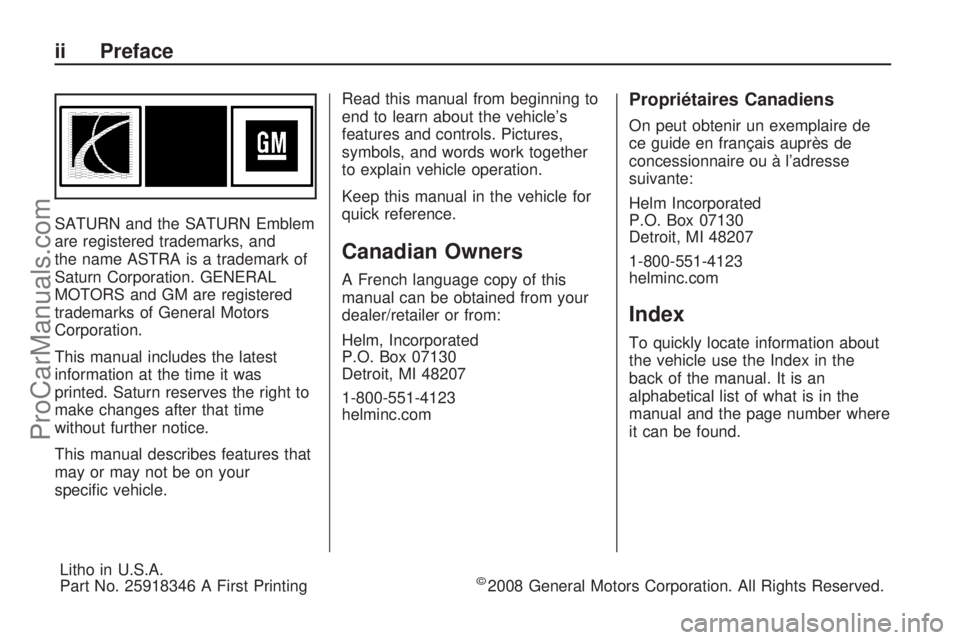
SATURN and the SATURN Emblem
are registered trademarks, and
the name ASTRA is a trademark of
Saturn Corporation. GENERAL
MOTORS and GM are registered
trademarks of General Motors
Corporation.
This manual includes the latest
information at the time it was
printed. Saturn reserves the right to
make changes after that time
without further notice.
This manual describes features that
may or may not be on your
speci�c vehicle.Read this manual from beginning to
end to learn about the vehicle’s
features and controls. Pictures,
symbols, and words work together
to explain vehicle operation.
Keep this manual in the vehicle for
quick reference.
Canadian Owners
A French language copy of this
manual can be obtained from your
dealer/retailer or from:
Helm, Incorporated
P.O. Box 07130
Detroit, MI 48207
1-800-551-4123
helminc.com
Propriétaires Canadiens
On peut obtenir un exemplaire de
ce guide en français auprès de
concessionnaire ou à l’adresse
suivante:
Helm Incorporated
P.O. Box 07130
Detroit, MI 48207
1-800-551-4123
helminc.com
Index
To quickly locate information about
the vehicle use the Index in the
back of the manual. It is an
alphabetical list of what is in the
manual and the page number where
it can be found.
ii Preface
Litho in U.S.A.
Part No. 25918346 A First Printing©2008 General Motors Corporation. All Rights Reserved.
ProCarManuals.com
Page 101 of 314
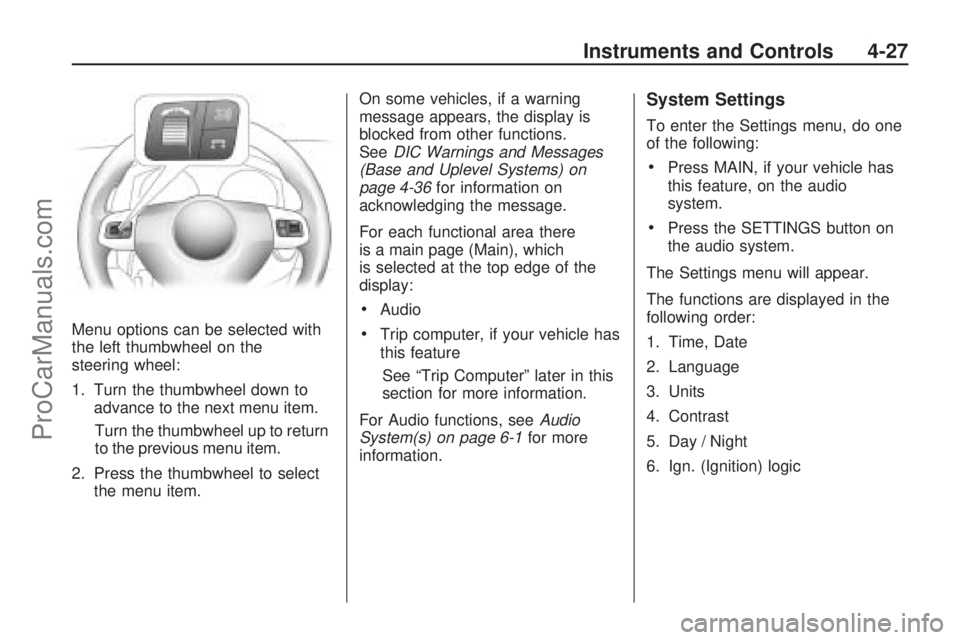
Menu options can be selected with
the left thumbwheel on the
steering wheel:
1. Turn the thumbwheel down to
advance to the next menu item.
Turn the thumbwheel up to return
to the previous menu item.
2. Press the thumbwheel to select
the menu item.On some vehicles, if a warning
message appears, the display is
blocked from other functions.
SeeDIC Warnings and Messages
(Base and Uplevel Systems) on
page 4-36for information on
acknowledging the message.
For each functional area there
is a main page (Main), which
is selected at the top edge of the
display:
Audio
Trip computer, if your vehicle has
this feature
See “Trip Computer” later in this
section for more information.
For Audio functions, seeAudio
System(s) on page 6-1for more
information.
System Settings
To enter the Settings menu, do one
of the following:
Press MAIN, if your vehicle has
this feature, on the audio
system.
Press the SETTINGS button on
the audio system.
The Settings menu will appear.
The functions are displayed in the
following order:
1. Time, Date
2. Language
3. Units
4. Contrast
5. Day / Night
6. Ign. (Ignition) logic
Instruments and Controls 4-27
ProCarManuals.com
Page 102 of 314
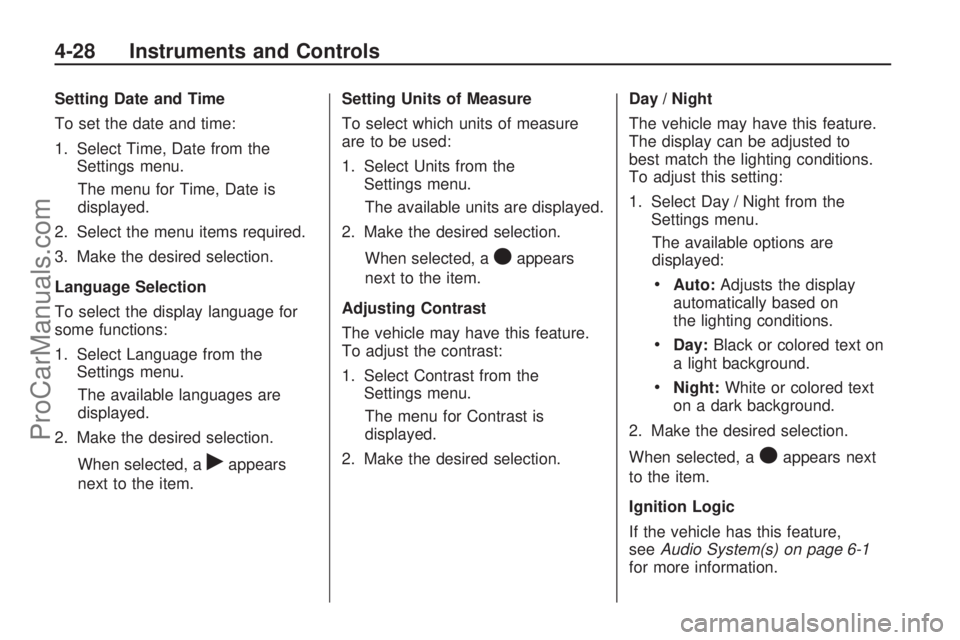
Setting Date and Time
To set the date and time:
1. Select Time, Date from the
Settings menu.
The menu for Time, Date is
displayed.
2. Select the menu items required.
3. Make the desired selection.
Language Selection
To select the display language for
some functions:
1. Select Language from the
Settings menu.
The available languages are
displayed.
2. Make the desired selection.
When selected, a
rappears
next to the item.Setting Units of Measure
To select which units of measure
are to be used:
1. Select Units from the
Settings menu.
The available units are displayed.
2. Make the desired selection.
When selected, a
Oappears
next to the item.
Adjusting Contrast
The vehicle may have this feature.
To adjust the contrast:
1. Select Contrast from the
Settings menu.
The menu for Contrast is
displayed.
2. Make the desired selection.Day / Night
The vehicle may have this feature.
The display can be adjusted to
best match the lighting conditions.
To adjust this setting:
1. Select Day / Night from the
Settings menu.
The available options are
displayed:
Auto:Adjusts the display
automatically based on
the lighting conditions.
Day:Black or colored text on
a light background.
Night:White or colored text
on a dark background.
2. Make the desired selection.
When selected, a
Oappears next
to the item.
Ignition Logic
If the vehicle has this feature,
seeAudio System(s) on page 6-1
for more information.
4-28 Instruments and Controls
ProCarManuals.com
Page 107 of 314
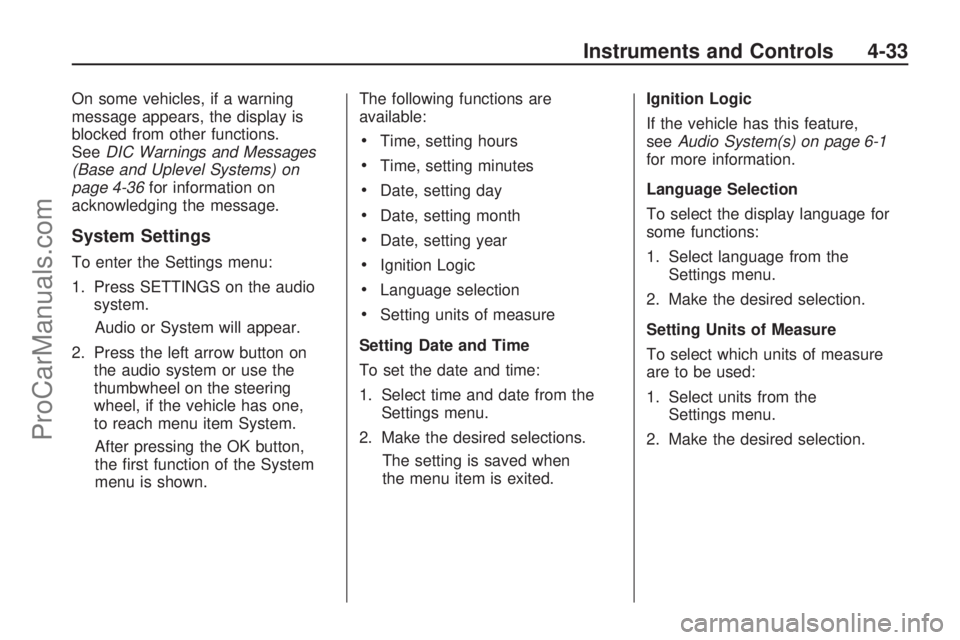
On some vehicles, if a warning
message appears, the display is
blocked from other functions.
SeeDIC Warnings and Messages
(Base and Uplevel Systems) on
page 4-36for information on
acknowledging the message.
System Settings
To enter the Settings menu:
1. Press SETTINGS on the audio
system.
Audio or System will appear.
2. Press the left arrow button on
the audio system or use the
thumbwheel on the steering
wheel, if the vehicle has one,
to reach menu item System.
After pressing the OK button,
the �rst function of the System
menu is shown.The following functions are
available:
Time, setting hours
Time, setting minutes
Date, setting day
Date, setting month
Date, setting year
Ignition Logic
Language selection
Setting units of measure
Setting Date and Time
To set the date and time:
1. Select time and date from the
Settings menu.
2. Make the desired selections.
The setting is saved when
the menu item is exited.Ignition Logic
If the vehicle has this feature,
seeAudio System(s) on page 6-1
for more information.
Language Selection
To select the display language for
some functions:
1. Select language from the
Settings menu.
2. Make the desired selection.
Setting Units of Measure
To select which units of measure
are to be used:
1. Select units from the
Settings menu.
2. Make the desired selection.
Instruments and Controls 4-33
ProCarManuals.com