SATURN ION 2006 Owners Manual
Manufacturer: SATURN, Model Year: 2006, Model line: ION, Model: SATURN ION 2006Pages: 392, PDF Size: 2.8 MB
Page 181 of 392
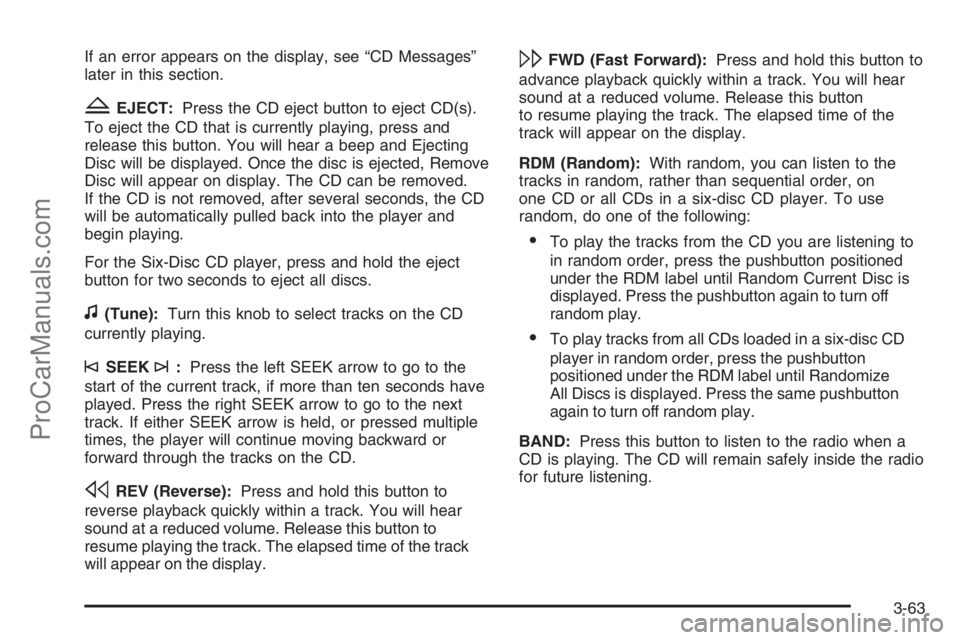
If an error appears on the display, see “CD Messages”
later in this section.
ZEJECT:Press the CD eject button to eject CD(s).
To eject the CD that is currently playing, press and
release this button. You will hear a beep and Ejecting
Disc will be displayed. Once the disc is ejected, Remove
Disc will appear on display. The CD can be removed.
If the CD is not removed, after several seconds, the CD
will be automatically pulled back into the player and
begin playing.
For the Six-Disc CD player, press and hold the eject
button for two seconds to eject all discs.
f(Tune):Turn this knob to select tracks on the CD
currently playing.
©SEEK¨:Press the left SEEK arrow to go to the
start of the current track, if more than ten seconds have
played. Press the right SEEK arrow to go to the next
track. If either SEEK arrow is held, or pressed multiple
times, the player will continue moving backward or
forward through the tracks on the CD.
sREV (Reverse):Press and hold this button to
reverse playback quickly within a track. You will hear
sound at a reduced volume. Release this button to
resume playing the track. The elapsed time of the track
will appear on the display.
\FWD (Fast Forward):Press and hold this button to
advance playback quickly within a track. You will hear
sound at a reduced volume. Release this button
to resume playing the track. The elapsed time of the
track will appear on the display.
RDM (Random):With random, you can listen to the
tracks in random, rather than sequential order, on
one CD or all CDs in a six-disc CD player. To use
random, do one of the following:
To play the tracks from the CD you are listening to
in random order, press the pushbutton positioned
under the RDM label until Random Current Disc is
displayed. Press the pushbutton again to turn off
random play.
To play tracks from all CDs loaded in a six-disc CD
player in random order, press the pushbutton
positioned under the RDM label until Randomize
All Discs is displayed. Press the same pushbutton
again to turn off random play.
BAND:Press this button to listen to the radio when a
CD is playing. The CD will remain safely inside the radio
for future listening.
3-63
ProCarManuals.com
Page 182 of 392
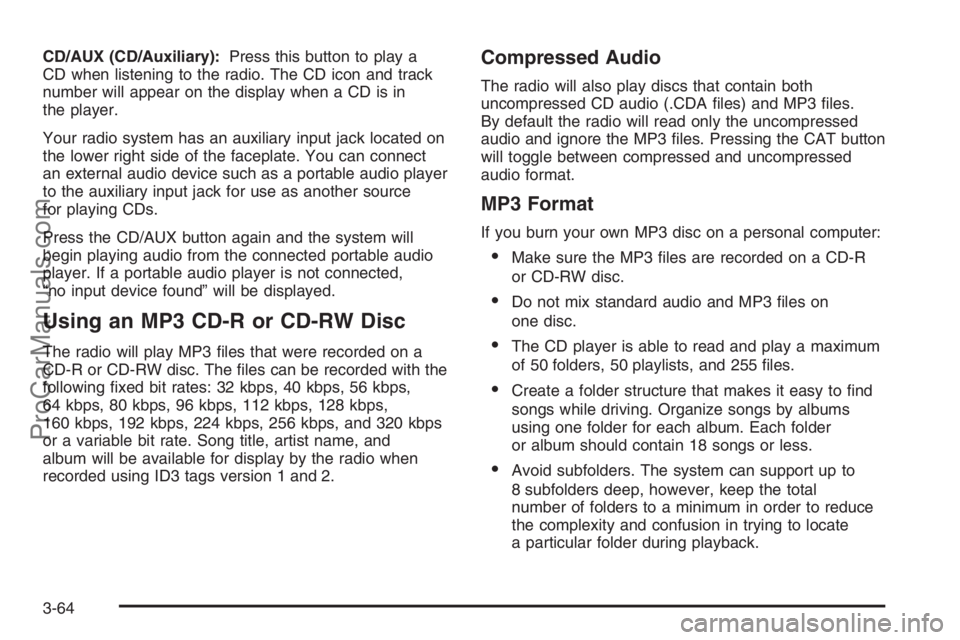
CD/AUX (CD/Auxiliary):Press this button to play a
CD when listening to the radio. The CD icon and track
number will appear on the display when a CD is in
the player.
Your radio system has an auxiliary input jack located on
the lower right side of the faceplate. You can connect
an external audio device such as a portable audio player
to the auxiliary input jack for use as another source
for playing CDs.
Press the CD/AUX button again and the system will
begin playing audio from the connected portable audio
player. If a portable audio player is not connected,
“no input device found” will be displayed.
Using an MP3 CD-R or CD-RW Disc
The radio will play MP3 �les that were recorded on a
CD-R or CD-RW disc. The �les can be recorded with the
following �xed bit rates: 32 kbps, 40 kbps, 56 kbps,
64 kbps, 80 kbps, 96 kbps, 112 kbps, 128 kbps,
160 kbps, 192 kbps, 224 kbps, 256 kbps, and 320 kbps
or a variable bit rate. Song title, artist name, and
album will be available for display by the radio when
recorded using ID3 tags version 1 and 2.
Compressed Audio
The radio will also play discs that contain both
uncompressed CD audio (.CDA �les) and MP3 �les.
By default the radio will read only the uncompressed
audio and ignore the MP3 �les. Pressing the CAT button
will toggle between compressed and uncompressed
audio format.
MP3 Format
If you burn your own MP3 disc on a personal computer:
Make sure the MP3 �les are recorded on a CD-R
or CD-RW disc.
Do not mix standard audio and MP3 �les on
one disc.
The CD player is able to read and play a maximum
of 50 folders, 50 playlists, and 255 �les.
Create a folder structure that makes it easy to �nd
songs while driving. Organize songs by albums
using one folder for each album. Each folder
or album should contain 18 songs or less.
Avoid subfolders. The system can support up to
8 subfolders deep, however, keep the total
number of folders to a minimum in order to reduce
the complexity and confusion in trying to locate
a particular folder during playback.
3-64
ProCarManuals.com
Page 183 of 392

Make sure playlists have a .m3u or .wpl extension
(other �le extensions may not work).
Minimize the length of the �le, folder or playlist
names. Long �le, folder, or playlist names, or a
combination of a large number of �les and folders,
or playlists may cause the player to be unable
to play up to the maximum number of �les, folders,
playlists, or sessions. If you wish to play a large
number of �les, folders, playlists, or sessions,
minimize the length of the �le, folder, or playlist
name. Long names also take up more space on the
display, potentially getting cut off.
Finalize the audio disc before you burn it. Trying to
add music to an existing disc may cause the disc
not to function in the player.
You can change playlists by using the previous and
next folder buttons, the tuner knob, or the seek buttons.
You can also play an MP3 CD-R that was recorded
using no �le folders. If a CD-R contains more than the
maximum of 50 folders, 50 playlists, and 255 �les,
the player will let you access and navigate up to the
maximum, but all items over the maximum will not
be accessible.
Root Directory
The root directory of the CD-R is treated as a folder. If the
root directory has compressed audio �les, the directory
will be displayed as F1 ROOT. All �les contained directly
under the root directory will be accessed prior to any root
directory folders. However, playlists (Px) will always be
accessed before root folders or �les.
Empty Directory or Folder
If a root directory or a folder exists somewhere in the
�le structure that contains only folders/subfolders and no
compressed �les directly beneath them, the player will
advance to the next folder in the �le structure that
contains compressed audio �les and the empty folder
will not be displayed or numbered.
No Folder
When the CD-R contains only compressed �les, the
�les will be located under the root folder. The next and
previous folder functions will not be displayed on a
CD-R that was recorded without folders or playlists.
When displaying the name of the folder the radio
will display ROOT.
When the CD-R contains only playlists and compressed
audio �les, but no folders, all �les will be located
under the root folder. The folder down and the folder up
buttons will search playlists (Px) �rst and then go to
the root folder. When the radio displays the name of the
folder the radio will display ROOT.
3-65
ProCarManuals.com
Page 184 of 392

Order of Play
Tracks recorded to the CD-R will be played in the
following order:
Play will begin from the �rst track in the �rst playlist
and will continue sequentially through all tracks in
each playlist. When the last track of the last playlist
has been played, play will continue from the �rst
track of the �rst playlist.
Play will begin from the �rst track in the �rst folder
and will continue sequentially through all tracks in
each folder. When the last track of the last
folder has been played, play will continue from the
�rst track of the �rst folder.
When play enters a new folder, the display will not
automatically show the new folder name unless
you have chosen the folder mode as the default display.
The new track name will appear on the display.
File System and Naming
The song name that will be displayed will be the song
name that is contained in the ID3 tag. If the song name is
not present in the ID3 tag, then the radio will display the
�le name without the extension (such as .mp3) as the
track name.Track names longer than 32 characters or four pages
will be shortened. The display will not show parts
of words on the last page of text and the extension of
the �lename will not be displayed.
Preprogrammed Playlists
You can access preprogrammed playlists that were
created using WinAmp™, MusicMatch™, or Real
Jukebox™ software, however, you will not have playlist
editing capability using the radio. These playlists will
be treated as special folders containing compressed
audio song �les.
Playing an MP3
Insert a CD-R partway into the slot (Single CD Player),
or press the load button and wait for the message to
insert disc (Six-Disc CD Player), label side up. The
player will pull it in, and the CD-R should begin playing.
If you turn off the ignition or radio with a CD-R in the
player it will stay in the player. When you turn on the
ignition or radio, the CD-R will start to play where it
stopped, if it was the last selected audio source.
As each new track starts to play, the track number and
song title will appear on the display.
The CD player can play the smaller 3 inch (8 cm) single
CDs with an adapter ring. Full-size CDs and the
smaller CDs are loaded in the same manner.
3-66
ProCarManuals.com
Page 185 of 392
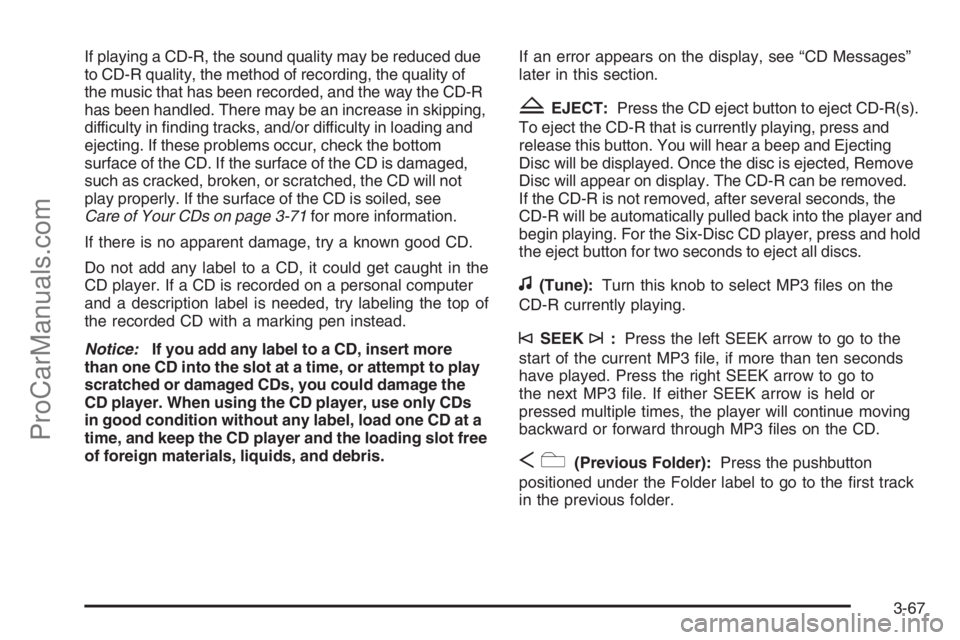
If playing a CD-R, the sound quality may be reduced due
to CD-R quality, the method of recording, the quality of
the music that has been recorded, and the way the CD-R
has been handled. There may be an increase in skipping,
difficulty in �nding tracks, and/or difficulty in loading and
ejecting. If these problems occur, check the bottom
surface of the CD. If the surface of the CD is damaged,
such as cracked, broken, or scratched, the CD will not
play properly. If the surface of the CD is soiled, see
Care of Your CDs on page 3-71for more information.
If there is no apparent damage, try a known good CD.
Do not add any label to a CD, it could get caught in the
CD player. If a CD is recorded on a personal computer
and a description label is needed, try labeling the top of
the recorded CD with a marking pen instead.
Notice:If you add any label to a CD, insert more
than one CD into the slot at a time, or attempt to play
scratched or damaged CDs, you could damage the
CD player. When using the CD player, use only CDs
in good condition without any label, load one CD at a
time, and keep the CD player and the loading slot free
of foreign materials, liquids, and debris.If an error appears on the display, see “CD Messages”
later in this section.
ZEJECT:Press the CD eject button to eject CD-R(s).
To eject the CD-R that is currently playing, press and
release this button. You will hear a beep and Ejecting
Disc will be displayed. Once the disc is ejected, Remove
Disc will appear on display. The CD-R can be removed.
If the CD-R is not removed, after several seconds, the
CD-R will be automatically pulled back into the player and
begin playing. For the Six-Disc CD player, press and hold
the eject button for two seconds to eject all discs.
f(Tune):Turn this knob to select MP3 �les on the
CD-R currently playing.
©SEEK¨:Press the left SEEK arrow to go to the
start of the current MP3 �le, if more than ten seconds
have played. Press the right SEEK arrow to go to
the next MP3 �le. If either SEEK arrow is held or
pressed multiple times, the player will continue moving
backward or forward through MP3 �les on the CD.
Sc(Previous Folder):Press the pushbutton
positioned under the Folder label to go to the �rst track
in the previous folder.
3-67
ProCarManuals.com
Page 186 of 392

cT(Next Folder):Press the pushbutton positioned
under the Folder label to go to the �rst track in the
next folder.
sREV (Reverse):Press and hold this button to
reverse playback quickly within an MP3 �le. You will
hear sound at a reduced volume. Release this button to
resume playing the �le. The elapsed time of the �le
will appear on the display.
\FWD (Fast Forward):Press and hold this button to
advance playback quickly within an MP3 �le. You will
hear sound at a reduced volume. Release this button to
resume playing the �le. The elapsed time of the �le
will appear on the display.
RDM (Random):With random, you can listen to MP3
�les on the CD-R in random, rather than sequential
order, on one CD-R or all discs in a six-disc CD player.
To use random, do one of the following:
1. To play MP3 �les from the CD-R you are listening
to in random order, press the pushbutton positioned
under the RDM label until Random Current Disc
is displayed. Press the same pushbutton again to
turn off random play.
2. To play songs from all CDs loaded in a six-disc CD
player in random order, press the pushbutton
positioned under the RDM label until Randomize
All Discs is displayed. Press the same pushbutton
again to turn off random play.
h(Music Navigator):Use the music navigator
feature to play MP3 �les on the CD-R in order by artist
or album. Press the pushbutton located below the
music navigator label. The player will scan the disc to
sort the �les by artist and album ID3 tag information.
It may take several minutes to scan the disc depending
on the number of MP3 �les recorded to the CD-R.
The radio may begin playing while it is scanning the disc
in the background. When the scan is �nished, the
CD-R will begin playing again.
Once the disc has been scanned, the player will default
to playing MP3 �les in order by artist. The current
artist playing is shown on the second line of the display
between the arrows. Once all songs by that artist are
played, the player will move to the next artist in
alphabetic order on the CD-R and begin playing MP3
�les by that artist. If you want to listen to MP3 �les
by another artist, press the pushbutton located below
either arrow button. You will go to the next or previous
artist in alphabetic order. Continue pressing either
button until the desired artist is displayed.
To change from playback by artist to playback by
album, press the pushbutton located below the
Sort By label. From the sort screen, push one of the
buttons below the album button. Press the pushbutton
below the Back label to return to the main music
navigator screen.
3-68
ProCarManuals.com
Page 187 of 392

Now the album name is displayed on the second line
between the arrows and songs from the current
album will begin to play. Once all songs from that album
are played, the player will move to the next album in
alphabetic order on the CD-R and begin playing
MP3 �les from that album.
To exit music navigator mode, press the button below
the Back label to return to normal MP3 playback.
BAND:Press this button to listen to the radio when a
CD is playing. The CD will remain safely inside the radio
for future listening.
CD/AUX (CD/Auxiliary):Press this button to play a
CD when listening to the radio. The CD icon and track
number will appear on the display when a CD is in
the player.
Your radio system has an auxiliary input jack located on
the lower right side of the faceplate. You can connect
an external audio device such as a portable audio player
to the auxiliary input jack for use as another source
for playing CDs.
Press the CD/AUX button again and the system will
begin playing audio from the connected portable audio
player. If a portable audio player is not connected,
“no input device found” will be displayed.CD Messages
CHECK DISC:If this message appears on the display
and/or the CD comes out, it could be for one of the
following reasons:
It is very hot. When the temperature returns to
normal, the CD should play.
You are driving on a very rough road. When the
road becomes smoother, the CD should play.
The CD is dirty, scratched, wet, or upside down.
The air is very humid. If so, wait about an hour and
try again.
There may have been a problem while burning
the CD.
The label may be caught in the CD player.
If the CD is not playing correctly, for any other reason,
try a known good CD.
If any error occurs repeatedly or if an error cannot be
corrected, contact your retailer. If the radio displays
an error message, write it down and provide it to your
retailer when reporting the problem.
3-69
ProCarManuals.com
Page 188 of 392

Using the Auxiliary Input Jack
Your radio system has an auxiliary input jack located on
the lower right side of the faceplate. This is not an audio
output; do not plug the headphone set into the front
auxiliary input jack. You can however, connect an
external audio device such as an iPod, laptop computer,
MP3 player, CD changer, or cassette tape player, etc. to
the auxiliary input jack for use as another source for audio
listening.
To use a portable audio player, connect a 3.5 mm
(1/8 inch) cable to the radio’s front auxiliary input jack.
When a device is connected, press the radio CD/AUX
button to begin playing audio from the device over
the car speakers.
O(Power/Volume):Turn this knob clockwise to
increase or counterclockwise to decrease the volume of
the portable player. You may need to do additional
volume adjustments from the portable device if the
volume does not go loud or soft enough.
BAND:Press this button to listen to the radio when a
portable audio device is playing. The portable audio
device will continue playing, so you may want to stop it or
power it off.
CD/AUX (CD/Auxiliary):Press this button to play a CD
when a portable audio device is playing. Press this button
again and the system will begin playing audio from the
connected portable audio player. If a portable audio
player is not connected, “no input device found” will be
displayed.
Radio Reception
You may experience frequency interference and static
during normal radio reception if items such as cellphone
chargers, vehicle convenience accessories, and
external electronic devices are plugged into the
accessory power outlet. If there is interference or static,
unplug the item from the accessory power outlet.
AM
The range for most AM stations is greater than for FM,
especially at night. The longer range can cause station
frequencies to interfere with each other. For better radio
reception, most AM radio stations will boost the power
levels during the day, and then reduce these levels during
the night. Static can also occur when things like storms
and power lines interfere with radio reception. When this
happens, try reducing the treble on your radio.
FM Stereo
FM stereo will give the best sound, but FM signals
will reach only about 10 to 40 miles (16 to 65 km).
Tall buildings or hills can interfere with FM signals,
causing the sound to fade in and out.
3-70
ProCarManuals.com
Page 189 of 392
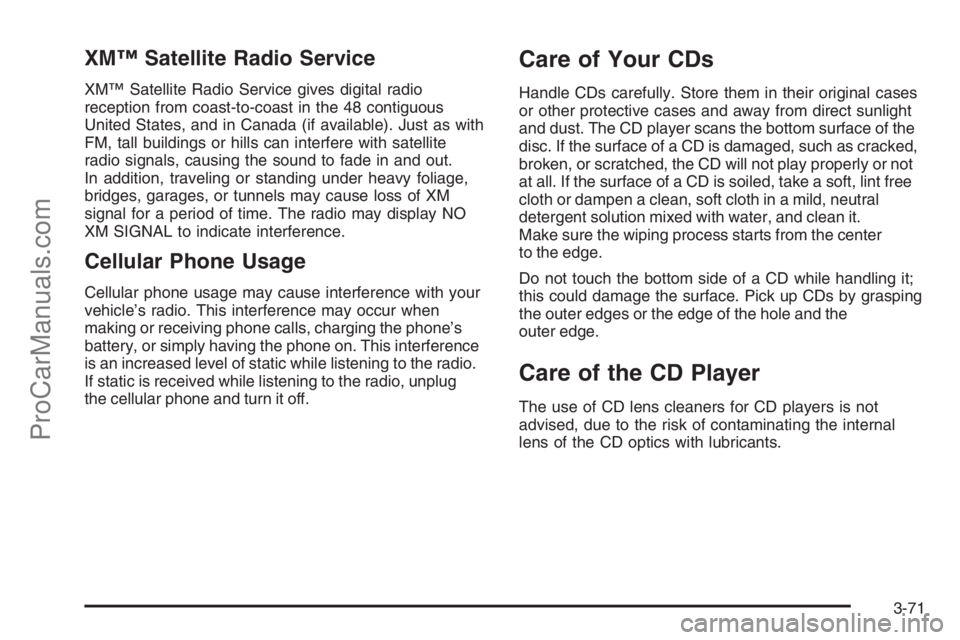
XM™ Satellite Radio Service
XM™ Satellite Radio Service gives digital radio
reception from coast-to-coast in the 48 contiguous
United States, and in Canada (if available). Just as with
FM, tall buildings or hills can interfere with satellite
radio signals, causing the sound to fade in and out.
In addition, traveling or standing under heavy foliage,
bridges, garages, or tunnels may cause loss of XM
signal for a period of time. The radio may display NO
XM SIGNAL to indicate interference.
Cellular Phone Usage
Cellular phone usage may cause interference with your
vehicle’s radio. This interference may occur when
making or receiving phone calls, charging the phone’s
battery, or simply having the phone on. This interference
is an increased level of static while listening to the radio.
If static is received while listening to the radio, unplug
the cellular phone and turn it off.
Care of Your CDs
Handle CDs carefully. Store them in their original cases
or other protective cases and away from direct sunlight
and dust. The CD player scans the bottom surface of the
disc. If the surface of a CD is damaged, such as cracked,
broken, or scratched, the CD will not play properly or not
at all. If the surface of a CD is soiled, take a soft, lint free
cloth or dampen a clean, soft cloth in a mild, neutral
detergent solution mixed with water, and clean it.
Make sure the wiping process starts from the center
to the edge.
Do not touch the bottom side of a CD while handling it;
this could damage the surface. Pick up CDs by grasping
the outer edges or the edge of the hole and the
outer edge.
Care of the CD Player
The use of CD lens cleaners for CD players is not
advised, due to the risk of contaminating the internal
lens of the CD optics with lubricants.
3-71
ProCarManuals.com
Page 190 of 392

Fixed Mast Antenna
The �xed mast antenna can withstand most car washes
without being damaged. If the mast should ever become
slightly bent, straighten it out by hand. If the mast is badly
bent, replace it.
Check occasionally to make sure the mast is still
tightened to the antenna base located on the hood of
the vehicle. If tightening is required, tighten by hand.
XM™ Satellite Radio Antenna
System
The XM™ Satellite Radio antenna is located on the roof
of your vehicle. Keep this antenna clear of snow and ice
build up for clear radio reception.
If your vehicle has a sunroof, the performance of the
XM™ system may be affected if the sunroof is open.
Loading items onto the roof of your vehicle can interfere
with the performance of the XM™ system. Make sure
the XM™ Satellite Radio antenna is not obstructed.
3-72
ProCarManuals.com