buttons SATURN ION 2006 Owners Manual
[x] Cancel search | Manufacturer: SATURN, Model Year: 2006, Model line: ION, Model: SATURN ION 2006Pages: 392, PDF Size: 2.8 MB
Page 108 of 392
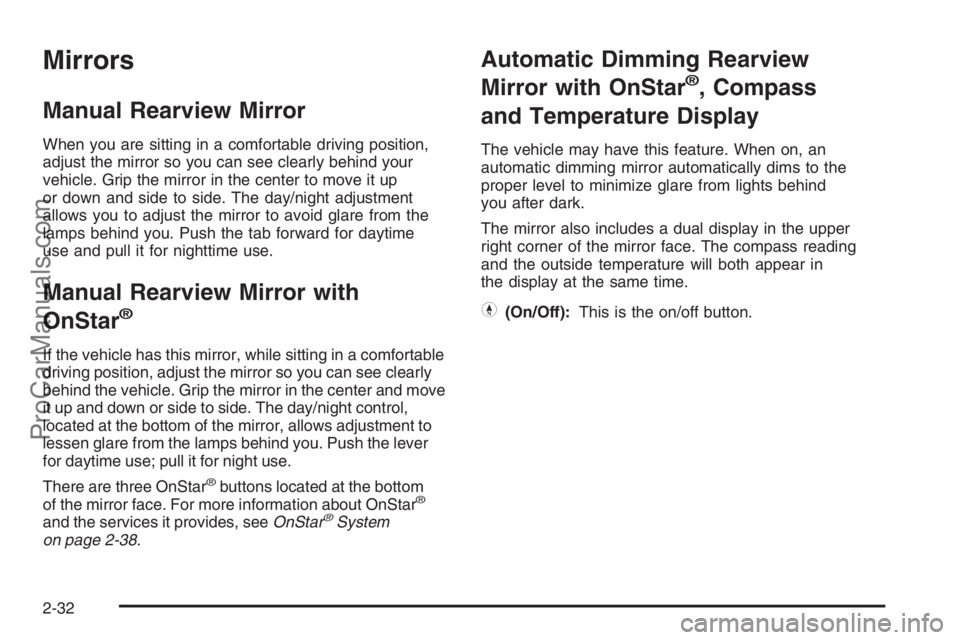
Mirrors
Manual Rearview Mirror
When you are sitting in a comfortable driving position,
adjust the mirror so you can see clearly behind your
vehicle. Grip the mirror in the center to move it up
or down and side to side. The day/night adjustment
allows you to adjust the mirror to avoid glare from the
lamps behind you. Push the tab forward for daytime
use and pull it for nighttime use.
Manual Rearview Mirror with
OnStar
®
If the vehicle has this mirror, while sitting in a comfortable
driving position, adjust the mirror so you can see clearly
behind the vehicle. Grip the mirror in the center and move
it up and down or side to side. The day/night control,
located at the bottom of the mirror, allows adjustment to
lessen glare from the lamps behind you. Push the lever
for daytime use; pull it for night use.
There are three OnStar
®buttons located at the bottom
of the mirror face. For more information about OnStar®
and the services it provides, seeOnStar®System
on page 2-38.
Automatic Dimming Rearview
Mirror with OnStar
®, Compass
and Temperature Display
The vehicle may have this feature. When on, an
automatic dimming mirror automatically dims to the
proper level to minimize glare from lights behind
you after dark.
The mirror also includes a dual display in the upper
right corner of the mirror face. The compass reading
and the outside temperature will both appear in
the display at the same time.
Y(On/Off):This is the on/off button.
2-32
ProCarManuals.com
Page 129 of 392
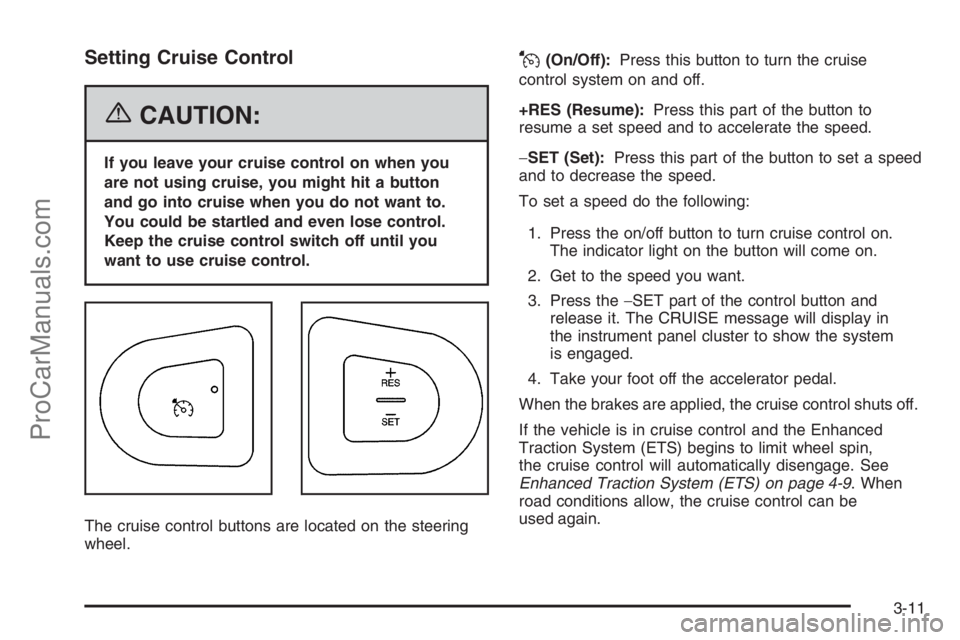
Setting Cruise Control
{CAUTION:
If you leave your cruise control on when you
are not using cruise, you might hit a button
and go into cruise when you do not want to.
You could be startled and even lose control.
Keep the cruise control switch off until you
want to use cruise control.
The cruise control buttons are located on the steering
wheel.
J(On/Off):Press this button to turn the cruise
control system on and off.
+RES (Resume):Press this part of the button to
resume a set speed and to accelerate the speed.
−SET (Set):Press this part of the button to set a speed
and to decrease the speed.
To set a speed do the following:
1. Press the on/off button to turn cruise control on.
The indicator light on the button will come on.
2. Get to the speed you want.
3. Press the−SET part of the control button and
release it. The CRUISE message will display in
the instrument panel cluster to show the system
is engaged.
4. Take your foot off the accelerator pedal.
When the brakes are applied, the cruise control shuts off.
If the vehicle is in cruise control and the Enhanced
Traction System (ETS) begins to limit wheel spin,
the cruise control will automatically disengage. See
Enhanced Traction System (ETS) on page 4-9. When
road conditions allow, the cruise control can be
used again.
3-11
ProCarManuals.com
Page 167 of 392
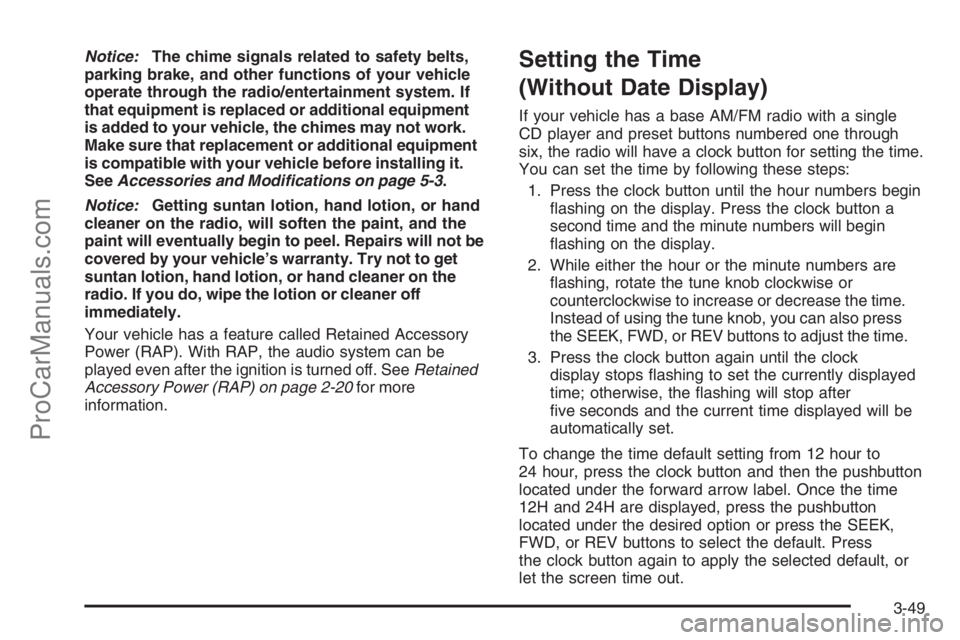
Notice:The chime signals related to safety belts,
parking brake, and other functions of your vehicle
operate through the radio/entertainment system. If
that equipment is replaced or additional equipment
is added to your vehicle, the chimes may not work.
Make sure that replacement or additional equipment
is compatible with your vehicle before installing it.
SeeAccessories and Modifications on page 5-3.
Notice:Getting suntan lotion, hand lotion, or hand
cleaner on the radio, will soften the paint, and the
paint will eventually begin to peel. Repairs will not be
covered by your vehicle’s warranty. Try not to get
suntan lotion, hand lotion, or hand cleaner on the
radio. If you do, wipe the lotion or cleaner off
immediately.
Your vehicle has a feature called Retained Accessory
Power (RAP). With RAP, the audio system can be
played even after the ignition is turned off. SeeRetained
Accessory Power (RAP) on page 2-20for more
information.Setting the Time
(Without Date Display)
If your vehicle has a base AM/FM radio with a single
CD player and preset buttons numbered one through
six, the radio will have a clock button for setting the time.
You can set the time by following these steps:
1. Press the clock button until the hour numbers begin
�ashing on the display. Press the clock button a
second time and the minute numbers will begin
�ashing on the display.
2. While either the hour or the minute numbers are
�ashing, rotate the tune knob clockwise or
counterclockwise to increase or decrease the time.
Instead of using the tune knob, you can also press
the SEEK, FWD, or REV buttons to adjust the time.
3. Press the clock button again until the clock
display stops �ashing to set the currently displayed
time; otherwise, the �ashing will stop after
�ve seconds and the current time displayed will be
automatically set.
To change the time default setting from 12 hour to
24 hour, press the clock button and then the pushbutton
located under the forward arrow label. Once the time
12H and 24H are displayed, press the pushbutton
located under the desired option or press the SEEK,
FWD, or REV buttons to select the default. Press
the clock button again to apply the selected default, or
let the screen time out.
3-49
ProCarManuals.com
Page 169 of 392
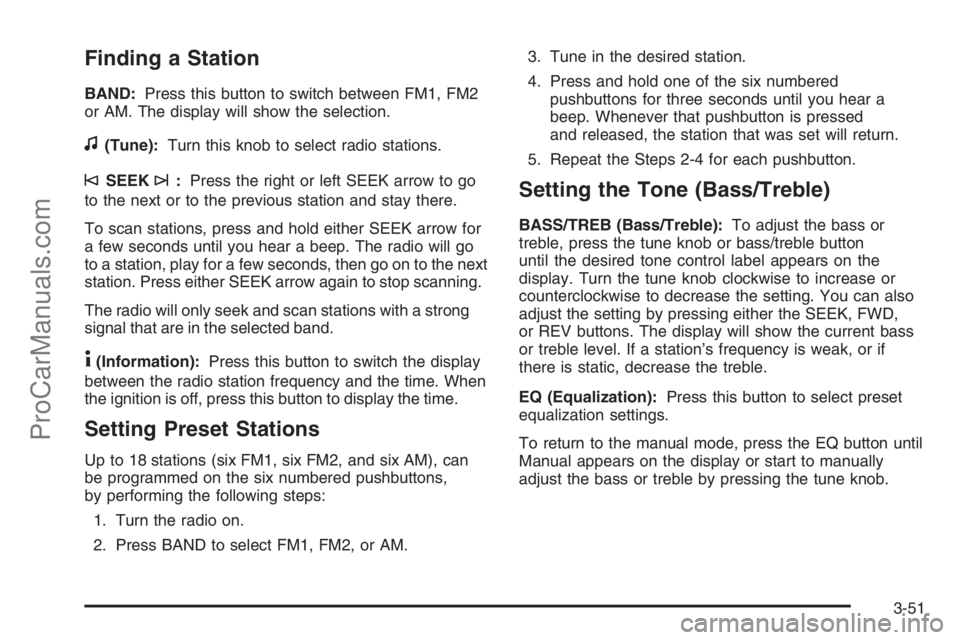
Finding a Station
BAND:Press this button to switch between FM1, FM2
or AM. The display will show the selection.
f(Tune):Turn this knob to select radio stations.
©SEEK¨:Press the right or left SEEK arrow to go
to the next or to the previous station and stay there.
To scan stations, press and hold either SEEK arrow for
a few seconds until you hear a beep. The radio will go
to a station, play for a few seconds, then go on to the next
station. Press either SEEK arrow again to stop scanning.
The radio will only seek and scan stations with a strong
signal that are in the selected band.
4(Information):Press this button to switch the display
between the radio station frequency and the time. When
the ignition is off, press this button to display the time.
Setting Preset Stations
Up to 18 stations (six FM1, six FM2, and six AM), can
be programmed on the six numbered pushbuttons,
by performing the following steps:
1. Turn the radio on.
2. Press BAND to select FM1, FM2, or AM.3. Tune in the desired station.
4. Press and hold one of the six numbered
pushbuttons for three seconds until you hear a
beep. Whenever that pushbutton is pressed
and released, the station that was set will return.
5. Repeat the Steps 2-4 for each pushbutton.
Setting the Tone (Bass/Treble)
BASS/TREB (Bass/Treble):To adjust the bass or
treble, press the tune knob or bass/treble button
until the desired tone control label appears on the
display. Turn the tune knob clockwise to increase or
counterclockwise to decrease the setting. You can also
adjust the setting by pressing either the SEEK, FWD,
or REV buttons. The display will show the current bass
or treble level. If a station’s frequency is weak, or if
there is static, decrease the treble.
EQ (Equalization):Press this button to select preset
equalization settings.
To return to the manual mode, press the EQ button until
Manual appears on the display or start to manually
adjust the bass or treble by pressing the tune knob.
3-51
ProCarManuals.com
Page 170 of 392
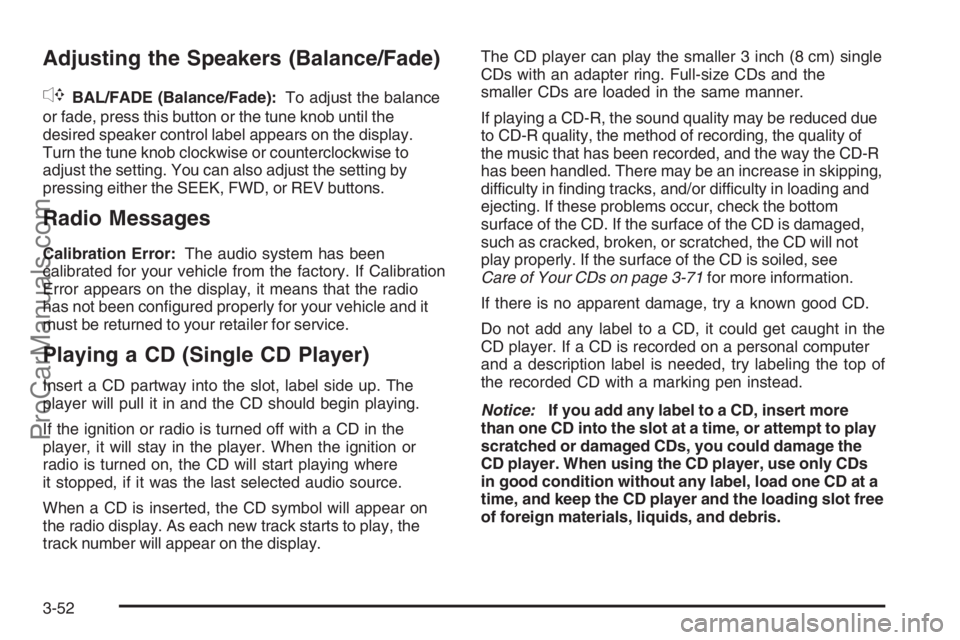
Adjusting the Speakers (Balance/Fade)
`
BAL/FADE (Balance/Fade):To adjust the balance
or fade, press this button or the tune knob until the
desired speaker control label appears on the display.
Turn the tune knob clockwise or counterclockwise to
adjust the setting. You can also adjust the setting by
pressing either the SEEK, FWD, or REV buttons.
Radio Messages
Calibration Error:The audio system has been
calibrated for your vehicle from the factory. If Calibration
Error appears on the display, it means that the radio
has not been con�gured properly for your vehicle and it
must be returned to your retailer for service.
Playing a CD (Single CD Player)
Insert a CD partway into the slot, label side up. The
player will pull it in and the CD should begin playing.
If the ignition or radio is turned off with a CD in the
player, it will stay in the player. When the ignition or
radio is turned on, the CD will start playing where
it stopped, if it was the last selected audio source.
When a CD is inserted, the CD symbol will appear on
the radio display. As each new track starts to play, the
track number will appear on the display.The CD player can play the smaller 3 inch (8 cm) single
CDs with an adapter ring. Full-size CDs and the
smaller CDs are loaded in the same manner.
If playing a CD-R, the sound quality may be reduced due
to CD-R quality, the method of recording, the quality of
the music that has been recorded, and the way the CD-R
has been handled. There may be an increase in skipping,
difficulty in �nding tracks, and/or difficulty in loading and
ejecting. If these problems occur, check the bottom
surface of the CD. If the surface of the CD is damaged,
such as cracked, broken, or scratched, the CD will not
play properly. If the surface of the CD is soiled, see
Care of Your CDs on page 3-71for more information.
If there is no apparent damage, try a known good CD.
Do not add any label to a CD, it could get caught in the
CD player. If a CD is recorded on a personal computer
and a description label is needed, try labeling the top of
the recorded CD with a marking pen instead.
Notice:If you add any label to a CD, insert more
than one CD into the slot at a time, or attempt to play
scratched or damaged CDs, you could damage the
CD player. When using the CD player, use only CDs
in good condition without any label, load one CD at a
time, and keep the CD player and the loading slot free
of foreign materials, liquids, and debris.
3-52
ProCarManuals.com
Page 175 of 392
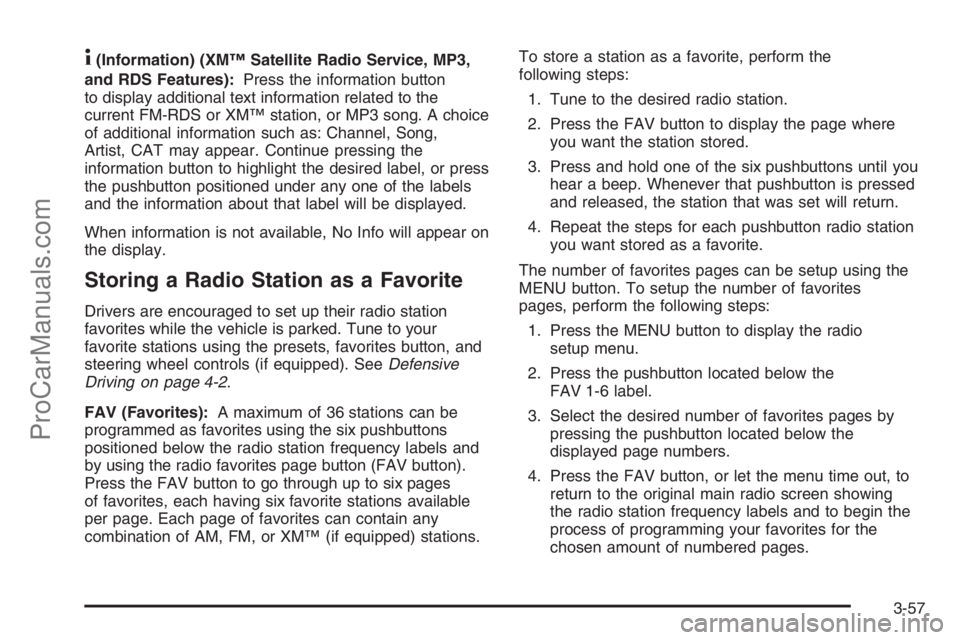
4(Information) (XM™ Satellite Radio Service, MP3,
and RDS Features):Press the information button
to display additional text information related to the
current FM-RDS or XM™ station, or MP3 song. A choice
of additional information such as: Channel, Song,
Artist, CAT may appear. Continue pressing the
information button to highlight the desired label, or press
the pushbutton positioned under any one of the labels
and the information about that label will be displayed.
When information is not available, No Info will appear on
the display.
Storing a Radio Station as a Favorite
Drivers are encouraged to set up their radio station
favorites while the vehicle is parked. Tune to your
favorite stations using the presets, favorites button, and
steering wheel controls (if equipped). SeeDefensive
Driving on page 4-2.
FAV (Favorites):A maximum of 36 stations can be
programmed as favorites using the six pushbuttons
positioned below the radio station frequency labels and
by using the radio favorites page button (FAV button).
Press the FAV button to go through up to six pages
of favorites, each having six favorite stations available
per page. Each page of favorites can contain any
combination of AM, FM, or XM™ (if equipped) stations.To store a station as a favorite, perform the
following steps:
1. Tune to the desired radio station.
2. Press the FAV button to display the page where
you want the station stored.
3. Press and hold one of the six pushbuttons until you
hear a beep. Whenever that pushbutton is pressed
and released, the station that was set will return.
4. Repeat the steps for each pushbutton radio station
you want stored as a favorite.
The number of favorites pages can be setup using the
MENU button. To setup the number of favorites
pages, perform the following steps:
1. Press the MENU button to display the radio
setup menu.
2. Press the pushbutton located below the
FAV 1-6 label.
3. Select the desired number of favorites pages by
pressing the pushbutton located below the
displayed page numbers.
4. Press the FAV button, or let the menu time out, to
return to the original main radio screen showing
the radio station frequency labels and to begin the
process of programming your favorites for the
chosen amount of numbered pages.
3-57
ProCarManuals.com
Page 177 of 392

Finding a Category (CAT) Station
CAT (Category):The CAT button is used to �nd XM™
stations when the radio is in the XM™ mode. To �nd
XM™ channels within a desired category, perform
the following:
1. Press the BAND button until the XM™ frequency
is displayed. Press the CAT button to display the
category labels on the radio display. Continue
pressing the CAT button until the desired category
name is displayed.
2. Press either of the two buttons below the desired
category label to immediately tune to the �rst
XM™ station associated with that category.
3. Rotate the tune knob, press the buttons below the
right or left arrows displayed, or press the right or
left SEEK buttons to go to the next or previous
XM™ station within the selected category.
4. To exit the category search mode, press the
FAV button or BAND button to display your
favorites again.
Undesired XM™ categories can be removed through
the setup menu. To remove an undesired category,
perform the following:
1. Press the MENU button to display the radio
setup menu.
2. Press the pushbutton located below the XM
CAT label.3. Rotate the tune knob to display the category you
want removed.
4. Press the pushbutton located under the Remove
label until the category name along with the word
Removed appears on the display.
5. Repeat the steps to remove more categories.
Removed categories can be restored by pressing the
pushbutton under the Add label when a removed
category is displayed or by pressing the pushbutton
under the Restore All label.
The radio will not allow you to remove or add
categories while the vehicle is moving faster than
�ve mph (eight kmh).
Radio Messages
Calibration Error:The audio system has been
calibrated for your vehicle from the factory. If Calibration
Error appears on the display, it means that the radio
has not been con�gured properly for your vehicle and it
must be returned to your retailer for service.
3-59
ProCarManuals.com
Page 183 of 392

Make sure playlists have a .m3u or .wpl extension
(other �le extensions may not work).
Minimize the length of the �le, folder or playlist
names. Long �le, folder, or playlist names, or a
combination of a large number of �les and folders,
or playlists may cause the player to be unable
to play up to the maximum number of �les, folders,
playlists, or sessions. If you wish to play a large
number of �les, folders, playlists, or sessions,
minimize the length of the �le, folder, or playlist
name. Long names also take up more space on the
display, potentially getting cut off.
Finalize the audio disc before you burn it. Trying to
add music to an existing disc may cause the disc
not to function in the player.
You can change playlists by using the previous and
next folder buttons, the tuner knob, or the seek buttons.
You can also play an MP3 CD-R that was recorded
using no �le folders. If a CD-R contains more than the
maximum of 50 folders, 50 playlists, and 255 �les,
the player will let you access and navigate up to the
maximum, but all items over the maximum will not
be accessible.
Root Directory
The root directory of the CD-R is treated as a folder. If the
root directory has compressed audio �les, the directory
will be displayed as F1 ROOT. All �les contained directly
under the root directory will be accessed prior to any root
directory folders. However, playlists (Px) will always be
accessed before root folders or �les.
Empty Directory or Folder
If a root directory or a folder exists somewhere in the
�le structure that contains only folders/subfolders and no
compressed �les directly beneath them, the player will
advance to the next folder in the �le structure that
contains compressed audio �les and the empty folder
will not be displayed or numbered.
No Folder
When the CD-R contains only compressed �les, the
�les will be located under the root folder. The next and
previous folder functions will not be displayed on a
CD-R that was recorded without folders or playlists.
When displaying the name of the folder the radio
will display ROOT.
When the CD-R contains only playlists and compressed
audio �les, but no folders, all �les will be located
under the root folder. The folder down and the folder up
buttons will search playlists (Px) �rst and then go to
the root folder. When the radio displays the name of the
folder the radio will display ROOT.
3-65
ProCarManuals.com
Page 186 of 392

cT(Next Folder):Press the pushbutton positioned
under the Folder label to go to the �rst track in the
next folder.
sREV (Reverse):Press and hold this button to
reverse playback quickly within an MP3 �le. You will
hear sound at a reduced volume. Release this button to
resume playing the �le. The elapsed time of the �le
will appear on the display.
\FWD (Fast Forward):Press and hold this button to
advance playback quickly within an MP3 �le. You will
hear sound at a reduced volume. Release this button to
resume playing the �le. The elapsed time of the �le
will appear on the display.
RDM (Random):With random, you can listen to MP3
�les on the CD-R in random, rather than sequential
order, on one CD-R or all discs in a six-disc CD player.
To use random, do one of the following:
1. To play MP3 �les from the CD-R you are listening
to in random order, press the pushbutton positioned
under the RDM label until Random Current Disc
is displayed. Press the same pushbutton again to
turn off random play.
2. To play songs from all CDs loaded in a six-disc CD
player in random order, press the pushbutton
positioned under the RDM label until Randomize
All Discs is displayed. Press the same pushbutton
again to turn off random play.
h(Music Navigator):Use the music navigator
feature to play MP3 �les on the CD-R in order by artist
or album. Press the pushbutton located below the
music navigator label. The player will scan the disc to
sort the �les by artist and album ID3 tag information.
It may take several minutes to scan the disc depending
on the number of MP3 �les recorded to the CD-R.
The radio may begin playing while it is scanning the disc
in the background. When the scan is �nished, the
CD-R will begin playing again.
Once the disc has been scanned, the player will default
to playing MP3 �les in order by artist. The current
artist playing is shown on the second line of the display
between the arrows. Once all songs by that artist are
played, the player will move to the next artist in
alphabetic order on the CD-R and begin playing MP3
�les by that artist. If you want to listen to MP3 �les
by another artist, press the pushbutton located below
either arrow button. You will go to the next or previous
artist in alphabetic order. Continue pressing either
button until the desired artist is displayed.
To change from playback by artist to playback by
album, press the pushbutton located below the
Sort By label. From the sort screen, push one of the
buttons below the album button. Press the pushbutton
below the Back label to return to the main music
navigator screen.
3-68
ProCarManuals.com
Page 327 of 392

When cleaning your vehicle’s interior, only use
cleaners speci�cally designed for the surfaces being
cleaned. Permanent damage may result from using
cleaners on surfaces for which they were not intended.
Use glass cleaner only on glass. Remove any
accidental over-spray from other surfaces immediately.
To prevent over-spray, apply cleaner directly to the
cleaning cloth.
Notice:If you use abrasive cleaners when cleaning
glass surfaces on your vehicle, you could scratch
the glass and/or cause damage to the rear window
defogger. When cleaning the glass on your
vehicle, use only a soft cloth and glass cleaner.
Many cleaners contain solvents that may become
concentrated in your vehicle’s breathing space. Before
using cleaners, read and adhere to all safety
instructions on the label. While cleaning your vehicle’s
interior, maintain adequate ventilation by opening
your vehicle’s doors and windows.
Dust may be removed from small buttons and knobs
using a small brush with soft bristles.
Your retailer has a product for cleaning your vehicle’s
glass. Should it become necessary, you can also obtain
a product from your retailer to remove odors from
your vehicle’s upholstery.Do not clean your vehicle using the following cleaners
or techniques:
Never use a knife or any other sharp object to
remove a soil from any interior surface.
Never use a stiff brush. It can cause damage to
your vehicle’s interior surfaces.
Never apply heavy pressure or rub aggressively
with a cleaning cloth. Use of heavy pressure
can damage your interior and does not improve the
effectiveness of soil removal.
Use only mild, neutral-pH soaps. Avoid laundry
detergents or dishwashing soaps with degreasers.
Using too much soap will leave a residue that
leaves streaks and attracts dirt. For liquid cleaners,
about 20 drops per gallon (3.78 L) of water is a
good guide.
Do not heavily saturate your upholstery while
cleaning.
Damage to your vehicle’s interior may result from
the use of many organic solvents such as naptha,
alcohol, etc.
5-91
ProCarManuals.com