start stop button SATURN OUTLOOK 2007 User Guide
[x] Cancel search | Manufacturer: SATURN, Model Year: 2007, Model line: OUTLOOK, Model: SATURN OUTLOOK 2007Pages: 538, PDF Size: 3.2 MB
Page 299 of 538
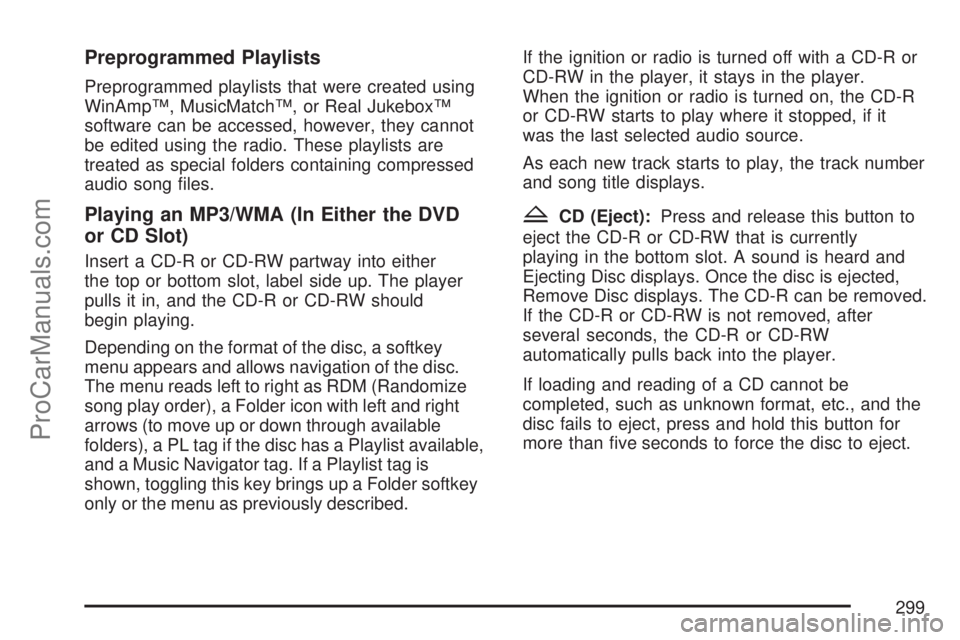
Preprogrammed Playlists
Preprogrammed playlists that were created using
WinAmp™, MusicMatch™, or Real Jukebox™
software can be accessed, however, they cannot
be edited using the radio. These playlists are
treated as special folders containing compressed
audio song �les.
Playing an MP3/WMA (In Either the DVD
or CD Slot)
Insert a CD-R or CD-RW partway into either
the top or bottom slot, label side up. The player
pulls it in, and the CD-R or CD-RW should
begin playing.
Depending on the format of the disc, a softkey
menu appears and allows navigation of the disc.
The menu reads left to right as RDM (Randomize
song play order), a Folder icon with left and right
arrows (to move up or down through available
folders), a PL tag if the disc has a Playlist available,
and a Music Navigator tag. If a Playlist tag is
shown, toggling this key brings up a Folder softkey
only or the menu as previously described.If the ignition or radio is turned off with a CD-R or
CD-RW in the player, it stays in the player.
When the ignition or radio is turned on, the CD-R
or CD-RW starts to play where it stopped, if it
was the last selected audio source.
As each new track starts to play, the track number
and song title displays.
ZCD (Eject):Press and release this button to
eject the CD-R or CD-RW that is currently
playing in the bottom slot. A sound is heard and
Ejecting Disc displays. Once the disc is ejected,
Remove Disc displays. The CD-R can be removed.
If the CD-R or CD-RW is not removed, after
several seconds, the CD-R or CD-RW
automatically pulls back into the player.
If loading and reading of a CD cannot be
completed, such as unknown format, etc., and the
disc fails to eject, press and hold this button for
more than �ve seconds to force the disc to eject.
299
ProCarManuals.com
Page 311 of 538
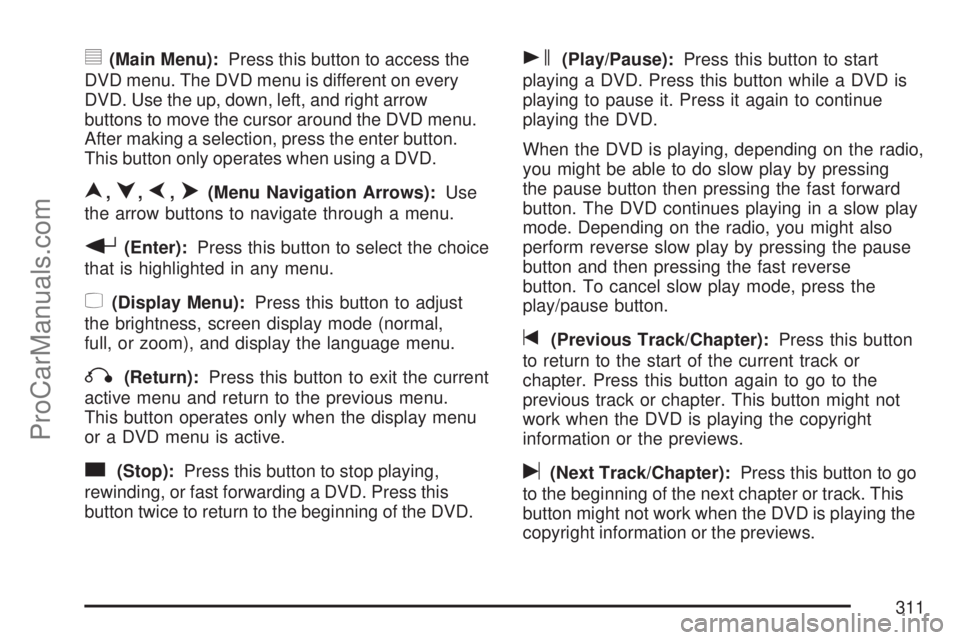
y(Main Menu):Press this button to access the
DVD menu. The DVD menu is different on every
DVD. Use the up, down, left, and right arrow
buttons to move the cursor around the DVD menu.
After making a selection, press the enter button.
This button only operates when using a DVD.
n,q,p,o(Menu Navigation Arrows):Use
the arrow buttons to navigate through a menu.
r(Enter):Press this button to select the choice
that is highlighted in any menu.
z(Display Menu):Press this button to adjust
the brightness, screen display mode (normal,
full, or zoom), and display the language menu.
q(Return):Press this button to exit the current
active menu and return to the previous menu.
This button operates only when the display menu
or a DVD menu is active.
c(Stop):Press this button to stop playing,
rewinding, or fast forwarding a DVD. Press this
button twice to return to the beginning of the DVD.
s(Play/Pause):Press this button to start
playing a DVD. Press this button while a DVD is
playing to pause it. Press it again to continue
playing the DVD.
When the DVD is playing, depending on the radio,
you might be able to do slow play by pressing
the pause button then pressing the fast forward
button. The DVD continues playing in a slow play
mode. Depending on the radio, you might also
perform reverse slow play by pressing the pause
button and then pressing the fast reverse
button. To cancel slow play mode, press the
play/pause button.
t(Previous Track/Chapter):Press this button
to return to the start of the current track or
chapter. Press this button again to go to the
previous track or chapter. This button might not
work when the DVD is playing the copyright
information or the previews.
u(Next Track/Chapter):Press this button to go
to the beginning of the next chapter or track. This
button might not work when the DVD is playing the
copyright information or the previews.
311
ProCarManuals.com
Page 313 of 538
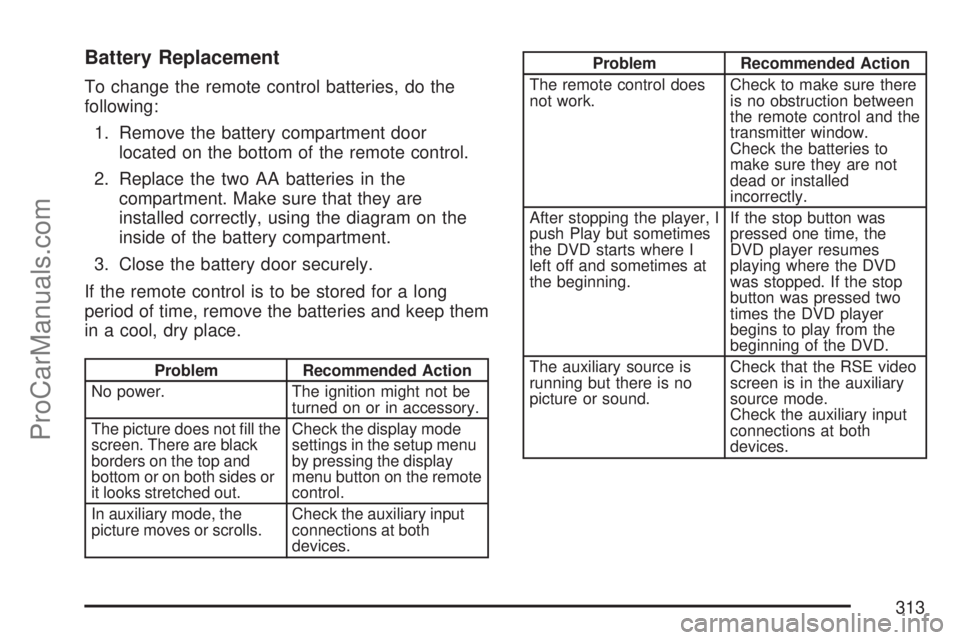
Battery Replacement
To change the remote control batteries, do the
following:
1. Remove the battery compartment door
located on the bottom of the remote control.
2. Replace the two AA batteries in the
compartment. Make sure that they are
installed correctly, using the diagram on the
inside of the battery compartment.
3. Close the battery door securely.
If the remote control is to be stored for a long
period of time, remove the batteries and keep them
in a cool, dry place.
Problem Recommended Action
No power. The ignition might not be
turned on or in accessory.
The picture does not �ll the
screen. There are black
borders on the top and
bottom or on both sides or
it looks stretched out.Check the display mode
settings in the setup menu
by pressing the display
menu button on the remote
control.
In auxiliary mode, the
picture moves or scrolls.Check the auxiliary input
connections at both
devices.
Problem Recommended Action
The remote control does
not work.Check to make sure there
is no obstruction between
the remote control and the
transmitter window.
Check the batteries to
make sure they are not
dead or installed
incorrectly.
After stopping the player, I
push Play but sometimes
the DVD starts where I
left off and sometimes at
the beginning.If the stop button was
pressed one time, the
DVD player resumes
playing where the DVD
was stopped. If the stop
button was pressed two
times the DVD player
begins to play from the
beginning of the DVD.
The auxiliary source is
running but there is no
picture or sound.Check that the RSE video
screen is in the auxiliary
source mode.
Check the auxiliary input
connections at both
devices.
313
ProCarManuals.com
Page 316 of 538
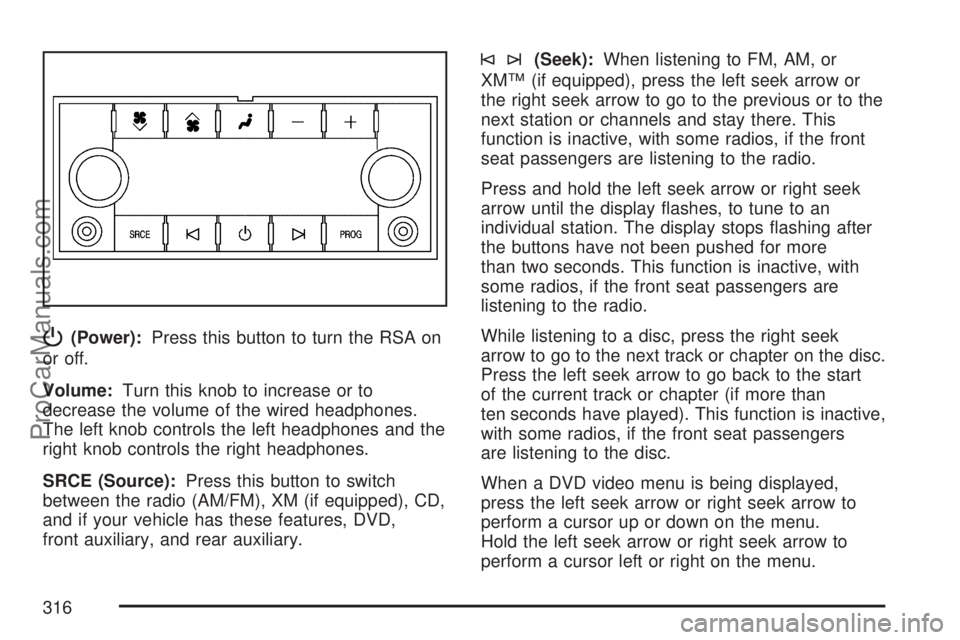
P(Power):Press this button to turn the RSA on
or off.
Volume:Turn this knob to increase or to
decrease the volume of the wired headphones.
The left knob controls the left headphones and the
right knob controls the right headphones.
SRCE (Source):Press this button to switch
between the radio (AM/FM), XM (if equipped), CD,
and if your vehicle has these features, DVD,
front auxiliary, and rear auxiliary.
©¨(Seek):When listening to FM, AM, or
XM™ (if equipped), press the left seek arrow or
the right seek arrow to go to the previous or to the
next station or channels and stay there. This
function is inactive, with some radios, if the front
seat passengers are listening to the radio.
Press and hold the left seek arrow or right seek
arrow until the display �ashes, to tune to an
individual station. The display stops �ashing after
the buttons have not been pushed for more
than two seconds. This function is inactive, with
some radios, if the front seat passengers are
listening to the radio.
While listening to a disc, press the right seek
arrow to go to the next track or chapter on the disc.
Press the left seek arrow to go back to the start
of the current track or chapter (if more than
ten seconds have played). This function is inactive,
with some radios, if the front seat passengers
are listening to the disc.
When a DVD video menu is being displayed,
press the left seek arrow or right seek arrow to
perform a cursor up or down on the menu.
Hold the left seek arrow or right seek arrow to
perform a cursor left or right on the menu.
316
ProCarManuals.com
Page 434 of 538

If your vehicle has the DIC feature, a message
to check the pressure in a speci�c tire also
appears on the DIC display. The low tire pressure
warning symbol on the instrument panel cluster
and the CHECK TIRE PRESSURE warning
message on the DIC display appears at each
ignition cycle until the tires are in�ated to
the correct in�ation pressure. For additional
information and details about the DIC operation
and displays seeDIC Operation and Displays
(With DIC Buttons) on page 229orDIC Operation
and Displays (Without DIC Buttons) on page 235
andDIC Warnings and Messages on page 239.
You may notice, during cooler weather conditions,
the tire pressure monitor light, located on the
instrument panel cluster, and the CHECK TIRE
PRESSURE message appears when the vehicle is
�rst started and then turn off as you start to
drive the vehicle. This could be an early indicator
that the tire pressures are getting low and
need to be in�ated to the proper pressure.
Each tire, including the spare (if provided), should
be checked monthly when cold and in�ated to
the in�ation pressure recommended by the vehicle
manufacturer on the vehicle placard or tire
in�ation pressure label. (If your vehicle has tires ofa different size than the size indicated on the
vehicle placard or tire in�ation pressure label, you
should determine the proper tire in�ation
pressure for those tires.)
As an added safety
feature, your vehicle
has been equipped with
a tire pressure
monitoring system
(TPMS) that illuminates
a low tire pressure
telltale when one
or more of your tires is
signi�cantly
under-in�ated.
Accordingly, when the low tire pressure telltale
illuminates, you should stop and check your tires
as soon as possible, and in�ate them to the
proper pressure. Driving on a signi�cantly
under-in�ated tire causes the tire to overheat and
can lead to tire failure. Under-in�ation also
reduces fuel efficiency and tire tread life, and may
affect the vehicle’s handling and stopping ability.
434
ProCarManuals.com
Page 436 of 538

Resetting the TPMS Identi�cation
Codes
Each TPMS sensor has a unique identi�cation
code. Any time you rotate your vehicle’s tires or
replace one or more of the TPMS sensors,
the identi�cation codes need to be matched to the
new tire/wheel position. The sensors are
matched to the tire/wheel positions in the following
order: driver side front tire, passenger side front
tire, passenger side rear tire, and driver side
rear tire using a TPMS diagnostic tool. See your
dealer/retailer for service.
The TPMS sensors can also be matched to each
tire/wheel position by increasing or decreasing
the tire’s air pressure. If increasing the tire’s
air pressure, do not exceed the maximum in�ation
pressure indicated on the tire’s sidewall. To
decrease air-pressure out of a tire you can use
the pointed end of the valve cap, a pencil-style air
pressure gage, or a key.
You have two minutes to match the �rst tire/wheel
position, and �ve minutes overall to match all
four tire/wheel positions. If it takes longer than
two minutes to match the �rst tire and wheel, ormore than �ve minutes to match all four tire and
wheel positions, the matching process stops
and you will need to start over.
The TPMS sensor matching process is outlined
below:
1. Set the parking brake.
2. Turn the ignition switch to ON with the
engine off.
3. Using the DIC, press the vehicle information
button until the PRESS
VTO RELEARN
TIRE POSITIONS message displays. If your
vehicle does not have the DIC buttons,
press the trip odometer reset stem located on
the instrument panel cluster until the
RELEARN TIRE POSITIONS message
displays.
4. If your vehicle has the DIC buttons, press the
set/reset button. The horn sounds twice to
indicate the TPMS receiver is ready, and the
TIRE LEARNING ACTIVE message
displays. If your vehicle does not have the
DIC buttons, press and hold the trip odometer
reset stem until the horn chirps twice and
the TIRE LEARNING ACTIVE message
is displayed.
436
ProCarManuals.com