radio controls SATURN OUTLOOK 2007 Owners Manual
[x] Cancel search | Manufacturer: SATURN, Model Year: 2007, Model line: OUTLOOK, Model: SATURN OUTLOOK 2007Pages: 538, PDF Size: 3.2 MB
Page 169 of 538
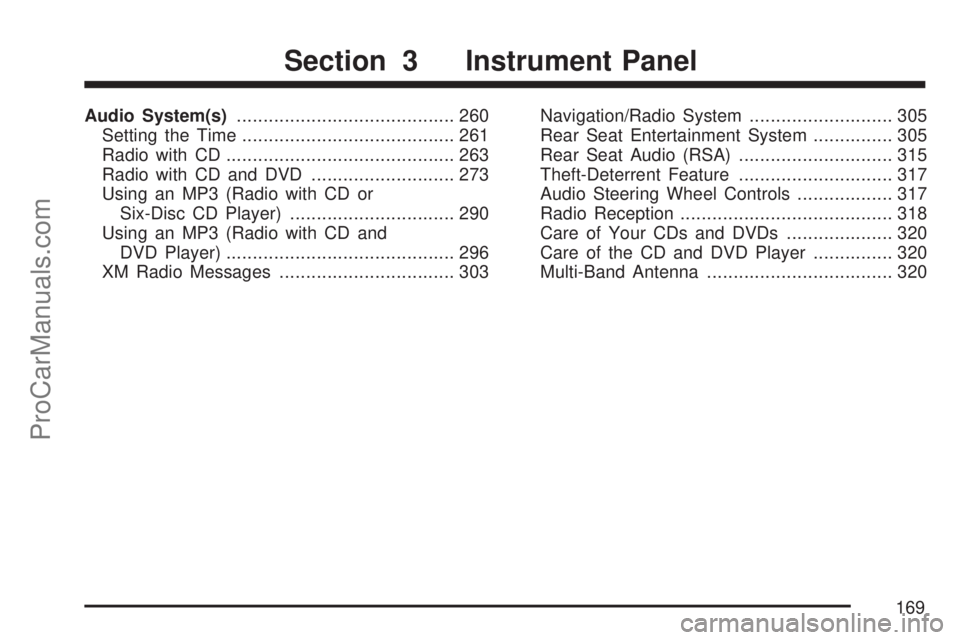
Audio System(s)......................................... 260
Setting the Time........................................ 261
Radio with CD........................................... 263
Radio with CD and DVD........................... 273
Using an MP3 (Radio with CD or
Six-Disc CD Player)............................... 290
Using an MP3 (Radio with CD and
DVD Player)........................................... 296
XM Radio Messages................................. 303Navigation/Radio System........................... 305
Rear Seat Entertainment System............... 305
Rear Seat Audio (RSA)............................. 315
Theft-Deterrent Feature............................. 317
Audio Steering Wheel Controls.................. 317
Radio Reception........................................ 318
Care of Your CDs and DVDs.................... 320
Care of the CD and DVD Player............... 320
Multi-Band Antenna................................... 320
Section 3 Instrument Panel
169
ProCarManuals.com
Page 171 of 538
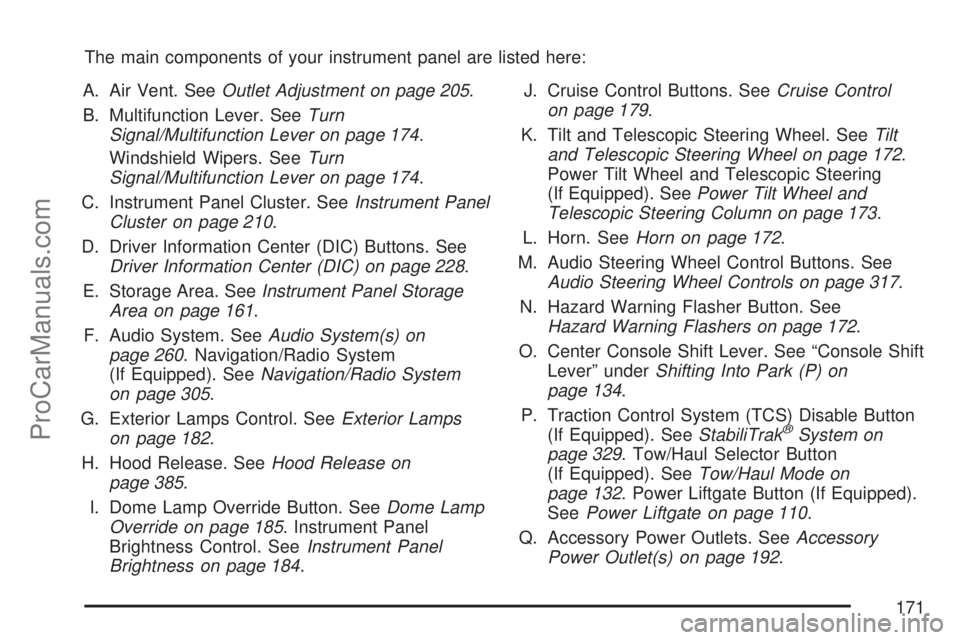
The main components of your instrument panel are listed here:
A. Air Vent. SeeOutlet Adjustment on page 205.
B. Multifunction Lever. SeeTurn
Signal/Multifunction Lever on page 174.
Windshield Wipers. SeeTurn
Signal/Multifunction Lever on page 174.
C. Instrument Panel Cluster. SeeInstrument Panel
Cluster on page 210.
D. Driver Information Center (DIC) Buttons. See
Driver Information Center (DIC) on page 228.
E. Storage Area. SeeInstrument Panel Storage
Area on page 161.
F. Audio System. SeeAudio System(s) on
page 260. Navigation/Radio System
(If Equipped). SeeNavigation/Radio System
on page 305.
G. Exterior Lamps Control. SeeExterior Lamps
on page 182.
H. Hood Release. SeeHood Release on
page 385.
I. Dome Lamp Override Button. SeeDome Lamp
Override on page 185. Instrument Panel
Brightness Control. SeeInstrument Panel
Brightness on page 184.J. Cruise Control Buttons. SeeCruise Control
on page 179.
K. Tilt and Telescopic Steering Wheel. SeeTilt
and Telescopic Steering Wheel on page 172.
Power Tilt Wheel and Telescopic Steering
(If Equipped). SeePower Tilt Wheel and
Telescopic Steering Column on page 173.
L. Horn. SeeHorn on page 172.
M. Audio Steering Wheel Control Buttons. See
Audio Steering Wheel Controls on page 317.
N. Hazard Warning Flasher Button. See
Hazard Warning Flashers on page 172.
O. Center Console Shift Lever. See “Console Shift
Lever” underShifting Into Park (P) on
page 134.
P. Traction Control System (TCS) Disable Button
(If Equipped). SeeStabiliTrak
®System on
page 329. Tow/Haul Selector Button
(If Equipped). SeeTow/Haul Mode on
page 132. Power Liftgate Button (If Equipped).
SeePower Liftgate on page 110.
Q. Accessory Power Outlets. SeeAccessory
Power Outlet(s) on page 192.
171
ProCarManuals.com
Page 192 of 538
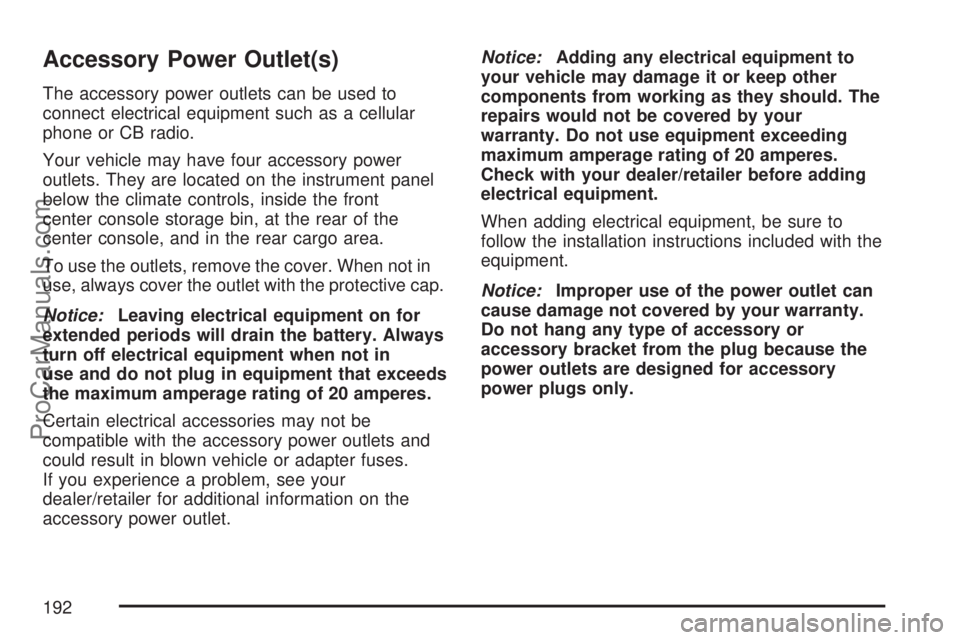
Accessory Power Outlet(s)
The accessory power outlets can be used to
connect electrical equipment such as a cellular
phone or CB radio.
Your vehicle may have four accessory power
outlets. They are located on the instrument panel
below the climate controls, inside the front
center console storage bin, at the rear of the
center console, and in the rear cargo area.
To use the outlets, remove the cover. When not in
use, always cover the outlet with the protective cap.
Notice:Leaving electrical equipment on for
extended periods will drain the battery. Always
turn off electrical equipment when not in
use and do not plug in equipment that exceeds
the maximum amperage rating of 20 amperes.
Certain electrical accessories may not be
compatible with the accessory power outlets and
could result in blown vehicle or adapter fuses.
If you experience a problem, see your
dealer/retailer for additional information on the
accessory power outlet.Notice:Adding any electrical equipment to
your vehicle may damage it or keep other
components from working as they should. The
repairs would not be covered by your
warranty. Do not use equipment exceeding
maximum amperage rating of 20 amperes.
Check with your dealer/retailer before adding
electrical equipment.
When adding electrical equipment, be sure to
follow the installation instructions included with the
equipment.
Notice:Improper use of the power outlet can
cause damage not covered by your warranty.
Do not hang any type of accessory or
accessory bracket from the plug because the
power outlets are designed for accessory
power plugs only.
192
ProCarManuals.com
Page 260 of 538
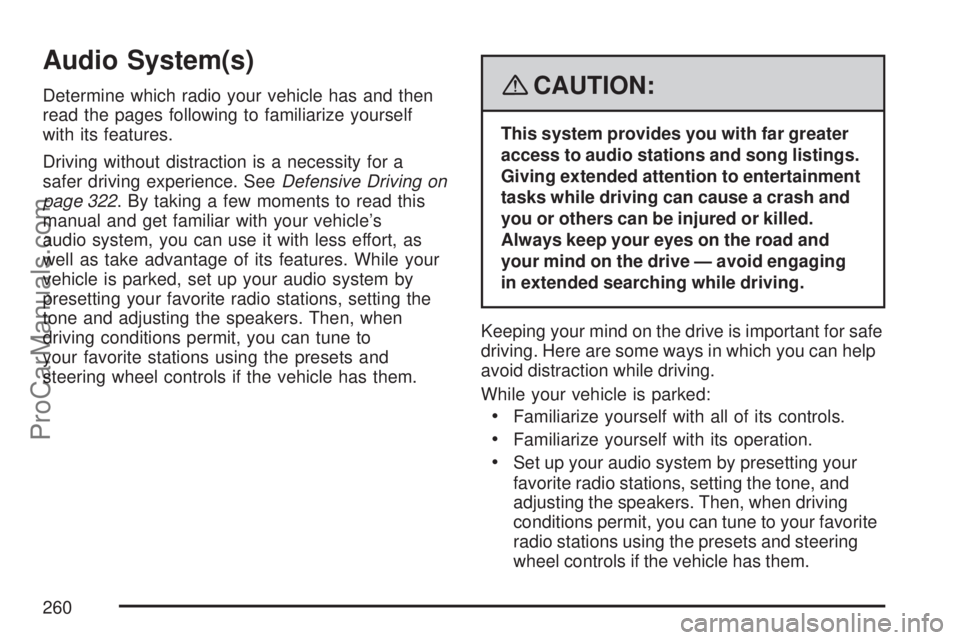
Audio System(s)
Determine which radio your vehicle has and then
read the pages following to familiarize yourself
with its features.
Driving without distraction is a necessity for a
safer driving experience. SeeDefensive Driving on
page 322. By taking a few moments to read this
manual and get familiar with your vehicle’s
audio system, you can use it with less effort, as
well as take advantage of its features. While your
vehicle is parked, set up your audio system by
presetting your favorite radio stations, setting the
tone and adjusting the speakers. Then, when
driving conditions permit, you can tune to
your favorite stations using the presets and
steering wheel controls if the vehicle has them.{CAUTION:
This system provides you with far greater
access to audio stations and song listings.
Giving extended attention to entertainment
tasks while driving can cause a crash and
you or others can be injured or killed.
Always keep your eyes on the road and
your mind on the drive — avoid engaging
in extended searching while driving.
Keeping your mind on the drive is important for safe
driving. Here are some ways in which you can help
avoid distraction while driving.
While your vehicle is parked:
Familiarize yourself with all of its controls.
Familiarize yourself with its operation.
Set up your audio system by presetting your
favorite radio stations, setting the tone, and
adjusting the speakers. Then, when driving
conditions permit, you can tune to your favorite
radio stations using the presets and steering
wheel controls if the vehicle has them.
260
ProCarManuals.com
Page 265 of 538
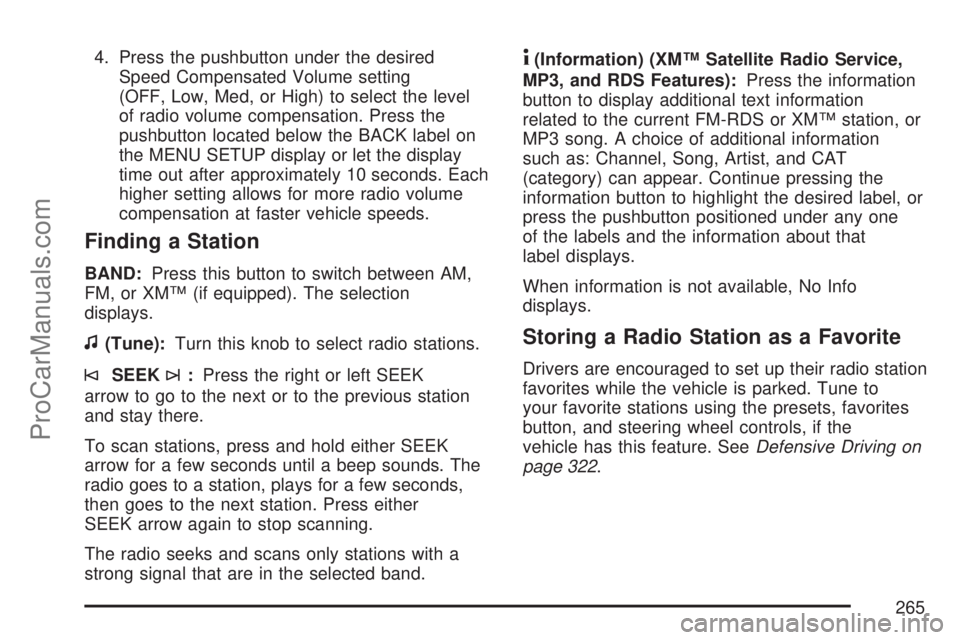
4. Press the pushbutton under the desired
Speed Compensated Volume setting
(OFF, Low, Med, or High) to select the level
of radio volume compensation. Press the
pushbutton located below the BACK label on
the MENU SETUP display or let the display
time out after approximately 10 seconds. Each
higher setting allows for more radio volume
compensation at faster vehicle speeds.
Finding a Station
BAND:Press this button to switch between AM,
FM, or XM™ (if equipped). The selection
displays.
f(Tune):Turn this knob to select radio stations.
©SEEK¨:Press the right or left SEEK
arrow to go to the next or to the previous station
and stay there.
To scan stations, press and hold either SEEK
arrow for a few seconds until a beep sounds. The
radio goes to a station, plays for a few seconds,
then goes to the next station. Press either
SEEK arrow again to stop scanning.
The radio seeks and scans only stations with a
strong signal that are in the selected band.
4(Information) (XM™ Satellite Radio Service,
MP3, and RDS Features):Press the information
button to display additional text information
related to the current FM-RDS or XM™ station, or
MP3 song. A choice of additional information
such as: Channel, Song, Artist, and CAT
(category) can appear. Continue pressing the
information button to highlight the desired label, or
press the pushbutton positioned under any one
of the labels and the information about that
label displays.
When information is not available, No Info
displays.
Storing a Radio Station as a Favorite
Drivers are encouraged to set up their radio station
favorites while the vehicle is parked. Tune to
your favorite stations using the presets, favorites
button, and steering wheel controls, if the
vehicle has this feature. SeeDefensive Driving on
page 322.
265
ProCarManuals.com
Page 276 of 538
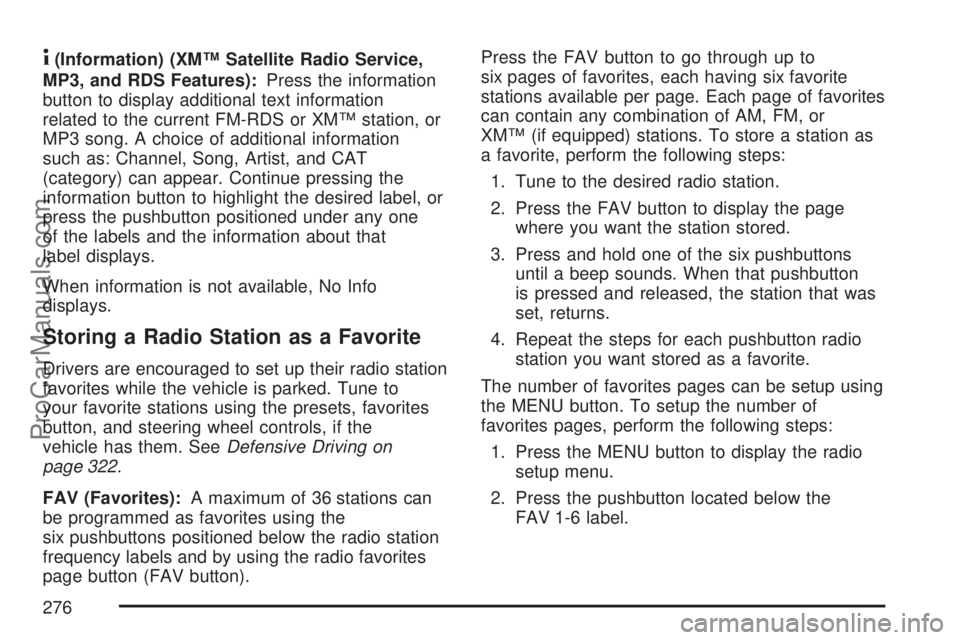
4(Information) (XM™ Satellite Radio Service,
MP3, and RDS Features):Press the information
button to display additional text information
related to the current FM-RDS or XM™ station, or
MP3 song. A choice of additional information
such as: Channel, Song, Artist, and CAT
(category) can appear. Continue pressing the
information button to highlight the desired label, or
press the pushbutton positioned under any one
of the labels and the information about that
label displays.
When information is not available, No Info
displays.
Storing a Radio Station as a Favorite
Drivers are encouraged to set up their radio station
favorites while the vehicle is parked. Tune to
your favorite stations using the presets, favorites
button, and steering wheel controls, if the
vehicle has them. SeeDefensive Driving on
page 322.
FAV (Favorites):A maximum of 36 stations can
be programmed as favorites using the
six pushbuttons positioned below the radio station
frequency labels and by using the radio favorites
page button (FAV button).Press the FAV button to go through up to
six pages of favorites, each having six favorite
stations available per page. Each page of favorites
can contain any combination of AM, FM, or
XM™ (if equipped) stations. To store a station as
a favorite, perform the following steps:
1. Tune to the desired radio station.
2. Press the FAV button to display the page
where you want the station stored.
3. Press and hold one of the six pushbuttons
until a beep sounds. When that pushbutton
is pressed and released, the station that was
set, returns.
4. Repeat the steps for each pushbutton radio
station you want stored as a favorite.
The number of favorites pages can be setup using
the MENU button. To setup the number of
favorites pages, perform the following steps:
1. Press the MENU button to display the radio
setup menu.
2. Press the pushbutton located below the
FAV 1-6 label.
276
ProCarManuals.com
Page 277 of 538
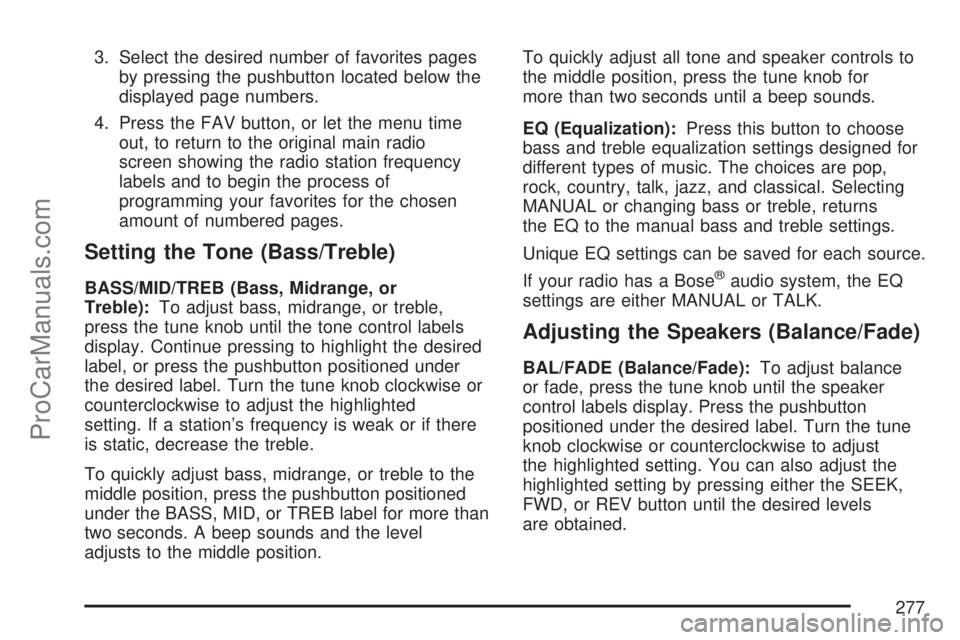
3. Select the desired number of favorites pages
by pressing the pushbutton located below the
displayed page numbers.
4. Press the FAV button, or let the menu time
out, to return to the original main radio
screen showing the radio station frequency
labels and to begin the process of
programming your favorites for the chosen
amount of numbered pages.
Setting the Tone (Bass/Treble)
BASS/MID/TREB (Bass, Midrange, or
Treble):To adjust bass, midrange, or treble,
press the tune knob until the tone control labels
display. Continue pressing to highlight the desired
label, or press the pushbutton positioned under
the desired label. Turn the tune knob clockwise or
counterclockwise to adjust the highlighted
setting. If a station’s frequency is weak or if there
is static, decrease the treble.
To quickly adjust bass, midrange, or treble to the
middle position, press the pushbutton positioned
under the BASS, MID, or TREB label for more than
two seconds. A beep sounds and the level
adjusts to the middle position.To quickly adjust all tone and speaker controls to
the middle position, press the tune knob for
more than two seconds until a beep sounds.
EQ (Equalization):Press this button to choose
bass and treble equalization settings designed for
different types of music. The choices are pop,
rock, country, talk, jazz, and classical. Selecting
MANUAL or changing bass or treble, returns
the EQ to the manual bass and treble settings.
Unique EQ settings can be saved for each source.
If your radio has a Bose®audio system, the EQ
settings are either MANUAL or TALK.
Adjusting the Speakers (Balance/Fade)
BAL/FADE (Balance/Fade):To adjust balance
or fade, press the tune knob until the speaker
control labels display. Press the pushbutton
positioned under the desired label. Turn the tune
knob clockwise or counterclockwise to adjust
the highlighted setting. You can also adjust the
highlighted setting by pressing either the SEEK,
FWD, or REV button until the desired levels
are obtained.
277
ProCarManuals.com
Page 286 of 538
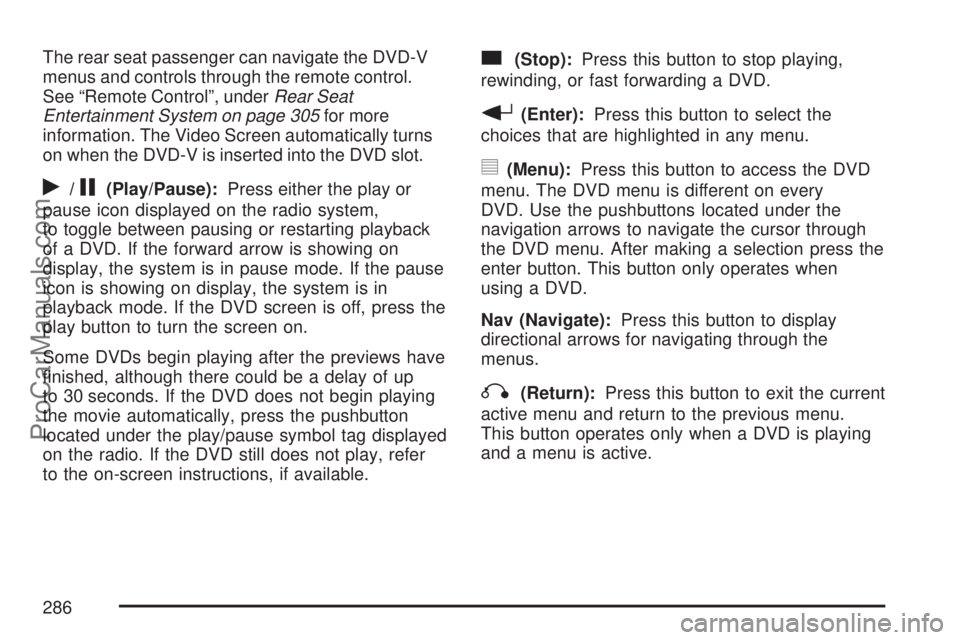
The rear seat passenger can navigate the DVD-V
menus and controls through the remote control.
See “Remote Control”, underRear Seat
Entertainment System on page 305for more
information. The Video Screen automatically turns
on when the DVD-V is inserted into the DVD slot.
r/j(Play/Pause):Press either the play or
pause icon displayed on the radio system,
to toggle between pausing or restarting playback
of a DVD. If the forward arrow is showing on
display, the system is in pause mode. If the pause
icon is showing on display, the system is in
playback mode. If the DVD screen is off, press the
play button to turn the screen on.
Some DVDs begin playing after the previews have
�nished, although there could be a delay of up
to 30 seconds. If the DVD does not begin playing
the movie automatically, press the pushbutton
located under the play/pause symbol tag displayed
on the radio. If the DVD still does not play, refer
to the on-screen instructions, if available.
c(Stop):Press this button to stop playing,
rewinding, or fast forwarding a DVD.
r(Enter):Press this button to select the
choices that are highlighted in any menu.
y(Menu):Press this button to access the DVD
menu. The DVD menu is different on every
DVD. Use the pushbuttons located under the
navigation arrows to navigate the cursor through
the DVD menu. After making a selection press the
enter button. This button only operates when
using a DVD.
Nav (Navigate):Press this button to display
directional arrows for navigating through the
menus.
q(Return):Press this button to exit the current
active menu and return to the previous menu.
This button operates only when a DVD is playing
and a menu is active.
286
ProCarManuals.com
Page 287 of 538
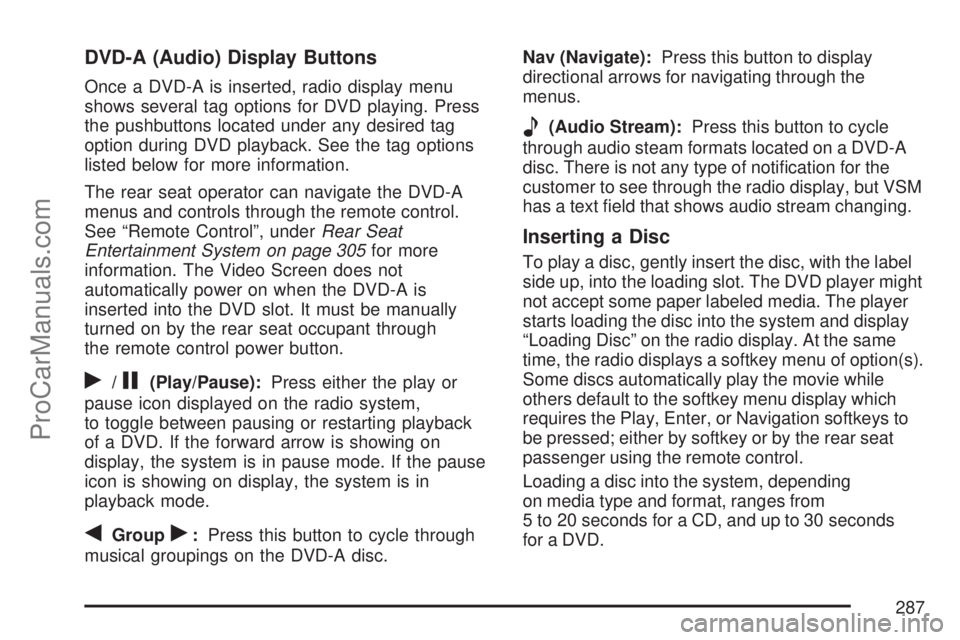
DVD-A (Audio) Display Buttons
Once a DVD-A is inserted, radio display menu
shows several tag options for DVD playing. Press
the pushbuttons located under any desired tag
option during DVD playback. See the tag options
listed below for more information.
The rear seat operator can navigate the DVD-A
menus and controls through the remote control.
See “Remote Control”, underRear Seat
Entertainment System on page 305for more
information. The Video Screen does not
automatically power on when the DVD-A is
inserted into the DVD slot. It must be manually
turned on by the rear seat occupant through
the remote control power button.
r/j(Play/Pause):Press either the play or
pause icon displayed on the radio system,
to toggle between pausing or restarting playback
of a DVD. If the forward arrow is showing on
display, the system is in pause mode. If the pause
icon is showing on display, the system is in
playback mode.
qGroupr:Press this button to cycle through
musical groupings on the DVD-A disc.Nav (Navigate):Press this button to display
directional arrows for navigating through the
menus.
e(Audio Stream):Press this button to cycle
through audio steam formats located on a DVD-A
disc. There is not any type of noti�cation for the
customer to see through the radio display, but VSM
has a text �eld that shows audio stream changing.
Inserting a Disc
To play a disc, gently insert the disc, with the label
side up, into the loading slot. The DVD player might
not accept some paper labeled media. The player
starts loading the disc into the system and display
“Loading Disc” on the radio display. At the same
time, the radio displays a softkey menu of option(s).
Some discs automatically play the movie while
others default to the softkey menu display which
requires the Play, Enter, or Navigation softkeys to
be pressed; either by softkey or by the rear seat
passenger using the remote control.
Loading a disc into the system, depending
on media type and format, ranges from
5 to 20 seconds for a CD, and up to 30 seconds
for a DVD.
287
ProCarManuals.com
Page 316 of 538
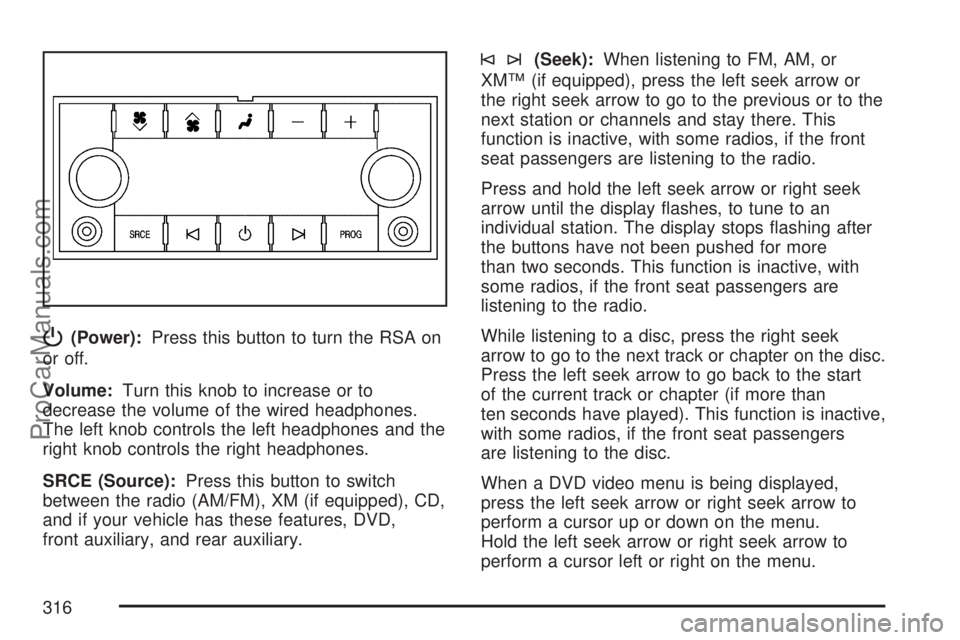
P(Power):Press this button to turn the RSA on
or off.
Volume:Turn this knob to increase or to
decrease the volume of the wired headphones.
The left knob controls the left headphones and the
right knob controls the right headphones.
SRCE (Source):Press this button to switch
between the radio (AM/FM), XM (if equipped), CD,
and if your vehicle has these features, DVD,
front auxiliary, and rear auxiliary.
©¨(Seek):When listening to FM, AM, or
XM™ (if equipped), press the left seek arrow or
the right seek arrow to go to the previous or to the
next station or channels and stay there. This
function is inactive, with some radios, if the front
seat passengers are listening to the radio.
Press and hold the left seek arrow or right seek
arrow until the display �ashes, to tune to an
individual station. The display stops �ashing after
the buttons have not been pushed for more
than two seconds. This function is inactive, with
some radios, if the front seat passengers are
listening to the radio.
While listening to a disc, press the right seek
arrow to go to the next track or chapter on the disc.
Press the left seek arrow to go back to the start
of the current track or chapter (if more than
ten seconds have played). This function is inactive,
with some radios, if the front seat passengers
are listening to the disc.
When a DVD video menu is being displayed,
press the left seek arrow or right seek arrow to
perform a cursor up or down on the menu.
Hold the left seek arrow or right seek arrow to
perform a cursor left or right on the menu.
316
ProCarManuals.com