navigation system SATURN OUTLOOK 2007 Owners Manual
[x] Cancel search | Manufacturer: SATURN, Model Year: 2007, Model line: OUTLOOK, Model: SATURN OUTLOOK 2007Pages: 538, PDF Size: 3.2 MB
Page 169 of 538
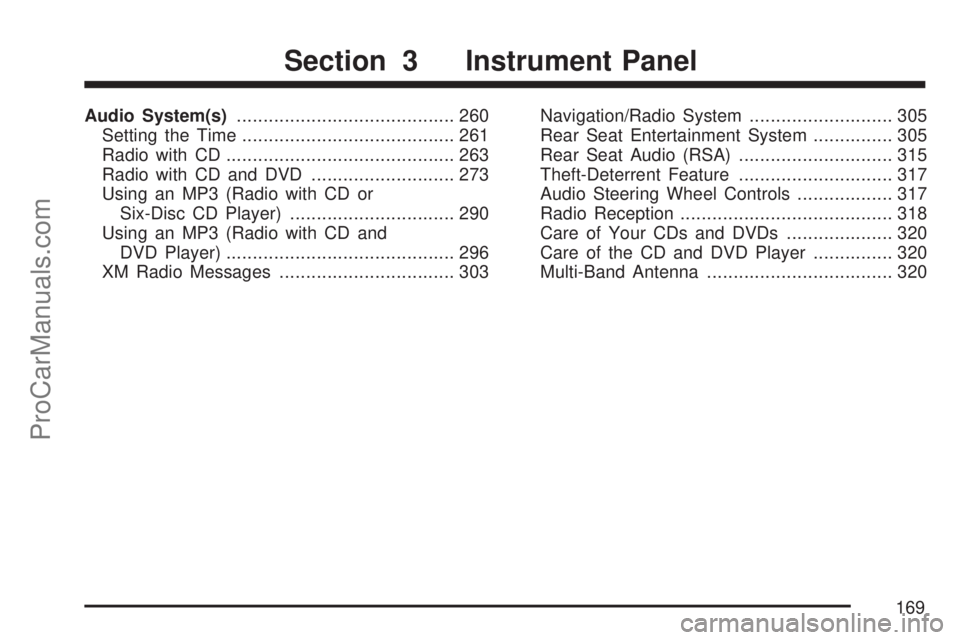
Audio System(s)......................................... 260
Setting the Time........................................ 261
Radio with CD........................................... 263
Radio with CD and DVD........................... 273
Using an MP3 (Radio with CD or
Six-Disc CD Player)............................... 290
Using an MP3 (Radio with CD and
DVD Player)........................................... 296
XM Radio Messages................................. 303Navigation/Radio System........................... 305
Rear Seat Entertainment System............... 305
Rear Seat Audio (RSA)............................. 315
Theft-Deterrent Feature............................. 317
Audio Steering Wheel Controls.................. 317
Radio Reception........................................ 318
Care of Your CDs and DVDs.................... 320
Care of the CD and DVD Player............... 320
Multi-Band Antenna................................... 320
Section 3 Instrument Panel
169
ProCarManuals.com
Page 171 of 538
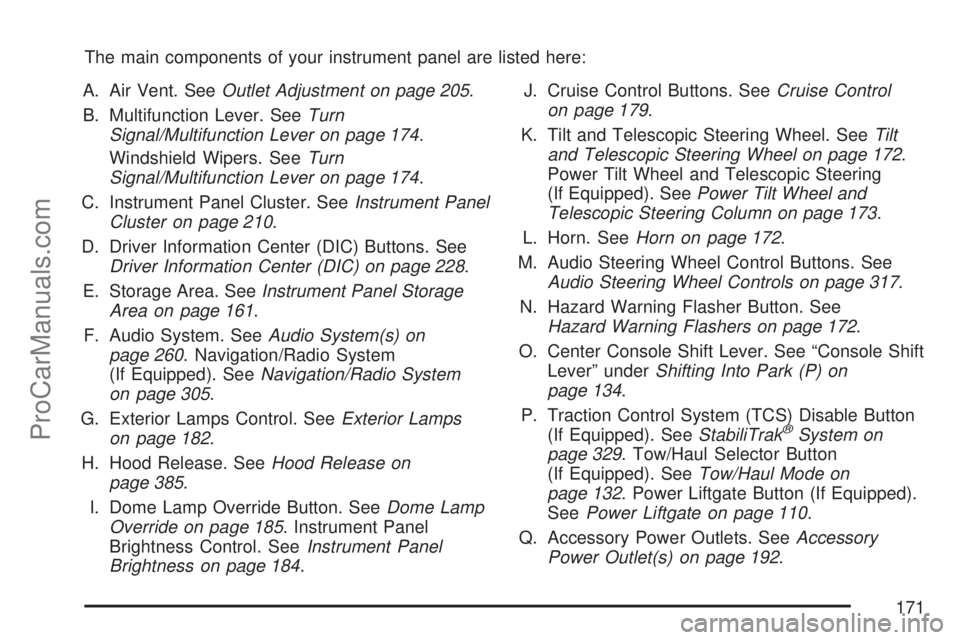
The main components of your instrument panel are listed here:
A. Air Vent. SeeOutlet Adjustment on page 205.
B. Multifunction Lever. SeeTurn
Signal/Multifunction Lever on page 174.
Windshield Wipers. SeeTurn
Signal/Multifunction Lever on page 174.
C. Instrument Panel Cluster. SeeInstrument Panel
Cluster on page 210.
D. Driver Information Center (DIC) Buttons. See
Driver Information Center (DIC) on page 228.
E. Storage Area. SeeInstrument Panel Storage
Area on page 161.
F. Audio System. SeeAudio System(s) on
page 260. Navigation/Radio System
(If Equipped). SeeNavigation/Radio System
on page 305.
G. Exterior Lamps Control. SeeExterior Lamps
on page 182.
H. Hood Release. SeeHood Release on
page 385.
I. Dome Lamp Override Button. SeeDome Lamp
Override on page 185. Instrument Panel
Brightness Control. SeeInstrument Panel
Brightness on page 184.J. Cruise Control Buttons. SeeCruise Control
on page 179.
K. Tilt and Telescopic Steering Wheel. SeeTilt
and Telescopic Steering Wheel on page 172.
Power Tilt Wheel and Telescopic Steering
(If Equipped). SeePower Tilt Wheel and
Telescopic Steering Column on page 173.
L. Horn. SeeHorn on page 172.
M. Audio Steering Wheel Control Buttons. See
Audio Steering Wheel Controls on page 317.
N. Hazard Warning Flasher Button. See
Hazard Warning Flashers on page 172.
O. Center Console Shift Lever. See “Console Shift
Lever” underShifting Into Park (P) on
page 134.
P. Traction Control System (TCS) Disable Button
(If Equipped). SeeStabiliTrak
®System on
page 329. Tow/Haul Selector Button
(If Equipped). SeeTow/Haul Mode on
page 132. Power Liftgate Button (If Equipped).
SeePower Liftgate on page 110.
Q. Accessory Power Outlets. SeeAccessory
Power Outlet(s) on page 192.
171
ProCarManuals.com
Page 286 of 538
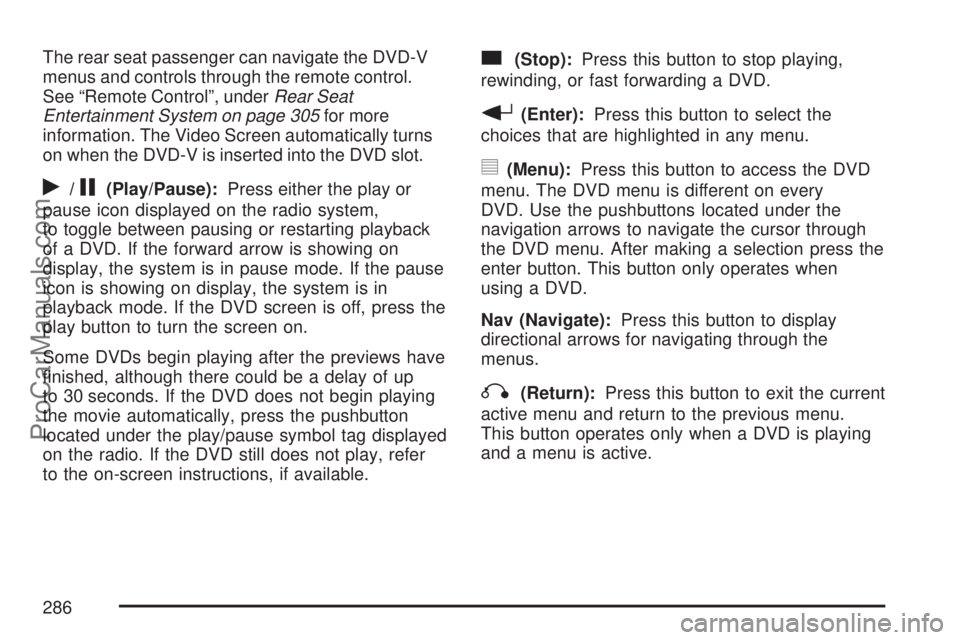
The rear seat passenger can navigate the DVD-V
menus and controls through the remote control.
See “Remote Control”, underRear Seat
Entertainment System on page 305for more
information. The Video Screen automatically turns
on when the DVD-V is inserted into the DVD slot.
r/j(Play/Pause):Press either the play or
pause icon displayed on the radio system,
to toggle between pausing or restarting playback
of a DVD. If the forward arrow is showing on
display, the system is in pause mode. If the pause
icon is showing on display, the system is in
playback mode. If the DVD screen is off, press the
play button to turn the screen on.
Some DVDs begin playing after the previews have
�nished, although there could be a delay of up
to 30 seconds. If the DVD does not begin playing
the movie automatically, press the pushbutton
located under the play/pause symbol tag displayed
on the radio. If the DVD still does not play, refer
to the on-screen instructions, if available.
c(Stop):Press this button to stop playing,
rewinding, or fast forwarding a DVD.
r(Enter):Press this button to select the
choices that are highlighted in any menu.
y(Menu):Press this button to access the DVD
menu. The DVD menu is different on every
DVD. Use the pushbuttons located under the
navigation arrows to navigate the cursor through
the DVD menu. After making a selection press the
enter button. This button only operates when
using a DVD.
Nav (Navigate):Press this button to display
directional arrows for navigating through the
menus.
q(Return):Press this button to exit the current
active menu and return to the previous menu.
This button operates only when a DVD is playing
and a menu is active.
286
ProCarManuals.com
Page 287 of 538
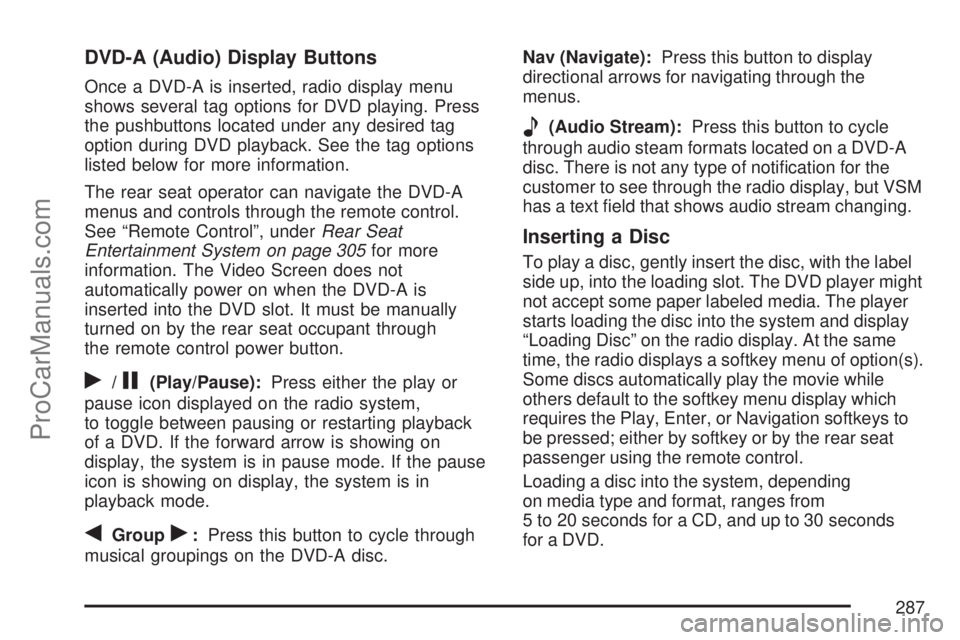
DVD-A (Audio) Display Buttons
Once a DVD-A is inserted, radio display menu
shows several tag options for DVD playing. Press
the pushbuttons located under any desired tag
option during DVD playback. See the tag options
listed below for more information.
The rear seat operator can navigate the DVD-A
menus and controls through the remote control.
See “Remote Control”, underRear Seat
Entertainment System on page 305for more
information. The Video Screen does not
automatically power on when the DVD-A is
inserted into the DVD slot. It must be manually
turned on by the rear seat occupant through
the remote control power button.
r/j(Play/Pause):Press either the play or
pause icon displayed on the radio system,
to toggle between pausing or restarting playback
of a DVD. If the forward arrow is showing on
display, the system is in pause mode. If the pause
icon is showing on display, the system is in
playback mode.
qGroupr:Press this button to cycle through
musical groupings on the DVD-A disc.Nav (Navigate):Press this button to display
directional arrows for navigating through the
menus.
e(Audio Stream):Press this button to cycle
through audio steam formats located on a DVD-A
disc. There is not any type of noti�cation for the
customer to see through the radio display, but VSM
has a text �eld that shows audio stream changing.
Inserting a Disc
To play a disc, gently insert the disc, with the label
side up, into the loading slot. The DVD player might
not accept some paper labeled media. The player
starts loading the disc into the system and display
“Loading Disc” on the radio display. At the same
time, the radio displays a softkey menu of option(s).
Some discs automatically play the movie while
others default to the softkey menu display which
requires the Play, Enter, or Navigation softkeys to
be pressed; either by softkey or by the rear seat
passenger using the remote control.
Loading a disc into the system, depending
on media type and format, ranges from
5 to 20 seconds for a CD, and up to 30 seconds
for a DVD.
287
ProCarManuals.com
Page 305 of 538
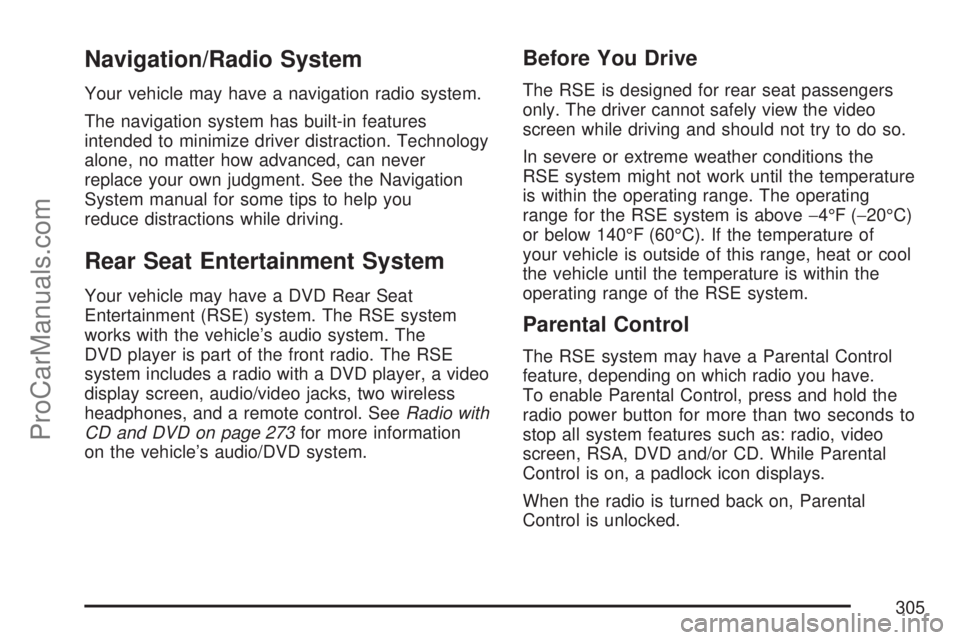
Navigation/Radio System
Your vehicle may have a navigation radio system.
The navigation system has built-in features
intended to minimize driver distraction. Technology
alone, no matter how advanced, can never
replace your own judgment. See the Navigation
System manual for some tips to help you
reduce distractions while driving.
Rear Seat Entertainment System
Your vehicle may have a DVD Rear Seat
Entertainment (RSE) system. The RSE system
works with the vehicle’s audio system. The
DVD player is part of the front radio. The RSE
system includes a radio with a DVD player, a video
display screen, audio/video jacks, two wireless
headphones, and a remote control. SeeRadio with
CD and DVD on page 273for more information
on the vehicle’s audio/DVD system.
Before You Drive
The RSE is designed for rear seat passengers
only. The driver cannot safely view the video
screen while driving and should not try to do so.
In severe or extreme weather conditions the
RSE system might not work until the temperature
is within the operating range. The operating
range for the RSE system is above−4°F (−20°C)
or below 140°F (60°C). If the temperature of
your vehicle is outside of this range, heat or cool
the vehicle until the temperature is within the
operating range of the RSE system.
Parental Control
The RSE system may have a Parental Control
feature, depending on which radio you have.
To enable Parental Control, press and hold the
radio power button for more than two seconds to
stop all system features such as: radio, video
screen, RSA, DVD and/or CD. While Parental
Control is on, a padlock icon displays.
When the radio is turned back on, Parental
Control is unlocked.
305
ProCarManuals.com
Page 308 of 538

Audio/Video (A/V) Jacks
The A/V jacks located on the rear of the �oor
console, allow audio or video signals to be
connected from an auxiliary device such as a
camcorder or a video game unit to the RSE system.
Adapter connectors or cables may be required to
connect the auxiliary device to the A/V jacks. Refer
to the manufacturer’s instructions for proper usage.
The A/V jacks are color coded to match typical
home entertainment system equipment. The yellow
jack (A) is for the video input. The white jack (B) is
for the left audio input. The red jack (C) is for the
right audio input.
Power for auxiliary devices is not supplied by the
radio system.To use the auxiliary inputs of the RSE system,
connect an external auxiliary device to the
color-coded A/V jacks and turn both the auxiliary
device and the video screen power on. If the
video screen is in the DVD player mode, pressing
the AUX (auxiliary) button on the remote control
switches the video screen from the DVD
player mode to the auxiliary device. The radio can
listen to the audio of the connected auxiliary
device by sourcing to auxiliary. SeeRadio with CD
and DVD on page 273for more information.
How to Change the RSE Video Screen
Settings
The screen display mode (normal, full, and zoom),
screen brightness, and setup menu language
can be changed from the on screen setup menu.
To change any feature, do the following:
1. Press the display menu button on the remote
control.
2. Use the remote control menu navigation
arrows and the enter button to use the
setup menu.
3. Press the display menu button again to
remove the setup menu from the screen.
308
ProCarManuals.com
Page 318 of 538

g(Mute/Voice Recognition):Press and release
this button to silence the vehicle speakers only.
The audio of the wireless and wired headphones, if
your vehicle has these features, does not mute.
Press and release this button again, to turn
the sound on.
If your vehicle has the navigation system, press
and hold this button brie�y to initiate voice
recognition. See “Voice Recognition” in the
Navigation System manual for more information.
If your vehicle has OnStar
®, press and hold
this button brie�y to interact with the OnStar®
system. If your vehicle also has the navigation
system, press and hold this button brie�y to initiate
voice recognition and say “OnStar” to enter
OnStar
®mode. See theOnStar®System on
page 145in this manual for more information.SRCE (Source):Press this button to switch
between the radio (AM, FM), XM™ (if equipped),
CD, and if your vehicle has these features,
DVD, front auxiliary, and rear auxiliary.
+
e−e(Volume):Press the plus or minus
button to increase or to decrease the radio volume.
¨(Seek):Press the seek arrow to go to the
next radio station while in AM, FM, or XM™
(if equipped). Press this button to go to the next
track or chapter while sourced to the CD or
DVD slot.
Radio Reception
Frequency interference and static can occur
during normal radio reception if items such as cell
phone chargers, vehicle convenience accessories,
and external electronic devices are plugged
into the accessory power outlet. If there is
interference or static, unplug the item from the
accessory power outlet.
318
ProCarManuals.com
Page 503 of 538

Customer Assistance and Information....... 504
Customer Satisfaction Procedure............... 504
Online Owner Center................................. 507
Customer Assistance for
Text Telephone (TTY) Users.................. 508
Customer Assistance Offices..................... 508
GM Mobility Reimbursement Program........ 509
Roadside Assistance Program................... 509
Collision Damage Repair........................... 513Reporting Safety Defects............................ 516
Reporting Safety Defects to the
United States Government..................... 516
Reporting Safety Defects to the
Canadian Government............................ 517
Reporting Safety Defects to Saturn............ 517
Service Publications Ordering Information ... 518
Vehicle Data Recording and Privacy......... 519
Event Data Recorders............................... 520
OnStar...................................................... 521
Navigation System..................................... 521
Radio Frequency Identi�cation (RFID)........ 521
Section 7 Customer Assistance Information
503
ProCarManuals.com
Page 521 of 538

OnStar
If your vehicle has OnStar®and you subscribe
to the OnStar®services, please refer to the
OnStar®Terms and Conditions for information
on data collection and use. See alsoOnStar®
System on page 145in this manual for more
information.
Navigation System
If your vehicle has anavigation system,
use of the system may result in the storage of
destinations, addresses, telephone numbers,
and other trip information.Please refer to
the navigation system operating manual for
information on stored data and for deletion
instructions.
Radio Frequency
Identi�cation (RFID)
RFIDtechnology is used in some vehicles
for functions such as tire pressure monitoring and
ignition system security, as well as in connection
with conveniences such as key fobs for remote
door locking/unlocking and starting, and in-vehicle
transmitters for garage door openers. RFID
technology in Saturn vehicles does not use or
record personal information or link with any other
Saturn system containing personal information.
521
ProCarManuals.com
Page 524 of 538

Audio System (cont.)
Navigation/Radio System,
see Navigation Manual......................... 305
Radio with CD......................................... 263
Rear Seat Audio (RSA)............................ 315
Setting the Time...................................... 261
Theft-Deterrent Feature............................ 317
Understanding Radio Reception............... 318
Audio System(s)
Radio with CD and DVD.......................... 273
Automatic Transmission
Fluid........................................................ 394
Operation................................................. 129
B
Battery........................................................ 413
Electric Power Management..................... 187
Run-Down Protection............................... 188
Before Leaving on a Long Trip.................... 343
Brake
Emergencies............................................ 329
Brakes........................................................ 410
System Warning Light.............................. 217
Braking....................................................... 326Braking in Emergencies............................... 329
Break-In, New Vehicle................................. 123
Bulb Replacement....................................... 422
Halogen Bulbs......................................... 422
Headlamp Aiming..................................... 421
High Intensity Discharge (HID) Lighting...... 422
License Plate Lamps................................ 423
Replacement Bulbs.................................. 423
Buying New Tires........................................ 440
C
Calibration................................................... 139
California Fuel............................................. 380
California Proposition 65 Warning................ 378
Canadian Owners........................................... 3
Capacities and Speci�cations...................... 483
Carbon Monoxide..............110, 137, 347, 362
Care of
Safety Belts............................................. 467
Your CD and DVD Player........................ 320
Your CDs and DVDs................................ 320
Cargo Cover............................................... 163
Cargo Management System........................ 164
Cargo Tie Downs........................................ 163
524
ProCarManuals.com