SATURN OUTLOOK 2009 Owners Manual
Manufacturer: SATURN, Model Year: 2009, Model line: OUTLOOK, Model: SATURN OUTLOOK 2009Pages: 432, PDF Size: 2.48 MB
Page 231 of 432
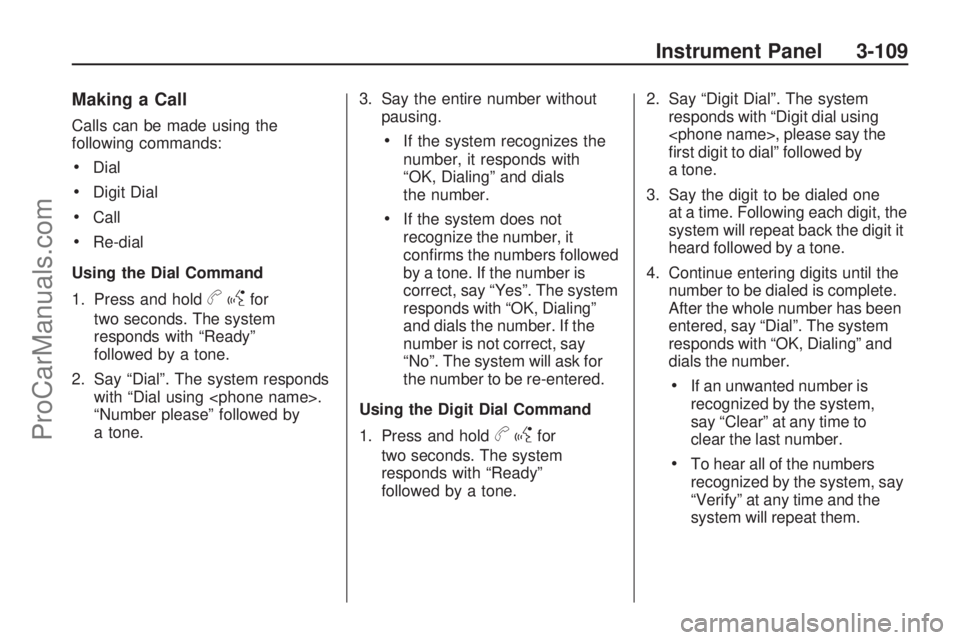
Making a Call
Calls can be made using the
following commands:
Dial
Digit Dial
Call
Re-dial
Using the Dial Command
1. Press and hold
bgfor
two seconds. The system
responds with “Ready”
followed by a tone.
2. Say “Dial”. The system responds
with “Dial using
“Number please” followed by
a tone.3. Say the entire number without
pausing.
If the system recognizes the
number, it responds with
“OK, Dialing” and dials
the number.
If the system does not
recognize the number, it
con�rms the numbers followed
by a tone. If the number is
correct, say “Yes”. The system
responds with “OK, Dialing”
and dials the number. If the
number is not correct, say
“No”. The system will ask for
the number to be re-entered.
Using the Digit Dial Command
1. Press and hold
bgfor
two seconds. The system
responds with “Ready”
followed by a tone.2. Say “Digit Dial”. The system
responds with “Digit dial using
�rst digit to dial” followed by
a tone.
3. Say the digit to be dialed one
at a time. Following each digit, the
system will repeat back the digit it
heard followed by a tone.
4. Continue entering digits until the
number to be dialed is complete.
After the whole number has been
entered, say “Dial”. The system
responds with “OK, Dialing” and
dials the number.
If an unwanted number is
recognized by the system,
say “Clear” at any time to
clear the last number.
To hear all of the numbers
recognized by the system, say
“Verify” at any time and the
system will repeat them.
Instrument Panel 3-109
ProCarManuals.com
Page 232 of 432
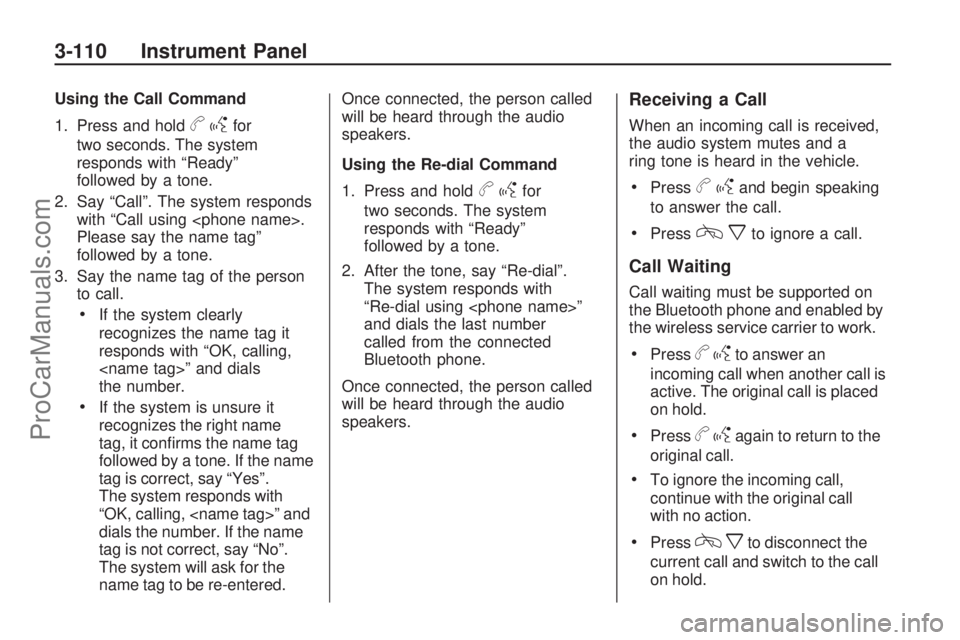
Using the Call Command
1. Press and hold
bgfor
two seconds. The system
responds with “Ready”
followed by a tone.
2. Say “Call”. The system responds
with “Call using
Please say the name tag”
followed by a tone.
3. Say the name tag of the person
to call.
If the system clearly
recognizes the name tag it
responds with “OK, calling,
the number.
If the system is unsure it
recognizes the right name
tag, it con�rms the name tag
followed by a tone. If the name
tag is correct, say “Yes”.
The system responds with
“OK, calling,
dials the number. If the name
tag is not correct, say “No”.
The system will ask for the
name tag to be re-entered.Once connected, the person called
will be heard through the audio
speakers.
Using the Re-dial Command
1. Press and hold
bgfor
two seconds. The system
responds with “Ready”
followed by a tone.
2. After the tone, say “Re-dial”.
The system responds with
“Re-dial using
and dials the last number
called from the connected
Bluetooth phone.
Once connected, the person called
will be heard through the audio
speakers.
Receiving a Call
When an incoming call is received,
the audio system mutes and a
ring tone is heard in the vehicle.
Pressbgand begin speaking
to answer the call.
Presscxto ignore a call.
Call Waiting
Call waiting must be supported on
the Bluetooth phone and enabled by
the wireless service carrier to work.
Pressbgto answer an
incoming call when another call is
active. The original call is placed
on hold.
Pressbgagain to return to the
original call.
To ignore the incoming call,
continue with the original call
with no action.
Presscxto disconnect the
current call and switch to the call
on hold.
3-110 Instrument Panel
ProCarManuals.com
Page 233 of 432
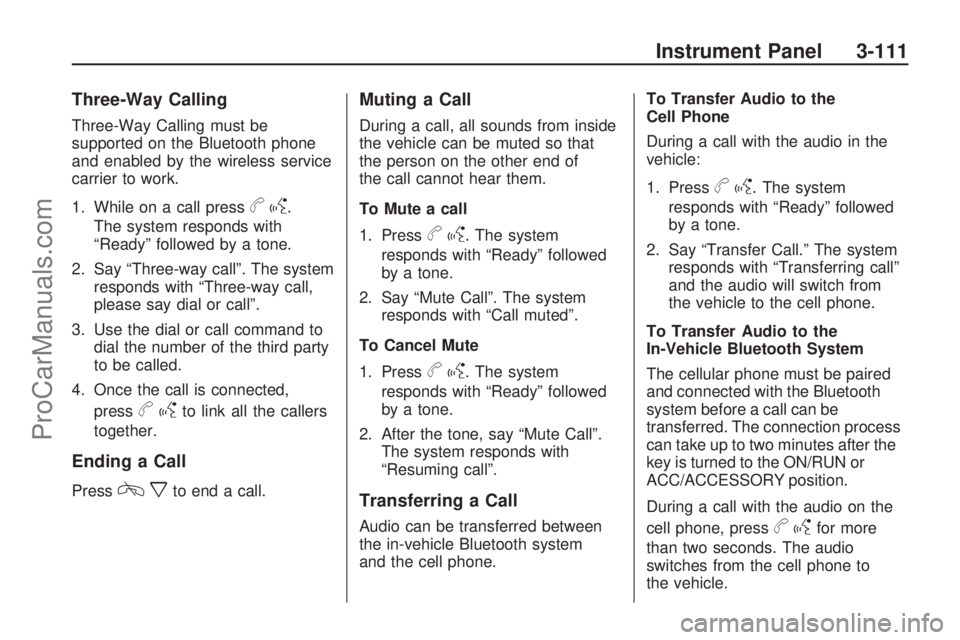
Three-Way Calling
Three-Way Calling must be
supported on the Bluetooth phone
and enabled by the wireless service
carrier to work.
1. While on a call press
bg.
The system responds with
“Ready” followed by a tone.
2. Say “Three-way call”. The system
responds with “Three-way call,
please say dial or call”.
3. Use the dial or call command to
dial the number of the third party
to be called.
4. Once the call is connected,
press
bgto link all the callers
together.
Ending a Call
Presscxto end a call.
Muting a Call
During a call, all sounds from inside
the vehicle can be muted so that
the person on the other end of
the call cannot hear them.
To Mute a call
1. Press
bg. The system
responds with “Ready” followed
by a tone.
2. Say “Mute Call”. The system
responds with “Call muted”.
To Cancel Mute
1. Press
bg. The system
responds with “Ready” followed
by a tone.
2. After the tone, say “Mute Call”.
The system responds with
“Resuming call”.
Transferring a Call
Audio can be transferred between
the in-vehicle Bluetooth system
and the cell phone.To Transfer Audio to the
Cell Phone
During a call with the audio in the
vehicle:
1. Press
bg. The system
responds with “Ready” followed
by a tone.
2. Say “Transfer Call.” The system
responds with “Transferring call”
and the audio will switch from
the vehicle to the cell phone.
To Transfer Audio to the
In-Vehicle Bluetooth System
The cellular phone must be paired
and connected with the Bluetooth
system before a call can be
transferred. The connection process
can take up to two minutes after the
key is turned to the ON/RUN or
ACC/ACCESSORY position.
During a call with the audio on the
cell phone, press
bgfor more
than two seconds. The audio
switches from the cell phone to
the vehicle.
Instrument Panel 3-111
ProCarManuals.com
Page 234 of 432
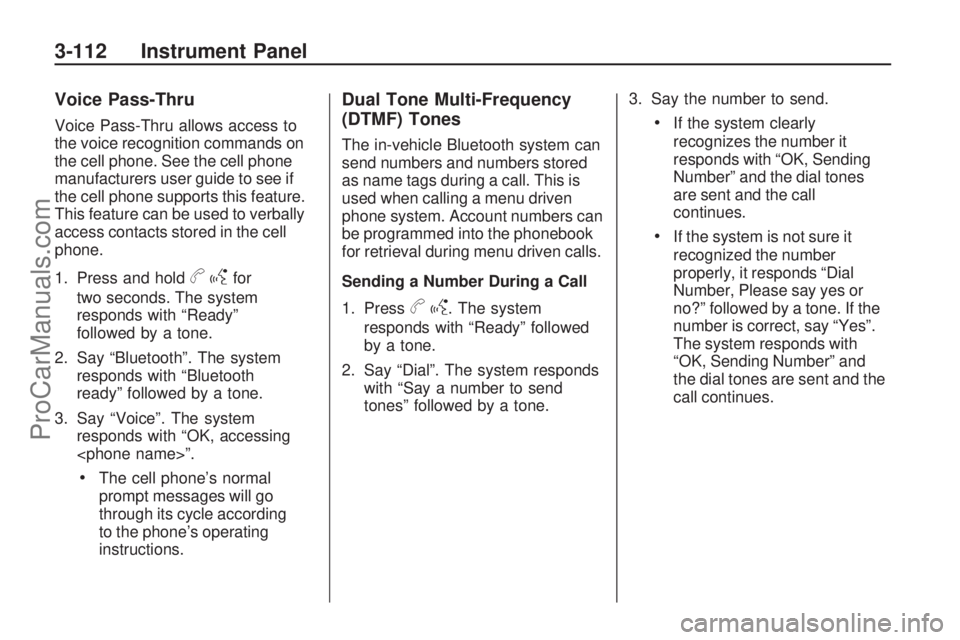
Voice Pass-Thru
Voice Pass-Thru allows access to
the voice recognition commands on
the cell phone. See the cell phone
manufacturers user guide to see if
the cell phone supports this feature.
This feature can be used to verbally
access contacts stored in the cell
phone.
1. Press and hold
bgfor
two seconds. The system
responds with “Ready”
followed by a tone.
2. Say “Bluetooth”. The system
responds with “Bluetooth
ready” followed by a tone.
3. Say “Voice”. The system
responds with “OK, accessing
The cell phone’s normal
prompt messages will go
through its cycle according
to the phone’s operating
instructions.
Dual Tone Multi-Frequency
(DTMF) Tones
The in-vehicle Bluetooth system can
send numbers and numbers stored
as name tags during a call. This is
used when calling a menu driven
phone system. Account numbers can
be programmed into the phonebook
for retrieval during menu driven calls.
Sending a Number During a Call
1. Press
bg. The system
responds with “Ready” followed
by a tone.
2. Say “Dial”. The system responds
with “Say a number to send
tones” followed by a tone.3. Say the number to send.
If the system clearly
recognizes the number it
responds with “OK, Sending
Number” and the dial tones
are sent and the call
continues.
If the system is not sure it
recognized the number
properly, it responds “Dial
Number, Please say yes or
no?” followed by a tone. If the
number is correct, say “Yes”.
The system responds with
“OK, Sending Number” and
the dial tones are sent and the
call continues.
3-112 Instrument Panel
ProCarManuals.com
Page 235 of 432
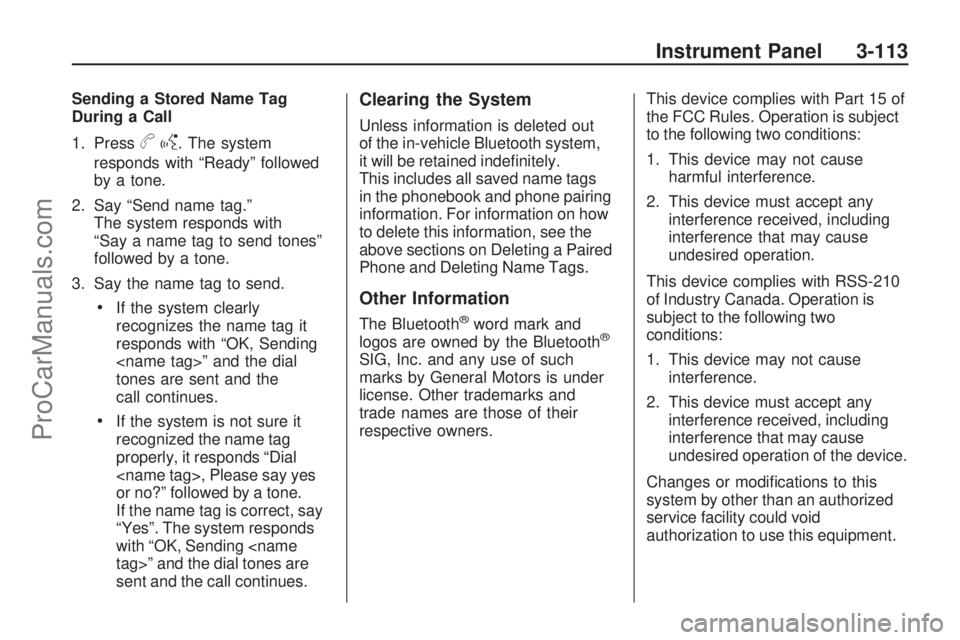
Sending a Stored Name Tag
During a Call
1. Press
bg. The system
responds with “Ready” followed
by a tone.
2. Say “Send name tag.”
The system responds with
“Say a name tag to send tones”
followed by a tone.
3. Say the name tag to send.
If the system clearly
recognizes the name tag it
responds with “OK, Sending
tones are sent and the
call continues.
If the system is not sure it
recognized the name tag
properly, it responds “Dial
or no?” followed by a tone.
If the name tag is correct, say
“Yes”. The system responds
with “OK, Sending
sent and the call continues.
Clearing the System
Unless information is deleted out
of the in-vehicle Bluetooth system,
it will be retained inde�nitely.
This includes all saved name tags
in the phonebook and phone pairing
information. For information on how
to delete this information, see the
above sections on Deleting a Paired
Phone and Deleting Name Tags.
Other Information
The Bluetooth®word mark and
logos are owned by the Bluetooth®
SIG, Inc. and any use of such
marks by General Motors is under
license. Other trademarks and
trade names are those of their
respective owners.This device complies with Part 15 of
the FCC Rules. Operation is subject
to the following two conditions:
1. This device may not cause
harmful interference.
2. This device must accept any
interference received, including
interference that may cause
undesired operation.
This device complies with RSS-210
of Industry Canada. Operation is
subject to the following two
conditions:
1. This device may not cause
interference.
2. This device must accept any
interference received, including
interference that may cause
undesired operation of the device.
Changes or modi�cations to this
system by other than an authorized
service facility could void
authorization to use this equipment.
Instrument Panel 3-113
ProCarManuals.com
Page 236 of 432
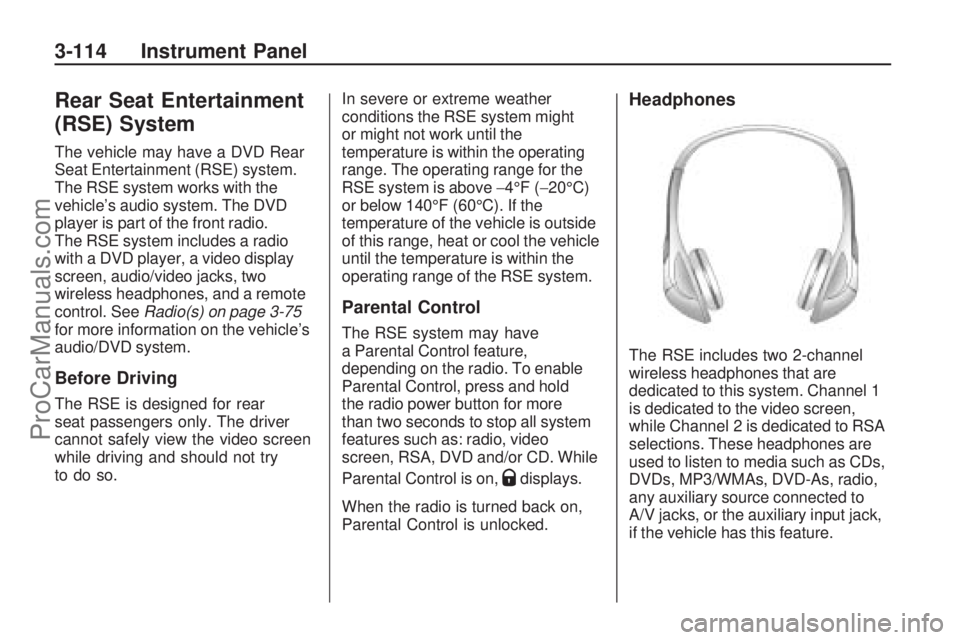
Rear Seat Entertainment
(RSE) System
The vehicle may have a DVD Rear
Seat Entertainment (RSE) system.
The RSE system works with the
vehicle’s audio system. The DVD
player is part of the front radio.
The RSE system includes a radio
with a DVD player, a video display
screen, audio/video jacks, two
wireless headphones, and a remote
control. SeeRadio(s) on page 3-75
for more information on the vehicle’s
audio/DVD system.
Before Driving
The RSE is designed for rear
seat passengers only. The driver
cannot safely view the video screen
while driving and should not try
to do so.In severe or extreme weather
conditions the RSE system might
or might not work until the
temperature is within the operating
range. The operating range for the
RSE system is above−4°F (−20°C)
or below 140°F (60°C). If the
temperature of the vehicle is outside
of this range, heat or cool the vehicle
until the temperature is within the
operating range of the RSE system.
Parental Control
The RSE system may have
a Parental Control feature,
depending on the radio. To enable
Parental Control, press and hold
the radio power button for more
than two seconds to stop all system
features such as: radio, video
screen, RSA, DVD and/or CD. While
Parental Control is on,
Qdisplays.
When the radio is turned back on,
Parental Control is unlocked.
Headphones
The RSE includes two 2-channel
wireless headphones that are
dedicated to this system. Channel 1
is dedicated to the video screen,
while Channel 2 is dedicated to RSA
selections. These headphones are
used to listen to media such as CDs,
DVDs, MP3/WMAs, DVD-As, radio,
any auxiliary source connected to
A/V jacks, or the auxiliary input jack,
if the vehicle has this feature.
3-114 Instrument Panel
ProCarManuals.com
Page 237 of 432
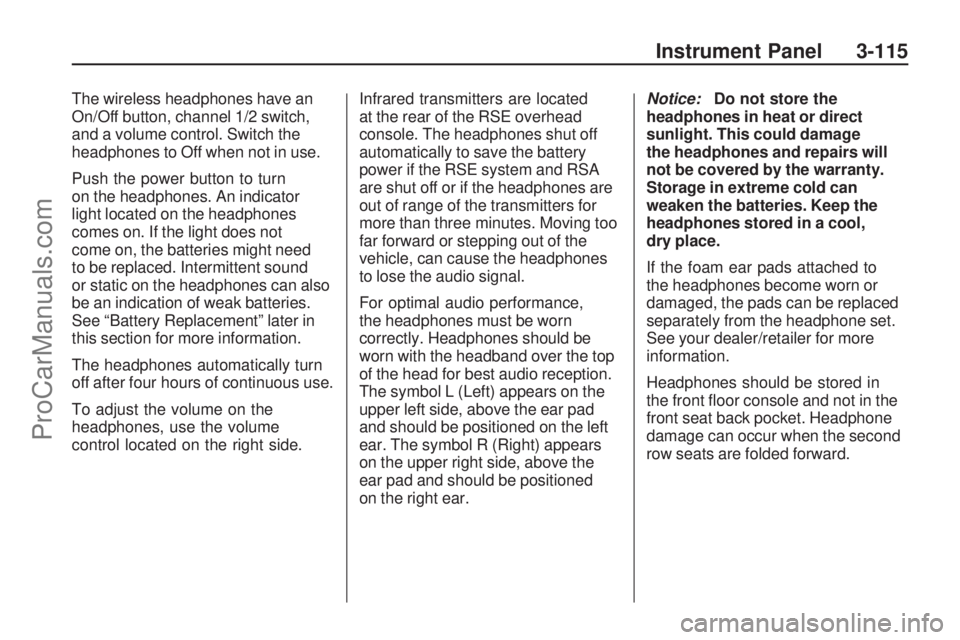
The wireless headphones have an
On/Off button, channel 1/2 switch,
and a volume control. Switch the
headphones to Off when not in use.
Push the power button to turn
on the headphones. An indicator
light located on the headphones
comes on. If the light does not
come on, the batteries might need
to be replaced. Intermittent sound
or static on the headphones can also
be an indication of weak batteries.
See “Battery Replacement” later in
this section for more information.
The headphones automatically turn
off after four hours of continuous use.
To adjust the volume on the
headphones, use the volume
control located on the right side.Infrared transmitters are located
at the rear of the RSE overhead
console. The headphones shut off
automatically to save the battery
power if the RSE system and RSA
are shut off or if the headphones are
out of range of the transmitters for
more than three minutes. Moving too
far forward or stepping out of the
vehicle, can cause the headphones
to lose the audio signal.
For optimal audio performance,
the headphones must be worn
correctly. Headphones should be
worn with the headband over the top
of the head for best audio reception.
The symbol L (Left) appears on the
upper left side, above the ear pad
and should be positioned on the left
ear. The symbol R (Right) appears
on the upper right side, above the
ear pad and should be positioned
on the right ear.Notice:Do not store the
headphones in heat or direct
sunlight. This could damage
the headphones and repairs will
not be covered by the warranty.
Storage in extreme cold can
weaken the batteries. Keep the
headphones stored in a cool,
dry place.
If the foam ear pads attached to
the headphones become worn or
damaged, the pads can be replaced
separately from the headphone set.
See your dealer/retailer for more
information.
Headphones should be stored in
the front �oor console and not in the
front seat back pocket. Headphone
damage can occur when the second
row seats are folded forward.
Instrument Panel 3-115
ProCarManuals.com
Page 238 of 432
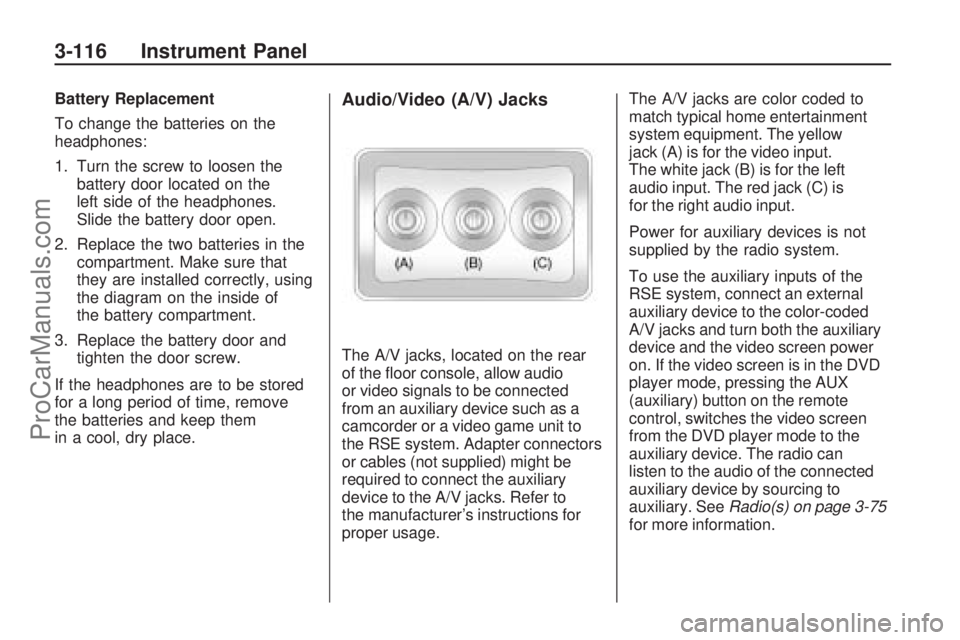
Battery Replacement
To change the batteries on the
headphones:
1. Turn the screw to loosen the
battery door located on the
left side of the headphones.
Slide the battery door open.
2. Replace the two batteries in the
compartment. Make sure that
they are installed correctly, using
the diagram on the inside of
the battery compartment.
3. Replace the battery door and
tighten the door screw.
If the headphones are to be stored
for a long period of time, remove
the batteries and keep them
in a cool, dry place.Audio/Video (A/V) Jacks
The A/V jacks, located on the rear
of the �oor console, allow audio
or video signals to be connected
from an auxiliary device such as a
camcorder or a video game unit to
the RSE system. Adapter connectors
or cables (not supplied) might be
required to connect the auxiliary
device to the A/V jacks. Refer to
the manufacturer’s instructions for
proper usage.The A/V jacks are color coded to
match typical home entertainment
system equipment. The yellow
jack (A) is for the video input.
The white jack (B) is for the left
audio input. The red jack (C) is
for the right audio input.
Power for auxiliary devices is not
supplied by the radio system.
To use the auxiliary inputs of the
RSE system, connect an external
auxiliary device to the color-coded
A/V jacks and turn both the auxiliary
device and the video screen power
on. If the video screen is in the DVD
player mode, pressing the AUX
(auxiliary) button on the remote
control, switches the video screen
from the DVD player mode to the
auxiliary device. The radio can
listen to the audio of the connected
auxiliary device by sourcing to
auxiliary. SeeRadio(s) on page 3-75
for more information.
3-116 Instrument Panel
ProCarManuals.com
Page 239 of 432
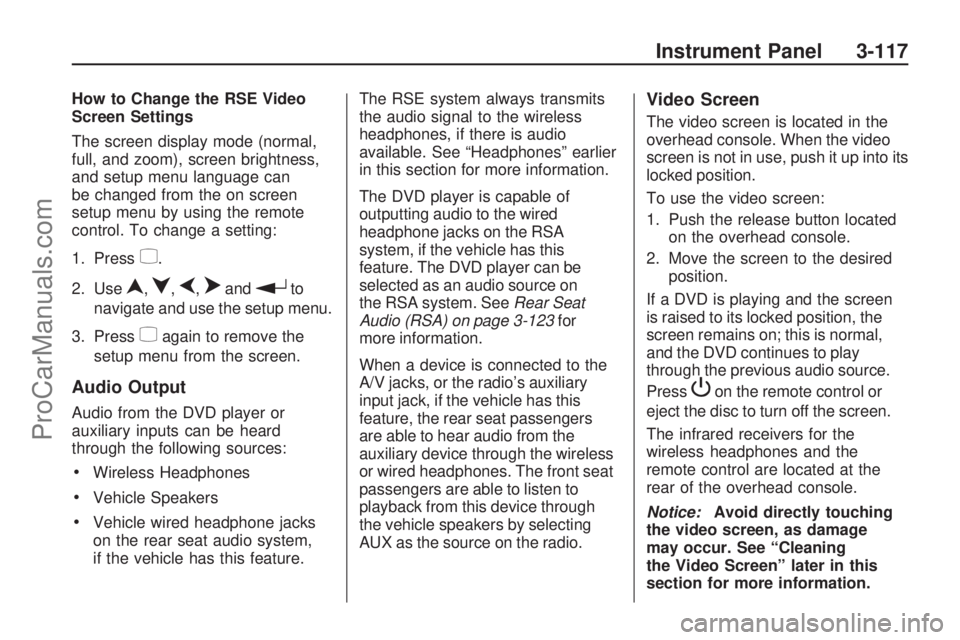
How to Change the RSE Video
Screen Settings
The screen display mode (normal,
full, and zoom), screen brightness,
and setup menu language can
be changed from the on screen
setup menu by using the remote
control. To change a setting:
1. Press
z.
2. Use
n,q,p,oandrto
navigate and use the setup menu.
3. Press
zagain to remove the
setup menu from the screen.
Audio Output
Audio from the DVD player or
auxiliary inputs can be heard
through the following sources:
Wireless Headphones
Vehicle Speakers
Vehicle wired headphone jacks
on the rear seat audio system,
if the vehicle has this feature.The RSE system always transmits
the audio signal to the wireless
headphones, if there is audio
available. See “Headphones” earlier
in this section for more information.
The DVD player is capable of
outputting audio to the wired
headphone jacks on the RSA
system, if the vehicle has this
feature. The DVD player can be
selected as an audio source on
the RSA system. SeeRear Seat
Audio (RSA) on page 3-123for
more information.
When a device is connected to the
A/V jacks, or the radio’s auxiliary
input jack, if the vehicle has this
feature, the rear seat passengers
are able to hear audio from the
auxiliary device through the wireless
or wired headphones. The front seat
passengers are able to listen to
playback from this device through
the vehicle speakers by selecting
AUX as the source on the radio.
Video Screen
The video screen is located in the
overhead console. When the video
screen is not in use, push it up into its
locked position.
To use the video screen:
1. Push the release button located
on the overhead console.
2. Move the screen to the desired
position.
If a DVD is playing and the screen
is raised to its locked position, the
screen remains on; this is normal,
and the DVD continues to play
through the previous audio source.
Press
Pon the remote control or
eject the disc to turn off the screen.
The infrared receivers for the
wireless headphones and the
remote control are located at the
rear of the overhead console.
Notice:Avoid directly touching
the video screen, as damage
may occur. See “Cleaning
the Video Screen” later in this
section for more information.
Instrument Panel 3-117
ProCarManuals.com
Page 240 of 432
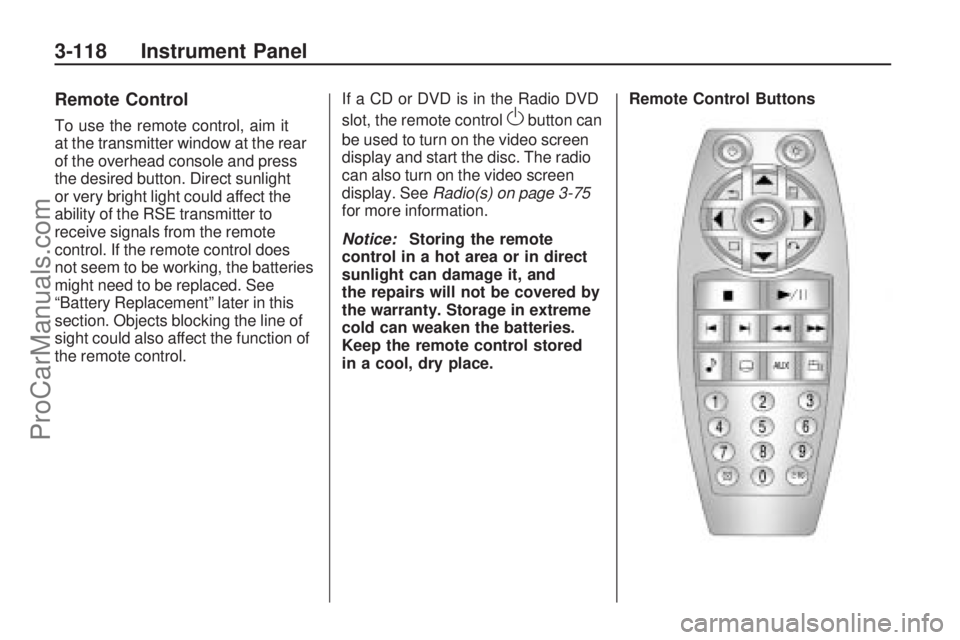
Remote Control
To use the remote control, aim it
at the transmitter window at the rear
of the overhead console and press
the desired button. Direct sunlight
or very bright light could affect the
ability of the RSE transmitter to
receive signals from the remote
control. If the remote control does
not seem to be working, the batteries
might need to be replaced. See
“Battery Replacement” later in this
section. Objects blocking the line of
sight could also affect the function of
the remote control.If a CD or DVD is in the Radio DVD
slot, the remote controlObutton can
be used to turn on the video screen
display and start the disc. The radio
can also turn on the video screen
display. SeeRadio(s) on page 3-75
for more information.
Notice:Storing the remote
control in a hot area or in direct
sunlight can damage it, and
the repairs will not be covered by
the warranty. Storage in extreme
cold can weaken the batteries.
Keep the remote control stored
in a cool, dry place.Remote Control Buttons
3-118 Instrument Panel
ProCarManuals.com