remote control SATURN OUTLOOK 2009 Owner's Guide
[x] Cancel search | Manufacturer: SATURN, Model Year: 2009, Model line: OUTLOOK, Model: SATURN OUTLOOK 2009Pages: 432, PDF Size: 2.48 MB
Page 212 of 432
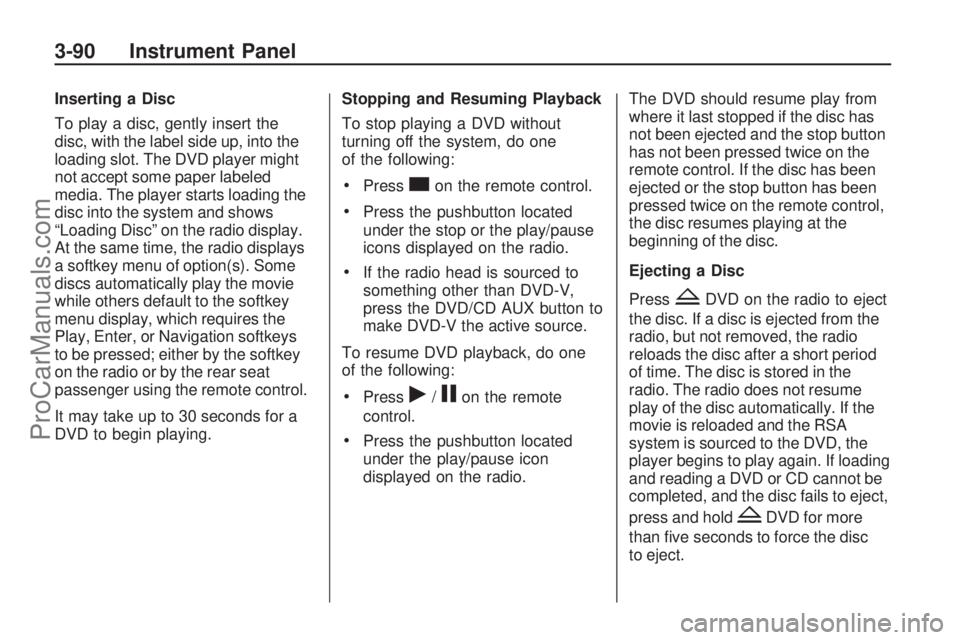
Inserting a Disc
To play a disc, gently insert the
disc, with the label side up, into the
loading slot. The DVD player might
not accept some paper labeled
media. The player starts loading the
disc into the system and shows
“Loading Disc” on the radio display.
At the same time, the radio displays
a softkey menu of option(s). Some
discs automatically play the movie
while others default to the softkey
menu display, which requires the
Play, Enter, or Navigation softkeys
to be pressed; either by the softkey
on the radio or by the rear seat
passenger using the remote control.
It may take up to 30 seconds for a
DVD to begin playing.Stopping and Resuming Playback
To stop playing a DVD without
turning off the system, do one
of the following:
Presscon the remote control.
Press the pushbutton located
under the stop or the play/pause
icons displayed on the radio.
If the radio head is sourced to
something other than DVD-V,
press the DVD/CD AUX button to
make DVD-V the active source.
To resume DVD playback, do one
of the following:
Pressr/jon the remote
control.
Press the pushbutton located
under the play/pause icon
displayed on the radio.The DVD should resume play from
where it last stopped if the disc has
not been ejected and the stop button
has not been pressed twice on the
remote control. If the disc has been
ejected or the stop button has been
pressed twice on the remote control,
the disc resumes playing at the
beginning of the disc.
Ejecting a Disc
Press
ZDVD on the radio to eject
the disc. If a disc is ejected from the
radio, but not removed, the radio
reloads the disc after a short period
of time. The disc is stored in the
radio. The radio does not resume
play of the disc automatically. If the
movie is reloaded and the RSA
system is sourced to the DVD, the
player begins to play again. If loading
and reading a DVD or CD cannot be
completed, and the disc fails to eject,
press and hold
ZDVD for more
than �ve seconds to force the disc
to eject.
3-90 Instrument Panel
ProCarManuals.com
Page 214 of 432
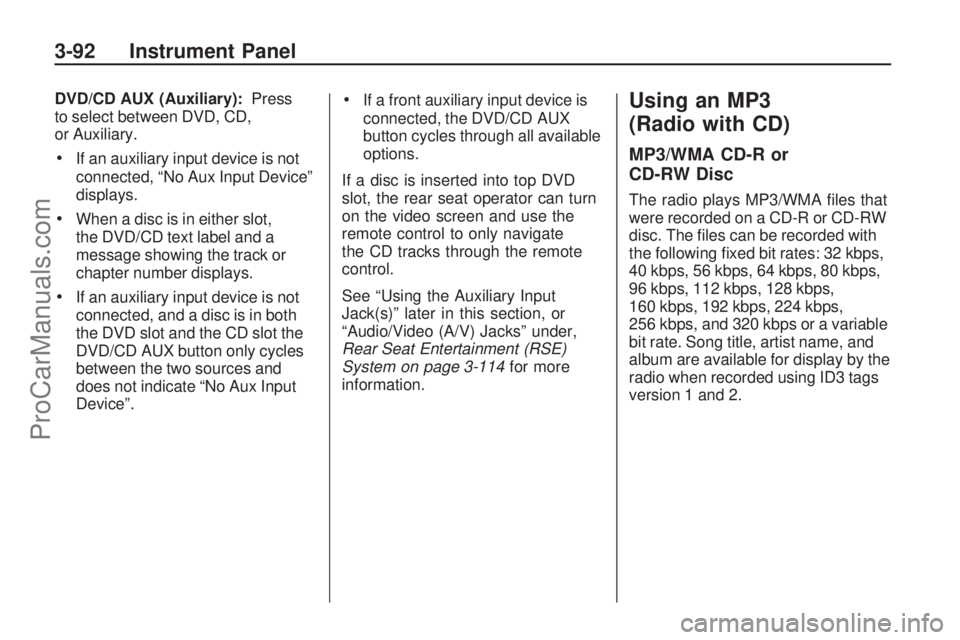
DVD/CD AUX (Auxiliary):Press
to select between DVD, CD,
or Auxiliary.
If an auxiliary input device is not
connected, “No Aux Input Device”
displays.
When a disc is in either slot,
the DVD/CD text label and a
message showing the track or
chapter number displays.
If an auxiliary input device is not
connected, and a disc is in both
the DVD slot and the CD slot the
DVD/CD AUX button only cycles
between the two sources and
does not indicate “No Aux Input
Device”.
If a front auxiliary input device is
connected, the DVD/CD AUX
button cycles through all available
options.
If a disc is inserted into top DVD
slot, the rear seat operator can turn
on the video screen and use the
remote control to only navigate
the CD tracks through the remote
control.
See “Using the Auxiliary Input
Jack(s)” later in this section, or
“Audio/Video (A/V) Jacks” under,
Rear Seat Entertainment (RSE)
System on page 3-114for more
information.Using an MP3
(Radio with CD)
MP3/WMA CD-R or
CD-RW Disc
The radio plays MP3/WMA �les that
were recorded on a CD-R or CD-RW
disc. The �les can be recorded with
the following �xed bit rates: 32 kbps,
40 kbps, 56 kbps, 64 kbps, 80 kbps,
96 kbps, 112 kbps, 128 kbps,
160 kbps, 192 kbps, 224 kbps,
256 kbps, and 320 kbps or a variable
bit rate. Song title, artist name, and
album are available for display by the
radio when recorded using ID3 tags
version 1 and 2.
3-92 Instrument Panel
ProCarManuals.com
Page 224 of 432
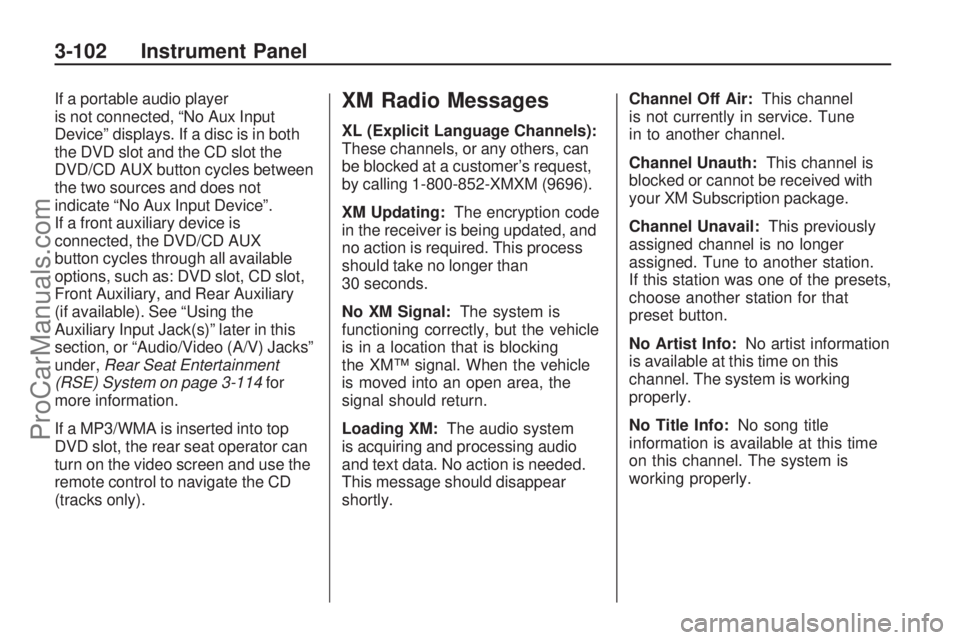
If a portable audio player
is not connected, “No Aux Input
Device” displays. If a disc is in both
the DVD slot and the CD slot the
DVD/CD AUX button cycles between
the two sources and does not
indicate “No Aux Input Device”.
If a front auxiliary device is
connected, the DVD/CD AUX
button cycles through all available
options, such as: DVD slot, CD slot,
Front Auxiliary, and Rear Auxiliary
(if available). See “Using the
Auxiliary Input Jack(s)” later in this
section, or “Audio/Video (A/V) Jacks”
under,Rear Seat Entertainment
(RSE) System on page 3-114for
more information.
If a MP3/WMA is inserted into top
DVD slot, the rear seat operator can
turn on the video screen and use the
remote control to navigate the CD
(tracks only).XM Radio Messages
XL (Explicit Language Channels):
These channels, or any others, can
be blocked at a customer’s request,
by calling 1-800-852-XMXM (9696).
XM Updating:The encryption code
in the receiver is being updated, and
no action is required. This process
should take no longer than
30 seconds.
No XM Signal:The system is
functioning correctly, but the vehicle
is in a location that is blocking
the XM™ signal. When the vehicle
is moved into an open area, the
signal should return.
Loading XM:The audio system
is acquiring and processing audio
and text data. No action is needed.
This message should disappear
shortly.Channel Off Air:This channel
is not currently in service. Tune
in to another channel.
Channel Unauth:This channel is
blocked or cannot be received with
your XM Subscription package.
Channel Unavail:This previously
assigned channel is no longer
assigned. Tune to another station.
If this station was one of the presets,
choose another station for that
preset button.
No Artist Info:No artist information
is available at this time on this
channel. The system is working
properly.
No Title Info:No song title
information is available at this time
on this channel. The system is
working properly.
3-102 Instrument Panel
ProCarManuals.com
Page 236 of 432
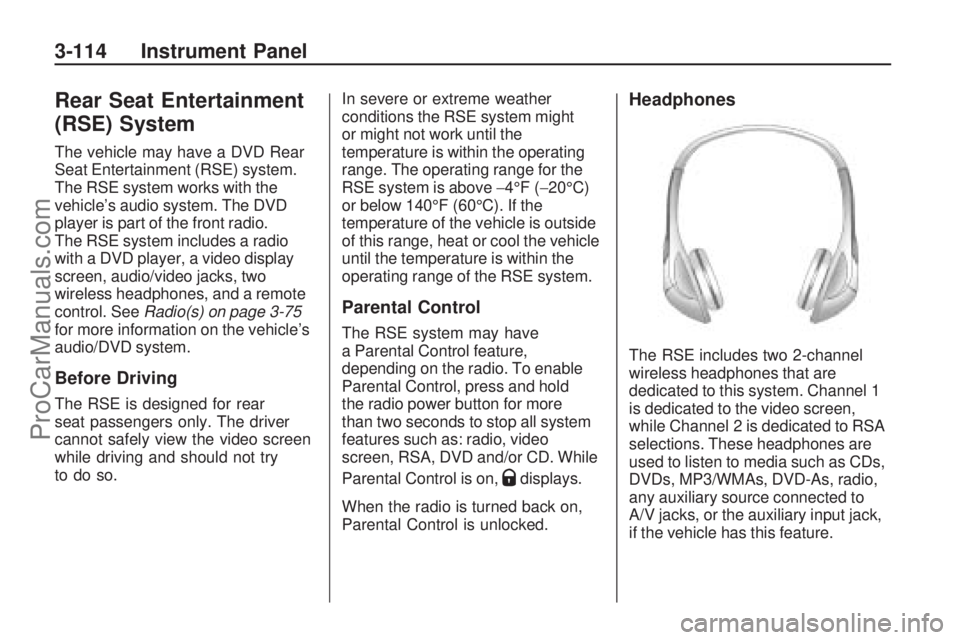
Rear Seat Entertainment
(RSE) System
The vehicle may have a DVD Rear
Seat Entertainment (RSE) system.
The RSE system works with the
vehicle’s audio system. The DVD
player is part of the front radio.
The RSE system includes a radio
with a DVD player, a video display
screen, audio/video jacks, two
wireless headphones, and a remote
control. SeeRadio(s) on page 3-75
for more information on the vehicle’s
audio/DVD system.
Before Driving
The RSE is designed for rear
seat passengers only. The driver
cannot safely view the video screen
while driving and should not try
to do so.In severe or extreme weather
conditions the RSE system might
or might not work until the
temperature is within the operating
range. The operating range for the
RSE system is above−4°F (−20°C)
or below 140°F (60°C). If the
temperature of the vehicle is outside
of this range, heat or cool the vehicle
until the temperature is within the
operating range of the RSE system.
Parental Control
The RSE system may have
a Parental Control feature,
depending on the radio. To enable
Parental Control, press and hold
the radio power button for more
than two seconds to stop all system
features such as: radio, video
screen, RSA, DVD and/or CD. While
Parental Control is on,
Qdisplays.
When the radio is turned back on,
Parental Control is unlocked.
Headphones
The RSE includes two 2-channel
wireless headphones that are
dedicated to this system. Channel 1
is dedicated to the video screen,
while Channel 2 is dedicated to RSA
selections. These headphones are
used to listen to media such as CDs,
DVDs, MP3/WMAs, DVD-As, radio,
any auxiliary source connected to
A/V jacks, or the auxiliary input jack,
if the vehicle has this feature.
3-114 Instrument Panel
ProCarManuals.com
Page 238 of 432
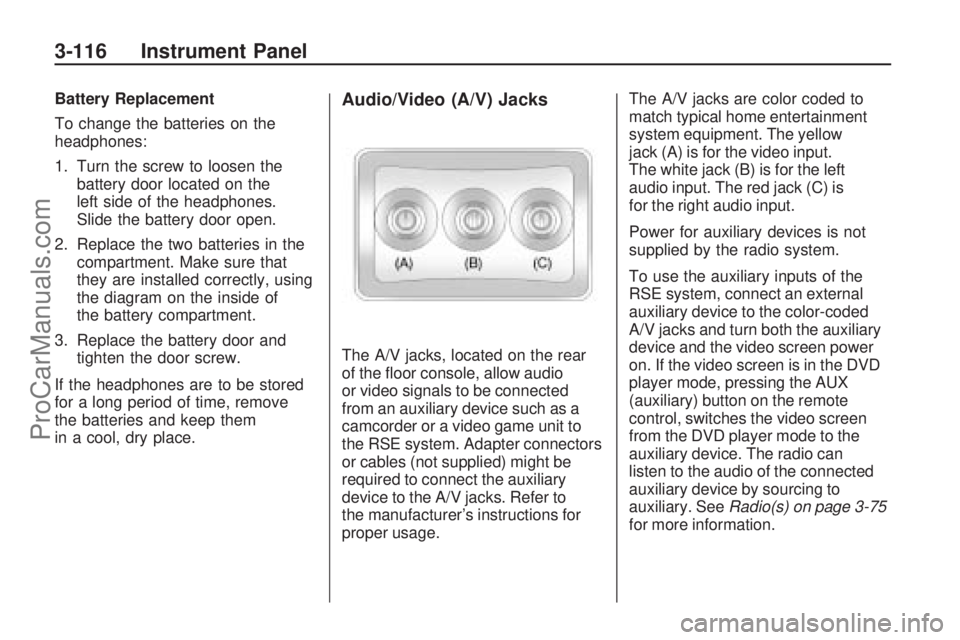
Battery Replacement
To change the batteries on the
headphones:
1. Turn the screw to loosen the
battery door located on the
left side of the headphones.
Slide the battery door open.
2. Replace the two batteries in the
compartment. Make sure that
they are installed correctly, using
the diagram on the inside of
the battery compartment.
3. Replace the battery door and
tighten the door screw.
If the headphones are to be stored
for a long period of time, remove
the batteries and keep them
in a cool, dry place.Audio/Video (A/V) Jacks
The A/V jacks, located on the rear
of the �oor console, allow audio
or video signals to be connected
from an auxiliary device such as a
camcorder or a video game unit to
the RSE system. Adapter connectors
or cables (not supplied) might be
required to connect the auxiliary
device to the A/V jacks. Refer to
the manufacturer’s instructions for
proper usage.The A/V jacks are color coded to
match typical home entertainment
system equipment. The yellow
jack (A) is for the video input.
The white jack (B) is for the left
audio input. The red jack (C) is
for the right audio input.
Power for auxiliary devices is not
supplied by the radio system.
To use the auxiliary inputs of the
RSE system, connect an external
auxiliary device to the color-coded
A/V jacks and turn both the auxiliary
device and the video screen power
on. If the video screen is in the DVD
player mode, pressing the AUX
(auxiliary) button on the remote
control, switches the video screen
from the DVD player mode to the
auxiliary device. The radio can
listen to the audio of the connected
auxiliary device by sourcing to
auxiliary. SeeRadio(s) on page 3-75
for more information.
3-116 Instrument Panel
ProCarManuals.com
Page 239 of 432
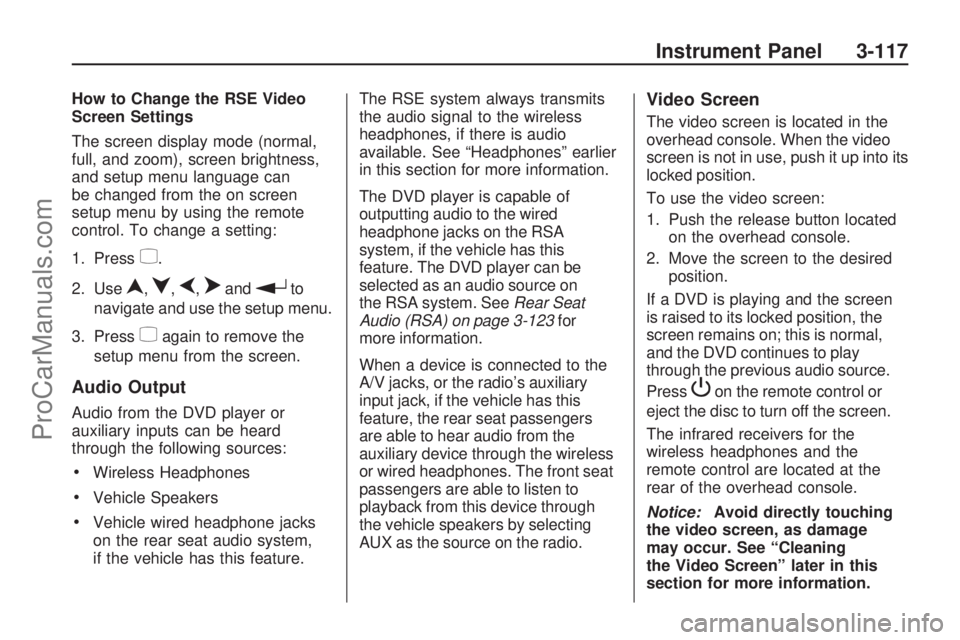
How to Change the RSE Video
Screen Settings
The screen display mode (normal,
full, and zoom), screen brightness,
and setup menu language can
be changed from the on screen
setup menu by using the remote
control. To change a setting:
1. Press
z.
2. Use
n,q,p,oandrto
navigate and use the setup menu.
3. Press
zagain to remove the
setup menu from the screen.
Audio Output
Audio from the DVD player or
auxiliary inputs can be heard
through the following sources:
Wireless Headphones
Vehicle Speakers
Vehicle wired headphone jacks
on the rear seat audio system,
if the vehicle has this feature.The RSE system always transmits
the audio signal to the wireless
headphones, if there is audio
available. See “Headphones” earlier
in this section for more information.
The DVD player is capable of
outputting audio to the wired
headphone jacks on the RSA
system, if the vehicle has this
feature. The DVD player can be
selected as an audio source on
the RSA system. SeeRear Seat
Audio (RSA) on page 3-123for
more information.
When a device is connected to the
A/V jacks, or the radio’s auxiliary
input jack, if the vehicle has this
feature, the rear seat passengers
are able to hear audio from the
auxiliary device through the wireless
or wired headphones. The front seat
passengers are able to listen to
playback from this device through
the vehicle speakers by selecting
AUX as the source on the radio.
Video Screen
The video screen is located in the
overhead console. When the video
screen is not in use, push it up into its
locked position.
To use the video screen:
1. Push the release button located
on the overhead console.
2. Move the screen to the desired
position.
If a DVD is playing and the screen
is raised to its locked position, the
screen remains on; this is normal,
and the DVD continues to play
through the previous audio source.
Press
Pon the remote control or
eject the disc to turn off the screen.
The infrared receivers for the
wireless headphones and the
remote control are located at the
rear of the overhead console.
Notice:Avoid directly touching
the video screen, as damage
may occur. See “Cleaning
the Video Screen” later in this
section for more information.
Instrument Panel 3-117
ProCarManuals.com
Page 240 of 432
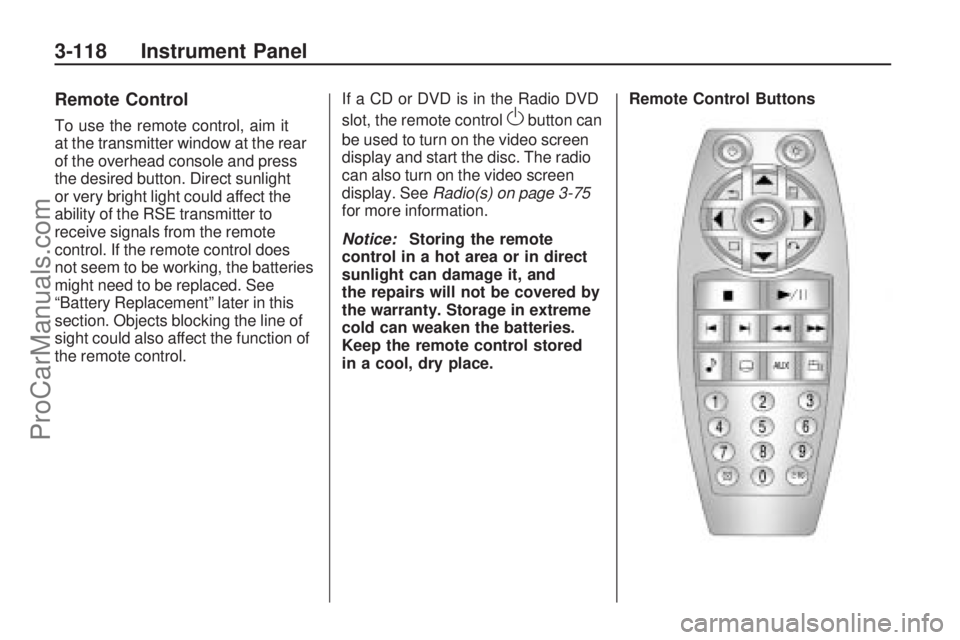
Remote Control
To use the remote control, aim it
at the transmitter window at the rear
of the overhead console and press
the desired button. Direct sunlight
or very bright light could affect the
ability of the RSE transmitter to
receive signals from the remote
control. If the remote control does
not seem to be working, the batteries
might need to be replaced. See
“Battery Replacement” later in this
section. Objects blocking the line of
sight could also affect the function of
the remote control.If a CD or DVD is in the Radio DVD
slot, the remote controlObutton can
be used to turn on the video screen
display and start the disc. The radio
can also turn on the video screen
display. SeeRadio(s) on page 3-75
for more information.
Notice:Storing the remote
control in a hot area or in direct
sunlight can damage it, and
the repairs will not be covered by
the warranty. Storage in extreme
cold can weaken the batteries.
Keep the remote control stored
in a cool, dry place.Remote Control Buttons
3-118 Instrument Panel
ProCarManuals.com
Page 241 of 432
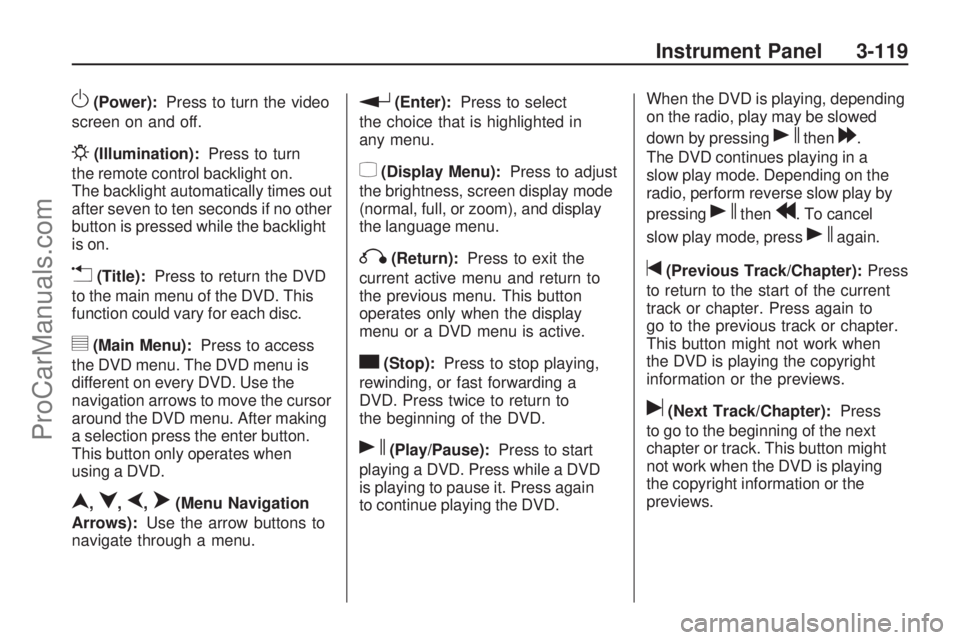
O(Power):Press to turn the video
screen on and off.
P(Illumination):Press to turn
the remote control backlight on.
The backlight automatically times out
after seven to ten seconds if no other
button is pressed while the backlight
is on.
v(Title):Press to return the DVD
to the main menu of the DVD. This
function could vary for each disc.
y(Main Menu):Press to access
the DVD menu. The DVD menu is
different on every DVD. Use the
navigation arrows to move the cursor
around the DVD menu. After making
a selection press the enter button.
This button only operates when
using a DVD.
n,q,p,o(Menu Navigation
Arrows):Use the arrow buttons to
navigate through a menu.
r(Enter):Press to select
the choice that is highlighted in
any menu.
z(Display Menu):Press to adjust
the brightness, screen display mode
(normal, full, or zoom), and display
the language menu.
q(Return):Press to exit the
current active menu and return to
the previous menu. This button
operates only when the display
menu or a DVD menu is active.
c(Stop):Press to stop playing,
rewinding, or fast forwarding a
DVD. Press twice to return to
the beginning of the DVD.
s(Play/Pause):Press to start
playing a DVD. Press while a DVD
is playing to pause it. Press again
to continue playing the DVD.When the DVD is playing, depending
on the radio, play may be slowed
down by pressing
sthen[.
The DVD continues playing in a
slow play mode. Depending on the
radio, perform reverse slow play by
pressing
sthenr. To cancel
slow play mode, press
sagain.
t(Previous Track/Chapter):Press
to return to the start of the current
track or chapter. Press again to
go to the previous track or chapter.
This button might not work when
the DVD is playing the copyright
information or the previews.
u(Next Track/Chapter):Press
to go to the beginning of the next
chapter or track. This button might
not work when the DVD is playing
the copyright information or the
previews.
Instrument Panel 3-119
ProCarManuals.com
Page 242 of 432
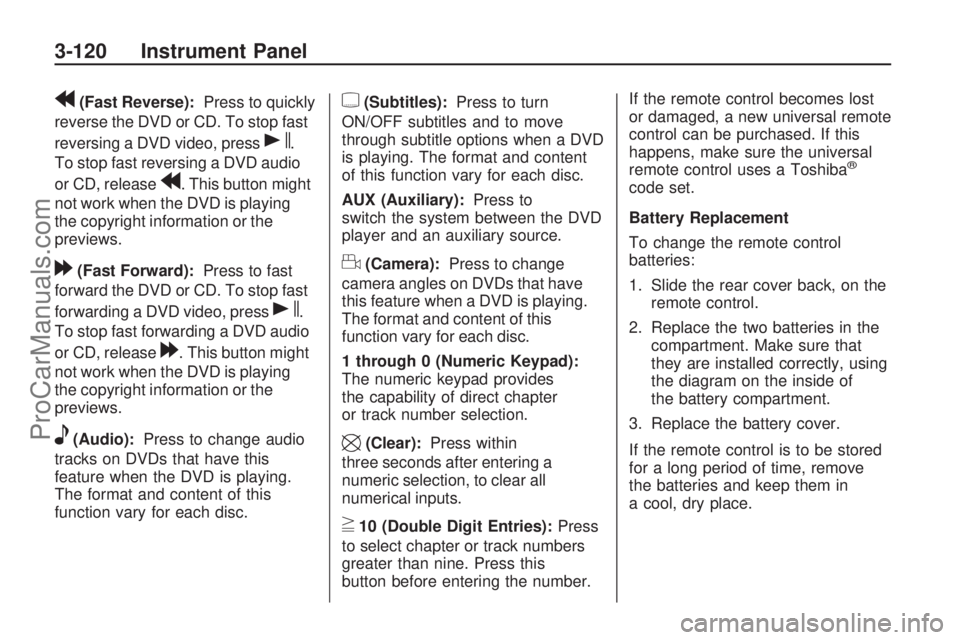
r(Fast Reverse):Press to quickly
reverse the DVD or CD. To stop fast
reversing a DVD video, press
s.
To stop fast reversing a DVD audio
or CD, release
r. This button might
not work when the DVD is playing
the copyright information or the
previews.
[(Fast Forward):Press to fast
forward the DVD or CD. To stop fast
forwarding a DVD video, press
s.
To stop fast forwarding a DVD audio
or CD, release
[. This button might
not work when the DVD is playing
the copyright information or the
previews.
e(Audio):Press to change audio
tracks on DVDs that have this
feature when the DVD is playing.
The format and content of this
function vary for each disc.
{(Subtitles):Press to turn
ON/OFF subtitles and to move
through subtitle options when a DVD
is playing. The format and content
of this function vary for each disc.
AUX (Auxiliary):Press to
switch the system between the DVD
player and an auxiliary source.
d(Camera):Press to change
camera angles on DVDs that have
this feature when a DVD is playing.
The format and content of this
function vary for each disc.
1 through 0 (Numeric Keypad):
The numeric keypad provides
the capability of direct chapter
or track number selection.
\(Clear):Press within
three seconds after entering a
numeric selection, to clear all
numerical inputs.
}10 (Double Digit Entries):Press
to select chapter or track numbers
greater than nine. Press this
button before entering the number.If the remote control becomes lost
or damaged, a new universal remote
control can be purchased. If this
happens, make sure the universal
remote control uses a Toshiba
®
code set.
Battery Replacement
To change the remote control
batteries:
1. Slide the rear cover back, on the
remote control.
2. Replace the two batteries in the
compartment. Make sure that
they are installed correctly, using
the diagram on the inside of
the battery compartment.
3. Replace the battery cover.
If the remote control is to be stored
for a long period of time, remove
the batteries and keep them in
a cool, dry place.
3-120 Instrument Panel
ProCarManuals.com
Page 243 of 432

ProblemRecommended Action
No power. The ignition might not be turned
ON/RUN or in ACC/ACCESSORY.
The picture does not �ll the screen.
There are black borders on the top
and bottom or on both sides or it
looks stretched out. Check the display mode settings
in the setup menu by pressing the
display menu button on the remote
control.
In auxiliary mode, the picture moves
or scrolls. Check the auxiliary input
connections at both devices.
The remote control does not work. Check to make sure there is no obstruction between the remote
control and the transmitter window.
Check the batteries to make sure
they are not dead or installed
incorrectly.
After stopping the player, I push
Play but sometimes the DVD starts
where I left off and sometimes at
the beginning. If the stop button was pressed
one time, the DVD player resumes
playing where the DVD was stopped.
If the stop button was pressed two
times the DVD player begins to play
from the beginning of the DVD.
The auxiliary source is running but
there is no picture or sound. Check that the RSE video screen
is in the auxiliary source mode.
Check the auxiliary input connections
at both devices.
Instrument Panel 3-121
ProCarManuals.com