manual radio set SATURN OUTLOOK 2009 Owners Manual
[x] Cancel search | Manufacturer: SATURN, Model Year: 2009, Model line: OUTLOOK, Model: SATURN OUTLOOK 2009Pages: 432, PDF Size: 2.48 MB
Page 124 of 432
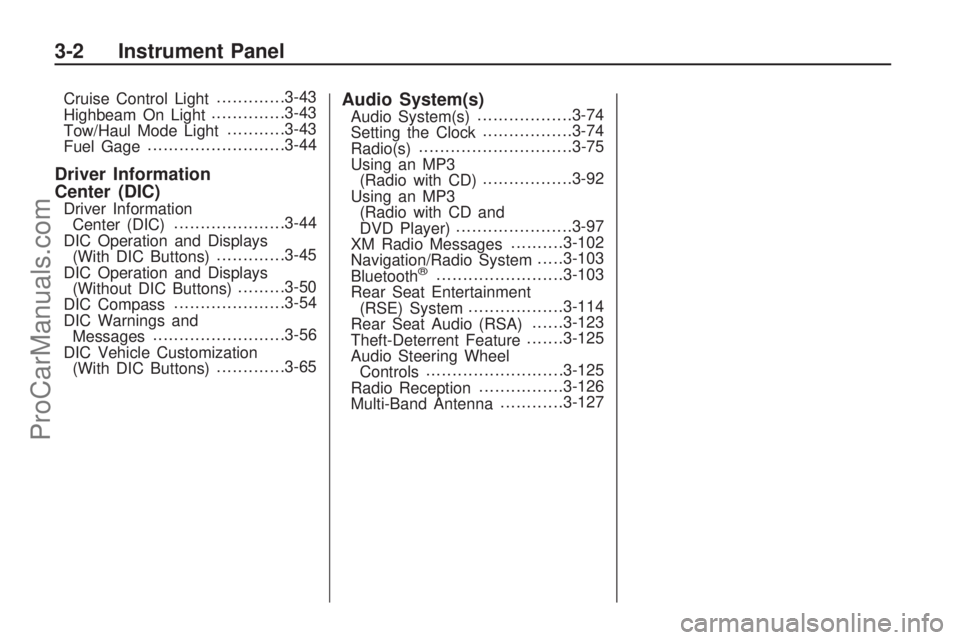
Cruise Control Light.............3-43
Highbeam On Light..............3-43
Tow/Haul Mode Light...........3-43
Fuel Gage..........................3-44
Driver Information
Center (DIC)
Driver Information
Center (DIC).....................3-44
DIC Operation and Displays
(With DIC Buttons).............3-45
DIC Operation and Displays
(Without DIC Buttons).........3-50
DIC Compass.....................3-54
DIC Warnings and
Messages.........................3-56
DIC Vehicle Customization
(With DIC Buttons).............3-65
Audio System(s)Audio System(s)..................3-74
Setting the Clock.................3-74
Radio(s).............................3-75
Using an MP3
(Radio with CD).................3-92
Using an MP3
(Radio with CD and
DVD Player)......................3-97
XM Radio Messages..........3-102
Navigation/Radio System.....3-103
Bluetooth
®........................3-103
Rear Seat Entertainment
(RSE) System..................3-114
Rear Seat Audio (RSA)......3-123
Theft-Deterrent Feature.......3-125
Audio Steering Wheel
Controls..........................3-125
Radio Reception................3-126
Multi-Band Antenna............3-127
3-2 Instrument Panel
ProCarManuals.com
Page 196 of 432
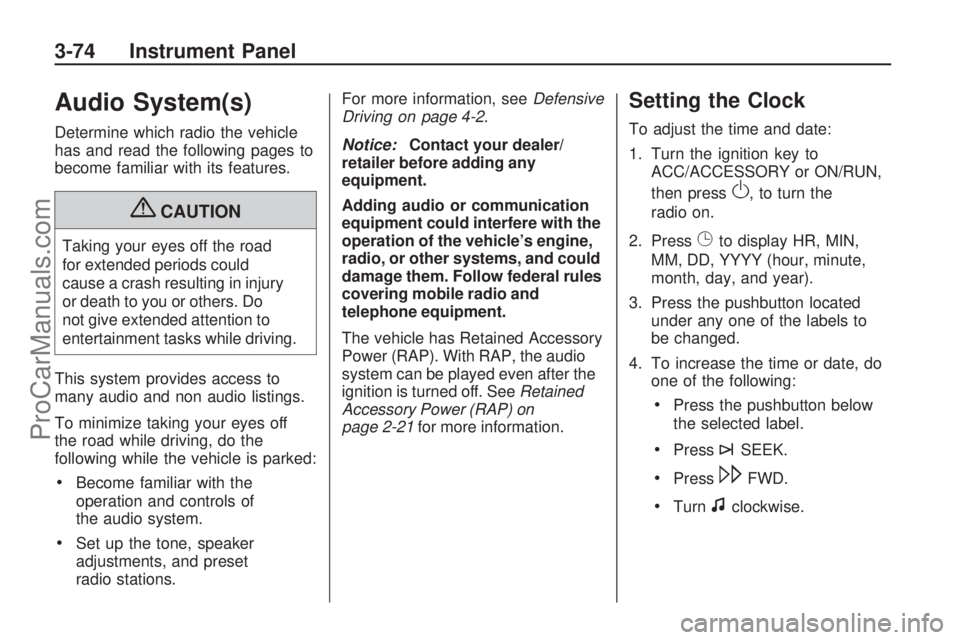
Audio System(s)
Determine which radio the vehicle
has and read the following pages to
become familiar with its features.
{CAUTION
Taking your eyes off the road
for extended periods could
cause a crash resulting in injury
or death to you or others. Do
not give extended attention to
entertainment tasks while driving.
This system provides access to
many audio and non audio listings.
To minimize taking your eyes off
the road while driving, do the
following while the vehicle is parked:
Become familiar with the
operation and controls of
the audio system.
Set up the tone, speaker
adjustments, and preset
radio stations.For more information, seeDefensive
Driving on page 4-2.
Notice:Contact your dealer/
retailer before adding any
equipment.
Adding audio or communication
equipment could interfere with the
operation of the vehicle’s engine,
radio, or other systems, and could
damage them. Follow federal rules
covering mobile radio and
telephone equipment.
The vehicle has Retained Accessory
Power (RAP). With RAP, the audio
system can be played even after the
ignition is turned off. SeeRetained
Accessory Power (RAP) on
page 2-21for more information.
Setting the Clock
To adjust the time and date:
1. Turn the ignition key to
ACC/ACCESSORY or ON/RUN,
then press
O, to turn the
radio on.
2. Press
Gto display HR, MIN,
MM, DD, YYYY (hour, minute,
month, day, and year).
3. Press the pushbutton located
under any one of the labels to
be changed.
4. To increase the time or date, do
one of the following:
Press the pushbutton below
the selected label.
Press¨SEEK.
Press\FWD.
Turnfclockwise.
3-74 Instrument Panel
ProCarManuals.com
Page 197 of 432

5. To decrease the time or date,do one of the following:
Press©SEEK.
PresssREV.
Turnfcounter-clockwise.
To change the time default setting
from 12 hour to 24 hour or to
change the date default setting from
month/day/year to day/month/year:
1. Press
Gand then the pushbutton
located under the forward arrow
that displays on the radio screen
until the time 12H (hour) and
24H (hour), and the date MM/DD
(month and day) and DD/MM
(day and month) displays.
2. Press the pushbutton located under the desired option.
3. Press
Gagain to apply the
selected default, or let the
screen time out.
Radio(s)
Radio with CD
Instrument Panel 3-75
ProCarManuals.com
Page 199 of 432
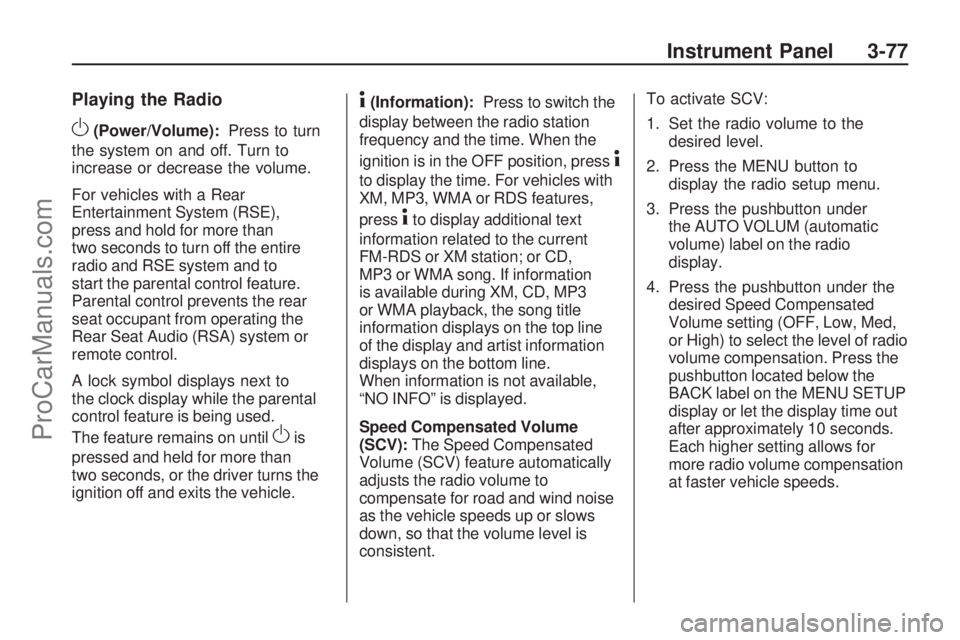
Playing the Radio
O(Power/Volume):Press to turn
the system on and off. Turn to
increase or decrease the volume.
For vehicles with a Rear
Entertainment System (RSE),
press and hold for more than
two seconds to turn off the entire
radio and RSE system and to
start the parental control feature.
Parental control prevents the rear
seat occupant from operating the
Rear Seat Audio (RSA) system or
remote control.
A lock symbol displays next to
the clock display while the parental
control feature is being used.
The feature remains on until
Ois
pressed and held for more than
two seconds, or the driver turns the
ignition off and exits the vehicle.
4(Information):Press to switch the
display between the radio station
frequency and the time. When the
ignition is in the OFF position, press
4
to display the time. For vehicles with
XM, MP3, WMA or RDS features,
press
4to display additional text
information related to the current
FM-RDS or XM station; or CD,
MP3 or WMA song. If information
is available during XM, CD, MP3
or WMA playback, the song title
information displays on the top line
of the display and artist information
displays on the bottom line.
When information is not available,
“NO INFO” is displayed.
Speed Compensated Volume
(SCV):The Speed Compensated
Volume (SCV) feature automatically
adjusts the radio volume to
compensate for road and wind noise
as the vehicle speeds up or slows
down, so that the volume level is
consistent.To activate SCV:
1. Set the radio volume to the
desired level.
2. Press the MENU button to
display the radio setup menu.
3. Press the pushbutton under
the AUTO VOLUM (automatic
volume) label on the radio
display.
4. Press the pushbutton under the
desired Speed Compensated
Volume setting (OFF, Low, Med,
or High) to select the level of radio
volume compensation. Press the
pushbutton located below the
BACK label on the MENU SETUP
display or let the display time out
after approximately 10 seconds.
Each higher setting allows for
more radio volume compensation
at faster vehicle speeds.
Instrument Panel 3-77
ProCarManuals.com
Page 200 of 432
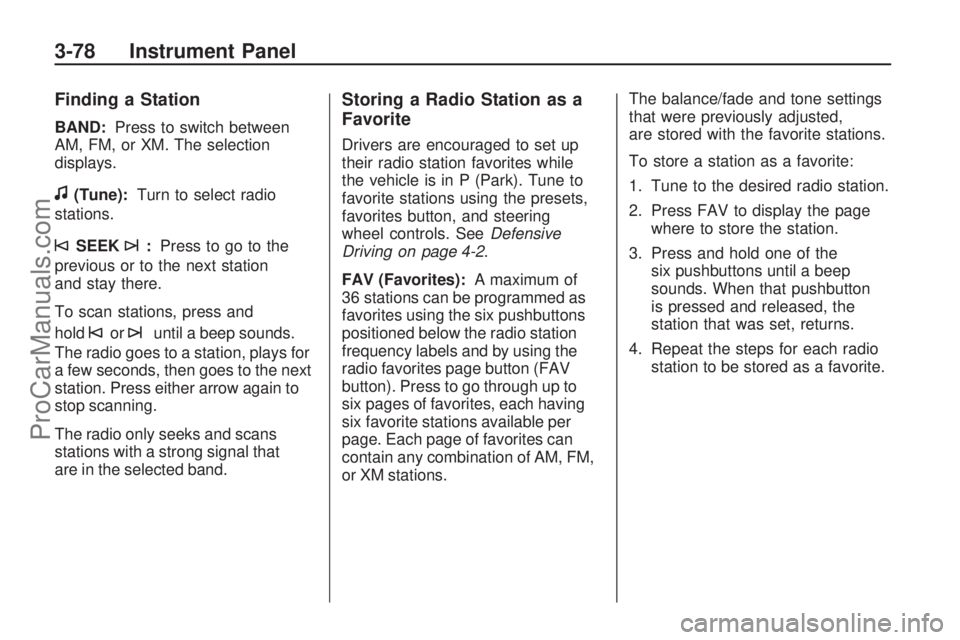
Finding a Station
BAND:Press to switch between
AM, FM, or XM. The selection
displays.
f(Tune):Turn to select radio
stations.
©SEEK¨:Press to go to the
previous or to the next station
and stay there.
To scan stations, press and
hold
©or¨until a beep sounds.
The radio goes to a station, plays for
a few seconds, then goes to the next
station. Press either arrow again to
stop scanning.
The radio only seeks and scans
stations with a strong signal that
are in the selected band.
Storing a Radio Station as a
Favorite
Drivers are encouraged to set up
their radio station favorites while
the vehicle is in P (Park). Tune to
favorite stations using the presets,
favorites button, and steering
wheel controls. SeeDefensive
Driving on page 4-2.
FAV (Favorites):A maximum of
36 stations can be programmed as
favorites using the six pushbuttons
positioned below the radio station
frequency labels and by using the
radio favorites page button (FAV
button). Press to go through up to
six pages of favorites, each having
six favorite stations available per
page. Each page of favorites can
contain any combination of AM, FM,
or XM stations.The balance/fade and tone settings
that were previously adjusted,
are stored with the favorite stations.
To store a station as a favorite:
1. Tune to the desired radio station.
2. Press FAV to display the page
where to store the station.
3. Press and hold one of the
six pushbuttons until a beep
sounds. When that pushbutton
is pressed and released, the
station that was set, returns.
4. Repeat the steps for each radio
station to be stored as a favorite.
3-78 Instrument Panel
ProCarManuals.com
Page 201 of 432
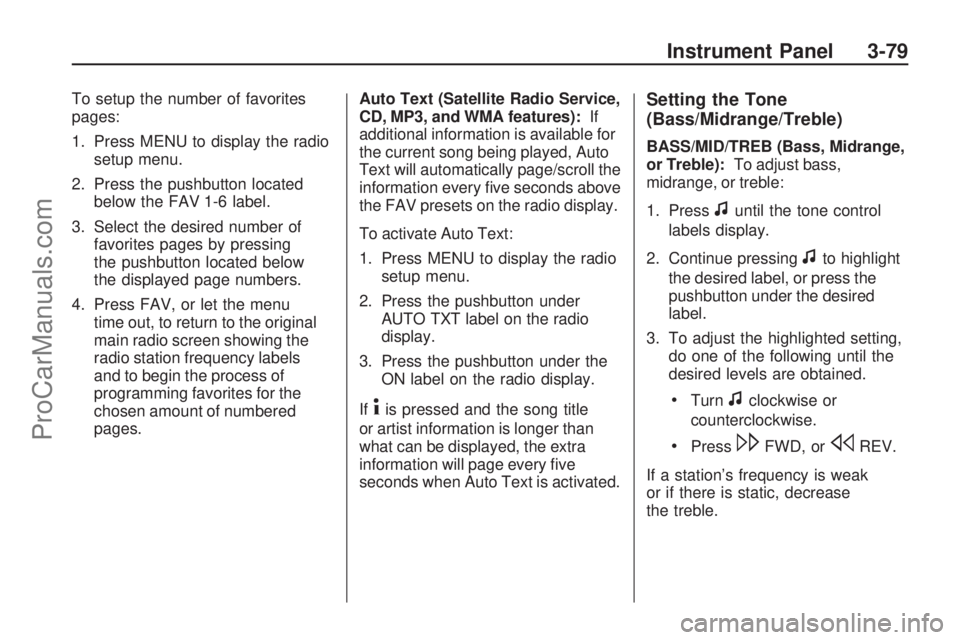
To setup the number of favorites
pages:
1. Press MENU to display the radio
setup menu.
2. Press the pushbutton located
below the FAV 1-6 label.
3. Select the desired number of
favorites pages by pressing
the pushbutton located below
the displayed page numbers.
4. Press FAV, or let the menu
time out, to return to the original
main radio screen showing the
radio station frequency labels
and to begin the process of
programming favorites for the
chosen amount of numbered
pages.Auto Text (Satellite Radio Service,
CD, MP3, and WMA features):If
additional information is available for
the current song being played, Auto
Text will automatically page/scroll the
information every �ve seconds above
the FAV presets on the radio display.
To activate Auto Text:
1. Press MENU to display the radio
setup menu.
2. Press the pushbutton under
AUTO TXT label on the radio
display.
3. Press the pushbutton under the
ON label on the radio display.
If
4is pressed and the song title
or artist information is longer than
what can be displayed, the extra
information will page every �ve
seconds when Auto Text is activated.
Setting the Tone
(Bass/Midrange/Treble)
BASS/MID/TREB (Bass, Midrange,
or Treble):To adjust bass,
midrange, or treble:
1. Press
funtil the tone control
labels display.
2. Continue pressing
fto highlight
the desired label, or press the
pushbutton under the desired
label.
3. To adjust the highlighted setting,
do one of the following until the
desired levels are obtained.
Turnfclockwise or
counterclockwise.
Press\FWD, orsREV.
If a station’s frequency is weak
or if there is static, decrease
the treble.
Instrument Panel 3-79
ProCarManuals.com
Page 202 of 432
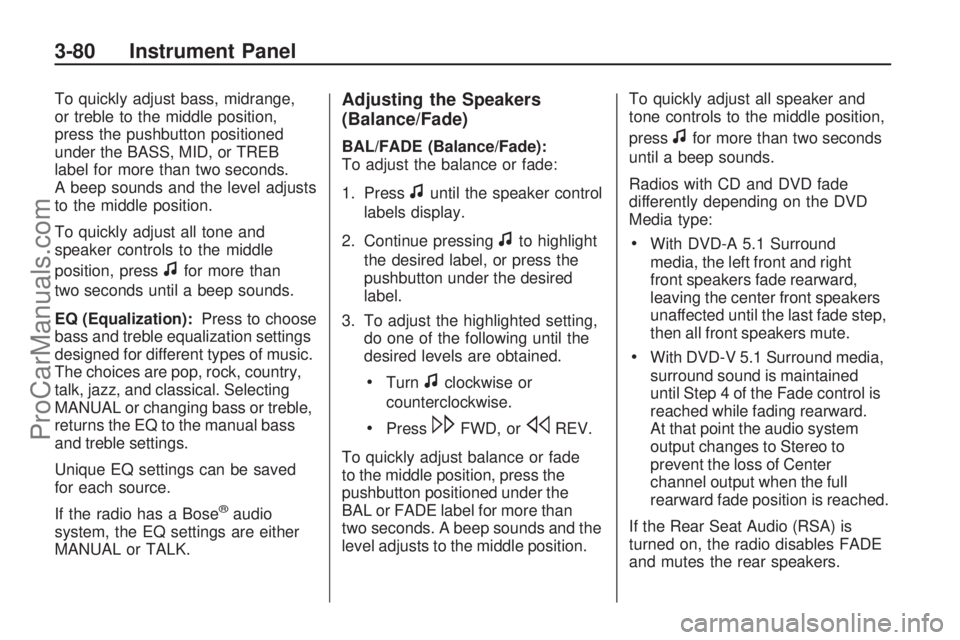
To quickly adjust bass, midrange,
or treble to the middle position,
press the pushbutton positioned
under the BASS, MID, or TREB
label for more than two seconds.
A beep sounds and the level adjusts
to the middle position.
To quickly adjust all tone and
speaker controls to the middle
position, press
ffor more than
two seconds until a beep sounds.
EQ (Equalization):Press to choose
bass and treble equalization settings
designed for different types of music.
The choices are pop, rock, country,
talk, jazz, and classical. Selecting
MANUAL or changing bass or treble,
returns the EQ to the manual bass
and treble settings.
Unique EQ settings can be saved
for each source.
If the radio has a Bose
®audio
system, the EQ settings are either
MANUAL or TALK.
Adjusting the Speakers
(Balance/Fade)
BAL/FADE (Balance/Fade):
To adjust the balance or fade:
1. Press
funtil the speaker control
labels display.
2. Continue pressing
fto highlight
the desired label, or press the
pushbutton under the desired
label.
3. To adjust the highlighted setting,
do one of the following until the
desired levels are obtained.
Turnfclockwise or
counterclockwise.
Press\FWD, orsREV.
To quickly adjust balance or fade
to the middle position, press the
pushbutton positioned under the
BAL or FADE label for more than
two seconds. A beep sounds and the
level adjusts to the middle position.To quickly adjust all speaker and
tone controls to the middle position,
press
ffor more than two seconds
until a beep sounds.
Radios with CD and DVD fade
differently depending on the DVD
Media type:
With DVD-A 5.1 Surround
media, the left front and right
front speakers fade rearward,
leaving the center front speakers
unaffected until the last fade step,
then all front speakers mute.
With DVD-V 5.1 Surround media,
surround sound is maintained
until Step 4 of the Fade control is
reached while fading rearward.
At that point the audio system
output changes to Stereo to
prevent the loss of Center
channel output when the full
rearward fade position is reached.
If the Rear Seat Audio (RSA) is
turned on, the radio disables FADE
and mutes the rear speakers.
3-80 Instrument Panel
ProCarManuals.com
Page 203 of 432

Finding a Category (CAT)
Station
CAT (Category):The CAT button is
used to �nd XM™ stations when the
radio is in the XM mode. To �nd XM
channels within a desired category:
1. Press BAND until the XM
frequency displays.
2. Press CAT to display the
category labels.
3. Continue pressing CAT until the
desired category name displays.
Radios with CD and DVD
can also navigate the category
list by pressing
sREV or
\FWD.
4. Press either of the two buttons
below the desired category label
to immediately tune to the �rst
XM station associated with that
category.5. To go to the next or previous
XM station within the selected
category, do one of the following:
Turnf.
Press the buttons below the
right or left arrows on the
display.
Press either SEEK arrow.
6. To exit the category search
mode, press the FAV button
or BAND button to display
the favorites again.
Undesired XM categories can
be removed through the setup
menu. To remove an undesired
category, perform the following:
1. Press MENU to display the radio
setup menu.
2. Press the pushbutton located
below the XM CAT label.3. Turn
fto display the category to
be removed.
4. Press the pushbutton located
under the Remove label until
the category name along with
the word Removed displays.
5. Repeat the steps to remove
more categories.
Removed categories can be
restored by pressing the pushbutton
under the Add label when a removed
category is displayed or by pressing
the pushbutton under the Restore
All label.
Categories cannot be removed or
added while the vehicle is moving
faster than 5 mph (8 km/h).
Instrument Panel 3-81
ProCarManuals.com
Page 207 of 432

sREV (Fast Reverse):Press
and hold to reverse playback quickly
within a track. Sound will be heard
at a reduced volume. Release to
resume playing the track. The
elapsed time of the track displays.
\FWD (Fast Forward):Press
and hold to advance playback
quickly within a track. Sound will
be heard at a reduced volume.
Release to resume playing the
track. The elapsed time of the
track displays.
RDM (Random):CD tracks can
be listened to in random, rather than
sequential order with the random
setting. To use random, press the
pushbutton positioned under the
RDM label until Random Current
Disc displays. Press the pushbutton
again to turn off random play.BAND:Press to listen to the
radio when a CD is playing. The CD
remains inside the radio for future
listening.
For the radio with CD and DVD,
press to listen to the radio when a
CD or DVD is playing. The CD or
DVD remains inside the radio for
future listening or for viewing
entertainment.
CD/AUX (CD/Auxiliary):Press to
select between CD, or Auxiliary.
When a CD is in the player the
CD icon and a message showing
the disc and/or track number
displays.
If an auxiliary input device is not
connected, “No Input Device
Found” displays.DVD/CD AUX (Auxiliary):Press
to select between DVD, CD, or
Auxiliary.
If an auxiliary input device is not
connected, “No Aux Input Device”
displays.
When a disc is in either slot,
the DVD/CD text label and a
message showing the track or
chapter number displays.
If an auxiliary input device is not
connected, and a disc is in both
the DVD slot and the CD slot the
DVD/CD AUX button only cycles
between the two sources and
does not indicate “No Aux Input
Device”.
If a front auxiliary input device
is connected, the DVD/CD AUX
button cycles through all available
options.
Instrument Panel 3-85
ProCarManuals.com
Page 209 of 432

Player Error:There are disc LOAD
or disc EJECT problems.
It is very hot. When the
temperature returns to normal,
the CD should play.
The road is very rough. When
the road becomes smoother,
the CD should play.
The CD is dirty, scratched, wet,
or upside down.
The air is very humid. If so, wait
about an hour and try again.
There could have been a problem
while burning the CD.
The label could be caught in the
CD player.
If the CD is not playing correctly
for any other reason, try a known
good CD.
If any error occurs repeatedly or if
an error cannot be corrected, contact
your dealer/retailer. If the radio
displays an error message, write it
down and provide it to your dealer/
retailer when reporting the problem.
Using the DVD Player
The DVD player can be controlled
by the buttons on the remote control,
the RSA system, or by the buttons
on the radio faceplate. See “Remote
Control”, underRear Seat
Entertainment (RSE) System on
page 3-114andRear Seat Audio
(RSA) on page 3-123for more
information.
The DVD player is only compatible
with DVDs of the appropriate region
code that is printed on the jacket of
most DVDs.
The DVD slot of the radio is
compatible with most audio
CDs, CD-R, CD-RW, DVD-Video,
DVD-Audio, DVD-R/RW, DVD+R/
RW media along with MP3 and
WMA formats.
If an error message displays on
the video screen or the radio, see
“DVD Display Error Messages”
under,Rear Seat Entertainment
(RSE) System on page 3-114and
“DVD Radio Error Messages” in
this section for more information.Playing a DVDf(Tune):Turn to change tracks
on a CD or DVD, to manually tune
a radio station, or to change clock
or date settings, while in the clock
or date setting mode. See the
information given earlier in this
section speci�c to the radio, CD,
and the DVD. Also, see “Setting the
Clock” in the index, for setting the
clock and date.
©SEEK (Previous Track/
Chapter):Press to return to the
start of the current track or chapter.
Press
©again to go to the previous
track or chapter. This button may not
work when the DVD is playing the
copyright information or the
previews.
SEEK
¨(Next Track/Chapter):
Press to go to the next track
or chapter. This button may not
work when the DVD is playing
the copyright information or
the previews.
Instrument Panel 3-87
ProCarManuals.com