navigation system SATURN OUTLOOK 2009 Owners Manual
[x] Cancel search | Manufacturer: SATURN, Model Year: 2009, Model line: OUTLOOK, Model: SATURN OUTLOOK 2009Pages: 432, PDF Size: 2.48 MB
Page 103 of 432
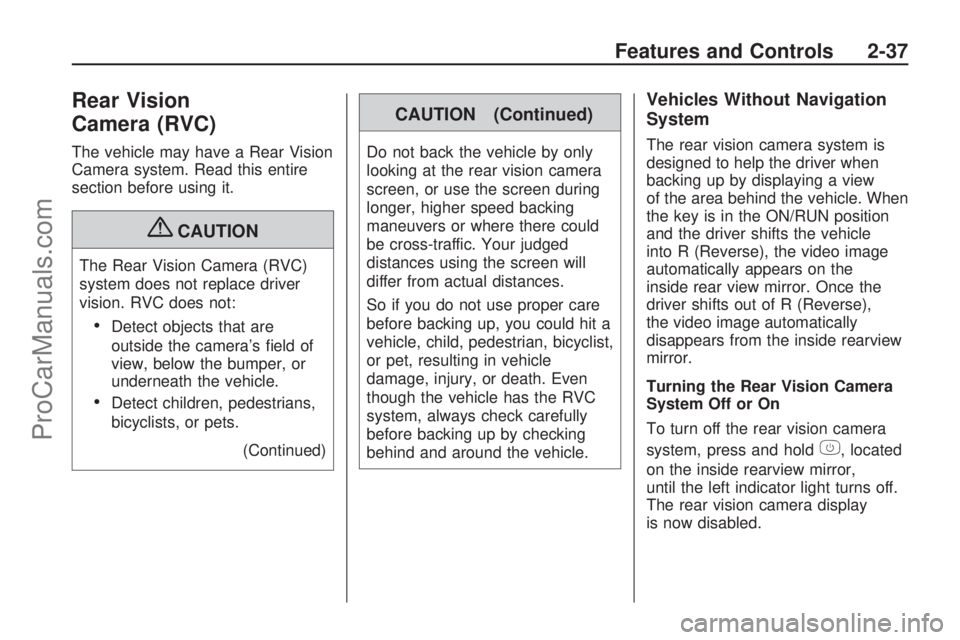
Rear Vision
Camera (RVC)
The vehicle may have a Rear Vision
Camera system. Read this entire
section before using it.
{CAUTION
The Rear Vision Camera (RVC)
system does not replace driver
vision. RVC does not:
Detect objects that are
outside the camera’s �eld of
view, below the bumper, or
underneath the vehicle.
Detect children, pedestrians,
bicyclists, or pets.
(Continued)
CAUTION (Continued)
Do not back the vehicle by only
looking at the rear vision camera
screen, or use the screen during
longer, higher speed backing
maneuvers or where there could
be cross-traffic. Your judged
distances using the screen will
differ from actual distances.
So if you do not use proper care
before backing up, you could hit a
vehicle, child, pedestrian, bicyclist,
or pet, resulting in vehicle
damage, injury, or death. Even
though the vehicle has the RVC
system, always check carefully
before backing up by checking
behind and around the vehicle.
Vehicles Without Navigation
System
The rear vision camera system is
designed to help the driver when
backing up by displaying a view
of the area behind the vehicle. When
the key is in the ON/RUN position
and the driver shifts the vehicle
into R (Reverse), the video image
automatically appears on the
inside rear view mirror. Once the
driver shifts out of R (Reverse),
the video image automatically
disappears from the inside rearview
mirror.
Turning the Rear Vision Camera
System Off or On
To turn off the rear vision camera
system, press and hold
z, located
on the inside rearview mirror,
until the left indicator light turns off.
The rear vision camera display
is now disabled.
Features and Controls 2-37
ProCarManuals.com
Page 104 of 432
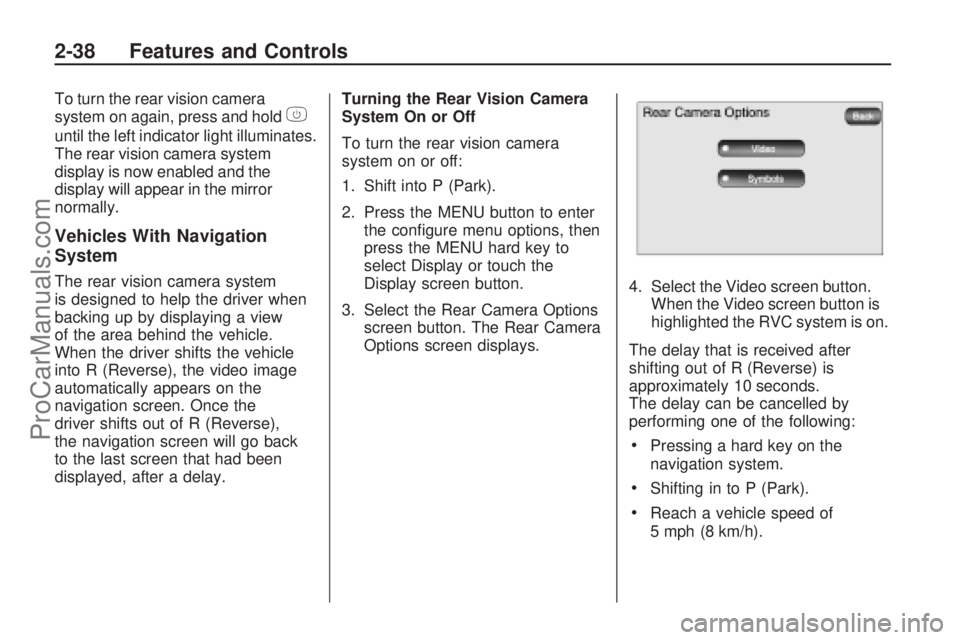
To turn the rear vision camera
system on again, press and holdz
until the left indicator light illuminates.
The rear vision camera system
display is now enabled and the
display will appear in the mirror
normally.
Vehicles With Navigation
System
The rear vision camera system
is designed to help the driver when
backing up by displaying a view
of the area behind the vehicle.
When the driver shifts the vehicle
into R (Reverse), the video image
automatically appears on the
navigation screen. Once the
driver shifts out of R (Reverse),
the navigation screen will go back
to the last screen that had been
displayed, after a delay.Turning the Rear Vision Camera
System On or Off
To turn the rear vision camera
system on or off:
1. Shift into P (Park).
2. Press the MENU button to enter
the con�gure menu options, then
press the MENU hard key to
select Display or touch the
Display screen button.
3. Select the Rear Camera Options
screen button. The Rear Camera
Options screen displays.4. Select the Video screen button.
When the Video screen button is
highlighted the RVC system is on.
The delay that is received after
shifting out of R (Reverse) is
approximately 10 seconds.
The delay can be cancelled by
performing one of the following:
Pressing a hard key on the
navigation system.
Shifting in to P (Park).
Reach a vehicle speed of
5 mph (8 km/h).
2-38 Features and Controls
ProCarManuals.com
Page 105 of 432
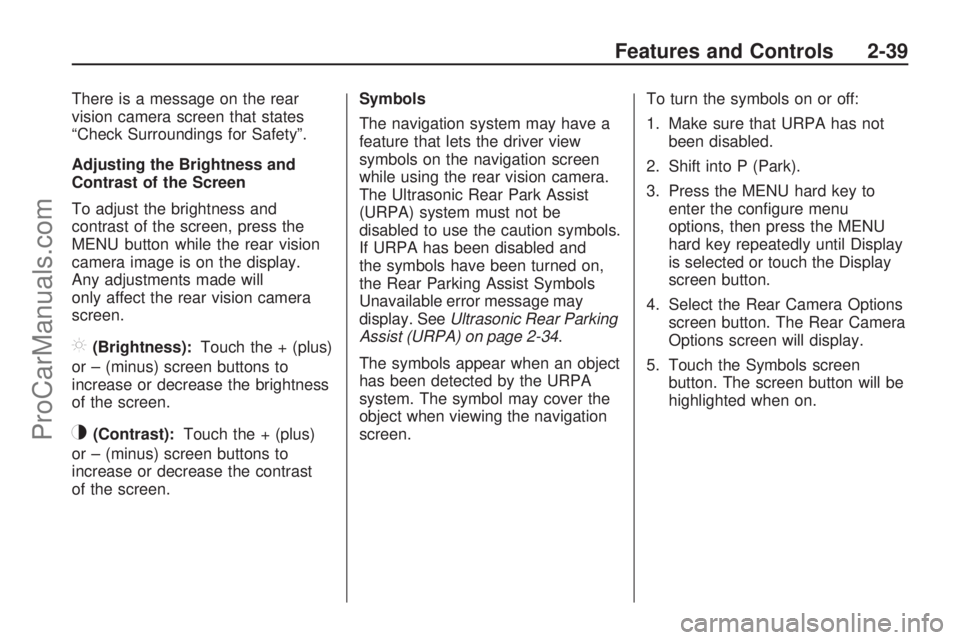
There is a message on the rear
vision camera screen that states
“Check Surroundings for Safety”.
Adjusting the Brightness and
Contrast of the Screen
To adjust the brightness and
contrast of the screen, press the
MENU button while the rear vision
camera image is on the display.
Any adjustments made will
only affect the rear vision camera
screen.
](Brightness):Touch the + (plus)
or – (minus) screen buttons to
increase or decrease the brightness
of the screen.
_(Contrast):Touch the + (plus)
or – (minus) screen buttons to
increase or decrease the contrast
of the screen.Symbols
The navigation system may have a
feature that lets the driver view
symbols on the navigation screen
while using the rear vision camera.
The Ultrasonic Rear Park Assist
(URPA) system must not be
disabled to use the caution symbols.
If URPA has been disabled and
the symbols have been turned on,
the Rear Parking Assist Symbols
Unavailable error message may
display. SeeUltrasonic Rear Parking
Assist (URPA) on page 2-34.
The symbols appear when an object
has been detected by the URPA
system. The symbol may cover the
object when viewing the navigation
screen.To turn the symbols on or off:
1. Make sure that URPA has not
been disabled.
2. Shift into P (Park).
3. Press the MENU hard key to
enter the con�gure menu
options, then press the MENU
hard key repeatedly until Display
is selected or touch the Display
screen button.
4. Select the Rear Camera Options
screen button. The Rear Camera
Options screen will display.
5. Touch the Symbols screen
button. The screen button will be
highlighted when on.
Features and Controls 2-39
ProCarManuals.com
Page 108 of 432
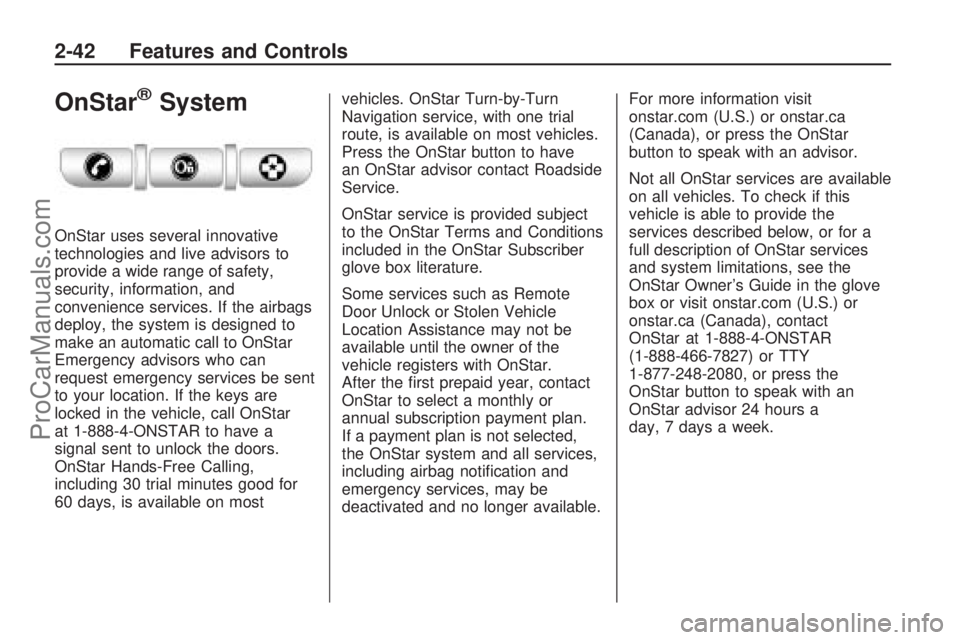
OnStar®System
OnStar uses several innovative
technologies and live advisors to
provide a wide range of safety,
security, information, and
convenience services. If the airbags
deploy, the system is designed to
make an automatic call to OnStar
Emergency advisors who can
request emergency services be sent
to your location. If the keys are
locked in the vehicle, call OnStar
at 1-888-4-ONSTAR to have a
signal sent to unlock the doors.
OnStar Hands-Free Calling,
including 30 trial minutes good for
60 days, is available on mostvehicles. OnStar Turn-by-Turn
Navigation service, with one trial
route, is available on most vehicles.
Press the OnStar button to have
an OnStar advisor contact Roadside
Service.
OnStar service is provided subject
to the OnStar Terms and Conditions
included in the OnStar Subscriber
glove box literature.
Some services such as Remote
Door Unlock or Stolen Vehicle
Location Assistance may not be
available until the owner of the
vehicle registers with OnStar.
After the �rst prepaid year, contact
OnStar to select a monthly or
annual subscription payment plan.
If a payment plan is not selected,
the OnStar system and all services,
including airbag noti�cation and
emergency services, may be
deactivated and no longer available.For more information visit
onstar.com (U.S.) or onstar.ca
(Canada), or press the OnStar
button to speak with an advisor.
Not all OnStar services are available
on all vehicles. To check if this
vehicle is able to provide the
services described below, or for a
full description of OnStar services
and system limitations, see the
OnStar Owner’s Guide in the glove
box or visit onstar.com (U.S.) or
onstar.ca (Canada), contact
OnStar at 1-888-4-ONSTAR
(1-888-466-7827) or TTY
1-877-248-2080, or press the
OnStar button to speak with an
OnStar advisor 24 hours a
day, 7 days a week.
2-42 Features and Controls
ProCarManuals.com
Page 109 of 432

OnStar Services Available with
the Safe & Sound Plan
Automatic Noti�cation of
Airbag Deployment
Advanced Automatic Crash
Noti�cation (AACN) (If equipped)
Link to Emergency Services
Roadside Assistance
Stolen Vehicle Location
Assistance
Remote Door Unlock/Vehicle
Alert
OnStar Vehicle Diagnostic Email
GM Goodwrench On Demand
Diagnostics
OnStar Hands-Free Calling with
30 trial minutes
OnStar Virtual Advisor (U.S. Only)
OnStar Services Included with
Directions & Connections Plan
All Safe and Sound Plan Services
OnStar Turn-by-Turn Navigation
(If equipped) or Driving
Directions - Advisor delivered
RideAssist
Information and Convenience
Services
OnStar Hands-Free Calling
OnStar Hands-Free Calling allows
eligible OnStar subscribers to
make and receive calls using voice
commands. Hands-Free Calling
is fully integrated into the vehicle,
and can be used with OnStar
Pre-Paid Minute Packages. Most
vehicles include 30 trial minutes
good for 60 days. Hands-Free
Calling can also be linked to a
Verizon Wireless service plan in
the U.S. or a Bell Mobility serviceplan in Canada, depending on
eligibility. To �nd out more, refer to
the OnStar Owner’s Guide in
the vehicle’s glove box, visit
onstar.com or onstar.ca, or speak
with an OnStar advisor by pressing
the OnStar button or calling
1-888-4-ONSTAR (1-888-466-7827).
OnStar Turn-by-Turn
Navigation
Vehicles with the OnStar
Turn-by-Turn Navigation system
can provide voice-guided driving
directions. Press the OnStar button
to have an OnStar advisor locate
a business or address and download
driving directions to the vehicle.
Voice-guided directions to the
desired destination will play
through the audio system speakers.
See the OnStar Owner’s Guide
for more information.
Features and Controls 2-43
ProCarManuals.com
Page 124 of 432
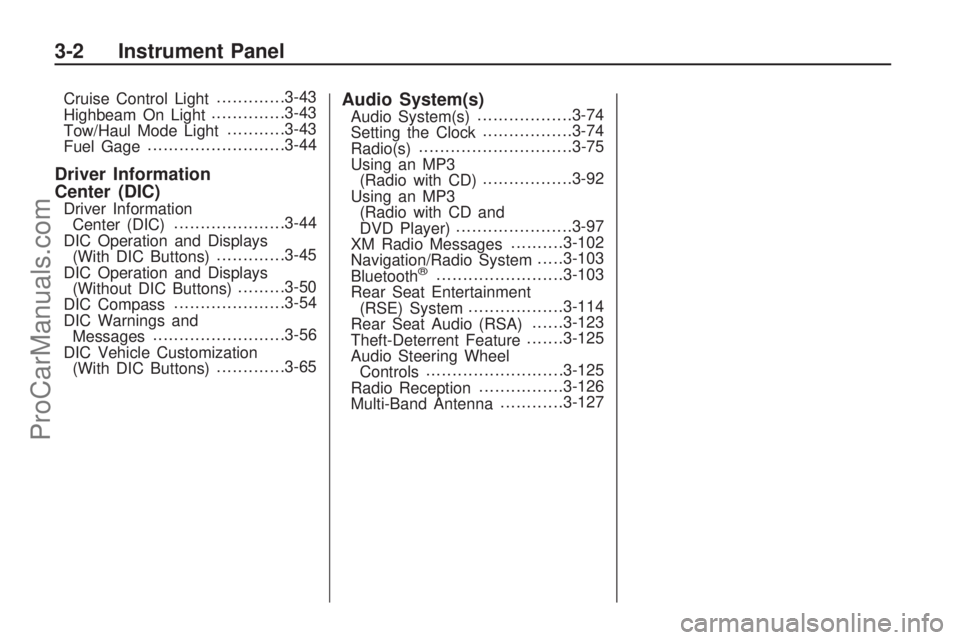
Cruise Control Light.............3-43
Highbeam On Light..............3-43
Tow/Haul Mode Light...........3-43
Fuel Gage..........................3-44
Driver Information
Center (DIC)
Driver Information
Center (DIC).....................3-44
DIC Operation and Displays
(With DIC Buttons).............3-45
DIC Operation and Displays
(Without DIC Buttons).........3-50
DIC Compass.....................3-54
DIC Warnings and
Messages.........................3-56
DIC Vehicle Customization
(With DIC Buttons).............3-65
Audio System(s)Audio System(s)..................3-74
Setting the Clock.................3-74
Radio(s).............................3-75
Using an MP3
(Radio with CD).................3-92
Using an MP3
(Radio with CD and
DVD Player)......................3-97
XM Radio Messages..........3-102
Navigation/Radio System.....3-103
Bluetooth
®........................3-103
Rear Seat Entertainment
(RSE) System..................3-114
Rear Seat Audio (RSA)......3-123
Theft-Deterrent Feature.......3-125
Audio Steering Wheel
Controls..........................3-125
Radio Reception................3-126
Multi-Band Antenna............3-127
3-2 Instrument Panel
ProCarManuals.com
Page 127 of 432

The main components of the
instrument panel are listed here:
A.Outlet Adjustment on page 3-27.
B.Turn Signal/Multifunction
Lever on page 3-6.
C.Instrument Panel Cluster on
page 3-31.
D.Driver Information Center (DIC)
on page 3-44.
E.Instrument Panel Storage on
page 2-50.
F.Audio System(s) on page 3-74.
Navigation/Radio System on
page 3-103(If Equipped).
G.Exterior Lamps on page 3-11.
H.Hood Release on page 5-11.
I.Dome Lamp Override on
page 3-14.Instrument Panel
Brightness on page 3-13.
J.Cruise Control on page 3-9.
K.Tilt and Telescopic Steering
Wheel on page 3-6.
L.Horn on page 3-5.M.Audio Steering Wheel Controls
on page 3-125.
N.Hazard Warning Flashers on
page 3-5.
O. Center Console Shift Lever.
See “Console Shift Lever” under
Shifting Into Park on page 2-28.
P.Rear Window Wiper/Washer
on page 3-9. Traction Control
System (TCS) Disable Button
(If Equipped). SeeStabiliTrak
®
System on page 4-5.Tow/Haul
Mode on page 2-26(If Equipped).
Power Liftgate on page 2-11
(If Equipped).
Q.Accessory Power Outlet(s) on
page 3-17.
R.Heated Seats on page 1-5.
S.Dual Automatic Climate Control
System on page 3-22.
T. Passenger Air Bag Status
Indicator. SeePassenger
Sensing System on page 1-55.
U.Glove Box on page 2-50.
Hazard Warning Flashers
|
Hazard Warning Flasher:Press
this button located on the instrument
panel below the audio system, to
make the front and rear turn signal
lamps �ash on and off. This warns
others that you are having trouble.
Press again to turn the �ashers off.
The turn signals do not work while
the hazard warning �ashers are on.
Horn
Press near or on the horn symbols
on the steering wheel pad to
sound the horn.
Instrument Panel 3-5
ProCarManuals.com
Page 211 of 432
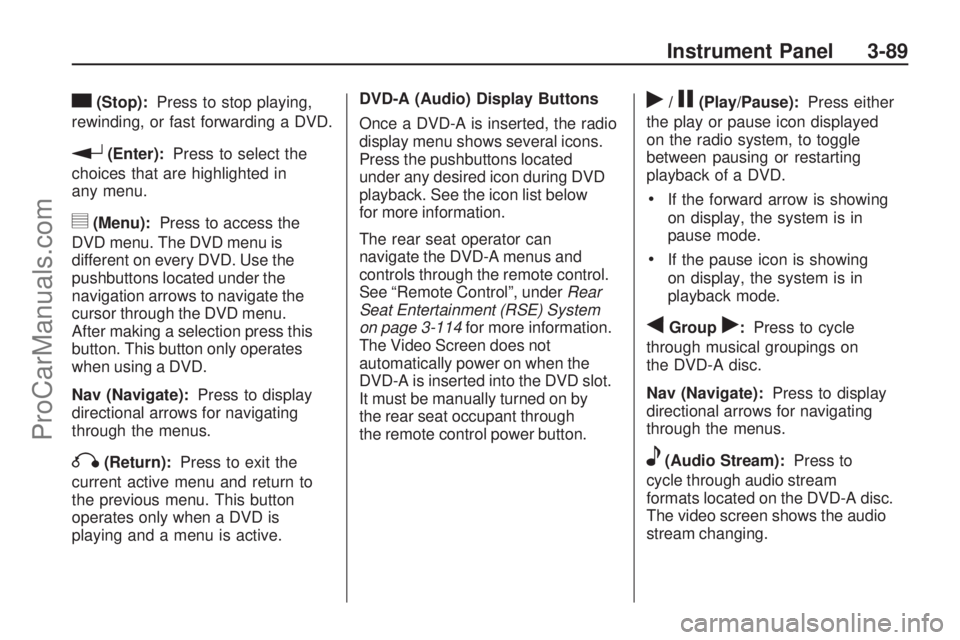
c(Stop):Press to stop playing,
rewinding, or fast forwarding a DVD.
r(Enter):Press to select the
choices that are highlighted in
any menu.
y(Menu):Press to access the
DVD menu. The DVD menu is
different on every DVD. Use the
pushbuttons located under the
navigation arrows to navigate the
cursor through the DVD menu.
After making a selection press this
button. This button only operates
when using a DVD.
Nav (Navigate):Press to display
directional arrows for navigating
through the menus.
q(Return):Press to exit the
current active menu and return to
the previous menu. This button
operates only when a DVD is
playing and a menu is active.DVD-A (Audio) Display Buttons
Once a DVD-A is inserted, the radio
display menu shows several icons.
Press the pushbuttons located
under any desired icon during DVD
playback. See the icon list below
for more information.
The rear seat operator can
navigate the DVD-A menus and
controls through the remote control.
See “Remote Control”, underRear
Seat Entertainment (RSE) System
on page 3-114for more information.
The Video Screen does not
automatically power on when the
DVD-A is inserted into the DVD slot.
It must be manually turned on by
the rear seat occupant through
the remote control power button.
r/j(Play/Pause):Press either
the play or pause icon displayed
on the radio system, to toggle
between pausing or restarting
playback of a DVD.
If the forward arrow is showing
on display, the system is in
pause mode.
If the pause icon is showing
on display, the system is in
playback mode.
qGroupr:Press to cycle
through musical groupings on
the DVD-A disc.
Nav (Navigate):Press to display
directional arrows for navigating
through the menus.
e(Audio Stream):Press to
cycle through audio stream
formats located on the DVD-A disc.
The video screen shows the audio
stream changing.
Instrument Panel 3-89
ProCarManuals.com
Page 212 of 432
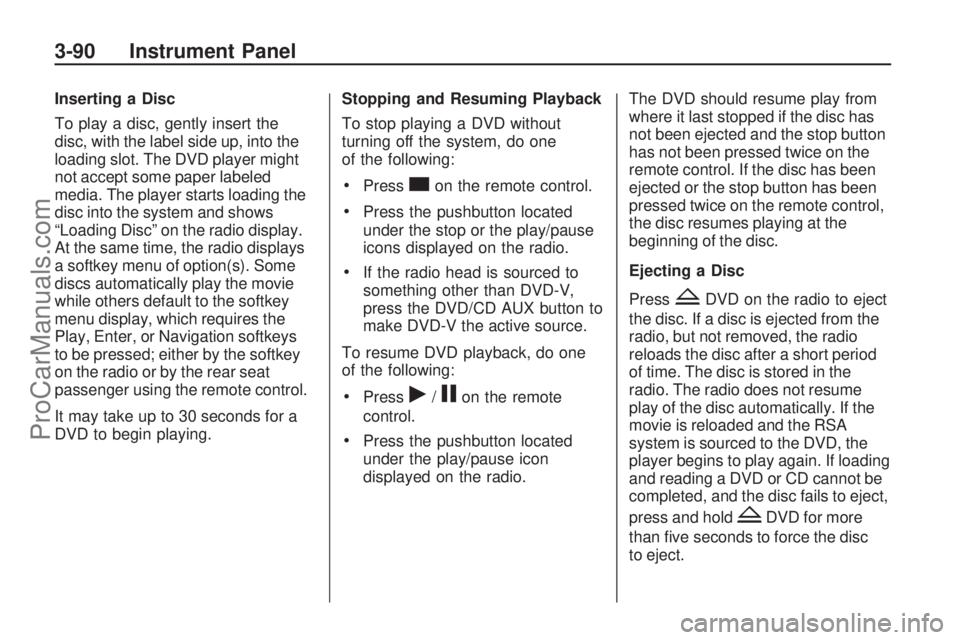
Inserting a Disc
To play a disc, gently insert the
disc, with the label side up, into the
loading slot. The DVD player might
not accept some paper labeled
media. The player starts loading the
disc into the system and shows
“Loading Disc” on the radio display.
At the same time, the radio displays
a softkey menu of option(s). Some
discs automatically play the movie
while others default to the softkey
menu display, which requires the
Play, Enter, or Navigation softkeys
to be pressed; either by the softkey
on the radio or by the rear seat
passenger using the remote control.
It may take up to 30 seconds for a
DVD to begin playing.Stopping and Resuming Playback
To stop playing a DVD without
turning off the system, do one
of the following:
Presscon the remote control.
Press the pushbutton located
under the stop or the play/pause
icons displayed on the radio.
If the radio head is sourced to
something other than DVD-V,
press the DVD/CD AUX button to
make DVD-V the active source.
To resume DVD playback, do one
of the following:
Pressr/jon the remote
control.
Press the pushbutton located
under the play/pause icon
displayed on the radio.The DVD should resume play from
where it last stopped if the disc has
not been ejected and the stop button
has not been pressed twice on the
remote control. If the disc has been
ejected or the stop button has been
pressed twice on the remote control,
the disc resumes playing at the
beginning of the disc.
Ejecting a Disc
Press
ZDVD on the radio to eject
the disc. If a disc is ejected from the
radio, but not removed, the radio
reloads the disc after a short period
of time. The disc is stored in the
radio. The radio does not resume
play of the disc automatically. If the
movie is reloaded and the RSA
system is sourced to the DVD, the
player begins to play again. If loading
and reading a DVD or CD cannot be
completed, and the disc fails to eject,
press and hold
ZDVD for more
than �ve seconds to force the disc
to eject.
3-90 Instrument Panel
ProCarManuals.com
Page 221 of 432

File System and Naming
The song name that is displayed is
the song name that is contained in
the ID3 tag. If the song name is not
present in the ID3 tag, then the radio
displays the �le name without the
extension (such as .mp3) as the
track name.
Track names longer than
32 characters or four pages
are shortened. Parts of words
on the last page of text and the
extension of the �lename displays.
Preprogrammed Playlists
Preprogrammed playlists that
were created using WinAmp™,
MusicMatch™, or Real Jukebox™
software can be accessed, however,
they cannot be edited using the
radio. These playlists are treated
as special folders containing
compressed audio song �les.Playing an MP3/WMA
(In Either the DVD or CD Slot)
Insert a CD-R or CD-RW disc
partway into either the top or bottom
slot, label side up. The player pulls it
in, and the CD-R or CD-RW should
begin playing.
Depending on the format of
the disc, a softkey menu appears
and allows navigation of the disc.
The menu reads left to right as
RDM (Randomize song play order),
a Folder icon with left and right
arrows (to move up or down through
available folders), a PL tag if the disc
has a Playlist available, and a Music
Navigator tag. If a Playlist tag is
shown, toggling this key brings up a
Folder softkey only or the menu as
previously described.
If the ignition or radio is turned off
with a CD-R or CD-RW disc in the
player it stays in the player. When
the ignition or radio is turned backon, the CD-R or CD-RW starts to
play where it stopped, if it was the
last selected audio source.
As each new track starts to play,
the track number and song title
displays.
ZCD (Eject):Press and release
this button to eject the CD-R or
CD-RW that is currently playing
in the bottom slot. A beep sounds
and Ejecting Disc displays. Once
the disc is ejected, Remove Disc
displays. The CD-R or CD-RW disc
can be removed. If the CD-R or
CD-RW disc is not removed, after
several seconds, the CD-R or
CD-RW disc automatically pulls
back into the player.
If loading and reading of a CD cannot
be completed, such as unknown
format, etc., and the disc fails to
eject, press and hold this button for
more than �ve seconds to force the
disc to eject.
Instrument Panel 3-99
ProCarManuals.com