radio SATURN RELAY 2007 User Guide
[x] Cancel search | Manufacturer: SATURN, Model Year: 2007, Model line: RELAY, Model: SATURN RELAY 2007Pages: 570, PDF Size: 3.41 MB
Page 261 of 570

DIC Vehicle Personalization
(Uplevel Only)
Your vehicle may have customization capabilities
that allow you to program certain features to
one preferred setting. Customization features can
only be programmed to one setting on the
vehicle and cannot be programmed to a preferred
setting for two different drivers. The customization
features include the following:
Exterior lighting delay
Interior lighting delay
Delayed locking
Content theft
Remote keyless entry feedback
Remote start
Rear park chime
Your vehicle may also have personalization
capabilities that allow you to program certain
features to a preferred setting for up to two drivers.
The �rst personalized key corresponds to driver 1
and the second personalized key corresponds to
driver 2. The driver number also corresponds to the
numbers, 1 or 2, on the back of the remote keyless
entry transmitters.The personalization features include the following:
Radio station presets
Auto door unlock preferences
Remote keyless entry unlock preferences
All of the customization and personalization options
may not be available on your vehicle. Only the
options available will be displayed on your DIC.
The default settings for the customization and
personalization features were set when your
vehicle left the factory, but may have been
changed from their default setting since then.
The customization preferences are automatically
recalled.
The driver’s personalization preferences are
recalled by using the key programmed for
driver 1 or 2. The driver number also corresponds
to the numbers, 1 or 2, on the back of the
remote keyless entry transmitters.
To change customization and personalization
preferences, use the following procedure.
261
ProCarManuals.com
Page 268 of 570

RADIO STATIONS PERSONALIZED
This screen displays only if YES was selected for
the PERSONALIZE KEY feature. This feature
allows you to set the radio station presets to be
recognized for the key, 1 or 2, that is being
used. Once this message displays, set the radio
station presets. If the presets are not set at
this time, the presets will not be recognized for
key 1 or 2, however, the vehicle radio station
presets will be maintained.
AUTO DOOR UNLOCK
This feature allows automatic door unlocking to be
turned off, used for the driver’s door only, or for
all of the doors.
Press the menu button until AUTO DOOR
UNLOCK appears on the DIC display. Press the
set/reset button to scroll through the following
choices:
OFF:None of the doors will unlock when the
vehicle is shifted into PARK (P) or the key is taken
out of the ignition.
DRIVER:Only the driver’s door will unlock when
the vehicle is shifted into PARK (P) or the key
is taken out of the ignition.ALL (default):All of the doors will unlock when
the vehicle is shifted into PARK (P) or the key
is taken out of the ignition.
Choose one of the available settings and press
the menu button while it is displayed on the DIC to
select it and move on to the next feature.
AUTO UNLOCK ON
This feature displays only if DRIVER or ALL was
selected for the AUTO DOOR UNLOCK feature.
This feature allows the selection of when the
vehicle’s doors will unlock.
Press the menu button until AUTO UNLOCK ON
appears on the DIC display. Press the set/reset
button to scroll through the following choices:
KEY-OUT:The door(s) will unlock when the key
is taken out of the ignition.
PARK (default):The door(s) will unlock when the
vehicle is shifted into PARK (P).
Choose one of the available settings and press
the menu button while it is displayed on the DIC to
select it and move on to the next feature.
268
ProCarManuals.com
Page 270 of 570
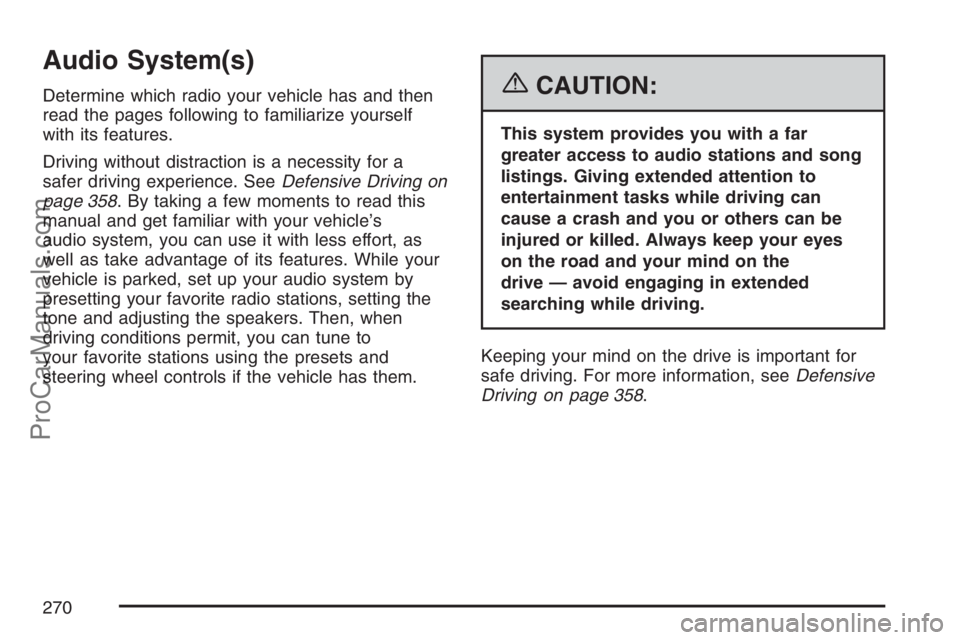
Audio System(s)
Determine which radio your vehicle has and then
read the pages following to familiarize yourself
with its features.
Driving without distraction is a necessity for a
safer driving experience. SeeDefensive Driving on
page 358. By taking a few moments to read this
manual and get familiar with your vehicle’s
audio system, you can use it with less effort, as
well as take advantage of its features. While your
vehicle is parked, set up your audio system by
presetting your favorite radio stations, setting the
tone and adjusting the speakers. Then, when
driving conditions permit, you can tune to
your favorite stations using the presets and
steering wheel controls if the vehicle has them.{CAUTION:
This system provides you with a far
greater access to audio stations and song
listings. Giving extended attention to
entertainment tasks while driving can
cause a crash and you or others can be
injured or killed. Always keep your eyes
on the road and your mind on the
drive — avoid engaging in extended
searching while driving.
Keeping your mind on the drive is important for
safe driving. For more information, seeDefensive
Driving on page 358.
270
ProCarManuals.com
Page 271 of 570
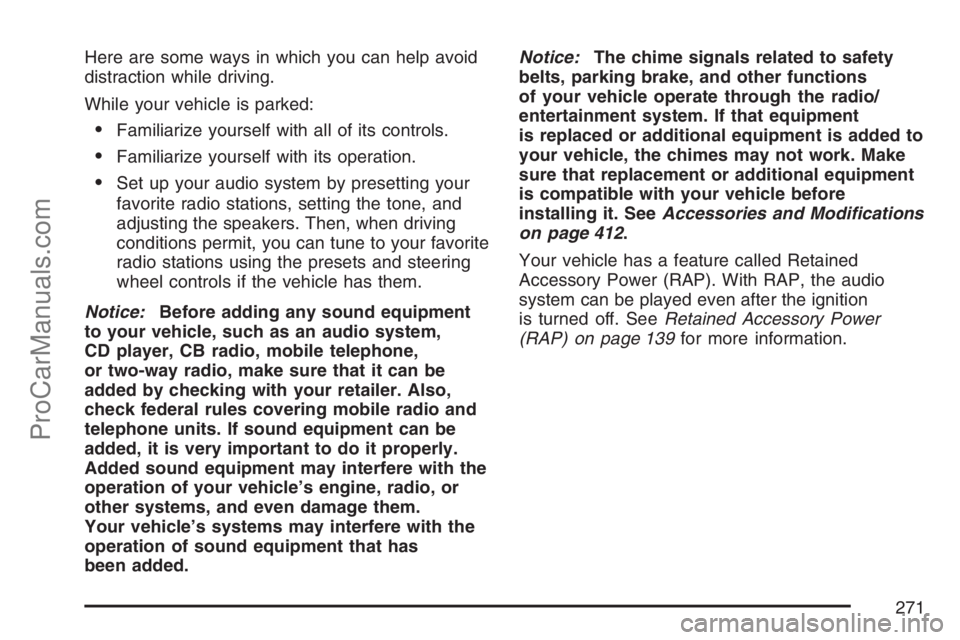
Here are some ways in which you can help avoid
distraction while driving.
While your vehicle is parked:
Familiarize yourself with all of its controls.
Familiarize yourself with its operation.
Set up your audio system by presetting your
favorite radio stations, setting the tone, and
adjusting the speakers. Then, when driving
conditions permit, you can tune to your favorite
radio stations using the presets and steering
wheel controls if the vehicle has them.
Notice:Before adding any sound equipment
to your vehicle, such as an audio system,
CD player, CB radio, mobile telephone,
or two-way radio, make sure that it can be
added by checking with your retailer. Also,
check federal rules covering mobile radio and
telephone units. If sound equipment can be
added, it is very important to do it properly.
Added sound equipment may interfere with the
operation of your vehicle’s engine, radio, or
other systems, and even damage them.
Your vehicle’s systems may interfere with the
operation of sound equipment that has
been added.Notice:The chime signals related to safety
belts, parking brake, and other functions
of your vehicle operate through the radio/
entertainment system. If that equipment
is replaced or additional equipment is added to
your vehicle, the chimes may not work. Make
sure that replacement or additional equipment
is compatible with your vehicle before
installing it. SeeAccessories and Modifications
on page 412.
Your vehicle has a feature called Retained
Accessory Power (RAP). With RAP, the audio
system can be played even after the ignition
is turned off. SeeRetained Accessory Power
(RAP) on page 139for more information.
271
ProCarManuals.com
Page 272 of 570
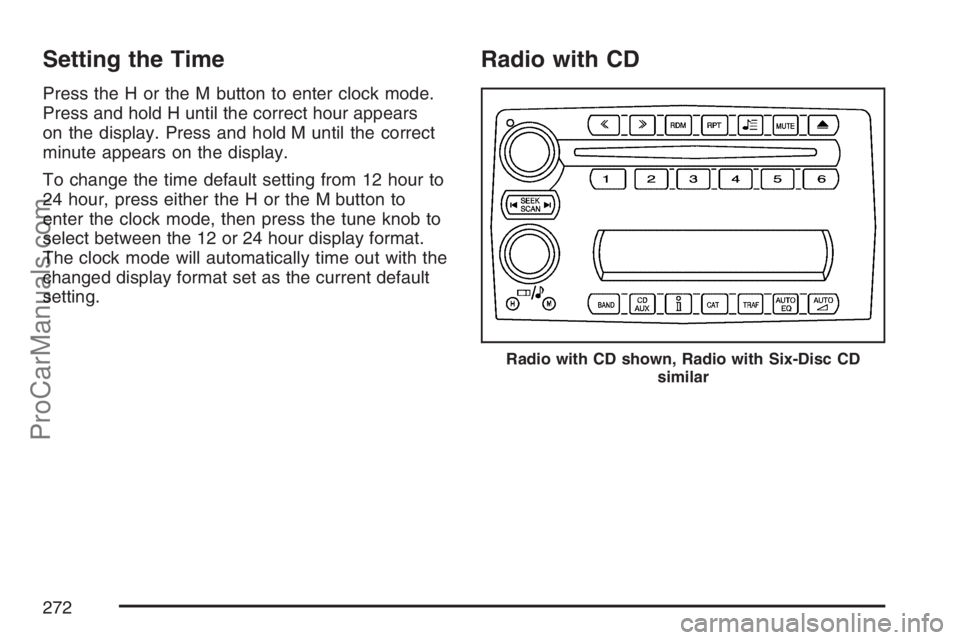
Setting the Time
Press the H or the M button to enter clock mode.
Press and hold H until the correct hour appears
on the display. Press and hold M until the correct
minute appears on the display.
To change the time default setting from 12 hour to
24 hour, press either the H or the M button to
enter the clock mode, then press the tune knob to
select between the 12 or 24 hour display format.
The clock mode will automatically time out with the
changed display format set as the current default
setting.
Radio with CD
Radio with CD shown, Radio with Six-Disc CD
similar
272
ProCarManuals.com
Page 273 of 570
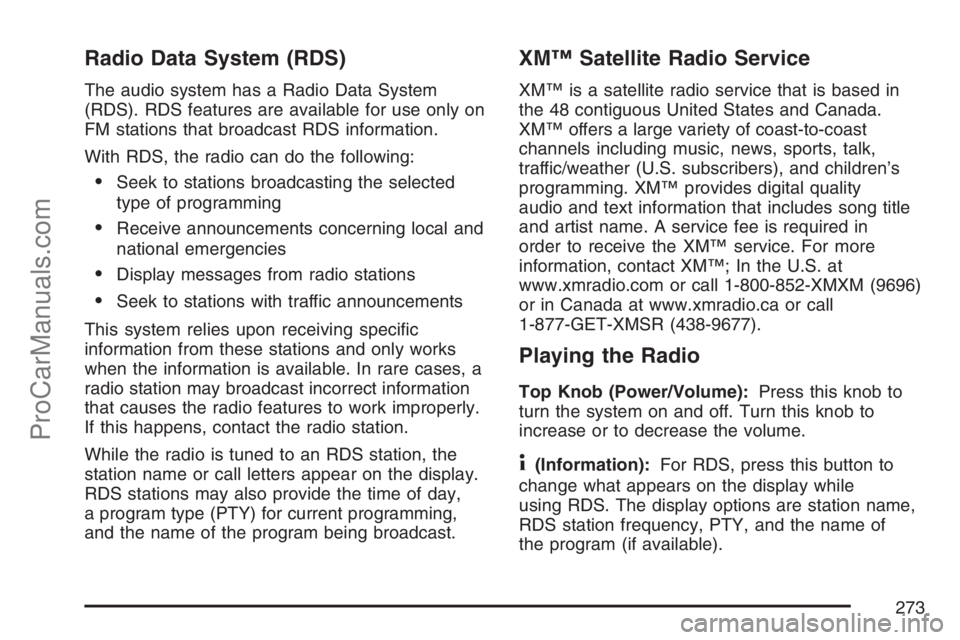
Radio Data System (RDS)
The audio system has a Radio Data System
(RDS). RDS features are available for use only on
FM stations that broadcast RDS information.
With RDS, the radio can do the following:
Seek to stations broadcasting the selected
type of programming
Receive announcements concerning local and
national emergencies
Display messages from radio stations
Seek to stations with traffic announcements
This system relies upon receiving speci�c
information from these stations and only works
when the information is available. In rare cases, a
radio station may broadcast incorrect information
that causes the radio features to work improperly.
If this happens, contact the radio station.
While the radio is tuned to an RDS station, the
station name or call letters appear on the display.
RDS stations may also provide the time of day,
a program type (PTY) for current programming,
and the name of the program being broadcast.
XM™ Satellite Radio Service
XM™ is a satellite radio service that is based in
the 48 contiguous United States and Canada.
XM™ offers a large variety of coast-to-coast
channels including music, news, sports, talk,
traffic/weather (U.S. subscribers), and children’s
programming. XM™ provides digital quality
audio and text information that includes song title
and artist name. A service fee is required in
order to receive the XM™ service. For more
information, contact XM™; In the U.S. at
www.xmradio.com or call 1-800-852-XMXM (9696)
or in Canada at www.xmradio.ca or call
1-877-GET-XMSR (438-9677).
Playing the Radio
Top Knob (Power/Volume):Press this knob to
turn the system on and off. Turn this knob to
increase or to decrease the volume.
4(Information):For RDS, press this button to
change what appears on the display while
using RDS. The display options are station name,
RDS station frequency, PTY, and the name of
the program (if available).
273
ProCarManuals.com
Page 274 of 570
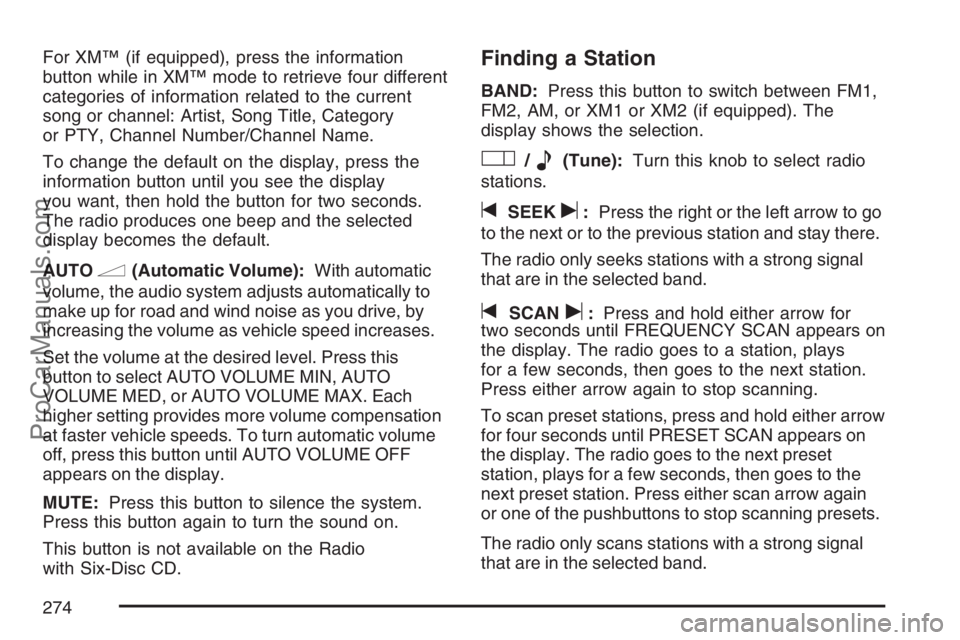
For XM™ (if equipped), press the information
button while in XM™ mode to retrieve four different
categories of information related to the current
song or channel: Artist, Song Title, Category
or PTY, Channel Number/Channel Name.
To change the default on the display, press the
information button until you see the display
you want, then hold the button for two seconds.
The radio produces one beep and the selected
display becomes the default.
AUTO
n(Automatic Volume):With automatic
volume, the audio system adjusts automatically to
make up for road and wind noise as you drive, by
increasing the volume as vehicle speed increases.
Set the volume at the desired level. Press this
button to select AUTO VOLUME MIN, AUTO
VOLUME MED, or AUTO VOLUME MAX. Each
higher setting provides more volume compensation
at faster vehicle speeds. To turn automatic volume
off, press this button until AUTO VOLUME OFF
appears on the display.
MUTE:Press this button to silence the system.
Press this button again to turn the sound on.
This button is not available on the Radio
with Six-Disc CD.
Finding a Station
BAND:Press this button to switch between FM1,
FM2, AM, or XM1 or XM2 (if equipped). The
display shows the selection.
O/e(Tune):Turn this knob to select radio
stations.
tSEEKu:Press the right or the left arrow to go
to the next or to the previous station and stay there.
The radio only seeks stations with a strong signal
that are in the selected band.
tSCANu:Press and hold either arrow for
two seconds until FREQUENCY SCAN appears on
the display. The radio goes to a station, plays
for a few seconds, then goes to the next station.
Press either arrow again to stop scanning.
To scan preset stations, press and hold either arrow
for four seconds until PRESET SCAN appears on
the display. The radio goes to the next preset
station, plays for a few seconds, then goes to the
next preset station. Press either scan arrow again
or one of the pushbuttons to stop scanning presets.
The radio only scans stations with a strong signal
that are in the selected band.
274
ProCarManuals.com
Page 275 of 570
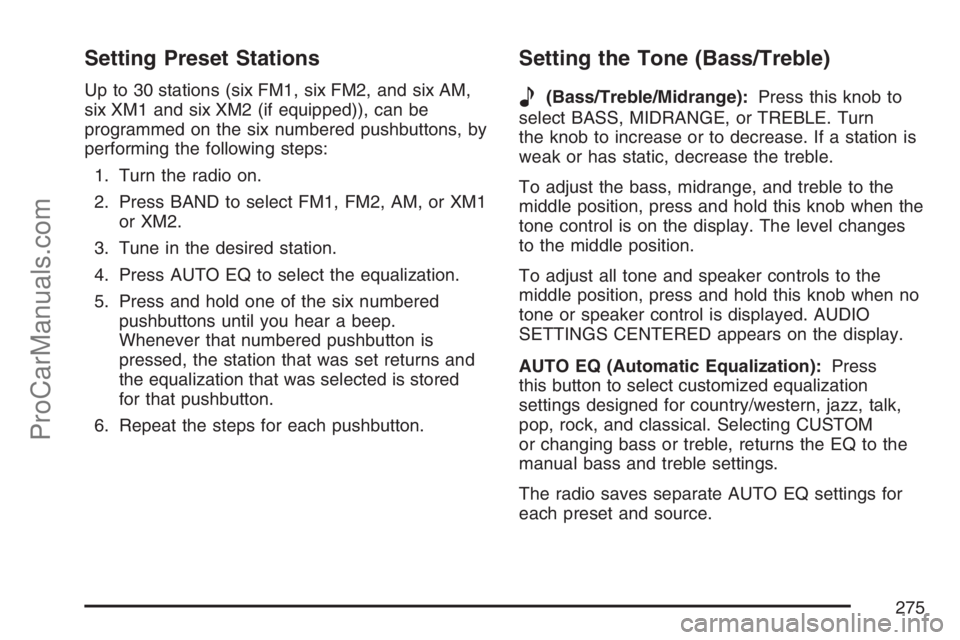
Setting Preset Stations
Up to 30 stations (six FM1, six FM2, and six AM,
six XM1 and six XM2 (if equipped)), can be
programmed on the six numbered pushbuttons, by
performing the following steps:
1. Turn the radio on.
2. Press BAND to select FM1, FM2, AM, or XM1
or XM2.
3. Tune in the desired station.
4. Press AUTO EQ to select the equalization.
5. Press and hold one of the six numbered
pushbuttons until you hear a beep.
Whenever that numbered pushbutton is
pressed, the station that was set returns and
the equalization that was selected is stored
for that pushbutton.
6. Repeat the steps for each pushbutton.
Setting the Tone (Bass/Treble)
e
(Bass/Treble/Midrange):Press this knob to
select BASS, MIDRANGE, or TREBLE. Turn
the knob to increase or to decrease. If a station is
weak or has static, decrease the treble.
To adjust the bass, midrange, and treble to the
middle position, press and hold this knob when the
tone control is on the display. The level changes
to the middle position.
To adjust all tone and speaker controls to the
middle position, press and hold this knob when no
tone or speaker control is displayed. AUDIO
SETTINGS CENTERED appears on the display.
AUTO EQ (Automatic Equalization):Press
this button to select customized equalization
settings designed for country/western, jazz, talk,
pop, rock, and classical. Selecting CUSTOM
or changing bass or treble, returns the EQ to the
manual bass and treble settings.
The radio saves separate AUTO EQ settings for
each preset and source.
275
ProCarManuals.com
Page 276 of 570
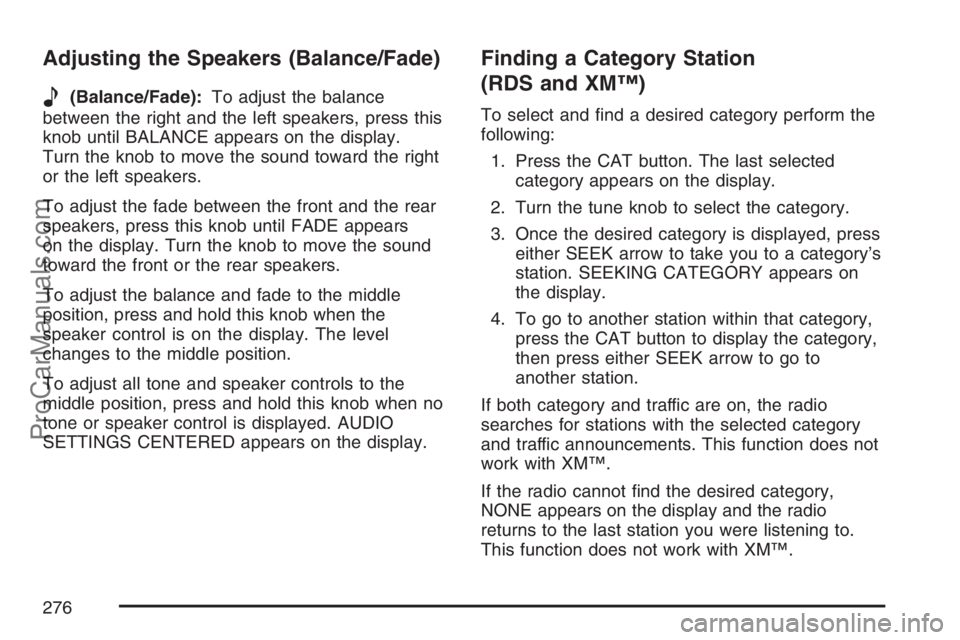
Adjusting the Speakers (Balance/Fade)
e
(Balance/Fade):To adjust the balance
between the right and the left speakers, press this
knob until BALANCE appears on the display.
Turn the knob to move the sound toward the right
or the left speakers.
To adjust the fade between the front and the rear
speakers, press this knob until FADE appears
on the display. Turn the knob to move the sound
toward the front or the rear speakers.
To adjust the balance and fade to the middle
position, press and hold this knob when the
speaker control is on the display. The level
changes to the middle position.
To adjust all tone and speaker controls to the
middle position, press and hold this knob when no
tone or speaker control is displayed. AUDIO
SETTINGS CENTERED appears on the display.
Finding a Category Station
(RDS and XM™)
To select and �nd a desired category perform the
following:
1. Press the CAT button. The last selected
category appears on the display.
2. Turn the tune knob to select the category.
3. Once the desired category is displayed, press
either SEEK arrow to take you to a category’s
station. SEEKING CATEGORY appears on
the display.
4. To go to another station within that category,
press the CAT button to display the category,
then press either SEEK arrow to go to
another station.
If both category and traffic are on, the radio
searches for stations with the selected category
and traffic announcements. This function does not
work with XM™.
If the radio cannot �nd the desired category,
NONE appears on the display and the radio
returns to the last station you were listening to.
This function does not work with XM™.
276
ProCarManuals.com
Page 277 of 570

SCAN:Scan the stations within a category by
performing the following:
1. Press the CAT button. The last selected
category appears on the display.
2. Turn the tune knob to select the category.
3. Once the desired category is displayed, press
and hold either SCAN arrow until you hear a
beep and SCAN CATEGORY appears on
the display. The radio begins scanning
the stations in the category.
4. Press either SCAN arrow to stop scanning.
If both category and TRAF are on, the radio scans
for stations with the selected category and
traffic announcements.BAND (Alternate Frequency):Alternate
frequency allows the radio to switch to a stronger
station with the same category. To turn alternate
frequency on, press and hold BAND for four
seconds. AF ON appears on the display. The radio
may switch to stations with a stronger frequency.
To turn alternate frequency off, press and hold
BAND again for four seconds. AF OFF appears on
the display. The radio does not switch to other
stations.
This function does not apply for XM™ Satellite
Radio Service.
277
ProCarManuals.com