display SATURN RELAY 2007 Manual Online
[x] Cancel search | Manufacturer: SATURN, Model Year: 2007, Model line: RELAY, Model: SATURN RELAY 2007Pages: 570, PDF Size: 3.41 MB
Page 309 of 570
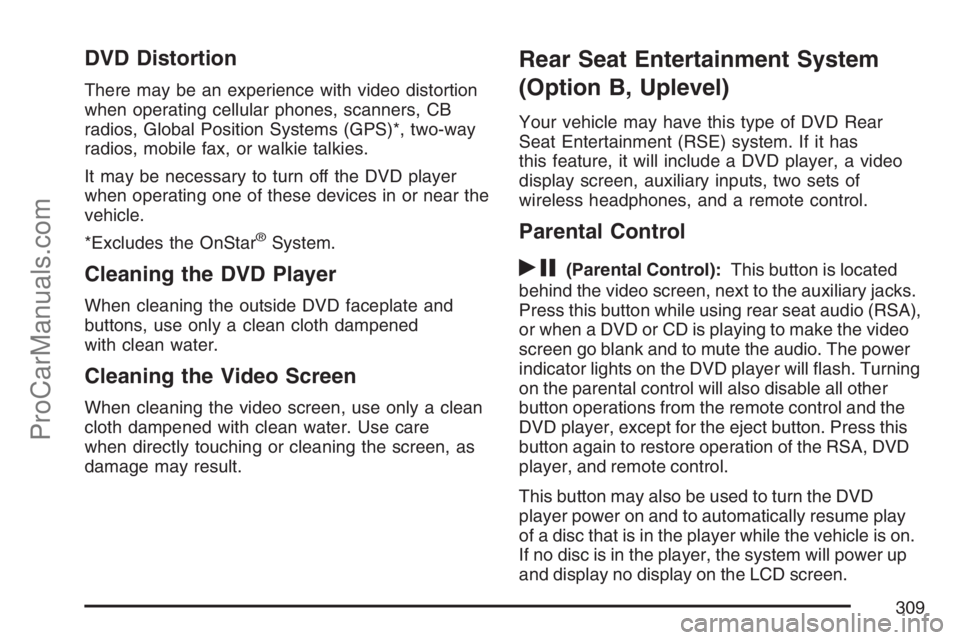
DVD Distortion
There may be an experience with video distortion
when operating cellular phones, scanners, CB
radios, Global Position Systems (GPS)*, two-way
radios, mobile fax, or walkie talkies.
It may be necessary to turn off the DVD player
when operating one of these devices in or near the
vehicle.
*Excludes the OnStar
®System.
Cleaning the DVD Player
When cleaning the outside DVD faceplate and
buttons, use only a clean cloth dampened
with clean water.
Cleaning the Video Screen
When cleaning the video screen, use only a clean
cloth dampened with clean water. Use care
when directly touching or cleaning the screen, as
damage may result.
Rear Seat Entertainment System
(Option B, Uplevel)
Your vehicle may have this type of DVD Rear
Seat Entertainment (RSE) system. If it has
this feature, it will include a DVD player, a video
display screen, auxiliary inputs, two sets of
wireless headphones, and a remote control.
Parental Control
rj
(Parental Control):This button is located
behind the video screen, next to the auxiliary jacks.
Press this button while using rear seat audio (RSA),
or when a DVD or CD is playing to make the video
screen go blank and to mute the audio. The power
indicator lights on the DVD player will �ash. Turning
on the parental control will also disable all other
button operations from the remote control and the
DVD player, except for the eject button. Press this
button again to restore operation of the RSA, DVD
player, and remote control.
This button may also be used to turn the DVD
player power on and to automatically resume play
of a disc that is in the player while the vehicle is on.
If no disc is in the player, the system will power up
and display no display on the LCD screen.
309
ProCarManuals.com
Page 312 of 570
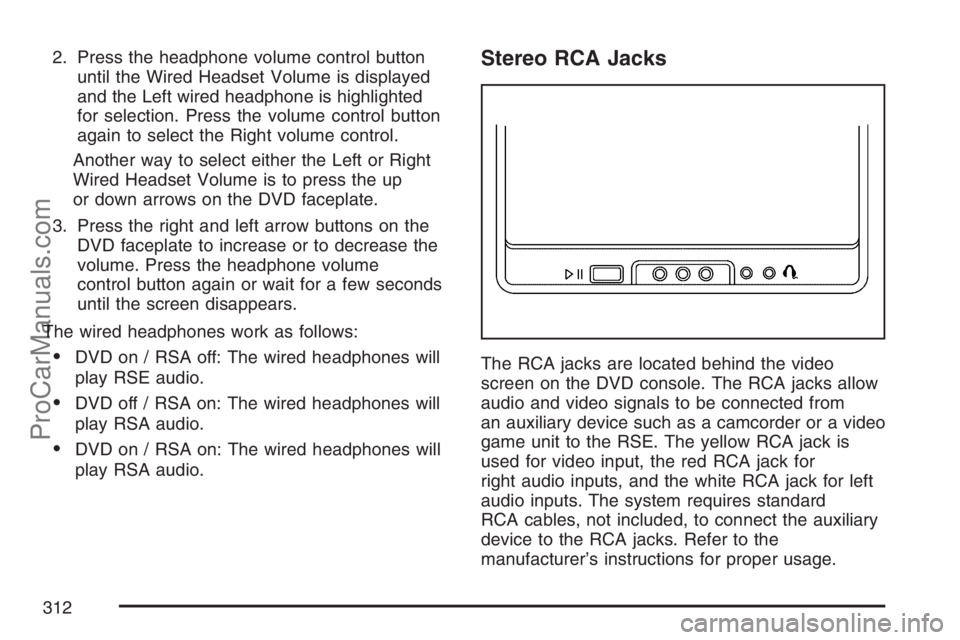
2. Press the headphone volume control button
until the Wired Headset Volume is displayed
and the Left wired headphone is highlighted
for selection. Press the volume control button
again to select the Right volume control.
Another way to select either the Left or Right
Wired Headset Volume is to press the up
or down arrows on the DVD faceplate.
3. Press the right and left arrow buttons on the
DVD faceplate to increase or to decrease the
volume. Press the headphone volume
control button again or wait for a few seconds
until the screen disappears.
The wired headphones work as follows:
DVD on / RSA off: The wired headphones will
play RSE audio.
DVD off / RSA on: The wired headphones will
play RSA audio.
DVD on / RSA on: The wired headphones will
play RSA audio.
Stereo RCA Jacks
The RCA jacks are located behind the video
screen on the DVD console. The RCA jacks allow
audio and video signals to be connected from
an auxiliary device such as a camcorder or a video
game unit to the RSE. The yellow RCA jack is
used for video input, the red RCA jack for
right audio inputs, and the white RCA jack for left
audio inputs. The system requires standard
RCA cables, not included, to connect the auxiliary
device to the RCA jacks. Refer to the
manufacturer’s instructions for proper usage.
312
ProCarManuals.com
Page 313 of 570
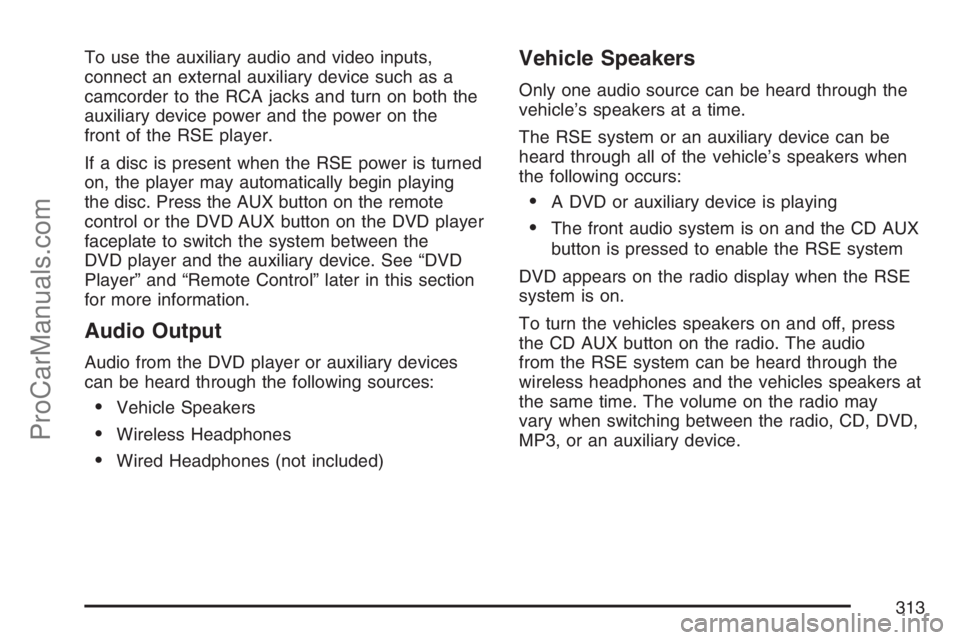
To use the auxiliary audio and video inputs,
connect an external auxiliary device such as a
camcorder to the RCA jacks and turn on both the
auxiliary device power and the power on the
front of the RSE player.
If a disc is present when the RSE power is turned
on, the player may automatically begin playing
the disc. Press the AUX button on the remote
control or the DVD AUX button on the DVD player
faceplate to switch the system between the
DVD player and the auxiliary device. See “DVD
Player” and “Remote Control” later in this section
for more information.
Audio Output
Audio from the DVD player or auxiliary devices
can be heard through the following sources:
Vehicle Speakers
Wireless Headphones
Wired Headphones (not included)
Vehicle Speakers
Only one audio source can be heard through the
vehicle’s speakers at a time.
The RSE system or an auxiliary device can be
heard through all of the vehicle’s speakers when
the following occurs:
A DVD or auxiliary device is playing
The front audio system is on and the CD AUX
button is pressed to enable the RSE system
DVD appears on the radio display when the RSE
system is on.
To turn the vehicles speakers on and off, press
the CD AUX button on the radio. The audio
from the RSE system can be heard through the
wireless headphones and the vehicles speakers at
the same time. The volume on the radio may
vary when switching between the radio, CD, DVD,
MP3, or an auxiliary device.
313
ProCarManuals.com
Page 314 of 570
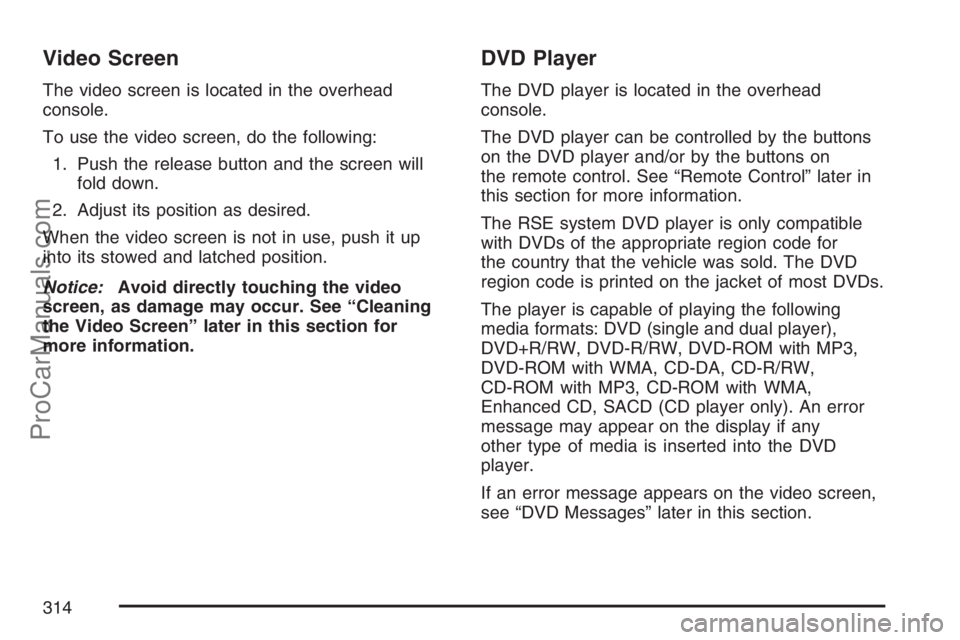
Video Screen
The video screen is located in the overhead
console.
To use the video screen, do the following:
1. Push the release button and the screen will
fold down.
2. Adjust its position as desired.
When the video screen is not in use, push it up
into its stowed and latched position.
Notice:Avoid directly touching the video
screen, as damage may occur. See “Cleaning
the Video Screen” later in this section for
more information.
DVD Player
The DVD player is located in the overhead
console.
The DVD player can be controlled by the buttons
on the DVD player and/or by the buttons on
the remote control. See “Remote Control” later in
this section for more information.
The RSE system DVD player is only compatible
with DVDs of the appropriate region code for
the country that the vehicle was sold. The DVD
region code is printed on the jacket of most DVDs.
The player is capable of playing the following
media formats: DVD (single and dual player),
DVD+R/RW, DVD-R/RW, DVD-ROM with MP3,
DVD-ROM with WMA, CD-DA, CD-R/RW,
CD-ROM with MP3, CD-ROM with WMA,
Enhanced CD, SACD (CD player only). An error
message may appear on the display if any
other type of media is inserted into the DVD
player.
If an error message appears on the video screen,
see “DVD Messages” later in this section.
314
ProCarManuals.com
Page 316 of 570
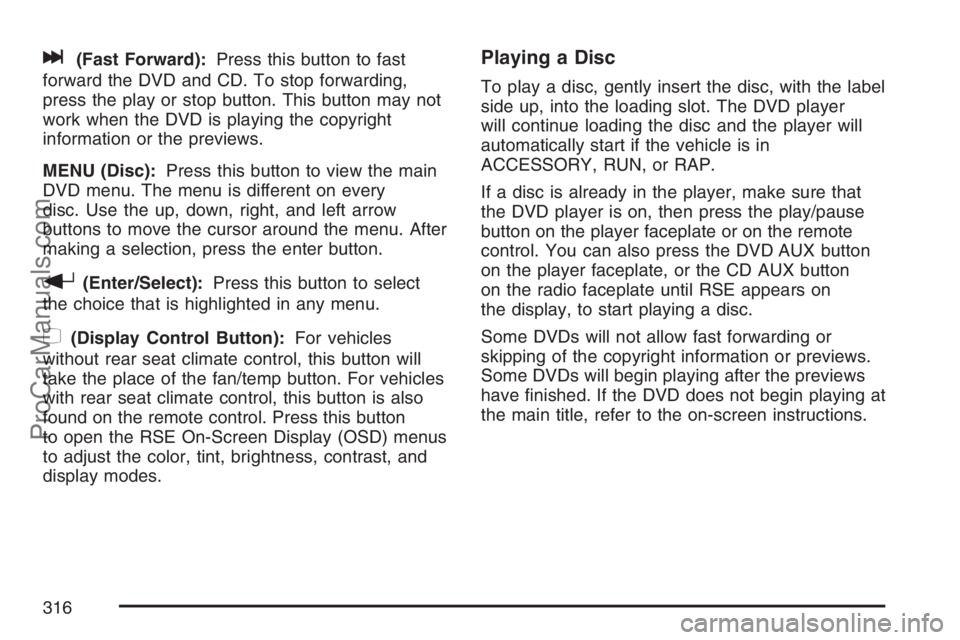
l(Fast Forward):Press this button to fast
forward the DVD and CD. To stop forwarding,
press the play or stop button. This button may not
work when the DVD is playing the copyright
information or the previews.
MENU (Disc):Press this button to view the main
DVD menu. The menu is different on every
disc. Use the up, down, right, and left arrow
buttons to move the cursor around the menu. After
making a selection, press the enter button.
r(Enter/Select):Press this button to select
the choice that is highlighted in any menu.
z(Display Control Button):For vehicles
without rear seat climate control, this button will
take the place of the fan/temp button. For vehicles
with rear seat climate control, this button is also
found on the remote control. Press this button
to open the RSE On-Screen Display (OSD) menus
to adjust the color, tint, brightness, contrast, and
display modes.
Playing a Disc
To play a disc, gently insert the disc, with the label
side up, into the loading slot. The DVD player
will continue loading the disc and the player will
automatically start if the vehicle is in
ACCESSORY, RUN, or RAP.
If a disc is already in the player, make sure that
the DVD player is on, then press the play/pause
button on the player faceplate or on the remote
control. You can also press the DVD AUX button
on the player faceplate, or the CD AUX button
on the radio faceplate until RSE appears on
the display, to start playing a disc.
Some DVDs will not allow fast forwarding or
skipping of the copyright information or previews.
Some DVDs will begin playing after the previews
have �nished. If the DVD does not begin playing at
the main title, refer to the on-screen instructions.
316
ProCarManuals.com
Page 318 of 570
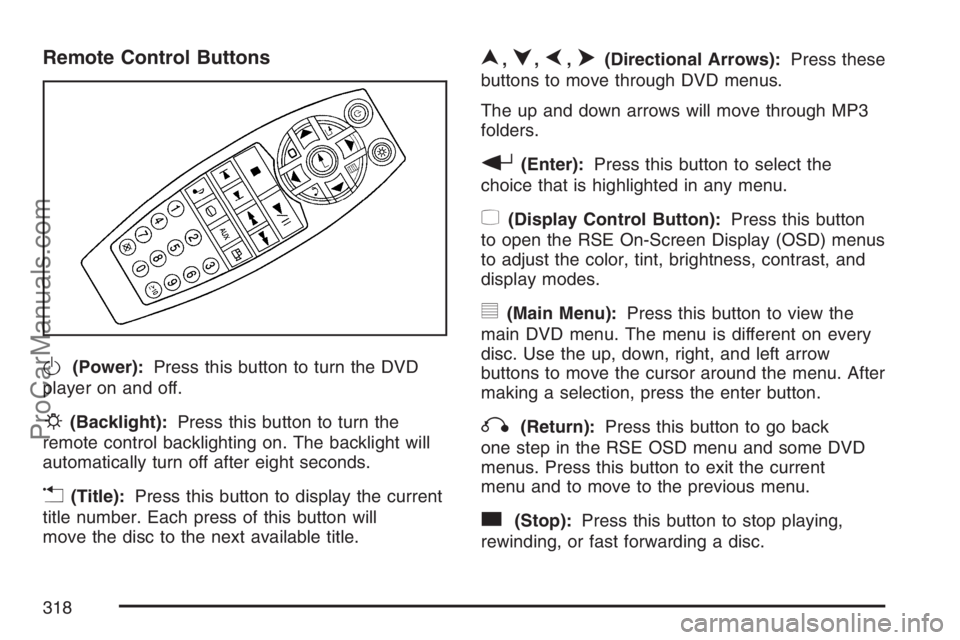
Remote Control Buttons
O(Power):Press this button to turn the DVD
player on and off.
P(Backlight):Press this button to turn the
remote control backlighting on. The backlight will
automatically turn off after eight seconds.
v(Title):Press this button to display the current
title number. Each press of this button will
move the disc to the next available title.
n,q,p,o(Directional Arrows):Press these
buttons to move through DVD menus.
The up and down arrows will move through MP3
folders.
r(Enter):Press this button to select the
choice that is highlighted in any menu.
z(Display Control Button):Press this button
to open the RSE On-Screen Display (OSD) menus
to adjust the color, tint, brightness, contrast, and
display modes.
y(Main Menu):Press this button to view the
main DVD menu. The menu is different on every
disc. Use the up, down, right, and left arrow
buttons to move the cursor around the menu. After
making a selection, press the enter button.
q(Return):Press this button to go back
one step in the RSE OSD menu and some DVD
menus. Press this button to exit the current
menu and to move to the previous menu.
c(Stop):Press this button to stop playing,
rewinding, or fast forwarding a disc.
318
ProCarManuals.com
Page 319 of 570
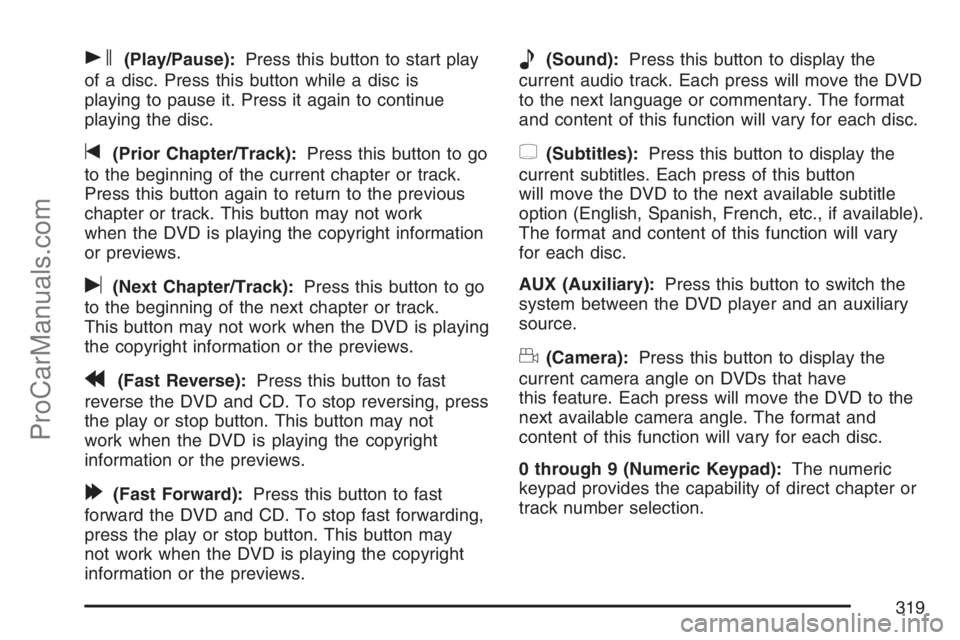
s(Play/Pause):Press this button to start play
of a disc. Press this button while a disc is
playing to pause it. Press it again to continue
playing the disc.
t(Prior Chapter/Track):Press this button to go
to the beginning of the current chapter or track.
Press this button again to return to the previous
chapter or track. This button may not work
when the DVD is playing the copyright information
or previews.
u(Next Chapter/Track):Press this button to go
to the beginning of the next chapter or track.
This button may not work when the DVD is playing
the copyright information or the previews.
r(Fast Reverse):Press this button to fast
reverse the DVD and CD. To stop reversing, press
the play or stop button. This button may not
work when the DVD is playing the copyright
information or the previews.
[(Fast Forward):Press this button to fast
forward the DVD and CD. To stop fast forwarding,
press the play or stop button. This button may
not work when the DVD is playing the copyright
information or the previews.
e(Sound):Press this button to display the
current audio track. Each press will move the DVD
to the next language or commentary. The format
and content of this function will vary for each disc.
{(Subtitles):Press this button to display the
current subtitles. Each press of this button
will move the DVD to the next available subtitle
option (English, Spanish, French, etc., if available).
The format and content of this function will vary
for each disc.
AUX (Auxiliary):Press this button to switch the
system between the DVD player and an auxiliary
source.
d(Camera):Press this button to display the
current camera angle on DVDs that have
this feature. Each press will move the DVD to the
next available camera angle. The format and
content of this function will vary for each disc.
0 through 9 (Numeric Keypad):The numeric
keypad provides the capability of direct chapter or
track number selection.
319
ProCarManuals.com
Page 320 of 570
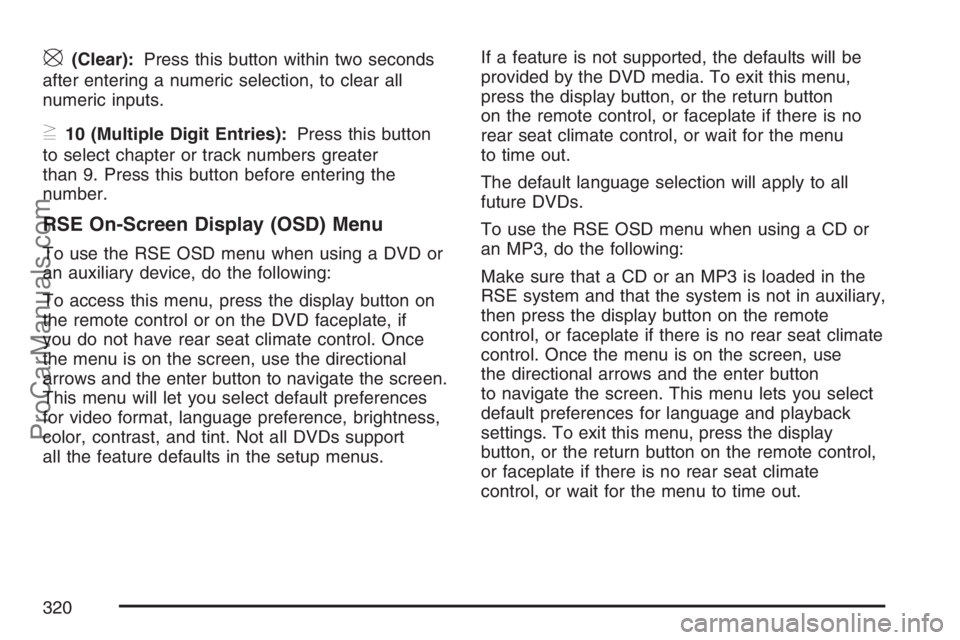
\(Clear):Press this button within two seconds
after entering a numeric selection, to clear all
numeric inputs.
}10 (Multiple Digit Entries):Press this button
to select chapter or track numbers greater
than 9. Press this button before entering the
number.
RSE On-Screen Display (OSD) Menu
To use the RSE OSD menu when using a DVD or
an auxiliary device, do the following:
To access this menu, press the display button on
the remote control or on the DVD faceplate, if
you do not have rear seat climate control. Once
the menu is on the screen, use the directional
arrows and the enter button to navigate the screen.
This menu will let you select default preferences
for video format, language preference, brightness,
color, contrast, and tint. Not all DVDs support
all the feature defaults in the setup menus.If a feature is not supported, the defaults will be
provided by the DVD media. To exit this menu,
press the display button, or the return button
on the remote control, or faceplate if there is no
rear seat climate control, or wait for the menu
to time out.
The default language selection will apply to all
future DVDs.
To use the RSE OSD menu when using a CD or
an MP3, do the following:
Make sure that a CD or an MP3 is loaded in the
RSE system and that the system is not in auxiliary,
then press the display button on the remote
control, or faceplate if there is no rear seat climate
control. Once the menu is on the screen, use
the directional arrows and the enter button
to navigate the screen. This menu lets you select
default preferences for language and playback
settings. To exit this menu, press the display
button, or the return button on the remote control,
or faceplate if there is no rear seat climate
control, or wait for the menu to time out.
320
ProCarManuals.com
Page 322 of 570
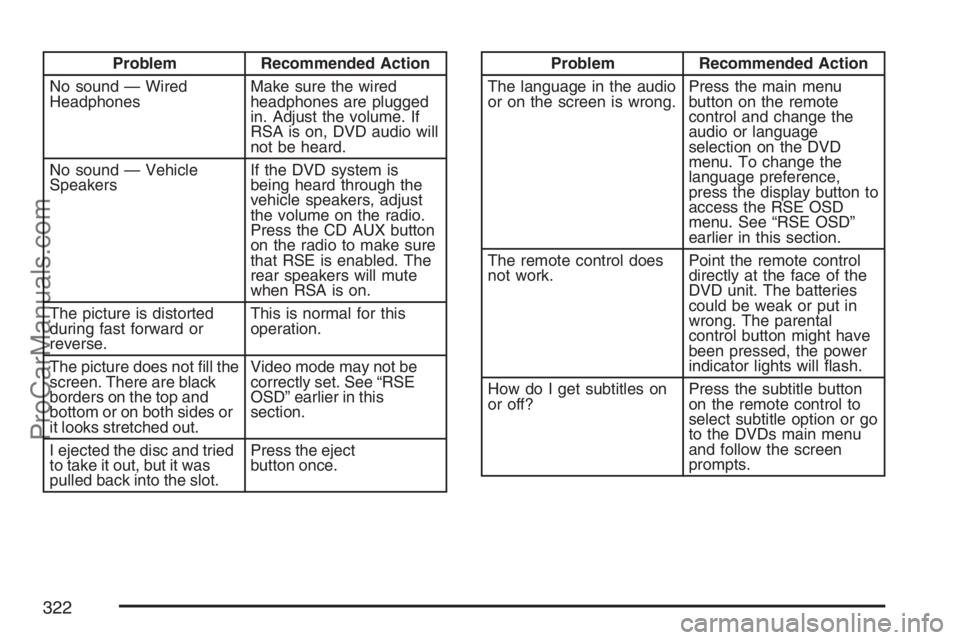
Problem Recommended Action
No sound — Wired
HeadphonesMake sure the wired
headphones are plugged
in. Adjust the volume. If
RSA is on, DVD audio will
not be heard.
No sound — Vehicle
SpeakersIf the DVD system is
being heard through the
vehicle speakers, adjust
the volume on the radio.
Press the CD AUX button
on the radio to make sure
that RSE is enabled. The
rear speakers will mute
when RSA is on.
The picture is distorted
during fast forward or
reverse.This is normal for this
operation.
The picture does not �ll the
screen. There are black
borders on the top and
bottom or on both sides or
it looks stretched out.Video mode may not be
correctly set. See “RSE
OSD” earlier in this
section.
I ejected the disc and tried
to take it out, but it was
pulled back into the slot.Press the eject
button once.Problem Recommended Action
The language in the audio
or on the screen is wrong.Press the main menu
button on the remote
control and change the
audio or language
selection on the DVD
menu. To change the
language preference,
press the display button to
access the RSE OSD
menu. See “RSE OSD”
earlier in this section.
The remote control does
not work.Point the remote control
directly at the face of the
DVD unit. The batteries
could be weak or put in
wrong. The parental
control button might have
been pressed, the power
indicator lights will �ash.
How do I get subtitles on
or off?Press the subtitle button
on the remote control to
select subtitle option or go
to the DVDs main menu
and follow the screen
prompts.
322
ProCarManuals.com
Page 324 of 570
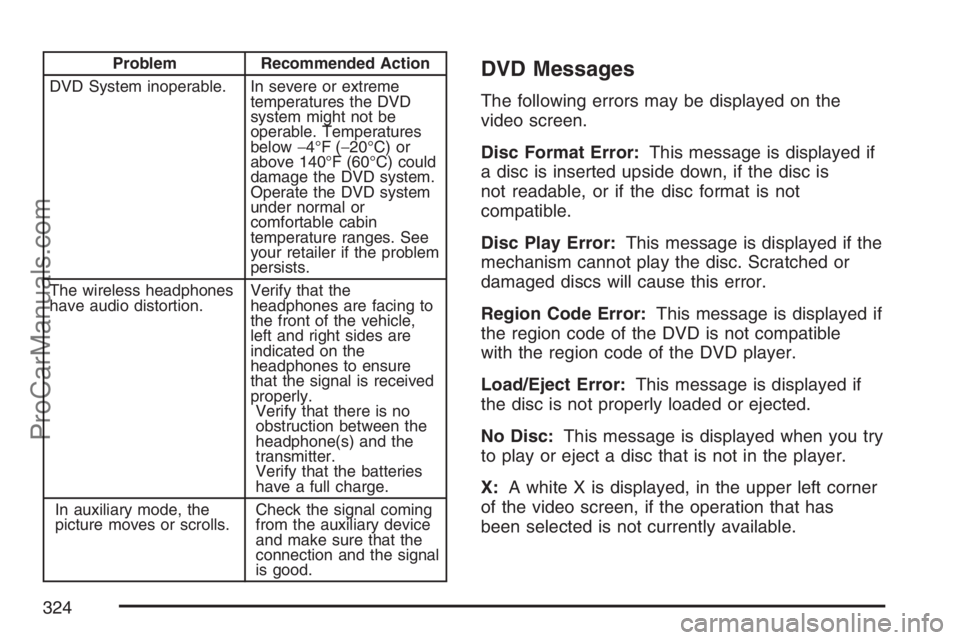
Problem Recommended Action
DVD System inoperable. In severe or extreme
temperatures the DVD
system might not be
operable. Temperatures
below−4°F (−20°C) or
above 140°F (60°C) could
damage the DVD system.
Operate the DVD system
under normal or
comfortable cabin
temperature ranges. See
your retailer if the problem
persists.
The wireless headphones
have audio distortion.Verify that the
headphones are facing to
the front of the vehicle,
left and right sides are
indicated on the
headphones to ensure
that the signal is received
properly.
Verify that there is no
obstruction between the
headphone(s) and the
transmitter.
Verify that the batteries
have a full charge.
In auxiliary mode, the
picture moves or scrolls.Check the signal coming
from the auxiliary device
and make sure that the
connection and the signal
is good.DVD Messages
The following errors may be displayed on the
video screen.
Disc Format Error:This message is displayed if
a disc is inserted upside down, if the disc is
not readable, or if the disc format is not
compatible.
Disc Play Error:This message is displayed if the
mechanism cannot play the disc. Scratched or
damaged discs will cause this error.
Region Code Error:This message is displayed if
the region code of the DVD is not compatible
with the region code of the DVD player.
Load/Eject Error:This message is displayed if
the disc is not properly loaded or ejected.
No Disc:This message is displayed when you try
to play or eject a disc that is not in the player.
X:A white X is displayed, in the upper left corner
of the video screen, if the operation that has
been selected is not currently available.
324
ProCarManuals.com