display SATURN RELAY 2007 Owners Manual
[x] Cancel search | Manufacturer: SATURN, Model Year: 2007, Model line: RELAY, Model: SATURN RELAY 2007Pages: 570, PDF Size: 3.41 MB
Page 326 of 570
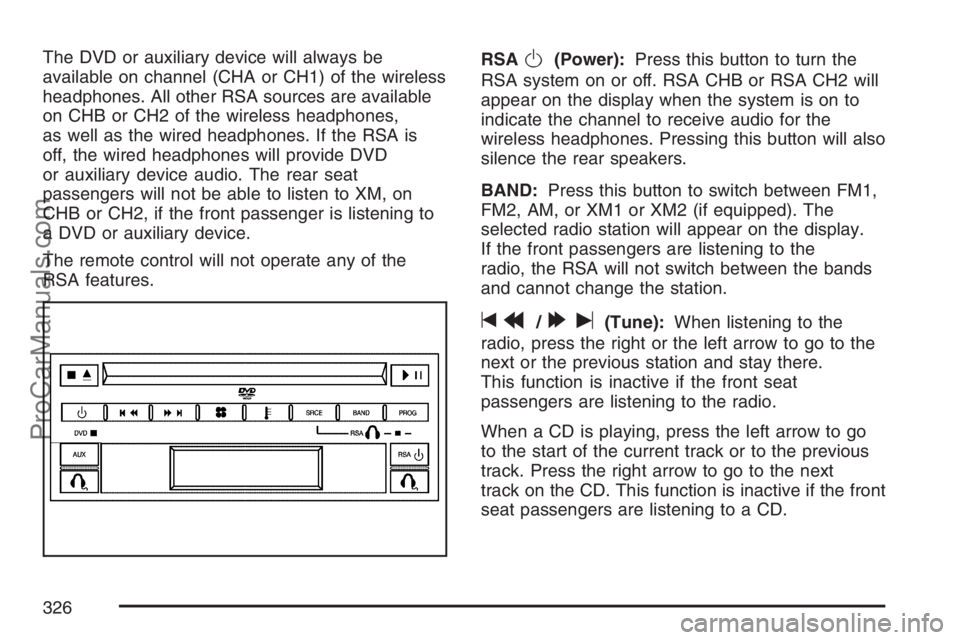
The DVD or auxiliary device will always be
available on channel (CHA or CH1) of the wireless
headphones. All other RSA sources are available
on CHB or CH2 of the wireless headphones,
as well as the wired headphones. If the RSA is
off, the wired headphones will provide DVD
or auxiliary device audio. The rear seat
passengers will not be able to listen to XM, on
CHB or CH2, if the front passenger is listening to
a DVD or auxiliary device.
The remote control will not operate any of the
RSA features.RSAO(Power):Press this button to turn the
RSA system on or off. RSA CHB or RSA CH2 will
appear on the display when the system is on to
indicate the channel to receive audio for the
wireless headphones. Pressing this button will also
silence the rear speakers.
BAND:Press this button to switch between FM1,
FM2, AM, or XM1 or XM2 (if equipped). The
selected radio station will appear on the display.
If the front passengers are listening to the
radio, the RSA will not switch between the bands
and cannot change the station.
tr/[u(Tune):When listening to the
radio, press the right or the left arrow to go to the
next or the previous station and stay there.
This function is inactive if the front seat
passengers are listening to the radio.
When a CD is playing, press the left arrow to go
to the start of the current track or to the previous
track. Press the right arrow to go to the next
track on the CD. This function is inactive if the front
seat passengers are listening to a CD.
326
ProCarManuals.com
Page 333 of 570
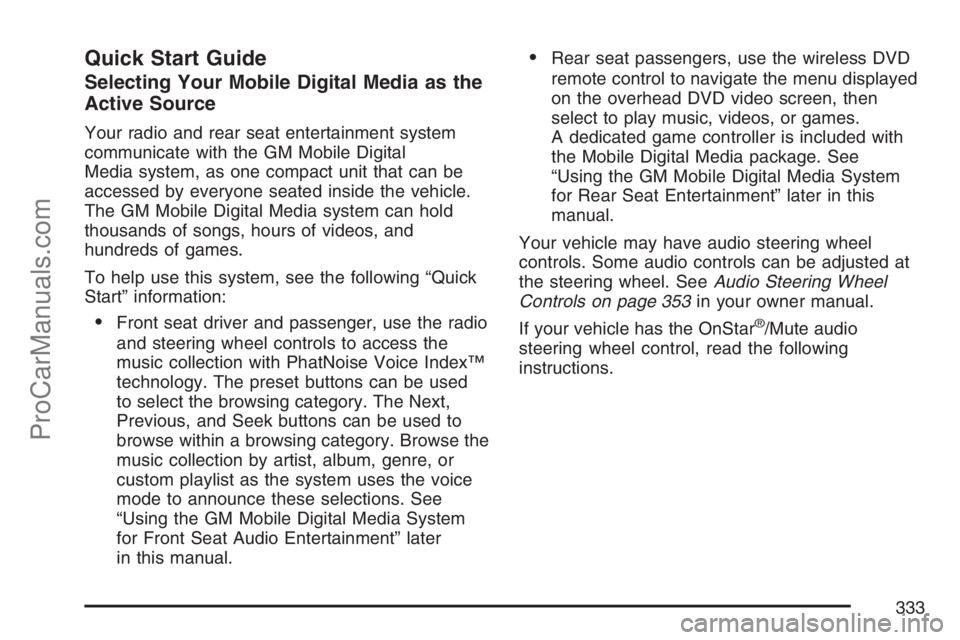
Quick Start Guide
Selecting Your Mobile Digital Media as the
Active Source
Your radio and rear seat entertainment system
communicate with the GM Mobile Digital
Media system, as one compact unit that can be
accessed by everyone seated inside the vehicle.
The GM Mobile Digital Media system can hold
thousands of songs, hours of videos, and
hundreds of games.
To help use this system, see the following “Quick
Start” information:
Front seat driver and passenger, use the radio
and steering wheel controls to access the
music collection with PhatNoise Voice Index™
technology. The preset buttons can be used
to select the browsing category. The Next,
Previous, and Seek buttons can be used to
browse within a browsing category. Browse the
music collection by artist, album, genre, or
custom playlist as the system uses the voice
mode to announce these selections. See
“Using the GM Mobile Digital Media System
for Front Seat Audio Entertainment” later
in this manual.
Rear seat passengers, use the wireless DVD
remote control to navigate the menu displayed
on the overhead DVD video screen, then
select to play music, videos, or games.
A dedicated game controller is included with
the Mobile Digital Media package. See
“Using the GM Mobile Digital Media System
for Rear Seat Entertainment” later in this
manual.
Your vehicle may have audio steering wheel
controls. Some audio controls can be adjusted at
the steering wheel. SeeAudio Steering Wheel
Controls on page 353in your owner manual.
If your vehicle has the OnStar
®/Mute audio
steering wheel control, read the following
instructions.
333
ProCarManuals.com
Page 336 of 570
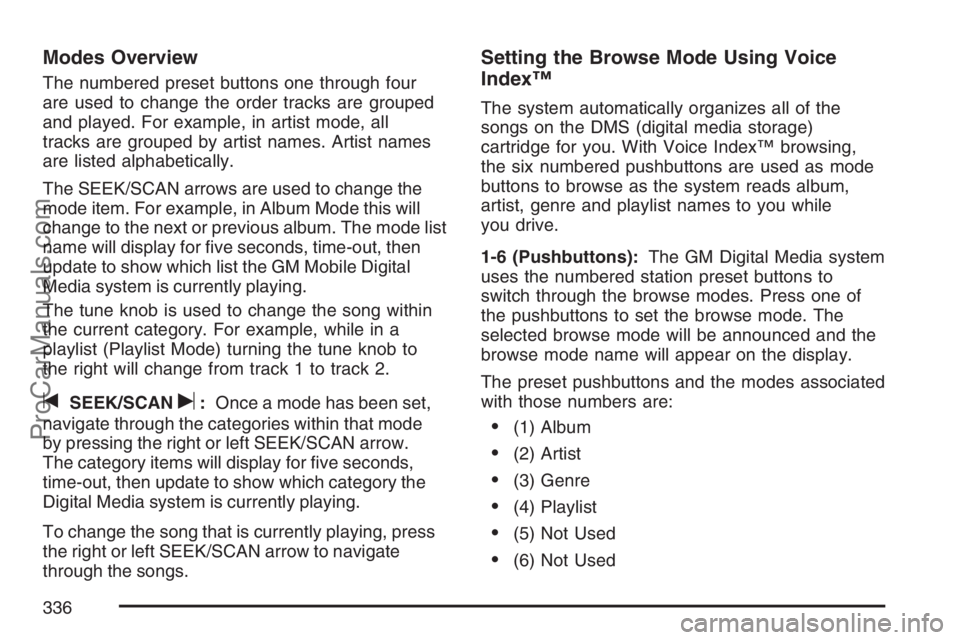
Modes Overview
The numbered preset buttons one through four
are used to change the order tracks are grouped
and played. For example, in artist mode, all
tracks are grouped by artist names. Artist names
are listed alphabetically.
The SEEK/SCAN arrows are used to change the
mode item. For example, in Album Mode this will
change to the next or previous album. The mode list
name will display for �ve seconds, time-out, then
update to show which list the GM Mobile Digital
Media system is currently playing.
The tune knob is used to change the song within
the current category. For example, while in a
playlist (Playlist Mode) turning the tune knob to
the right will change from track 1 to track 2.
tSEEK/SCANu:Once a mode has been set,
navigate through the categories within that mode
by pressing the right or left SEEK/SCAN arrow.
The category items will display for �ve seconds,
time-out, then update to show which category the
Digital Media system is currently playing.
To change the song that is currently playing, press
the right or left SEEK/SCAN arrow to navigate
through the songs.
Setting the Browse Mode Using Voice
Index™
The system automatically organizes all of the
songs on the DMS (digital media storage)
cartridge for you. With Voice Index™ browsing,
the six numbered pushbuttons are used as mode
buttons to browse as the system reads album,
artist, genre and playlist names to you while
you drive.
1-6 (Pushbuttons):The GM Digital Media system
uses the numbered station preset buttons to
switch through the browse modes. Press one of
the pushbuttons to set the browse mode. The
selected browse mode will be announced and the
browse mode name will appear on the display.
The preset pushbuttons and the modes associated
with those numbers are:
(1) Album
(2) Artist
(3) Genre
(4) Playlist
(5) Not Used
(6) Not Used
336
ProCarManuals.com
Page 338 of 570

Mode 2 (Artist Mode):Artist names are
announced. Press and hold the SEEK/SCAN
button until the system announces the �rst letter of
each artist name.
Mode 3 (Genre Mode):The �rst letter of Artist
names are announced in alphabetical order. Press
and hold the SEEK/SEEK button until the system
announces the �rst letter of each artist name.
Mode 4 (Playlist Mode):Seeking through songs
is not available in Playlist Mode.
Finding Songs in a Song List
After �nding a playlist, artist, album, or genre,
navigate through the songs by turning the
tune knob.
Using the Fast Forward and Fast Reverse
Buttons
{|(Fast Forward/Fast Reverse):Press and
hold the fast forward or fast reverse arrow to
fast forward or reverse within the current track.
Using the GM Mobile Digital Media
System for Rear Seat Entertainment
Rear seat passengers
can enjoy audio, video
and games over the
wireless headphones.
Access to the Audio, Video, and Games on the
menu system is displayed on the video screen.
The DVD remote control and the controls on the
DVD player itself can be used to make the
selections.
Overhead Video Screen
338
ProCarManuals.com
Page 340 of 570

r(Enter/Select):For the GM Mobile Digital
Media system, press the enter/select button (E) to
go into any selected menu item.
v(Title/Top Menu):For the GM Mobile Digital
Media system, press the title/top menu button (B)
to jump to the start screen.
q(Return/Current Selection):For the
GM Mobile Digital Media system, if audio is playing
or in the pause mode, press the return/current
selection button (H) to go back to the current
selection.
y(Menu/Options):For the GM Mobile Digital
Media system, press the menu/options button (F)
to display the options list.
c(Stop):For the GM Mobile Digital Media
system, press this button to stop playback of the
selected option.
r/j(Play/Pause):For the GM Mobile Digital
Media system, press this button to start playback of
a selected option. Press this button while an option
is in the play mode to pause it. Press it again to
continue playback of the current option.
DVD Remote Control Batteries
If the remote control does not seem to be working,
the batteries may need to be replaced. See
Remote Control, “Battery Replacement” in your
vehicle’s owner manual.
Browsing Audio
1. Select the Audio option through the menu
system displayed on the video screen.
340
ProCarManuals.com
Page 342 of 570
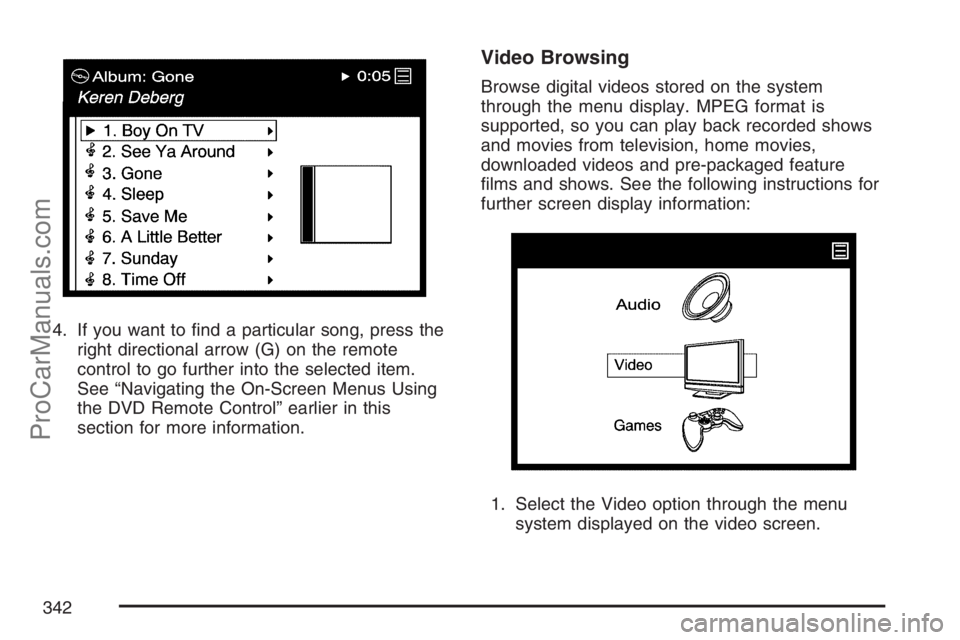
4. If you want to �nd a particular song, press the
right directional arrow (G) on the remote
control to go further into the selected item.
See “Navigating the On-Screen Menus Using
the DVD Remote Control” earlier in this
section for more information.
Video Browsing
Browse digital videos stored on the system
through the menu display. MPEG format is
supported, so you can play back recorded shows
and movies from television, home movies,
downloaded videos and pre-packaged feature
�lms and shows. See the following instructions for
further screen display information:
1. Select the Video option through the menu
system displayed on the video screen.
342
ProCarManuals.com
Page 344 of 570
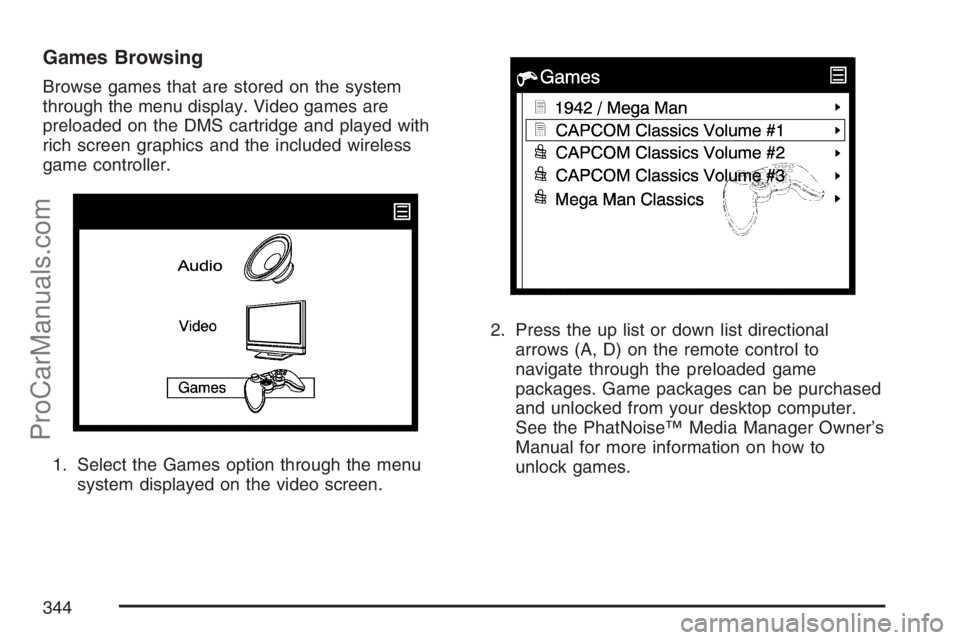
Games Browsing
Browse games that are stored on the system
through the menu display. Video games are
preloaded on the DMS cartridge and played with
rich screen graphics and the included wireless
game controller.
1. Select the Games option through the menu
system displayed on the video screen.2. Press the up list or down list directional
arrows (A, D) on the remote control to
navigate through the preloaded game
packages. Game packages can be purchased
and unlocked from your desktop computer.
See the PhatNoise™ Media Manager Owner’s
Manual for more information on how to
unlock games.
344
ProCarManuals.com
Page 348 of 570
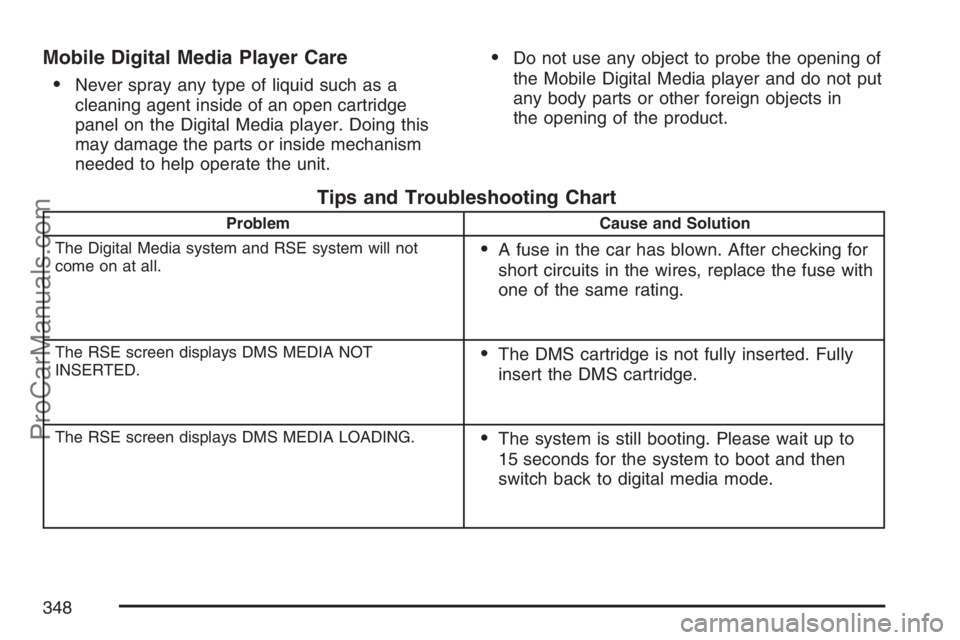
Mobile Digital Media Player Care
Never spray any type of liquid such as a
cleaning agent inside of an open cartridge
panel on the Digital Media player. Doing this
may damage the parts or inside mechanism
needed to help operate the unit.
Do not use any object to probe the opening of
the Mobile Digital Media player and do not put
any body parts or other foreign objects in
the opening of the product.
Tips and Troubleshooting Chart
Problem Cause and Solution
The Digital Media system and RSE system will not
come on at all.
A fuse in the car has blown. After checking for
short circuits in the wires, replace the fuse with
one of the same rating.
The RSE screen displays DMS MEDIA NOT
INSERTED.The DMS cartridge is not fully inserted. Fully
insert the DMS cartridge.
The RSE screen displays DMS MEDIA LOADING.The system is still booting. Please wait up to
15 seconds for the system to boot and then
switch back to digital media mode.
348
ProCarManuals.com
Page 349 of 570

Tips and Troubleshooting Chart (cont’d)
Problem Cause and Solution
The RSE screen displays DMS MEDIA ERROR.
The DMS cartridge is not operating properly or
is damaged. See your retailer if the problem
persists.
The RSE screen displays DMS MEDIA FILE ERROR.A �le on your DMS cartridge is corrupted and
will not play properly. Run the PhatNoise DMS
Doctor on your computer and follow the
recommendations.
The green light blinks at a steady rate for longer than
20 seconds.You have updated the �rmware on the DMS
cartridge and the Mobile Digital Media system
is reprogramming itself. DO NOT REMOVE
THE DMS CARTRIDGE. Allow the Digital
Media system to reprogram itself for up to 10
minutes. When reprogramming is complete, the
lights will turn off and stay off. The system will
be ready to use.
349
ProCarManuals.com
Page 352 of 570
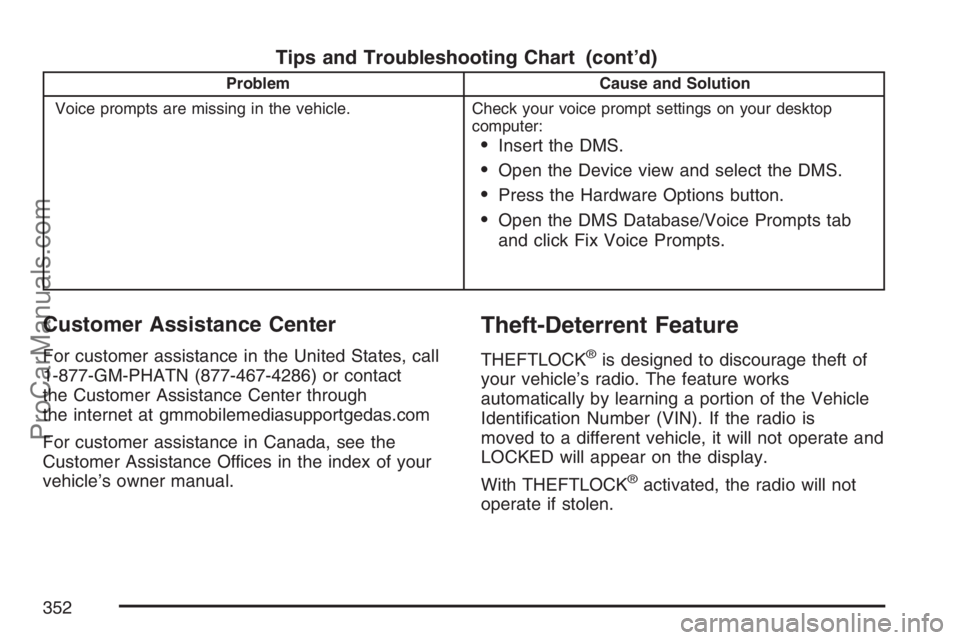
Tips and Troubleshooting Chart (cont’d)
Problem Cause and Solution
Voice prompts are missing in the vehicle. Check your voice prompt settings on your desktop
computer:
Insert the DMS.
Open the Device view and select the DMS.
Press the Hardware Options button.
Open the DMS Database/Voice Prompts tab
and click Fix Voice Prompts.
Customer Assistance Center
For customer assistance in the United States, call
1-877-GM-PHATN (877-467-4286) or contact
the Customer Assistance Center through
the internet at gmmobilemediasupportgedas.com
For customer assistance in Canada, see the
Customer Assistance Offices in the index of your
vehicle’s owner manual.
Theft-Deterrent Feature
THEFTLOCK®is designed to discourage theft of
your vehicle’s radio. The feature works
automatically by learning a portion of the Vehicle
Identi�cation Number (VIN). If the radio is
moved to a different vehicle, it will not operate and
LOCKED will appear on the display.
With THEFTLOCK
®activated, the radio will not
operate if stolen.
352
ProCarManuals.com