SATURN VUE 2004 Owners Manual
Manufacturer: SATURN, Model Year: 2004, Model line: VUE, Model: SATURN VUE 2004Pages: 392, PDF Size: 2.9 MB
Page 171 of 392
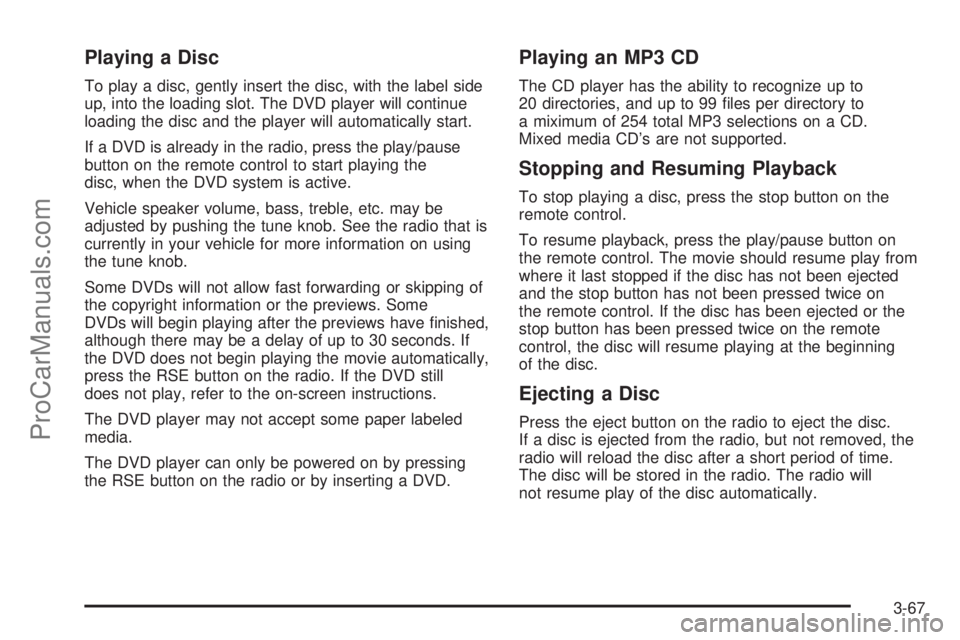
Playing a Disc
To play a disc, gently insert the disc, with the label side
up, into the loading slot. The DVD player will continue
loading the disc and the player will automatically start.
If a DVD is already in the radio, press the play/pause
button on the remote control to start playing the
disc, when the DVD system is active.
Vehicle speaker volume, bass, treble, etc. may be
adjusted by pushing the tune knob. See the radio that is
currently in your vehicle for more information on using
the tune knob.
Some DVDs will not allow fast forwarding or skipping of
the copyright information or the previews. Some
DVDs will begin playing after the previews have �nished,
although there may be a delay of up to 30 seconds. If
the DVD does not begin playing the movie automatically,
press the RSE button on the radio. If the DVD still
does not play, refer to the on-screen instructions.
The DVD player may not accept some paper labeled
media.
The DVD player can only be powered on by pressing
the RSE button on the radio or by inserting a DVD.
Playing an MP3 CD
The CD player has the ability to recognize up to
20 directories, and up to 99 �les per directory to
a miximum of 254 total MP3 selections on a CD.
Mixed media CD’s are not supported.
Stopping and Resuming Playback
To stop playing a disc, press the stop button on the
remote control.
To resume playback, press the play/pause button on
the remote control. The movie should resume play from
where it last stopped if the disc has not been ejected
and the stop button has not been pressed twice on
the remote control. If the disc has been ejected or the
stop button has been pressed twice on the remote
control, the disc will resume playing at the beginning
of the disc.
Ejecting a Disc
Press the eject button on the radio to eject the disc.
If a disc is ejected from the radio, but not removed, the
radio will reload the disc after a short period of time.
The disc will be stored in the radio. The radio will
not resume play of the disc automatically.
3-67
ProCarManuals.com
Page 172 of 392
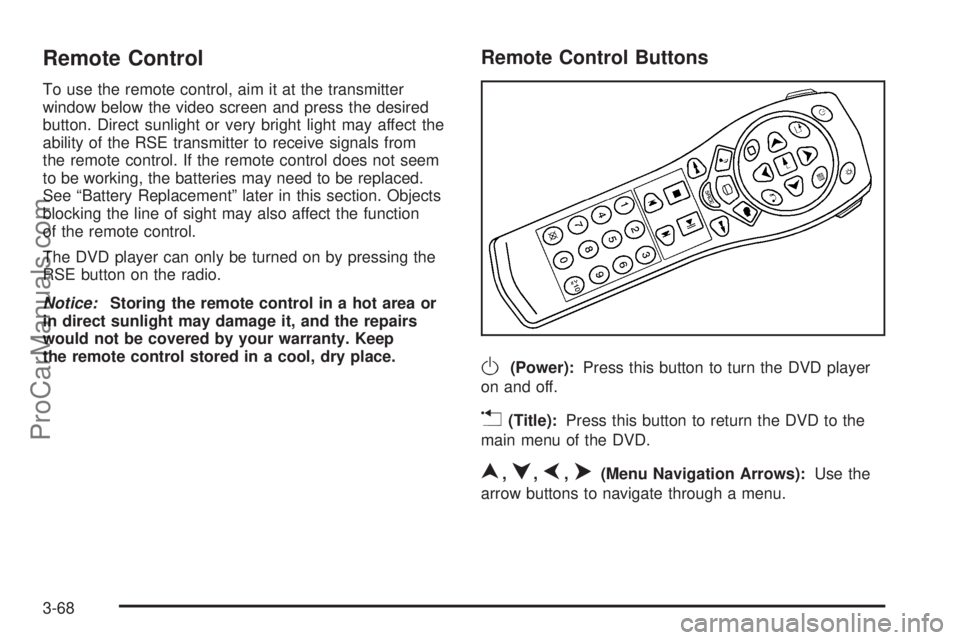
Remote Control
To use the remote control, aim it at the transmitter
window below the video screen and press the desired
button. Direct sunlight or very bright light may affect the
ability of the RSE transmitter to receive signals from
the remote control. If the remote control does not seem
to be working, the batteries may need to be replaced.
See “Battery Replacement” later in this section. Objects
blocking the line of sight may also affect the function
of the remote control.
The DVD player can only be turned on by pressing the
RSE button on the radio.
Notice:Storing the remote control in a hot area or
in direct sunlight may damage it, and the repairs
would not be covered by your warranty. Keep
the remote control stored in a cool, dry place.
Remote Control Buttons
O(Power):Press this button to turn the DVD player
on and off.
v(Title):Press this button to return the DVD to the
main menu of the DVD.
n,q,p,o(Menu Navigation Arrows):Use the
arrow buttons to navigate through a menu.
3-68
ProCarManuals.com
Page 173 of 392

z(Set-up Menu):Press this button to adjust the
color, tint, brightness, contrast, and display mode
(normal, full, or zoom). The dynamic range compression
feature can be used to reduce loud audio and increase
low audio produced by some DVDs.
e(Audio):Press this button to display a menu that
will only appear when a DVD is playing. The format and
content of this function will vary for each disc.
r(Fast Reverse):Press this button to fast reverse
the DVD or CD. To stop fast reversing, press this button
again. This button may not work when the DVD is
playing the copyright information or the previews.
SRCE (Source):Press this button to switch between
the DVD player and an auxiliary source.
c(Stop):Press this button to stop playing, rewinding,
or fast forwarding a DVD or CD. Press this button
twice to return to the beginning of the DVD.
t(Previous Track/Chapter):Press this button to
return to the start of the current track or chapter.
Press this button again to go to the previous track or
chapter. This button may not work when the DVD
is playing the copyright information or the previews.1 through 0 (Numeric Keypad):The numeric keypad
provides the capability of direct chapter, title, and
track number selection.
}10 (Double Digit Entries):Press the button, to
select chapter, title, and track numbers greater than 9.
Press this button before inputting the number.
\(Clear):Press this button, within three seconds
after inputting a numeric selection to clear all numeric
inputs.
P(Illumination):Press this button to turn the remote
control backlight on. The backlight will time out after
about 7 to 10 seconds if no other button is pressed while
the backlight is on.
y(Main DVD Menu):Press this button to access
the DVD menu. The DVD menu is different on every
DVD. Use the up, down, left, and right arrow buttons to
move the cursor around the DVD menu. After making
a selection press the enter button. This button only
operates when using a DVD.
r(Enter):Press this button to select the choices
that are highlighted in any menu.
3-69
ProCarManuals.com
Page 174 of 392
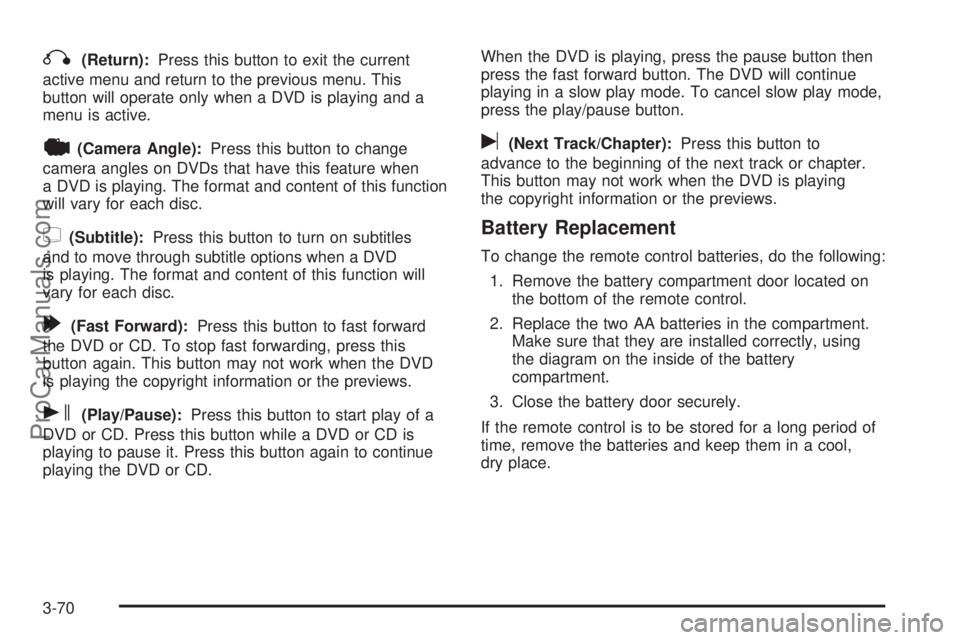
q(Return):Press this button to exit the current
active menu and return to the previous menu. This
button will operate only when a DVD is playing and a
menu is active.
|(Camera Angle):Press this button to change
camera angles on DVDs that have this feature when
a DVD is playing. The format and content of this function
will vary for each disc.
{(Subtitle):Press this button to turn on subtitles
and to move through subtitle options when a DVD
is playing. The format and content of this function will
vary for each disc.
[(Fast Forward):Press this button to fast forward
the DVD or CD. To stop fast forwarding, press this
button again. This button may not work when the DVD
is playing the copyright information or the previews.
s(Play/Pause):Press this button to start play of a
DVD or CD. Press this button while a DVD or CD is
playing to pause it. Press this button again to continue
playing the DVD or CD.When the DVD is playing, press the pause button then
press the fast forward button. The DVD will continue
playing in a slow play mode. To cancel slow play mode,
press the play/pause button.
u(Next Track/Chapter):Press this button to
advance to the beginning of the next track or chapter.
This button may not work when the DVD is playing
the copyright information or the previews.
Battery Replacement
To change the remote control batteries, do the following:
1. Remove the battery compartment door located on
the bottom of the remote control.
2. Replace the two AA batteries in the compartment.
Make sure that they are installed correctly, using
the diagram on the inside of the battery
compartment.
3. Close the battery door securely.
If the remote control is to be stored for a long period of
time, remove the batteries and keep them in a cool,
dry place.
3-70
ProCarManuals.com
Page 175 of 392

DVD Display Error Messages
The video screen may display one of the following:
Disc Format Error:This message is displayed when
a disc is inserted upside down, not readable, or if
the disc format is not compatible. The disc will be
automatically ejected from the radio.
Region Code Error:This message will be displayed,
if the disc is not a Region Code 1. The disc will be
automatically ejected from the radio.
No Disc:This message will be displayed, if no disc
is present when the eject, RSE, or AUX button is
pressed on the radio.
DVD Radio Error Messages
No Disc:This message will be displayed, if no disc
is present when the eject, RSE, or AUX button is
pressed on the radio.
DVD Distortion
Video distortion may occur when operating cellular
phones, scanners, CB radios, Global Position Systems
(GPS)*, two-way radios, mobile fax, or walkie talkies.
It may be necessary to turn off the DVD player
when operating one of these devices in or near the
vehicle.
*Excludes the OnStar
®System.
Cleaning the DVD Player
When cleaning the outside DVD faceplate and buttons,
use only a clean cloth dampened with clean water.
Cleaning the Video Screen
When cleaning the video screen, use only a clean cloth
dampened with clean water. Use care when directly
touching or cleaning the screen, as damage may result.
3-71
ProCarManuals.com
Page 176 of 392
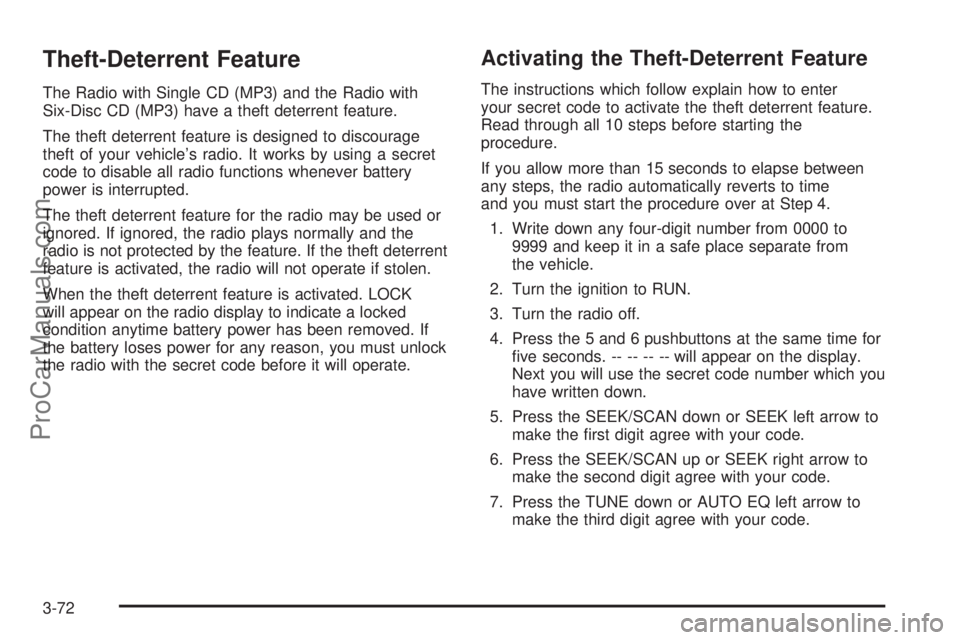
Theft-Deterrent Feature
The Radio with Single CD (MP3) and the Radio with
Six-Disc CD (MP3) have a theft deterrent feature.
The theft deterrent feature is designed to discourage
theft of your vehicle’s radio. It works by using a secret
code to disable all radio functions whenever battery
power is interrupted.
The theft deterrent feature for the radio may be used or
ignored. If ignored, the radio plays normally and the
radio is not protected by the feature. If the theft deterrent
feature is activated, the radio will not operate if stolen.
When the theft deterrent feature is activated. LOCK
will appear on the radio display to indicate a locked
condition anytime battery power has been removed. If
the battery loses power for any reason, you must unlock
the radio with the secret code before it will operate.
Activating the Theft-Deterrent Feature
The instructions which follow explain how to enter
your secret code to activate the theft deterrent feature.
Read through all 10 steps before starting the
procedure.
If you allow more than 15 seconds to elapse between
any steps, the radio automatically reverts to time
and you must start the procedure over at Step 4.
1. Write down any four-digit number from 0000 to
9999 and keep it in a safe place separate from
the vehicle.
2. Turn the ignition to RUN.
3. Turn the radio off.
4. Press the 5 and 6 pushbuttons at the same time for
�ve seconds. -- -- -- -- will appear on the display.
Next you will use the secret code number which you
have written down.
5. Press the SEEK/SCAN down or SEEK left arrow to
make the �rst digit agree with your code.
6. Press the SEEK/SCAN up or SEEK right arrow to
make the second digit agree with your code.
7. Press the TUNE down or AUTO EQ left arrow to
make the third digit agree with your code.
3-72
ProCarManuals.com
Page 177 of 392
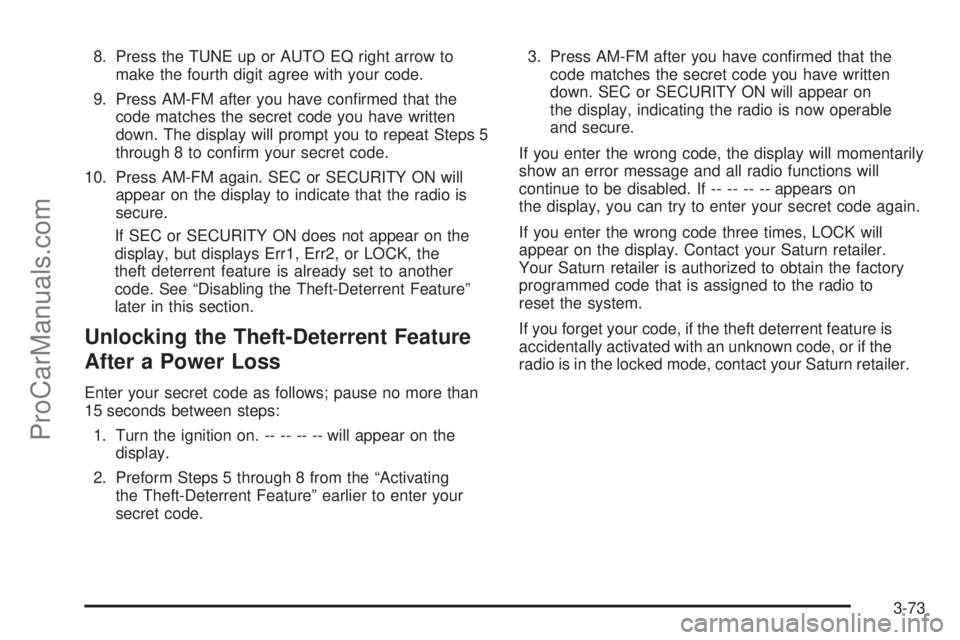
8. Press the TUNE up or AUTO EQ right arrow to
make the fourth digit agree with your code.
9. Press AM-FM after you have con�rmed that the
code matches the secret code you have written
down. The display will prompt you to repeat Steps 5
through 8 to con�rm your secret code.
10. Press AM-FM again. SEC or SECURITY ON will
appear on the display to indicate that the radio is
secure.
If SEC or SECURITY ON does not appear on the
display, but displays Err1, Err2, or LOCK, the
theft deterrent feature is already set to another
code. See “Disabling the Theft-Deterrent Feature”
later in this section.
Unlocking the Theft-Deterrent Feature
After a Power Loss
Enter your secret code as follows; pause no more than
15 seconds between steps:
1. Turn the ignition on. -- -- -- -- will appear on the
display.
2. Preform Steps 5 through 8 from the “Activating
the Theft-Deterrent Feature” earlier to enter your
secret code.3. Press AM-FM after you have con�rmed that the
code matches the secret code you have written
down. SEC or SECURITY ON will appear on
the display, indicating the radio is now operable
and secure.
If you enter the wrong code, the display will momentarily
show an error message and all radio functions will
continue to be disabled. If -- -- -- -- appears on
the display, you can try to enter your secret code again.
If you enter the wrong code three times, LOCK will
appear on the display. Contact your Saturn retailer.
Your Saturn retailer is authorized to obtain the factory
programmed code that is assigned to the radio to
reset the system.
If you forget your code, if the theft deterrent feature is
accidentally activated with an unknown code, or if the
radio is in the locked mode, contact your Saturn retailer.
3-73
ProCarManuals.com
Page 178 of 392
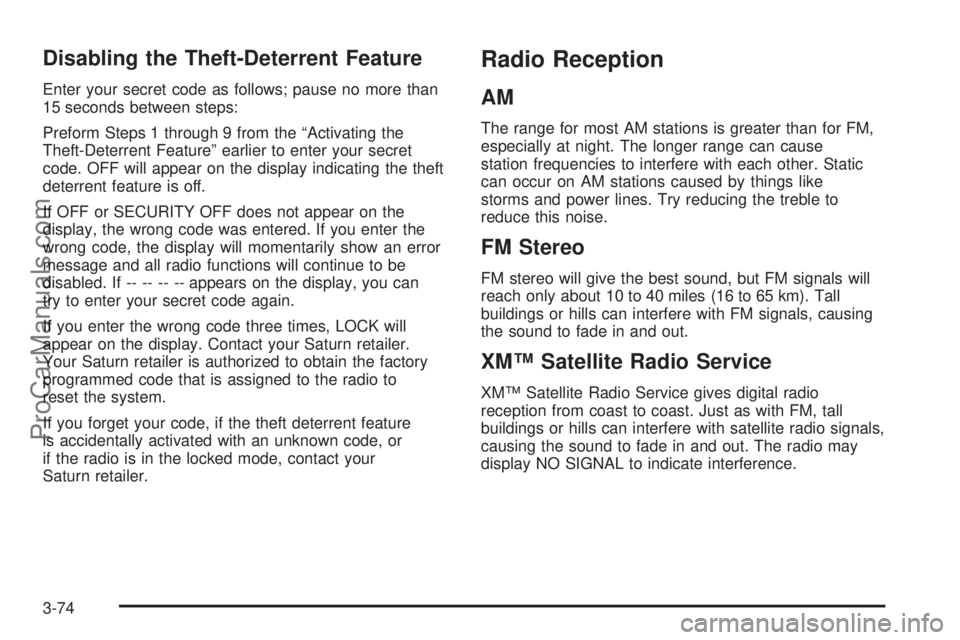
Disabling the Theft-Deterrent Feature
Enter your secret code as follows; pause no more than
15 seconds between steps:
Preform Steps 1 through 9 from the “Activating the
Theft-Deterrent Feature” earlier to enter your secret
code. OFF will appear on the display indicating the theft
deterrent feature is off.
If OFF or SECURITY OFF does not appear on the
display, the wrong code was entered. If you enter the
wrong code, the display will momentarily show an error
message and all radio functions will continue to be
disabled. If -- -- -- -- appears on the display, you can
try to enter your secret code again.
If you enter the wrong code three times, LOCK will
appear on the display. Contact your Saturn retailer.
Your Saturn retailer is authorized to obtain the factory
programmed code that is assigned to the radio to
reset the system.
If you forget your code, if the theft deterrent feature
is accidentally activated with an unknown code, or
if the radio is in the locked mode, contact your
Saturn retailer.
Radio Reception
AM
The range for most AM stations is greater than for FM,
especially at night. The longer range can cause
station frequencies to interfere with each other. Static
can occur on AM stations caused by things like
storms and power lines. Try reducing the treble to
reduce this noise.
FM Stereo
FM stereo will give the best sound, but FM signals will
reach only about 10 to 40 miles (16 to 65 km). Tall
buildings or hills can interfere with FM signals, causing
the sound to fade in and out.
XM™ Satellite Radio Service
XM™ Satellite Radio Service gives digital radio
reception from coast to coast. Just as with FM, tall
buildings or hills can interfere with satellite radio signals,
causing the sound to fade in and out. The radio may
display NO SIGNAL to indicate interference.
3-74
ProCarManuals.com
Page 179 of 392

Care of Your CDs and DVDs
Handle discs carefully. Store them in their original cases
or other protective cases and away from direct sunlight
and dust. If the surface of a disc is soiled, dampen
a clean, soft cloth in a mild, neutral detergent solution
and clean it, wiping from the center to the edge.
Be sure never to touch the side without writing when
handling discs. Pick up discs by grasping the outer
edges or the edge of the hole and the outer edge.
Care of Your CD and DVD Player
The use of CD lens cleaners for CDs is not advised,
due to the risk of contaminating the lens of the CD optics
with lubricants internal to the CD mechanism.
Fixed Mast Antenna
The �xed mast antenna can withstand most car
washes without being damaged. If the mast should
ever become slightly bent, straighten it out by hand.
If the mast is badly bent, replace it.
Check occasionally to make sure the mast is still
tightened to the antenna base located on the hood of
the vehicle. If tightening is required, tighten by hand.
XM™ Satellite Radio Antenna
System
The XM™ Satellite Radio antenna is located on the roof
of your vehicle. Keep this antenna clear of snow and
ice build up for clear radio reception.
The performance of the XM™ system may be affected if
the sunroof is open.
Loading items onto the roof of your vehicle can interfere
with the performance of the XM™ system. Make sure
that the XM™ satellite antenna is not obstructed.
3-75
ProCarManuals.com
Page 180 of 392
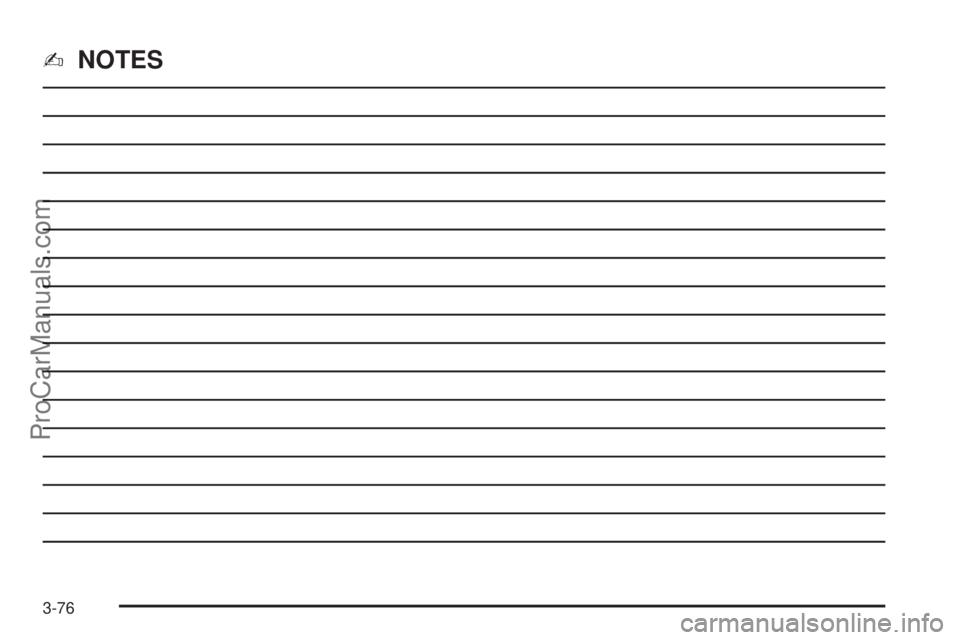
✍NOTES
3-76
ProCarManuals.com