stop start SATURN VUE 2006 User Guide
[x] Cancel search | Manufacturer: SATURN, Model Year: 2006, Model line: VUE, Model: SATURN VUE 2006Pages: 412, PDF Size: 2.89 MB
Page 161 of 412
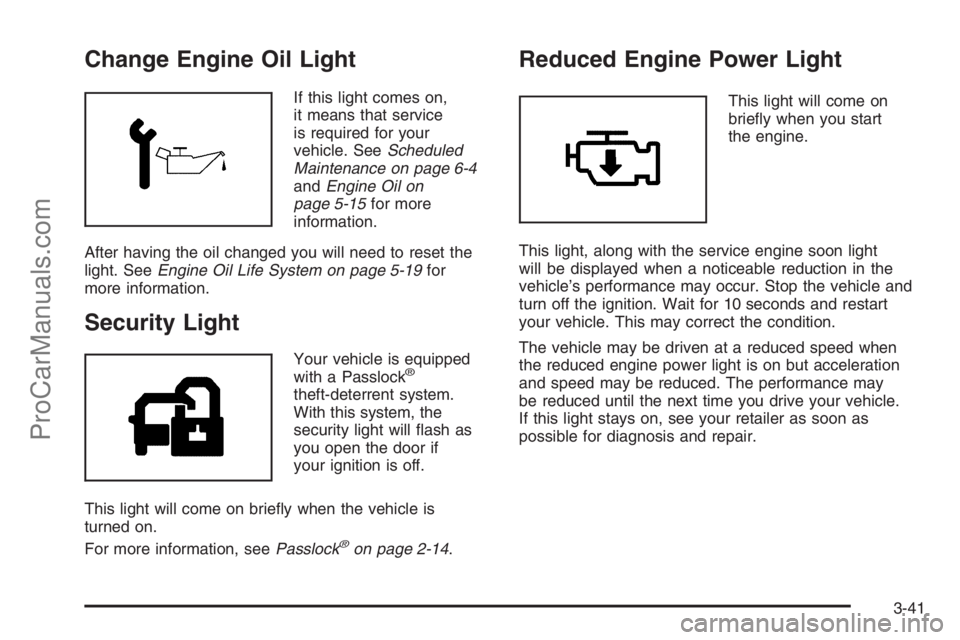
Change Engine Oil Light
If this light comes on,
it means that service
is required for your
vehicle. SeeScheduled
Maintenance on page 6-4
andEngine Oil on
page 5-15for more
information.
After having the oil changed you will need to reset the
light. SeeEngine Oil Life System on page 5-19for
more information.
Security Light
Your vehicle is equipped
with a Passlock®
theft-deterrent system.
With this system, the
security light will �ash as
you open the door if
your ignition is off.
This light will come on brie�y when the vehicle is
turned on.
For more information, seePasslock
®on page 2-14.
Reduced Engine Power Light
This light will come on
brie�y when you start
the engine.
This light, along with the service engine soon light
will be displayed when a noticeable reduction in the
vehicle’s performance may occur. Stop the vehicle and
turn off the ignition. Wait for 10 seconds and restart
your vehicle. This may correct the condition.
The vehicle may be driven at a reduced speed when
the reduced engine power light is on but acceleration
and speed may be reduced. The performance may
be reduced until the next time you drive your vehicle.
If this light stays on, see your retailer as soon as
possible for diagnosis and repair.
3-41
ProCarManuals.com
Page 168 of 412

Finding a Station
BAND:Press this button to switch between FM1, FM2
or AM. The display will show the selection.
f(Tune):Turn this knob to select radio stations.
©SEEK¨:Press the right or left SEEK arrow to go
to the next or to the previous station and stay there.
To scan stations, press and hold either SEEK arrow for a
few seconds until you hear a beep. The radio will go to a
station, play for a few seconds, then go on to the next
station. Press either SEEK arrow again to stop scanning.
The radio will only seek and scan stations with a strong
signal that are in the selected band.
4(Information):Press this button to switch the display
between the radio station frequency and the time. When
the ignition is off, press this button to display the time.
Setting Preset Stations
Up to 18 stations (six FM1, six FM2, and six AM), can
be programmed on the six numbered pushbuttons,
by performing the following steps:
1. Turn the radio on.
2. Press BAND to select FM1, FM2, or AM.3. Tune in the desired station.
4. Press and hold one of the six numbered
pushbuttons for three seconds until you hear a
beep. Whenever that pushbutton is pressed
and released, the station that was set will return.
5. Repeat the Steps 2-4 for each pushbutton.
Setting the Tone (Bass/Treble)
BASS/TREB (Bass/Treble):To adjust the bass or
treble, press the tune knob or bass/treble button until the
desired tone control label appears on the display. Turn
the tune knob clockwise to increase or counterclockwise
to decrease the setting. You can also adjust the setting
by pressing either the SEEK, FWD, or REV buttons.
The display will show the current bass or treble level.
If a station’s frequency is weak, or if there is static,
decrease the treble.
EQ (Equalization):Press this button to select preset
equalization settings.
To return to the manual mode, press the EQ button
until Manual appears on the display or start to manually
adjust the bass or treble by pressing the tune knob.
3-48
ProCarManuals.com
Page 169 of 412
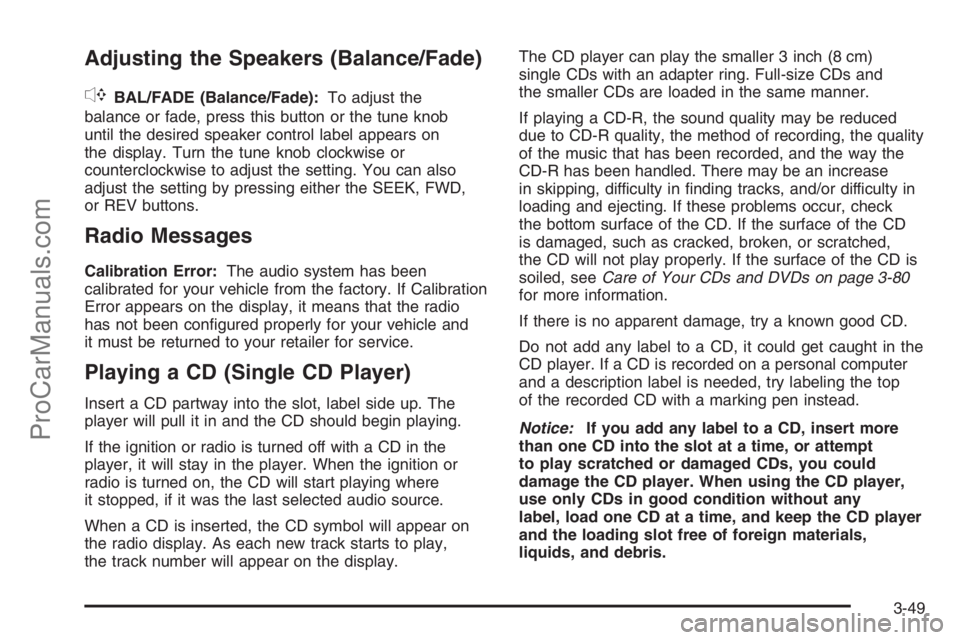
Adjusting the Speakers (Balance/Fade)
`
BAL/FADE (Balance/Fade):To adjust the
balance or fade, press this button or the tune knob
until the desired speaker control label appears on
the display. Turn the tune knob clockwise or
counterclockwise to adjust the setting. You can also
adjust the setting by pressing either the SEEK, FWD,
or REV buttons.
Radio Messages
Calibration Error:The audio system has been
calibrated for your vehicle from the factory. If Calibration
Error appears on the display, it means that the radio
has not been con�gured properly for your vehicle and
it must be returned to your retailer for service.
Playing a CD (Single CD Player)
Insert a CD partway into the slot, label side up. The
player will pull it in and the CD should begin playing.
If the ignition or radio is turned off with a CD in the
player, it will stay in the player. When the ignition or
radio is turned on, the CD will start playing where
it stopped, if it was the last selected audio source.
When a CD is inserted, the CD symbol will appear on
the radio display. As each new track starts to play,
the track number will appear on the display.The CD player can play the smaller 3 inch (8 cm)
single CDs with an adapter ring. Full-size CDs and
the smaller CDs are loaded in the same manner.
If playing a CD-R, the sound quality may be reduced
due to CD-R quality, the method of recording, the quality
of the music that has been recorded, and the way the
CD-R has been handled. There may be an increase
in skipping, difficulty in �nding tracks, and/or difficulty in
loading and ejecting. If these problems occur, check
the bottom surface of the CD. If the surface of the CD
is damaged, such as cracked, broken, or scratched,
the CD will not play properly. If the surface of the CD is
soiled, seeCare of Your CDs and DVDs on page 3-80
for more information.
If there is no apparent damage, try a known good CD.
Do not add any label to a CD, it could get caught in the
CD player. If a CD is recorded on a personal computer
and a description label is needed, try labeling the top
of the recorded CD with a marking pen instead.
Notice:If you add any label to a CD, insert more
than one CD into the slot at a time, or attempt
to play scratched or damaged CDs, you could
damage the CD player. When using the CD player,
use only CDs in good condition without any
label, load one CD at a time, and keep the CD player
and the loading slot free of foreign materials,
liquids, and debris.
3-49
ProCarManuals.com
Page 179 of 412
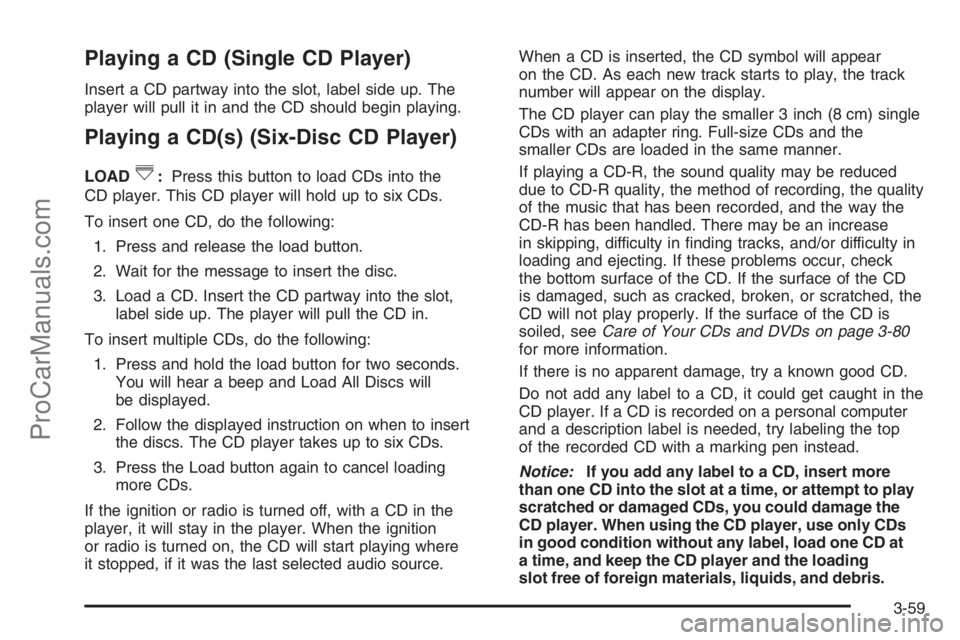
Playing a CD (Single CD Player)
Insert a CD partway into the slot, label side up. The
player will pull it in and the CD should begin playing.
Playing a CD(s) (Six-Disc CD Player)
LOAD^:Press this button to load CDs into the
CD player. This CD player will hold up to six CDs.
To insert one CD, do the following:
1. Press and release the load button.
2. Wait for the message to insert the disc.
3. Load a CD. Insert the CD partway into the slot,
label side up. The player will pull the CD in.
To insert multiple CDs, do the following:
1. Press and hold the load button for two seconds.
You will hear a beep and Load All Discs will
be displayed.
2. Follow the displayed instruction on when to insert
the discs. The CD player takes up to six CDs.
3. Press the Load button again to cancel loading
more CDs.
If the ignition or radio is turned off, with a CD in the
player, it will stay in the player. When the ignition
or radio is turned on, the CD will start playing where
it stopped, if it was the last selected audio source.When a CD is inserted, the CD symbol will appear
on the CD. As each new track starts to play, the track
number will appear on the display.
The CD player can play the smaller 3 inch (8 cm) single
CDs with an adapter ring. Full-size CDs and the
smaller CDs are loaded in the same manner.
If playing a CD-R, the sound quality may be reduced
due to CD-R quality, the method of recording, the quality
of the music that has been recorded, and the way the
CD-R has been handled. There may be an increase
in skipping, difficulty in �nding tracks, and/or difficulty in
loading and ejecting. If these problems occur, check
the bottom surface of the CD. If the surface of the CD
is damaged, such as cracked, broken, or scratched, the
CD will not play properly. If the surface of the CD is
soiled, seeCare of Your CDs and DVDs on page 3-80
for more information.
If there is no apparent damage, try a known good CD.
Do not add any label to a CD, it could get caught in the
CD player. If a CD is recorded on a personal computer
and a description label is needed, try labeling the top
of the recorded CD with a marking pen instead.
Notice:If you add any label to a CD, insert more
than one CD into the slot at a time, or attempt to play
scratched or damaged CDs, you could damage the
CD player. When using the CD player, use only CDs
in good condition without any label, load one CD at
a time, and keep the CD player and the loading
slot free of foreign materials, liquids, and debris.
3-59
ProCarManuals.com
Page 184 of 412
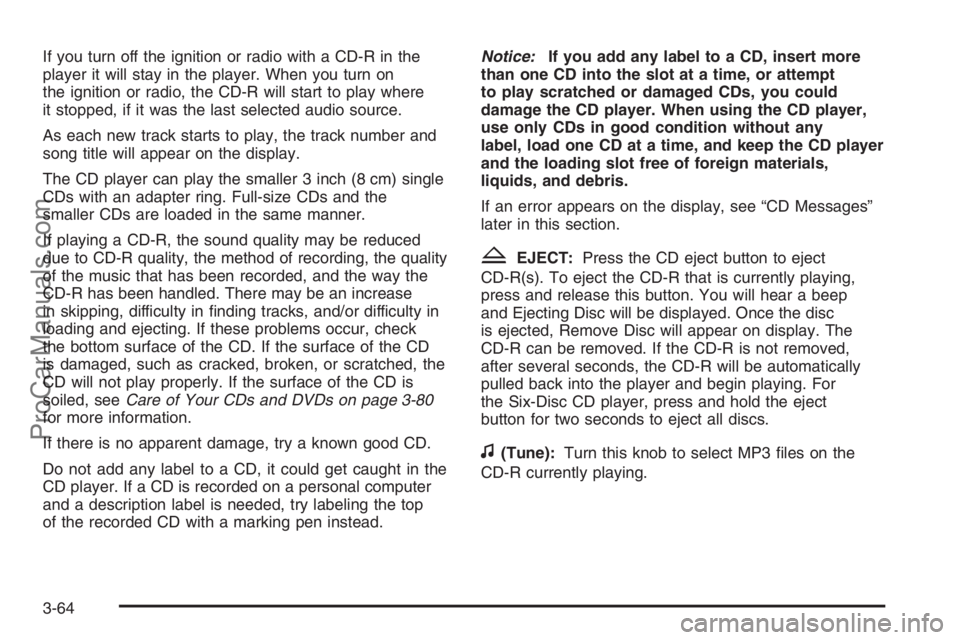
If you turn off the ignition or radio with a CD-R in the
player it will stay in the player. When you turn on
the ignition or radio, the CD-R will start to play where
it stopped, if it was the last selected audio source.
As each new track starts to play, the track number and
song title will appear on the display.
The CD player can play the smaller 3 inch (8 cm) single
CDs with an adapter ring. Full-size CDs and the
smaller CDs are loaded in the same manner.
If playing a CD-R, the sound quality may be reduced
due to CD-R quality, the method of recording, the quality
of the music that has been recorded, and the way the
CD-R has been handled. There may be an increase
in skipping, difficulty in �nding tracks, and/or difficulty in
loading and ejecting. If these problems occur, check
the bottom surface of the CD. If the surface of the CD
is damaged, such as cracked, broken, or scratched, the
CD will not play properly. If the surface of the CD is
soiled, seeCare of Your CDs and DVDs on page 3-80
for more information.
If there is no apparent damage, try a known good CD.
Do not add any label to a CD, it could get caught in the
CD player. If a CD is recorded on a personal computer
and a description label is needed, try labeling the top
of the recorded CD with a marking pen instead.Notice:If you add any label to a CD, insert more
than one CD into the slot at a time, or attempt
to play scratched or damaged CDs, you could
damage the CD player. When using the CD player,
use only CDs in good condition without any
label, load one CD at a time, and keep the CD player
and the loading slot free of foreign materials,
liquids, and debris.
If an error appears on the display, see “CD Messages”
later in this section.
ZEJECT:Press the CD eject button to eject
CD-R(s). To eject the CD-R that is currently playing,
press and release this button. You will hear a beep
and Ejecting Disc will be displayed. Once the disc
is ejected, Remove Disc will appear on display. The
CD-R can be removed. If the CD-R is not removed,
after several seconds, the CD-R will be automatically
pulled back into the player and begin playing. For
the Six-Disc CD player, press and hold the eject
button for two seconds to eject all discs.
f(Tune):Turn this knob to select MP3 �les on the
CD-R currently playing.
3-64
ProCarManuals.com
Page 192 of 412

If an error message appears on the video screen or
the radio, see “DVD Radio Error Messages” later in
this section.
Auxiliary Input Jack
Your radio system has an auxiliary input jack located
on the lower right side of the faceplate. You can connect
an external audio device such as an iPod, MP3 player,
or cassette player, to the auxiliary input jack for use
as another source for audio listening.
DVD Radio Buttons
To use the radio, see Radio with CD (Base) or (MP3)
underRadio with CD (Base) on page 3-47orRadio
with CD (MP3) on page 3-52for more information.
DVD/AUX (Auxiliary):When a DVD is playing, press
this button to switch between front auxiliary and RSE.
To listen to a DVD through the headphones, press
this button.
When a CD is playing, press this button to switch
between playing a CD or the front auxiliary, if not in
RSE mode. If the system is in RSE mode, press
the power button on the remote control �rst, to listen
to the CD through the headphones, while the front
passengers listen to the front auxiliary.
O(Power):Press this knob to turn the radio/DVD
player on. Turn this knob clockwise to increase
the volume or counterclockwise to decrease the volume.
A single press turns the radio off, a quick double
press turns off the entire radio and rear seat
entertainment system.
f(Tune):Turn this knob to change tracks on a CD or
DVD, to manually tune a radio station, or to change
clock or date settings, while in the clock or date setting
mode. SeeAudio System(s) on page 3-44for more
information.
©SEEK (Previous Track/Chapter):Press this button
to return to the start of the current track or chapter.
Press this button again to go to the previous track or
chapter. This button may not work when the DVD
is playing the copyright information or the previews.
¨SEEK (Next Track/Chapter):Press this button to
advance to the beginning of the next track or chapter.
This button may not work when the DVD is playing
the copyright information or the previews.
sREV (Reverse):Press this button to fast reverse
the DVD or CD, �ve times the normal speed. The radio
will display the elapsed time while in fast reverse. To
stop fast reversing, press this button again. This button
may not work when the DVD is playing the copyright
information or the previews.
3-72
ProCarManuals.com
Page 193 of 412

\FWD (Fast Forward):Press this button to fast
forward the DVD or CD. The radio will display the
elapsed time and will fast forward �ve times the normal
speed. To stop fast forwarding, press this button
again. This button may not work when the DVD is
playing the copyright information or the previews.
Some DVDs will begin playing after the previews
have �nished, although there may be a delay of up
to 30 seconds. If the DVD does not begin playing the
movie automatically, press the pushbutton located
under the play/pause symbol tag displayed on the radio.
If the DVD still does not play, refer to the on-screen
instructions, if available.
Z(Eject):Press this button to eject a DVD or CD.
If a DVD or CD is ejected, but not removed, the player
will automatically pull it back in after 15 seconds. If
the DVD does not begin playing the movie automatically,
press the pushbutton located under the play symbol
tag displayed on the radio. If the DVD still does not play,
refer to the on-screen instructions (if available).
DVD Display Buttons
Once a DVD is inserted, a screen display menu will
show several tag options for DVD playing. Press
the pushbuttons located under any desired tag option
during DVD playback. See the tag options listed
below for more information:
r/j(Play/Pause):Press either the play or pause
icon displayed on the radio system, to toggle between
pausing or restarting playback of a DVD. If the
forward arrow is showing on display, the system is in
pause mode. If the pause icon is showing on display,
the system is in playback mode.
c(Stop):Press this button to stop playing, rewinding,
or fast forwarding a DVD.
r(Enter):Press this button to select the choices
that are highlighted in any menu.
y(Menu):Press this button to access the DVD menu.
The DVD menu is different on every DVD. Use the
pushbuttons located under the navigation arrows
to navigate the cursor through the DVD menu. After
making a selection press the enter button. This button
only operates when using a DVD.
3-73
ProCarManuals.com
Page 194 of 412

Nav (Navigate):Press this button to display directional
arrows for navigating through the menus.
q(Return):Press this button to exit the current
active menu and return to the previous menu. This
button will operate only when a DVD is playing and a
menu is active.
Playing a Disc
To play a disc, gently insert the disc, with the label side
up, into the loading slot. The player will start loading
the disc into the system and display “Loading Disc”
on the video screen. At the same time, the radio
will display a softkey menu of options. The �rst option
tag located on the left-hand side of the menu options,
will display alternately the play or pause symbols.
This is to show, the system is loading the disc or is not
yet ready to accept a play button press. The displayed
symbol arrow will remain until the disc is completely
loaded or Promos and Copyright information have
ended. The time can vary depending on the discs media
type and format. Once the DVD is loaded into the
system, a pause icon will display instead of the forward
arrow. This is to show the system is in play mode,
and the disc will automatically start playback.
Loading a disc into the system usually takes
approximately 30 seconds for playback to begin.If a DVD is already in the radio, press the play/pause
button on the remote control, or press the pushbutton
located under the play symbol tag displayed on the radio
to start playing the disc, when the DVD system is active.
The DVD player may not accept some paper
labeled media.
The DVD player/video screen can only be turned on by
pressing the power button on the remote control or
by inserting a DVD.
Playing an MP3 CD
The CD player has the ability to recognize up to
255 folders, and up to 255 �les per folder to a maximum
of 512 total MP3 selections on a CD. Mixed media
CD’s are not supported.
Stopping and Resuming Playback
To turn the RSE system off, press the power button
twice on the radio.
To turn the RSE system back on again, press the power
button on the radio, then press the DVD/AUX button.
This will bring up the softkey menu displayed on
the radio. Press the play/pause icon to begin playback
from where it had previously stopped.
3-74
ProCarManuals.com
Page 197 of 412

{(Subtitle):Press this button to turn on subtitles
and to move through subtitle options when a DVD
is playing. The format and content of this function will
vary for each disc.
|(Camera Angle):Press this button to change
camera angles on DVDs that have this feature when
a DVD is playing. The format and content of this function
will vary for each disc.
r(Fast Reverse):Press this button to fast reverse
the DVD or CD. To stop fast reversing, press this button
again. This button may not work when the DVD is
playing the copyright information or the previews.
SRCE (Source):Press this button to switch between
the DVD player and an auxiliary source.
[(Fast Forward):Press this button to fast forward
the DVD or CD. To stop fast forwarding, press this
button again. This button may not work when the DVD
is playing the copyright information or the previews.
c(Stop):Press this button to stop playing, rewinding,
or fast forwarding a DVD. Press this button twice to
return to the beginning of the DVD.
s(Play/Pause):Press this button to start play of a
DVD or CD. Press this button while a DVD or CD is
playing to pause it. Press this button again to continue
playing the DVD.When the DVD is playing, press the pause button then
press the fast forward button. The DVD will continue
playing in a slow play mode. To cancel slow play mode,
press the play/pause button.
t(Previous Track/Chapter):Press this button to
return to the start of the current track or chapter.
Press this button again to go to the previous track or
chapter. This button may not work when the DVD
is playing the copyright information or the previews.
u(Next Track/Chapter):Press this button to advance
to the beginning of the next track or chapter. This
button may not work when the DVD is playing the
copyright information or the previews.
1 through 0 (Numeric Keypad):The numeric keypad
provides the capability of direct chapter, title, and
track number selection.
\(Clear):Press this button, within three seconds after
inputting a numeric selection to clear all numeric inputs.
}10 (Double Digit Entries):Press the button, to
select chapter, title, and track numbers greater than 9.
Press this button before inputting the number.
3-77
ProCarManuals.com
Page 210 of 412

Anti-Lock Brake System (ABS)
Your vehicle may have the Anti-Lock Brake System
(ABS), an advanced electronic braking system that will
help prevent a braking skid.
If your vehicle has ABS,
this warning light on the
instrument panel will
come on brie�y when
you start your vehicle.
When you start your engine, or when you begin to
drive away, your ABS will check itself. You may hear
a momentary motor or clicking noise while this test
is going on, and you may even notice that your brake
pedal moves or pulses a little. This is normal.Let us say the road is wet and you are driving safely.
Suddenly, an animal jumps out in front of you. You
slam on the brakes and continue braking. Here is what
happens with ABS:
A computer senses that wheels are slowing down.
If one of the wheels is about to stop rolling, the computer
will separately work the brakes at each wheel.
4-8
ProCarManuals.com