audio SATURN VUE 2006 Owner's Manual
[x] Cancel search | Manufacturer: SATURN, Model Year: 2006, Model line: VUE, Model: SATURN VUE 2006Pages: 412, PDF Size: 2.89 MB
Page 188 of 412
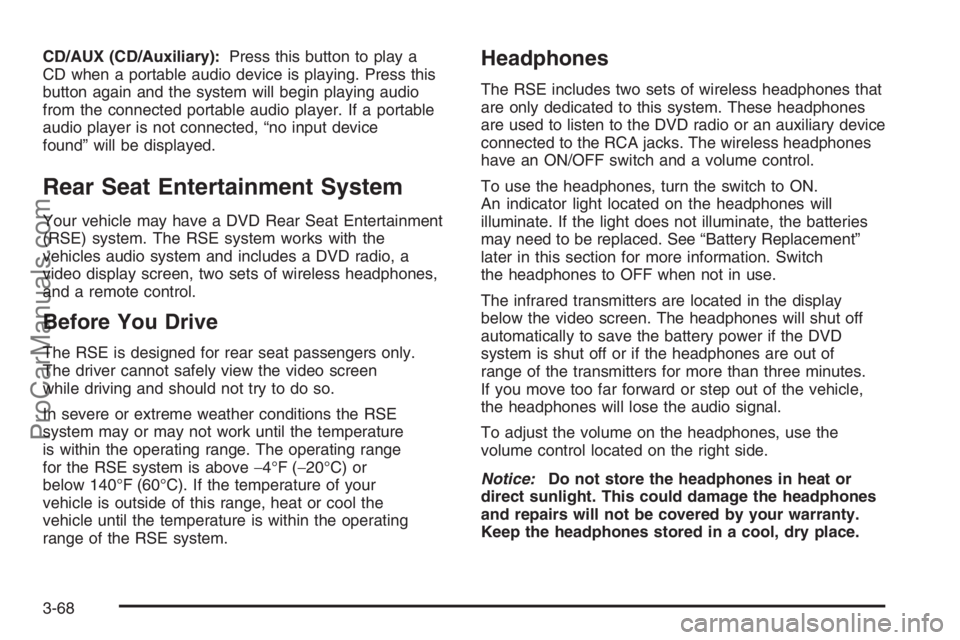
CD/AUX (CD/Auxiliary):Press this button to play a
CD when a portable audio device is playing. Press this
button again and the system will begin playing audio
from the connected portable audio player. If a portable
audio player is not connected, “no input device
found” will be displayed.
Rear Seat Entertainment System
Your vehicle may have a DVD Rear Seat Entertainment
(RSE) system. The RSE system works with the
vehicles audio system and includes a DVD radio, a
video display screen, two sets of wireless headphones,
and a remote control.
Before You Drive
The RSE is designed for rear seat passengers only.
The driver cannot safely view the video screen
while driving and should not try to do so.
In severe or extreme weather conditions the RSE
system may or may not work until the temperature
is within the operating range. The operating range
for the RSE system is above−4°F (−20°C) or
below 140°F (60°C). If the temperature of your
vehicle is outside of this range, heat or cool the
vehicle until the temperature is within the operating
range of the RSE system.
Headphones
The RSE includes two sets of wireless headphones that
are only dedicated to this system. These headphones
are used to listen to the DVD radio or an auxiliary device
connected to the RCA jacks. The wireless headphones
have an ON/OFF switch and a volume control.
To use the headphones, turn the switch to ON.
An indicator light located on the headphones will
illuminate. If the light does not illuminate, the batteries
may need to be replaced. See “Battery Replacement”
later in this section for more information. Switch
the headphones to OFF when not in use.
The infrared transmitters are located in the display
below the video screen. The headphones will shut off
automatically to save the battery power if the DVD
system is shut off or if the headphones are out of
range of the transmitters for more than three minutes.
If you move too far forward or step out of the vehicle,
the headphones will lose the audio signal.
To adjust the volume on the headphones, use the
volume control located on the right side.
Notice:Do not store the headphones in heat or
direct sunlight. This could damage the headphones
and repairs will not be covered by your warranty.
Keep the headphones stored in a cool, dry place.
3-68
ProCarManuals.com
Page 189 of 412
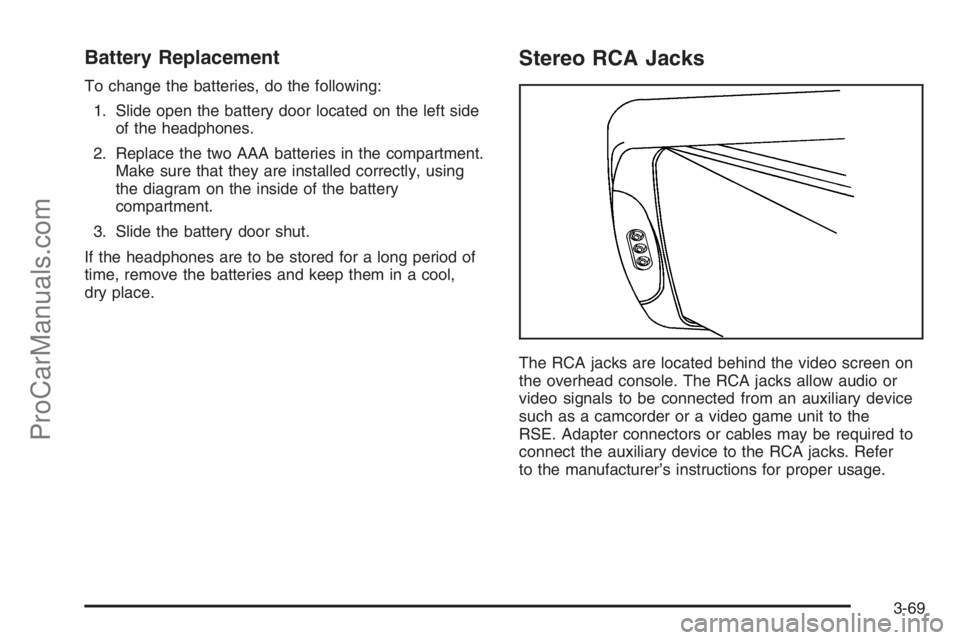
Battery Replacement
To change the batteries, do the following:
1. Slide open the battery door located on the left side
of the headphones.
2. Replace the two AAA batteries in the compartment.
Make sure that they are installed correctly, using
the diagram on the inside of the battery
compartment.
3. Slide the battery door shut.
If the headphones are to be stored for a long period of
time, remove the batteries and keep them in a cool,
dry place.
Stereo RCA Jacks
The RCA jacks are located behind the video screen on
the overhead console. The RCA jacks allow audio or
video signals to be connected from an auxiliary device
such as a camcorder or a video game unit to the
RSE. Adapter connectors or cables may be required to
connect the auxiliary device to the RCA jacks. Refer
to the manufacturer’s instructions for proper usage.
3-69
ProCarManuals.com
Page 190 of 412
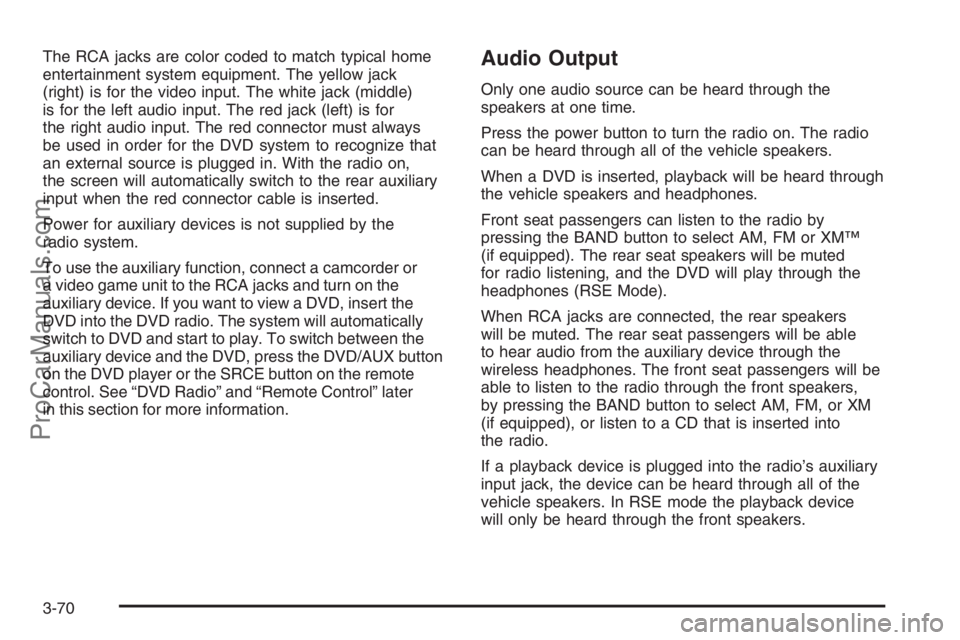
The RCA jacks are color coded to match typical home
entertainment system equipment. The yellow jack
(right) is for the video input. The white jack (middle)
is for the left audio input. The red jack (left) is for
the right audio input. The red connector must always
be used in order for the DVD system to recognize that
an external source is plugged in. With the radio on,
the screen will automatically switch to the rear auxiliary
input when the red connector cable is inserted.
Power for auxiliary devices is not supplied by the
radio system.
To use the auxiliary function, connect a camcorder or
a video game unit to the RCA jacks and turn on the
auxiliary device. If you want to view a DVD, insert the
DVD into the DVD radio. The system will automatically
switch to DVD and start to play. To switch between the
auxiliary device and the DVD, press the DVD/AUX button
on the DVD player or the SRCE button on the remote
control. See “DVD Radio” and “Remote Control” later
in this section for more information.Audio Output
Only one audio source can be heard through the
speakers at one time.
Press the power button to turn the radio on. The radio
can be heard through all of the vehicle speakers.
When a DVD is inserted, playback will be heard through
the vehicle speakers and headphones.
Front seat passengers can listen to the radio by
pressing the BAND button to select AM, FM or XM™
(if equipped). The rear seat speakers will be muted
for radio listening, and the DVD will play through the
headphones (RSE Mode).
When RCA jacks are connected, the rear speakers
will be muted. The rear seat passengers will be able
to hear audio from the auxiliary device through the
wireless headphones. The front seat passengers will be
able to listen to the radio through the front speakers,
by pressing the BAND button to select AM, FM, or XM
(if equipped), or listen to a CD that is inserted into
the radio.
If a playback device is plugged into the radio’s auxiliary
input jack, the device can be heard through all of the
vehicle speakers. In RSE mode the playback device
will only be heard through the front speakers.
3-70
ProCarManuals.com
Page 191 of 412
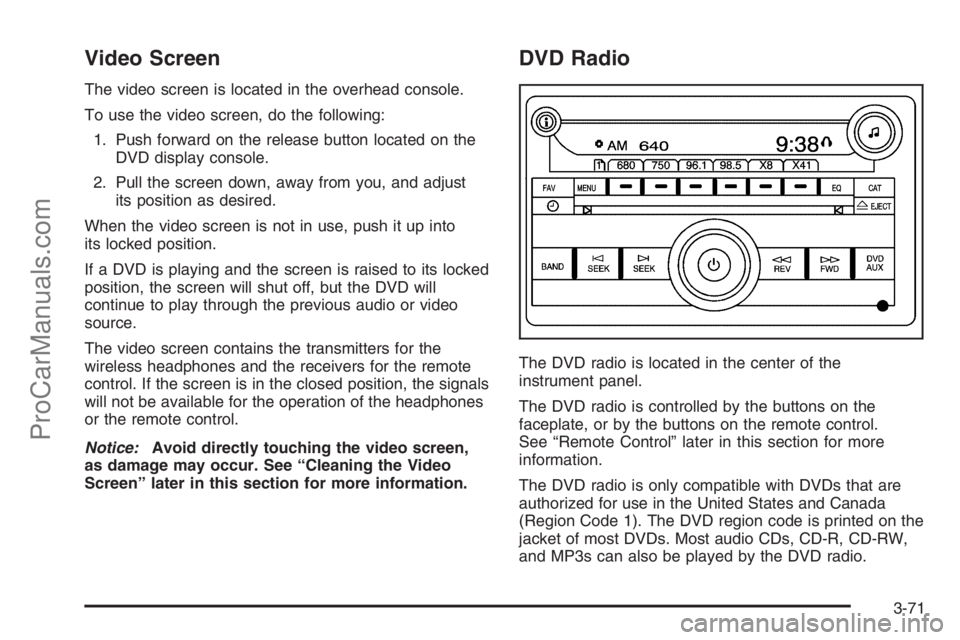
Video Screen
The video screen is located in the overhead console.
To use the video screen, do the following:
1. Push forward on the release button located on the
DVD display console.
2. Pull the screen down, away from you, and adjust
its position as desired.
When the video screen is not in use, push it up into
its locked position.
If a DVD is playing and the screen is raised to its locked
position, the screen will shut off, but the DVD will
continue to play through the previous audio or video
source.
The video screen contains the transmitters for the
wireless headphones and the receivers for the remote
control. If the screen is in the closed position, the signals
will not be available for the operation of the headphones
or the remote control.
Notice:Avoid directly touching the video screen,
as damage may occur. See “Cleaning the Video
Screen” later in this section for more information.
DVD Radio
The DVD radio is located in the center of the
instrument panel.
The DVD radio is controlled by the buttons on the
faceplate, or by the buttons on the remote control.
See “Remote Control” later in this section for more
information.
The DVD radio is only compatible with DVDs that are
authorized for use in the United States and Canada
(Region Code 1). The DVD region code is printed on the
jacket of most DVDs. Most audio CDs, CD-R, CD-RW,
and MP3s can also be played by the DVD radio.
3-71
ProCarManuals.com
Page 192 of 412

If an error message appears on the video screen or
the radio, see “DVD Radio Error Messages” later in
this section.
Auxiliary Input Jack
Your radio system has an auxiliary input jack located
on the lower right side of the faceplate. You can connect
an external audio device such as an iPod, MP3 player,
or cassette player, to the auxiliary input jack for use
as another source for audio listening.
DVD Radio Buttons
To use the radio, see Radio with CD (Base) or (MP3)
underRadio with CD (Base) on page 3-47orRadio
with CD (MP3) on page 3-52for more information.
DVD/AUX (Auxiliary):When a DVD is playing, press
this button to switch between front auxiliary and RSE.
To listen to a DVD through the headphones, press
this button.
When a CD is playing, press this button to switch
between playing a CD or the front auxiliary, if not in
RSE mode. If the system is in RSE mode, press
the power button on the remote control �rst, to listen
to the CD through the headphones, while the front
passengers listen to the front auxiliary.
O(Power):Press this knob to turn the radio/DVD
player on. Turn this knob clockwise to increase
the volume or counterclockwise to decrease the volume.
A single press turns the radio off, a quick double
press turns off the entire radio and rear seat
entertainment system.
f(Tune):Turn this knob to change tracks on a CD or
DVD, to manually tune a radio station, or to change
clock or date settings, while in the clock or date setting
mode. SeeAudio System(s) on page 3-44for more
information.
©SEEK (Previous Track/Chapter):Press this button
to return to the start of the current track or chapter.
Press this button again to go to the previous track or
chapter. This button may not work when the DVD
is playing the copyright information or the previews.
¨SEEK (Next Track/Chapter):Press this button to
advance to the beginning of the next track or chapter.
This button may not work when the DVD is playing
the copyright information or the previews.
sREV (Reverse):Press this button to fast reverse
the DVD or CD, �ve times the normal speed. The radio
will display the elapsed time while in fast reverse. To
stop fast reversing, press this button again. This button
may not work when the DVD is playing the copyright
information or the previews.
3-72
ProCarManuals.com
Page 196 of 412

Remote Control Buttons
O(Power):Press this button to turn the RSE screen
on and off (also powers up the DVD player if a disc
is loaded).
P(Illumination):Press this button to turn the remote
control backlight on. The backlight will time out after
about 7 to 10 seconds if no other button is pressed while
the backlight is on.
v(Title):Press this button to return the DVD to the
main menu of the DVD.
y(Main DVD Menu):Press this button to access
the DVD menu. The DVD menu is different on every
DVD. Use the up, down, left, and right arrow buttons to
move the cursor around the DVD menu. After making
a selection press the enter button. This button only
operates when using a DVD.
n,q,p,o(Menu Navigation Arrows):Use the
arrow buttons to navigate through a menu.
r(Enter):Press this button to select the choices
that are highlighted in any menu.
z(Display Menu):Press this button to adjust the
color, tint, brightness, contrast, and display mode
(normal, full, or zoom). The dynamic range compression
feature can be used to reduce loud audio and increase
low audio produced by some DVDs.
q(Return):Press this button to exit the current
active menu and return to the previous menu. This
button will operate only when a DVD is playing and a
menu is active.
e(Audio):Press this button to display a menu that
will only appear when a DVD is playing. The format and
content of this function will vary for each disc.
3-76
ProCarManuals.com
Page 199 of 412

Audio Steering Wheel Controls
Some audio controls
can be adjusted at
the steering wheel.
They include the
following:
xw:Press the up or the down arrow to go to the
next or to the previous radio station and stay there.
The radio will only seek stations with a strong signal
that are in the selected band.
To scan stations, press and hold either arrow for
two seconds until SCAN appears on the display and
you hear a beep. The radio will go to a station, play
for a few seconds, then go on to the next station.
Press either arrow again to stop scanning.When a CD is playing, press the up or the down arrow
to go to the next or previous track.
To scan the current CD, press and hold either up or
down arrow for more than two seconds. The CD will go
to the next track, play the �rst 10 seconds, then go
on to the next track. Press either up or down arrow
again to stop scanning.
To scan all of the CDs loaded, press and hold either
up or down arrow for more than four seconds. The
CD will go to the next CD, play the �rst 10 seconds of
each track, then go on to the next CD. Press either up
or down arrow again to stop scanning.
+−(Volume):Press the plus or minus button to
increase or to decrease the volume.g(Mute):Press this button to silence the system.
Press this button again, to turn the sound on.
3-79
ProCarManuals.com
Page 213 of 412

If your vehicle is equipped
with the 2.2L L4 engine,
the traction control system
can be turned off by
pressing the traction
control button. It is located
on the instrument panel
above the audio system.
If your vehicle is equipped with the 3.5L V6 engine,
the traction control system will be turned off when the
shift lever is in REVERSE (R) or LOW (L). The traction
control system warning light will be displayed on the
instrument panel. SeeTraction Control System (TCS)
Warning Light on page 3-34for more information.
The traction control system can be activated again
by pressing the traction control button for the
2.2L L4 engine, or by selecting DRIVE (D) or
INTERMEDIATE (I) for the 3.5L V6 engine.
If the system is limiting wheel spin when you press
the button, the system will not turn off until there is no
longer a current need to limit wheel spin. You can
turn the system back on at any time by pressing the
button again. If the traction control warning light does
not come on, you may not have traction control and
your vehicle should be serviced at a retailer.
Adding non-Saturn accessories can affect your vehicle’s
performance. SeeAccessories and Modi�cations on
page 5-3for more information.All-Wheel Drive (AWD) System
If your vehicle has all-wheel drive (AWD), the AWD
system operates automatically without any action
required by the driver. If the front drive wheels begin
to slip, the rear wheels will automatically begin to
drive the vehicle as required. There may be a slight
engagement noise during hard use but this is normal.
During heavy AWD applications, the engine torque
may be reduced to protect AWD system components.
If the vehicle is exposed to extended heavy AWD usage,
the AWD system will shut itself off to protect the
system from overheating. When the system cools down,
the AWD system will activate itself again automatically;
this cool-down can take up to 20 minutes depending
on outside temperature and vehicle use.
Steering
Electric Power Steering
If the engine stalls while you are driving, the power
steering assist system will continue to operate until
you are able to stop your vehicle. If you lose power
steering assist because the electric power steering
system is not functioning, you can steer, but it will
take more effort.
4-11
ProCarManuals.com
Page 399 of 412

A
About Driving Your Vehicle.................................... ii
Accessories and Modi�cations............................ 5-3
Accessory Power Outlet(s)...............................3-17
Adding Equipment to Your Airbag-Equipped
Vehicle.......................................................1-73
Additives, Fuel................................................. 5-6
Add-On Electrical Equipment............................5-94
Air Cleaner/Filter, Engine.................................5-21
Air Conditioning..............................................3-19
Airbag
Passenger Status Indicator...........................3-29
Readiness Light..........................................3-28
Airbag Sensing and Diagnostic Module (SDM)...... 7-7
Airbag System................................................1-58
Adding Equipment to Your Airbag-Equipped
Vehicle...................................................1-73
How Does an Airbag Restrain?......................1-65
Passenger Sensing System...........................1-67
Servicing Your Airbag-Equipped Vehicle..........1-72
What Makes an Airbag In�ate?......................1-65
What Will You See After an Airbag In�ates?........1-66
When Should an Airbag In�ate?....................1-63
Where Are the Airbags?...............................1-61
All-Wheel Drive...............................................5-47
All-Wheel-Drive (AWD) System.........................4-11Antenna, Fixed Mast.......................................3-81
Antenna, XM™ Satellite Radio
Antenna System..........................................3-81
Anti-Lock Brake System (ABS)........................... 4-8
Anti-Lock Brake, System Warning Light..............3-33
Appearance Care
Aluminum Wheels........................................5-90
Care of Safety Belts....................................5-87
Chemical Paint Spotting...............................5-91
Cleaning Exterior Lamps/Lenses....................5-88
Cleaning the Inside of Your Vehicle................5-85
Fabric/Carpet..............................................5-86
Finish Care.................................................5-89
Finish Damage............................................5-91
Instrument Panel, Vinyl, and Other
Plastic Surfaces.......................................5-87
Sheet Metal Damage...................................5-91
Tires..........................................................5-90
Underbody Maintenance...............................5-91
Vehicle Care/Appearance Materials................5-92
Washing Your Vehicle...................................5-88
Weatherstrips..............................................5-88
Windshield and Wiper Blades........................5-89
Audio System(s).............................................3-44
Audio Steering Wheel Controls......................3-79
Care of Your CD and DVD Player..................3-81
Care of Your CDs and DVDs ........................3-80
1
ProCarManuals.com
Page 400 of 412

Audio System(s) (cont.)
Fixed Mast Antenna.....................................3-81
Radio with CD....................................3-47, 3-52
Setting the Time..........................................3-46
Understanding Radio Reception.....................3-80
XM™ Satellite Radio Antenna System............3-81
Automatic Headlamp System............................3-15
Automatic Transaxle
Fluid..........................................................5-24
Operation...................................................2-19
B
Battery..........................................................5-41
Run-Down Protection...................................3-17
Battery Warning Light......................................3-31
Before Leaving on a Long Trip.........................4-35
Brake
Anti-Lock Brake System (ABS)........................ 4-8
Emergencies...............................................4-10
Parking......................................................2-24
System Warning Light..................................3-32
Brakes..........................................................5-38
Braking........................................................... 4-7
Braking in Emergencies...................................4-10
Break-In, New Vehicle.....................................2-15Bulb Replacement...........................................5-48
Center High-Mounted Stoplamp (CHMSL)........5-52
Front Turn Signal and Parking Lamps.............5-51
Halogen Bulbs............................................5-48
Headlamp Aiming........................................5-48
Headlamps.................................................5-49
Replacement Bulbs......................................5-54
Taillamps, Turn Signal, Stoplamps and
Back-up Lamps........................................5-53
Buying New Tires...........................................5-65
C
Calibration.....................................................2-29
California Fuel.................................................. 5-6
California Proposition 65 Warning....................... 5-4
Canadian Owners................................................ ii
Capacities and Speci�cations............................5-99
Carbon Monoxide...................2-11, 2-27, 4-38, 4-52
Care of
Safety Belts................................................5-87
Your CD and DVD Player.............................3-81
Your CDs and DVDs ....................................3-80
Cargo Area....................................................2-34
Center Console Storage Area...........................2-34
Center High-Mounted Stoplamp (CHMSL)...........5-52
2
ProCarManuals.com