instrument panel SATURN VUE 2009 Owners Manual
[x] Cancel search | Manufacturer: SATURN, Model Year: 2009, Model line: VUE, Model: SATURN VUE 2009Pages: 386, PDF Size: 2.3 MB
Page 195 of 386
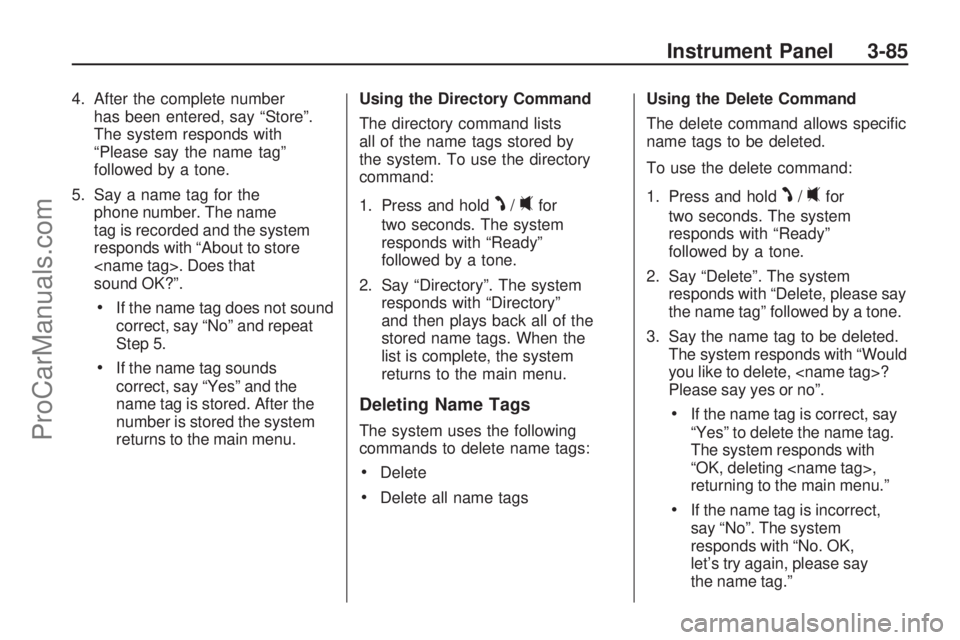
4. After the complete number
has been entered, say “Store”.
The system responds with
“Please say the name tag”
followed by a tone.
5. Say a name tag for the
phone number. The name
tag is recorded and the system
responds with “About to store
sound OK?”.
If the name tag does not sound
correct, say “No” and repeat
Step 5.
If the name tag sounds
correct, say “Yes” and the
name tag is stored. After the
number is stored the system
returns to the main menu.Using the Directory Command
The directory command lists
all of the name tags stored by
the system. To use the directory
command:
1. Press and hold
J/0for
two seconds. The system
responds with “Ready”
followed by a tone.
2. Say “Directory”. The system
responds with “Directory”
and then plays back all of the
stored name tags. When the
list is complete, the system
returns to the main menu.
Deleting Name Tags
The system uses the following
commands to delete name tags:
Delete
Delete all name tagsUsing the Delete Command
The delete command allows speci�c
name tags to be deleted.
To use the delete command:
1. Press and hold
J/0for
two seconds. The system
responds with “Ready”
followed by a tone.
2. Say “Delete”. The system
responds with “Delete, please say
the name tag” followed by a tone.
3. Say the name tag to be deleted.
The system responds with “Would
you like to delete,
Please say yes or no”.
If the name tag is correct, say
“Yes” to delete the name tag.
The system responds with
“OK, deleting
returning to the main menu.”
If the name tag is incorrect,
say “No”. The system
responds with “No. OK,
let’s try again, please say
the name tag.”
Instrument Panel 3-85
ProCarManuals.com
Page 196 of 386
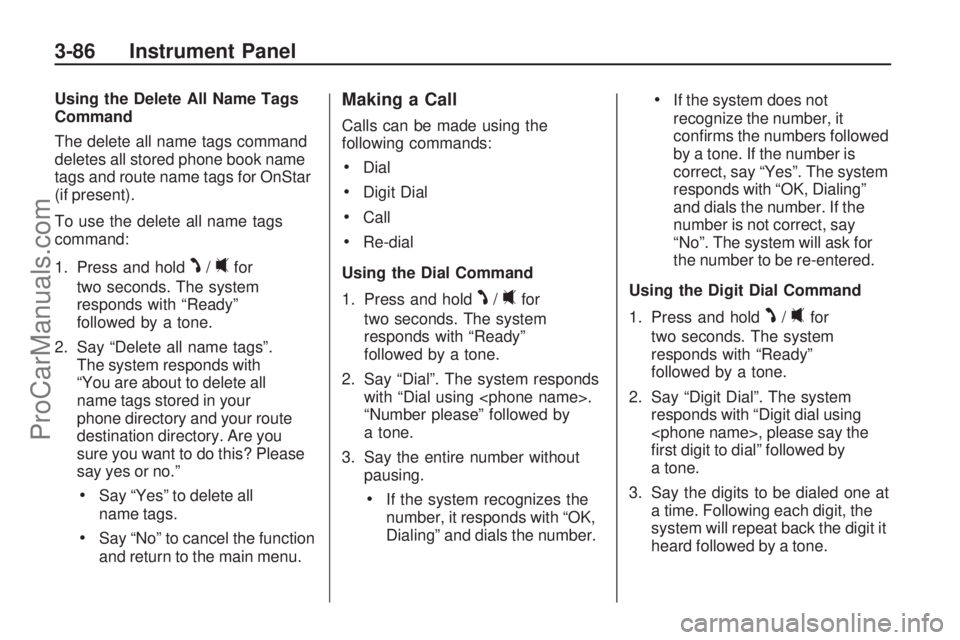
Using the Delete All Name Tags
Command
The delete all name tags command
deletes all stored phone book name
tags and route name tags for OnStar
(if present).
To use the delete all name tags
command:
1. Press and hold
J/0for
two seconds. The system
responds with “Ready”
followed by a tone.
2. Say “Delete all name tags”.
The system responds with
“You are about to delete all
name tags stored in your
phone directory and your route
destination directory. Are you
sure you want to do this? Please
say yes or no.”
Say “Yes” to delete all
name tags.
Say “No” to cancel the function
and return to the main menu.
Making a Call
Calls can be made using the
following commands:
Dial
Digit Dial
Call
Re-dial
Using the Dial Command
1. Press and hold
J/0for
two seconds. The system
responds with “Ready”
followed by a tone.
2. Say “Dial”. The system responds
with “Dial using
“Number please” followed by
a tone.
3. Say the entire number without
pausing.
If the system recognizes the
number, it responds with “OK,
Dialing” and dials the number.
If the system does not
recognize the number, it
con�rms the numbers followed
by a tone. If the number is
correct, say “Yes”. The system
responds with “OK, Dialing”
and dials the number. If the
number is not correct, say
“No”. The system will ask for
the number to be re-entered.
Using the Digit Dial Command
1. Press and hold
J/0for
two seconds. The system
responds with “Ready”
followed by a tone.
2. Say “Digit Dial”. The system
responds with “Digit dial using
�rst digit to dial” followed by
a tone.
3. Say the digits to be dialed one at
a time. Following each digit, the
system will repeat back the digit it
heard followed by a tone.
3-86 Instrument Panel
ProCarManuals.com
Page 197 of 386
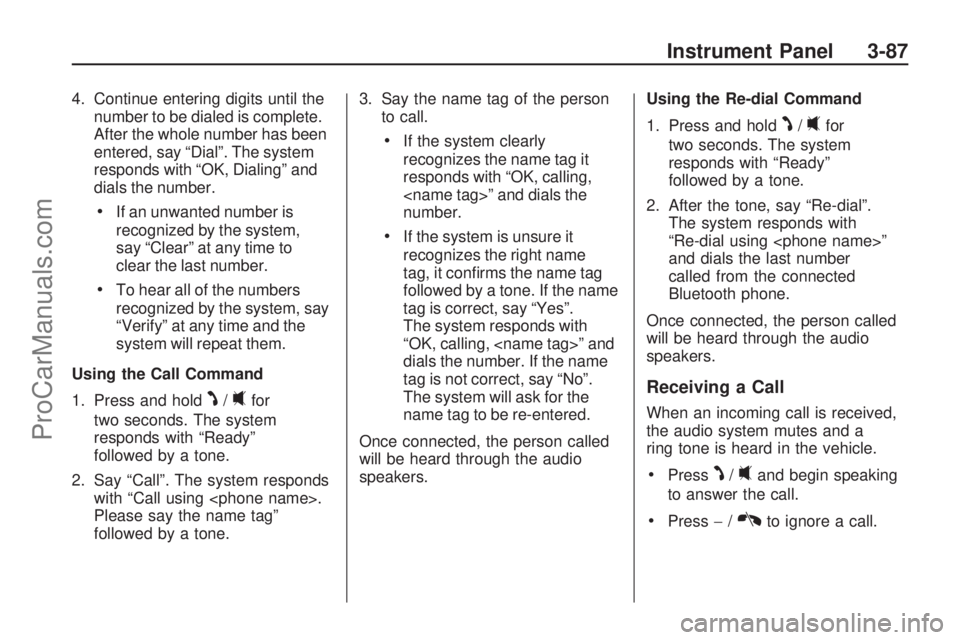
4. Continue entering digits until the
number to be dialed is complete.
After the whole number has been
entered, say “Dial”. The system
responds with “OK, Dialing” and
dials the number.
If an unwanted number is
recognized by the system,
say “Clear” at any time to
clear the last number.
To hear all of the numbers
recognized by the system, say
“Verify” at any time and the
system will repeat them.
Using the Call Command
1. Press and hold
J/0for
two seconds. The system
responds with “Ready”
followed by a tone.
2. Say “Call”. The system responds
with “Call using
Please say the name tag”
followed by a tone.3. Say the name tag of the person
to call.
If the system clearly
recognizes the name tag it
responds with “OK, calling,
number.
If the system is unsure it
recognizes the right name
tag, it con�rms the name tag
followed by a tone. If the name
tag is correct, say “Yes”.
The system responds with
“OK, calling,
dials the number. If the name
tag is not correct, say “No”.
The system will ask for the
name tag to be re-entered.
Once connected, the person called
will be heard through the audio
speakers.Using the Re-dial Command
1. Press and hold
J/0for
two seconds. The system
responds with “Ready”
followed by a tone.
2. After the tone, say “Re-dial”.
The system responds with
“Re-dial using
and dials the last number
called from the connected
Bluetooth phone.
Once connected, the person called
will be heard through the audio
speakers.
Receiving a Call
When an incoming call is received,
the audio system mutes and a
ring tone is heard in the vehicle.
PressJ/0and begin speaking
to answer the call.
Press−/Kto ignore a call.
Instrument Panel 3-87
ProCarManuals.com
Page 198 of 386
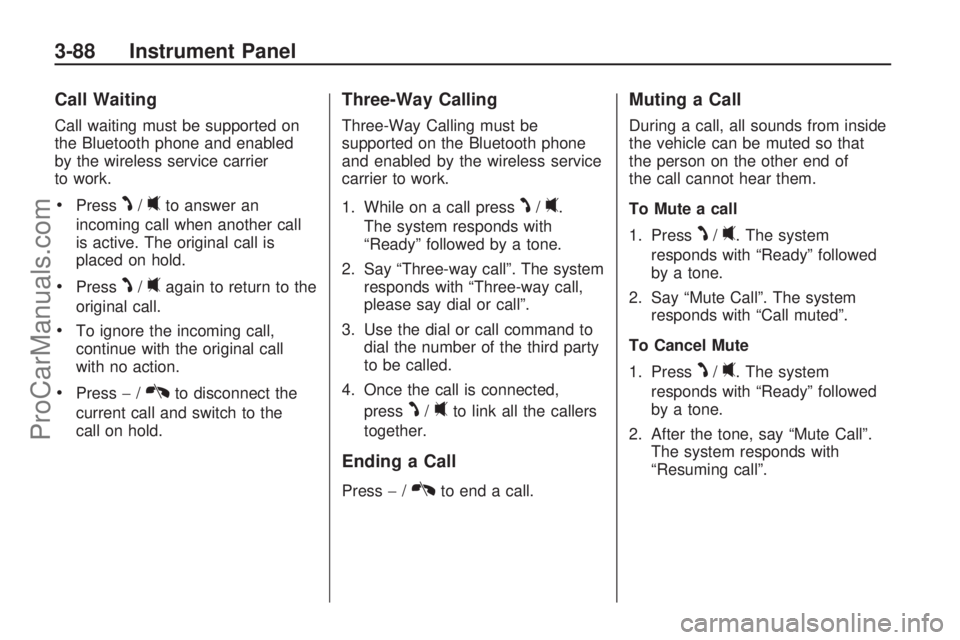
Call Waiting
Call waiting must be supported on
the Bluetooth phone and enabled
by the wireless service carrier
to work.
PressJ/0to answer an
incoming call when another call
is active. The original call is
placed on hold.
PressJ/0again to return to the
original call.
To ignore the incoming call,
continue with the original call
with no action.
Press−/Kto disconnect the
current call and switch to the
call on hold.
Three-Way Calling
Three-Way Calling must be
supported on the Bluetooth phone
and enabled by the wireless service
carrier to work.
1. While on a call press
J/0.
The system responds with
“Ready” followed by a tone.
2. Say “Three-way call”. The system
responds with “Three-way call,
please say dial or call”.
3. Use the dial or call command to
dial the number of the third party
to be called.
4. Once the call is connected,
press
J/0to link all the callers
together.
Ending a Call
Press−/Kto end a call.
Muting a Call
During a call, all sounds from inside
the vehicle can be muted so that
the person on the other end of
the call cannot hear them.
To Mute a call
1. Press
J/0. The system
responds with “Ready” followed
by a tone.
2. Say “Mute Call”. The system
responds with “Call muted”.
To Cancel Mute
1. Press
J/0. The system
responds with “Ready” followed
by a tone.
2. After the tone, say “Mute Call”.
The system responds with
“Resuming call”.
3-88 Instrument Panel
ProCarManuals.com
Page 199 of 386
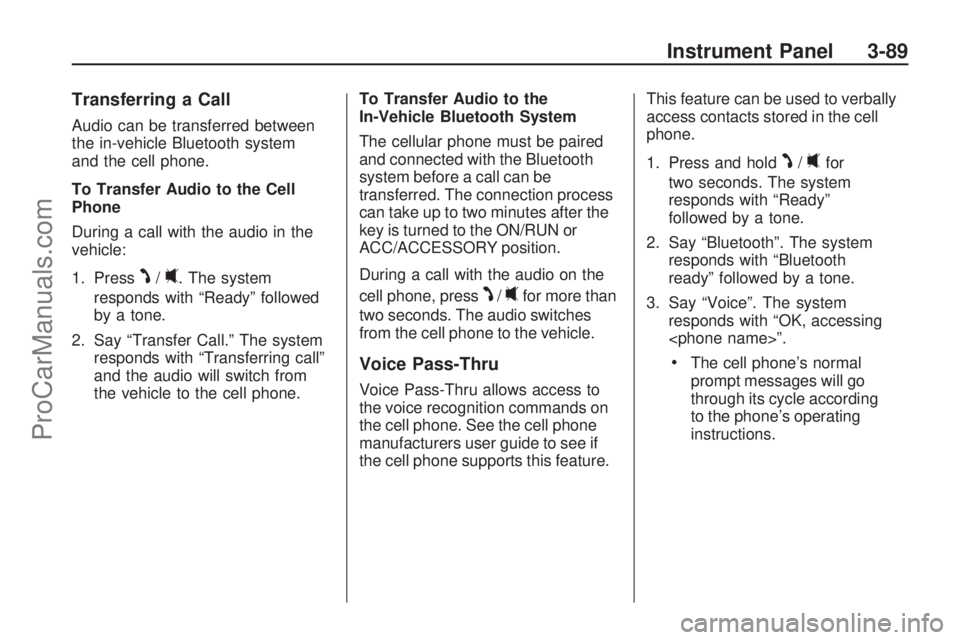
Transferring a Call
Audio can be transferred between
the in-vehicle Bluetooth system
and the cell phone.
To Transfer Audio to the Cell
Phone
During a call with the audio in the
vehicle:
1. Press
J/0. The system
responds with “Ready” followed
by a tone.
2. Say “Transfer Call.” The system
responds with “Transferring call”
and the audio will switch from
the vehicle to the cell phone.To Transfer Audio to the
In-Vehicle Bluetooth System
The cellular phone must be paired
and connected with the Bluetooth
system before a call can be
transferred. The connection process
can take up to two minutes after the
key is turned to the ON/RUN or
ACC/ACCESSORY position.
During a call with the audio on the
cell phone, pressJ/0for more than
two seconds. The audio switches
from the cell phone to the vehicle.
Voice Pass-Thru
Voice Pass-Thru allows access to
the voice recognition commands on
the cell phone. See the cell phone
manufacturers user guide to see if
the cell phone supports this feature.This feature can be used to verbally
access contacts stored in the cell
phone.
1. Press and hold
J/0for
two seconds. The system
responds with “Ready”
followed by a tone.
2. Say “Bluetooth”. The system
responds with “Bluetooth
ready” followed by a tone.
3. Say “Voice”. The system
responds with “OK, accessing
The cell phone’s normal
prompt messages will go
through its cycle according
to the phone’s operating
instructions.
Instrument Panel 3-89
ProCarManuals.com
Page 200 of 386
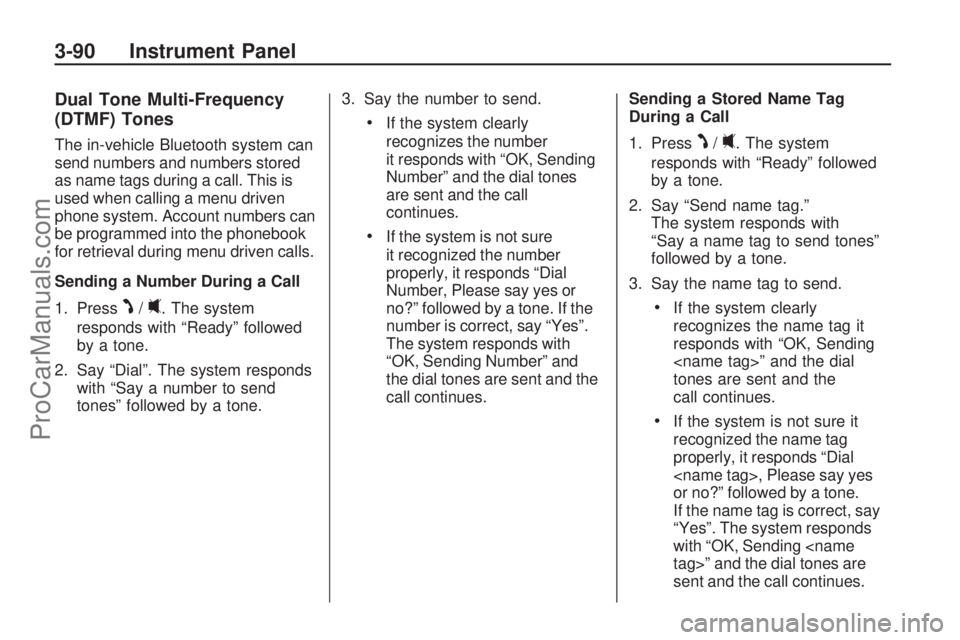
Dual Tone Multi-Frequency
(DTMF) Tones
The in-vehicle Bluetooth system can
send numbers and numbers stored
as name tags during a call. This is
used when calling a menu driven
phone system. Account numbers can
be programmed into the phonebook
for retrieval during menu driven calls.
Sending a Number During a Call
1. Press
J/0. The system
responds with “Ready” followed
by a tone.
2. Say “Dial”. The system responds
with “Say a number to send
tones” followed by a tone.3. Say the number to send.
If the system clearly
recognizes the number
it responds with “OK, Sending
Number” and the dial tones
are sent and the call
continues.
If the system is not sure
it recognized the number
properly, it responds “Dial
Number, Please say yes or
no?” followed by a tone. If the
number is correct, say “Yes”.
The system responds with
“OK, Sending Number” and
the dial tones are sent and the
call continues.Sending a Stored Name Tag
During a Call
1. Press
J/0. The system
responds with “Ready” followed
by a tone.
2. Say “Send name tag.”
The system responds with
“Say a name tag to send tones”
followed by a tone.
3. Say the name tag to send.
If the system clearly
recognizes the name tag it
responds with “OK, Sending
tones are sent and the
call continues.
If the system is not sure it
recognized the name tag
properly, it responds “Dial
or no?” followed by a tone.
If the name tag is correct, say
“Yes”. The system responds
with “OK, Sending
sent and the call continues.
3-90 Instrument Panel
ProCarManuals.com
Page 201 of 386

Clearing the System
Unless information is deleted out
of the in-vehicle Bluetooth system,
it will be retained inde�nitely.
This includes all saved name tags
in the phonebook and phone pairing
information. For information on how
to delete this information, see the
above sections on Deleting a Paired
Phone and Deleting Name Tags.
Other Information
The Bluetooth®word mark and
logos are owned by the Bluetooth®
SIG, Inc. and any use of such
marks by General Motors is under
license. Other trademarks and
trade names are those of their
respective owners.This device complies with Part 15 of
the FCC Rules. Operation is subject
to the following two conditions:
1. This device may not cause
harmful interference.
2. This device must accept any
interference received, including
interference that may cause
undesired operation.
This device complies with RSS-210
of Industry Canada. Operation
is subject to the following two
conditions:
1. This device may not cause
interference.
2. This device must accept any
interference received, including
interference that may cause
undesired operation of the device.Changes or modi�cations to
this system by other than an
authorized service facility could void
authorization to use this equipment.
Theft-Deterrent Feature
THEFTLOCK®is designed to
discourage theft of the vehicle’s
radio by learning a portion of
the Vehicle Identi�cation Number
(VIN). The radio does not operate
if it is stolen or moved to a different
vehicle.
Instrument Panel 3-91
ProCarManuals.com
Page 202 of 386

Audio Steering Wheel
Controls
Some audio controls can be
adjusted at the steering wheel.
They include the following:
+/−(Next/Previous):Press and
release to go to the next or the
previous preset radio station or
CD track.
K(End Call):For vehicles with
the OnStar®system, press to end a
Hands-Free call, an OnStar®call,
cancel an incoming call, or end
the Advisor Playback.
For vehicles with Bluetooth
®,
press to end a call, or cancel an
incoming call.
v+v−(Volume):Move the
thumbwheel up or down to increase
or to decrease the volume.
J0(Call/Mute):Press and
release to mute the system. Press
it again to turn the sound back on.
For vehicles with OnStar
®or
Bluetooth systems, press and
hold for longer than two seconds
to interact with those systems.
SeeOnStar
®System on page 2-33
andBluetooth®on page 3-81in this
manual for more information.
Radio Reception
Frequency interference and static
can occur during normal radio
reception if items such as cell
phone chargers, vehicle
convenience accessories, and
external electronic devices are
plugged into the accessory power
outlet. If there is interference or
static, unplug the item from the
accessory power outlet.
AM
The range for most AM stations is
greater than for FM, especially at
night. The longer range can cause
station frequencies to interfere
with each other. For better radio
reception, most AM radio stations
boost the power levels during the
day, and then reduce these levels
during the night. Static can also
occur when things like storms and
power lines interfere with radio
reception. When this happens, try
reducing the treble on the radio.
3-92 Instrument Panel
ProCarManuals.com
Page 203 of 386

FM Stereo
FM signals only reach about
10 to 40 miles (16 to 65 km).
Although the radio has a built-in
electronic circuit that automatically
works to reduce interference,
some static can occur, especially
around tall buildings or hills, causing
the sound to fade in and out.
XM™ Satellite Radio Service
XM Satellite Radio Service
gives digital radio reception from
coast-to-coast in the 48 contiguous
United States, and in Canada.
Just as with FM, tall buildings or
hills can interfere with satellite radio
signals, causing the sound to fade
in and out. In addition, traveling
or standing under heavy foliage,
bridges, garages, or tunnels may
cause loss of the XM signal for a
period of time.
Cellular Phone Usage
Cellular phone usage may cause
interference with the vehicle’s radio.
This interference may occur when
making or receiving phone calls,
charging the phone’s battery, or
simply having the phone on. This
interference causes an increased
level of static while listening to the
radio. If static is received while
listening to the radio, unplug the
cellular phone and turn it off.
Fixed Mast Antenna
The �xed mast antenna can
withstand most car washes without
being damaged as long as it is
securely attached to the base.
If the mast becomes slightly bent,
straighten it out by hand. If the
mast is badly bent, replace it.
Occasionally check to make sure
the antenna is tightened to its base.
If tightening is required, tighten
by hand.
XM™ Satellite Radio
Antenna System
The XM Satellite Radio antenna is
located on the roof of the vehicle.
Keep the antenna clear of
obstructions for clear radio reception.
If the vehicle has a sunroof, the
performance of the XM system may
be affected if the sunroof is open.
Chime Level Adjustment
The radio may be used to adjust the
vehicle’s chime level. If the radio can
be used to change the volume level
of the chime, press and hold the sixth
FAV softkey with the ignition on and
the radio power off. The volume level
changes between Normal and Loud.
The selected volume level appears
on the radio display.
Removing the radio and not
replacing it with a factory radio or
chime module will disable vehicle
chimes.
Instrument Panel 3-93
ProCarManuals.com
Page 204 of 386

✍NOTES
3-94 Instrument Panel
ProCarManuals.com