radio controls SATURN VUE 2009 User Guide
[x] Cancel search | Manufacturer: SATURN, Model Year: 2009, Model line: VUE, Model: SATURN VUE 2009Pages: 386, PDF Size: 2.3 MB
Page 178 of 386
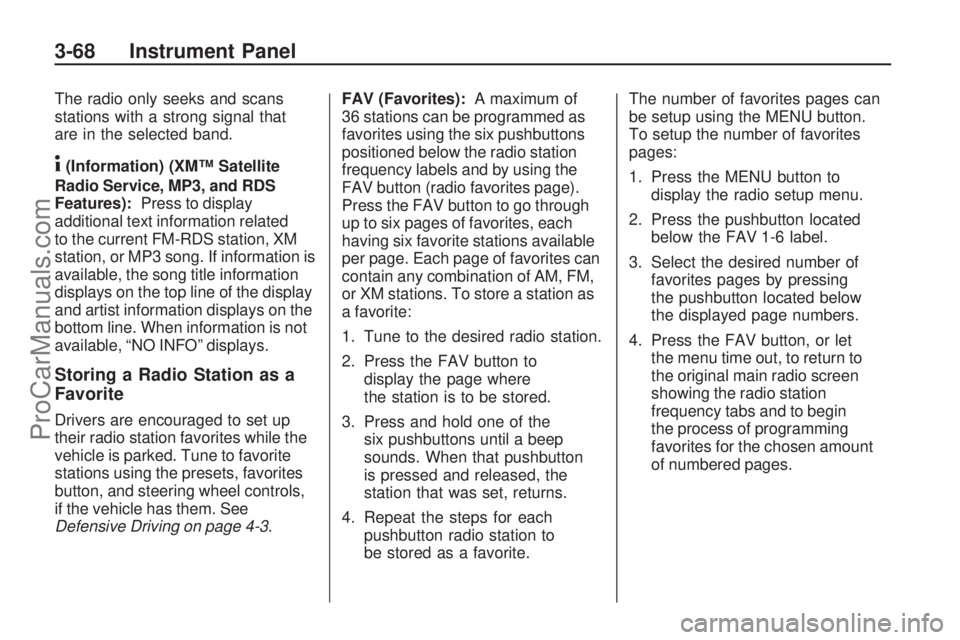
The radio only seeks and scans
stations with a strong signal that
are in the selected band.
4(Information) (XM™ Satellite
Radio Service, MP3, and RDS
Features):Press to display
additional text information related
to the current FM-RDS station, XM
station, or MP3 song. If information is
available, the song title information
displays on the top line of the display
and artist information displays on the
bottom line. When information is not
available, “NO INFO” displays.
Storing a Radio Station as a
Favorite
Drivers are encouraged to set up
their radio station favorites while the
vehicle is parked. Tune to favorite
stations using the presets, favorites
button, and steering wheel controls,
if the vehicle has them. See
Defensive Driving on page 4-3.FAV (Favorites):A maximum of
36 stations can be programmed as
favorites using the six pushbuttons
positioned below the radio station
frequency labels and by using the
FAV button (radio favorites page).
Press the FAV button to go through
up to six pages of favorites, each
having six favorite stations available
per page. Each page of favorites can
contain any combination of AM, FM,
or XM stations. To store a station as
a favorite:
1. Tune to the desired radio station.
2. Press the FAV button to
display the page where
the station is to be stored.
3. Press and hold one of the
six pushbuttons until a beep
sounds. When that pushbutton
is pressed and released, the
station that was set, returns.
4. Repeat the steps for each
pushbutton radio station to
be stored as a favorite.The number of favorites pages can
be setup using the MENU button.
To setup the number of favorites
pages:
1. Press the MENU button to
display the radio setup menu.
2. Press the pushbutton located
below the FAV 1-6 label.
3. Select the desired number of
favorites pages by pressing
the pushbutton located below
the displayed page numbers.
4. Press the FAV button, or let
the menu time out, to return to
the original main radio screen
showing the radio station
frequency tabs and to begin
the process of programming
favorites for the chosen amount
of numbered pages.
3-68 Instrument Panel
ProCarManuals.com
Page 191 of 386

Navigation/Radio System
For vehicles with a navigation
radio system, see the separate
Navigation System manual.
Bluetooth®
Vehicles with a Bluetooth system
can use a Bluetooth capable cell
phone with a Hands Free Pro�le
to make and receive phone calls.
The system can be used while
the key is in ON/RUN or ACC/
ACCESSORY position. The range
of the Bluetooth system can be
up to 30 ft. (9.1 m). Not all phones
support all functions, and not all
phones are guaranteed to work
with the in-vehicle Bluetooth system.
See gm.com/bluetooth for more
information on compatible phones.
Voice Recognition
The Bluetooth system uses voice
recognition to interpret voice
commands to dial phone numbers
and name tags.
Noise:Keep interior noise levels to
a minimum. The system may not
recognize voice commands if there
is too much background noise.
When to Speak:A short tone
sounds after the system responds
indicating when it is waiting for
a voice command. Wait until
the tone and then speak.
How to Speak:Speak clearly in a
calm and natural voice.
Audio System
When using the in-vehicle Bluetooth
system, sound comes through
the vehicle’s front audio system
speakers and overrides the audiosystem. Use the audio system
volume knob, during a call,
to change the volume level.
The adjusted volume level
remains in memory for later calls.
To prevent missed calls, a minimum
volume level is used if the volume
is turned down too low.
Bluetooth Controls
Use the buttons located on the
steering wheel to operate the
in-vehicle Bluetooth system.
SeeAudio Steering Wheel Controls
on page 3-92for more information.
J/0(Push To Talk):Press to
answer incoming calls, con�rm
system information, and to start
speech recognition.
−/
K(Phone On Hook):Press
to end a call and to cancel an
operation.
Instrument Panel 3-81
ProCarManuals.com
Page 202 of 386

Audio Steering Wheel
Controls
Some audio controls can be
adjusted at the steering wheel.
They include the following:
+/−(Next/Previous):Press and
release to go to the next or the
previous preset radio station or
CD track.
K(End Call):For vehicles with
the OnStar®system, press to end a
Hands-Free call, an OnStar®call,
cancel an incoming call, or end
the Advisor Playback.
For vehicles with Bluetooth
®,
press to end a call, or cancel an
incoming call.
v+v−(Volume):Move the
thumbwheel up or down to increase
or to decrease the volume.
J0(Call/Mute):Press and
release to mute the system. Press
it again to turn the sound back on.
For vehicles with OnStar
®or
Bluetooth systems, press and
hold for longer than two seconds
to interact with those systems.
SeeOnStar
®System on page 2-33
andBluetooth®on page 3-81in this
manual for more information.
Radio Reception
Frequency interference and static
can occur during normal radio
reception if items such as cell
phone chargers, vehicle
convenience accessories, and
external electronic devices are
plugged into the accessory power
outlet. If there is interference or
static, unplug the item from the
accessory power outlet.
AM
The range for most AM stations is
greater than for FM, especially at
night. The longer range can cause
station frequencies to interfere
with each other. For better radio
reception, most AM radio stations
boost the power levels during the
day, and then reduce these levels
during the night. Static can also
occur when things like storms and
power lines interfere with radio
reception. When this happens, try
reducing the treble on the radio.
3-92 Instrument Panel
ProCarManuals.com
Page 375 of 386

A
About Driving Your Vehicle......... ii
Accessories and
Modi�cations...................... 5-3
Accessory Power.................2-17
Accessory Power Outlets......3-16
Adding Equipment to Your
Airbag-Equipped Vehicle....1-57
Additional Required Services,
Scheduled Maintenance....... 6-6
Additives, Fuel...................... 5-6
Add-On Electrical
Equipment.......................5-79
Adjustment
Chime Level....................3-93
Air Cleaner/Filter, Engine.......5-17
Air Conditioning...................3-17
Air Filter, Passenger
Compartment...................3-24
Airbag
Readiness Light................3-29
Airbag System.....................1-42
Adding Equipment to
Your Airbag-Equipped
Vehicle........................1-57
How Does an Airbag
Restrain?.....................1-49Airbag System (cont.)
Passenger Sensing
System........................1-51
Servicing Your
Airbag-Equipped
Vehicle........................1-56
What Makes an Airbag
In�ate?........................1-49
What Will You See After
an Airbag In�ates?........1-50
When Should an Airbag
In�ate?........................1-47
Where Are the Airbags?.....1-45
Airbags
Passenger Status
Indicator.......................3-30
All-Wheel Drive....................5-35
All-Wheel Drive Disabled
Light...............................3-40
All-Wheel-Drive (AWD)
System............................. 4-9
Antenna
Fixed Mast......................3-93
Antenna, XM™ Satellite
Radio Antenna System......3-93
Antilock Brake
System (ABS).................... 4-6
Warning Light...................3-32Appearance Care
Aluminum Wheels.............5-77
Care of Safety Belts..........5-74
Chemical Paint Spotting.....5-78
Cleaning Exterior Lamps/
Lenses........................5-75
Fabric/Carpet...................5-73
Finish Care......................5-76
Finish Damage.................5-78
Instrument Panel, Vinyl,
and Other Plastic
Surfaces......................5-74
Interior Cleaning...............5-72
Leather...........................5-74
Sheet Metal Damage........5-78
Tires...............................5-77
Underbody Maintenance....5-78
Washing Your Vehicle........5-75
Weatherstrips...................5-75
Windshield and Wiper
Blades.........................5-76
Assistance Program,
Roadside.......................... 7-6
Audio System......................3-64
Audio Steering Wheel
Controls.......................3-92
Navigation/Radio System,
see Navigation Manual . . . 3-81
INDEX i-1
ProCarManuals.com
Page 381 of 386

Lights (cont.)
Reduced Engine Power.....3-39
Safety Belt Reminders.......3-28
Security...........................3-38
Service Vehicle Soon........3-40
StabiliTrak
®Indicator.........3-33
Tire Pressure...................3-34
Traction Control System
(TCS) Warning..............3-33
Warning, Power Steering . . . 3-33
Loading Your Vehicle............4-28
Locks
Automatic Door Lock.......... 2-8
Automatic Door Unlock........ 2-8
Delayed Locking................. 2-8
Door ................................. 2-7
Lockout Protection.............. 2-8
Power Door ....................... 2-8
Rear Door Security Locks.... 2-8
Loss of Control....................4-12
Low Fuel Warning Light........3-41
Low Washer Fluid Warning
Light...............................3-40
Lower Anchors and Tethers
for Children......................1-31
Luggage Carrier...................2-43
Lumbar
Manual Controls................. 1-5
M
Maintenance
Footnotes.......................... 6-8
Maintenance Schedule
Additional Required
Services........................ 6-6
At Each Fuel Fill..............6-10
At Least Once a Month.....6-10
At Least Once a Year.......6-11
Maintenance Record.........6-17
Maintenance Replacement
Parts...........................6-15
Maintenance Requirements . . . 6-1
Owner Checks and
Services.......................6-10
Recommended Fluids and
Lubricants....................6-13
Scheduled Maintenance....... 6-3
Using............................... 6-2
Your Vehicle and the
Environment................... 6-1
Malfunction Indicator Lamp....3-35
Manual Lumbar Controls......... 1-5
Manual Seats........................ 1-3
Message
DIC Warnings and
Messages....................3-49Mirrors
Automatic Dimming
Rearview......................2-29
Manual Rearview Mirror.....2-29
Outside Convex Mirror.......2-30
Outside Heated Mirrors......2-30
Outside Power Mirrors.......2-29
MP3 ...................................3-75
N
Navigation System, Privacy . . . 7-17
Navigation/Radio System,
see Navigation Manual......3-81
Net
Convenience....................2-44
New Vehicle Break-In...........2-15
O
Odometer...........................3-28
Odometer, Trip.....................3-28
Off-Road .............................4-13
Driving............................4-13
Recovery.........................4-11
INDEX i-7
ProCarManuals.com