reset SATURN VUE 2009 Owner's Manual
[x] Cancel search | Manufacturer: SATURN, Model Year: 2009, Model line: VUE, Model: SATURN VUE 2009Pages: 386, PDF Size: 2.3 MB
Page 173 of 386
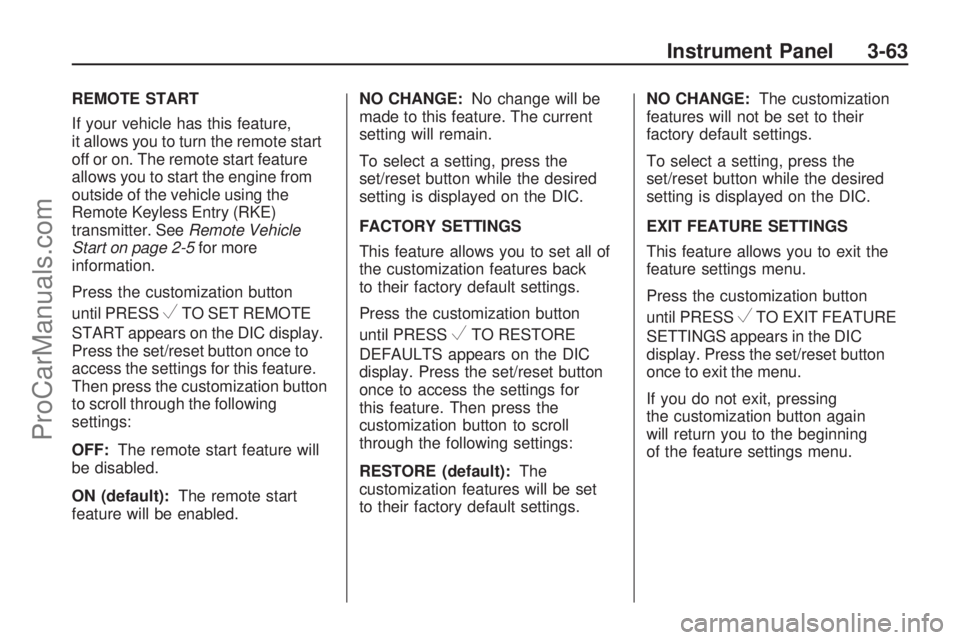
REMOTE START
If your vehicle has this feature,
it allows you to turn the remote start
off or on. The remote start feature
allows you to start the engine from
outside of the vehicle using the
Remote Keyless Entry (RKE)
transmitter. SeeRemote Vehicle
Start on page 2-5for more
information.
Press the customization button
until PRESS
VTO SET REMOTE
START appears on the DIC display.
Press the set/reset button once to
access the settings for this feature.
Then press the customization button
to scroll through the following
settings:
OFF:The remote start feature will
be disabled.
ON (default):The remote start
feature will be enabled.NO CHANGE:No change will be
made to this feature. The current
setting will remain.
To select a setting, press the
set/reset button while the desired
setting is displayed on the DIC.
FACTORY SETTINGS
This feature allows you to set all of
the customization features back
to their factory default settings.
Press the customization button
until PRESS
VTO RESTORE
DEFAULTS appears on the DIC
display. Press the set/reset button
once to access the settings for
this feature. Then press the
customization button to scroll
through the following settings:
RESTORE (default):The
customization features will be set
to their factory default settings.NO CHANGE:The customization
features will not be set to their
factory default settings.
To select a setting, press the
set/reset button while the desired
setting is displayed on the DIC.
EXIT FEATURE SETTINGS
This feature allows you to exit the
feature settings menu.
Press the customization button
until PRESSVTO EXIT FEATURE
SETTINGS appears in the DIC
display. Press the set/reset button
once to exit the menu.
If you do not exit, pressing
the customization button again
will return you to the beginning
of the feature settings menu.
Instrument Panel 3-63
ProCarManuals.com
Page 174 of 386
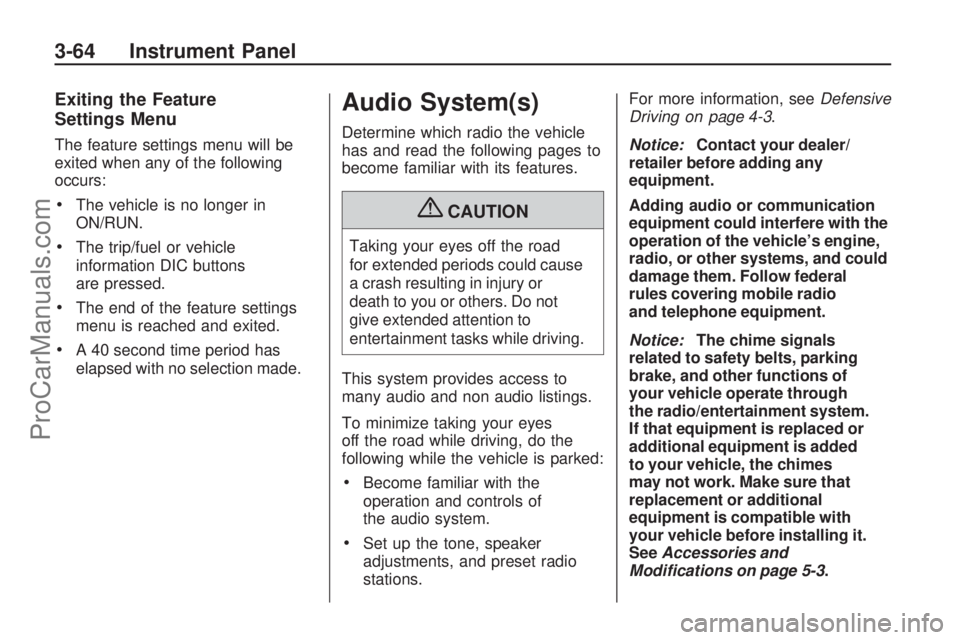
Exiting the Feature
Settings Menu
The feature settings menu will be
exited when any of the following
occurs:
The vehicle is no longer in
ON/RUN.
The trip/fuel or vehicle
information DIC buttons
are pressed.
The end of the feature settings
menu is reached and exited.
A 40 second time period has
elapsed with no selection made.
Audio System(s)
Determine which radio the vehicle
has and read the following pages to
become familiar with its features.
{CAUTION
Taking your eyes off the road
for extended periods could cause
a crash resulting in injury or
death to you or others. Do not
give extended attention to
entertainment tasks while driving.
This system provides access to
many audio and non audio listings.
To minimize taking your eyes
off the road while driving, do the
following while the vehicle is parked:
Become familiar with the
operation and controls of
the audio system.
Set up the tone, speaker
adjustments, and preset radio
stations.For more information, seeDefensive
Driving on page 4-3.
Notice:Contact your dealer/
retailer before adding any
equipment.
Adding audio or communication
equipment could interfere with the
operation of the vehicle’s engine,
radio, or other systems, and could
damage them. Follow federal
rules covering mobile radio
and telephone equipment.
Notice:The chime signals
related to safety belts, parking
brake, and other functions of
your vehicle operate through
the radio/entertainment system.
If that equipment is replaced or
additional equipment is added
to your vehicle, the chimes
may not work. Make sure that
replacement or additional
equipment is compatible with
your vehicle before installing it.
SeeAccessories and
Modifications on page 5-3.
3-64 Instrument Panel
ProCarManuals.com
Page 178 of 386
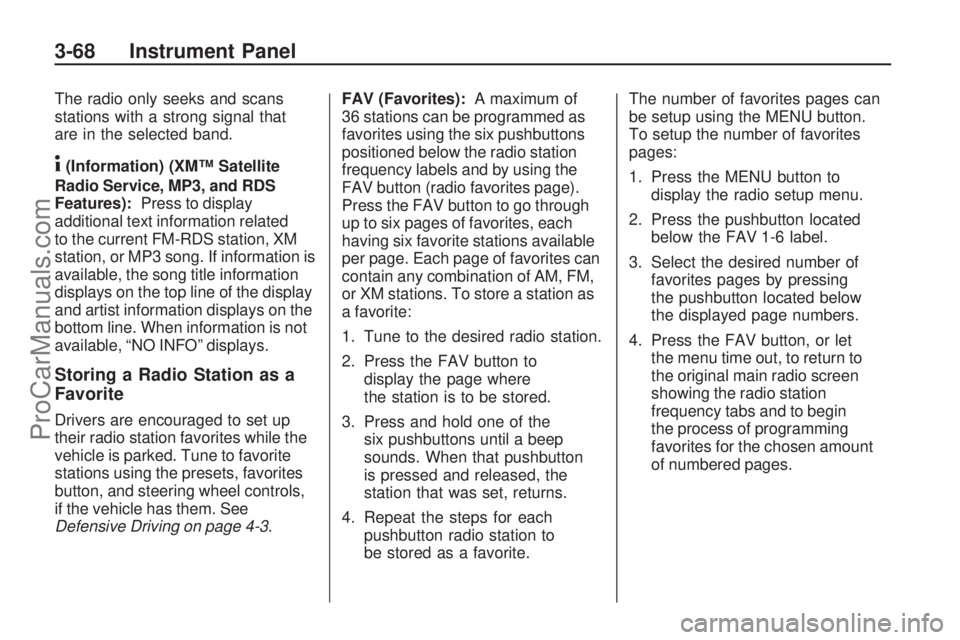
The radio only seeks and scans
stations with a strong signal that
are in the selected band.
4(Information) (XM™ Satellite
Radio Service, MP3, and RDS
Features):Press to display
additional text information related
to the current FM-RDS station, XM
station, or MP3 song. If information is
available, the song title information
displays on the top line of the display
and artist information displays on the
bottom line. When information is not
available, “NO INFO” displays.
Storing a Radio Station as a
Favorite
Drivers are encouraged to set up
their radio station favorites while the
vehicle is parked. Tune to favorite
stations using the presets, favorites
button, and steering wheel controls,
if the vehicle has them. See
Defensive Driving on page 4-3.FAV (Favorites):A maximum of
36 stations can be programmed as
favorites using the six pushbuttons
positioned below the radio station
frequency labels and by using the
FAV button (radio favorites page).
Press the FAV button to go through
up to six pages of favorites, each
having six favorite stations available
per page. Each page of favorites can
contain any combination of AM, FM,
or XM stations. To store a station as
a favorite:
1. Tune to the desired radio station.
2. Press the FAV button to
display the page where
the station is to be stored.
3. Press and hold one of the
six pushbuttons until a beep
sounds. When that pushbutton
is pressed and released, the
station that was set, returns.
4. Repeat the steps for each
pushbutton radio station to
be stored as a favorite.The number of favorites pages can
be setup using the MENU button.
To setup the number of favorites
pages:
1. Press the MENU button to
display the radio setup menu.
2. Press the pushbutton located
below the FAV 1-6 label.
3. Select the desired number of
favorites pages by pressing
the pushbutton located below
the displayed page numbers.
4. Press the FAV button, or let
the menu time out, to return to
the original main radio screen
showing the radio station
frequency tabs and to begin
the process of programming
favorites for the chosen amount
of numbered pages.
3-68 Instrument Panel
ProCarManuals.com
Page 179 of 386
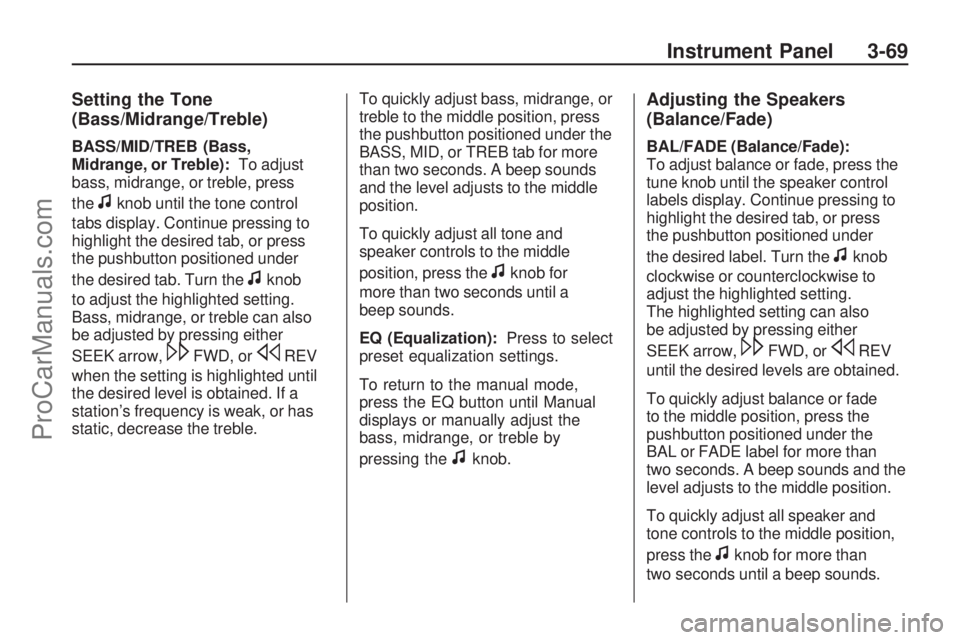
Setting the Tone
(Bass/Midrange/Treble)
BASS/MID/TREB (Bass,
Midrange, or Treble):To adjust
bass, midrange, or treble, press
the
fknob until the tone control
tabs display. Continue pressing to
highlight the desired tab, or press
the pushbutton positioned under
the desired tab. Turn the
fknob
to adjust the highlighted setting.
Bass, midrange, or treble can also
be adjusted by pressing either
SEEK arrow,
\FWD, orsREV
when the setting is highlighted until
the desired level is obtained. If a
station’s frequency is weak, or has
static, decrease the treble.To quickly adjust bass, midrange, or
treble to the middle position, press
the pushbutton positioned under the
BASS, MID, or TREB tab for more
than two seconds. A beep sounds
and the level adjusts to the middle
position.
To quickly adjust all tone and
speaker controls to the middle
position, press the
fknob for
more than two seconds until a
beep sounds.
EQ (Equalization):Press to select
preset equalization settings.
To return to the manual mode,
press the EQ button until Manual
displays or manually adjust the
bass, midrange, or treble by
pressing the
fknob.
Adjusting the Speakers
(Balance/Fade)
BAL/FADE (Balance/Fade):
To adjust balance or fade, press the
tune knob until the speaker control
labels display. Continue pressing to
highlight the desired tab, or press
the pushbutton positioned under
the desired label. Turn the
fknob
clockwise or counterclockwise to
adjust the highlighted setting.
The highlighted setting can also
be adjusted by pressing either
SEEK arrow,
\FWD, orsREV
until the desired levels are obtained.
To quickly adjust balance or fade
to the middle position, press the
pushbutton positioned under the
BAL or FADE label for more than
two seconds. A beep sounds and the
level adjusts to the middle position.
To quickly adjust all speaker and
tone controls to the middle position,
press the
fknob for more than
two seconds until a beep sounds.
Instrument Panel 3-69
ProCarManuals.com
Page 190 of 386

Channel Off Air:This channel is
not currently in service. Tune in
to another channel.
Channel Unauth:This channel
is blocked or cannot be received
with your XM Subscription package.
Channel Unavail:This previously
assigned channel is no longer
assigned. Tune to another station.
If this station was one of the presets,
choose another station for that
preset button.
No Artist Info:No artist information
is available at this time on this
channel. The system is working
properly.
No Title Info:No song title
information is available at this
time on this channel. The system
is working properly.No CAT Info:No category
information is available at this
time on this channel. The system
is working properly.
No Information:No text or
informational messages are
available at this time on this
channel. The system is working
properly.
CAT Not Found:There are no
channels available for the selected
category. The system is working
properly.
XM Theftlocked:The XM receiver
in the vehicle could have previously
been in another vehicle. For security
purposes, XM receivers cannot be
swapped between vehicles. If this
message is received after having the
vehicle serviced, check with your
dealer/retailer.XM Radio ID:If tuned to channel 0,
this message alternates with the
XM™ Radio 8 digit radio ID label.
This label is needed to activate the
service.
Unknown:If this message is
received when tuned to channel 0,
there could be a receiver fault.
Consult with your dealer/retailer.
Check XM Receivr:If this
message does not clear within a
short period of time, the receiver
could have a fault. Consult with
your dealer/retailer.
XM Not Available:If this message
does not clear within a short
period of time, the receiver could
have a fault. Consult with your
dealer/retailer.
3-80 Instrument Panel
ProCarManuals.com
Page 202 of 386

Audio Steering Wheel
Controls
Some audio controls can be
adjusted at the steering wheel.
They include the following:
+/−(Next/Previous):Press and
release to go to the next or the
previous preset radio station or
CD track.
K(End Call):For vehicles with
the OnStar®system, press to end a
Hands-Free call, an OnStar®call,
cancel an incoming call, or end
the Advisor Playback.
For vehicles with Bluetooth
®,
press to end a call, or cancel an
incoming call.
v+v−(Volume):Move the
thumbwheel up or down to increase
or to decrease the volume.
J0(Call/Mute):Press and
release to mute the system. Press
it again to turn the sound back on.
For vehicles with OnStar
®or
Bluetooth systems, press and
hold for longer than two seconds
to interact with those systems.
SeeOnStar
®System on page 2-33
andBluetooth®on page 3-81in this
manual for more information.
Radio Reception
Frequency interference and static
can occur during normal radio
reception if items such as cell
phone chargers, vehicle
convenience accessories, and
external electronic devices are
plugged into the accessory power
outlet. If there is interference or
static, unplug the item from the
accessory power outlet.
AM
The range for most AM stations is
greater than for FM, especially at
night. The longer range can cause
station frequencies to interfere
with each other. For better radio
reception, most AM radio stations
boost the power levels during the
day, and then reduce these levels
during the night. Static can also
occur when things like storms and
power lines interfere with radio
reception. When this happens, try
reducing the treble on the radio.
3-92 Instrument Panel
ProCarManuals.com
Page 213 of 386

Press and release this button to turn
off TCS. The TCS warning light will
be displayed on the instrument panel
cluster. The traction control system
can be turned back on by pressing
the TCS/StabiliTrak button.
If the system is limiting wheel spin
when the button is pressed, the
system will not turn off until there is
no longer a current need to limit
wheel spin. The system can
be turned back on at any time by
pressing the button again. If the TCS
light does not come on, TCS may
not be functioning properly and
the vehicle should be serviced at
your dealer/retailer.
Adding non-dealer/non-retailer
accessories can affect the vehicle’s
performance. SeeAccessories
and Modifications on page 5-3for
more information.All-Wheel Drive (AWD)
System
If the vehicle has all-wheel drive
(AWD), the AWD system operates
automatically without any action
required by the driver. If the front
drive wheels begin to slip, the rear
wheels will automatically begin to
drive the vehicle as required. There
may be a slight engagement noise
during hard use but this is normal.
This light is located on the
instrument panel cluster.
It will come on and stay on to
indicate there may be a problem
with the drive system and service is
required. If the light stays on, it must
be reset. To reset the light, turn the
ignition off and then back on again.
If the light stays on, see your
dealer/retailer for service.If the vehicle is exposed to extended
heavy AWD usage, the AWD system
will shut off to protect the system
from overheating. When the system
cools down, the AWD system will
activate again automatically; this
cool-down can take up to 20 minutes
depending on outside temperature
and vehicle use.
Steering
Electric Power Steering
If the vehicle has the electric power
steering system and the engine
stalls while driving, the power
steering assist system will continue
to operate until you are able to
stop the vehicle. If power steering
assist is lost because the electric
power steering system is not
functioning, the vehicle can be
steered but it will take more effort.
Driving Your Vehicle 4-9
ProCarManuals.com
Page 264 of 386
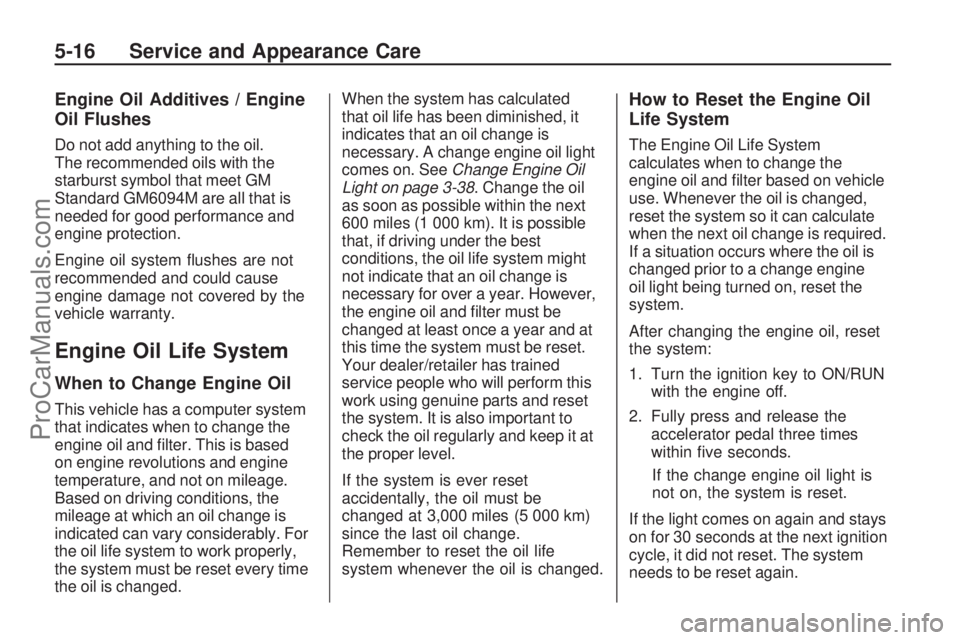
Engine Oil Additives / Engine
Oil Flushes
Do not add anything to the oil.
The recommended oils with the
starburst symbol that meet GM
Standard GM6094M are all that is
needed for good performance and
engine protection.
Engine oil system �ushes are not
recommended and could cause
engine damage not covered by the
vehicle warranty.
Engine Oil Life System
When to Change Engine Oil
This vehicle has a computer system
that indicates when to change the
engine oil and �lter. This is based
on engine revolutions and engine
temperature, and not on mileage.
Based on driving conditions, the
mileage at which an oil change is
indicated can vary considerably. For
the oil life system to work properly,
the system must be reset every time
the oil is changed.When the system has calculated
that oil life has been diminished, it
indicates that an oil change is
necessary. A change engine oil light
comes on. SeeChange Engine Oil
Light on page 3-38. Change the oil
as soon as possible within the next
600 miles (1 000 km). It is possible
that, if driving under the best
conditions, the oil life system might
not indicate that an oil change is
necessary for over a year. However,
the engine oil and �lter must be
changed at least once a year and at
this time the system must be reset.
Your dealer/retailer has trained
service people who will perform this
work using genuine parts and reset
the system. It is also important to
check the oil regularly and keep it at
the proper level.
If the system is ever reset
accidentally, the oil must be
changed at 3,000 miles (5 000 km)
since the last oil change.
Remember to reset the oil life
system whenever the oil is changed.
How to Reset the Engine Oil
Life System
The Engine Oil Life System
calculates when to change the
engine oil and �lter based on vehicle
use. Whenever the oil is changed,
reset the system so it can calculate
when the next oil change is required.
If a situation occurs where the oil is
changed prior to a change engine
oil light being turned on, reset the
system.
After changing the engine oil, reset
the system:
1. Turn the ignition key to ON/RUN
with the engine off.
2. Fully press and release the
accelerator pedal three times
within �ve seconds.
If the change engine oil light is
not on, the system is reset.
If the light comes on again and stays
on for 30 seconds at the next ignition
cycle, it did not reset. The system
needs to be reset again.
5-16 Service and Appearance Care
ProCarManuals.com
Page 284 of 386

How to Check Lubricant
A. Fill Plug
B. Drain Plug
To get an accurate reading, the
vehicle should be on a level surface.If the level is below the bottom of
the �ller plug hole, you’ll need to
add some lubricant. Add enough
lubricant to raise the level to the
bottom of the �ller plug hole. A �uid
loss could indicate a problem; check
and have it repaired, if needed.
What to Use
Refer to the Maintenance Schedule
to determine what kind of lubricant
to use. SeeRecommended
Fluids and Lubricants on page 6-13.Headlamp Aiming
The headlamp aiming system has
been preset at the factory.
If the vehicle is damaged in an
accident, the aim of the headlamps
may be affected and adjustment
may be necessary.
It is recommended that a
dealer/retailer adjust the headlamps.
To re-aim the headlamps yourself,
use the following procedure.
The vehicle should be properly
prepared as follows:
The vehicle should be placed so
the headlamps are 25 ft. (7.6 m)
from a light colored wall.
The vehicle must have all four
tires on a level surface which
is level all the way to the wall.
The vehicle should be placed so
it is perpendicular to the wall or
other �at surface. AWD Differential Case
5-36 Service and Appearance Care
ProCarManuals.com
Page 304 of 386
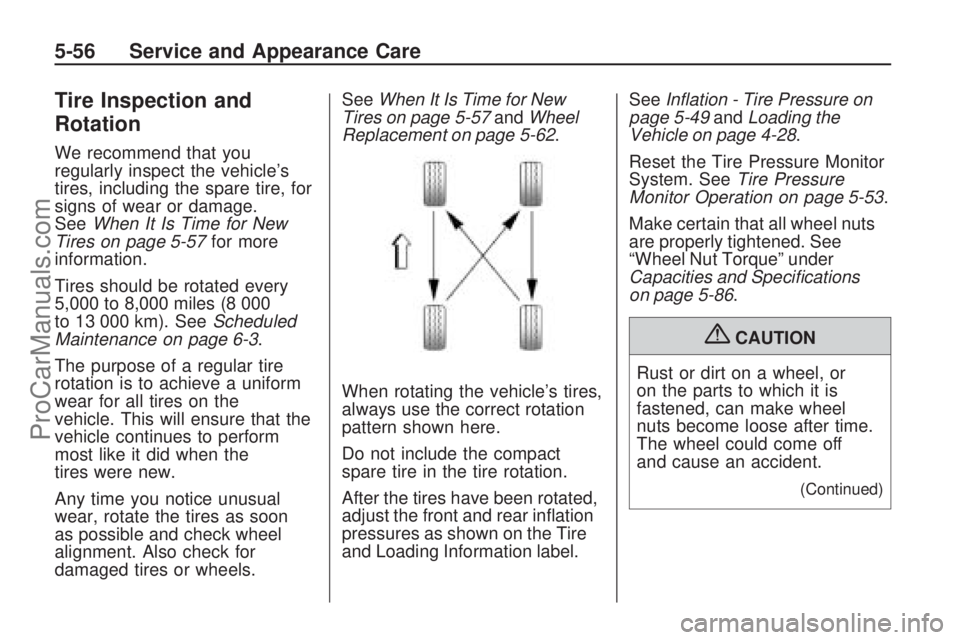
Tire Inspection and
Rotation
We recommend that you
regularly inspect the vehicle’s
tires, including the spare tire, for
signs of wear or damage.
SeeWhen It Is Time for New
Tires on page 5-57for more
information.
Tires should be rotated every
5,000 to 8,000 miles (8 000
to 13 000 km). SeeScheduled
Maintenance on page 6-3.
The purpose of a regular tire
rotation is to achieve a uniform
wear for all tires on the
vehicle. This will ensure that the
vehicle continues to perform
most like it did when the
tires were new.
Any time you notice unusual
wear, rotate the tires as soon
as possible and check wheel
alignment. Also check for
damaged tires or wheels.SeeWhen It Is Time for New
Tires on page 5-57andWheel
Replacement on page 5-62.
When rotating the vehicle’s tires,
always use the correct rotation
pattern shown here.
Do not include the compact
spare tire in the tire rotation.
After the tires have been rotated,
adjust the front and rear in�ation
pressures as shown on the Tire
and Loading Information label.SeeInflation - Tire Pressure on
page 5-49andLoading the
Vehicle on page 4-28.
Reset the Tire Pressure Monitor
System. SeeTire Pressure
Monitor Operation on page 5-53.
Make certain that all wheel nuts
are properly tightened. See
“Wheel Nut Torque” under
Capacities and Specifications
on page 5-86.
{CAUTION
Rust or dirt on a wheel, or
on the parts to which it is
fastened, can make wheel
nuts become loose after time.
The wheel could come off
and cause an accident.
(Continued)
5-56 Service and Appearance Care
ProCarManuals.com