radio SATURN VUE 2010 Owner's Manual
[x] Cancel search | Manufacturer: SATURN, Model Year: 2010, Model line: VUE, Model: SATURN VUE 2010Pages: 398, PDF Size: 4.02 MB
Page 173 of 398

Infotainment System 7-7
Finding a Category (CAT)
Station
CAT (Category):The CAT button is
used to find XM™ stations when the
radio is in the XM mode. To find XM
channels within a desired category:
1. Press BAND until the XM frequency displays.
2. Press CAT to display the category tabs.
3. To navigate through the categories, do one of the
following:
.Press the CAT button.
.Press thesREV or
\FWD button.
.Turn thefknob. 4. To tune to a station in the
selected category, do one of the
following:
.Turn thefknob.
.Press the pushbutton below
the right or left arrows on
the display.
.Press the©SEEK or
¨SEEK button.
5. To exit the category search mode, press the FAV button or
the BAND button to display the
favorites again.
Removing XM Categories
Undesired XM categories can be
removed through the setup menu.
To remove an undesired category:
1. Press the MENU button.
2. Press the pushbutton located below the XM CAT label. 3. Turn the
fknob, press the
©SEEK or¨SEEK button,
or the
sREV or\FWD
button to display the category to
be removed.
4. Press the pushbutton located under the Remove tab until the
category name along with the
word Removed displays.
5. Repeat the steps to remove more categories.
Removed categories can be
restored by pressing the pushbutton
under the Add label when a
removed category is displayed or by
pressing the pushbutton under the
Restore All label.
Categories cannot be removed or
added while the vehicle is moving
faster than 5 mph (8 km/h).
ProCarManuals.com
Page 174 of 398
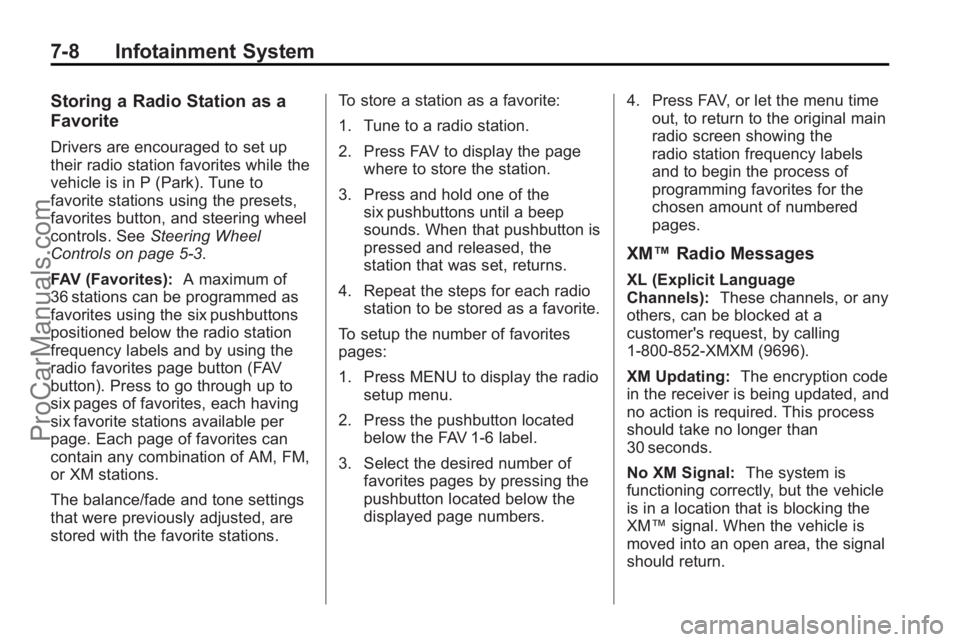
7-8 Infotainment System
Storing a Radio Station as a
Favorite
Drivers are encouraged to set up
their radio station favorites while the
vehicle is in P (Park). Tune to
favorite stations using the presets,
favorites button, and steering wheel
controls. SeeSteering Wheel
Controls on page 5‑3.
FAV (Favorites): A maximum of
36 stations can be programmed as
favorites using the six pushbuttons
positioned below the radio station
frequency labels and by using the
radio favorites page button (FAV
button). Press to go through up to
six pages of favorites, each having
six favorite stations available per
page. Each page of favorites can
contain any combination of AM, FM,
or XM stations.
The balance/fade and tone settings
that were previously adjusted, are
stored with the favorite stations. To store a station as a favorite:
1. Tune to a radio station.
2. Press FAV to display the page
where to store the station.
3. Press and hold one of the six pushbuttons until a beep
sounds. When that pushbutton is
pressed and released, the
station that was set, returns.
4. Repeat the steps for each radio station to be stored as a favorite.
To setup the number of favorites
pages:
1. Press MENU to display the radio setup menu.
2. Press the pushbutton located below the FAV 1-6 label.
3. Select the desired number of favorites pages by pressing the
pushbutton located below the
displayed page numbers. 4. Press FAV, or let the menu time
out, to return to the original main
radio screen showing the
radio station frequency labels
and to begin the process of
programming favorites for the
chosen amount of numbered
pages.
XM™ Radio Messages
XL (Explicit Language
Channels): These channels, or any
others, can be blocked at a
customer's request, by calling
1-800-852-XMXM (9696).
XM Updating: The encryption code
in the receiver is being updated, and
no action is required. This process
should take no longer than
30 seconds.
No XM Signal: The system is
functioning correctly, but the vehicle
is in a location that is blocking the
XM™ signal. When the vehicle is
moved into an open area, the signal
should return.
ProCarManuals.com
Page 175 of 398
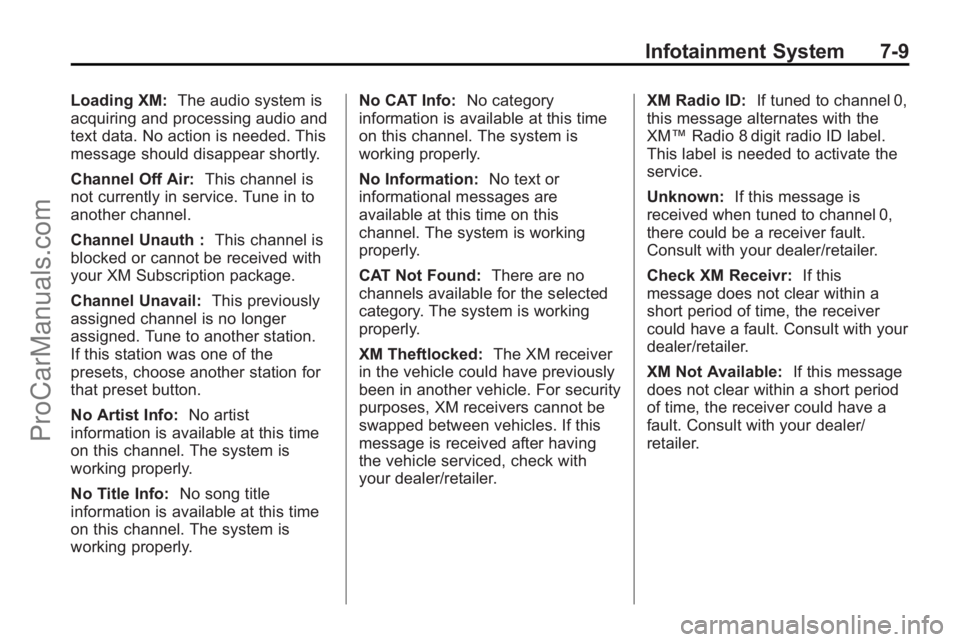
Infotainment System 7-9
Loading XM:The audio system is
acquiring and processing audio and
text data. No action is needed. This
message should disappear shortly.
Channel Off Air: This channel is
not currently in service. Tune in to
another channel.
Channel Unauth : This channel is
blocked or cannot be received with
your XM Subscription package.
Channel Unavail: This previously
assigned channel is no longer
assigned. Tune to another station.
If this station was one of the
presets, choose another station for
that preset button.
No Artist Info: No artist
information is available at this time
on this channel. The system is
working properly.
No Title Info: No song title
information is available at this time
on this channel. The system is
working properly. No CAT Info:
No category
information is available at this time
on this channel. The system is
working properly.
No Information: No text or
informational messages are
available at this time on this
channel. The system is working
properly.
CAT Not Found: There are no
channels available for the selected
category. The system is working
properly.
XM Theftlocked: The XM receiver
in the vehicle could have previously
been in another vehicle. For security
purposes, XM receivers cannot be
swapped between vehicles. If this
message is received after having
the vehicle serviced, check with
your dealer/retailer. XM Radio ID:
If tuned to channel 0,
this message alternates with the
XM™ Radio 8 digit radio ID label.
This label is needed to activate the
service.
Unknown: If this message is
received when tuned to channel 0,
there could be a receiver fault.
Consult with your dealer/retailer.
Check XM Receivr: If this
message does not clear within a
short period of time, the receiver
could have a fault. Consult with your
dealer/retailer.
XM Not Available: If this message
does not clear within a short period
of time, the receiver could have a
fault. Consult with your dealer/
retailer.
ProCarManuals.com
Page 176 of 398

7-10 Infotainment System
Radio Reception
Frequency interference and static
can occur during normal radio
reception if items such as cell phone
chargers, vehicle convenience
accessories, and external electronic
devices are plugged into the
accessory power outlet. If there is
interference or static, unplug the
item from the accessory power
outlet.
FM
FM signals only reach about 16 to
65 km (10 to 40 miles). Although the
radio has a built-in electronic circuit
that automatically works to reduce
interference, some static can occur,
especially around tall buildings or
hills, causing the sound to fade in
and out.
AM
The range for most AM stations is
greater than for FM, especially at
night. The longer range can cause
station frequencies to interfere with
each other. For better radio
reception, most AM radio stations
boost the power levels during the
day, and then reduce these levels
during the night. Static can also
occur when things like storms and
power lines interfere with radio
reception. When this happens, try
reducing the treble on the radio.
XM™Satellite Radio Service
XM Satellite Radio Service gives
digital radio reception from
coast-to-coast in the 48 contiguous
United States, and in Canada. Just as with FM, tall buildings or hills can
interfere with satellite radio signals,
causing the sound to fade in and
out. In addition, traveling or standing
under heavy foliage, bridges,
garages, or tunnels may cause loss
of the XM signal for a period of time.
Cellular Phone Usage
Cellular phone usage may cause
interference with the vehicle's radio.
This interference may occur when
making or receiving phone calls,
charging the phone's battery,
or simply having the phone on. This
interference can cause an increased
level of static while listening to the
radio. If static is received while
listening to the radio, unplug the
cellular phone and turn it off.
ProCarManuals.com
Page 177 of 398

Infotainment System 7-11
Fixed Mast Antenna
The fixed mast antenna can
withstand most car washes without
being damaged as long as it is
securely attached to the base. If the
mast becomes slightly bent,
straighten it out by hand. If the mast
is badly bent, replace it.
Occasionally check to make sure
the antenna is tightened to its base.
If tightening is required, tighten
by hand.
Satellite Radio Antenna
The XM Satellite Radio antenna is
located on the roof of the vehicle.
Keep the antenna clear of
obstructions for clear radio
reception.
If the vehicle has a sunroof, the
performance of the XM system may
be affected if the sunroof is open.
Audio Players
CD Player
Playing a CD
Insert a CD partway into the slot,
label side up. The player pulls it in
and the CD should begin playing.
ZEJECT :Press to eject the disc
that is currently playing. A beep
sounds and Ejecting Disc displays.
Once the disc is ejected, Remove
Disc displays. The disc can be
removed. If the disc is not removed,
after several seconds, the disc
automatically pulls back into the
player.
f(Tune): Turn to select tracks on
the CD that is currently playing.
©SEEK¨: Press©to go to
the start of the current track, if more
than ten seconds on the CD have
played. Press
¨to go to the next
track. If either arrow is held, or pressed
multiple times, the player continues
moving backward or forward
through the tracks on the CD.
sREV (Fast Reverse):
Press
and hold to reverse playback quickly
within a track. Sound will be heard
at a reduced volume. Release to
resume playing the track. The
elapsed time of the track displays.
\FWD (Fast Forward): Press
and hold to advance playback
quickly within a track. Sound will be
heard at a reduced volume. Release
to resume playing the track. The
elapsed time of the track displays.
RDM (Random): CD tracks can be
listened to in random, rather than
sequential order with the random
setting. To use random, press the
pushbutton positioned under the
RDM label until Random Current
Disc displays. Press the pushbutton
again to turn off random play.
ProCarManuals.com
Page 178 of 398

7-12 Infotainment System
BAND:Press to listen to the radio
when a CD is playing. The CD
remains inside the radio for future
listening.
CD/AUX (CD/Auxiliary): Press to
select between CD, or Auxiliary.
.When a CD is in the player the
CD icon and a message
showing the disc and/or track
number displays.
.If an auxiliary input device is not
connected, “No Input Device
Found” displays.
Care of CDs
If playing a CD-R, the sound quality
can be reduced due to CD-R or
CD-RW quality, the method of
recording, the quality of the music
that has been recorded, and the
way the CD-R or CD-RW has been
handled. Handle them carefully.
Store CD-R(s) or CD-RW(s) in their
original cases or other protective
cases and away from direct sunlight
and dust. The CD player scans the
bottom surface of the disc. If the surface of a CD is damaged, such
as cracked, broken, or scratched,
the CD does not play properly or not
at all. Do not touch the bottom side
of a CD while handling it; this could
damage the surface. Pick up CDs
by grasping the outer edges or the
edge of the hole and the outer edge.
If the surface of a CD is soiled, take
a soft, lint free cloth or dampen a
clean, soft cloth in a mild, neutral
detergent solution mixed with water,
and clean it. Make sure the wiping
process starts from the center to
the edge.
Care of the CD Player
Do not add any label to a CD, it
could get caught in the CD player.
If a CD is recorded on a personal
computer and a description label is
needed, try labeling the top of the
recorded CD with a marking pen.
The use of CD lens cleaners for
CDs is not advised, due to the risk
of contaminating the lens of the CD
optics with lubricants internal to the
CD player mechanism.Notice:
If a label is added to a
CD, or more than one CD is
inserted into the slot at a time,
or an attempt is made to play
scratched or damaged CDs, the
CD player could be damaged.
While using the CD player, use
only CDs in good condition
without any label, load one CD at
a time, and keep the CD player
and the loading slot free of
foreign materials, liquids, and
debris.
If an error displays, see “CD
Messages” later in this section.
Playing an MP3 CD-R or
CD-RW Disc
The radio has the capability of
playing an MP3 CD-R or CD-RW
disc. For more information on how
to play an MP3 CD-R or CD-RW
disc, seeMP3 on page 7‑13.
ProCarManuals.com
Page 179 of 398

Infotainment System 7-13
CD Messages
CHECK DISC:If this message
displays and/or the CD comes out, it
could be:
.It is very hot. When the
temperature returns to normal,
the CD should play.
.The road is very rough. When
the road becomes smoother, the
CD should play.
.The CD is dirty, scratched, wet,
or upside down.
.The air is very humid. If so, wait
about an hour and try again.
.There could have been a
problem while burning the CD.
.The label could be caught in the
CD player.
If the CD is not playing correctly, for
any other reason, try a known
good CD. If any error occurs repeatedly or if
an error cannot be corrected,
contact your dealer/retailer. If the
radio displays an error message,
write it down and provide it to your
dealer/retailer when reporting the
problem.
MP3
MP3 CD-R or CD-RW Disc
The radio plays MP3 files that were
recorded on a CD-R or CD-RW disc.
The files can be recorded with the
following fixed bit rates: 32 kbps,
40 kbps, 56 kbps, 64 kbps, 80 kbps,
96 kbps, 112 kbps, 128 kbps,
160 kbps, 192 kbps, 224 kbps,
256 kbps, and 320 kbps or a
variable bit rate. Song title, artist
name, and album are available for
display by the radio when recorded
using ID3 tags version 1 and 2.
Compressed Audio
The radio also plays discs that
contain both uncompressed CD
audio (.CDA files) and MP3 files. By
default the radio reads only the
uncompressed audio and ignores
the MP3 files. Pressing the CAT
(category) button toggles between
compressed and uncompressed
audio format.
MP3 Supported File and Folder
Structure
To burn an MP3 disc on a personal
computer:
.Make sure the MP3 files are
recorded on a CD-R or
CD-RW disc.
.Do not mix standard audio and
MP3 files on one disc.
.The CD player is able to read
and play a maximum of
50 folders, 50 playlists, and
255 files.
ProCarManuals.com
Page 181 of 398

Infotainment System 7-15
No Folder
When the CD contains only
compressed files, the files are
located under the root folder. The
next and previous folder functions
do not display on a CD that was
recorded without folders or playlists.
When displaying the name of the
folder the radio displays ROOT.
When the CD contains only playlists
and compressed audio files, but no
folders, all files are located under
the root folder. The folder down and
up buttons searches playlists (Px)
first and then go to the root folder.
When the radio displays the name
of the folder the radio
displays ROOT.Order of Play
Tracks recorded to the CD-R or
CD-RW are played in the following
order:
.Play begins from the first track in
the first playlist and continues
sequentially through all tracks in
each playlist. When the last
track of the last playlist has
played, play continues from the
first track of the first playlist.
.Play begins from the first track in
the first folder and continues
sequentially through all tracks in
each folder. When the last track
of the last folder has been
played, play continues from the
first track of the first folder.
When play enters a new folder, the
display does not automatically show
the new folder name unless the
folder mode is chosen as the default
display. The new track name
displays. File System and Naming
The song name that is displayed is
the song name that is contained in
the ID3 tag. If the song name is not
present in the ID3 tag, then the
radio displays the file name without
the extension (such as .mp3) as the
track name.
Track names longer than
32 characters or four pages are
shortened. Parts of words on the
last page of text and the extension
of the filename does not display.
Preprogrammed Playlists
Preprogrammed playlists that
were created by WinAmp™,
MusicMatch™, or Real Jukebox™
software can be accessed, however,
they cannot be edited using the
radio. These playlists are treated as
special folders containing
compressed audio song files.
ProCarManuals.com
Page 182 of 398

7-16 Infotainment System
Playing an MP3
f(Tune):Turn to select MP3 files
on the CD-R or CD-RW currently
playing.
©SEEK¨: Press the left arrow
to go to the start of the current MP3
file, if more than ten seconds have
played. Press the right arrow to go
to the next MP3 file. If either arrow
is held or pressed multiple times,
the player continues moving
backward or forward through MP3
files on the CD.
S c(Previous Folder): Press
the pushbutton positioned under the
Folder label to go to the first track in
the previous folder.
c T(Next Folder): Press the
pushbutton positioned under the
Folder label to go to the first track in
the next folder.
sREV (Reverse): Press and
hold to reverse playback quickly
within an MP3 file. Sound is heard
at a reduced volume. Release to
resume playing the file. The elapsed
time of the file displays.
\FWD (Fast Forward): Press
and hold to advance playback
quickly within an MP3 file. Sound is
heard at a reduced volume. Release
to resume playing the file. The
elapsed time of the file displays.
RDM (Random): With the random
setting, the MP3 files on the CD-R
or CD-RW can be listened to in
random, rather than sequential
order. To use random, press the
pushbutton positioned under the
RDM label until Random Current
Disc displays. Press the same
pushbutton again to turn off
random play.
h(Music Navigator): Use the
music navigator feature to play MP3
files on the CD-R or CD-RW in
order by artist or album. Press the
pushbutton located below the music
navigator label. The player scans
the disc to sort the files by artist and
album ID3 tag information. It can
take several minutes to scan the
disc depending on the number of
MP3 files recorded to the CD-R or
CD-RW. The radio can begin
playing while it is scanning the disc
in the background. When the scan
is finished, the CD-R or CD-RW
begins playing again.
Once the disc has been scanned,
the player defaults to playing MP3
files in order by artist. The current
artist playing is shown on the
second line of the display between
the arrows. Once all songs by that
artist are played, the player moves
to the next artist in alphabetical
order on the CD-R/CD-RW and
begins playing MP3 files by that
artist. To listen to MP3 files by
another artist, press the pushbutton
ProCarManuals.com
Page 183 of 398

Infotainment System 7-17
located below either arrow button.
The disc goes to the next or
previous artist in alphabetical order.
Continue pressing either button until
the desired artist is displayed.
To change from playback by artist to
playback by album, press the
pushbutton located below the Sort
By label. From the sort screen, push
one of the buttons below the album
button. Press the pushbutton below
the back label to return to the main
music navigator screen. Now the
album name is displayed on the
second line between the arrows and
songs from the current album
begins to play. Once all songs from
that album are played, the player
moves to the next album in
alphabetical order on the CD-R/
CD-RW and begins playing MP3
files from that album.
To exit music navigator mode, press
the pushbutton below the Back label
to return to normal MP3 playback.Auxiliary Devices
The radio system has an auxiliary
input jack located on the lower right
side of the faceplate. This is not an
audio output; do not plug the
headphone set into the front
auxiliary input jack. An external
audio device such as an iPod™,
laptop computer, MP3 player, CD
changer, etc. can be connected to
the auxiliary input jack for use as
another audio source.
Drivers are encouraged to set up
any auxiliary device while the
vehicle is in P (Park). seeDefensive
Driving
on page 9‑3for more
information on driver distraction.
To use a portable audio player,
connect a 3.5 mm (1/8 inch) cable
to the radio's front auxiliary input
jack. When a device is connected,
press the radio CD/AUX button to
begin playing audio from the device
over the vehicle speakers.
O(Power/Volume): Turn to
increase or decrease the volume of
the portable player. Additional
volume adjustments might have to
be made from the portable device if
the volume is not loud or soft
enough.
BAND: Press to listen to the radio
when a portable audio device is
playing. The portable audio device
continues playing.
CD/AUX (CD/Auxiliary): Press to
play a CD when a portable audio
device is playing. Press again and
the system begins playing audio
from the connected portable audio
player. If a portable audio player is
not connected, “No Input Device
Found” displays.
ProCarManuals.com