stop start SATURN VUE HYBRID 2007 Owner's Manual
[x] Cancel search | Manufacturer: SATURN, Model Year: 2007, Model line: VUE HYBRID, Model: SATURN VUE HYBRID 2007Pages: 438, PDF Size: 2.83 MB
Page 183 of 438

Fuel Economy Light
This light will come on
when the vehicle is
achieving fuel economy
close to rated
performance.
By changing your driving habits and increasing the
time that the fuel economy light is on, will improve
fuel economy.
To turn the fuel economy light off or on, press the
trip/reset button until the fuel economy light is
selected. Once selected, press and hold the
trip/reset button until the fuel economy light
switches to off or on. For more information see
Trip Odometer on page 163.
Hill Start Assist Light
If this light comes on,
there may be a problem
with the hill start
assist feature. See your
retailer for service.
If you are on an incline, your vehicle may roll
backwards a short distance until the engine
performs the auto start.
The hill start assist feature will help hold the
vehicle on a moderate or steep incline when
transitioning from a hybrid idle stop to starting
the engine.
183
ProCarManuals.com
Page 184 of 438
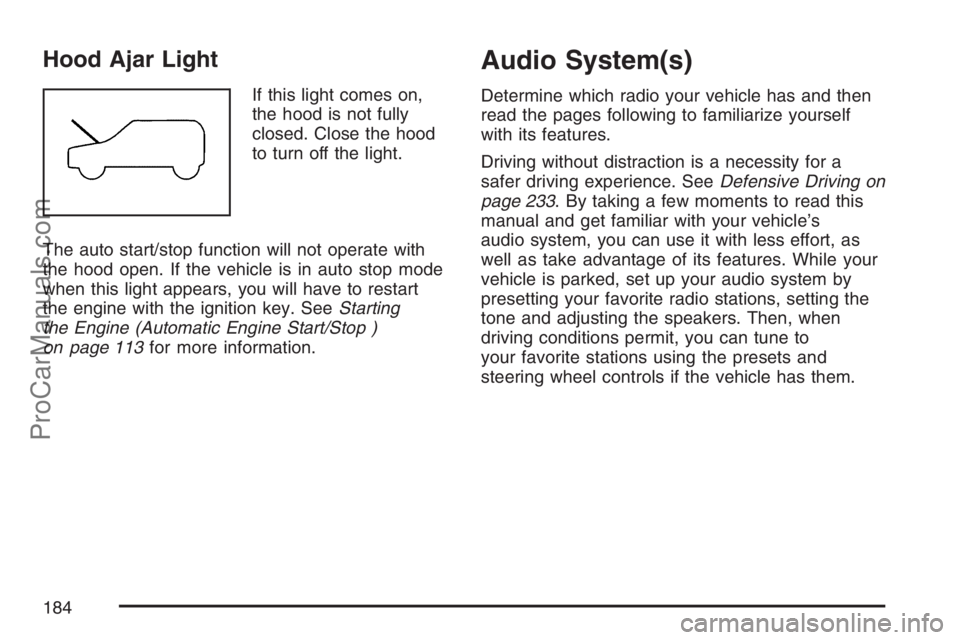
Hood Ajar Light
If this light comes on,
the hood is not fully
closed. Close the hood
to turn off the light.
The auto start/stop function will not operate with
the hood open. If the vehicle is in auto stop mode
when this light appears, you will have to restart
the engine with the ignition key. SeeStarting
the Engine (Automatic Engine Start/Stop )
on page 113for more information.
Audio System(s)
Determine which radio your vehicle has and then
read the pages following to familiarize yourself
with its features.
Driving without distraction is a necessity for a
safer driving experience. SeeDefensive Driving on
page 233. By taking a few moments to read this
manual and get familiar with your vehicle’s
audio system, you can use it with less effort, as
well as take advantage of its features. While your
vehicle is parked, set up your audio system by
presetting your favorite radio stations, setting the
tone and adjusting the speakers. Then, when
driving conditions permit, you can tune to
your favorite stations using the presets and
steering wheel controls if the vehicle has them.
184
ProCarManuals.com
Page 191 of 438

Playing a CD (Single CD Player)
Insert a CD partway into the slot, label side up.
The player pulls it in and the CD should begin
playing.
If the ignition or radio is turned off with a CD in the
player, it stays in the player. When the ignition or
radio is turned on, the CD starts playing where it
stopped, if it was the last selected audio source.
When a CD is inserted, the CD symbol appears on
the radio display. As each new track starts to
play, the track number displays.
The CD player can play the smaller 3 inch (8 cm)
single CDs with an adapter ring. Full-size CDs
and the smaller CDs are loaded in the same
manner.
If playing a CD-R, the sound quality can be
reduced due to CD-R quality, the method of
recording, the quality of the music that has been
recorded, and the way the CD-R has been
handled. There can be an increase in skipping,
difficulty in �nding tracks, and/or difficulty in loading
and ejecting. If these problems occur, check the
bottom surface of the CD. If the surface of the CD isdamaged, such as cracked, broken, or scratched,
the CD will not play properly. If the surface of the
CD is soiled, seeCare of Your CDs and DVDs on
page 229for more information.
If there is no apparent damage, try a known
good CD.
Do not add any label to a CD, it could get caught
in the CD player. If a CD is recorded on a
personal computer and a description label is
needed, try labeling the top of the recorded CD
with a marking pen.
Notice:If a label is added to a CD, or more
than one CD is inserted into the slot at a time,
or an attempt is made to play scratched or
damaged CDs, the CD player could be
damaged. While using the CD player, use only
CDs in good condition without any label,
load one CD at a time, and keep the CD player
and the loading slot free of foreign materials,
liquids, and debris.
If an error displays, see “CD Messages” later in
this section.
191
ProCarManuals.com
Page 201 of 438

To insert multiple CDs, do the following:
1. Press and hold the load button for
two seconds. A beep sounds and
Load All Discs displays.
2. Follow the displayed instruction on when
to insert the discs. The CD player takes
up to six CDs.
3. Press the Load button again to cancel loading
more CDs.
If the ignition or radio is turned off, with a CD in the
player, it stays in the player. While the ignition or
radio is turned on, the CD starts playing where it
stopped, if it was the last selected audio source.
When a CD is inserted, the CD symbol displays
on the CD. As each new track starts to play,
the track number displays.
The CD player can play the smaller 3 inch (8 cm)
single CDs with an adapter ring. Full-size CDs and
the smaller CDs are loaded in the same manner.
If playing a CD-R, the sound quality can be
reduced due to CD-R quality, the method of
recording, the quality of the music that has been
recorded, and the way the CD-R has been
handled. There can be an increase in skipping,difficulty in �nding tracks, and/or difficulty in
loading and ejecting. If these problems occur,
check the bottom surface of the CD. If the surface
of the CD is damaged, such as cracked, broken, or
scratched, the CD will not play properly. If the
surface of the CD is soiled, seeCare of Your CDs
and DVDs on page 229for more information.
If there is no apparent damage, try a known
good CD.
Do not add any label to a CD, it could get caught
in the CD player. If a CD is recorded on a
personal computer and a description label is
needed, try labeling the top of the recorded CD
with a marking pen.
Notice:If a label is added to a CD, or more
than one CD is inserted into the slot at a time,
or an attempt is made to play scratched or
damaged CDs, the CD player could be
damaged. While using the CD player, use only
CDs in good condition without any label,
load one CD at a time, and keep the CD player
and the loading slot free of foreign materials,
liquids, and debris.
If an error displays, see “CD Messages” later in
this section.
201
ProCarManuals.com
Page 209 of 438

Playing an MP3
Insert a CD-R partway into the slot (Single CD
Player), or press the load button and wait for the
message to insert disc (Six-Disc CD Player),
label side up. The player pulls it in, and the CD-R
should begin playing.
If you turn off the ignition or radio with a CD-R in the
player it stays in the player. When you turn on the
ignition or radio, the CD-R starts to play where it
stopped, if it was the last selected audio source.
As each new track starts to play, the track number
and song title displays.
The CD player can play the smaller 3 inch (8 cm)
single CD-Rs with an adapter ring. Full-size
CD-Rs and the smaller CD-Rs are loaded in the
same manner.
If playing a CD-R, the sound quality can be
reduced due to CD-R quality, the method of
recording, the quality of the music that has been
recorded, and the way the CD-R has been
handled. There can be an increase in skipping,
difficulty in �nding tracks, and/or difficulty in loading
and ejecting. If these problems occur, check thebottom surface of the CD. If the surface of the CD is
damaged, such as cracked, broken, or scratched,
the CD will not play properly. If the surface of the
CD is soiled, seeCare of Your CDs and DVDs on
page 229for more information.
If there is no apparent damage, try a known
good CD.
Notice:If a label is added to a CD, or more
than one CD is inserted into the slot at a time,
or an attempt is made to play scratched or
damaged CDs, the CD player could be
damaged. While using the CD player, use only
CDs in good condition without any label,
load one CD at a time, and keep the CD player
and the loading slot free of foreign materials,
liquids, and debris.
Do not add any label to a CD, it could get caught
in the CD player. If a CD is recorded on a
personal computer and a description label is
needed, try labeling the top of the recorded CD
with a marking pen.
If an error displays, see “CD Messages” later in
this section.
209
ProCarManuals.com
Page 219 of 438
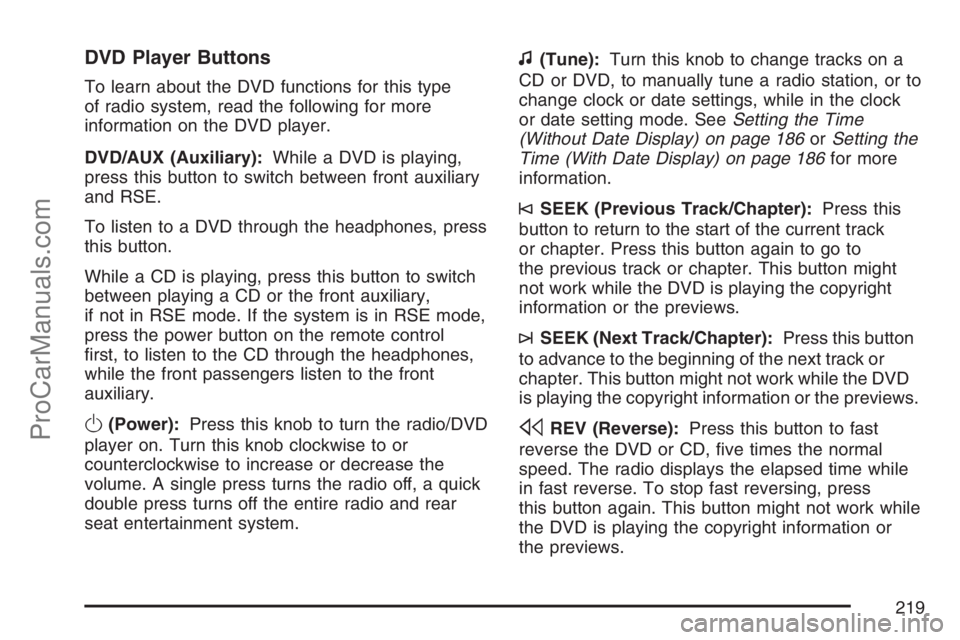
DVD Player Buttons
To learn about the DVD functions for this type
of radio system, read the following for more
information on the DVD player.
DVD/AUX (Auxiliary):While a DVD is playing,
press this button to switch between front auxiliary
and RSE.
To listen to a DVD through the headphones, press
this button.
While a CD is playing, press this button to switch
between playing a CD or the front auxiliary,
if not in RSE mode. If the system is in RSE mode,
press the power button on the remote control
�rst, to listen to the CD through the headphones,
while the front passengers listen to the front
auxiliary.
O(Power):Press this knob to turn the radio/DVD
player on. Turn this knob clockwise to or
counterclockwise to increase or decrease the
volume. A single press turns the radio off, a quick
double press turns off the entire radio and rear
seat entertainment system.
f(Tune):Turn this knob to change tracks on a
CD or DVD, to manually tune a radio station, or to
change clock or date settings, while in the clock
or date setting mode. SeeSetting the Time
(Without Date Display) on page 186orSetting the
Time (With Date Display) on page 186for more
information.
©SEEK (Previous Track/Chapter):Press this
button to return to the start of the current track
or chapter. Press this button again to go to
the previous track or chapter. This button might
not work while the DVD is playing the copyright
information or the previews.
¨SEEK (Next Track/Chapter):Press this button
to advance to the beginning of the next track or
chapter. This button might not work while the DVD
is playing the copyright information or the previews.
sREV (Reverse):Press this button to fast
reverse the DVD or CD, �ve times the normal
speed. The radio displays the elapsed time while
in fast reverse. To stop fast reversing, press
this button again. This button might not work while
the DVD is playing the copyright information or
the previews.
219
ProCarManuals.com
Page 220 of 438

\FWD (Fast Forward):Press this button to
fast forward the DVD or CD. The radio displays the
elapsed time and fast forwards �ve times the
normal speed. To stop fast forwarding, press this
button again. This button might not work while
the DVD is playing the copyright information or
the previews.
Some DVDs begins playing after the previews have
�nished, although there could be a delay of up to
30 seconds. If the DVD does not begin playing the
movie automatically, press the pushbutton located
under the play/pause symbol tag displayed on the
radio. If the DVD still does not play, refer to the
on-screen instructions, if available.
Z(Eject):Press this button to eject a DVD or
CD. If a DVD or CD is ejected, but not removed,
the player automatically pulls it back in after
15 seconds. If the DVD does not begin playing
the movie automatically, press the pushbutton
located under the play symbol tag displayed on the
radio. If the DVD still does not play, refer to the
on-screen instructions (if available).
DVD Display Buttons
Once a DVD is inserted, a screen display menu
shows several tag options for DVD playing. Press
the pushbuttons located under any desired tag
option during DVD playback. See the tag options
listed below for more information:
r/j(Play/Pause):Press either the play or
pause icon displayed on the radio system,
to toggle between pausing or restarting playback
of a DVD. If the forward arrow is showing on
display, the system is in pause mode. If the pause
icon is showing on display, the system is in
playback mode.
c(Stop):Press this button to stop playing,
rewinding, or fast forwarding a DVD.
r(Enter):Press this button to select the
choices that are highlighted in any menu.
220
ProCarManuals.com
Page 238 of 438

Avoid needless heavy braking. Some people drive
in spurts — heavy acceleration followed by heavy
braking — rather than keeping pace with traffic.
This is a mistake. The brakes may not have time to
cool between hard stops. The brakes will wear out
much faster if you do a lot of heavy braking. If you
keep pace with the traffic and allow realistic
following distances, you will eliminate a lot of
unnecessary braking. That means better braking
and longer brake life.
If your vehicle’s engine ever stops while you are
driving, brake normally but do not pump the
brakes. If you do, the pedal may get harder to
push down. If the engine stops, you will still have
some power brake assist. But you will use it
when you brake. Once the power assist is used
up, it may take longer to stop and the brake pedal
will be harder to push.
Adding non-Saturn accessories can affect your
vehicle’s performance. SeeAccessories and
Modi�cations on page 287.Anti-Lock Brake System (ABS)
Your vehicle has the Anti-Lock Brake System
(ABS), an advanced electronic braking system
that will help prevent a braking skid.
When you start the engine and begin to drive
away, ABS will check itself. You may hear
a momentary motor or clicking noise while this test
is going on, and you may even notice that the
brake pedal moves a little. This is normal.
If there is a problem
with ABS, this warning
light will stay on.
SeeAnti-Lock Brake
System Warning
Light on page 170.
238
ProCarManuals.com
Page 240 of 438

Remember: ABS does not change the time you
need to get your foot up to the brake pedal or
always decrease stopping distance. If you get too
close to the vehicle in front of you, you will not have
time to apply the brakes if that vehicle suddenly
slows or stops. Always leave enough room up
ahead to stop, even though you have ABS.
Using ABS
Do not pump the brakes. Just hold the brake pedal
down �rmly and let anti-lock work for you. You may
hear the anti-lock pump or motor operate, and feel
the brake pedal pulsate, but this is normal.
Braking in Emergencies
With ABS, you can steer and brake at the same
time. In many emergencies, steering can help you
more than even the very best braking.
Traction Control System (TCS)
Your vehicle has a traction control system that
limits wheel spin. This is especially useful in
slippery road conditions. The system operates only
if it senses that one or both of the front wheels
are spinning or beginning to lose traction.
When this happens, the system reduces engine
power to limit wheel spin.
This light will come on
when your traction
control system is limiting
wheel spin.
SeeLow Traction Light on page 171. You may
feel or hear the system working, but this is normal.
The traction control system automatically comes
on whenever you start your vehicle. To limit wheel
spin, especially in slippery road conditions, you
should always leave the system on. But you
can turn the traction control system off if you ever
need to. You should turn the system off if your
vehicle ever gets stuck in sand, mud, ice or snow
240
ProCarManuals.com
Page 245 of 438

indicates it is all right to pass, providing the
road ahead is clear. Never cross a solid line on
your side of the lane or a double solid line,
even if the road seems empty of approaching
traffic.
Do not get too close to the vehicle you want
to pass while you are awaiting an opportunity.
For one thing, following too closely reduces
your area of vision, especially if you are
following a larger vehicle. Also, you will not
have adequate space if the vehicle ahead
suddenly slows or stops. Keep back a
reasonable distance.
When it looks like a chance to pass is coming
up, start to accelerate but stay in the right
lane and do not get too close. Time your move
so you will be increasing speed as the time
comes to move into the other lane. If the way
is clear to pass, you will have a running
start that more than makes up for the distance
you would lose by dropping back. And if
something happens to cause you to cancel
your pass, you need only slow down and drop
back again and wait for another opportunity.
If other vehicles are lined up to pass a slow
vehicle, wait your turn. But take care that
someone is not trying to pass you as you pull
out to pass the slow vehicle. Remember to
glance over your shoulder and check the
blind spot.
Check your vehicle’s mirrors, glance over your
shoulder, and start your left lane change signal
before moving out of the right lane to pass.
When you are far enough ahead of the passed
vehicle to see its front in your vehicle’s inside
mirror, activate the right lane change signal and
move back into the right lane. Remember that
your vehicle’s passenger side outside mirror is
convex. The vehicle you just passed may seem
to be farther away from you than it really is.
Try not to pass more than one vehicle at a time
on two-lane roads. Reconsider before passing
the next vehicle.
Do not overtake a slowly moving vehicle too
rapidly. Even though the brake lamps are not
�ashing, it may be slowing down or starting
to turn.
If you are being passed, make it easy for the
following driver to get ahead of you. Perhaps
you can ease a little to the right.
245
ProCarManuals.com