SATURN VUE HYBRID 2008 Owners Manual
Manufacturer: SATURN, Model Year: 2008, Model line: VUE HYBRID, Model: SATURN VUE HYBRID 2008Pages: 384, PDF Size: 2.56 MB
Page 181 of 384
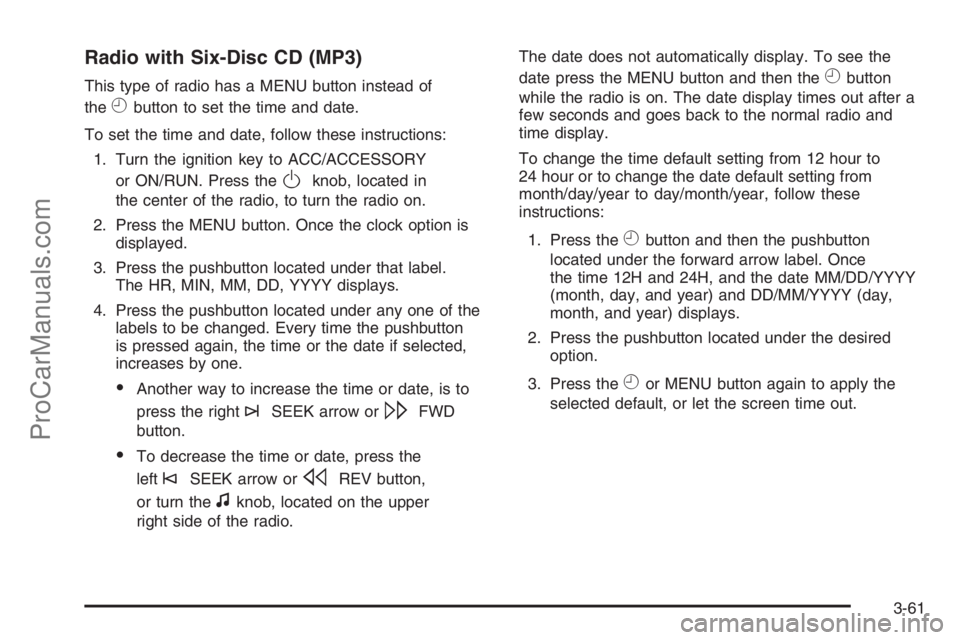
Radio with Six-Disc CD (MP3)
This type of radio has a MENU button instead of
the
Hbutton to set the time and date.
To set the time and date, follow these instructions:
1. Turn the ignition key to ACC/ACCESSORY
or ON/RUN. Press the
Oknob, located in
the center of the radio, to turn the radio on.
2. Press the MENU button. Once the clock option is
displayed.
3. Press the pushbutton located under that label.
The HR, MIN, MM, DD, YYYY displays.
4. Press the pushbutton located under any one of the
labels to be changed. Every time the pushbutton
is pressed again, the time or the date if selected,
increases by one.
Another way to increase the time or date, is to
press the right
¨SEEK arrow or\FWD
button.
To decrease the time or date, press the
left
©SEEK arrow orsREV button,
or turn the
fknob, located on the upper
right side of the radio.The date does not automatically display. To see the
date press the MENU button and then the
Hbutton
while the radio is on. The date display times out after a
few seconds and goes back to the normal radio and
time display.
To change the time default setting from 12 hour to
24 hour or to change the date default setting from
month/day/year to day/month/year, follow these
instructions:
1. Press the
Hbutton and then the pushbutton
located under the forward arrow label. Once
the time 12H and 24H, and the date MM/DD/YYYY
(month, day, and year) and DD/MM/YYYY (day,
month, and year) displays.
2. Press the pushbutton located under the desired
option.
3. Press the
Hor MENU button again to apply the
selected default, or let the screen time out.
3-61
ProCarManuals.com
Page 182 of 384
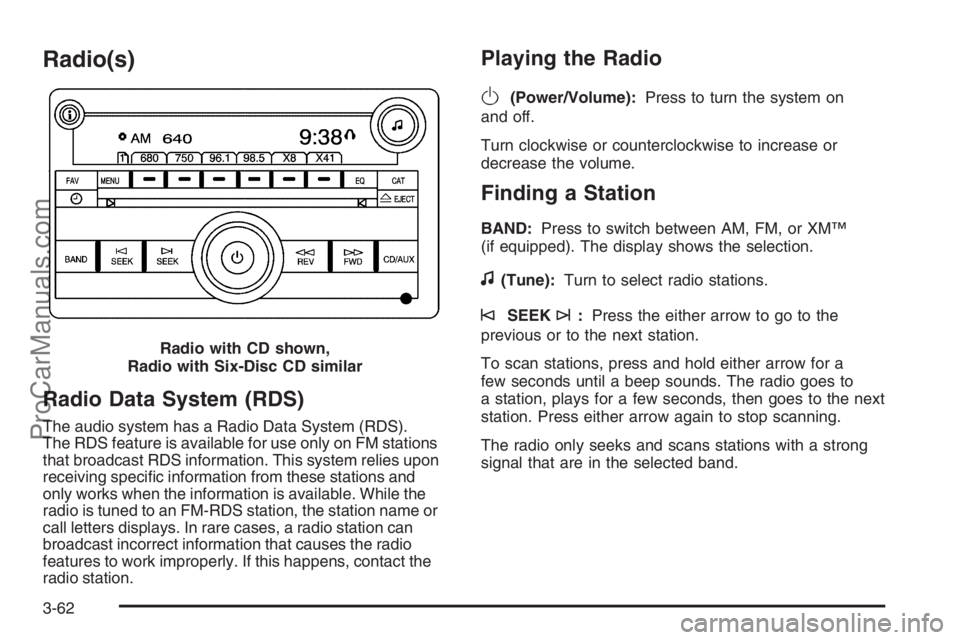
Radio(s)
Radio Data System (RDS)
The audio system has a Radio Data System (RDS).
The RDS feature is available for use only on FM stations
that broadcast RDS information. This system relies upon
receiving speci�c information from these stations and
only works when the information is available. While the
radio is tuned to an FM-RDS station, the station name or
call letters displays. In rare cases, a radio station can
broadcast incorrect information that causes the radio
features to work improperly. If this happens, contact the
radio station.
Playing the Radio
O
(Power/Volume):Press to turn the system on
and off.
Turn clockwise or counterclockwise to increase or
decrease the volume.
Finding a Station
BAND:Press to switch between AM, FM, or XM™
(if equipped). The display shows the selection.
f(Tune):Turn to select radio stations.
©SEEK¨:Press the either arrow to go to the
previous or to the next station.
To scan stations, press and hold either arrow for a
few seconds until a beep sounds. The radio goes to
a station, plays for a few seconds, then goes to the next
station. Press either arrow again to stop scanning.
The radio only seeks and scans stations with a strong
signal that are in the selected band. Radio with CD shown,
Radio with Six-Disc CD similar
3-62
ProCarManuals.com
Page 183 of 384
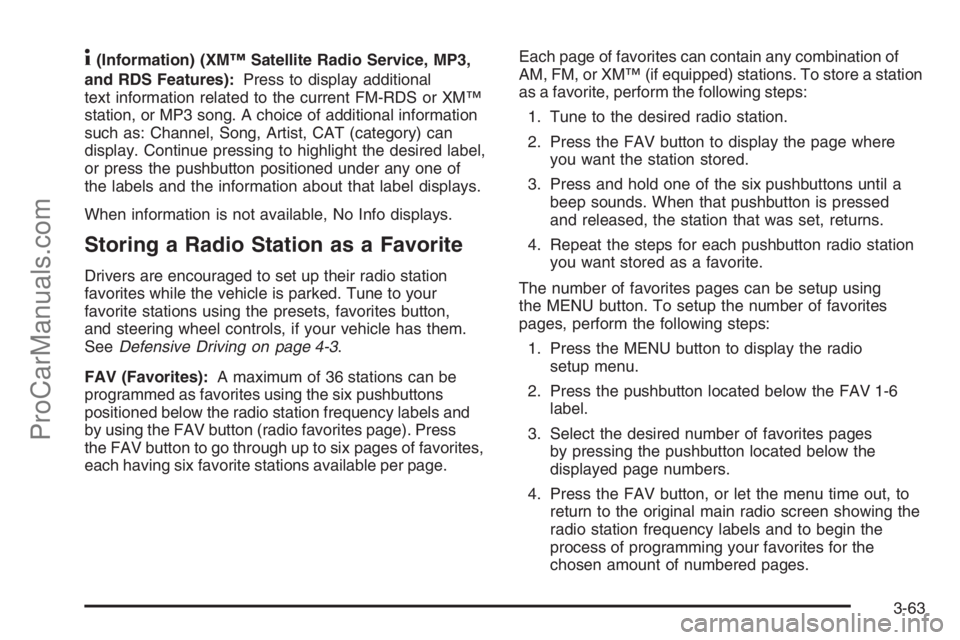
4(Information) (XM™ Satellite Radio Service, MP3,
and RDS Features):Press to display additional
text information related to the current FM-RDS or XM™
station, or MP3 song. A choice of additional information
such as: Channel, Song, Artist, CAT (category) can
display. Continue pressing to highlight the desired label,
or press the pushbutton positioned under any one of
the labels and the information about that label displays.
When information is not available, No Info displays.
Storing a Radio Station as a Favorite
Drivers are encouraged to set up their radio station
favorites while the vehicle is parked. Tune to your
favorite stations using the presets, favorites button,
and steering wheel controls, if your vehicle has them.
SeeDefensive Driving on page 4-3.
FAV (Favorites):A maximum of 36 stations can be
programmed as favorites using the six pushbuttons
positioned below the radio station frequency labels and
by using the FAV button (radio favorites page). Press
the FAV button to go through up to six pages of favorites,
each having six favorite stations available per page.Each page of favorites can contain any combination of
AM, FM, or XM™ (if equipped) stations. To store a station
as a favorite, perform the following steps:
1. Tune to the desired radio station.
2. Press the FAV button to display the page where
you want the station stored.
3. Press and hold one of the six pushbuttons until a
beep sounds. When that pushbutton is pressed
and released, the station that was set, returns.
4. Repeat the steps for each pushbutton radio station
you want stored as a favorite.
The number of favorites pages can be setup using
the MENU button. To setup the number of favorites
pages, perform the following steps:
1. Press the MENU button to display the radio
setup menu.
2. Press the pushbutton located below the FAV 1-6
label.
3. Select the desired number of favorites pages
by pressing the pushbutton located below the
displayed page numbers.
4. Press the FAV button, or let the menu time out, to
return to the original main radio screen showing the
radio station frequency labels and to begin the
process of programming your favorites for the
chosen amount of numbered pages.
3-63
ProCarManuals.com
Page 184 of 384
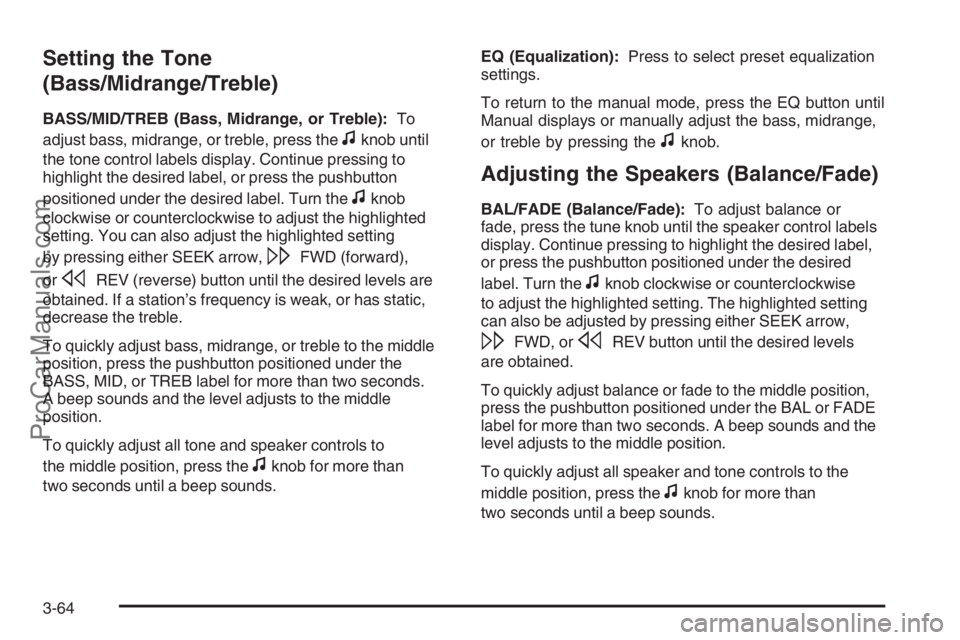
Setting the Tone
(Bass/Midrange/Treble)
BASS/MID/TREB (Bass, Midrange, or Treble):To
adjust bass, midrange, or treble, press the
fknob until
the tone control labels display. Continue pressing to
highlight the desired label, or press the pushbutton
positioned under the desired label. Turn the
fknob
clockwise or counterclockwise to adjust the highlighted
setting. You can also adjust the highlighted setting
by pressing either SEEK arrow,
\FWD (forward),
or
sREV (reverse) button until the desired levels are
obtained. If a station’s frequency is weak, or has static,
decrease the treble.
To quickly adjust bass, midrange, or treble to the middle
position, press the pushbutton positioned under the
BASS, MID, or TREB label for more than two seconds.
A beep sounds and the level adjusts to the middle
position.
To quickly adjust all tone and speaker controls to
the middle position, press the
fknob for more than
two seconds until a beep sounds.EQ (Equalization):Press to select preset equalization
settings.
To return to the manual mode, press the EQ button until
Manual displays or manually adjust the bass, midrange,
or treble by pressing the
fknob.
Adjusting the Speakers (Balance/Fade)
BAL/FADE (Balance/Fade):To adjust balance or
fade, press the tune knob until the speaker control labels
display. Continue pressing to highlight the desired label,
or press the pushbutton positioned under the desired
label. Turn the
fknob clockwise or counterclockwise
to adjust the highlighted setting. The highlighted setting
can also be adjusted by pressing either SEEK arrow,
\FWD, orsREV button until the desired levels
are obtained.
To quickly adjust balance or fade to the middle position,
press the pushbutton positioned under the BAL or FADE
label for more than two seconds. A beep sounds and the
level adjusts to the middle position.
To quickly adjust all speaker and tone controls to the
middle position, press the
fknob for more than
two seconds until a beep sounds.
3-64
ProCarManuals.com
Page 185 of 384

Finding a Category (CAT) Station
CAT (Category):The CAT button is used to �nd XM™
stations when the radio is in the XM™ mode. To �nd
XM™ channels within a desired category, perform
the following:
1. Press the BAND button until the XM™ frequency
displays. Press the CAT button to display the
category labels on the radio display. Continue
pressing the CAT button until the desired category
name displays.
2. Press either of the two buttons below the desired
category label to immediately tune to the �rst
XM™ station associated with that category.
3. Turn the
fknob, press the buttons below the right
or left arrows displayed, or press either SEEK arrow
to go to the previous or to the next XM™ station
within the selected category.
4. To exit the category search mode, press the FAV
button or BAND button to display your favorites
again.Undesired XM™ categories can be removed through
the setup menu. To remove an undesired category,
perform the following:
1. Press the MENU button to display the radio
setup menu.
2. Press the pushbutton located below the XM CAT
label.
3. Turn the
fknob to display the category you want
removed.
4. Press the pushbutton located under the Remove
label until the category name along with the word
Removed displays.
5. Repeat the steps to remove more categories.
Removed categories can be restored by pressing the
pushbutton under the Add label when a removed
category is displayed or by pressing the pushbutton
under the Restore All label.
The radio does not let you remove or add categories
while the vehicle is moving faster than 5 mph (8 km/h).
3-65
ProCarManuals.com
Page 186 of 384

XM™ Satellite Radio Service
XM™ is a satellite radio service that is based in the
48 contiguous United States and 10 Canadian provinces.
XM™ Satellite Radio has a wide variety of programming
and commercial-free music, coast-to-coast, and in
digital-quality sound. During your trial or when you
subscribe, you will get unlimited access to XM™ Radio
Online for when you are not in your vehicle. A service
fee is required to receive the XM™ service. For more
information, contact XM™ at www.xmradio.com or
call 1-800-929-2100 in the U.S. and www.xmradio.ca
or call 1-877-438-9677 in Canada.
Radio Messages for XM™ Only
SeeXM Radio Messages on page 3-75later in this
section for further detail.
Radio Messages
Calibration Error:The audio system has been
calibrated for your vehicle from the factory. If Calibration
Error displays, it means that the radio has not been
con�gured properly for your vehicle and it must be
returned to your dealer/retailer for service.
Locked:This message displays when the
THEFTLOCK
®system has locked up the radio.
Take the vehicle to your dealer/retailer for service.
If any error occurs repeatedly or if an error cannot be
corrected, contact your dealer/retailer.
Playing a CD (Single CD Player)
Insert a CD partway into the slot, label side up. The
player pulls it in and the CD should begin playing.
Playing a CD(s) (Six-Disc CD Player)
LOAD^:Press to load CDs into the CD player.
This CD player holds up to six CDs.
To insert one CD, do the following:
1. Press and release the
^button.
2. Wait for the message to insert the disc.
3. Load a CD. Insert the CD partway into the slot,
label side up. The player pulls the CD in.
To insert multiple CDs, do the following:
1. Press and hold the
^button for two seconds.
A beep sounds and Load All Discs displays.
2. Follow the displayed instruction on when to insert
the discs. The CD player takes up to six CDs.
3. Press the
^button again to cancel loading
more CDs.
If the ignition or radio is turned off, with a CD in the
player, it stays in the player. When the ignition or radio
is turned on, the CD starts playing where it stopped,
if it was the last selected audio source.
3-66
ProCarManuals.com
Page 187 of 384
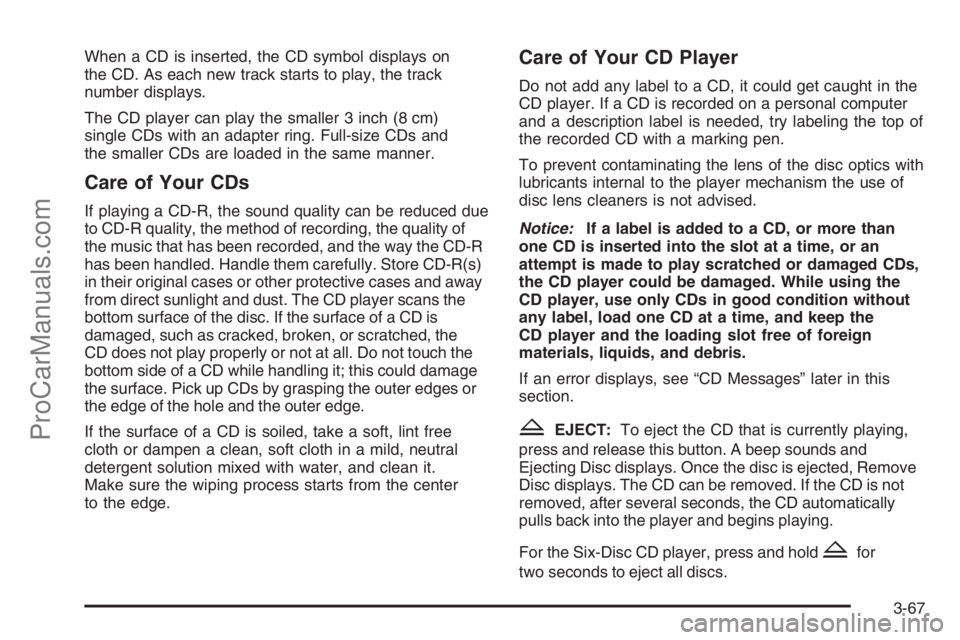
When a CD is inserted, the CD symbol displays on
the CD. As each new track starts to play, the track
number displays.
The CD player can play the smaller 3 inch (8 cm)
single CDs with an adapter ring. Full-size CDs and
the smaller CDs are loaded in the same manner.
Care of Your CDs
If playing a CD-R, the sound quality can be reduced due
to CD-R quality, the method of recording, the quality of
the music that has been recorded, and the way the CD-R
has been handled. Handle them carefully. Store CD-R(s)
in their original cases or other protective cases and away
from direct sunlight and dust. The CD player scans the
bottom surface of the disc. If the surface of a CD is
damaged, such as cracked, broken, or scratched, the
CD does not play properly or not at all. Do not touch the
bottom side of a CD while handling it; this could damage
the surface. Pick up CDs by grasping the outer edges or
the edge of the hole and the outer edge.
If the surface of a CD is soiled, take a soft, lint free
cloth or dampen a clean, soft cloth in a mild, neutral
detergent solution mixed with water, and clean it.
Make sure the wiping process starts from the center
to the edge.
Care of Your CD Player
Do not add any label to a CD, it could get caught in the
CD player. If a CD is recorded on a personal computer
and a description label is needed, try labeling the top of
the recorded CD with a marking pen.
To prevent contaminating the lens of the disc optics with
lubricants internal to the player mechanism the use of
disc lens cleaners is not advised.
Notice:If a label is added to a CD, or more than
one CD is inserted into the slot at a time, or an
attempt is made to play scratched or damaged CDs,
the CD player could be damaged. While using the
CD player, use only CDs in good condition without
any label, load one CD at a time, and keep the
CD player and the loading slot free of foreign
materials, liquids, and debris.
If an error displays, see “CD Messages” later in this
section.
ZEJECT:To eject the CD that is currently playing,
press and release this button. A beep sounds and
Ejecting Disc displays. Once the disc is ejected, Remove
Disc displays. The CD can be removed. If the CD is not
removed, after several seconds, the CD automatically
pulls back into the player and begins playing.
For the Six-Disc CD player, press and hold
Zfor
two seconds to eject all discs.
3-67
ProCarManuals.com
Page 188 of 384

f(Tune):Turn to select tracks on the CD currently
playing.
©SEEK¨:Press the left arrow to go to the start of
the current track, if more than ten seconds have played.
Press the right arrow to go to the next track. If either the
left or right arrow is held, or pressed multiple times, the
player continues moving backward or forward through
the tracks on the CD.
sREV (Fast Reverse):Press and hold to reverse
playback quickly within a track. You will hear sound at
a reduced volume. Release to resume playing the track.
The elapsed time of the track displays.
\FWD (Fast Forward):Press and hold to advance
playback quickly within a track. You will hear sound
at a reduced volume. Release to resume playing
the track. The elapsed time of the track displays.
RDM (Random):With the random setting, the tracks
can be listened to in random, rather than sequential
order, on one CD or all CDs in a six-disc CD player.
To use random, do one of the following:
To play the tracks from the CD you are listening to
in random order, press the pushbutton positioned
under the RDM label until Random Current Disc
displays. Press again to turn off random play.
To play tracks from all CDs loaded in a six-disc CD
player in random order, press the pushbutton
positioned under the RDM label until Randomize All
Discs displays. Press again to turn off random play.
BAND:Press to listen to the radio when a CD is
playing. The CD remains inside the radio for future
listening.
CD/AUX (CD/Auxiliary):Press to play a CD when
listening to the radio. The CD icon and track number
displays when a CD is in the player.
Your radio system has an auxiliary input jack located on
the lower right side of the faceplate. You can connect
an external audio device such as a portable audio player
to the auxiliary input jack for use as another source
for playing CDs.
Press the CD/AUX button again and the system begins
playing audio from the connected portable audio player.
If a portable audio player is not connected, “No Input
Device Found” displays.
Playing an MP3 CD-R or CD-RW Disc
Your vehicle’s radio system may have the MP3 feature.
If it has this feature, it is capable of playing an MP3
CD-R or CD-RW disc. For more information on how
to play an MP3 CD-R or CD-RW disc, seeUsing
an MP3 on page 3-70later in this section.
3-68
ProCarManuals.com
Page 189 of 384
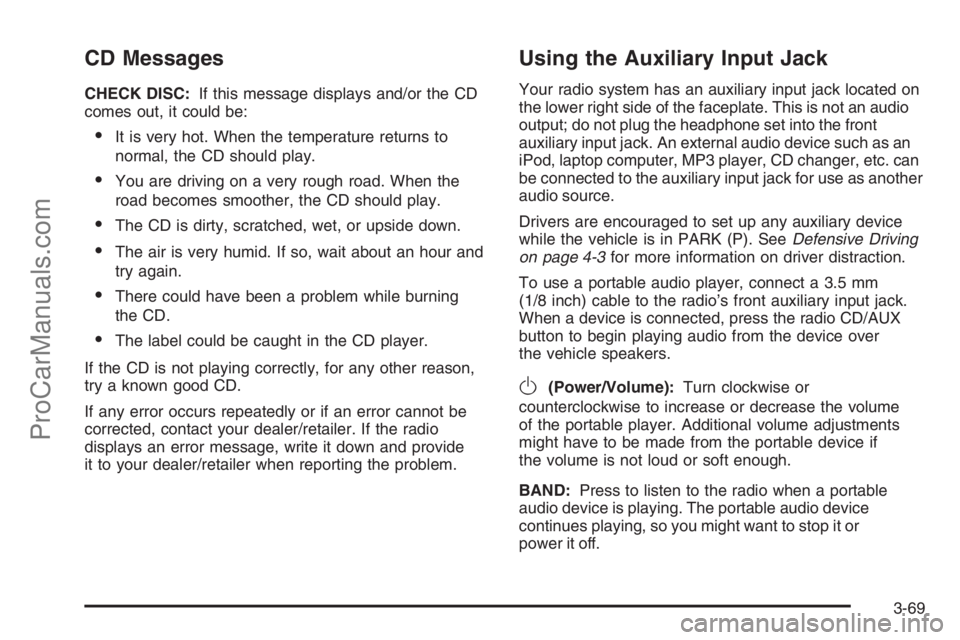
CD Messages
CHECK DISC:If this message displays and/or the CD
comes out, it could be:
It is very hot. When the temperature returns to
normal, the CD should play.
You are driving on a very rough road. When the
road becomes smoother, the CD should play.
The CD is dirty, scratched, wet, or upside down.
The air is very humid. If so, wait about an hour and
try again.
There could have been a problem while burning
the CD.
The label could be caught in the CD player.
If the CD is not playing correctly, for any other reason,
try a known good CD.
If any error occurs repeatedly or if an error cannot be
corrected, contact your dealer/retailer. If the radio
displays an error message, write it down and provide
it to your dealer/retailer when reporting the problem.
Using the Auxiliary Input Jack
Your radio system has an auxiliary input jack located on
the lower right side of the faceplate. This is not an audio
output; do not plug the headphone set into the front
auxiliary input jack. An external audio device such as an
iPod, laptop computer, MP3 player, CD changer, etc. can
be connected to the auxiliary input jack for use as another
audio source.
Drivers are encouraged to set up any auxiliary device
while the vehicle is in PARK (P). SeeDefensive Driving
on page 4-3for more information on driver distraction.
To use a portable audio player, connect a 3.5 mm
(1/8 inch) cable to the radio’s front auxiliary input jack.
When a device is connected, press the radio CD/AUX
button to begin playing audio from the device over
the vehicle speakers.
O(Power/Volume):Turn clockwise or
counterclockwise to increase or decrease the volume
of the portable player. Additional volume adjustments
might have to be made from the portable device if
the volume is not loud or soft enough.
BAND:Press to listen to the radio when a portable
audio device is playing. The portable audio device
continues playing, so you might want to stop it or
power it off.
3-69
ProCarManuals.com
Page 190 of 384

CD/AUX (CD/Auxiliary):Press to play a CD when a
portable audio device is playing. Press again and
the system begins playing audio from the connected
portable audio player. If a portable audio player is
not connected, “No Input Device Found” displays.
Using an MP3
MP3 CD-R or CD-RW Disc
The radio plays MP3 �les that were recorded on a
CD-R or CD-RW disc. The �les can be recorded with
the following �xed bit rates: 32 kbps, 40 kbps, 56 kbps,
64 kbps, 80 kbps, 96 kbps, 112 kbps, 128 kbps,
160 kbps, 192 kbps, 224 kbps, 256 kbps, and 320 kbps
or a variable bit rate. Song title, artist name, and album
are available for display by the radio when recorded using
ID3 tags version 1 and 2.
Compressed Audio
The radio also plays discs that contain both
uncompressed CD audio (.CDA �les) and MP3 �les.
By default the radio reads only the uncompressed audio
and ignore the MP3 �les. Pressing the CAT (category)
button toggles between compressed and uncompressed
audio format.
MP3 Format
If you burn your own MP3 disc on a personal computer:
Make sure the MP3 �les are recorded on a CD-R
or CD-RW disc.
Do not mix standard audio and MP3 �les on
one disc.
The CD player is able to read and play a maximum
of 50 folders, 50 playlists, and 255 �les.
Create a folder structure that makes it easy to �nd
songs while driving. Organize songs by albums
using one folder for each album. Each folder
or album should contain 18 songs or less.
Avoid subfolders. The system can support up to
eight subfolders deep, however, keep the total
number of folders to a minimum in order to reduce
the complexity and confusion in trying to locate
a particular folder during playback.
Make sure playlists have a .mp3 or .wpl extension,
other �le extensions may not work.
3-70
ProCarManuals.com