reset SATURN VUE HYBRID 2009 Owner's Manual
[x] Cancel search | Manufacturer: SATURN, Model Year: 2009, Model line: VUE HYBRID, Model: SATURN VUE HYBRID 2009Pages: 346, PDF Size: 2.1 MB
Page 161 of 346
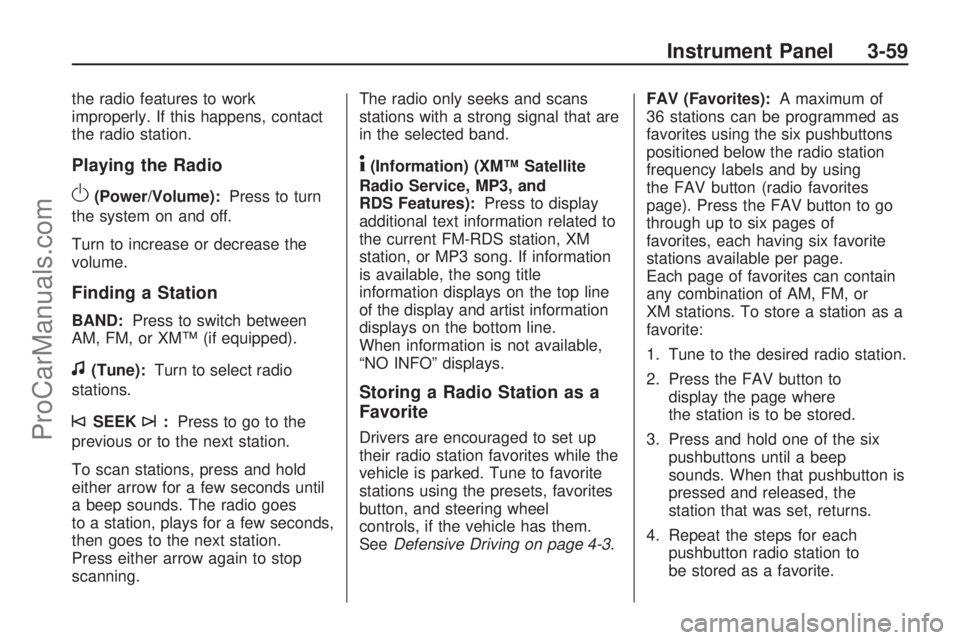
the radio features to work
improperly. If this happens, contact
the radio station.
Playing the Radio
O(Power/Volume):Press to turn
the system on and off.
Turn to increase or decrease the
volume.
Finding a Station
BAND:Press to switch between
AM, FM, or XM™ (if equipped).
f(Tune):Turn to select radio
stations.
©SEEK¨:Press to go to the
previous or to the next station.
To scan stations, press and hold
either arrow for a few seconds until
a beep sounds. The radio goes
to a station, plays for a few seconds,
then goes to the next station.
Press either arrow again to stop
scanning.The radio only seeks and scans
stations with a strong signal that are
in the selected band.
4(Information) (XM™ Satellite
Radio Service, MP3, and
RDS Features):Press to display
additional text information related to
the current FM-RDS station, XM
station, or MP3 song. If information
is available, the song title
information displays on the top line
of the display and artist information
displays on the bottom line.
When information is not available,
“NO INFO” displays.
Storing a Radio Station as a
Favorite
Drivers are encouraged to set up
their radio station favorites while the
vehicle is parked. Tune to favorite
stations using the presets, favorites
button, and steering wheel
controls, if the vehicle has them.
SeeDefensive Driving on page 4-3.FAV (Favorites):A maximum of
36 stations can be programmed as
favorites using the six pushbuttons
positioned below the radio station
frequency labels and by using
the FAV button (radio favorites
page). Press the FAV button to go
through up to six pages of
favorites, each having six favorite
stations available per page.
Each page of favorites can contain
any combination of AM, FM, or
XM stations. To store a station as a
favorite:
1. Tune to the desired radio station.
2. Press the FAV button to
display the page where
the station is to be stored.
3. Press and hold one of the six
pushbuttons until a beep
sounds. When that pushbutton is
pressed and released, the
station that was set, returns.
4. Repeat the steps for each
pushbutton radio station to
be stored as a favorite.
Instrument Panel 3-59
ProCarManuals.com
Page 162 of 346
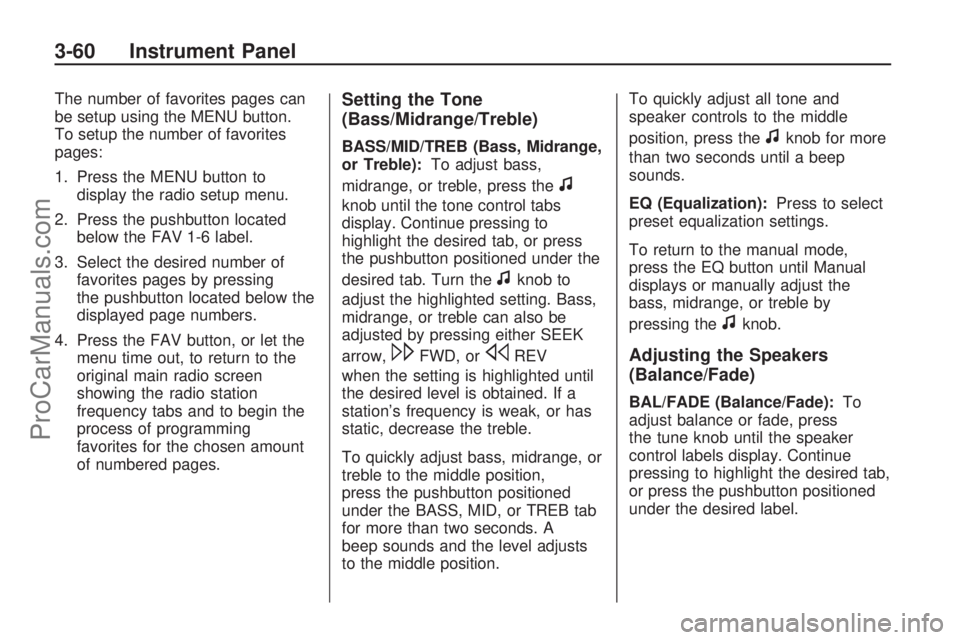
The number of favorites pages can
be setup using the MENU button.
To setup the number of favorites
pages:
1. Press the MENU button to
display the radio setup menu.
2. Press the pushbutton located
below the FAV 1-6 label.
3. Select the desired number of
favorites pages by pressing
the pushbutton located below the
displayed page numbers.
4. Press the FAV button, or let the
menu time out, to return to the
original main radio screen
showing the radio station
frequency tabs and to begin the
process of programming
favorites for the chosen amount
of numbered pages.Setting the Tone
(Bass/Midrange/Treble)
BASS/MID/TREB (Bass, Midrange,
or Treble):To adjust bass,
midrange, or treble, press the
f
knob until the tone control tabs
display. Continue pressing to
highlight the desired tab, or press
the pushbutton positioned under the
desired tab. Turn the
fknob to
adjust the highlighted setting. Bass,
midrange, or treble can also be
adjusted by pressing either SEEK
arrow,
\FWD, orsREV
when the setting is highlighted until
the desired level is obtained. If a
station’s frequency is weak, or has
static, decrease the treble.
To quickly adjust bass, midrange, or
treble to the middle position,
press the pushbutton positioned
under the BASS, MID, or TREB tab
for more than two seconds. A
beep sounds and the level adjusts
to the middle position.To quickly adjust all tone and
speaker controls to the middle
position, press the
fknob for more
than two seconds until a beep
sounds.
EQ (Equalization):Press to select
preset equalization settings.
To return to the manual mode,
press the EQ button until Manual
displays or manually adjust the
bass, midrange, or treble by
pressing the
fknob.
Adjusting the Speakers
(Balance/Fade)
BAL/FADE (Balance/Fade):To
adjust balance or fade, press
the tune knob until the speaker
control labels display. Continue
pressing to highlight the desired tab,
or press the pushbutton positioned
under the desired label.
3-60 Instrument Panel
ProCarManuals.com
Page 173 of 346
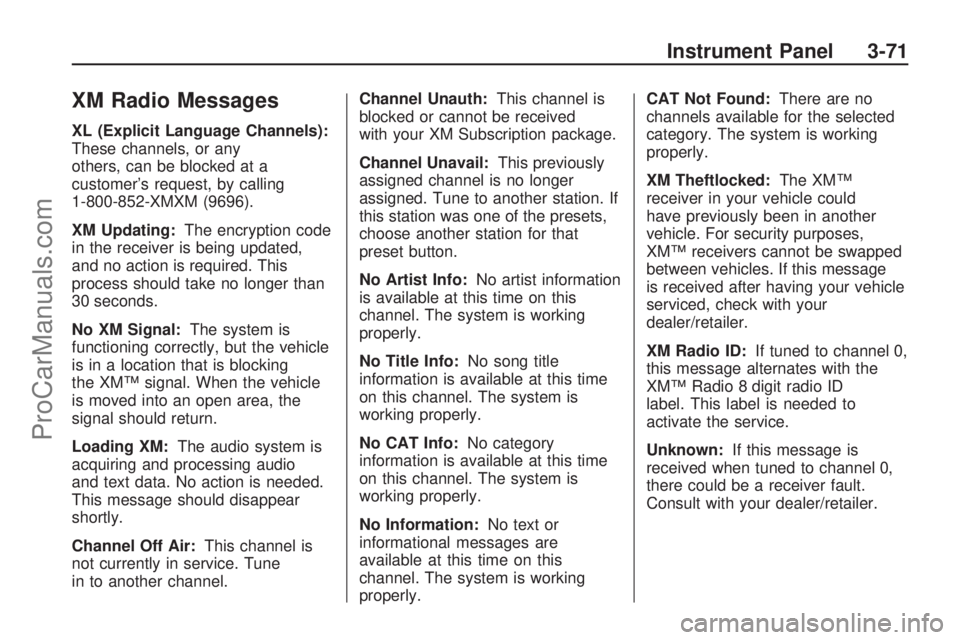
XM Radio Messages
XL (Explicit Language Channels):
These channels, or any
others, can be blocked at a
customer’s request, by calling
1-800-852-XMXM (9696).
XM Updating:The encryption code
in the receiver is being updated,
and no action is required. This
process should take no longer than
30 seconds.
No XM Signal:The system is
functioning correctly, but the vehicle
is in a location that is blocking
the XM™ signal. When the vehicle
is moved into an open area, the
signal should return.
Loading XM:The audio system is
acquiring and processing audio
and text data. No action is needed.
This message should disappear
shortly.
Channel Off Air:This channel is
not currently in service. Tune
in to another channel.Channel Unauth:This channel is
blocked or cannot be received
with your XM Subscription package.
Channel Unavail:This previously
assigned channel is no longer
assigned. Tune to another station. If
this station was one of the presets,
choose another station for that
preset button.
No Artist Info:No artist information
is available at this time on this
channel. The system is working
properly.
No Title Info:No song title
information is available at this time
on this channel. The system is
working properly.
No CAT Info:No category
information is available at this time
on this channel. The system is
working properly.
No Information:No text or
informational messages are
available at this time on this
channel. The system is working
properly.CAT Not Found:There are no
channels available for the selected
category. The system is working
properly.
XM Theftlocked:The XM™
receiver in your vehicle could
have previously been in another
vehicle. For security purposes,
XM™ receivers cannot be swapped
between vehicles. If this message
is received after having your vehicle
serviced, check with your
dealer/retailer.
XM Radio ID:If tuned to channel 0,
this message alternates with the
XM™ Radio 8 digit radio ID
label. This label is needed to
activate the service.
Unknown:If this message is
received when tuned to channel 0,
there could be a receiver fault.
Consult with your dealer/retailer.
Instrument Panel 3-71
ProCarManuals.com
Page 184 of 346
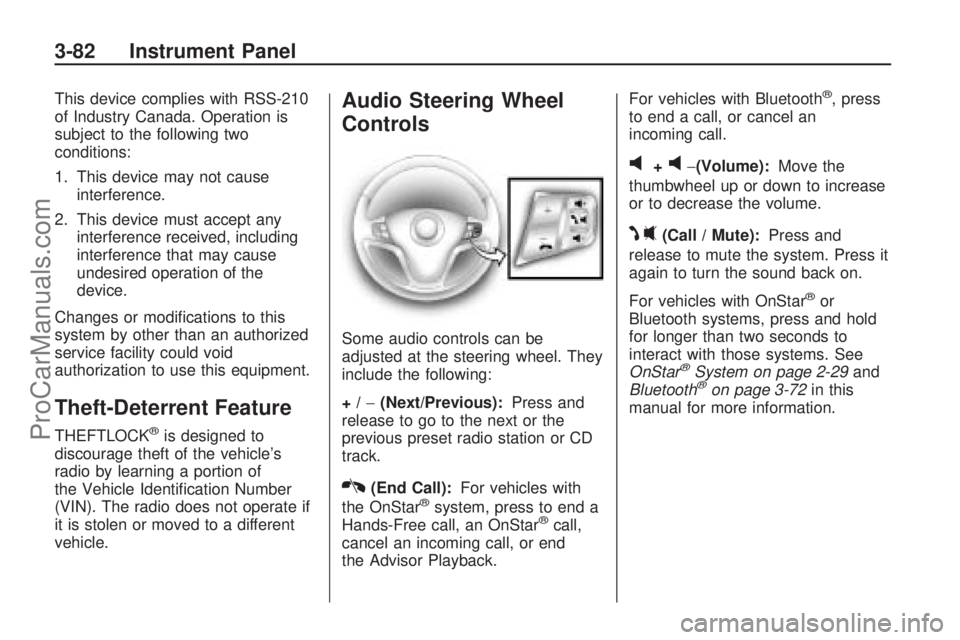
This device complies with RSS-210
of Industry Canada. Operation is
subject to the following two
conditions:
1. This device may not cause
interference.
2. This device must accept any
interference received, including
interference that may cause
undesired operation of the
device.
Changes or modi�cations to this
system by other than an authorized
service facility could void
authorization to use this equipment.
Theft-Deterrent Feature
THEFTLOCK®is designed to
discourage theft of the vehicle’s
radio by learning a portion of
the Vehicle Identi�cation Number
(VIN). The radio does not operate if
it is stolen or moved to a different
vehicle.
Audio Steering Wheel
Controls
Some audio controls can be
adjusted at the steering wheel. They
include the following:
+/−(Next/Previous):Press and
release to go to the next or the
previous preset radio station or CD
track.
K(End Call):For vehicles with
the OnStar®system, press to end a
Hands-Free call, an OnStar®call,
cancel an incoming call, or end
the Advisor Playback.For vehicles with Bluetooth
®, press
to end a call, or cancel an
incoming call.
v+v−(Volume):Move the
thumbwheel up or down to increase
or to decrease the volume.
J0(Call / Mute):Press and
release to mute the system. Press it
again to turn the sound back on.
For vehicles with OnStar
®or
Bluetooth systems, press and hold
for longer than two seconds to
interact with those systems. See
OnStar
®System on page 2-29and
Bluetooth®on page 3-72in this
manual for more information.
3-82 Instrument Panel
ProCarManuals.com
Page 234 of 346

Engine Oil Life System
When to Change Engine Oil
This vehicle has a computer system
that indicates when to change the
engine oil and �lter. This is based on
engine revolutions and engine
temperature, and not on mileage.
Based on driving conditions,
the mileage at which an oil change
is indicated can vary considerably.
For the oil life system to work
properly, the system must be reset
every time the oil is changed.
When the system has calculated that
oil life has been diminished, it
indicates that an oil change is
necessary. A change engine oil light
comes on. SeeChange Engine Oil
Light on page 3-33. Change the oil
as soon as possible within the next600 miles (1 000 km). It is possible
that, if driving under the best
conditions, the oil life system might
not indicate that an oil change is
necessary for over a year. However,
the engine oil and �lter must be
changed at least once a year and at
this time the system must be reset.
Your dealer/retailer has trained
service people who will perform this
work using genuine parts and reset
the system. It is also important to
check the oil regularly and keep it at
the proper level.
If the system is ever reset
accidentally, the oil must be changed
at 3,000 miles (5 000 km) since the
last oil change. Remember to reset
the oil life system whenever the oil is
changed.
How to Reset the Engine Oil
Life System
The Engine Oil Life System
calculates when to change the
engine oil and �lter based on vehicle
use. Whenever the oil is changed,
reset the system so it can calculate
when the next oil change is
required. If a situation occurs where
the oil is changed prior to a
change engine oil light being turned
on, reset the system.
After changing the engine oil, reset
the system:
1. Turn the ignition key to ON/RUN
with the engine off.
2. Fully press and release the
accelerator pedal three times
within �ve seconds.
If the change engine oil light is
not on, the system is reset.
If the light comes on again and
stays on for 30 seconds at the next
ignition cycle, it did not reset.
The system needs to be reset again.
5-14 Service and Appearance Care
ProCarManuals.com
Page 253 of 346

Headlamp Aiming
The headlamp aiming system has
been preset at the factory.
If the vehicle is damaged in an
accident, the aim of the headlamps
may be affected and adjustment
may be necessary.
It is recommended that a
dealer/retailer adjust the headlamps.
To re-aim the headlamps yourself,
use the following procedure.
The vehicle should be properly
prepared as follows:
The vehicle should be placed so
the headlamps are 25 ft. (7.6 m)
from a light colored wall.
The vehicle must have all four
tires on a level surface which
is level all the way to the wall.
The vehicle should be placed so
it is perpendicular to the wall or
other �at surface.
The vehicle should not have any
snow, ice, or mud on it.
The vehicle should be fully
assembled and all other
work stopped while headlamp
aiming is being performed.
The vehicle should be
normally loaded with a full
tank of fuel and one person or
160 lbs (75 kg) sitting on the
driver’s seat.
Tires should be properly in�ated.
Headlamp aiming is done with
the vehicle’s low-beam headlamps.
The high-beam headlamps will
be correctly aimed if the low-beam
headlamps are aimed properly.To adjust the vertical aim, do the
following:
1. Open the hood. SeeHood
Release on page 5-9for
more information.
2. Locate the aim dot on the lens of
the low-beam headlamp.
3. Measure the distance from the
ground to the aim dot on the
low-beam headlamp. Record the
distance.
Service and Appearance Care 5-33
ProCarManuals.com
Page 270 of 346

Tire Inspection and
Rotation
We recommend that you
regularly inspect the vehicle’s
tires, including the spare tire, for
signs of wear or damage.
SeeWhen It Is Time for New
Tires on page 5-51for more
information.
Tires should be rotated every
5,000 to 8,000 miles (8 000 to
13 000 km). SeeScheduled
Maintenance on page 6-3.
The purpose of a regular tire
rotation is to achieve a uniform
wear for all tires on the
vehicle. This will ensure that the
vehicle continues to perform
most like it did when the
tires were new.
Any time you notice unusual
wear, rotate the tires as soon
as possible and check wheel
alignment. Also check for
damaged tires or wheels.SeeWhen It Is Time for New
Tires on page 5-51and
Wheel Replacement on
page 5-55.
When rotating the vehicle’s tires,
always use the correct rotation
pattern shown here.
After the tires have been rotated,
adjust the front and rear in�ation
pressures as shown on the Tire
and Loading Information label.
SeeInflation - Tire Pressure on
page 5-43andLoading the
Vehicle on page 4-18.Reset the Tire Pressure Monitor
System. SeeTire Pressure
Monitor Operation on page 5-46.
Make certain that all wheel
nuts are properly tightened. See
“Wheel Nut Torque” under
Capacities and Specifications on
page 5-81.
{CAUTION
Rust or dirt on a wheel, or on
the parts to which it is
fastened, can make wheel
nuts become loose after a
time. The wheel could come
off and cause a crash. When
you change a wheel, remove
any rust or dirt from places
where the wheel attaches to
the vehicle. In an emergency,
you can use a cloth or a paper
towel to do this; but be sure to
use a scraper or wire brush
later, if you need to, to get all
the rust or dirt off.
5-50 Service and Appearance Care
ProCarManuals.com
Page 305 of 346

When you go to your dealer/retailer
for service, trained and supported
service technicians will perform
the work using genuine parts.
To purchase service information,
seeService Publications Ordering
Information on page 7-13.
Owner Checks and Services on
page 6-8tells what should be
checked, when to check it, and what
can easily be done to help keep
the vehicle in good condition.
The proper replacement parts,
�uids, and lubricants to use
are listed inRecommended Fluids
and Lubricants on page 6-11
andMaintenance Replacement
Parts on page 6-12. When the
vehicle is serviced, make sure these
are used. All parts should be
replaced and all necessary repairs
done before you or anyone else
drives the vehicle. We recommend
the use of genuine parts from
your dealer/retailer.Scheduled Maintenance
When the Change Engine Oil
light displays, service is required for
the vehicle. Have the vehicle
serviced as soon as possible within
the next 600 miles (1 000 km). It
is possible that, if driving under the
best conditions, the engine oil
life system may not indicate that
vehicle service is necessary for over
a year. However, the engine oil
and �lter must be changed at least
once a year and at this time the
system must be reset. Your
dealer/retailer has trained service
technicians who will perform
this work using genuine parts and
reset the system.If the engine oil life system is ever
reset accidentally, service the
vehicle within 3,000 miles
(5 000 km) since the last service.
Remember to reset the oil life
system whenever the oil is changed.
SeeEngine Oil Life System on
page 5-14for information on
the Engine Oil Life System and
resetting the system.
When the Change Engine Oil light
appears, certain services, checks,
and inspections are required.
Required services are described in
the following for “MaintenanceI”
and “MaintenanceII.” Generally, it is
recommended that the �rst service
be MaintenanceI, the second
service be MaintenanceII, and then
alternate MaintenanceIand
MaintenanceIIthereafter. However,
in some cases, MaintenanceII
may be required more often.
Maintenance Schedule 6-3
ProCarManuals.com
Page 306 of 346

MaintenanceI—Use
Maintenance Iif the Change Engine
Oil light displays within 10 months
since the vehicle was purchased or
Maintenance IIwas performed. Maintenance
II—Use
Maintenance IIif the previous
service performed was
Maintenance I. Always use Maintenance
IIwhenever the light
displays 10 months or more since
the last service or if the light has not
come on at all for one year.
Scheduled Maintenance
Service MaintenanceIMaintenance II
Change engine oil and �lter. See Engine Oil on page 5-11. Reset oil life
system. See Engine Oil Life System on page 5-14 .An Emission Control
Service. ••
Visually check for any leaks or damage. See footnote (j). ••
Inspect engine air cleaner �lter. If necessary, replace �lter. See Engine Air
Cleaner/Filter on page 5-15 .See footnote (l). •
Rotate tires and check in�ation pressures and wear. See Tire Inspection and
Rotation on page 5-50 and “Tire Wear Inspection” in At Least Once a Month
on page 6-9. ••
Inspect brake system. See footnote (a). ••
Check engine coolant and windshield washer �uid levels and add �uid as
needed. ••
Perform any needed additional services. See “Additional Required Services”
in this section. ••
Inspect suspension and steering components. See footnote (b). •
Inspect engine cooling system. See footnote (c). •
6-4 Maintenance Schedule
ProCarManuals.com