audio SATURN VUE HYBRID 2009 Owners Manual
[x] Cancel search | Manufacturer: SATURN, Model Year: 2009, Model line: VUE HYBRID, Model: SATURN VUE HYBRID 2009Pages: 346, PDF Size: 2.1 MB
Page 1 of 346
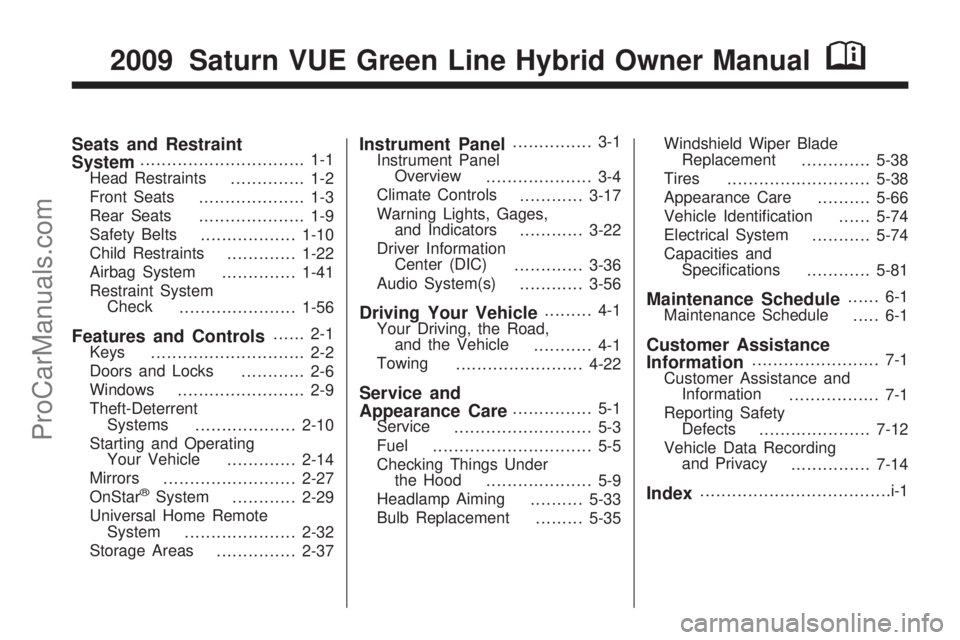
Seats and Restraint
System............................... 1-1
Head Restraints
.............. 1-2
Front Seats
.................... 1-3
Rear Seats
.................... 1-9
Safety Belts
..................1-10
Child Restraints
.............1-22
Airbag System
..............1-41
Restraint System
Check
......................1-56
Features and Controls...... 2-1
Keys
............................. 2-2
Doors and Locks
............ 2-6
Windows
........................ 2-9
Theft-Deterrent
Systems
...................2-10
Starting and Operating
Your Vehicle
.............2-14
Mirrors
.........................2-27
OnStar
®System
............2-29
Universal Home Remote
System
.....................2-32
Storage Areas
...............2-37
Instrument Panel............... 3-1
Instrument Panel
Overview
.................... 3-4
Climate Controls
............3-17
Warning Lights, Gages,
and Indicators
............3-22
Driver Information
Center (DIC)
.............3-36
Audio System(s)
............3-56
Driving Your Vehicle......... 4-1
Your Driving, the Road,
and the Vehicle
........... 4-1
Towing
........................4-22
Service and
Appearance Care............... 5-1
Service
.......................... 5-3
Fuel
.............................. 5-5
Checking Things Under
the Hood
.................... 5-9
Headlamp Aiming
..........5-33
Bulb Replacement
.........5-35Windshield Wiper Blade
Replacement
.............5-38
Tires
...........................5-38
Appearance Care
..........5-66
Vehicle Identi�cation
......5-74
Electrical System
...........5-74
Capacities and
Speci�cations
............5-81
Maintenance Schedule...... 6-1
Maintenance Schedule
..... 6-1
Customer Assistance
Information........................ 7-1
Customer Assistance and
Information
................. 7-1
Reporting Safety
Defects
.....................7-12
Vehicle Data Recording
and Privacy
...............7-14
Index....................................i-1
2009 Saturn VUE Green Line Hybrid Owner ManualM
ProCarManuals.com
Page 4 of 346
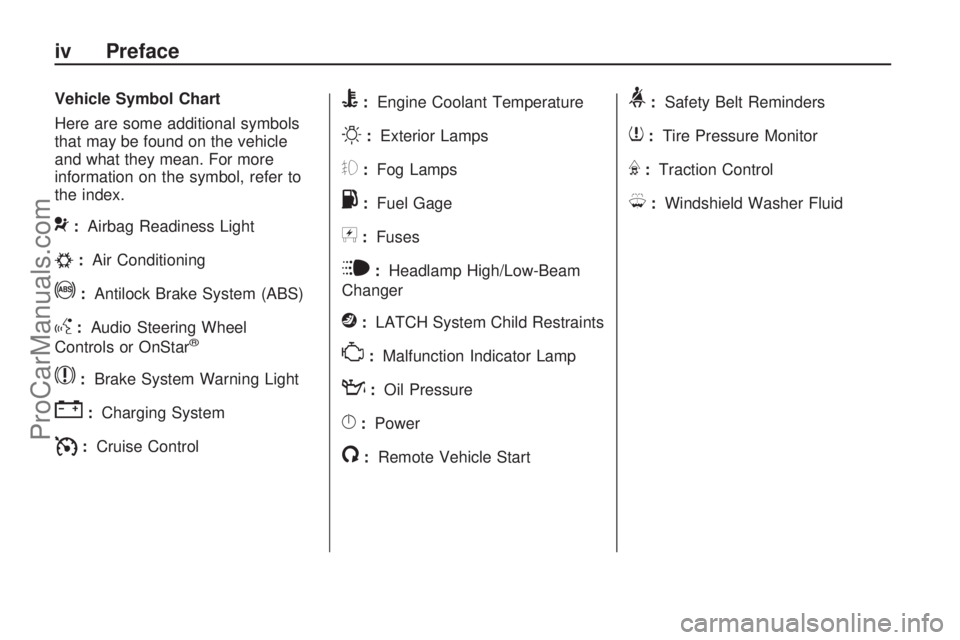
Vehicle Symbol Chart
Here are some additional symbols
that may be found on the vehicle
and what they mean. For more
information on the symbol, refer to
the index.
9:Airbag Readiness Light
#:Air Conditioning
!:Antilock Brake System (ABS)
g:Audio Steering Wheel
Controls or OnStar®
$:Brake System Warning Light
":Charging System
I:Cruise Control
B:Engine Coolant Temperature
O:Exterior Lamps
#:Fog Lamps
.:Fuel Gage
+:Fuses
i:Headlamp High/Low-Beam
Changer
j:LATCH System Child Restraints
*:Malfunction Indicator Lamp
::Oil Pressure
}:Power
/:Remote Vehicle Start
>:Safety Belt Reminders
7:Tire Pressure Monitor
F:Traction Control
M:Windshield Washer Fluid
iv Preface
ProCarManuals.com
Page 92 of 346
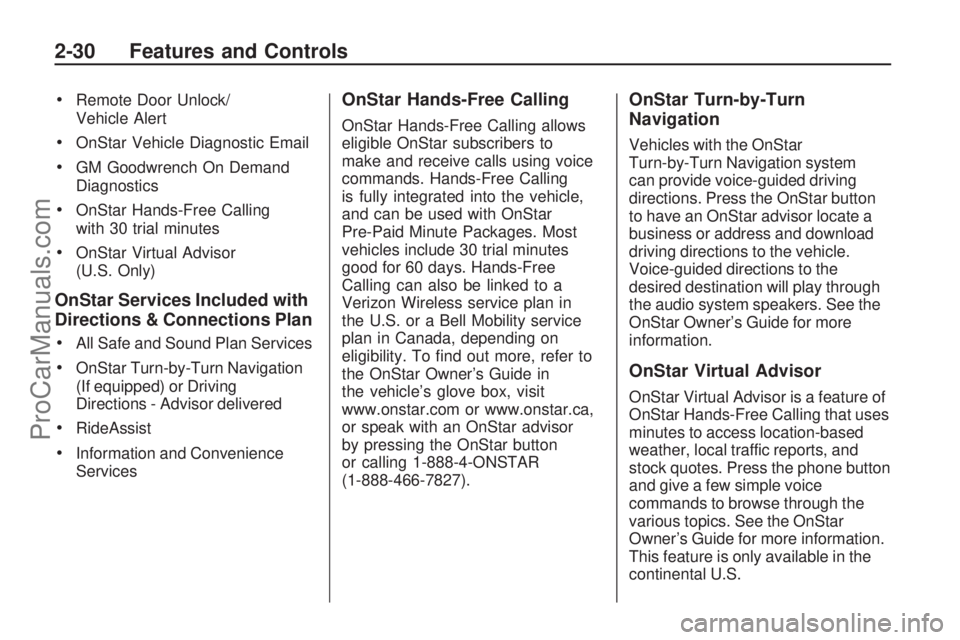
Remote Door Unlock/
Vehicle Alert
OnStar Vehicle Diagnostic Email
GM Goodwrench On Demand
Diagnostics
OnStar Hands-Free Calling
with 30 trial minutes
OnStar Virtual Advisor
(U.S. Only)
OnStar Services Included with
Directions & Connections Plan
All Safe and Sound Plan Services
OnStar Turn-by-Turn Navigation
(If equipped) or Driving
Directions - Advisor delivered
RideAssist
Information and Convenience
Services
OnStar Hands-Free Calling
OnStar Hands-Free Calling allows
eligible OnStar subscribers to
make and receive calls using voice
commands. Hands-Free Calling
is fully integrated into the vehicle,
and can be used with OnStar
Pre-Paid Minute Packages. Most
vehicles include 30 trial minutes
good for 60 days. Hands-Free
Calling can also be linked to a
Verizon Wireless service plan in
the U.S. or a Bell Mobility service
plan in Canada, depending on
eligibility. To �nd out more, refer to
the OnStar Owner’s Guide in
the vehicle’s glove box, visit
www.onstar.com or www.onstar.ca,
or speak with an OnStar advisor
by pressing the OnStar button
or calling 1-888-4-ONSTAR
(1-888-466-7827).
OnStar Turn-by-Turn
Navigation
Vehicles with the OnStar
Turn-by-Turn Navigation system
can provide voice-guided driving
directions. Press the OnStar button
to have an OnStar advisor locate a
business or address and download
driving directions to the vehicle.
Voice-guided directions to the
desired destination will play through
the audio system speakers. See the
OnStar Owner’s Guide for more
information.
OnStar Virtual Advisor
OnStar Virtual Advisor is a feature of
OnStar Hands-Free Calling that uses
minutes to access location-based
weather, local traffic reports, and
stock quotes. Press the phone button
and give a few simple voice
commands to browse through the
various topics. See the OnStar
Owner’s Guide for more information.
This feature is only available in the
continental U.S.
2-30 Features and Controls
ProCarManuals.com
Page 93 of 346
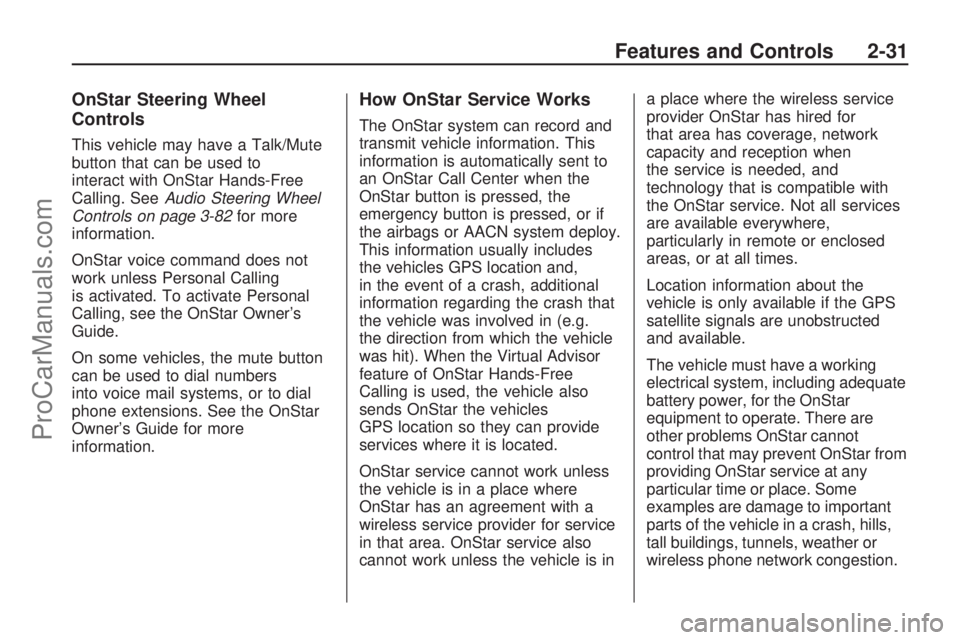
OnStar Steering Wheel
Controls
This vehicle may have a Talk/Mute
button that can be used to
interact with OnStar Hands-Free
Calling. SeeAudio Steering Wheel
Controls on page 3-82for more
information.
OnStar voice command does not
work unless Personal Calling
is activated. To activate Personal
Calling, see the OnStar Owner’s
Guide.
On some vehicles, the mute button
can be used to dial numbers
into voice mail systems, or to dial
phone extensions. See the OnStar
Owner’s Guide for more
information.
How OnStar Service Works
The OnStar system can record and
transmit vehicle information. This
information is automatically sent to
an OnStar Call Center when the
OnStar button is pressed, the
emergency button is pressed, or if
the airbags or AACN system deploy.
This information usually includes
the vehicles GPS location and,
in the event of a crash, additional
information regarding the crash that
the vehicle was involved in (e.g.
the direction from which the vehicle
was hit). When the Virtual Advisor
feature of OnStar Hands-Free
Calling is used, the vehicle also
sends OnStar the vehicles
GPS location so they can provide
services where it is located.
OnStar service cannot work unless
the vehicle is in a place where
OnStar has an agreement with a
wireless service provider for service
in that area. OnStar service also
cannot work unless the vehicle is ina place where the wireless service
provider OnStar has hired for
that area has coverage, network
capacity and reception when
the service is needed, and
technology that is compatible with
the OnStar service. Not all services
are available everywhere,
particularly in remote or enclosed
areas, or at all times.
Location information about the
vehicle is only available if the GPS
satellite signals are unobstructed
and available.
The vehicle must have a working
electrical system, including adequate
battery power, for the OnStar
equipment to operate. There are
other problems OnStar cannot
control that may prevent OnStar from
providing OnStar service at any
particular time or place. Some
examples are damage to important
parts of the vehicle in a crash, hills,
tall buildings, tunnels, weather or
wireless phone network congestion.
Features and Controls 2-31
ProCarManuals.com
Page 104 of 346
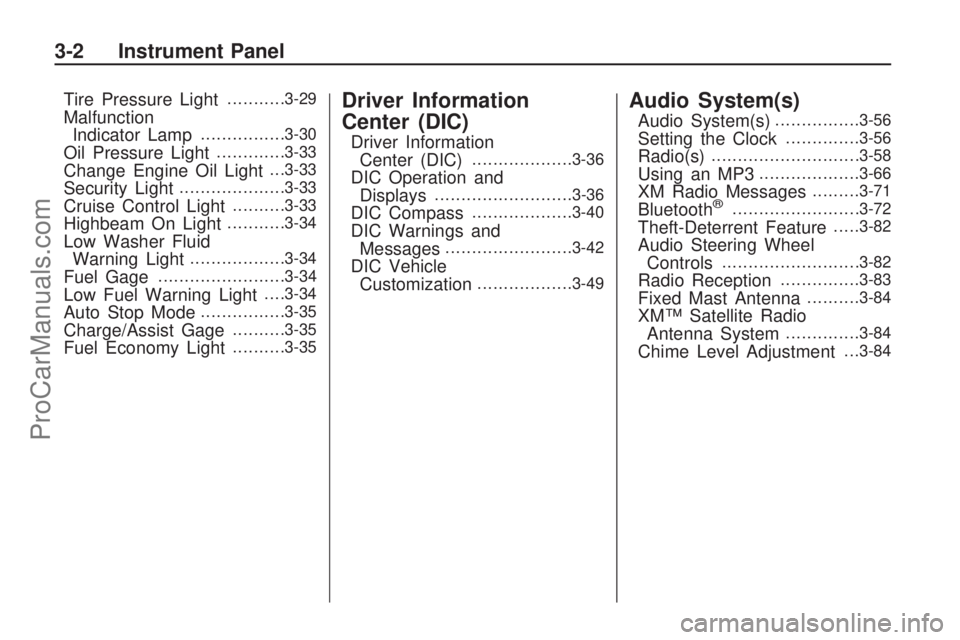
Tire Pressure Light...........3-29
Malfunction
Indicator Lamp................3-30
Oil Pressure Light.............3-33
Change Engine Oil Light. . .3-33
Security Light....................3-33
Cruise Control Light..........3-33
Highbeam On Light...........3-34
Low Washer Fluid
Warning Light..................3-34
Fuel Gage........................3-34
Low Fuel Warning Light. . . .3-34
Auto Stop Mode................3-35
Charge/Assist Gage..........3-35
Fuel Economy Light..........3-35
Driver Information
Center (DIC)
Driver Information
Center (DIC)...................3-36
DIC Operation and
Displays..........................3-36
DIC Compass...................3-40
DIC Warnings and
Messages........................3-42
DIC Vehicle
Customization..................3-49
Audio System(s)
Audio System(s)................3-56
Setting the Clock..............3-56
Radio(s)............................3-58
Using an MP3...................3-66
XM Radio Messages.........3-71
Bluetooth®........................3-72
Theft-Deterrent Feature.....3-82
Audio Steering Wheel
Controls..........................3-82
Radio Reception...............3-83
Fixed Mast Antenna..........3-84
XM™ Satellite Radio
Antenna System..............3-84
Chime Level Adjustment. . .3-84
3-2 Instrument Panel
ProCarManuals.com
Page 107 of 346
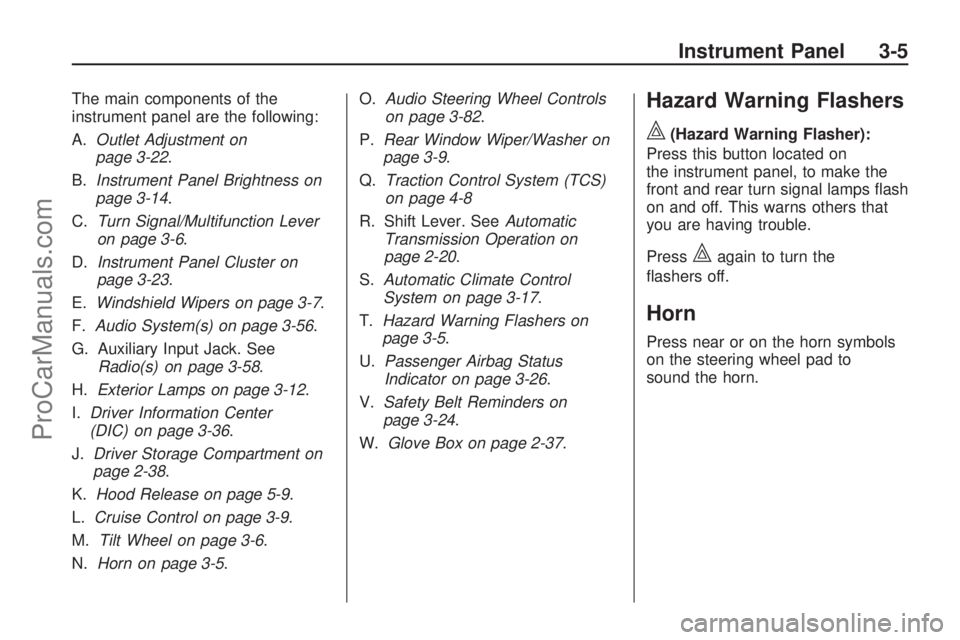
The main components of the
instrument panel are the following:
A.Outlet Adjustment on
page 3-22.
B.Instrument Panel Brightness on
page 3-14.
C.Turn Signal/Multifunction Lever
on page 3-6.
D.Instrument Panel Cluster on
page 3-23.
E.Windshield Wipers on page 3-7.
F.Audio System(s) on page 3-56.
G. Auxiliary Input Jack. See
Radio(s) on page 3-58.
H.Exterior Lamps on page 3-12.
I.Driver Information Center
(DIC) on page 3-36.
J.Driver Storage Compartment on
page 2-38.
K.Hood Release on page 5-9.
L.Cruise Control on page 3-9.
M.Tilt Wheel on page 3-6.
N.Horn on page 3-5.O.Audio Steering Wheel Controls
on page 3-82.
P.Rear Window Wiper/Washer on
page 3-9.
Q.Traction Control System (TCS)
on page 4-8
R. Shift Lever. SeeAutomatic
Transmission Operation on
page 2-20.
S.Automatic Climate Control
System on page 3-17.
T.Hazard Warning Flashers on
page 3-5.
U.Passenger Airbag Status
Indicator on page 3-26.
V.Safety Belt Reminders on
page 3-24.
W.Glove Box on page 2-37.Hazard Warning Flashers
|
(Hazard Warning Flasher):
Press this button located on
the instrument panel, to make the
front and rear turn signal lamps �ash
on and off. This warns others that
you are having trouble.
Press
|again to turn the
�ashers off.
Horn
Press near or on the horn symbols
on the steering wheel pad to
sound the horn.
Instrument Panel 3-5
ProCarManuals.com
Page 158 of 346
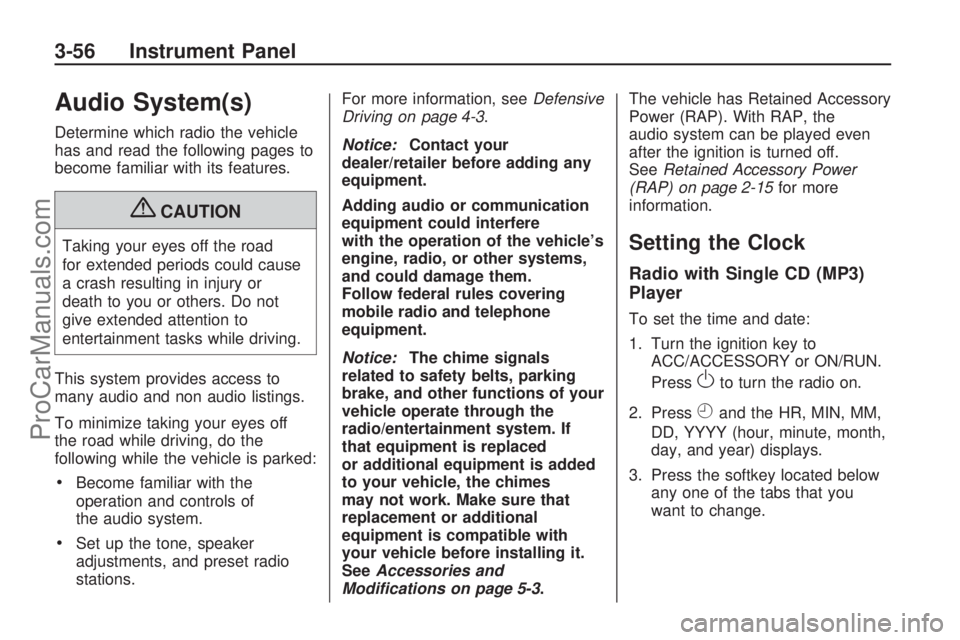
Audio System(s)
Determine which radio the vehicle
has and read the following pages to
become familiar with its features.
{CAUTION
Taking your eyes off the road
for extended periods could cause
a crash resulting in injury or
death to you or others. Do not
give extended attention to
entertainment tasks while driving.
This system provides access to
many audio and non audio listings.
To minimize taking your eyes off
the road while driving, do the
following while the vehicle is parked:
Become familiar with the
operation and controls of
the audio system.
Set up the tone, speaker
adjustments, and preset radio
stations.For more information, seeDefensive
Driving on page 4-3.
Notice:Contact your
dealer/retailer before adding any
equipment.
Adding audio or communication
equipment could interfere
with the operation of the vehicle’s
engine, radio, or other systems,
and could damage them.
Follow federal rules covering
mobile radio and telephone
equipment.
Notice:The chime signals
related to safety belts, parking
brake, and other functions of your
vehicle operate through the
radio/entertainment system. If
that equipment is replaced
or additional equipment is added
to your vehicle, the chimes
may not work. Make sure that
replacement or additional
equipment is compatible with
your vehicle before installing it.
SeeAccessories and
Modifications on page 5-3.The vehicle has Retained Accessory
Power (RAP). With RAP, the
audio system can be played even
after the ignition is turned off.
SeeRetained Accessory Power
(RAP) on page 2-15for more
information.
Setting the Clock
Radio with Single CD (MP3)
Player
To set the time and date:
1. Turn the ignition key to
ACC/ACCESSORY or ON/RUN.
Press
Oto turn the radio on.
2. Press
Hand the HR, MIN, MM,
DD, YYYY (hour, minute, month,
day, and year) displays.
3. Press the softkey located below
any one of the tabs that you
want to change.
3-56 Instrument Panel
ProCarManuals.com
Page 160 of 346

To change the time default setting
from 12 hour to 24 hour or to
change the date default setting from
month/day/year to day/month/year:
1. Press MENU, and then thesoftkey below the
Htab.
The HR, MIN, MM, DD, YYYY
displays.
2. Press the softkey below the forward arrow tab. The time
12H and 24H, and the date
MM/DD/YYYY (month, day, and
year) and DD/MM/YYYY (day,
month, and year) displays.
3. Press the softkey located below the desired option.
4. Press MENU again to apply the selected default, or let the
screen time out.
Radio(s)
Radio Data System (RDS)
The audio system has a Radio Data
System (RDS). The RDS feature
is available for use only on FM
stations that broadcast RDS
information. This system relies upon
receiving speci�c information from these stations and only works
when the information is available.
While the radio is tuned to an
FM-RDS station, the station name
or call letters displays. In rare cases,
a radio station can broadcast
incorrect information that causes
Radio with CD shown, Radio with Six-Disc CD similar
3-58 Instrument Panel
ProCarManuals.com
Page 164 of 346
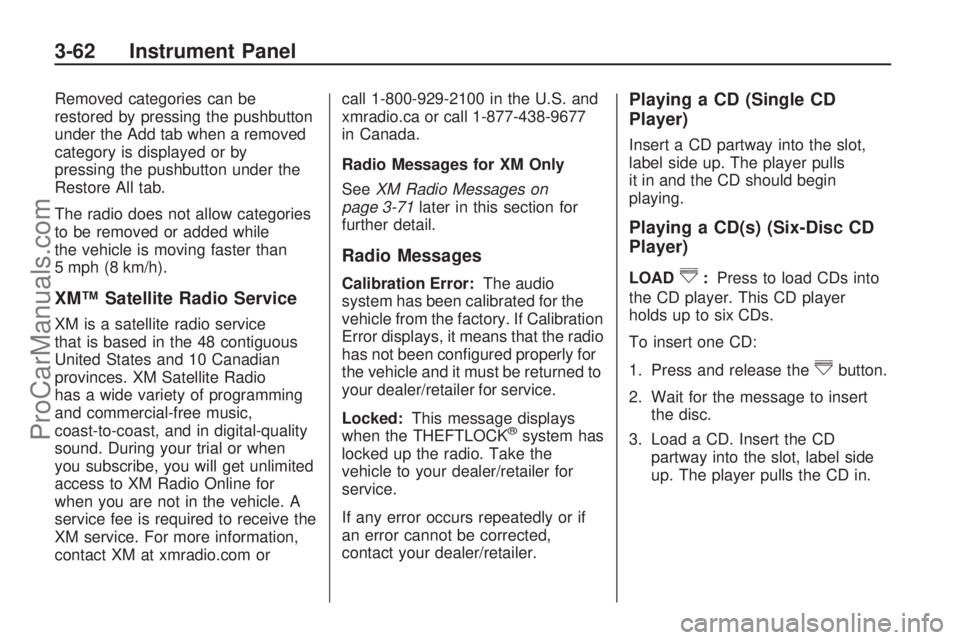
Removed categories can be
restored by pressing the pushbutton
under the Add tab when a removed
category is displayed or by
pressing the pushbutton under the
Restore All tab.
The radio does not allow categories
to be removed or added while
the vehicle is moving faster than
5 mph (8 km/h).
XM™ Satellite Radio Service
XM is a satellite radio service
that is based in the 48 contiguous
United States and 10 Canadian
provinces. XM Satellite Radio
has a wide variety of programming
and commercial-free music,
coast-to-coast, and in digital-quality
sound. During your trial or when
you subscribe, you will get unlimited
access to XM Radio Online for
when you are not in the vehicle. A
service fee is required to receive the
XM service. For more information,
contact XM at xmradio.com orcall 1-800-929-2100 in the U.S. and
xmradio.ca or call 1-877-438-9677
in Canada.
Radio Messages for XM Only
SeeXM Radio Messages on
page 3-71later in this section for
further detail.
Radio Messages
Calibration Error:The audio
system has been calibrated for the
vehicle from the factory. If Calibration
Error displays, it means that the radio
has not been con�gured properly for
the vehicle and it must be returned to
your dealer/retailer for service.
Locked:This message displays
when the THEFTLOCK
®system has
locked up the radio. Take the
vehicle to your dealer/retailer for
service.
If any error occurs repeatedly or if
an error cannot be corrected,
contact your dealer/retailer.
Playing a CD (Single CD
Player)
Insert a CD partway into the slot,
label side up. The player pulls
it in and the CD should begin
playing.
Playing a CD(s) (Six-Disc CD
Player)
LOAD^:Press to load CDs into
the CD player. This CD player
holds up to six CDs.
To insert one CD:
1. Press and release the
^button.
2. Wait for the message to insert
the disc.
3. Load a CD. Insert the CD
partway into the slot, label side
up. The player pulls the CD in.
3-62 Instrument Panel
ProCarManuals.com
Page 165 of 346
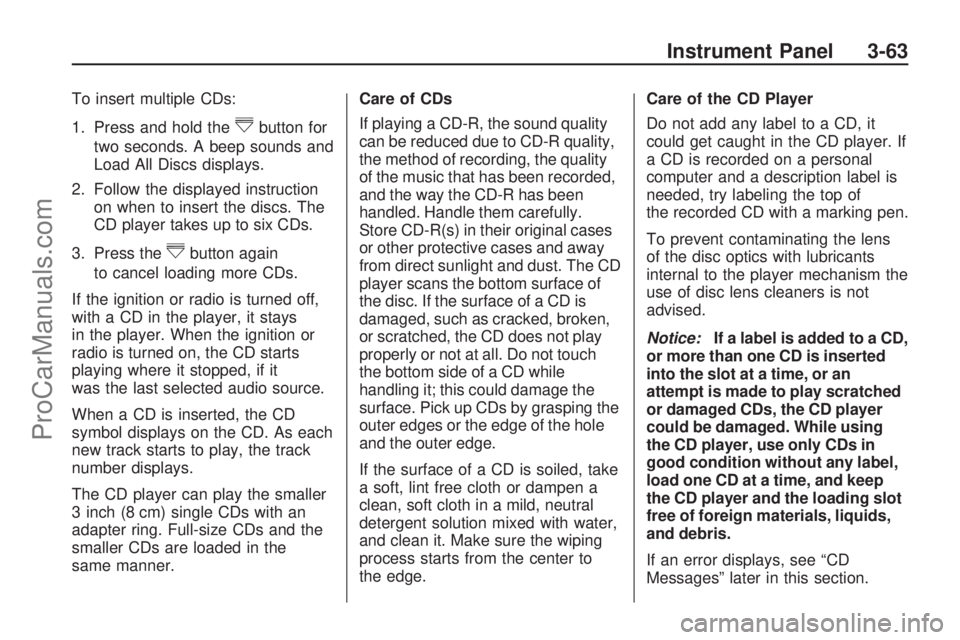
To insert multiple CDs:
1. Press and hold the
^button for
two seconds. A beep sounds and
Load All Discs displays.
2. Follow the displayed instruction
on when to insert the discs. The
CD player takes up to six CDs.
3. Press the
^button again
to cancel loading more CDs.
If the ignition or radio is turned off,
with a CD in the player, it stays
in the player. When the ignition or
radio is turned on, the CD starts
playing where it stopped, if it
was the last selected audio source.
When a CD is inserted, the CD
symbol displays on the CD. As each
new track starts to play, the track
number displays.
The CD player can play the smaller
3 inch (8 cm) single CDs with an
adapter ring. Full-size CDs and the
smaller CDs are loaded in the
same manner.Care of CDs
If playing a CD-R, the sound quality
can be reduced due to CD-R quality,
the method of recording, the quality
of the music that has been recorded,
and the way the CD-R has been
handled. Handle them carefully.
Store CD-R(s) in their original cases
or other protective cases and away
from direct sunlight and dust. The CD
player scans the bottom surface of
the disc. If the surface of a CD is
damaged, such as cracked, broken,
or scratched, the CD does not play
properly or not at all. Do not touch
the bottom side of a CD while
handling it; this could damage the
surface. Pick up CDs by grasping the
outer edges or the edge of the hole
and the outer edge.
If the surface of a CD is soiled, take
a soft, lint free cloth or dampen a
clean, soft cloth in a mild, neutral
detergent solution mixed with water,
and clean it. Make sure the wiping
process starts from the center to
the edge.Care of the CD Player
Do not add any label to a CD, it
could get caught in the CD player. If
a CD is recorded on a personal
computer and a description label is
needed, try labeling the top of
the recorded CD with a marking pen.
To prevent contaminating the lens
of the disc optics with lubricants
internal to the player mechanism the
use of disc lens cleaners is not
advised.
Notice:If a label is added to a CD,
or more than one CD is inserted
into the slot at a time, or an
attempt is made to play scratched
or damaged CDs, the CD player
could be damaged. While using
the CD player, use only CDs in
good condition without any label,
load one CD at a time, and keep
the CD player and the loading slot
free of foreign materials, liquids,
and debris.
If an error displays, see “CD
Messages” later in this section.
Instrument Panel 3-63
ProCarManuals.com