Seat Alhambra 2013 Owner's Manual
Manufacturer: SEAT, Model Year: 2013, Model line: Alhambra, Model: Seat Alhambra 2013Pages: 387, PDF Size: 6.13 MB
Page 211 of 387
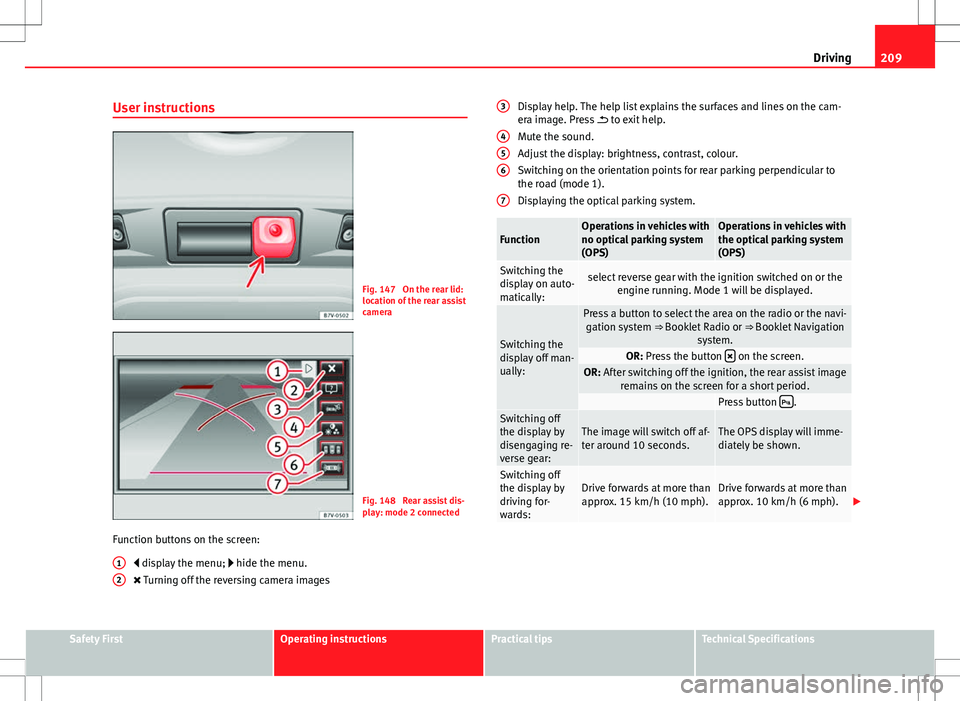
209
Driving
User instructions
Fig. 147 On the rear lid:
location of the rear assist
camera
Fig. 148 Rear assist dis-
play: mode 2 connected
Function buttons on the screen: display the menu; hide the menu.
Turning off the reversing camera images
1
2
Display help. The help list explains the surfaces and lines on the cam-
era image. Press
to exit help.
Mute the sound.
Adjust the display: brightness, contrast, colour.
Switching on the orientation points for rear parking perpendicular to
the road (mode 1).
Displaying the optical parking system.
FunctionOperations in vehicles with
no optical parking system
(OPS)Operations in vehicles with
the optical parking system
(OPS)
Switching the
display on auto-
matically:select reverse gear with the ignition switched on or the engine running. Mode 1 will be displayed.
Switching the
display off man-
ually:
Press a button to select the area on the radio or the navi-gation system ⇒ Booklet Radio or ⇒ Booklet Navigation
system.
OR: Press the button on the screen.OR: After switching off the ignition, the rear assist image
remains on the screen for a short period.
Press button .Switching off
the display by
disengaging re-
verse gear:The image will switch off af-
ter around 10 seconds.The OPS display will imme-
diately be shown.
Switching off
the display by
driving for-
wards:Drive forwards at more than
approx. 15 km/h (10 mph).Drive forwards at more than
approx. 10 km/h (6 mph).
3
456
7
Safety FirstOperating instructionsPractical tipsTechnical Specifications
Page 212 of 387
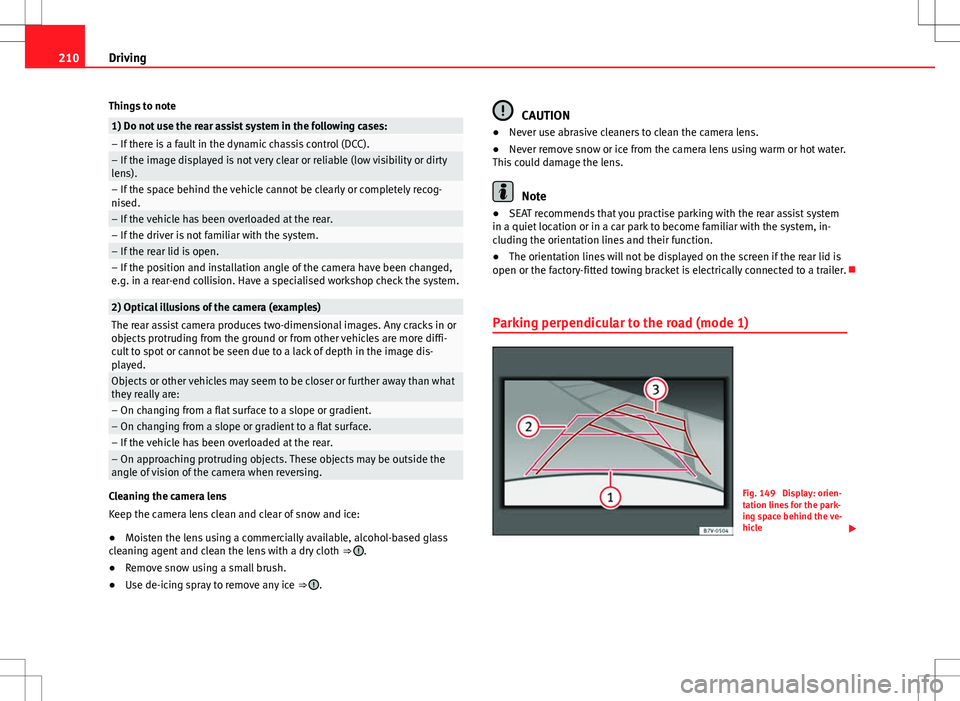
210Driving
Things to note
1) Do not use the rear assist system in the following cases:– If there is a fault in the dynamic chassis control (DCC).– If the image displayed is not very clear or reliable (low visibility or dirty
lens).
– If the space behind the vehicle cannot be clearly or completely recog-
nised.
– If the vehicle has been overloaded at the rear.– If the driver is not familiar with the system.– If the rear lid is open.– If the position and installation angle of the camera have been changed,
e.g. in a rear-end collision. Have a specialised workshop check the system.
2) Optical illusions of the camera (examples)The rear assist camera produces two-dimensional images. Any cracks in or
objects protruding from the ground or from other vehicles are more diffi-
cult to spot or cannot be seen due to a lack of depth in the image dis-
played.
Objects or other vehicles may seem to be closer or further away than what
they really are:
– On changing from a flat surface to a slope or gradient.– On changing from a slope or gradient to a flat surface.– If the vehicle has been overloaded at the rear.– On approaching protruding objects. These objects may be outside the
angle of vision of the camera when reversing.
Cleaning the camera lens
Keep the camera lens clean and clear of snow and ice:
● Moisten the lens using a commercially available, alcohol-based glass
cleaning agent and clean the lens with a dry cloth ⇒
.
● Remove snow using a small brush.
● Use de-icing spray to remove any ice ⇒
.
CAUTION
● Never use abrasive cleaners to clean the camera lens.
● Never remove snow or ice from the camera lens using warm or hot water.
This could damage the lens.
Note
● SEAT recommends that you practise parking with the rear assist system
in a quiet location or in a car park to become familiar with the system, in-
cluding the orientation lines and their function.
● The orientation lines will not be displayed on the screen if the rear lid is
open or the factory-fitted towing bracket is electrically connected to a trailer.
Parking perpendicular to the road (mode 1)
Fig. 149 Display: orien-
tation lines for the park-
ing space behind the ve-
hicle
Page 213 of 387
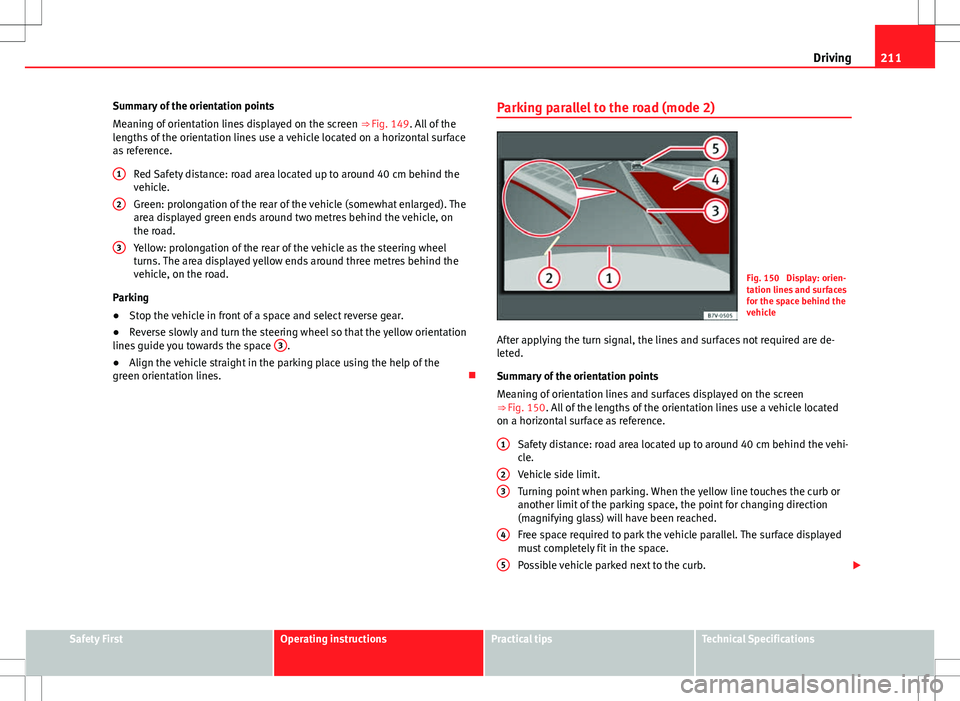
211
Driving
Summary of the orientation points
Meaning of orientation lines displayed on the screen ⇒ Fig. 149. All of the
lengths of the orientation lines use a vehicle located on a horizontal surface
as reference.
Red Safety distance: road area located up to around 40 cm behind the
vehicle.
Green: prolongation of the rear of the vehicle (somewhat enlarged). The
area displayed green ends around two metres behind the vehicle, on
the road.
Yellow: prolongation of the rear of the vehicle as the steering wheel
turns. The area displayed yellow ends around three metres behind the
vehicle, on the road.
Parking
● Stop the vehicle in front of a space and select reverse gear.
● Reverse slowly and turn the steering wheel so that the yellow orientation
lines guide you towards the space 3
.
● Align the vehicle straight in the parking place using the help of the
green orientation lines.
1
2
3
Parking parallel to the road (mode 2)
Fig. 150 Display: orien-
tation lines and surfaces
for the space behind the
vehicle
After applying the turn signal, the lines and surfaces not required are de-
leted.
Summary of the orientation points
Meaning of orientation lines and surfaces displayed on the screen
⇒ Fig. 150. All of the lengths of the orientation lines use a vehicle located
on a horizontal surface as reference.
Safety distance: road area located up to around 40 cm behind the vehi-
cle.
Vehicle side limit.
Turning point when parking. When the yellow line touches the curb or
another limit of the parking space, the point for changing direction
(magnifying glass) will have been reached.
Free space required to park the vehicle parallel. The surface displayed
must completely fit in the space.
Possible vehicle parked next to the curb.
1
23
4
5
Safety FirstOperating instructionsPractical tipsTechnical Specifications
Page 214 of 387
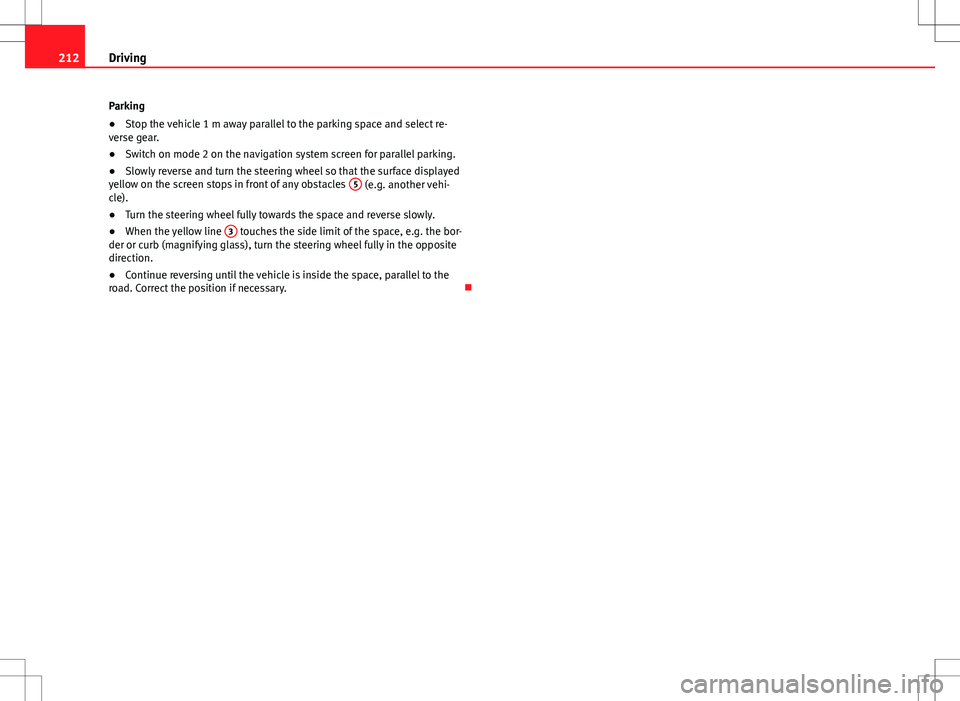
212Driving
Parking
● Stop the vehicle 1 m away parallel to the parking space and select re-
verse gear.
● Switch on mode 2 on the navigation system screen for parallel parking.
● Slowly reverse and turn the steering wheel so that the surface displayed
yellow on the screen stops in front of any obstacles 5
(e.g. another vehi-
cle).
● Turn the steering wheel fully towards the space and reverse slowly.
● When the yellow line 3
touches the side limit of the space, e.g. the bor-
der or curb (magnifying glass), turn the steering wheel fully in the opposite
direction.
● Continue reversing until the vehicle is inside the space, parallel to the
road. Correct the position if necessary.
Page 215 of 387
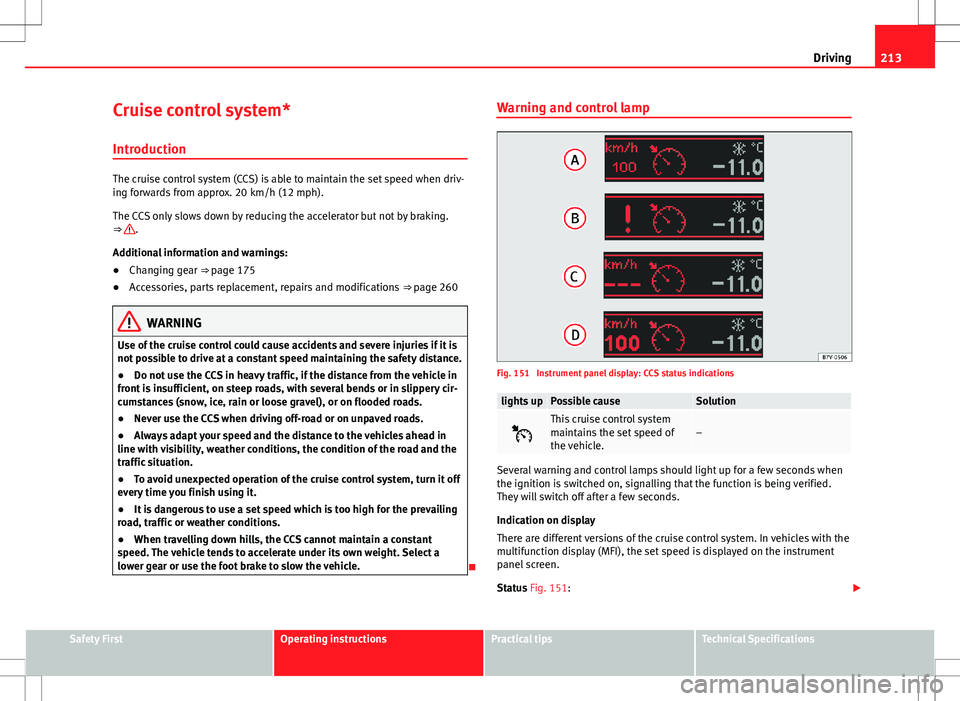
213
Driving
Cruise control system*
Introduction
The cruise control system (CCS) is able to maintain the set speed when driv-
ing forwards from approx. 20 km/h (12 mph).
The CCS only slows down by reducing the accelerator but not by braking.
⇒
.
Additional information and warnings:
● Changing gear ⇒ page 175
● Accessories, parts replacement, repairs and modifications ⇒ page 260
WARNING
Use of the cruise control could cause accidents and severe injuries if it is
not possible to drive at a constant speed maintaining the safety distance.
● Do not use the CCS in heavy traffic, if the distance from the vehicle in
front is insufficient, on steep roads, with several bends or in slippery cir-
cumstances (snow, ice, rain or loose gravel), or on flooded roads.
● Never use the CCS when driving off-road or on unpaved roads.
● Always adapt your speed and the distance to the vehicles ahead in
line with visibility, weather conditions, the condition of the road and the
traffic situation.
● To avoid unexpected operation of the cruise control system, turn it off
every time you finish using it.
● It is dangerous to use a set speed which is too high for the prevailing
road, traffic or weather conditions.
● When travelling down hills, the CCS cannot maintain a constant
speed. The vehicle tends to accelerate under its own weight. Select a
lower gear or use the foot brake to slow the vehicle.
Warning and control lamp
Fig. 151 Instrument panel display: CCS status indications
lights upPossible causeSolution
This cruise control system
maintains the set speed of
the vehicle.–
Several warning and control lamps should light up for a few seconds when
the ignition is switched on, signalling that the function is being verified.
They will switch off after a few seconds.
Indication on display
There are different versions of the cruise control system. In vehicles with the
multifunction display (MFI), the set speed is displayed on the instrument
panel screen.
Status Fig. 151:
Safety FirstOperating instructionsPractical tipsTechnical Specifications
Page 216 of 387
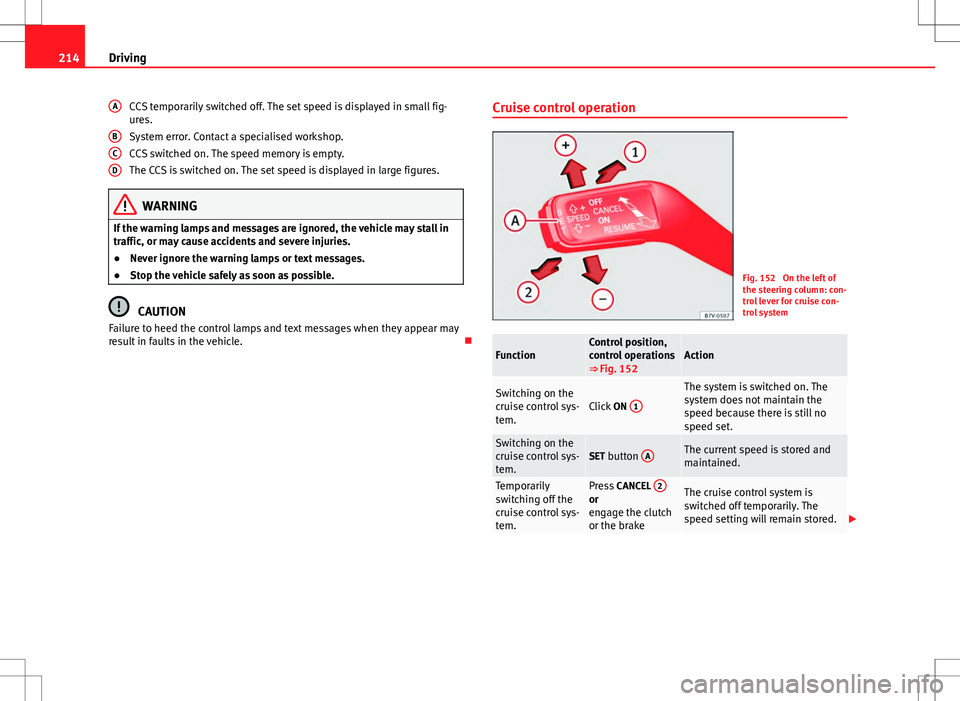
214Driving
CCS temporarily switched off. The set speed is displayed in small fig-
ures.
System error. Contact a specialised workshop.
CCS switched on. The speed memory is empty.
The CCS is switched on. The set speed is displayed in large figures.
WARNING
If the warning lamps and messages are ignored, the vehicle may stall in
traffic, or may cause accidents and severe injuries.
● Never ignore the warning lamps or text messages.
● Stop the vehicle safely as soon as possible.
CAUTION
Failure to heed the control lamps and text messages when they appear may
result in faults in the vehicle.
A
BCD
Cruise control operation
Fig. 152 On the left of
the steering column: con-
trol lever for cruise con-
trol system
FunctionControl position,
control operations
⇒ Fig. 152Action
Switching on the
cruise control sys-
tem.Click
ON 1
The system is switched on. The
system does not maintain the
speed because there is still no
speed set.
Switching on the
cruise control sys-
tem.SET button AThe current speed is stored and
maintained.
Temporarily
switching off the
cruise control sys-
tem.Press
CANCEL 2or
engage the clutch
or the brakeThe cruise control system is
switched off temporarily. The
speed setting will remain stored.
Page 217 of 387
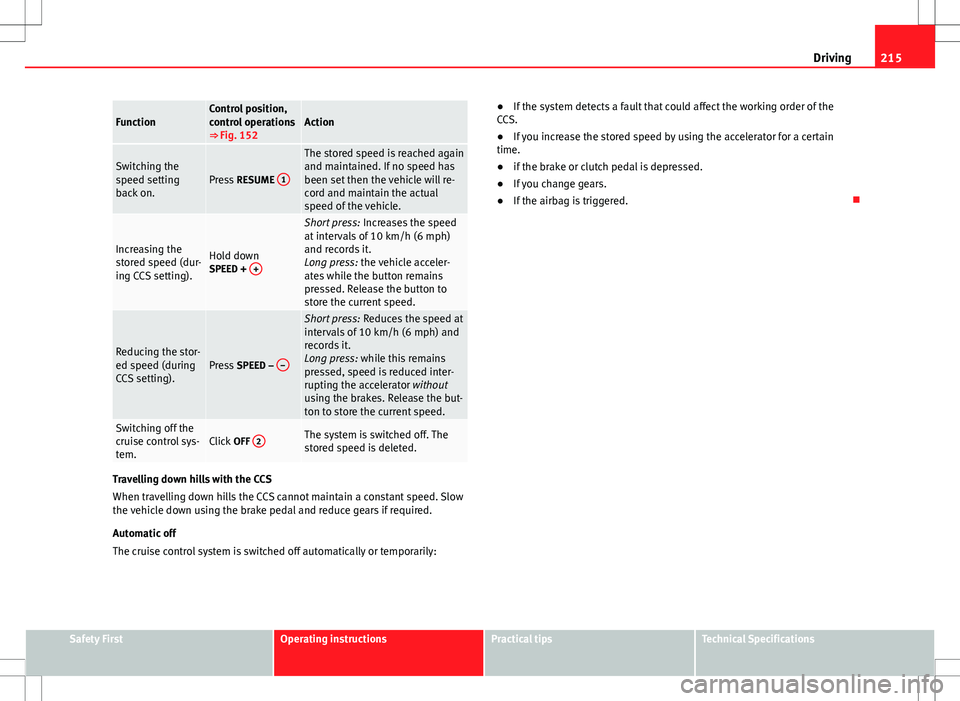
215
Driving
FunctionControl position,
control operations
⇒ Fig. 152Action
Switching the
speed setting
back on.Press RESUME 1
The stored speed is reached again
and maintained. If no speed has
been set then the vehicle will re-
cord and maintain the actual
speed of the vehicle.
Increasing the
stored speed (dur-
ing CCS setting).Hold down
SPEED + +
Short press:
Increases the speed
at intervals of 10 km/h (6 mph)
and records it.
Long press: the vehicle acceler-
ates while the button remains
pressed. Release the button to
store the current speed.
Reducing the stor-
ed speed (during
CCS setting).Press SPEED – –
Short press:
Reduces the speed at
intervals of 10 km/h (6 mph) and
records it.
Long press: while this remains
pressed, speed is reduced inter-
rupting the accelerator without
using the brakes. Release the but-
ton to store the current speed.
Switching off the
cruise control sys-
tem.Click OFF 2The system is switched off. The
stored speed is deleted.
Travelling down hills with the CCS
When travelling down hills the CCS cannot maintain a constant speed. Slow
the vehicle down using the brake pedal and reduce gears if required.
Automatic off
The cruise control system is switched off automatically or temporarily: ●
If the system detects a fault that could affect the working order of the
CCS.
● If you increase the stored speed by using the accelerator for a certain
time.
● if the brake or clutch pedal is depressed.
● If you change gears.
● If the airbag is triggered.
Safety FirstOperating instructionsPractical tipsTechnical Specifications
Page 218 of 387
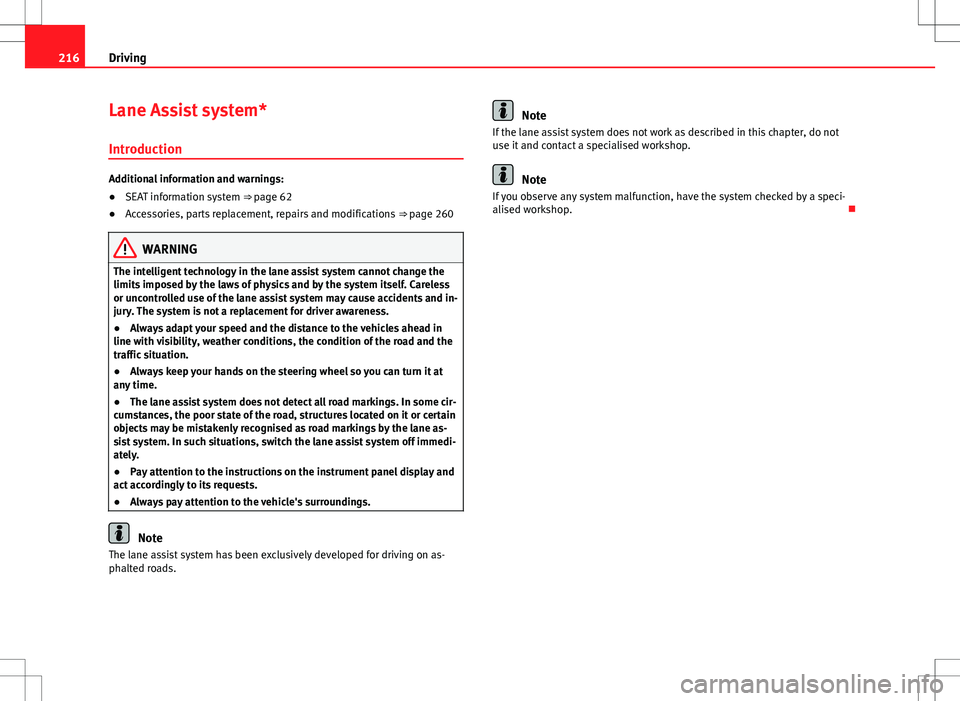
216Driving
Lane Assist system*
Introduction
Additional information and warnings:
● SEAT information system ⇒ page 62
● Accessories, parts replacement, repairs and modifications ⇒ page 260
WARNING
The intelligent technology in the lane assist system cannot change the
limits imposed by the laws of physics and by the system itself. Careless
or uncontrolled use of the lane assist system may cause accidents and in-
jury. The system is not a replacement for driver awareness.
● Always adapt your speed and the distance to the vehicles ahead in
line with visibility, weather conditions, the condition of the road and the
traffic situation.
● Always keep your hands on the steering wheel so you can turn it at
any time.
● The lane assist system does not detect all road markings. In some cir-
cumstances, the poor state of the road, structures located on it or certain
objects may be mistakenly recognised as road markings by the lane as-
sist system. In such situations, switch the lane assist system off immedi-
ately.
● Pay attention to the instructions on the instrument panel display and
act accordingly to its requests.
● Always pay attention to the vehicle's surroundings.
Note
The lane assist system has been exclusively developed for driving on as-
phalted roads.
Note
If the lane assist system does not work as described in this chapter, do not
use it and contact a specialised workshop.
Note
If you observe any system malfunction, have the system checked by a speci-
alised workshop.
Page 219 of 387
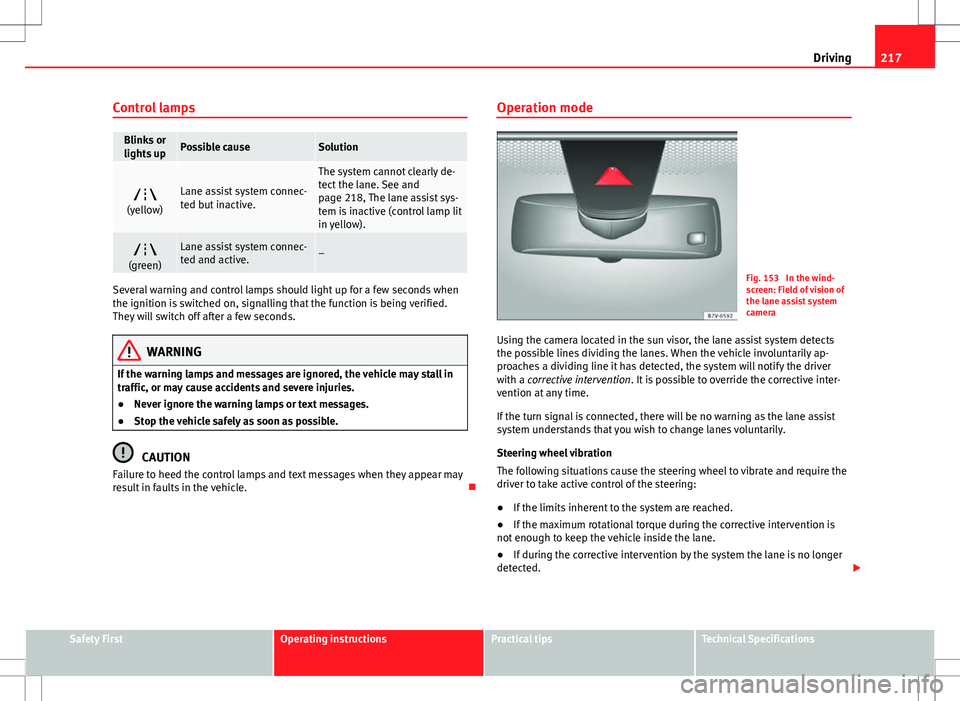
217
Driving
Control lamps
Blinks or
lights upPossible causeSolution
(yellow)Lane assist system connec-
ted but inactive.
The system cannot clearly de-
tect the lane. See and
page 218, The lane assist sys-
tem is inactive (control lamp lit
in yellow).
(green)Lane assist system connec-
ted and active.–
Several warning and control lamps should light up for a few seconds when
the ignition is switched on, signalling that the function is being verified.
They will switch off after a few seconds.
WARNING
If the warning lamps and messages are ignored, the vehicle may stall in
traffic, or may cause accidents and severe injuries.
● Never ignore the warning lamps or text messages.
● Stop the vehicle safely as soon as possible.
CAUTION
Failure to heed the control lamps and text messages when they appear may
result in faults in the vehicle. Operation mode
Fig. 153 In the wind-
screen: Field of vision of
the lane assist system
camera
Using the camera located in the sun visor, the lane assist system detects
the possible lines dividing the lanes. When the vehicle involuntarily ap-
proaches a dividing line it has detected, the system will notify the driver
with a corrective intervention. It is possible to override the corrective inter-
vention at any time.
If the turn signal is connected, there will be no warning as the lane assist
system understands that you wish to change lanes voluntarily.
Steering wheel vibration
The following situations cause the steering wheel to vibrate and require the
driver to take active control of the steering:
● If the limits inherent to the system are reached.
● If the maximum rotational torque during the corrective intervention is
not enough to keep the vehicle inside the lane.
● If during the corrective intervention by the system the lane is no longer
detected.
Safety FirstOperating instructionsPractical tipsTechnical Specifications
Page 220 of 387
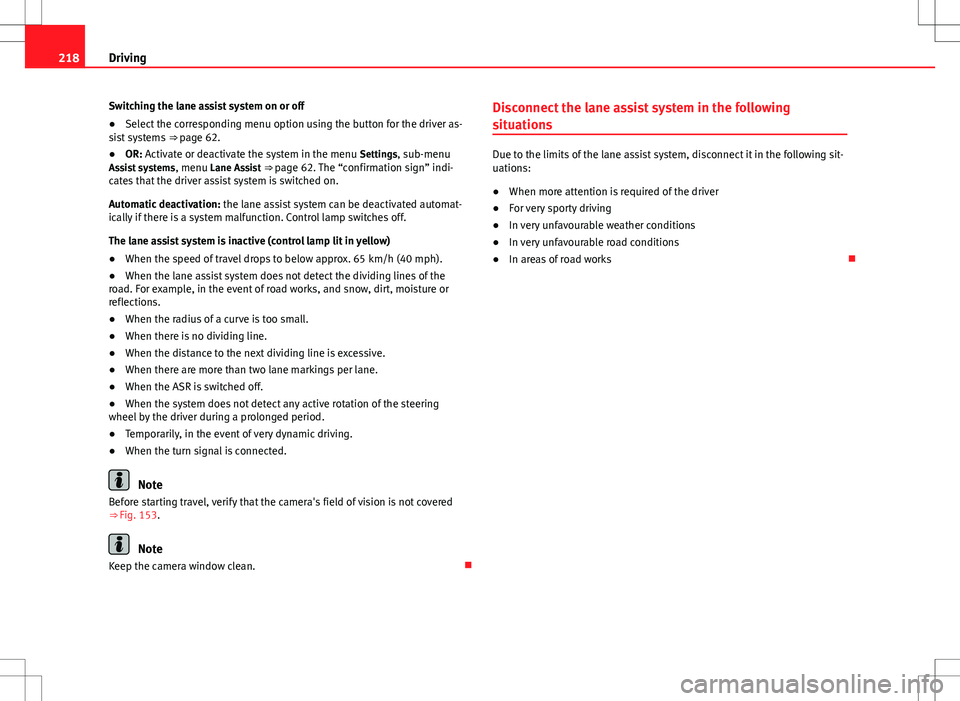
218Driving
Switching the lane assist system on or off
● Select the corresponding menu option using the button for the driver as-
sist systems ⇒ page 62.
● OR: Activate or deactivate the system in the menu Settings, sub-menu
Assist systems , menu Lane Assist ⇒ page 62. The “confirmation sign” indi-
cates that the driver assist system is switched on.
Automatic deactivation: the lane assist system can be deactivated automat-
ically if there is a system malfunction. Control lamp switches off.
The lane assist system is inactive (control lamp lit in yellow)
● When the speed of travel drops to below approx. 65 km/h (40 mph).
● When the lane assist system does not detect the dividing lines of the
road. For example, in the event of road works, and snow, dirt, moisture or
reflections.
● When the radius of a curve is too small.
● When there is no dividing line.
● When the distance to the next dividing line is excessive.
● When there are more than two lane markings per lane.
● When the ASR is switched off.
● When the system does not detect any active rotation of the steering
wheel by the driver during a prolonged period.
● Temporarily, in the event of very dynamic driving.
● When the turn signal is connected.
Note
Before starting travel, verify that the camera's field of vision is not covered
⇒ Fig. 153.
Note
Keep the camera window clean. Disconnect the lane assist system in the following
situations
Due to the limits of the lane assist system, disconnect it in the following sit-
uations:
●
When more attention is required of the driver
● For very sporty driving
● In very unfavourable weather conditions
● In very unfavourable road conditions
● In areas of road works