display Seat Altea Freetrack 2010 User Guide
[x] Cancel search | Manufacturer: SEAT, Model Year: 2010, Model line: Altea Freetrack, Model: Seat Altea Freetrack 2010Pages: 294, PDF Size: 7.71 MB
Page 66 of 294
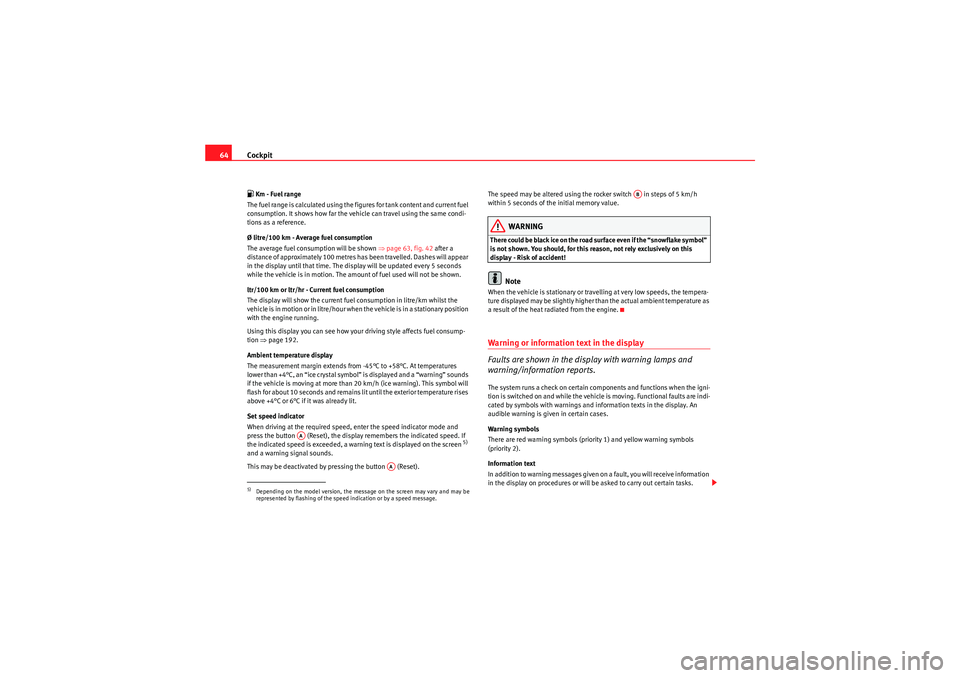
Cockpit
64 Km - Fuel range
The fuel range is calculated using the figures for tank content and current fuel
consumption. It shows how far the vehicle can travel using the same condi-
tions as a reference.
Ø litre/100 km - Average fuel consumption
The average fuel consumption will be shown ⇒page 63, fig. 42 after a
distance of approximately 100 metres has been travelled. Dashes will appear
in the display until that time. The display will be updated every 5 seconds
while the vehicle is in motion. The amount of fuel used will not be shown.
ltr/100 km or ltr/hr - Current fuel consumption
The display will show the current fuel consumption in litre/km whilst the
vehicle is in motion or in litre/hour when the vehicle is in a stationary position
with the engine running.
Using this display you can see how your driving style affects fuel consump-
tion ⇒page 192.
Ambient temperature display
The measurement margin extends from -45°C to +58°C. At temperatures
lower than +4°C, an “ice crystal symbol” is displayed and a “warning” sounds
if the vehicle is moving at more than 20 km/h (ice warning). This symbol will
flash for about 10 seconds and remains lit until the exterior temperature rises
above +4°C or 6°C if it was already lit.
Set speed indicator
When driving at the required speed, enter the speed indicator mode and
press the button (Reset), the display remembers the indicated speed. If
the indicated speed is exceeded, a warning text is displayed on the screen
5)
and a warning signal sounds.
This may be deactivated by pressing the button (Reset). The speed may be altered using the rocker switch in steps of 5 km/h
within 5 seconds of the initial memory value.
WARNING
There could be black ice on the road surface even if the “snowflake symbol”
is not shown. You should, for this reason, not rely exclusively on this
display - Risk of accident!
Note
When the vehicle is stationary or travelling at very low speeds, the tempera-
ture displayed may be slightly higher than the actual ambient temperature as
a result of the heat radiated from the engine.Warning or information text in the display
Faults are shown in the display with warning lamps and
warning/information reports.The system runs a check on certain components and functions when the igni-
tion is switched on and while the vehicle is moving. Functional faults are indi-
cated by symbols with warnings and information texts in the display. An
audible warning is given in certain cases.
Warning symbols
There are red warning symbols (priority 1) and yellow warning symbols
(priority 2).
Information text
In addition to warning messages given on a fault, you will receive information
in the display on procedures or will be asked to carry out certain tasks.
5)Depending on the model version, the message on the screen may vary and may be
represented by flashing of the speed indication or by a speed message.
AA
AA
AB
Freetrack_EN.book Seite 64 Donnerstag, 10. September 2009 10:33 10
Page 67 of 294
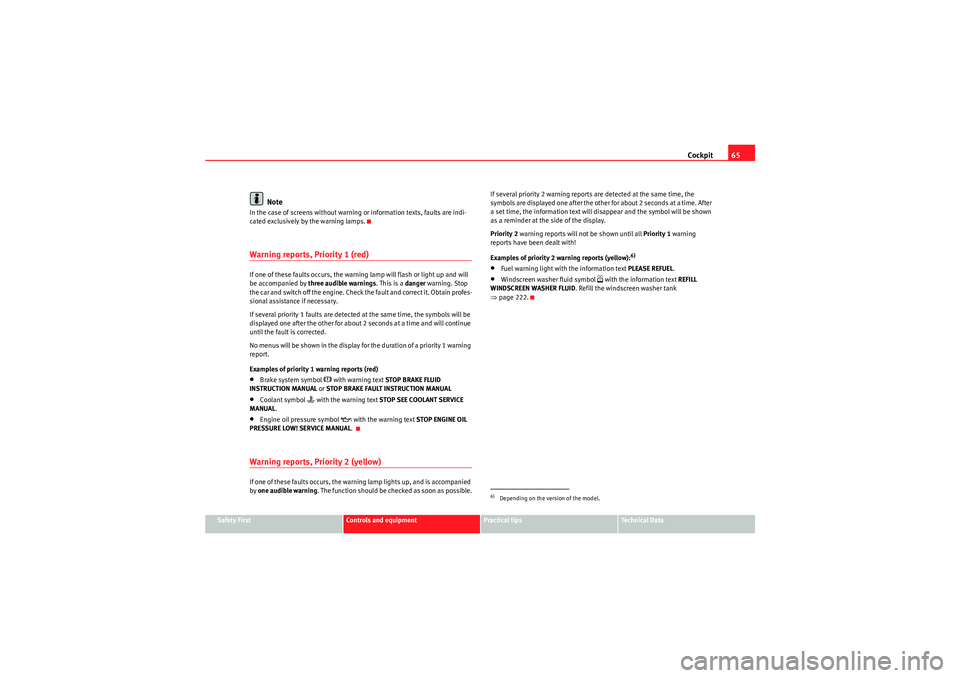
Cockpit65
Safety First
Controls and equipment
Practical tips
Technical Data
Note
In the case of screens without warning or information texts, faults are indi-
cated exclusively by the warning lamps.Warning reports, Priority 1 (red)If one of these faults occurs, the warning lamp will flash or light up and will
be accompanied by three audible warnings . This is a danger warning. Stop
the car and switch off the engine. Check the fault and correct it. Obtain profes-
sional assistance if necessary.
If several priority 1 faults are detected at the same time, the symbols will be
displayed one after the other for about 2 seconds at a time and will continue
until the fault is corrected.
No menus will be shown in the display for the duration of a priority 1 warning
report.
Examples of priority 1 warning reports (red)•Brake system symbol
with warning text STOP BRAKE FLUID
INSTRUCTION MANUAL or STOP BRAKE FAULT INSTRUCTION MANUAL
•Coolant symbol
with the warning text STOP SEE COOLANT SERVICE
MANUAL .
•Engine oil pressure symbol
with the warning text STOP ENGINE OIL
PRESSURE LOW! SERVICE MANUAL .
Warning reports, Priority 2 (yellow)If one of these faults occurs, the warning lamp lights up, and is accompanied
by one audible warning . The function should be checked as soon as possible. If several priority 2 warning reports are detected at the same time, the
symbols are displayed one after the other for about 2 seconds at a time. After
a set time, the information text will disappear and the symbol will be shown
as a reminder at the side of the display.
Priority 2
warning reports will not be shown until all Priority 1 warning
reports have been dealt with!
Examples of priority 2 warning reports (yellow):
6)
•Fuel warning light with the information text PLEASE REFUEL. •Windscreen washer fluid symbol
with the information text REFILL
WINDSCREEN WASHER FLUID . Refill the windscreen washer tank
⇒ page 222.
6)Depending on the version of the model.
Freetrack_EN.book Seite 65 Donnerstag, 10. September 2009 10:33 10
Page 68 of 294
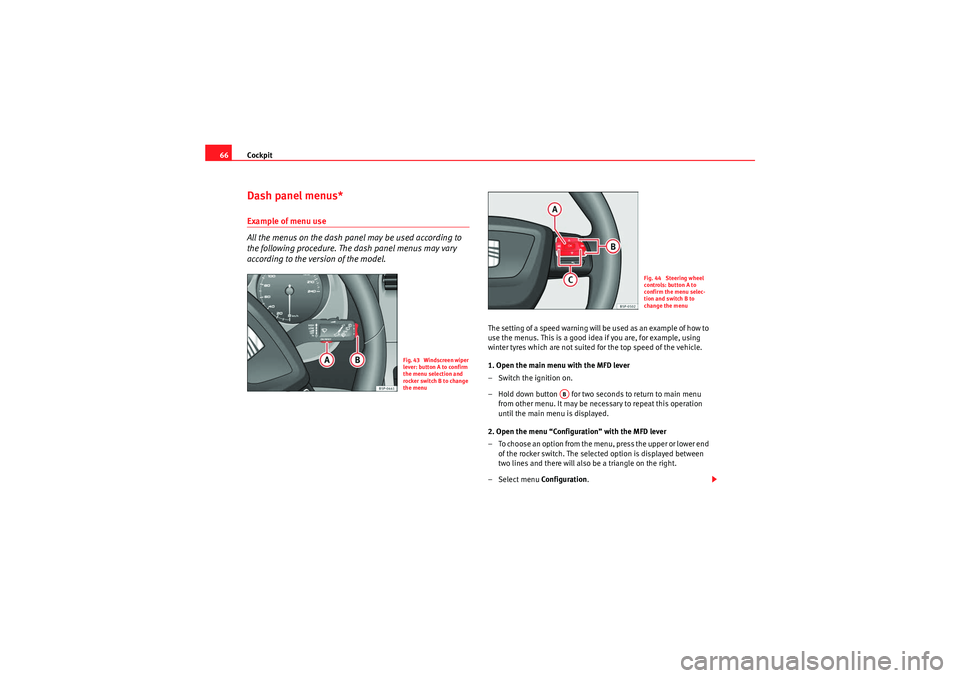
Cockpit
66Dash panel menus*Example of menu use
All the menus on the dash panel may be used according to
the following procedure. The dash panel menus may vary
according to the version of the model.
The setting of a speed warning will be used as an example of how to
use the menus. This is a good idea if you are, for example, using
winter tyres which are not suited for the top speed of the vehicle.
1. Open the main menu with the MFD lever
– Switch the ignition on.
– Hold down button for two seconds to return to main menu
from other menu. It may be necessary to repeat this operation
until the main menu is displayed.
2. Open the menu “Configuration” with the MFD lever
– To choose an option from the menu, press the upper or lower end of the rocker switch. The selected option is displayed between
two lines and there will also be a triangle on the right.
– Select menu Configuration.
Fig. 43 Windscreen wiper
lever: button A to confirm
the menu selection and
rocker switch B to change
the menu
Fig. 44 Steering wheel
controls: button A to
confirm the menu selec-
tion and switch B to
change the menu
AB
Freetrack_EN.book Seite 66 Donnerstag, 10. September 2009 10:33 10
Page 69 of 294
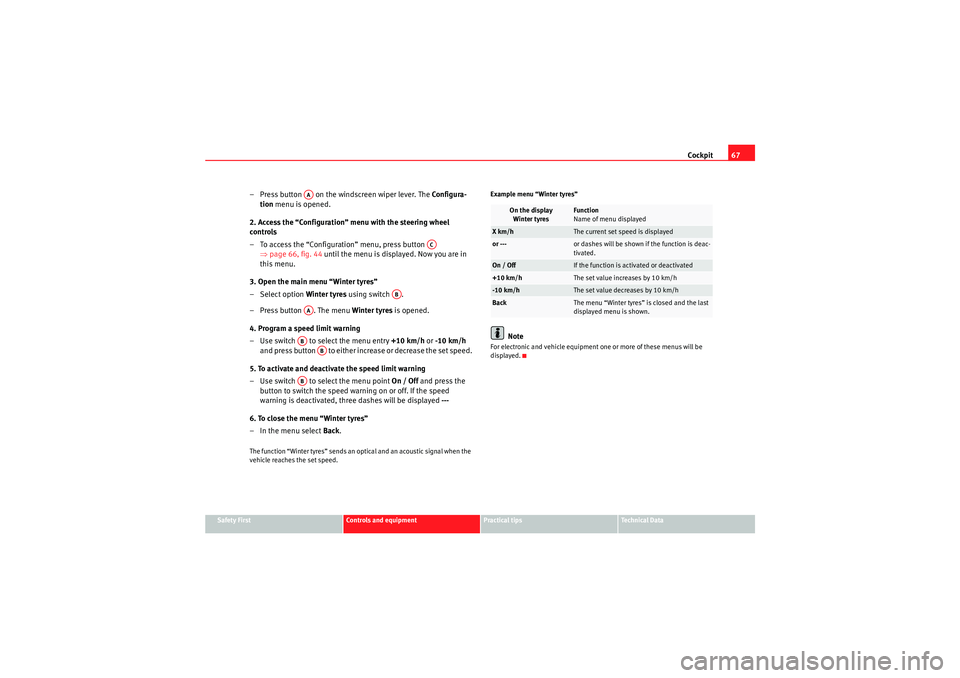
Cockpit67
Safety First
Controls and equipment
Practical tips
Technical Data
– Press button on the windscreen wiper lever. The Configura-
tion menu is opened.
2. Access the “Configuration” menu with the steering wheel
controls
– To access the “Configuration” menu, press button ⇒page 66, fig. 44 until the menu is displayed. Now you are in
this menu.
3. Open the main menu “Winter tyres”
– Select option Winter tyres using switch .
– Press button . The menu Winter tyres is opened.
4. Program a speed limit warning
– Use switch to se lect the menu entry +10 km/h or -10 km/h
and press button to either increase or decrease the set speed.
5. To activate and deactivate the speed limit warning
– Use switch to se lect the menu point On / Off and press the
button to switch the speed warning on or off. If the speed
warning is deactivated, three dashes will be displayed ---
6. To close the menu “Winter tyres”
–In the menu select Back .The function “Winter tyres” sends an optical and an acoustic signal when the
vehicle reaches the set speed. Example menu “Winter tyres”
Note
For electronic and vehicle equipment one or more of these menus will be
displayed.
AA
AC
AB
AAAB
AB
AB
On the display
Winter tyres
Function
Name of menu displayed
X km/h
The current set speed is displayed
or ---
or dashes will be shown if the function is deac-
tivated.
On / Off
If the function is activated or deactivated
+10 km/h
The set value increases by 10 km/h
-10 km/h
The set value decreases by 10 km/h
Back
The menu “Winter tyres” is closed and the last
displayed menu is shown.
Freetrack_EN.book Seite 67 Donnerstag, 10. September 2009 10:33 10
Page 70 of 294
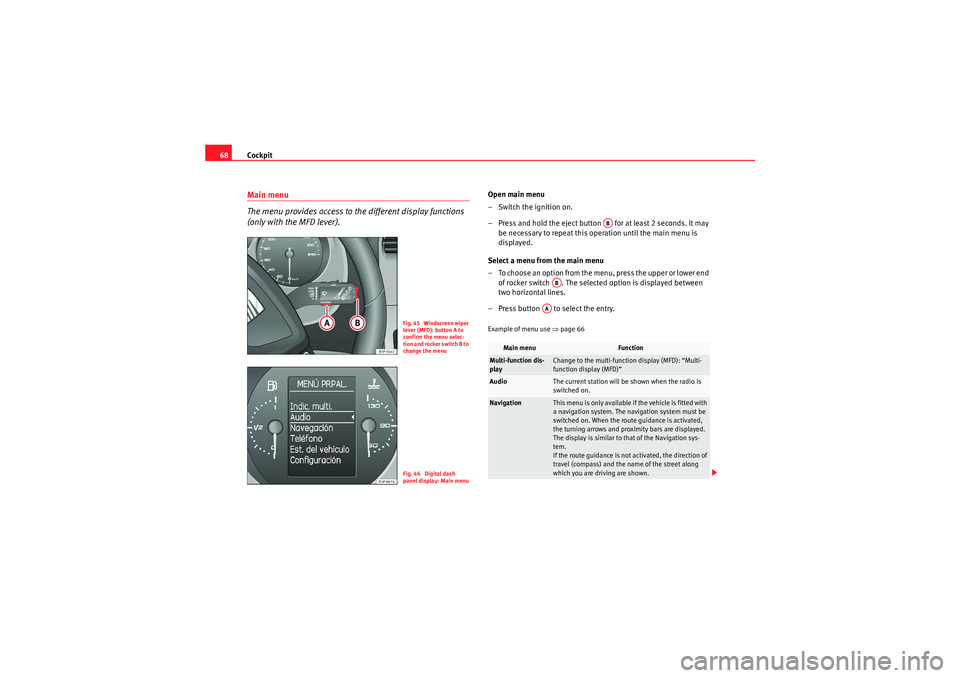
Cockpit
68Main menu
The menu provides access to the different display functions
(only with the MFD lever).
Open main menu
– Switch the ignition on.
– Press and hold the eject button for at least 2 seconds. It may
be necessary to repeat this operation until the main menu is
displayed.
Select a menu from the main menu
– To choose an option from the menu, press the upper or lower end of rocker switch . The selected option is displayed between
two horizontal lines.
– Press button to select the entry.Example of menu use ⇒page 66
Fig. 45 Windscreen wiper
lever (MFD): button A to
confirm the menu selec-
tion and rocker switch B to
change the menuFig. 46 Digital dash
panel display: Main menu
Main menu
Function
Multi-function dis-
play
Change to the multi-function display (MFD): “Multi-
function display (MFD)”
Audio
The current station will be shown when the radio is
switched on.
Navigation
This menu is only available if the vehicle is fitted with
a navigation system. The navigation system must be
switched on. When the route guidance is activated,
the turning arrows and proximity bars are displayed.
The display is similar to that of the Navigation sys-
tem.
If the route guidance is not activated, the direction of
travel (compass) and the name of the street along
which you are driving are shown.
AB
AB
AA
Freetrack_EN.book Seite 68 Donnerstag, 10. September 2009 10:33 10
Page 71 of 294
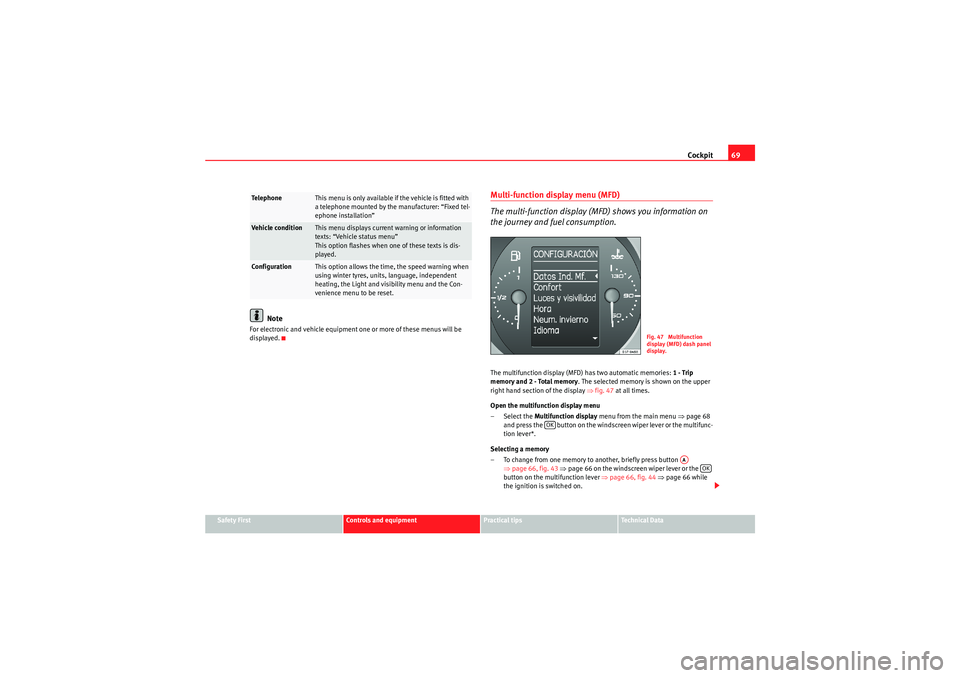
Cockpit69
Safety First
Controls and equipment
Practical tips
Technical Data
Note
For electronic and vehicle equipment one or more of these menus will be
displayed.
Multi-function display menu (MFD)
The multi-function display (MFD) shows you information on
the journey and fuel consumption.The multifunction display (MFD) has two automatic memories: 1 - Trip
memory and 2 - Total memory . The selected memory is shown on the upper
right hand section of the display ⇒fig. 47 at all times.
Open the multifunction display menu
–Select the Multifunction display menu from the main menu ⇒page 68
and press the button on the windscreen wiper lever or the multifunc-
tion lever*.
Selecting a memory
– To change from one memory to another, briefly press button ⇒page 66, fig. 43 ⇒ page 66 on the windscreen wiper lever or the
button on the multifunction lever ⇒page 66, fig. 44 ⇒page 66 while
the ignition is switched on.
Te l e p h o n e
This menu is only available if the vehicle is fitted with
a telephone mounted by the manufacturer: “Fixed tel-
ephone installation”
Vehicle condition
This menu displays current warning or information
texts: “Vehicle status menu”
This option flashes when one of these texts is dis-
played.
Configuration
This option allows the time, the speed warning when
using winter tyres, units, language, independent
heating, the Light and visibility menu and the Con-
venience menu to be reset.
Fig. 47 Multifunction
display (MFD) dash panel
display.
OK
AA
OK
Freetrack_EN.book Seite 69 Donnerstag, 10. September 2009 10:33 10
Page 72 of 294
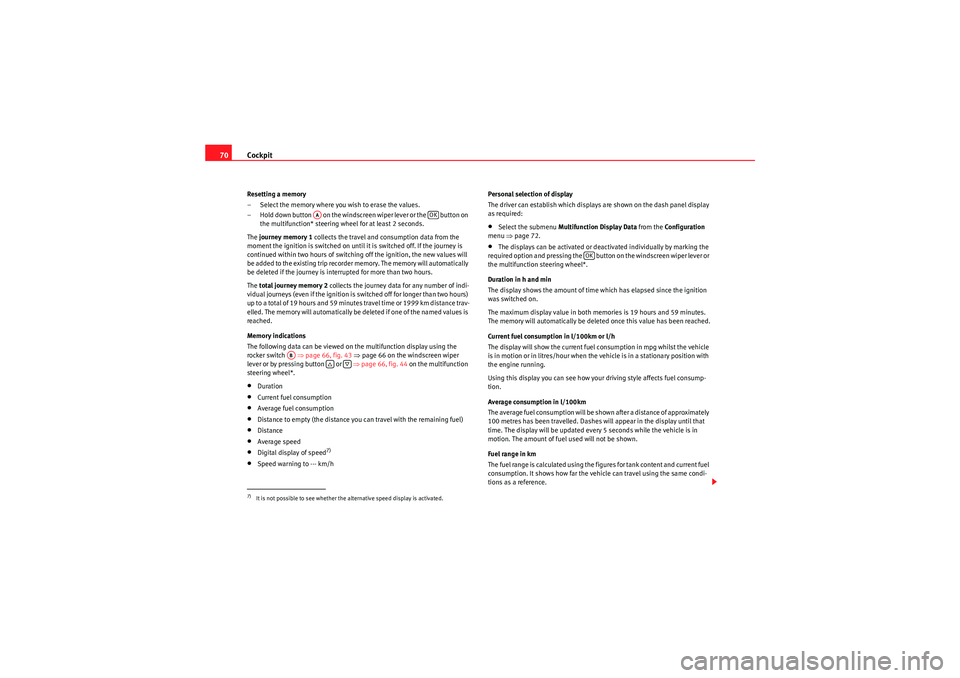
Cockpit
70Resetting a memory
– Select the memory where you wish to erase the values.
– Hold down button on the windscreen wiper lever or the button on
the multifunction* steering wheel for at least 2 seconds.
The journey memory 1 collects the travel and consumption data from the
moment the ignition is switched on until it is switched off. If the journey is
continued within two hours of switching off the ignition, the new values will
be added to the existing trip recorder memory. The memory will automatically
be deleted if the journey is interrupted for more than two hours.
The total journey memory 2 collects the journey data for any number of indi-
vidual journeys (even if the ignition is switched off for longer than two hours)
up to a total of 19 hours and 59 minutes travel time or 1999 km distance trav-
elled. The memory will automatically be deleted if one of the named values is
reached.
Memory indications
The following data can be viewed on the multifunction display using the
rocker switch ⇒page 66, fig. 43 ⇒page 66 on the windscreen wiper
lever or by pressing button or ⇒page 66, fig. 44 on the multifunction
steering wheel*.•Duration•Current fuel consumption•Average fuel consumption•Distance to empty (the distance you can travel with the remaining fuel)•Distance•Average speed•Digital display of speed
7)
•Speed warning to --- km/h Personal selection of display
The driver can establish which displays are shown on the dash panel display
as required:
•Select the submenu
Multifunction Display Data from the Configuration
menu ⇒page 72.•The displays can be activated or deactivated individually by marking the
required option and pressing the button on the windscreen wiper lever or
the multifunction steering wheel*.
Duration in h and min
The display shows the amount of time which has elapsed since the ignition
was switched on.
The maximum display value in both me mories is 19 hours and 59 minutes.
The memory will automatically be deleted once this value has been reached.
Current fuel consumption in l/100km or l/h
The display will show the current fuel consumption in mpg whilst the vehicle
is in motion or in litres/hour when the vehicle is in a stationary position with
the engine running.
Using this display you can see how your driving style affects fuel consump-
tion.
Average consumption in l/100km
The average fuel consumption will be shown after a distance of approximately
100 metres has been travelled. Dashes will appear in the display until that
time. The display will be updated every 5 seconds while the vehicle is in
motion. The amount of fuel used will not be shown.
Fuel range in km
The fuel range is calculated using the figures for tank content and current fuel
consumption. It shows how far the vehicle can travel using the same condi-
tions as a reference.
7)It is not possible to see whether the alternative speed display is activated.
AA
OK
AB
OK
Freetrack_EN.book Seite 70 Donnerstag, 10. September 2009 10:33 10
Page 73 of 294
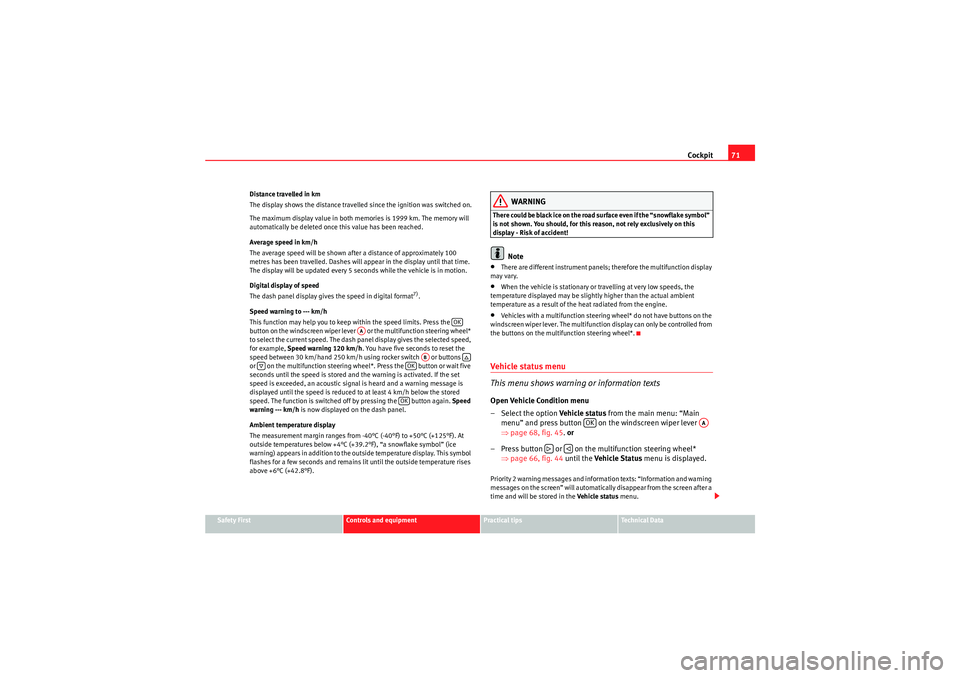
Cockpit71
Safety First
Controls and equipment
Practical tips
Technical Data
Distance travelled in km
The display shows the distance travelled since the ignition was switched on.
The maximum display value in both memories is 1999 km. The memory will
automatically be deleted once this value has been reached.
Average speed in km/h
The average speed will be shown after a distance of approximately 100
metres has been travelled. Dashes will appear in the display until that time.
The display will be updated every 5 seconds while the vehicle is in motion.
Digital display of speed
The dash panel display gives the speed in digital format
7).
Speed warning to --- km/h
This function may help you to keep within the speed limits. Press the
button on the windscreen wiper lever or the multifunction steering wheel*
to select the current speed. The dash panel display gives the selected speed,
for example, Speed warning 120 km/h . You have five seconds to reset the
speed between 30 km/hand 250 km/h using rocker switch or buttons
or on the multifunction steering wheel*. Press the button or wait five
seconds until the speed is stored and the warning is activated. If the set
speed is exceeded, an acoustic signal is heard and a warning message is
displayed until the speed is reduced to at least 4 km/h below the stored
speed. The function is switched off by pressing the button again. Speed
warning --- km/h is now displayed on the dash panel.
Ambient temperature display
The measurement margin ranges from -40°C (-40°F) to +50°C (+125°F). At
outside temperatures below +4°C (+39.2°F), “a snowflake symbol” (ice
warning) appears in addition to the outside temperature display. This symbol
flashes for a few seconds and remains lit until the outside temperature rises
above +6°C (+42.8°F).
WARNING
There could be black ice on the road surface even if the “snowflake symbol”
is not shown. You should, for this reason, not rely exclusively on this
display - Risk of accident!
Note
•There are different instrument panels; therefore the multifunction display
may vary.•When the vehicle is stationary or travelling at very low speeds, the
temperature displayed may be slightly higher than the actual ambient
temperature as a result of the heat radiated from the engine.•Vehicles with a multifunction steering wheel* do not have buttons on the
windscreen wiper lever. The multifunction display can only be controlled from
the buttons on the multifunction steering wheel*.Vehicle status menu
This menu shows warning or information textsOpen Vehicle Condition menu
– Select the option Veh i cle status from the main menu: “Main
menu” and press button on the windscreen wiper lever
⇒ page 68, fig. 45 . or
– Press button or on the multifunction steering wheel* ⇒page 66, fig. 44 until the Veh i cle S ta tus menu is displayed.Priority 2 warning messages and information texts: “Information and warning
messages on the screen” will automatically disappear from the screen after a
time and will be stored in the Veh ic le sta tus menu.
OK
AA
AB
OKOK
OK
AA
Freetrack_EN.book Seite 71 Donnerstag, 10. September 2009 10:33 10
Page 74 of 294
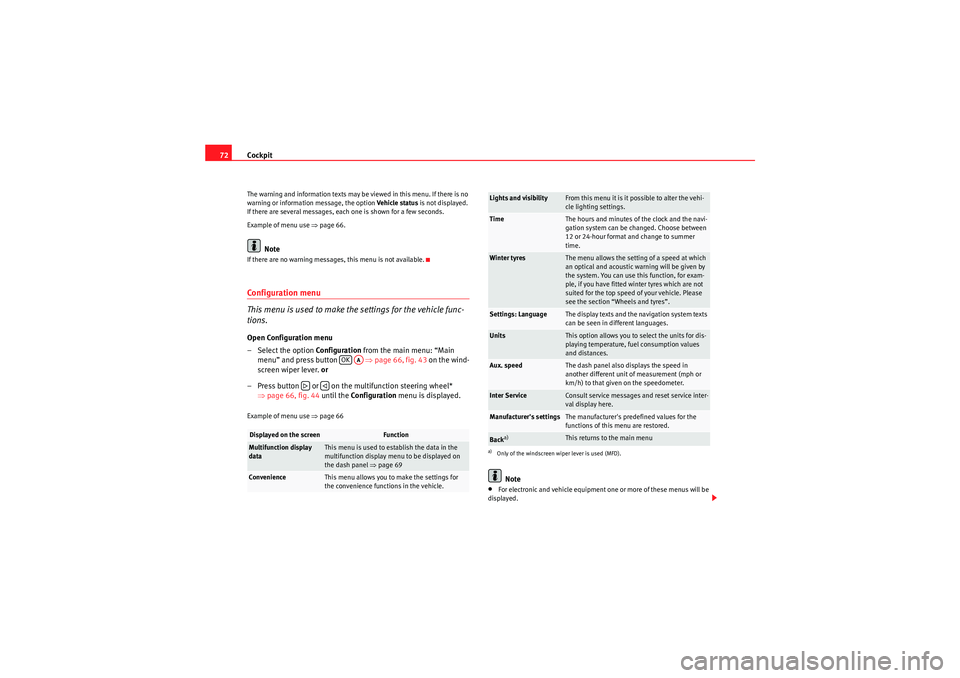
Cockpit
72The warning and information texts may be viewed in this menu. If there is no
warning or information message, the option Vehicle status is not displayed.
If there are several messages, each one is shown for a few seconds.
Example of menu use ⇒page 66.
Note
If there are no warning messages, this menu is not available.Configuration menu
This menu is used to make th e settings for the vehicle func-
tions.Open Configuration menu
– Select the option Configuration from the main menu: “Main
menu” and press button ⇒page 66, fig. 43 on the wind-
screen wiper lever. or
– Press button or on the multifunction steering wheel* ⇒page 66, fig. 44 until the Configuration menu is displayed.Example of menu use ⇒page 66
Note
•For electronic and vehicle equipment one or more of these menus will be
displayed.
Displayed on the screen
Function
Multifunction display
data
This menu is used to establish the data in the
multifunction display menu to be displayed on
the dash panel ⇒ page 69
Convenience
This menu allows you to make the settings for
the convenience functions in the vehicle.
OK
AA
Lights and visibility
From this menu it is it possible to alter the vehi-
cle lighting settings.
Time
The hours and minutes of the clock and the navi-
gation system can be changed. Choose between
12 or 24-hour format and change to summer
time.
Winter tyres
The menu allows the setting of a speed at which
an optical and acoustic warning will be given by
the system. You can use this function, for exam-
ple, if you have fitted winter tyres which are not
suited for the top speed of your vehicle. Please
see the section “Wheels and tyres”.
Settings: Language
The display texts and the navigation system texts
can be seen in different languages.
Units
This option allows you to select the units for dis-
playing temperature, fuel consumption values
and distances.
Aux. speed
The dash panel also displays the speed in
another different unit of measurement (mph or
km/h) to that given on the speedometer.
Inter Service
Consult service messages and reset service inter-
val display here.
Manufacturer's settings
The manufacturer's predefined values for the
functions of this menu are restored.
Back
a)
This returns to the main menu
a)Only of the windscreen wiper lever is used (MFD).
Freetrack_EN.book Seite 72 Donnerstag, 10. September 2009 10:33 10
Page 75 of 294
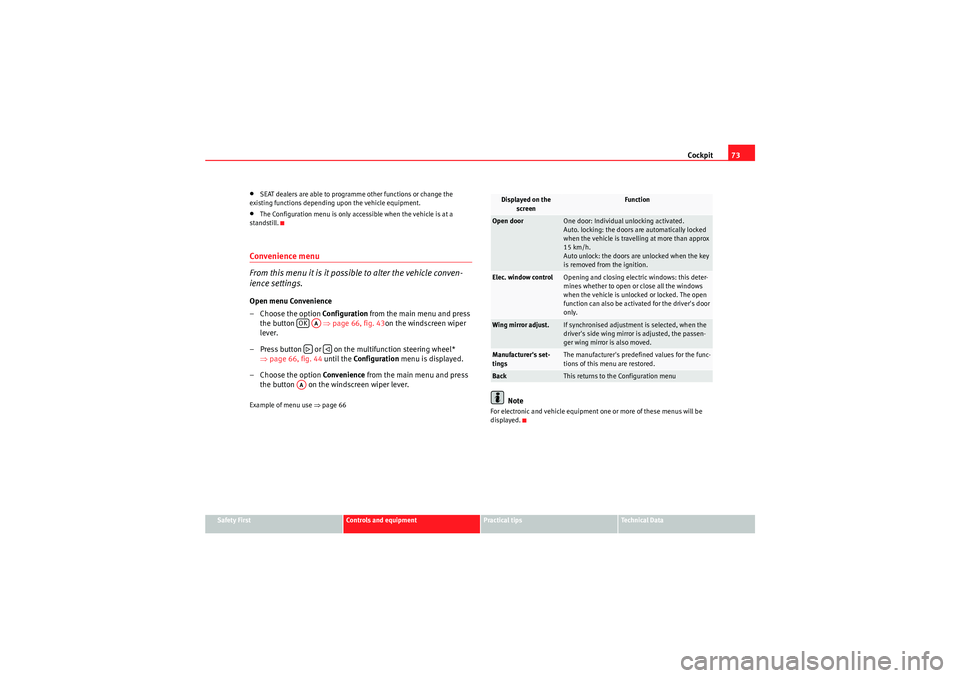
Cockpit73
Safety First
Controls and equipment
Practical tips
Technical Data
•SEAT dealers are able to programme other functions or change the
existing functions depending upon the vehicle equipment.•The Configuration menu is only accessible when the vehicle is at a
standstill.Convenience menu
From this menu it is it possible to alter the vehicle conven-
ience settings.Open menu Convenience
– Choose the option Configuration from the main menu and press
the button ⇒ page 66, fig. 43on the windscreen wiper
lever.
– Press button or on the multifunction steering wheel* ⇒page 66, fig. 44 until the Configuration menu is displayed.
– Choose the option Convenience from the main menu and press
the button on the windscreen wiper lever.Example of menu use ⇒page 66
Note
For electronic and vehicle equipment one or more of these menus will be
displayed.
OK
AA
AA
Displayed on the
screen
Function
Open door
One door: Individual unlocking activated.
Auto. locking: the doors are automatically locked
when the vehicle is travelling at more than approx
15 km/h.
Auto unlock: the doors are unlocked when the key
is removed from the ignition.
Elec. window control
Opening and closing electric windows: this deter-
mines whether to open or close all the windows
when the vehicle is unlocked or locked. The open
function can also be activated for the driver's door
only.
Wing mirror adjust.
If synchronised adjustment is selected, when the
driver's side wing mirror is adjusted, the passen-
ger wing mirror is also moved.
Manufacturer's set-
tings
The manufacturer's predefined values for the func-
tions of this menu are restored.
Back
This returns to the Configuration menu
Freetrack_EN.book Seite 73 Donnerstag, 10. September 2009 10:33 10