navigation system Seat Arona 2017 Owner's Manual
[x] Cancel search | Manufacturer: SEAT, Model Year: 2017, Model line: Arona, Model: Seat Arona 2017Pages: 308, PDF Size: 6.66 MB
Page 5 of 308
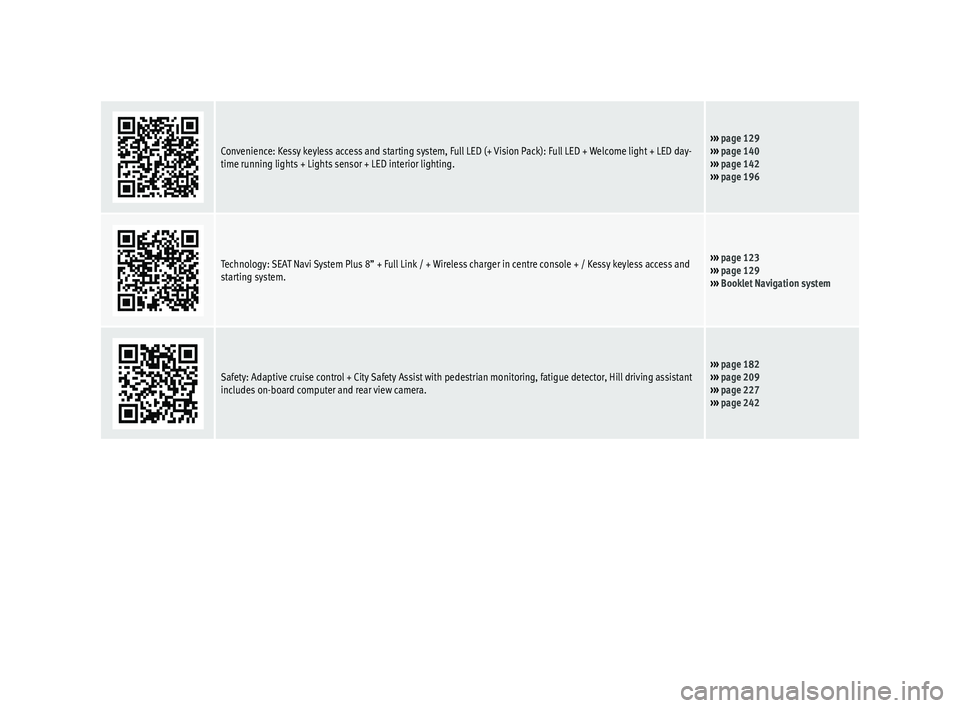
Convenience: Kessy keyless access and starting system, Full LED (+ Vision Pack): Full LED + Welcome light + LED day-
time running lights + Lights sensor + LED interior lighting.âºâºâº page 129
âºâºâº page 140
âºâºâº page 142
âºâºâº page 196
Technology: SEAT Navi System Plus 8â + Full Link / + Wireless charger in centre console + / Kessy keyless access and
starting system.âºâºâº page 123
âºâºâº page 129
âºâºâº Booklet Navigation system
Safety: Adaptive cruise control + City Safety Assist with pedestrian monitoring, fatigue detector, Hill driving assistant
includes on-board computer and rear view camera.âºâºâº page 182
âºâºâº page 209
âºâºâº page 227
âºâºâº page 242
Page 37 of 308
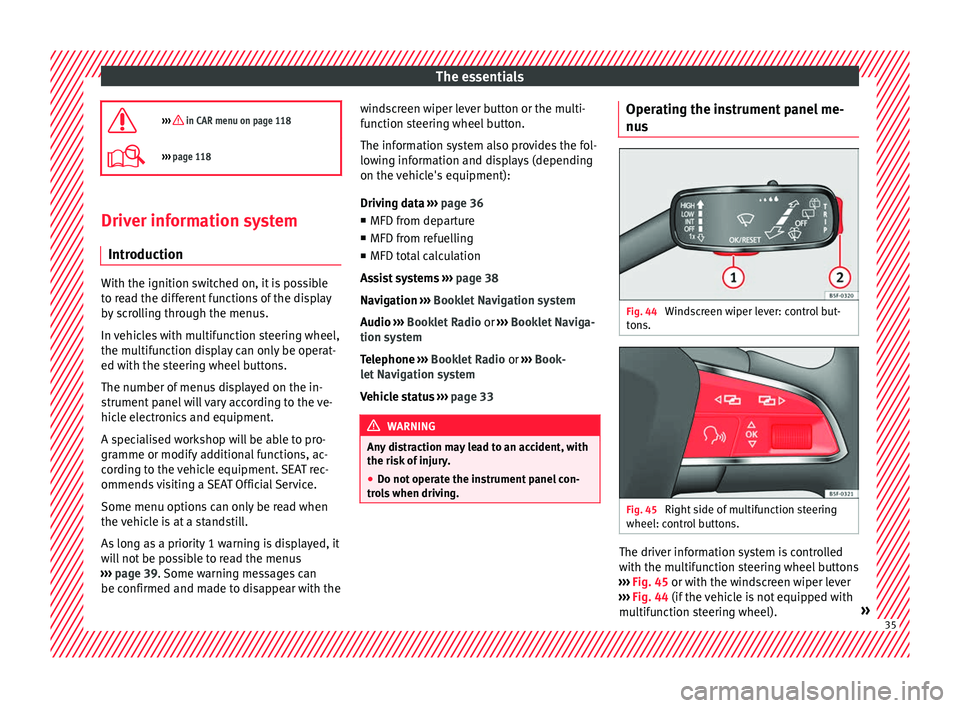
The essentials
ïªâºâºâº in CAR menu on page 118
ï©âºâºâº page 118 Driver information system
Intr oduction With the ignition switched on, it is possible
to r
e
ad the different functions of the display
by scrolling through the menus.
In vehicles with multifunction steering wheel,
the multifunction display can only be operat-
ed with the steering wheel buttons.
The number of menus displayed on the in-
strument panel will vary according to the ve-
hicle electronics and equipment.
A specialised workshop will be able to pro-
gramme or modify additional functions, ac-
cording to the vehicle equipment. SEAT rec-
ommends visiting a SEAT Official Service.
Some menu options can only be read when
the vehicle is at a standstill.
As long as a priority 1 warning is displayed, it
will not be possible to read the menus
âºâºâº page 39. Some warning messages can
be confirmed and made to disappear with the windscreen wiper lever button or the multi-
fu
nction s
teering wheel button.
The information system also provides the fol-
lowing information and displays (depending
on the vehicle's equipment):
Driving data âºâºâº page 36
â MFD from departure
â MFD from refuelling
â MFD total calculation
Assist systems âºâºâº page 38
Navigation âºâºâº Booklet Navigation system
Audio âºâºâº Booklet Radio or âºâºâº Booklet Naviga-
tion system
Telephone âºâºâº Booklet Radio or âºâºâº Book-
let Navigation system
Vehicle status âºâºâº page 33 WARNING
Any distraction may lead to an accident, with
the risk of
injury.
â Do not operate the instrument panel con-
trol
s when driving. Operating the instrument panel me-
nu
s Fig. 44
Windscreen wiper lever: control but-
t on
s. Fig. 45
Right side of multifunction steering
wheel: c ontr
o
l buttons. The driver information system is controlled
w
ith the mu
ltif
unction steering wheel buttons
âºâºâº Fig. 45 or with the windscreen wiper lever
âºâºâº Fig. 44 (if the vehicle is not equipped with
multifunction steering wheel). » 35
Page 38 of 308
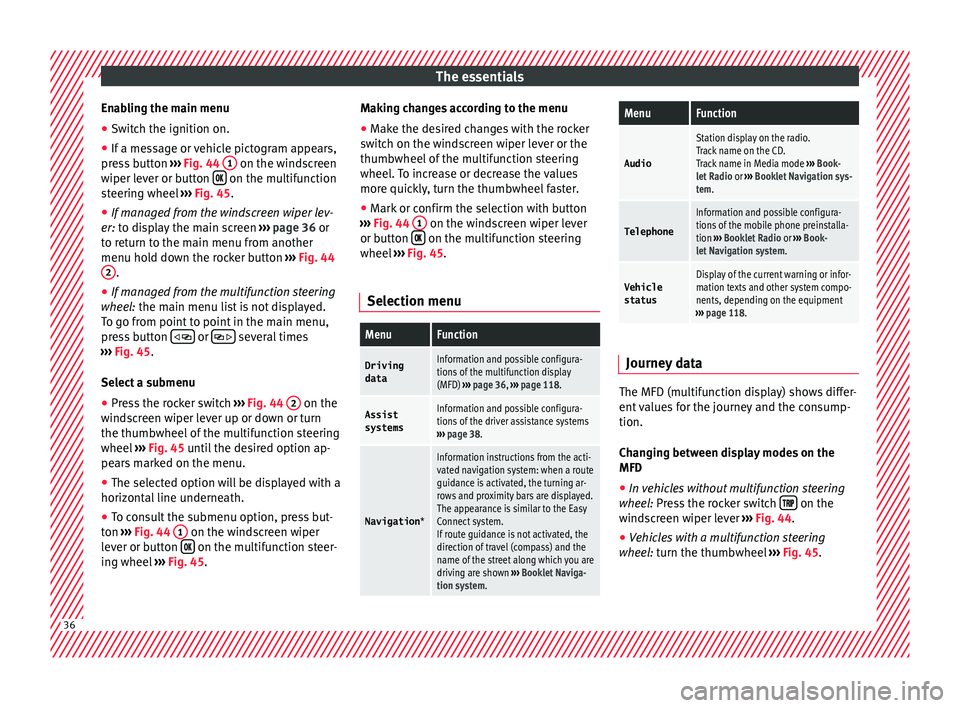
The essentials
Enabling the main menu
â Switch the ignition on.
â If a message or vehicle pictogram appears,
pr e
s
s button âºâºâº Fig. 44 1 on the windscreen
w iper l
ev
er or button ïï on the multifunction
s t
eerin
g wheel âºâºâº Fig. 45.
â If managed from the windscreen wiper lev-
er: to dis
play the main screen âºâºâº page 36 or
to return to the main menu from another
menu hold down the rocker button âºâºâº Fig. 44
2 .
â If managed from the multifunction steering
whe e
l:
the main menu list is not displayed.
To go from point to point in the main menu,
press button ï
ï¨ or
ï¨ ï several times
⺠âº
âº
Fig. 45.
Select a submenu â Press the rocker switch âºâºâº
Fig. 44 2 on the
w ind
s
creen wiper lever up or down or turn
the thumbwheel of the multifunction steering
wheel âºâºâº Fig. 45 until the desired option ap-
pears marked on the menu.
â The selected option will be displayed with a
horizontal
line underneath.
â To consult the submenu option, press but-
ton âºâº
⺠Fig. 44 1 on the windscreen wiper
l ev
er or b
utton ïï on the multifunction steer-
in g wheel
âº
âºâº Fig. 45. Making changes according to the menu
â Make the desired changes with the rocker
switc
h on the windscreen wiper lever or the
thumbwheel of the multifunction steering
wheel. To increase or decrease the values
more quickly, turn the thumbwheel faster.
â Mark or confirm the selection with button
âºâºâº
Fig. 44 1 on the windscreen wiper lever
or b utt
on ïï on the multifunction steering
wheel
âº
âº
⺠Fig. 45.
Selection menu
MenuFunction
Driving dataInformation and possible configura-
tions of the multifunction display
(MFD) âºâºâº page 36, âºâºâº page 118.
Assist
systemsInformation and possible configura-
tions of the driver assistance systems
âºâºâº page 38.
Navigation *
Information instructions from the acti-
vated navigation system: when a route
guidance is activated, the turning ar-
rows and proximity bars are displayed.
The appearance is similar to the Easy
Connect system.
If route guidance is not activated, the
direction of travel (compass) and the
name of the street along which you are
driving are shown âºâºâº Booklet Naviga-
tion system.
MenuFunction
Audio
Station display on the radio.
Track name on the CD.
Track name in Media mode âºâºâº Book-
let Radio or âºâºâº Booklet Navigation sys-
tem.
Telephone
Information and possible configura-
tions of the mobile phone preinstalla-
tion âºâºâº Booklet Radio or âºâºâº Book-
let Navigation system.
Vehicle
statusDisplay of the current warning or infor-
mation texts and other system compo-
nents, depending on the equipment
âºâºâº page 118. Journey data
The MFD (multifunction display) shows differ-
ent
v
alues for the journey and the consump-
tion.
Changing between display modes on the
MFD
â In vehicles without multifunction steering
wheel:
Press the rocker switch ïïïï on the
w ind
s
creen wiper lever âºâºâº Fig. 44.
â Vehicles with a multifunction steering
wheel:
turn the thumbwheel âºâºâº Fig. 45.36
Page 113 of 308
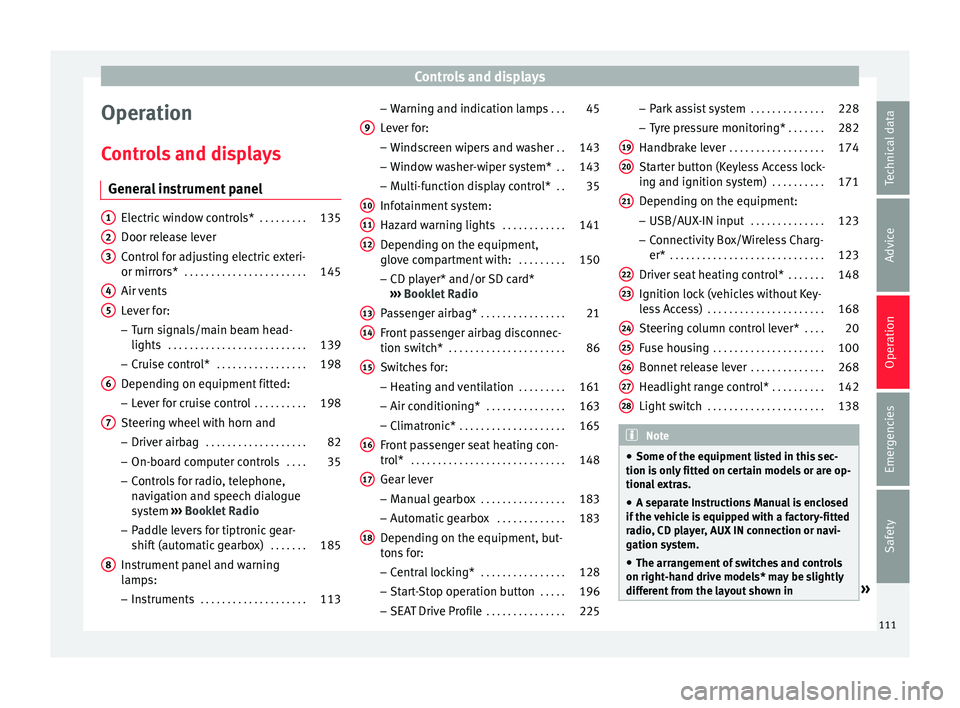
Controls and displays
Operation
C ontr
o
ls and displays
General instrument panel Electric window controls*
. . . . . . . . .135
Door release lever
Contr o
l for adjusting electric exteri-
or mirrors* . . . . . . . . . . . . . . . . . . . . . . . 145
Air vents
Lev er f
or:
â Turn signals/main beam head-
lights . . . . . . . . . . . . . . . . . . . . . . . . . . 139
â Crui se c
ontrol* . . . . . . . . . . . . . . . . . 198
Depending on equipment fitted:
â Lev er f
or cruise control . . . . . . . . . .198
Steering wheel with horn and â Driver airbag . . . . . . . . . . . . . . . . . . . 82
â On-boar d c
omputer controls . . . .35
â Contro
ls for radio, telephone,
navigation and speech dialogue
system âºâºâº
Booklet Radio
â Paddle levers for tiptronic gear-
shift (automatic gearbox) . . . . . . .185
Instrument panel and warning
lamp s:
â In
struments . . . . . . . . . . . . . . . . . . . . 113
1 2
3
4
5
6
7
8 â
Warnin
g and indic
ation lamps . . .45
Lever for:
â Winds
creen wipers and washer . .143
â Window w
asher-wiper system* . .143
â Multi-f
unction display control* . .35
Infotainment system:
Hazard w
arning lights . . . . . . . . . . . . 141
Depending on the equipment,
glove c
ompartment with: . . . . . . . . .150
â CD pla
yer* and/or SD card*
âºâºâº Booklet Radio
Passenger airbag* . . . . . . . . . . . . . . . . 21
Front passenger airbag disconnec-
tion switc
h* . . . . . . . . . . . . . . . . . . . . . . 86
Switches for:
â Heating and
ventilation . . . . . . . . . 161
â Air conditionin g* . . . . . . . . . . . . . . . 163
â C
limatr
onic* . . . . . . . . . . . . . . . . . . . . 165
Front passenger seat heating con-
tro l* . . . . . . . . . . . . . . . . . . . . . . . . . . . . . 148
Ge
ar lever
â Manual g
earbox . . . . . . . . . . . . . . . . 183
â Autom atic
gearbox . . . . . . . . . . . . . 183
Depending on the equipment, but-
ton s
for:
â Central locking* . . . . . . . . . . . . . . . . 128
â Star t
-Stop operation button . . . . .196
â SEAT Driv
e Profile . . . . . . . . . . . . . . . 225
9
10
11
12
13
14
15
16
17
18 â
Park
a
ssist system . . . . . . . . . . . . . . 228
â Tyr
e pressure monitoring* . . . . . . .282
Handbrake lever . . . . . . . . . . . . . . . . . . 174
Starter button (Keyless Access lock-
ing and ignition sys
tem) . . . . . . . . . . 171
Depending on the equipment:
â USB/AUX-IN inp
ut . . . . . . . . . . . . . . 123
â Connectivity
Box/Wireless Charg-
er* . . . . . . . . . . . . . . . . . . . . . . . . . . . . . 123
Driver seat heating control* . . . . . . .148
Ignition lock (vehicles without Key-
les
s Access) . . . . . . . . . . . . . . . . . . . . . . 168
Steering column control lever* . . . .20
Fuse housing . . . . . . . . . . . . . . . . . . . . . 100
Bonnet release lever . . . . . . . . . . . . . .268
Headlight range control* . . . . . . . . . .142
Light switch . . . . . . . . . . . . . . . . . . . . . . 138 Note
â Some of the equipment li
sted in this sec-
tion is only fitted on certain models or are op-
tional extras.
â A separate Instructions Manual is enclosed
if the v
ehicle is equipped with a factory-fitted
radio, CD player, AUX IN connection or navi-
gation system.
â The arrangement of switches and controls
on right-hand driv
e models* may be slightly
different from the layout shown in » 19
20
21
22
23
24
25
26
27
28
111
Technical data
Advice
Operation
Emergencies
Safety
Page 116 of 308
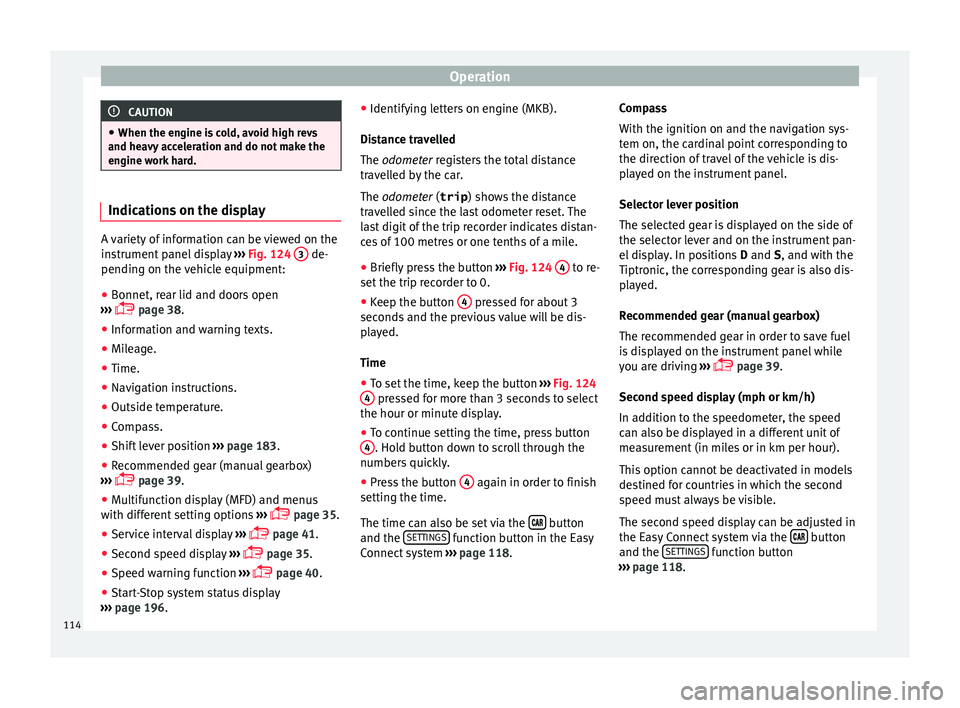
Operation
CAUTION
â When the engine i s
cold, avoid high revs
and heavy acceleration and do not make the
engine work hard. Indications on the display
A variety of information can be viewed on the
ins
trument
panel display âºâºâº Fig. 124 3 de-
pending on the v
ehicle equipment:
â Bonnet, rear lid and doors open
âºâº âº
ï¨ page 38.
â Information and warning texts.
â Mileage.
â Time.
â Navigation instructions.
â Outside temperature.
â Compass.
â Shift lever position âºâºâº
page 183.
â Recommended gear (manual gearbox)
âºâºâº
ï¨ page 39.
â Multifunction display (MFD) and menus
with differ
ent setting options âºâºâº
ï¨ page 35.
â Service interval display âºâºâº
ï¨ page 41.
â Second speed display âºâºâº
ï¨ page 35.
â Speed warning function âºâºâº
ï¨ page 40.
â Start-Stop system status display
âºâºâº
page 196. â
Identifyin
g letters on engine (MKB).
Distance travelled
The odometer registers the total distance
travelled by the car.
The odometer (trip ) shows the distance
travelled since the last odometer reset. The
last digit of the trip recorder indicates distan-
ces of 100 metres or one tenths of a mile.
â Briefly press the button âºâºâº
Fig. 124 4 to re-
set the trip r
ec
order to 0.
â Keep the button 4 pressed for about 3
sec ond
s
and the previous value will be dis-
played.
Time
â To set the time, keep the button âºâºâº
Fig. 124
4 pressed for more than 3 seconds to select
the hour or minut e di
s
play.
â To continue setting the time, press button
4 . Hold button down to scroll through the
number s
quic
kly.
â Press the button 4 again in order to finish
settin g the time.
The time c an al
so be set via the ïïï button
and the S
ET
TINGS function button in the Easy
C onnect
sy
stem âºâºâº page 118. Compass
With the ignition on and the nav
igation sys-
tem on, the cardinal point corresponding to
the direction of travel of the vehicle is dis-
played on the instrument panel.
Selector lever position
The selected gear is displayed on the side of
the selector lever and on the instrument pan-
el display. In positions D and S, and with the
Tiptronic, the corresponding gear is also dis-
played.
Recommended gear (manual gearbox)
The recommended gear in order to save fuel
is displayed on the instrument panel while
you are driving âºâºâº
ï¨ page 39.
Second speed display (mph or km/h)
In addition to the speedometer, the speed
can also be displayed in a different unit of
measurement (in miles or in km per hour).
This option cannot be deactivated in models
destined for countries in which the second
speed must always be visible.
The second speed display can be adjusted in
the Easy Connect system via the ïïï button
and the S
ET
TINGS function button
⺠âº
âº
page 118.
114
Page 121 of 308
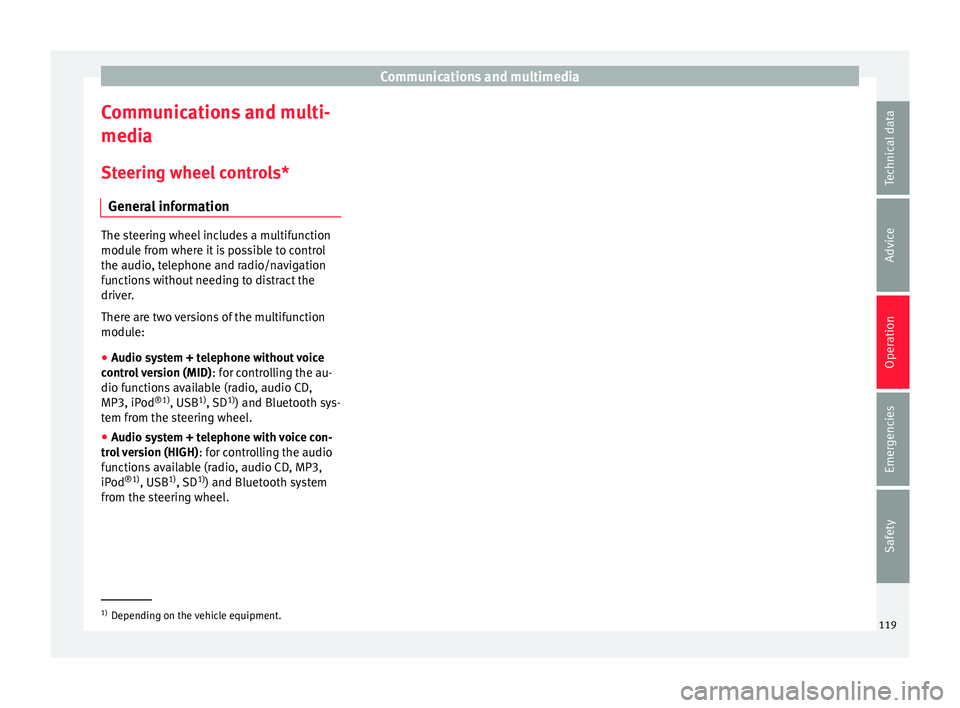
Communications and multimedia
Communications and multi-
medi a
St eerin
g wheel controls*
General information The steering wheel includes a multifunction
modul
e fr
om where it is possible to control
the audio, telephone and radio/navigation
functions without needing to distract the
driver.
There are two versions of the multifunction
module:
â Audio system + telephone without voice
contr o
l version (MID) : for controlling the au-
dio functions available (radio, audio CD,
MP3, iPod ®1)
, USB 1)
, SD 1)
) and Bluetooth sys-
tem from the steering wheel.
â Audio system + telephone with voice con-
trol
version (HIGH) : for controlling the audio
functions available (radio, audio CD, MP3,
iPod ®1)
, USB 1)
, SD 1)
) and Bluetooth system
from the steering wheel. 1)
Depending on the vehicle equipment.
119
Technical data
Advice
Operation
Emergencies
Safety
Page 122 of 308
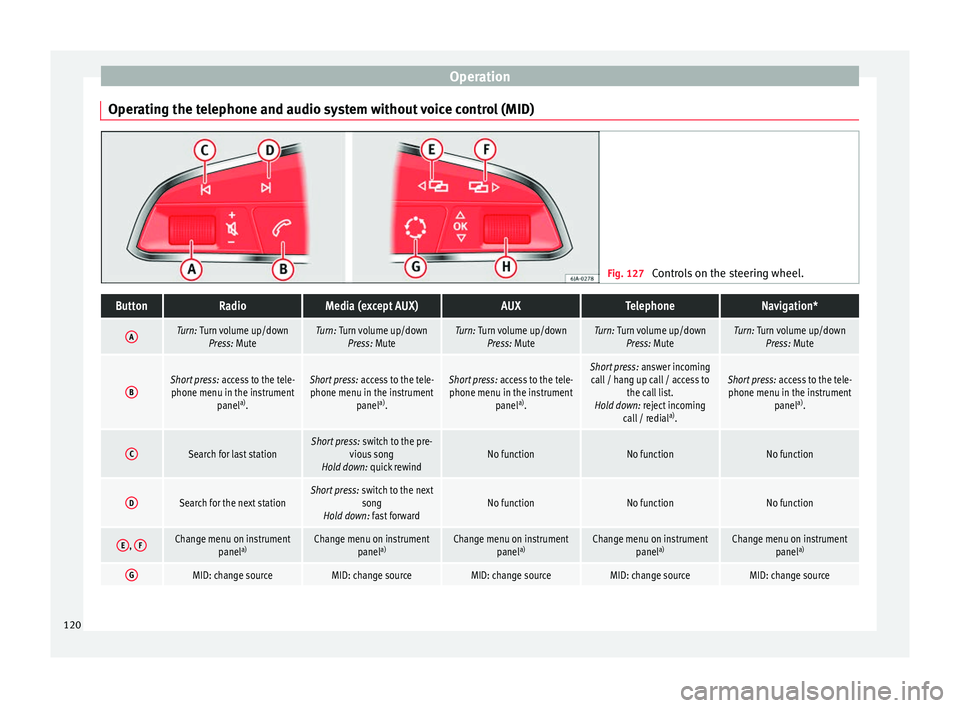
Operation
Operating the telephone and audio system without voice control (MID) Fig. 127
Controls on the steering wheel.ButtonRadioMedia (except AUX)AUXTelephoneNavigation*
ATurn: Turn volume up/down
Press: MuteTurn: Turn volume up/downPress: MuteTurn: Turn volume up/downPress: MuteTurn: Turn volume up/downPress: MuteTurn: Turn volume up/downPress: Mute
BShort press: access to the tele-
phone menu in the instrument panela)
.Short press: access to the tele-
phone menu in the instrument panela)
.Short press: access to the tele-
phone menu in the instrument panela)
.Short press: answer incoming
call / hang up call / access to the call list.
Hold down: reject incoming call / redial a)
.Short press: access to the tele-
phone menu in the instrument panela)
.
CSearch for last stationShort press: switch to the pre-
vious song
Hold down: quick rewindNo functionNo functionNo function
DSearch for the next stationShort press: switch to the next
song
Hold down: fast forwardNo functionNo functionNo function
E, FChange menu on instrument
panela)Change menu on instrument
panela)Change menu on instrument
panela)Change menu on instrument
panela)Change menu on instrument
panela)
GMID: change sourceMID: change sourceMID: change sourceMID: change sourceMID: change source120
Page 123 of 308
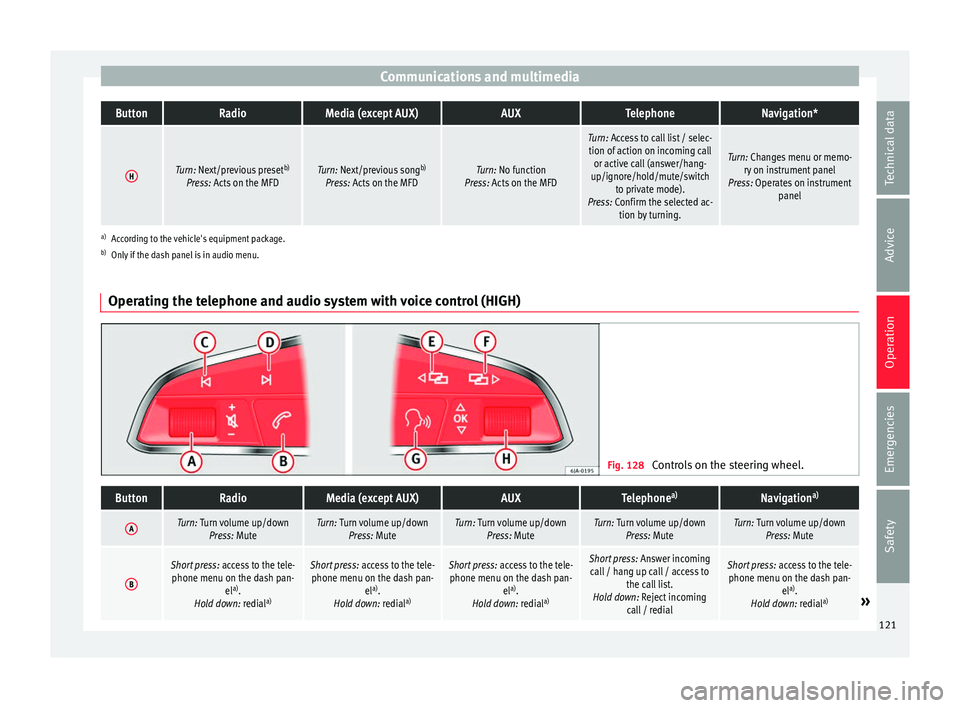
Communications and multimediaButtonRadioMedia (except AUX)AUXTelephoneNavigation*
HTurn: Next/previous preset
b)
Press: Acts on the MFDTurn: Next/previous song b)
Press: Acts on the MFDTurn: No function
Press: Acts on the MFD
Turn: Access to call list / selec- tion of action on incoming call or active call (answer/hang-
up/ignore/hold/mute/switch to private mode).
Press: Confirm the selected ac- tion by turning.
Turn: Changes menu or memo-ry on instrument panel
Press: Operates on instrument panel
a)According to the vehicle's equipment package.
b) Only if the dash panel is in audio menu.
Operating the telephone and audio system with voice control (HIGH) Fig. 128
Controls on the steering wheel.
ButtonRadioMedia (except AUX)AUXTelephone a)Navigation a)
ATurn: Turn volume up/down
Press: MuteTurn: Turn volume up/downPress: MuteTurn: Turn volume up/downPress: MuteTurn: Turn volume up/downPress: MuteTurn: Turn volume up/downPress: Mute
B
Short press: access to the tele-
phone menu on the dash pan- ela)
.
Hold down: redial a)Short press:
access to the tele-
phone menu on the dash pan- ela)
.
Hold down: redial a)Short press:
access to the tele-
phone menu on the dash pan- ela)
.
Hold down: redial a)Short press:
Answer incoming
call / hang up call / access to the call list.
Hold down: Reject incoming call / redialShort press: access to the tele-
phone menu on the dash pan- ela)
.
Hold down: redial a)
» 121
Technical data
Advice
Operation
Emergencies
Safety
Page 125 of 308
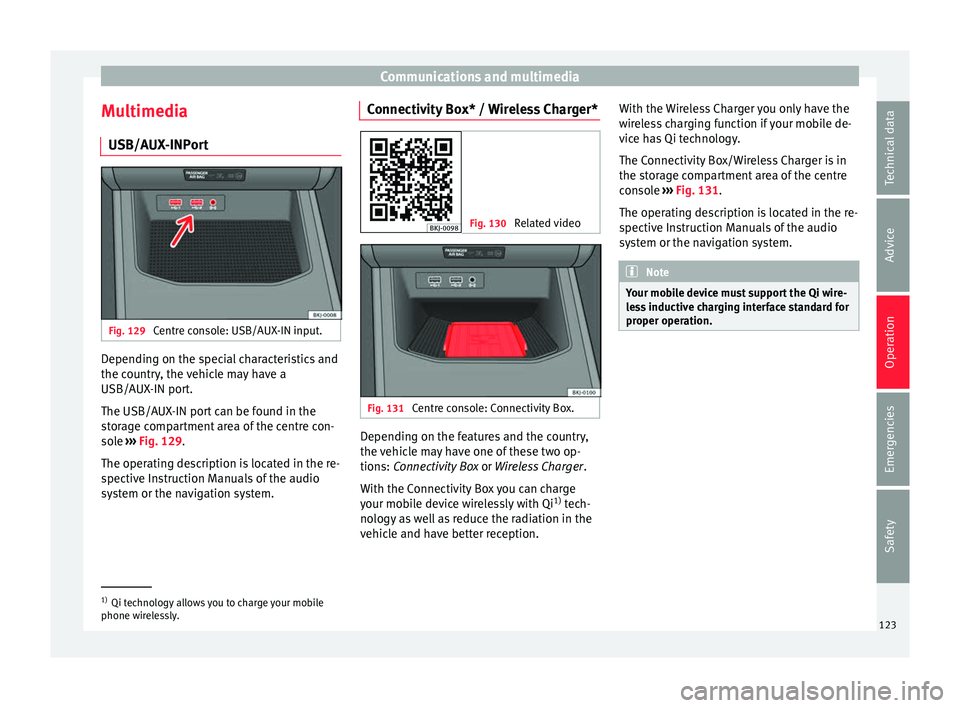
Communications and multimedia
Multimedia USB/A UX
-INP
ortFig. 129
Centre console: USB/AUX-IN input. Depending on the special characteristics and
the c
ou
ntr
y, the vehicle may have a
USB/AUX-IN port.
The USB/AUX-IN port can be found in the
storage compartment area of the centre con-
sole âºâºâº Fig. 129.
The operating description is located in the re-
spective Instruction Manuals of the audio
system or the navigation system. Connectivity Box* / Wireless Charger* Fig. 130
Related video Fig. 131
Centre console: Connectivity Box. Depending on the features and the country,
the
v
ehic
le may have one of these two op-
tions: Connectivity Box or Wireless Charger.
With the Connectivity Box you can charge
your mobile device wirelessly with Qi 1)
tech-
nology as well as reduce the radiation in the
vehicle and have better reception. With the Wireless Charger you only have the
wirel
ess charging function if your mobile de-
vice has Qi technology.
The Connectivity Box/Wireless Charger is in
the storage compartment area of the centre
console âºâºâº Fig. 131.
The operating description is located in the re-
spective Instruction Manuals of the audio
system or the navigation system. Note
Your mobile device must support the Qi wire-
le s
s inductive charging interface standard for
proper operation. 1)
Qi technology allows you to charge your mobile
phone wir el
essly. 123
Technical data
Advice
Operation
Emergencies
Safety
Page 244 of 308
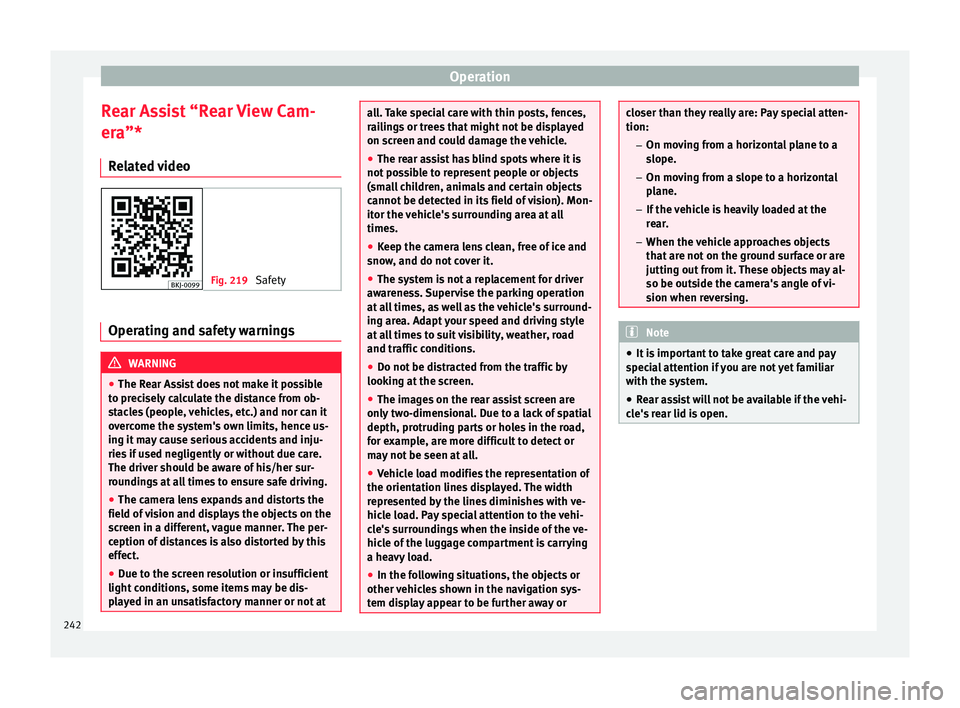
Operation
Rear Assist âRear View Cam-
er aâ*
R el
ated video Fig. 219
Safety Operating and safety warnings
WARNING
â The Re ar As
sist does not make it possible
to precisely calculate the distance from ob-
stacles (people, vehicles, etc.) and nor can it
overcome the system's own limits, hence us-
ing it may cause serious accidents and inju-
ries if used negligently or without due care.
The driver should be aware of his/her sur-
roundings at all times to ensure safe driving.
â The camera lens expands and distorts the
field of
vision and displays the objects on the
screen in a different, vague manner. The per-
ception of distances is also distorted by this
effect.
â Due to the screen resolution or insufficient
light condition
s, some items may be dis-
played in an unsatisfactory manner or not at all. Take special care with thin posts, fences,
rai
lin
gs or trees that might not be displayed
on screen and could damage the vehicle.
â The rear assist has blind spots where it is
not pos
sible to represent people or objects
(small children, animals and certain objects
cannot be detected in its field of vision). Mon-
itor the vehicle's surrounding area at all
times.
â Keep the camera lens clean, free of ice and
snow
, and do not cover it.
â The system is not a replacement for driver
awar
eness. Supervise the parking operation
at all times, as well as the vehicle's surround-
ing area. Adapt your speed and driving style
at all times to suit visibility, weather, road
and traffic conditions.
â Do not be distracted from the traffic by
looking at
the screen.
â The images on the rear assist screen are
only tw
o-dimensional. Due to a lack of spatial
depth, protruding parts or holes in the road,
for example, are more difficult to detect or
may not be seen at all.
â Vehicle load modifies the representation of
the orientation lines
displayed. The width
represented by the lines diminishes with ve-
hicle load. Pay special attention to the vehi-
cle's surroundings when the inside of the ve-
hicle of the luggage compartment is carrying
a heavy load.
â In the following situations, the objects or
other vehic
les shown in the navigation sys-
tem display appear to be further away or closer than they really are: Pay special atten-
tion:
â On mov in
g from a horizontal plane to a
slope.
â On moving from a slope to a horizontal
plane.
â If the vehicle is heavily loaded at the
rear.
â When the vehicle approaches objects
that are not on the ground surface or are
jutting out from it. These objects may al-
so be outside the camera's angle of vi-
sion when reversing. Note
â It i s
important to take great care and pay
special attention if you are not yet familiar
with the system.
â Rear assist will not be available if the vehi-
cle's
rear lid is open. 242