ignition Seat Ateca 2018 Owner's Manual
[x] Cancel search | Manufacturer: SEAT, Model Year: 2018, Model line: Ateca, Model: Seat Ateca 2018Pages: 348, PDF Size: 7.32 MB
Page 18 of 348
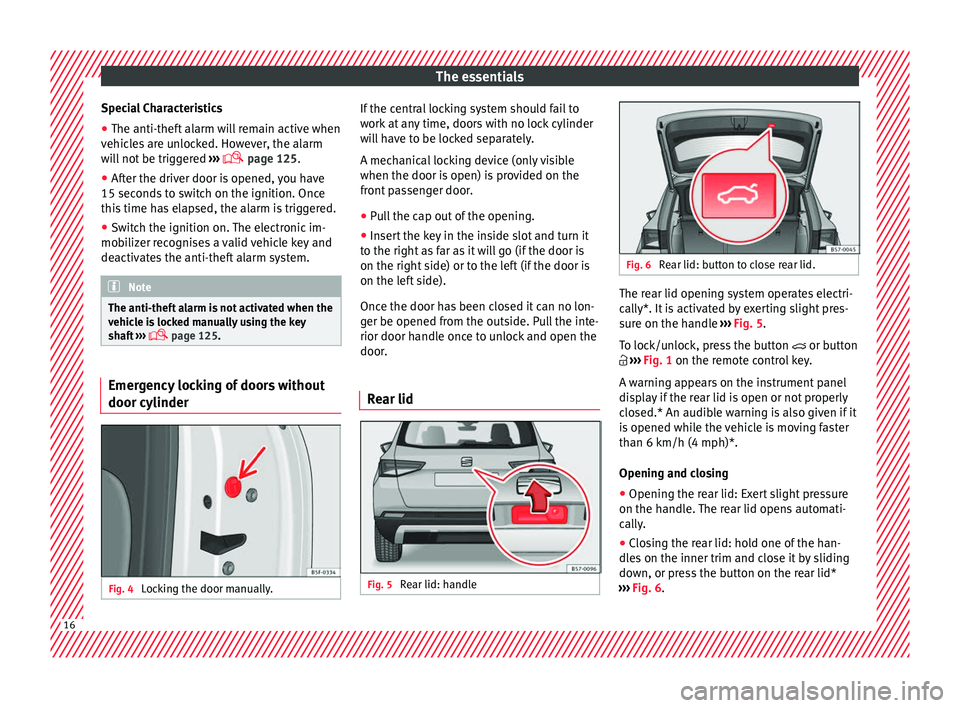
The essentials
Special Characteristics
â The anti-theft alarm will remain active when
v ehic
l
es are unlocked. However, the alarm
will not be triggered âºâºâº
ï© page 125.
â After the driver door is opened, you have
15 seconds
to switch on the ignition. Once
this time has elapsed, the alarm is triggered.
â Switch the ignition on. The electronic im-
mobi
lizer recognises a valid vehicle key and
deactivates the anti-theft alarm system. Note
The anti-theft alarm is not activated when the
vehic l
e is locked manually using the key
shaft âºâºâº
ï© page 125. Emergency locking of doors without
door cylinder
Fig. 4
Locking the door manually. If the central locking system should fail to
w
ork
at
any time, doors with no lock cylinder
will have to be locked separately.
A mechanical locking device (only visible
when the door is open) is provided on the
front passenger door.
â Pull the cap out of the opening.
â Insert the key in the inside slot and turn it
to the right a
s far as it will go (if the door is
on the right side) or to the left (if the door is
on the left side).
Once the door has been closed it can no lon-
ger be opened from the outside. Pull the inte-
rior door handle once to unlock and open the
door.
Rear lid Fig. 5
Rear lid: handle Fig. 6
Rear lid: button to close rear lid. The rear lid opening system operates electri-
c
al
ly*. It
is activated by exerting slight pres-
sure on the handle âºâºâº Fig. 5.
To lock/unlock, press the button ï« or button
ï¦ âºâºâº Fig. 1 on the remote control key.
A warning appears on the instrument panel
display if the rear lid is open or not properly
closed.* An audible warning is also given if it
is opened while the vehicle is moving faster
than 6 km/h (4 mph)*.
Opening and closing
â Opening the rear lid: Exert slight pressure
on the handle.
The rear lid opens automati-
cally.
â Closing the rear lid: hold one of the han-
dles
on the inner trim and close it by sliding
down, or press the button on the rear lid*
âºâºâº Fig. 6.16
Page 24 of 348
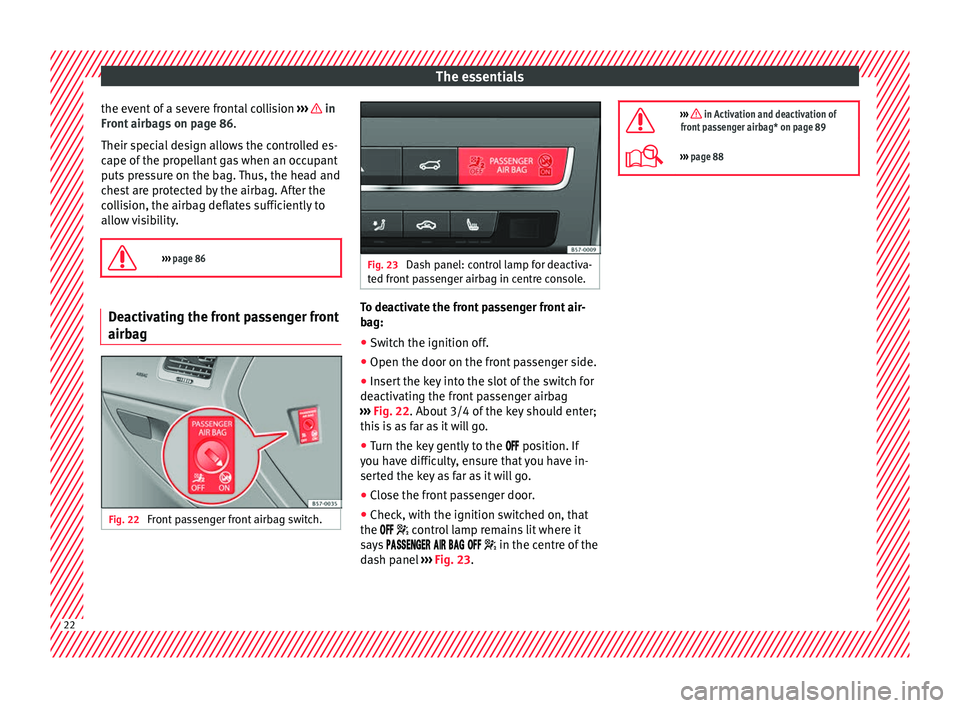
The essentials
the event of a severe frontal collision âºâº
⺠in
Fr ont
airb
ags on page 86.
Their special design allows the controlled es-
cape of the propellant gas when an occupant
puts pressure on the bag. Thus, the head and
chest are protected by the airbag. After the
collision, the airbag deflates sufficiently to
allow visibility.
ïª
âºâºâº page 86 Deactivating the front passenger front
airb
ag Fig. 22
Front passenger front airbag switch. Fig. 23
Dash panel: control lamp for deactiva-
ted fr ont
passenger airbag in centre console. To deactivate the front passenger front air-
b
ag:
â Sw it
ch the ignition off.
â Open the door on the front passenger side.
â Insert the key into the slot of the switch for
deactivatin
g the front passenger airbag
âºâºâº Fig. 22. About 3/4 of the key should enter;
this is as far as it will go.
â Turn the key gently to the ïïï position. If
y
ou have difficulty, ensure that you have in-
serted the key as far as it will go.
â Close the front passenger door.
â Check, with the ignition switched on, that
the ïïï ï¹ contro
l lamp remains lit where it
says ïïïïï
ïïï
ï ïïï ïïï ïïï ï¹ in the centre of the
dash panel âºâºâº Fig. 23. ïª
âºâºâº in Activation and deactivation of
front passenger airbag* on page 89
ï©âºâºâº page 88 22
Page 32 of 348
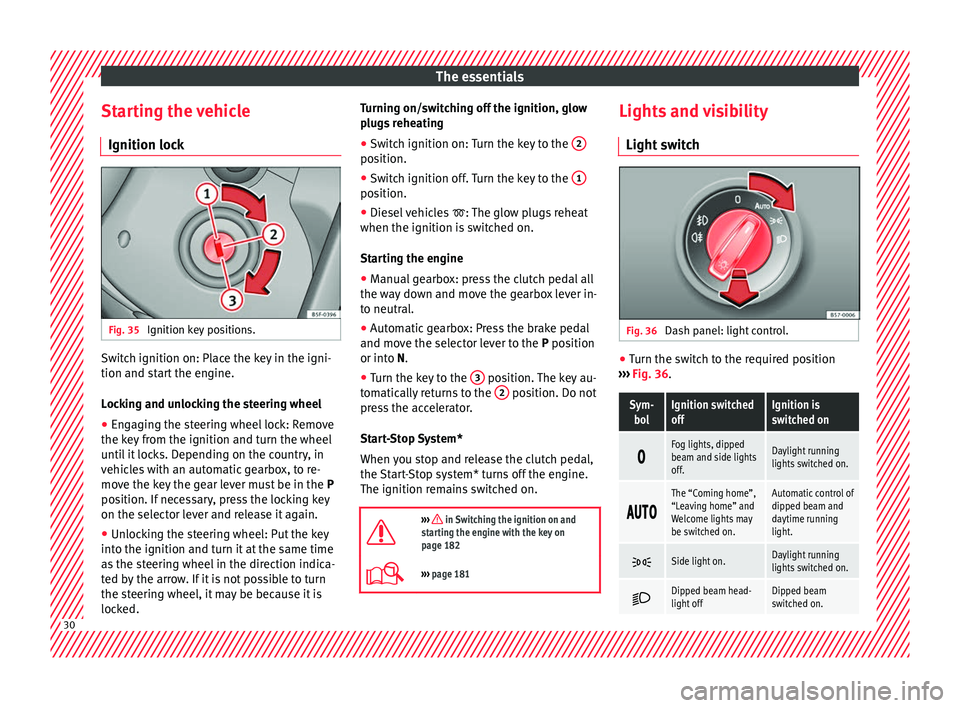
The essentials
Starting the vehicle Ignition loc kFig. 35
Ignition key positions. Switch ignition on: Place the key in the igni-
tion and s
t
ar
t the engine.
Locking and unlocking the steering wheel
â Engaging the steering wheel lock: Remove
the key fr
om the ignition and turn the wheel
until it locks. Depending on the country, in
vehicles with an automatic gearbox, to re-
move the key the gear lever must be in the P
position. If necessary, press the locking key
on the selector lever and release it again.
â Unlocking the steering wheel: Put the key
into the ignition and turn it
at the same time
as the steering wheel in the direction indica-
ted by the arrow. If it is not possible to turn
the steering wheel, it may be because it is
locked. Turning on/switching off the ignition, glow
plugs
reheating
â Switch ignition on: Turn the key to the 2 position.
â
Switch ignition off. Turn the key to the 1 position.
â
Diesel vehicles ï¤: The glo
w p
lugs reheat
when the ignition is switched on.
Starting the engine
â Manual gearbox: press the clutch pedal all
the way
down and move the gearbox lever in-
to neutral.
â Automatic gearbox: Press the brake pedal
and move the sel
ector lever to the P position
or into N.
â Turn the key to the 3 position. The key au-
t om
atic
ally returns to the 2 position. Do not
pr e
s
s the accelerator.
Start-Stop System*
When you stop and release the clutch pedal,
the Start-Stop system* turns off the engine.
The ignition remains switched on.
ïª
âºâºâº in Switching the ignition on and
starting the engine with the key on
page 182
ï©âºâºâº page 181 Lights and visibility
Light sw
it
ch Fig. 36
Dash panel: light control. â
Turn the switch to the required position
⺠âº
âº
Fig. 36.
Sym-
bolIgnition switched
offIgnition is
switched on ï
Fog lights, dipped
beam and side lights
off.Daylight running
lights switched on.
ïïïï
The âComing homeâ,
âLeaving homeâ and
Welcome lights may
be switched on.Automatic control of
dipped beam and
daytime running
light.
ï¨
Side light on.Daylight running
lights switched on.
ï¥
Dipped beam head-
light offDipped beam
switched on.
30
Page 33 of 348
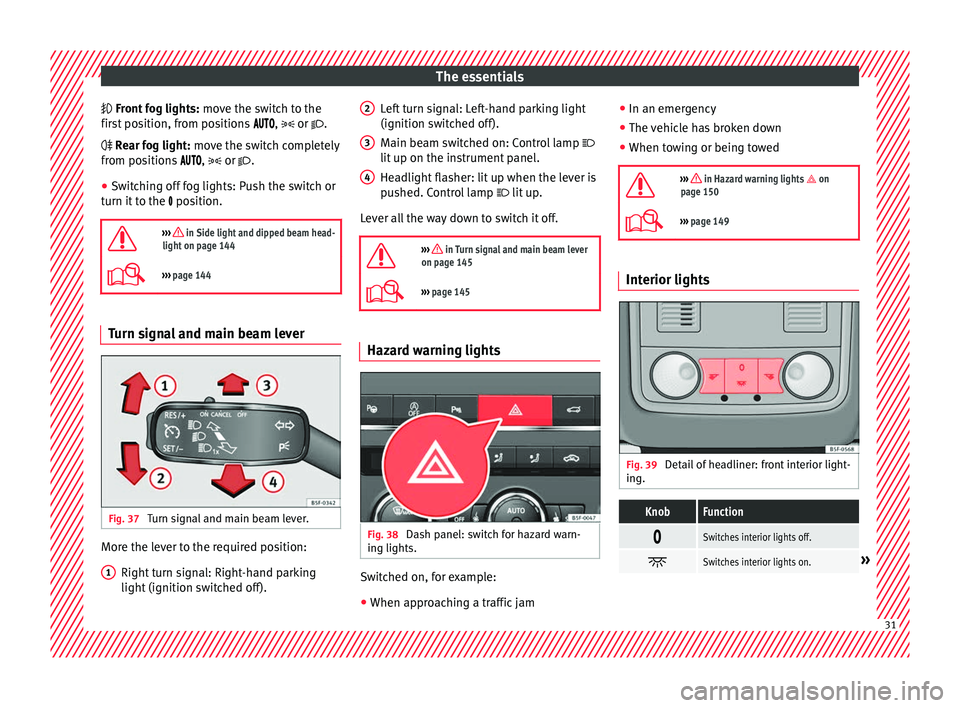
The essentials
ï© Fr ont fog lights:
mo
v e the switch to the
first position, from positions ïïïï , ï¨ or ï¥.
ï Rear fog light: move the switch completely
from positions ïïïï, ï¨ or ï¥ .
â Switching off fog lights: Push the switch or
turn it t
o the ï° position.
ïª
âºâºâº in Side light and dipped beam head-
light on page 144
ï©âºâºâº page 144 Turn signal and main beam lever
Fig. 37
Turn signal and main beam lever. More the lever to the required position:
Right t
urn s
ignal: Right-hand parking
light (ignition switched off).
1 Left turn signal: Left-hand parking light
(ignition sw
it
c
hed off).
Main beam switched on: Control lamp ï¤
lit up on the instrument panel.
Headlight flasher: lit up when the lever is
pushed. Control lamp ï¤ lit up.
Lever all the way down to switch it off.
ïª
âºâºâº in Turn signal and main beam lever
on page 145
ï©âºâºâº page 145 Hazard warning lights
Fig. 38
Dash panel: switch for hazard warn-
in g lights. Switched on, for example:
â
When approaching a traffic jam
2 3
4 â
In an emer g
ency
â The
vehicle has broken down
â When towing or being towed
ïª
âºâºâº in Hazard warning lights ï¾ on
page 150
ï©âºâºâº page 149 Interior lights
Fig. 39
Detail of headliner: front interior light-
in g.
KnobFunction ï
Switches interior lights off.
ïº
Switches interior lights on.»
31
Page 34 of 348
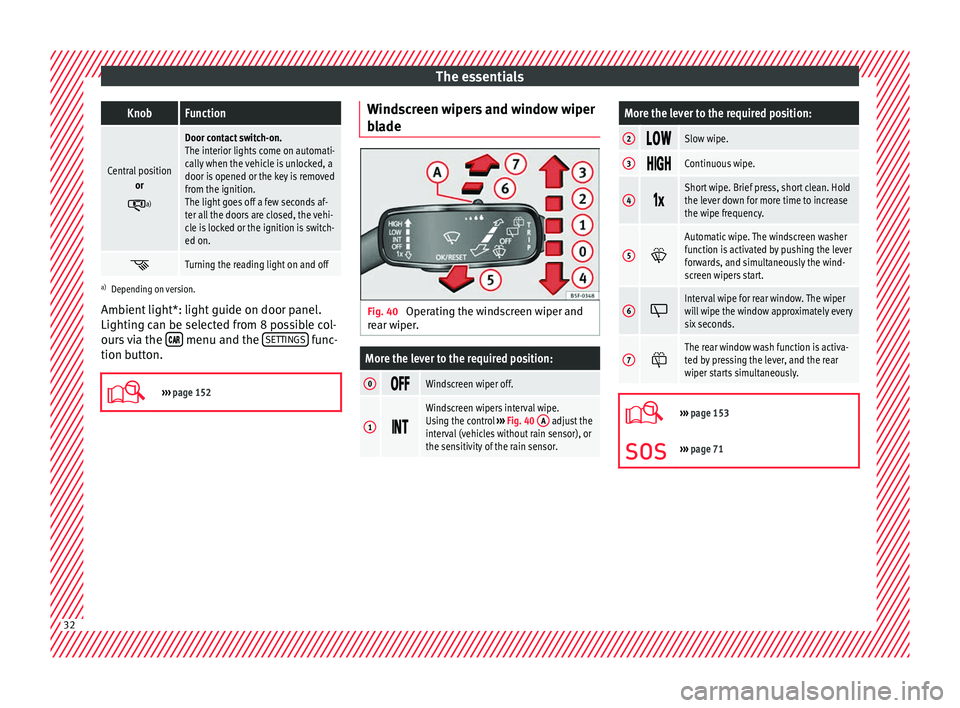
The essentialsKnobFunction
Central position
or
ï´a)
Door contact switch-on.
The interior lights come on automati-
cally when the vehicle is unlocked, a
door is opened or the key is removed
from the ignition.
The light goes off a few seconds af-
ter all the doors are closed, the vehi-
cle is locked or the ignition is switch-
ed on. ï»
Turning the reading light on and off
a)
Depending on version.
Ambient light*: light guide on door panel.
Lighting can be selected from 8 possible col-
ours via the ïïï menu and the
S
ET
TINGS func-
tion b utt
on.
ï©
âºâºâº page 152 Windscreen wipers and window wiper
b
l
a
de Fig. 40
Operating the windscreen wiper and
r e
ar w
iper.
More the lever to the required position:
0 ïïïWindscreen wiper off.
1
ïïï
Windscreen wipers interval wipe.
Using the control
âºâºâº Fig. 40 A adjust the
interval (vehicles without rain sensor), or
the sensitivity of the rain sensor.
More the lever to the required position:
2 ïïïSlow wipe.
3
ïïïïContinuous wipe.
4
ï±ï³Short wipe. Brief press, short clean. Hold
the lever down for more time to increase
the wipe frequency.
5
ï·
Automatic wipe. The windscreen washer
function is activated by pushing the lever
forwards, and simultaneously the wind-
screen wipers start.
6
ïºInterval wipe for rear window. The wiper
will wipe the window approximately every
six seconds.
7
ï¼The rear window wash function is activa-
ted by pressing the lever, and the rear
wiper starts simultaneously.
ï©
âºâºâº
page 153
ïªâºâºâº page 71 32
Page 35 of 348
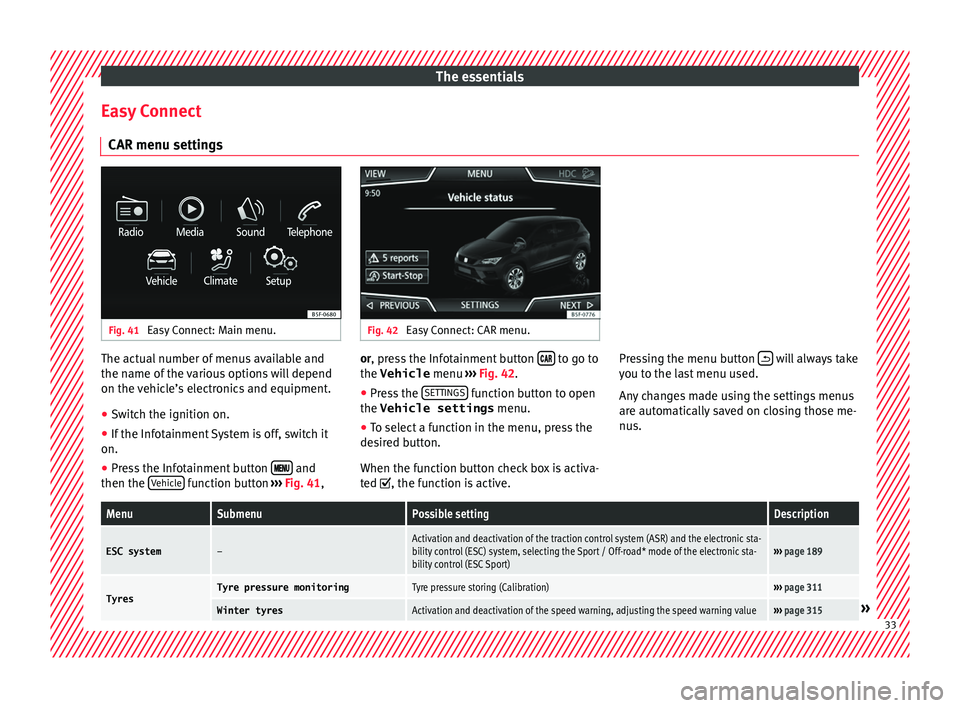
The essentials
Easy Connect CAR menu settin g
s Fig. 41
Easy Connect: Main menu. Fig. 42
Easy Connect: CAR menu. The actual number of menus available and
the n
ame of
the
various options will depend
on the vehicleâs electronics and equipment.
â Switch the ignition on.
â If the Infotainment System is off, switch it
on.
â Press the Infotainment button ïï
ïï and
then the V
ehic
l
e function button
âºâº
⺠Fig. 41, or, press the Infotainment button
ïïï to go to
the Vehicle menu âºâº
âº
Fig. 42.
â Press the SETTINGS function button to open
the Vehicle settings menu.
â To select a function in the menu, press the
de s
ir
ed button.
When the function button check box is activa-
ted ï, the function is active. Pressing the menu button
ï¥ will always take
y ou t
o the l
ast menu used.
Any changes made using the settings menus
are automatically saved on closing those me-
nus.
MenuSubmenuPossible settingDescription
ESC systemâActivation and deactivation of the traction control system (ASR) and the electronic sta-
bility control (ESC) system, selecting the Sport / Off-road* mode of the electronic sta-
bility control (ESC Sport)âºâºâº page 189
TyresTyre pressure monitoringTyre pressure storing (Calibration)âºâºâº page 311
Winter tyresActivation and deactivation of the speed warning, adjusting the speed warning valueâºâºâº page 315» 33
Page 38 of 348
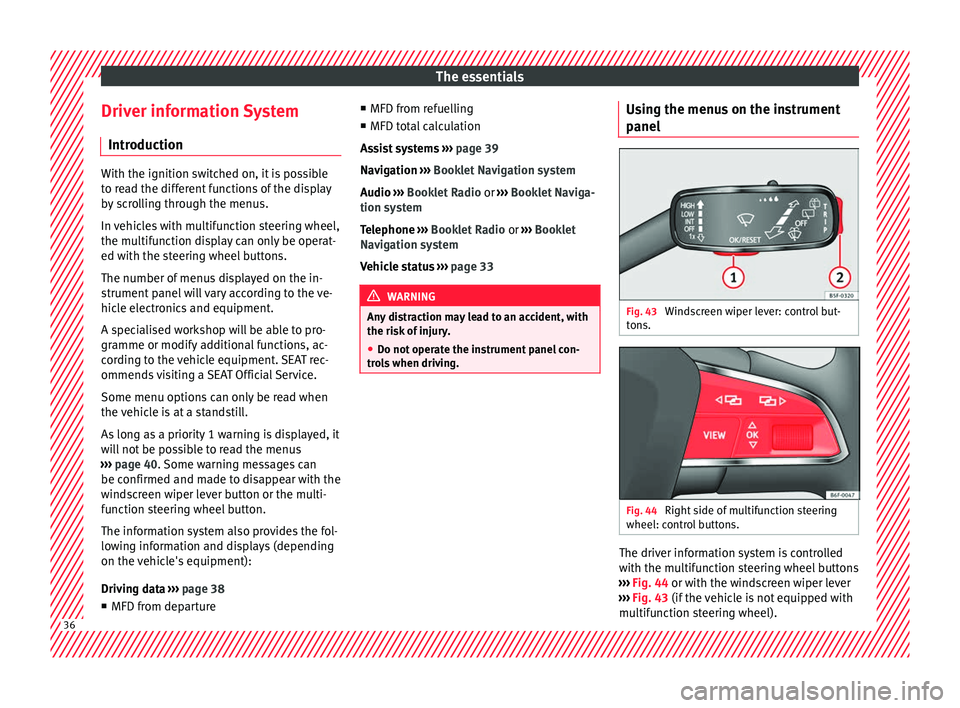
The essentials
Driver information System Intr oduction With the ignition switched on, it is possible
to r
e
ad the different functions of the display
by scrolling through the menus.
In vehicles with multifunction steering wheel,
the multifunction display can only be operat-
ed with the steering wheel buttons.
The number of menus displayed on the in-
strument panel will vary according to the ve-
hicle electronics and equipment.
A specialised workshop will be able to pro-
gramme or modify additional functions, ac-
cording to the vehicle equipment. SEAT rec-
ommends visiting a SEAT Official Service.
Some menu options can only be read when
the vehicle is at a standstill.
As long as a priority 1 warning is displayed, it
will not be possible to read the menus
âºâºâº page 40. Some warning messages can
be confirmed and made to disappear with the
windscreen wiper lever button or the multi-
function steering wheel button.
The information system also provides the fol-
lowing information and displays (depending
on the vehicle's equipment):
Driving data âºâºâº
page 38
â MFD from departure â
MFD from r ef
uelling
â MFD total calculation
Assist systems âºâºâº page 39
Navigation âºâºâº Booklet Navigation system
Audio âºâºâº Booklet Radio or âºâºâº Booklet Naviga-
tion system
Telephone âºâºâº Booklet Radio or âºâºâº Booklet
Navigation system
Vehicle status âºâºâº page 33 WARNING
Any distraction may lead to an accident, with
the risk of
injury.
â Do not operate the instrument panel con-
trol
s when driving. Using the menus on the instrument
p
anel Fig. 43
Windscreen wiper lever: control but-
t on
s. Fig. 44
Right side of multifunction steering
wheel: c ontr
o
l buttons. The driver information system is controlled
w
ith the mu
ltif
unction steering wheel buttons
âºâºâº Fig. 44 or with the windscreen wiper lever
âºâºâº Fig. 43 (if the vehicle is not equipped with
multifunction steering wheel). 36
Page 39 of 348
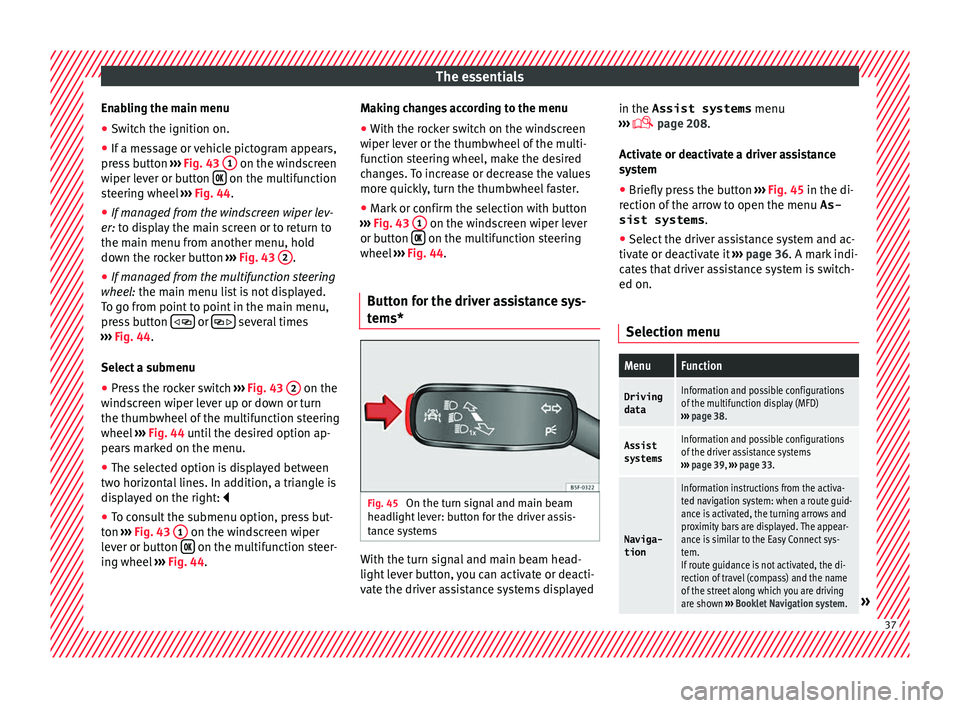
The essentials
Enabling the main menu
â Switch the ignition on.
â If a message or vehicle pictogram appears,
pr e
s
s button âºâºâº Fig. 43 1 on the windscreen
w iper l
ev
er or button ïï on the multifunction
s t
eerin
g wheel âºâºâº Fig. 44.
â If managed from the windscreen wiper lev-
er: to dis
play the main screen or to return to
the main menu from another menu, hold
down the rocker button âºâºâº Fig. 43 2 .
â If managed from the multifunction steering
whe e
l:
the main menu list is not displayed.
To go from point to point in the main menu,
press button ï
ï¨ or
ï¨ ï several times
⺠âº
âº
Fig. 44.
Select a submenu â Press the rocker switch âºâºâº
Fig. 43 2 on the
w ind
s
creen wiper lever up or down or turn
the thumbwheel of the multifunction steering
wheel âºâºâº Fig. 44 until the desired option ap-
pears marked on the menu.
â The selected option is displayed between
two horizont
al lines. In addition, a triangle is
displayed on the right: ï
â To consult the submenu option, press but-
ton âºâº
⺠Fig. 43 1 on the windscreen wiper
l ev
er or b
utton ïï on the multifunction steer-
in g wheel
âº
âºâº Fig. 44. Making changes according to the menu
â With the rocker switch on the windscreen
wiper lev
er or the thumbwheel of the multi-
function steering wheel, make the desired
changes. To increase or decrease the values
more quickly, turn the thumbwheel faster.
â Mark or confirm the selection with button
âºâºâº
Fig. 43 1 on the windscreen wiper lever
or b utt
on ïï on the multifunction steering
wheel
âº
âº
⺠Fig. 44.
Button for the driver assistance sys-
tems* Fig. 45
On the turn signal and main beam
he a
dlight
lever: button for the driver assis-
tance systems With the turn signal and main beam head-
light
l
ev
er button, you can activate or deacti-
vate the driver assistance systems displayed in the Assist systems
menu
âºâºâº
ï© page 208.
Activate or deactivate a driver assistance
system â Briefly press the button âºâºâº
Fig. 45 in the di-
rection of the arrow to open the menu As-
sist systems .
â Select the driver assistance system and ac-
tivate or de
activate it âºâºâº page 36. A mark indi-
cates that driver assistance system is switch-
ed on.
Selection menu
MenuFunction
Driving
dataInformation and possible configurations
of the multifunction display (MFD)
âºâºâº page 38.
Assist
systemsInformation and possible configurations
of the driver assistance systems
âºâºâº page 39, âºâºâº page 33.
Naviga-
tion
Information instructions from the activa-
ted navigation system: when a route guid-
ance is activated, the turning arrows and
proximity bars are displayed. The appear-
ance is similar to the Easy Connect sys-
tem.
If route guidance is not activated, the di-
rection of travel (compass) and the name
of the street along which you are driving
are shown âºâºâº Booklet Navigation system.
» 37
Page 40 of 348

The essentialsMenuFunction
Audio
Station display on the radio.
Track name on the CD.
Track name in Media mode
âºâºâº Booklet Ra-
dio or âºâºâº Booklet Navigation system.
Tele-
phoneInformation and possible configurations
of the mobile phone preinstallation
âºâºâº Booklet Radio or âºâºâº Booklet Navigation
system.
Vehicle
statusDisplay of the current warning or informa-
tion texts and other system components,
depending on the equipment
âºâºâº page 120. Driving data
The MFD (multifunction display) shows differ-
ent
v
alues for the journey and the consump-
tion.
Changing between display modes on the
MFD
â In vehicles without multifunction steering
wheel:
Press the rocker switch ïïïï on the
w ind
s
creen wiper lever âºâºâº Fig. 43.
â Vehicles with a multifunction steering
wheel:
turn the thumbwheel âºâºâº Fig. 44.
Multifunction display memory
The multifunction display is equipped with
three memories that work automatically: MFD from departure, MFD from refuelling and MFD
total
calculation. On the screen display, you
can read which memory is currently dis-
played.
â Toggle between memories with the ignition
on and the memory di
splayed: Press the
ïïïïï
ïï
ï button on the windscreen wiper lever
or the ïï button of the multifunction steering
wheel .
MenuFunction
MFD from
departure
Display and storage of the values for
the journey and the consumption from
when the ignition is switched on to
when it is switched off.
If the journey is continued in less than
2 hours after the ignition is switched
off, the new data is added to the data
already stored in the memory. The
memory will automatically be deleted if
the journey is interrupted for more than
2 hours.
MFD from refuellingDisplay and storage of the values for
the journey and the consumption. By
refuelling, the memory will be erased
automatically.
MenuFunction
MFD total
calcula-
tion
The memory records the values for a
specific number of partial trips, up to a
total of 19 hours and 59 minutes or 99
hours and 59 minutes, or 1999.9 km or
9999 km, depending on the model of
instrument panel. On reaching either of
these limits a)
, the memory is automati-
cally erased and starts to count from 0
again.
a) It varies according to the instrument panel version.
Erasing a memory manually
â Select the memory that you wish to erase.
â Hold the ïïïïï
ïï
ï button of the multifunction
s t
eerin
g wheel or the ïï button of the multi-
f u
nction wheel
pressed down for about 2 sec-
onds.
Personalising the displays
In the Easy Connect system you can adjust
which of the possible displays of the MFD can
be shown on the instrument panel display
with the ïïï button and the
S
ET
TINGS function
b utt
on âº
âºâº ï© page 120.38
Page 41 of 348
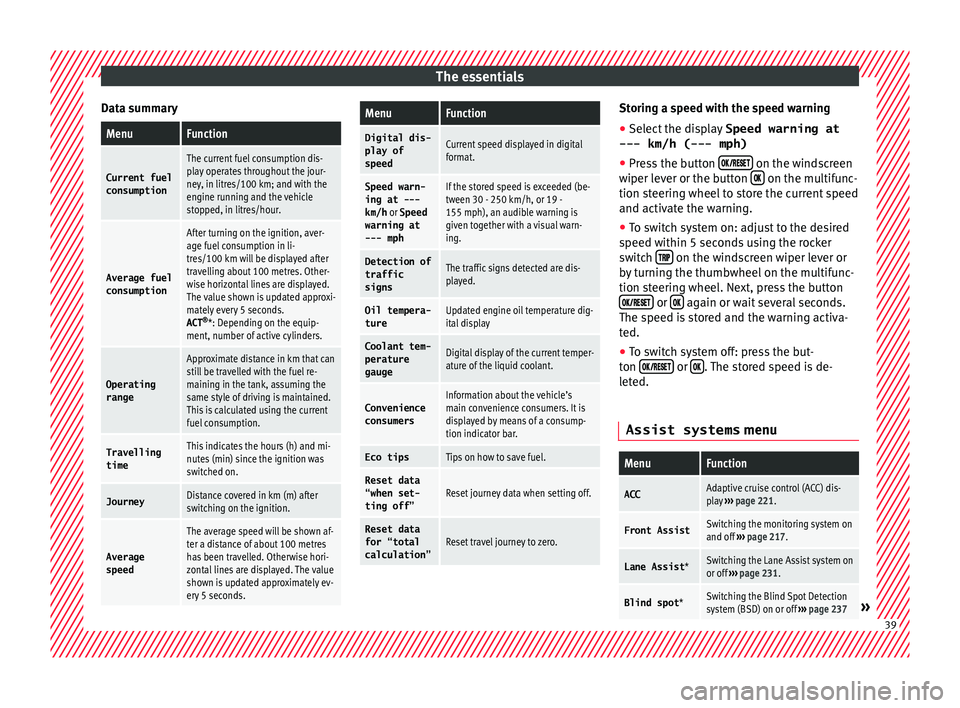
The essentials
Data summaryMenuFunction
Current fuel
consumption
The current fuel consumption dis-
play operates throughout the jour-
ney, in litres/100 km; and with the
engine running and the vehicle
stopped, in litres/hour.
Average fuel consumption
After turning on the ignition, aver-
age fuel consumption in li-
tres/100 km will be displayed after
travelling about 100 metres. Other-
wise horizontal lines are displayed.
The value shown is updated approxi-
mately every 5 seconds.
ACT ®
*: Depending on the equip-
ment, number of active cylinders.
Operating range
Approximate distance in km that can
still be travelled with the fuel re-
maining in the tank, assuming the
same style of driving is maintained.
This is calculated using the current
fuel consumption.
Travelling timeThis indicates the hours (h) and mi-
nutes (min) since the ignition was
switched on.
JourneyDistance covered in km (m) after
switching on the ignition.
Average
speed
The average speed will be shown af-
ter a distance of about 100 metres
has been travelled. Otherwise hori-
zontal lines are displayed. The value
shown is updated approximately ev-
ery 5 seconds.
MenuFunction
Digital dis-
play of
speedCurrent speed displayed in digital
format.
Speed warn-
ing at ---
km/h or Speed
warning at
--- mphIf the stored speed is exceeded (be-
tween 30 - 250 km/h, or 19 -
155 mph), an audible warning is
given together with a visual warn-
ing.
Detection of
traffic
signsThe traffic signs detected are dis-
played.
Oil tempera- tureUpdated engine oil temperature dig-
ital display
Coolant tem-
perature
gaugeDigital display of the current temper-
ature of the liquid coolant.
Convenience consumersInformation about the vehicleâs
main convenience consumers. It is
displayed by means of a consump-
tion indicator bar.
Eco tipsTips on how to save fuel.
Reset data âwhen set-
ting offâReset journey data when setting off.
Reset data
for âtotal
calculationâReset travel journey to zero. Storing a speed with the speed warning
â Select the display Speed warning at
--- km/h (---
mph)
â Press the button ïïïïï
ïï
ï on the windscreen
w iper l
ev
er or the button ïï on the multifunc-
tion s t
eerin
g wheel to store the current speed
and activate the warning.
â To switch system on: adjust to the desired
speed within 5 sec
onds using the rocker
switch ïïïï on the windscreen wiper lever or
b y
t
urning the thumbwheel on the multifunc-
tion steering wheel. Next, press the button ïïïïï
ïï
ï or
ïï again or wait several seconds.
The s peed i
s
stored and the warning activa-
ted.
â To switch system off: press the but-
ton ïïïïï
ïï
ï or
ïï . The stored speed is de-
l et
ed.
Assist systems menu
MenuFunction
ACCAdaptive cruise control (ACC) dis-
play âºâºâº page 221.
Front AssistSwitching the monitoring system on
and off âºâºâº page 217.
Lane Assist *Switching the Lane Assist system on
or off âºâºâº page 231.
Blind spot *Switching the Blind Spot Detection
system (BSD) on or off âºâºâº page 237» 39