navigation Seat Exeo 2010 MEDIA SYSTEM 1.0
[x] Cancel search | Manufacturer: SEAT, Model Year: 2010, Model line: Exeo, Model: Seat Exeo 2010Pages: 124, PDF Size: 6.27 MB
Page 32 of 124
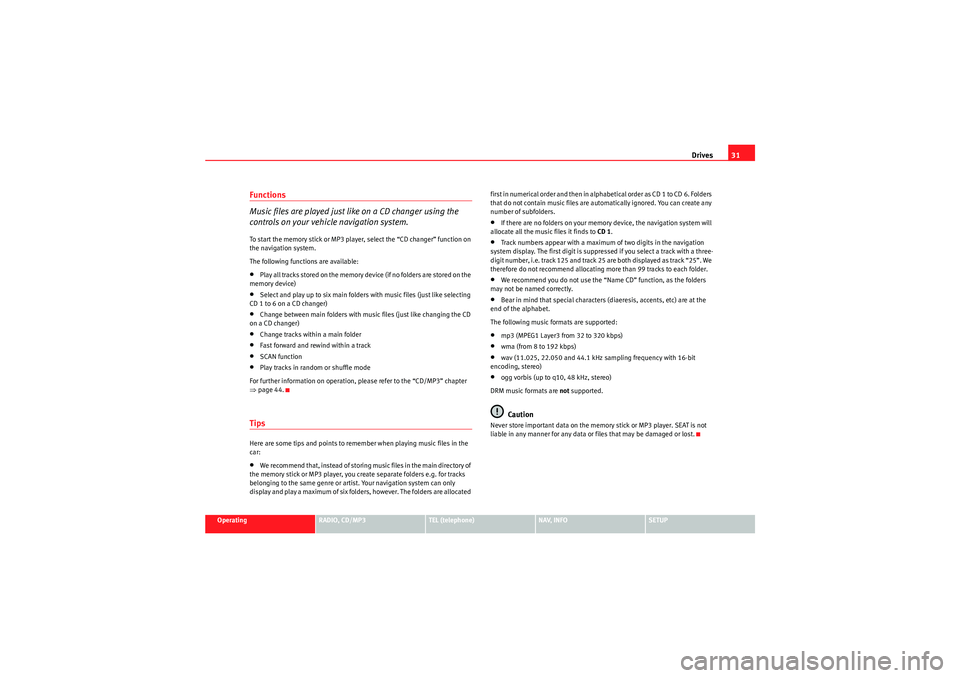
Drives31
Operating
RADIO, CD/MP3
TEL (telephone)
NAV, INFO
SETUP
Functions
Music files are played just like on a CD changer using the
controls on your vehicle navigation system.To start the memory stick or MP3 player, select the “CD changer” function on
the navigation system.
The following functions are available:•Play all tracks stored on the memory device (if no folders are stored on the
memory device)•Select and play up to six main folders with music files (just like selecting
CD 1 to 6 on a CD changer)•Change between main folders with music files (just like changing the CD
on a CD changer)•Change tracks within a main folder•Fast forward and rewind within a track•SCAN function•Play tracks in random or shuffle mode
For further information on operation, please refer to the “CD/MP3” chapter
⇒ page 44.TipsHere are some tips and points to remember when playing music files in the
car:•We recommend that, instead of storing music files in the main directory of
the memory stick or MP3 player, you create separate folders e.g. for tracks
belonging to the same genre or artist. Your navigation system can only
display and play a maximum of six folders, however. The folders are allocated first in numerical order and then in alphabetical order as CD 1 to CD 6. Folders
that do not contain music files are automatically ignored. You can create any
number of subfolders.
•If there are no folders on your memory device, the navigation system will
allocate all the music files it finds to CD 1.•Track numbers appear with a maximum of two digits in the navigation
system display. The first digit is suppressed if you select a track with a three-
digit number, i.e. track 125 and track 25 are both displayed as track “25”. We
therefore do not recommend allocating more than 99 tracks to each folder.•We recommend you do not use the “Name CD” function, as the folders
may not be named correctly.•Bear in mind that special characters (diaeresis, accents, etc) are at the
end of the alphabet.
The following music formats are supported:•mp3 (MPEG1 Layer3 from 32 to 320 kbps)•wma (from 8 to 192 kbps)•wav (11.025, 22.050 and 44.1 kHz sampling frequency with 16-bit
encoding, stereo)•ogg vorbis (up to q10, 48 kHz, stereo)
DRM music formats are not supported.Caution
Never store important data on the memory stick or MP3 player. SEAT is not
liable in any manner for any data or files that may be damaged or lost.
Media System 1.0_EN.book Seite 31 Donnerstag, 10. September 2009 1:52 13
Page 33 of 124
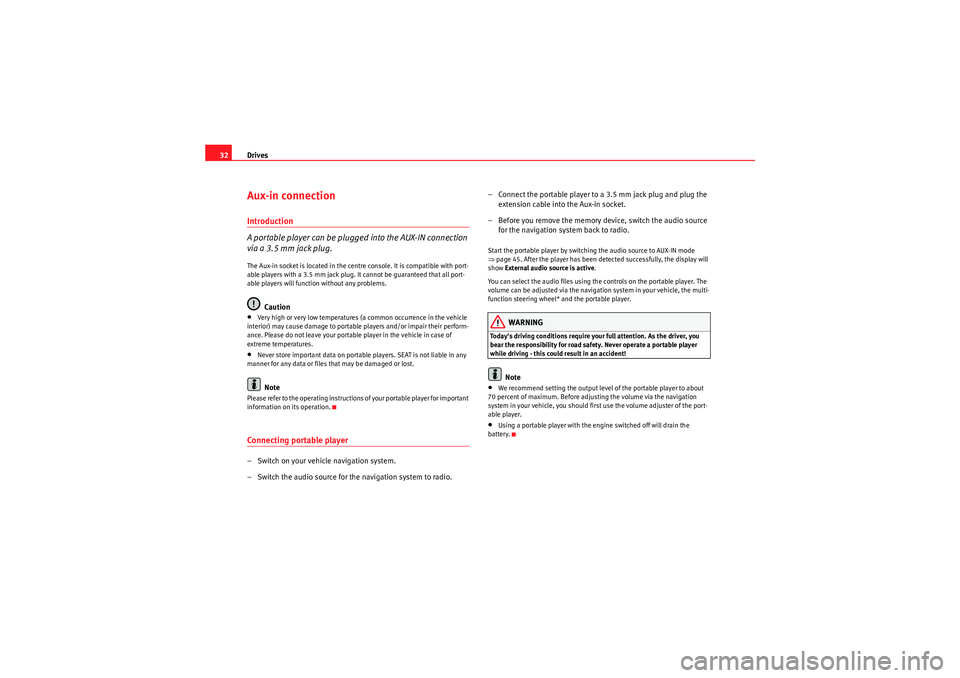
Drives
32Aux-in connectionIntroduction
A portable player can be plugged into the AUX-IN connection
via a 3.5 mm jack plug.The Aux-in socket is located in the centre console. It is compatible with port-
able players with a 3.5 mm jack plug. It cannot be guaranteed that all port-
able players will function without any problems.
Caution
•Very high or very low temperatures (a common occurrence in the vehicle
interior) may cause damage to portable players and/or impair their perform-
ance. Please do not leave your portable player in the vehicle in case of
extreme temperatures.•Never store important data on portable players. SEAT is not liable in any
manner for any data or files that may be damaged or lost.Note
Please refer to the operating instructions of your portable player for important
information on its operation.Connecting portable player– Switch on your vehicle navigation system.
– Switch the audio source for the navigation system to radio. – Connect the portable player to
a 3.5 mm jack plug and plug the
extension cable into the Aux-in socket.
– Before you remove the memory device, switch the audio source for the navigation system back to radio.
Start the portable player by switching the audio source to AUX-IN mode
⇒page 45. After the player has been detected successfully, the display will
show External audio source is active .
You can select the audio files using the controls on the portable player. The
volume can be adjusted via the navigation system in your vehicle, the multi-
function steering wheel* and the portable player.
WARNING
Today's driving conditions require your full attention. As the driver, you
bear the responsibility for road safety. Never operate a portable player
while driving - this could result in an accident!
Note
•We recommend setting the output level of the portable player to about
70 percent of maximum. Before adjusting the volume via the navigation
system in your vehicle, you should first use the volume adjuster of the port-
able player.•Using a portable player with the engine switched off will drain the
battery.
Media System 1.0_EN.book Seite 32 Donnerstag, 10. September 2009 1:52 13
Page 35 of 124
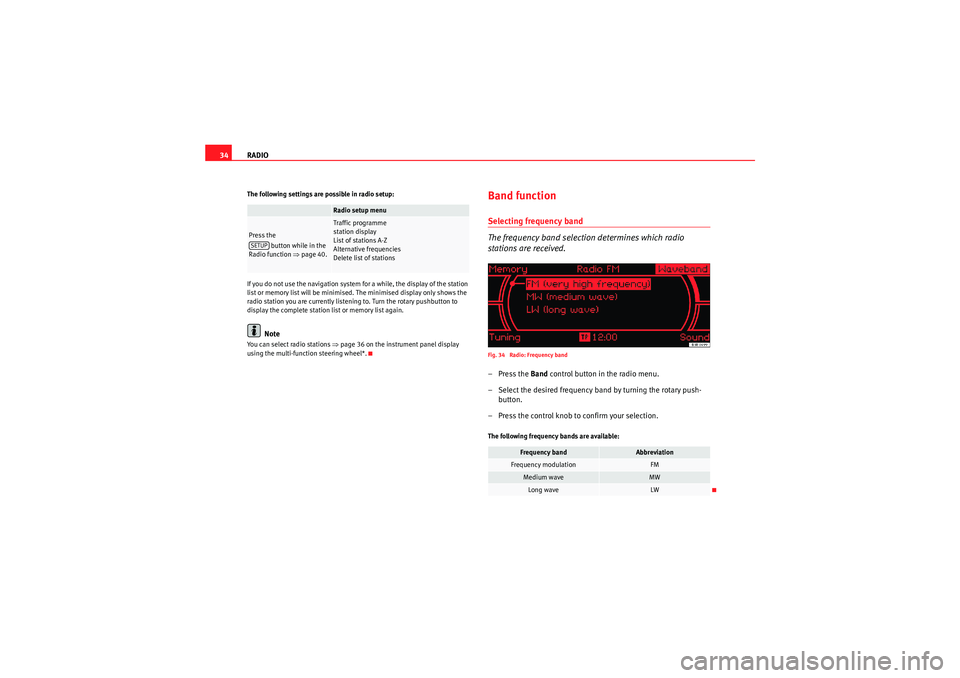
RADIO
34The following settings are possible in radio setup:
If you do not use the navigation system for a while, the display of the station
list or memory list will be minimised. The minimised display only shows the
radio station you are currently listening to. Turn the rotary pushbutton to
display the complete station list or memory list again.
Note
You can select radio stations ⇒page 36 on the instrument panel display
using the multi-function steering wheel*.
Band functionSelecting frequency band
The frequency band selection determines which radio
stations are received.Fig. 34 Radio: Frequency band–Press the Band control button in the radio menu.
– Select the desired frequency band by turning the rotary push- button.
– Press the control knob to confirm your selection.The following frequency bands are available:
Radio setup menu
Press the button while in the
Radio function ⇒page 40.
Traffic programme
station display
List of stations A-Z
Alternative frequencies
Delete list of stations
SETUP
Frequency band
Abbreviation
Frequency modulation
FM
Medium wave
MW
Long wave
LW
Media System 1.0_EN.book Seite 34 Donnerstag, 10. September 2009 1:52 13
Page 36 of 124
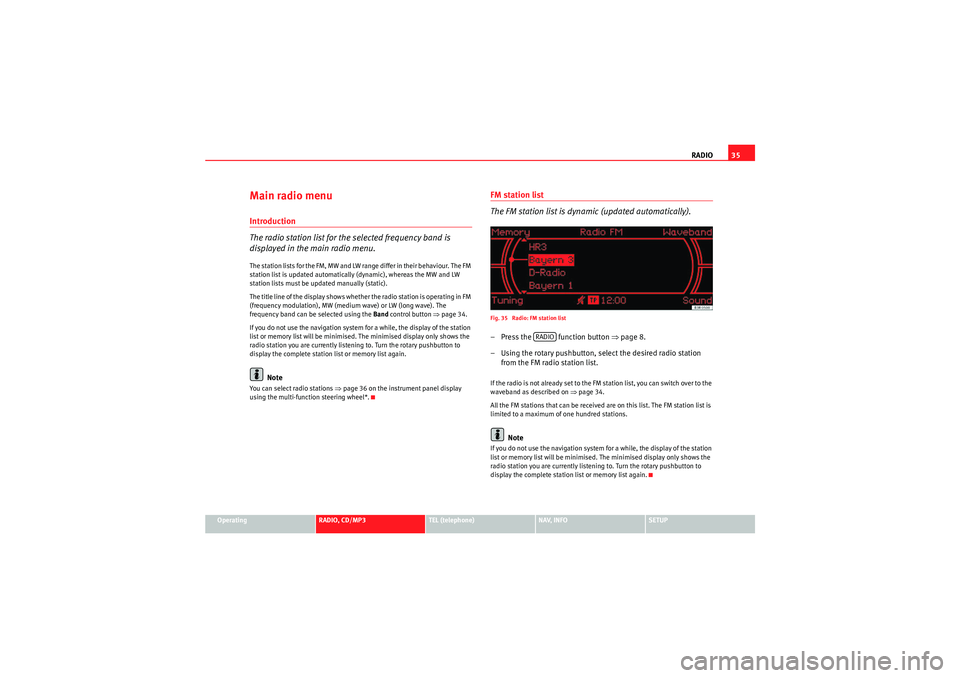
RADIO35
Operating
RADIO, CD/MP3
TEL (telephone)
NAV, INFO
SETUP
Main radio menuIntroduction
The radio station list for the selected frequency band is
displayed in the main radio menu.The station lists for the FM, MW and LW range differ in their behaviour. The FM
station list is updated automatically (dynamic), whereas the MW and LW
station lists must be updated manually (static).
The title line of the display shows whether the radio station is operating in FM
(frequency modulation), MW (medium wave) or LW (long wave). The
frequency band can be selected using the Band control button ⇒page 34.
If you do not use the navigation system for a while, the display of the station
list or memory list will be minimised. The minimised display only shows the
radio station you are currently listening to. Turn the rotary pushbutton to
display the complete station list or memory list again.
Note
You can select radio stations ⇒ page 36 on the instrument panel display
using the multi-function steering wheel*.
FM station list
The FM station list is dynamic (updated automatically).Fig. 35 Radio: FM station list– Press the function button ⇒ page 8.
– Using the rotary pushbutton, select the desired radio station from the FM radio station list.If the radio is not already set to the FM station list, you can switch over to the
waveband as described on ⇒page 34.
All the FM stations that can be received are on this list. The FM station list is
limited to a maximum of one hundred stations.
Note
If you do not use the navigation system for a while, the display of the station
list or memory list will be minimised. The minimised display only shows the
radio station you are currently listening to. Turn the rotary pushbutton to
display the complete station list or memory list again.
RADIO
Media System 1.0_EN.book Seite 35 Donnerstag, 10. September 2009 1:52 13
Page 37 of 124
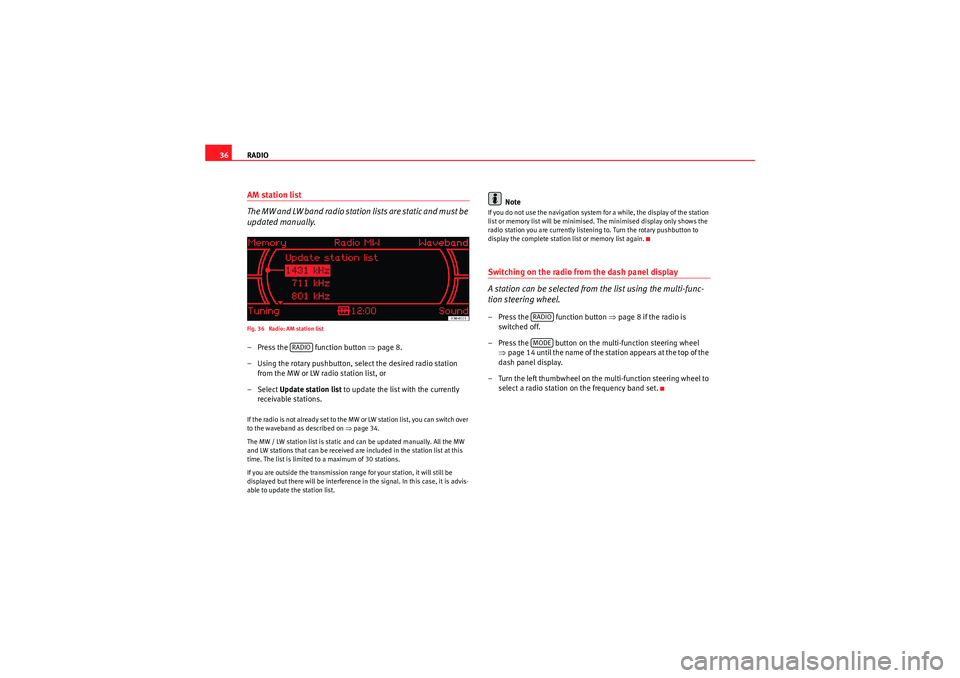
RADIO
36AM station list
The MW and LW band radio station lists are static and must be
updated manually.Fig. 36 Radio: AM station list– Press the function button ⇒page 8.
– Using the rotary pushbutton, select the desired radio station from the MW or LW radio station list, or
– Select Update station list to update the list with the currently
receivable stations.If the radio is not already set to the MW or LW station list, you can switch over
to the waveband as described on ⇒page 34.
The MW / LW station list is static and can be updated manually. All the MW
and LW stations that can be received are included in the station list at this
time. The list is limited to a maximum of 30 stations.
If you are outside the transmission range for your station, it will still be
displayed but there will be interference in the signal. In this case, it is advis-
able to update the station list.
Note
If you do not use the navigation system for a while, the display of the station
list or memory list will be minimised. The minimised display only shows the
radio station you are currently listening to. Turn the rotary pushbutton to
display the complete station list or memory list again.Switching on the radio from the dash panel display
A station can be selected from the list using the multi-func-
tion steering wheel.– Press the function button ⇒page 8 if the radio is
switched off.
– Press the button on the multi-function steering wheel ⇒page 14 until the name of the station appears at the top of the
dash panel display.
– Turn the left thumbwheel on the multi-function steering wheel to select a radio station on the frequency band set.
RADIO
RADIOMODE
Media System 1.0_EN.book Seite 36 Donnerstag, 10. September 2009 1:52 13
Page 44 of 124
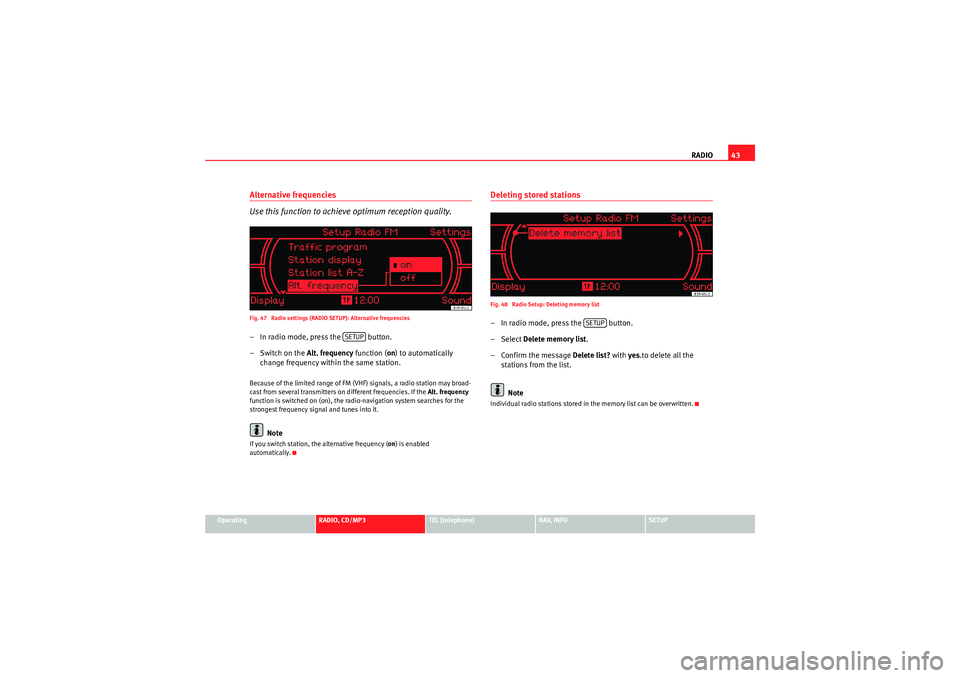
RADIO43
Operating
RADIO, CD/MP3
TEL (telephone)
NAV, INFO
SETUP
Alternative frequencies
Use this function to achieve optimum reception quality.Fig. 47 Radio settings (RADIO SETUP): Alternative frequencies– In radio mode, press the button.
– Switch on the Alt. frequency function (on) to automatically
change frequency within the same station.Because of the limited range of FM (VHF) signals, a radio station may broad-
cast from several transmitters on different frequencies. If the Alt. frequency
function is switched on (on), the radio-navigation system searches for the
strongest frequency signal and tunes into it.
Note
If you switch station, the alternative frequency ( on) is enabled
automatically.
Deleting stored stationsFig. 48 Radio Setup: Deleting memory list– In radio mode, press the button.
– Select Delete memory list .
–Confirm the message Delete list? with yes.to delete all the
stations from the list.
NoteIndividual radio stations stored in the memory list can be overwritten.
SETUP
SETUP
Media System 1.0_EN.book Seite 43 Donnerstag, 10. September 2009 1:52 13
Page 45 of 124

CD/MP3
44CD/MP3IntroductionTraffic programme
Audio playback can be interrupted for traffic news announce-
ments.Switching traffic programme on and off:
– Switch the option Traffic programme under Setup Radio
⇒ page 41 or Setup Info ⇒page 112 on or off as desired. The TP
symbol is lit in the status line ⇒page 18 when the traffic
programme is activated.
Cancelling a traffic news announcement:
– Select Cancel on the display or briefly press the knob to suppress
the traffic report being heard at that time. The audio playback will
then be continued.If the traffic programme function is activated, the audio playback will be inter-
rupted for traffic news announcements.
All following traffic announcements will cut in even after cancelling a running
announcement.
Selecting CD/MP3
Press the button to activate the CD functions in the
navigation system.Fig. 49 Display: The CD main menu–Press the ⇒ page 8 function selector button. The CD
main menu or the submenu last used will appear in the display.
– Starting from any one of the CD menus, press the CD control button for Source ⇒ page 45.
– Select CD .
– Press one of the control buttons ⇒page 10 ( to ⇒fig. 49 )
to move to the appropriate submenus.
CD/MP3CD/MP3
A1
A3
Media System 1.0_EN.book Seite 44 Donnerstag, 10. September 2009 1:52 13
Page 47 of 124

CD/MP3
46CD main menuSelecting a CD trackFig. 50 CD: Track list (main menu)– Press the function selector button.
– Using the rotary pushbutton, select the desired track from the
current CD ⇒fig. 50 .If your vehicle is equipped with a CD changer*, you can select CDs using the
Changer submenu ⇒page 47.
If your vehicle is equipped with a CD changer*, you can select the CD inserted
in the CD drive ⇒page 24 using the CD position. The CDs in the CD changer
take up positions CD1 to CD6 .
If your vehicle does not have a CD changer, simply press the button
to play a CD inserted in the CD drive ⇒page 24.
If you do not use the navigation system for a while, the display of the CD track
list will be minimised. The minimised display only shows the CD track you are
currently listening to. Turn the rotary pushbutton to display the complete CD
track list again. When you load an MP3 CD* into the CD player
⇒fig. 50 the CD main menu
will show the structure of directories on the MP3 CD. To repeat the tracks in
one of the directories, use the rotary pushbutton to activate the function
Repeat this directory .
Note
If your vehicle has the corresponding equipment, you can select CD tracks on
the instrument cluster display ⇒page 47, “Starting a CD from the dash panel
display” using the multi-function steering wheel*.Pausing and resuming CD playbackInterrupting the play of a CD track
– Briefly press the ON/OFF button during CD playback, or
– Turn the ON/OFF button anti-clockwise until the mute symbol appears in the status line of the MMI display, or
– Turn the right-side thumbwheel on the multi-function steering wheel downwards. The CD playback will be paused.
Resuming playback
– Briefly press the ON/OFF button again, or
– Turn the ON/OFF button clockwise. The CD playback will then be resumed.
NoteIf your vehicle is equipped with a phone pre-installation* the CD playback is
interrupted for the duration of your telephone calls.
CD/MP3
CD/MP3
Media System 1.0_EN.book Seite 46 Donnerstag, 10. September 2009 1:52 13
Page 55 of 124
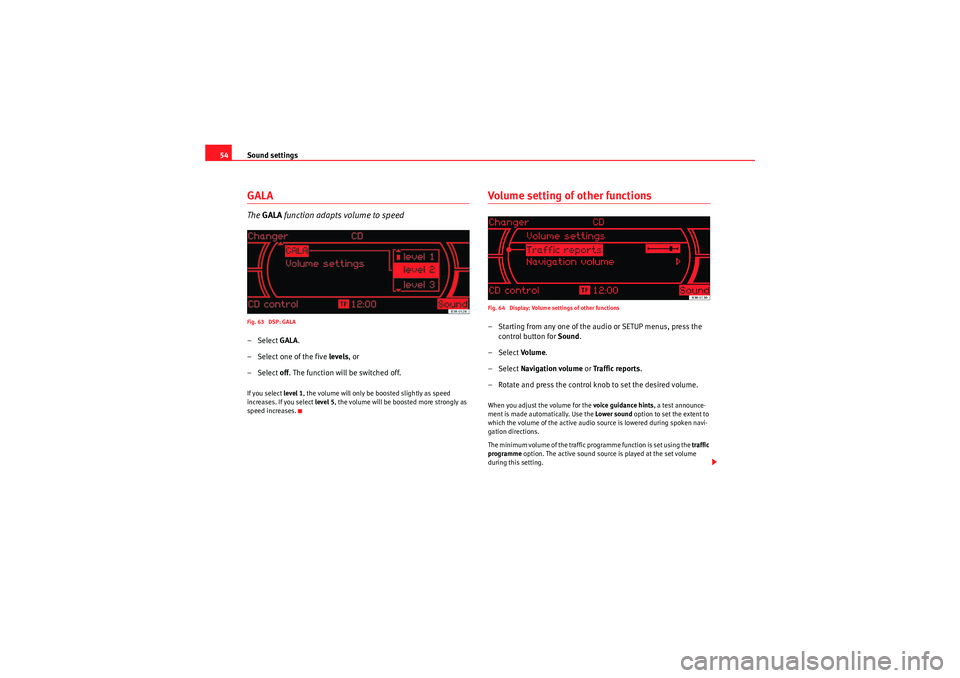
Sound settings
54GALAThe GALA function adapts volume to speedFig. 63 DSP: GALA– Select GALA.
– Select one of the five levels, or
– Select off. The function will be switched off.If you select level 1, the volume will only be boosted slightly as speed
increases. If you select level 5, the volume will be boosted more strongly as
speed increases.
Volume setting of other functionsFig. 64 Display: Volume settings of other functions– Starting from any one of the audio or SETUP menus, press the control button for Sound.
– Select Volu m e .
– Select Navigation volume or Traffic reports .
– Rotate and press the control knob to set the desired volume.When you adjust the volume for the voice guidance hints , a test announce-
ment is made automatically. Use the Lower sound option to set the extent to
which the volume of the active audio source is lowered during spoken navi-
gation directions.
The minimum volume of the traffic programme function is set using the traffic
programme option. The active sound source is played at the set volume
during this setting.
Media System 1.0_EN.book Seite 54 Donnerstag, 10. September 2009 1:52 13
Page 58 of 124
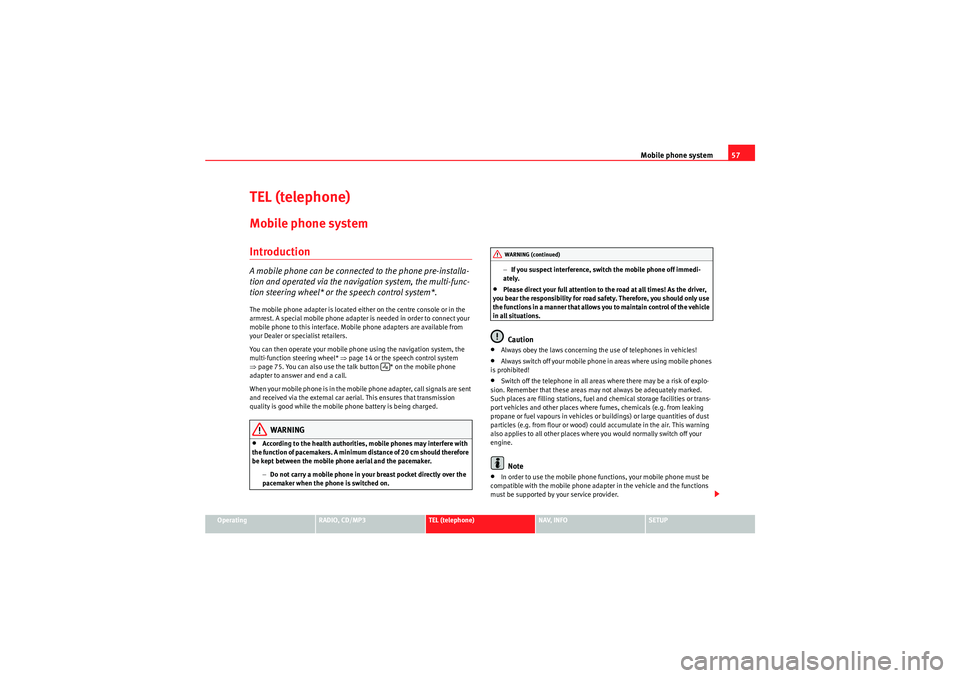
Mobile phone system57
Operating
RADIO, CD/MP3
TEL (telephone)
NAV, INFO
SETUP
TEL (telephone)Mobile phone systemIntroductionA mobile phone can be connected to the phone pre-installa-
tion and operated via the navigation system, the multi-func-
tion steering wheel* or the speech control system*.The mobile phone adapter is located either on the centre console or in the
armrest. A special mobile phone adapter is needed in order to connect your
mobile phone to this interface. Mobile phone adapters are available from
your Dealer or specialist retailers.
You can then operate your mobile phone using the navigation system, the
multi-function steering wheel* ⇒page 14 or the speech control system
⇒ page 75. You can also use the talk button * on the mobile phone
adapter to answer and end a call.
W he n yo ur m obile ph one is i n th e m obile p ho ne adap te r, call si gna ls ar e s e nt
and received via the external car aerial. This ensures that transmission
quality is good while the mobile phone battery is being charged.
WARNING
•According to the health authorities, mobile phones may interfere with
the function of pacemakers. A minimum distance of 20 cm should therefore
be kept between the mobile phone aerial and the pacemaker.
−Do not carry a mobile phone in your breast pocket directly over the
pacemaker when the phone is switched on. −
If you suspect interference, switch the mobile phone off immedi-
ately.
•Please direct your full attention to the road at all times! As the driver,
you bear the responsibility for road safety. Therefore, you should only use
the functions in a manner that allows you to maintain control of the vehicle
in all situations.Caution
•Always obey the laws concerning the use of telephones in vehicles!•Always switch off your mobile phone in areas where using mobile phones
is prohibited!•Switch off the telephone in all areas where there may be a risk of explo-
sion. Remember that these areas may not always be adequately marked.
Such places are filling stations, fuel and chemical storage facilities or trans-
port vehicles and other places where fumes, chemicals (e.g. from leaking
propane or fuel vapours in vehicles or buildings) or large quantities of dust
particles (e.g. from flour or wood) could accumulate in the air. This warning
also applies to all other places where you would normally switch off your
engine.Note
•In order to use the mobile phone functions, your mobile phone must be
compatible with the mobile phone adapter in the vehicle and the functions
must be supported by your service provider.
WARNING (continued)
Media System 1.0_EN.book Seite 57 Donnerstag, 10. September 2009 1:52 13