navigation Seat Exeo 2010 MEDIA SYSTEM 1.0
[x] Cancel search | Manufacturer: SEAT, Model Year: 2010, Model line: Exeo, Model: Seat Exeo 2010Pages: 124, PDF Size: 6.27 MB
Page 62 of 124
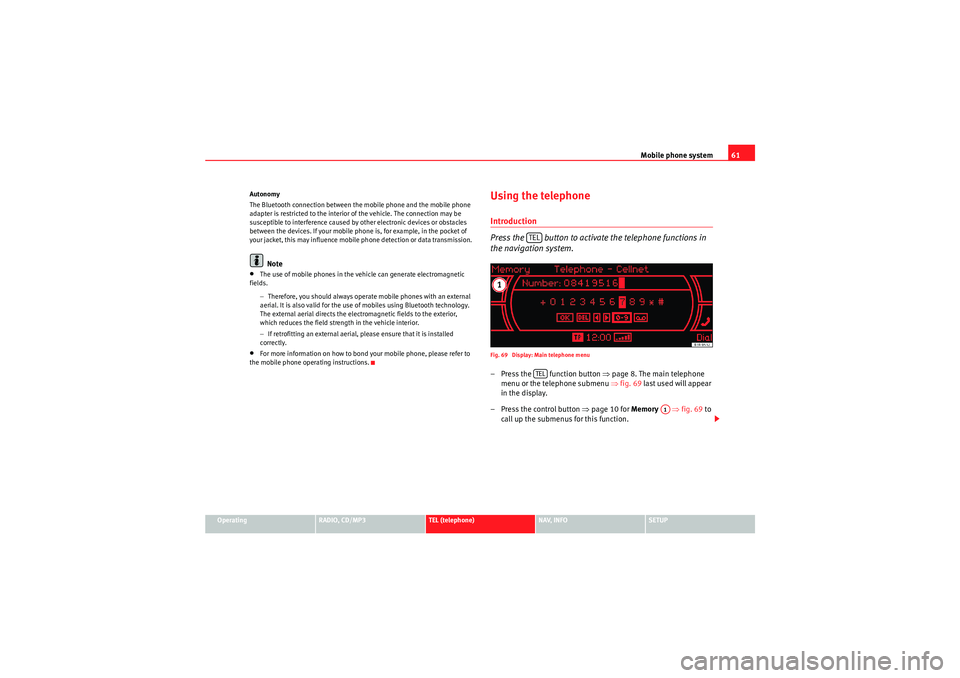
Mobile phone system61
Operating
RADIO, CD/MP3
TEL (telephone)
NAV, INFO
SETUP
Autonomy
The Bluetooth connection between the mobile phone and the mobile phone
adapter is restricted to the interior of the vehicle. The connection may be
susceptible to interference caused by other electronic devices or obstacles
between the devices. If your mobile phone is, for example, in the pocket of
your jacket, this may influence mobile phone detection or data transmission.
Note
•The use of mobile phones in the vehicle can generate electromagnetic
fields.
−Therefore, you should always operate mobile phones with an external
aerial. It is also valid for the use of mobiles using Bluetooth technology.
The external aerial directs the electromagnetic fields to the exterior,
which reduces the field strength in the vehicle interior.
− If retrofitting an external aerial, please ensure that it is installed
correctly.•For more information on how to bond your mobile phone, please refer to
the mobile phone operating instructions.
Using the telephoneIntroduction
Press the button to activate the telephone functions in
the navigation system.Fig. 69 Display: Main telephone menu– Press the function button ⇒page 8. The main telephone
menu or the telephone submenu ⇒fig. 69 last used will appear
in the display.
– Press the control button ⇒page 10 for Memory ⇒fig. 69 to
call up the submenus for this function.
TELTEL
A1
Media System 1.0_EN.book Seite 61 Donnerstag, 10. September 2009 1:52 13
Page 65 of 124
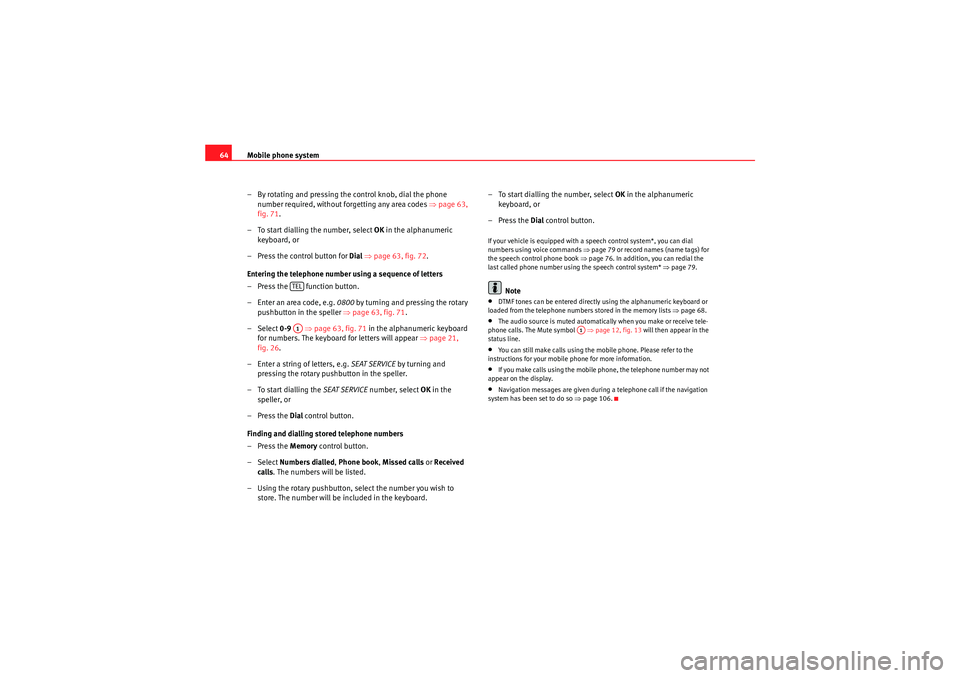
Mobile phone system
64
– By rotating and pressing the control knob, dial the phone number required, without forgetting any area codes ⇒page 63,
fig. 71 .
– To start dialling the number, select OK in the alphanumeric
keyboard, or
– Press the control button for Dial ⇒ page 63, fig. 72 .
Entering the telephone number using a sequence of letters
– Press the function button.
– Enter an area code, e.g. 0800 by turning and pressing the rotary
pushbutton in the speller ⇒ page 63, fig. 71.
– Select 0-9 ⇒page 63, fig. 71 in the alphanumeric keyboard
for numbers. The keyboard for letters will appear ⇒page 21,
fig. 26 .
– Enter a string of letters, e.g. SEAT SERVICE by turning and
pressing the rotary pushbutton in the speller.
– To start dialling the SEAT SERVICE number, select OK in the
speller, or
–Press the Dial control button.
Finding and dialling stored telephone numbers
–Press the Memory control button.
– Select Numbers dialled , Phone book , Missed calls or Received
calls . The numbers will be listed.
– Using the rotary pushbutton, select the number you wish to store. The number will be included in the keyboard. – To start dialling the number, select
OK in the alphanumeric
keyboard, or
–Press the Dial control button.
If your vehicle is equipped with a speech control system*, you can dial
numbers using voice commands ⇒ page 79 or record names (name tags) for
the speech control phone book ⇒ page 76. In addition, you can redial the
last called phone number using the speech control system* ⇒page 79.
Note
•DTMF tones can be entere d directly using the alphanumeric keyboard or
loaded from the telephone numbers stored in the memory lists ⇒page 68.•The audio source is muted automatically when you make or receive tele-
phone calls. The Mute symbol ⇒page 12, fig. 13 will then appear in the
status line.•You can still make calls using the mobile phone. Please refer to the
instructions for your mobile phone for more information.•If you make calls using the mobile phone, the telephone number may not
appear on the display.•Navigation messages are given during a telephone call if the navigation
system has been set to do so ⇒page 106.
TELA1
A1
Media System 1.0_EN.book Seite 64 Donnerstag, 10. September 2009 1:52 13
Page 68 of 124
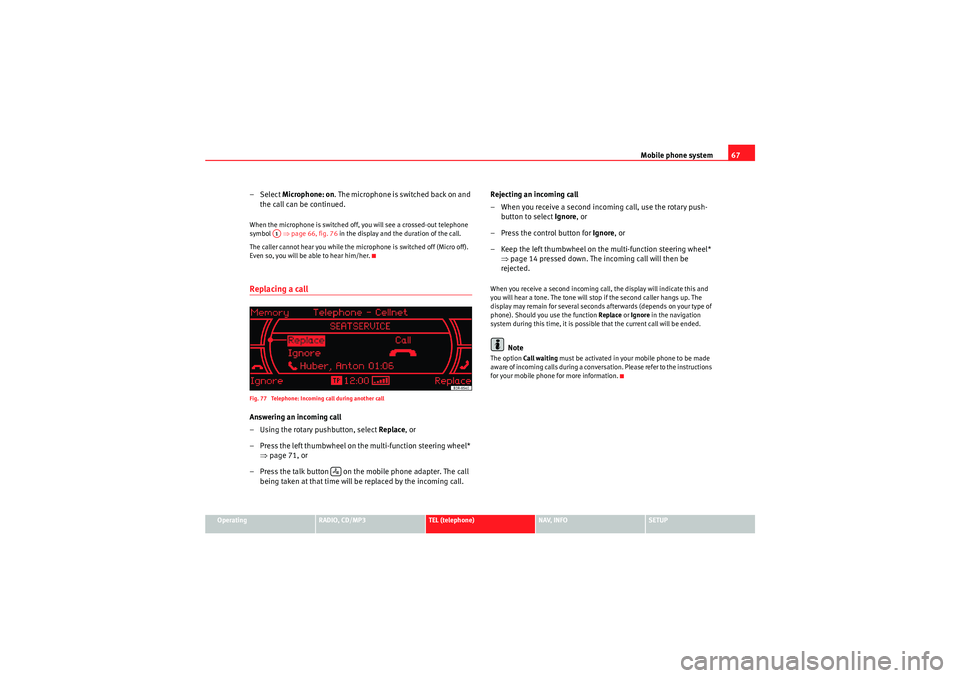
Mobile phone system67
Operating
RADIO, CD/MP3
TEL (telephone)
NAV, INFO
SETUP
– Select Microphone: on . The m icro pho ne is switched back o n an d
the call can be continued.When the microphone is switched off, you will see a crossed-out telephone
symbol ⇒page 66, fig. 76 in the display and the duration of the call.
The caller cannot hear you while the microphone is switched off (Micro off).
Even so, you will be able to hear him/her.Replacing a callFig. 77 Telephone: Incoming call during another callAnswering an incoming call
– Using the rotary pushbutton, select Replace , or
– Press the left thumbwheel on the multi-function steering wheel* ⇒page 71, or
– Press the talk button on the mobile phone adapter. The call being taken at that time will be replaced by the incoming call. Rejecting an incoming call
– When you receive a second incoming call, use the rotary push-
button to select Ignore, or
– Press the control button for Ignore, or
– Keep the left thumbwheel on the multi-function steering wheel* ⇒page 14 pressed down. The incoming call will then be
rejected.
When you receive a second incoming call, the display will indicate this and
you will hear a tone. The tone will stop if the second caller hangs up. The
display may remain for several seconds afterwards (depends on your type of
phone). Should you use the function Replace or Ignore in the navigation
system during this time, it is possible that the current call will be ended.
Note
The option Call waiting must be activated in your mobile phone to be made
aware of incoming calls during a conversation. Please refer to the instructions
for your mobile phone for more information.
A1
Media System 1.0_EN.book Seite 67 Donnerstag, 10. September 2009 1:52 13
Page 71 of 124
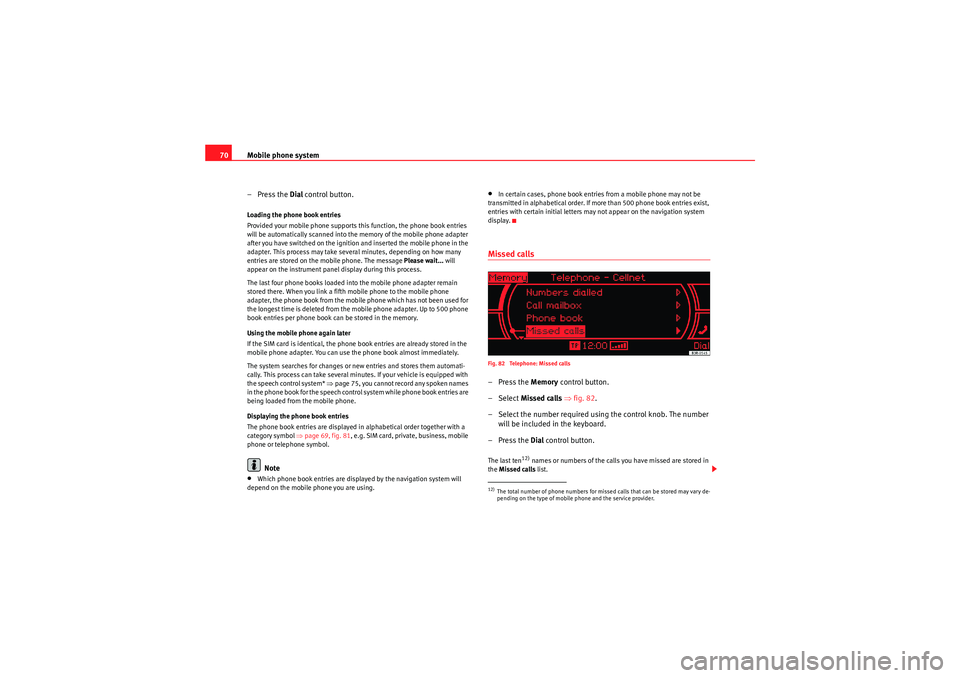
Mobile phone system
70
–Press the Dial control button.Loading the phone book entries
Provided your mobile phone supports this function, the phone book entries
will be automatically scanned into the memory of the mobile phone adapter
after you have switched on the ignition and inserted the mobile phone in the
adapter. This process may take several minutes, depending on how many
entries are stored on the mobile phone. The message Please wait... will
appear on the instrument panel display during this process.
The last four phone books loaded into the mobile phone adapter remain
stored there. When you link a fifth mobile phone to the mobile phone
adapter, the phone book from the mobile phone which has not been used for
the longest time is deleted from the mobile phone adapter. Up to 500 phone
book entries per phone book can be stored in the memory.
Using the mobile phone again later
If the SIM card is identical, the phone book entries are already stored in the
mobile phone adapter. You can use the phone book almost immediately.
The system searches for changes or new entries and stores them automati-
cally. This process can take several minutes. If your vehicle is equipped with
the speech control system* ⇒page 75, you cannot record any spoken names
in the phone book for the speech control system while phone book entries are
being loaded from the mobile phone.
Displaying the phone book entries
The phone book entries are displayed in alphabetical order together with a
category symbol ⇒page 69, fig. 81, e.g. SIM card, private, business, mobile
phone or telephone symbol.
Note
•Which phone book entries are displayed by the navigation system will
depend on the mobile phone you are using.
•In certain cases, phone book entries from a mobile phone may not be
transmitted in alphabetical order. If more than 500 phone book entries exist,
entries with certain initial letters may not appear on the navigation system
display.Missed callsFig. 82 Telephone: Missed calls–Press the Memory control button.
– Select Missed calls ⇒fig. 82 .
– Select the number required using the control knob. The number will be included in the keyboard.
–Press the Dial control button.The last ten
12) names or numbers of the calls you have missed are stored in
the Missed calls list.
12)The total number of phone numbers for missed calls that can be stored may vary de-
pending on the type of mobile phone and the service provider.
Media System 1.0_EN.book Seite 70 Donnerstag, 10. September 2009 1:52 13
Page 74 of 124
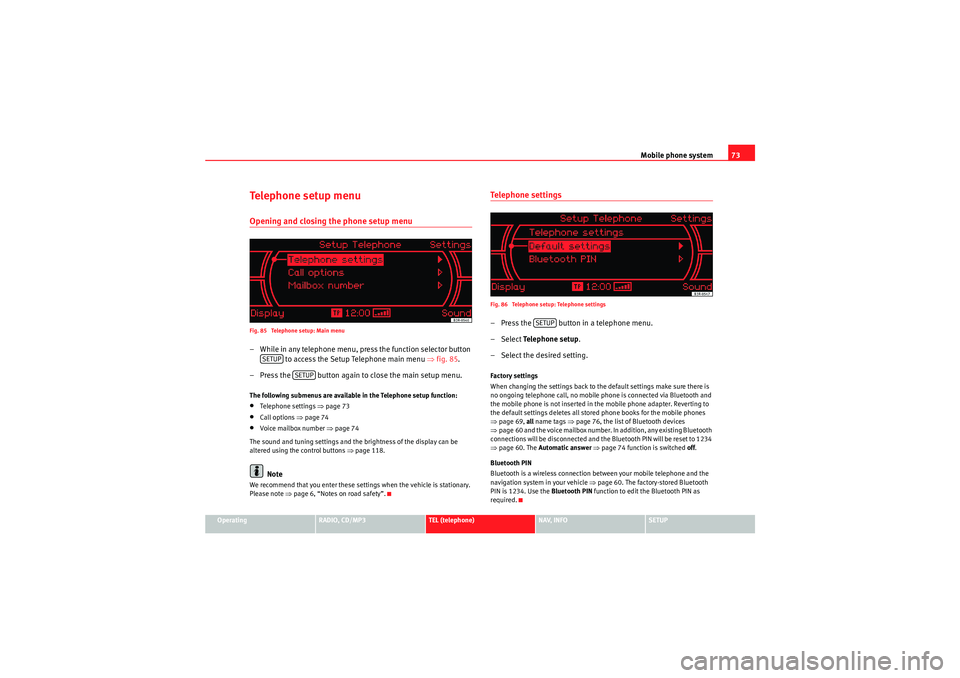
Mobile phone system73
Operating
RADIO, CD/MP3
TEL (telephone)
NAV, INFO
SETUP
Te l e p h o n e s e t u p m e n uOpening and closing the phone setup menuFig. 85 Telephone setup: Main menu– While in any telephone menu, press the function selector button
to access the Setup Telephone main menu ⇒fig. 85 .
– Press the button again to close the main setup menu.The following submenus are available in the Telephone setup function:•Telephone settings ⇒page 73•Call options ⇒page 74•Voice mailbox number ⇒ page 74
The sound and tuning settings and the brightness of the display can be
altered using the control buttons ⇒page 118.Note
We recommend that you enter these settings when the vehicle is stationary.
Please note ⇒page 6, “Notes on road safety”.
Telephone settingsFig. 86 Telephone setup: Telephone settings– Press the button in a telephone menu.
– Select Te l e p h o n e s e t u p .
– Select the desired setting.Factory settings
When changing the settings back to the default settings make sure there is
no ongoing telephone call, no mobile phone is connected via Bluetooth and
the mobile phone is not inserted in the mobile phone adapter. Reverting to
the default settings deletes all stored phone books for the mobile phones
⇒ page 69, all name tags ⇒ page 76, the list of Bluetooth devices
⇒ page 60 and the voice mailbox number. In addition, any existing Bluetooth
connections will be disconnected and the Bluetooth PIN will be reset to 1234
⇒ page 60. The Automatic answer ⇒ page 74 function is switched off.
Bluetooth PIN
Bluetooth is a wireless connection between your mobile telephone and the
navigation system in your vehicle ⇒ page 60. The factory-stored Bluetooth
PIN is 1234. Use the Bluetooth PIN function to edit the Bluetooth PIN as
required.
SETUP
SETUP
SETUP
Media System 1.0_EN.book Seite 73 Donnerstag, 10. September 2009 1:52 13
Page 86 of 124
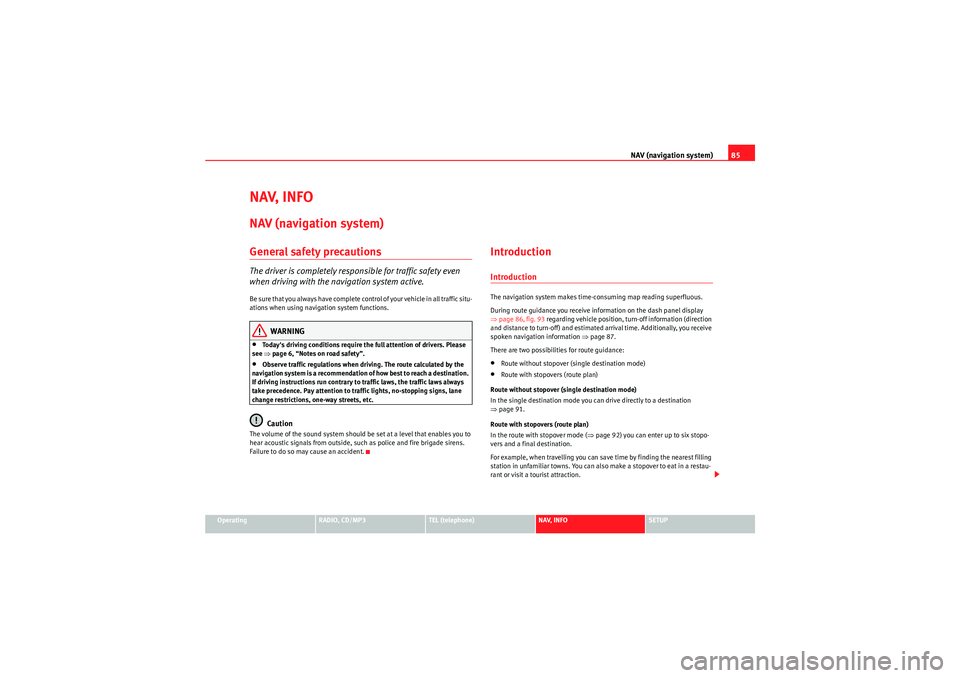
NAV (navigation system)85
Operating
RADIO, CD/MP3
TEL (telephone)
NAV, INFO
SETUP
NAV, INFONAV (navigation system)General safety precautionsThe driver is completely responsible for traffic safety even
when driving with the navigation system active.B e s u r e t ha t y o u a l wa y s ha v e co m p le t e co n t r o l o f y o u r v e h i c l e i n a ll t r a f f i c s i t u -
ations when using navigation system functions.
WARNING
•Today's driving conditions require the full attention of drivers. Please
see ⇒page 6, “Notes on road safety”.•Observe traffic regulations when driving. The route calculated by the
navigation system is a recommendation of how best to reach a destination.
If driving instructions run contrary to traffic laws, the traffic laws always
take precedence. Pay attention to traffic lights, no-stopping signs, lane
change restrictions, one-way streets, etc.Caution
The volume of the sound system should be set at a level that enables you to
hear acoustic signals from outside, such as police and fire brigade sirens.
Failure to do so may cause an accident.
IntroductionIntroductionThe navigation system makes time-consuming map reading superfluous.
During route guidance you receive information on the dash panel display
⇒ page 86, fig. 93 regarding vehicle position, turn-off information (direction
and distance to turn-off) and estimated arrival time. Additionally, you receive
spoken navigation information ⇒page 87.
There are two possibilities for route guidance:•Route without stopover (single destination mode)•Route with stopovers (route plan)
Route without stopover (single destination mode)
In the single destination mode you can drive directly to a destination
⇒ page 91.
Route with stopovers (route plan)
In the route with stopover mode ( ⇒page 92) you can enter up to six stopo-
vers and a final destination.
For example, when travelling you can save time by finding the nearest filling
station in unfamiliar towns. You can also make a stopover to eat in a restau-
rant or visit a tourist attraction.
Media System 1.0_EN.book Seite 85 Donnerstag, 10. September 2009 1:52 13
Page 87 of 124
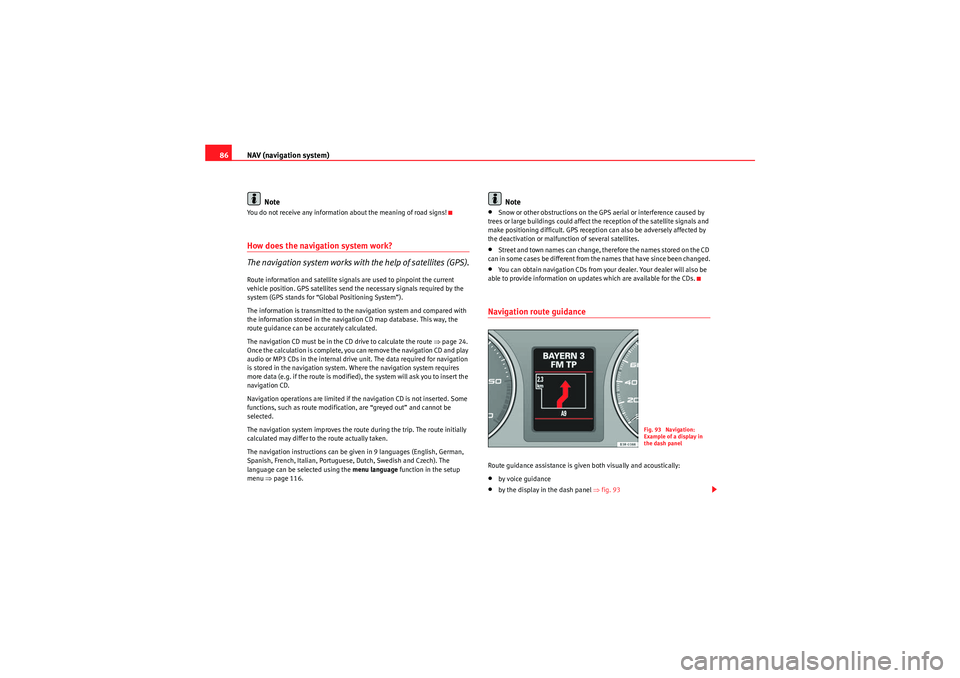
NAV (navigation system)
86
NoteYou do not receive any information about the meaning of road signs!How does the navigation system work?
The navigation system works with the help of satellites (GPS).Route information and satellite signals are used to pinpoint the current
vehicle position. GPS satellites send the necessary signals required by the
system (GPS stands for “Global Positioning System”).
The information is transmitted to the navigation system and compared with
the information stored in the navigation CD map database. This way, the
route guidance can be accurately calculated.
The navigation CD must be in the CD drive to calculate the route ⇒page 24.
Once the calculation is complete, you can remove the navigation CD and play
audio or MP3 CDs in the internal drive unit. The data required for navigation
is stored in the navigation system. Where the navigation system requires
more data (e.g. if the route is modified), the system will ask you to insert the
navigation CD.
Navigation operations are limited if the navigation CD is not inserted. Some
functions, such as route modification, are “greyed out” and cannot be
selected.
The navigation system improves the route during the trip. The route initially
calculated may differ to the route actually taken.
The navigation instructions can be given in 9 languages (English, German,
Spanish, French, Italian, Portuguese, Dutch, Swedish and Czech). The
language can be selected using the menu language function in the setup
menu ⇒page 116.
Note
•Snow or other obstructions on the GPS aerial or interference caused by
trees or large buildings could affect the reception of the satellite signals and
make positioning difficult. GPS reception can also be adversely affected by
the deactivation or malfunction of several satellites.•Street and town names can change, therefore the names stored on the CD
can in some cases be different from the names that have since been changed.•You can obtain navigation CDs from your dealer. Your dealer will also be
able to provide information on updates which are available for the CDs.Navigation route guidanceRoute guidance assistance is given both visually and acoustically:•by voice guidance•by the display in the dash panel ⇒fig. 93
Fig. 93 Navigation:
Example of a display in
the dash panel
Media System 1.0_EN.book Seite 86 Donnerstag, 10. September 2009 1:52 13
Page 88 of 124
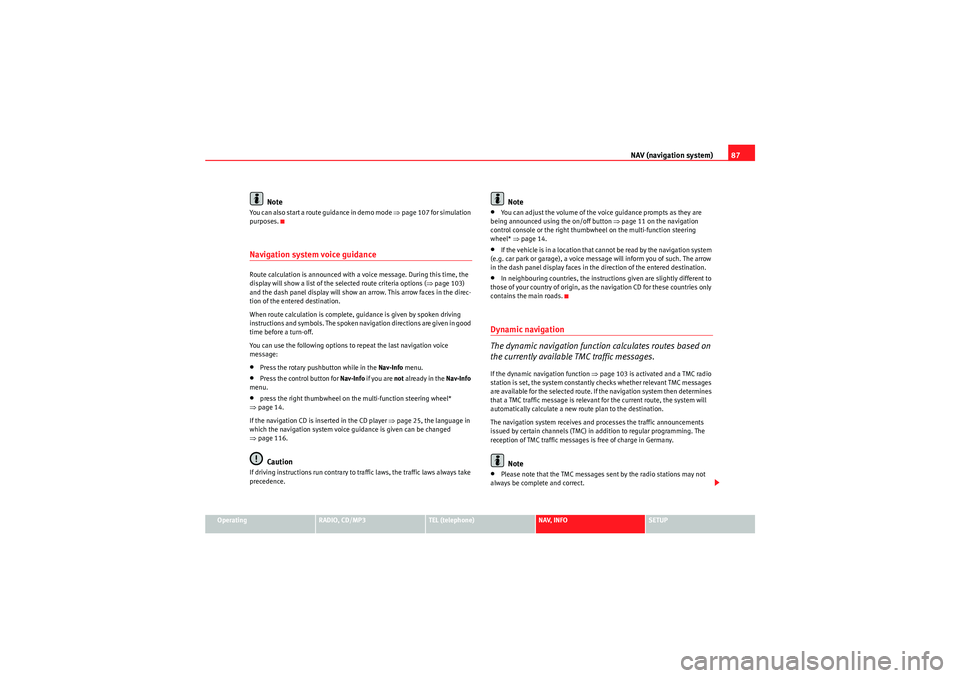
NAV (navigation system)87
Operating
RADIO, CD/MP3
TEL (telephone)
NAV, INFO
SETUP
Note
You can also start a route guidance in demo mode ⇒ page 107 for simulation
purposes.Navigation system voice guidanceRoute calculation is announced with a voice message. During this time, the
display will show a list of the selected route criteria options ( ⇒page 103)
and the dash panel display will show an arrow. This arrow faces in the direc-
tion of the entered destination.
When route calculation is complete, guidance is given by spoken driving
instructions and symbols. The spoken navigation directions are given in good
time before a turn-off.
You can use the following options to repeat the last navigation voice
message:•Press the rotary pushbutton while in the Nav-Info menu.•Press the control button for Nav-Info if you are not already in the Nav-Info
menu.•press the right thumbwheel on the multi-function steering wheel*
⇒ page 14.
If the navigation CD is inserted in the CD player ⇒page 25, the language in
which the navigation system voice guidance is given can be changed
⇒ page 116.Caution
If driving instructions run contrary to traffic laws, the traffic laws always take
precedence.
Note
•You can adjust the volume of the voice guidance prompts as they are
being announced using the on/off button ⇒page 11 on the navigation
control console or the right thumbwheel on the multi-function steering
wheel* ⇒page 14.•If the vehicle is in a location that cannot be read by the navigation system
(e.g. car park or garage), a voice message will inform you of such. The arrow
in the dash panel display faces in the direction of the entered destination.•In neighbouring countries, the instructions given are slightly different to
those of your country of origin, as the navigation CD for these countries only
contains the main roads.Dynamic navigation
The dynamic navigation function calculates routes based on
the currently available TMC traffic messages.If the dynamic navigation function ⇒page 103 is activated and a TMC radio
station is set, the system constantly checks whether relevant TMC messages
are available for the selected route. If the navigation system then determines
that a TMC traffic message is relevant for the current route, the system will
automatically calculate a new route plan to the destination.
The navigation system receives and processes the traffic announcements
issued by certain channels (TMC) in addition to regular programming. The
reception of TMC traffic messages is free of charge in Germany.
Note
•Please note that the TMC messages sent by the radio stations may not
always be complete and correct.
Media System 1.0_EN.book Seite 87 Donnerstag, 10. September 2009 1:52 13
Page 89 of 124
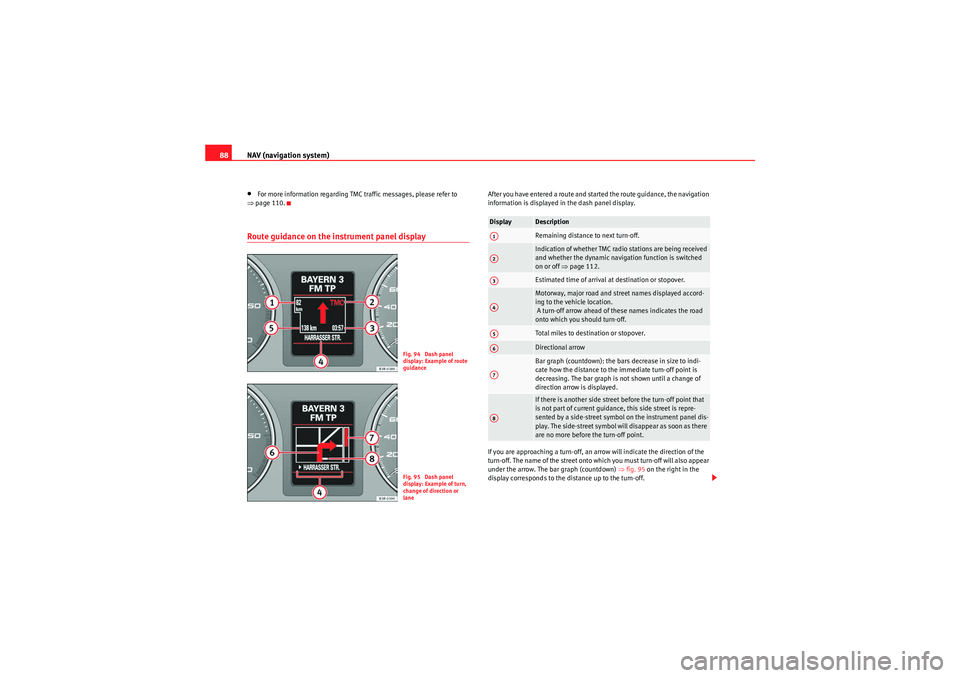
NAV (navigation system)
88•For more information regarding TMC traffic messages, please refer to
⇒ page 110.Route guidance on the in strument panel display
After you have entered a route and started the route guidance, the navigation
information is displayed in the dash panel display.
If you are approaching a turn-off, an arrow will indicate the direction of the
turn-off. The name of the street onto which you must turn-off will also appear
under the arrow. The bar graph (countdown) ⇒ fig. 95 on the right in the
display corresponds to the distance up to the turn-off.
Fig. 94 Dash panel
display: Example of route
guidanceFig. 95 Dash panel
display: Example of turn,
change of direction or
lane
Display
DescriptionRemaining distance to next turn-off.Indication of whether TMC radio stations are being received
and whether the dynamic navigation function is switched
on or off ⇒page 112.Estimated time of arrival at destination or stopover.Motorway, major road and street names displayed accord-
ing to the vehicle location.
A turn-off arrow ahead of these names indicates the road
onto which you should turn-off.Total miles to destination or stopover.Directional arrowBar graph (countdown): the bars decrease in size to indi-
cate how the distance to the immediate turn-off point is
decreasing. The bar graph is not shown until a change of
direction arrow is displayed.If there is another side street before the turn-off point that
is not part of current guidance, this side street is repre-
sented by a side-street symbol on the instrument panel dis-
play. The side-street symbol will disappear as soon as there
are no more before the turn-off point.
A1A2A3A4A5A6A7A8
Media System 1.0_EN.book Seite 88 Donnerstag, 10. September 2009 1:52 13
Page 90 of 124
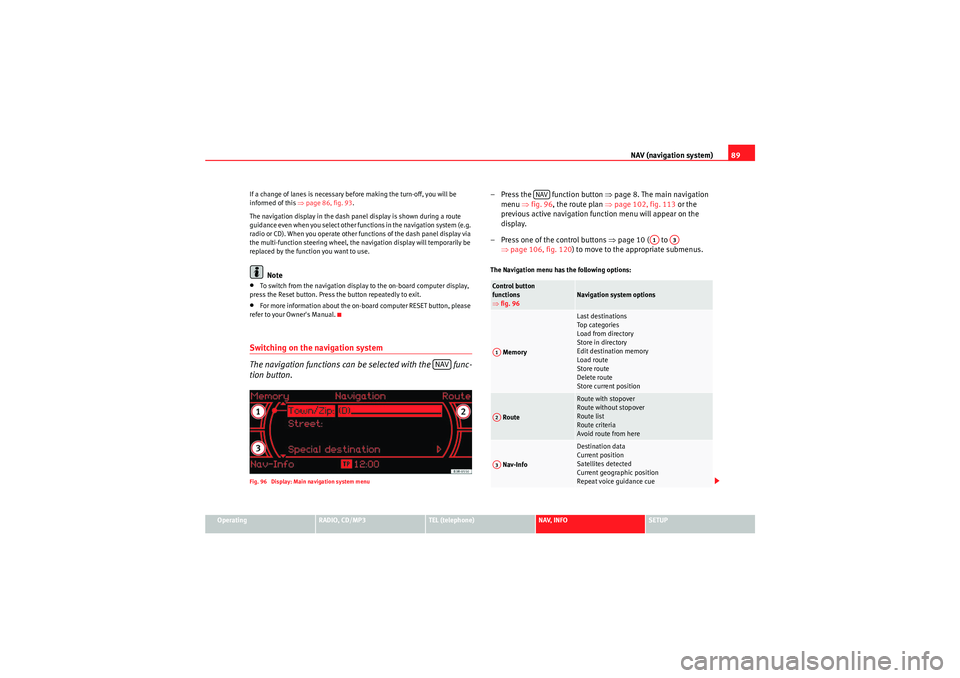
NAV (navigation system)89
Operating
RADIO, CD/MP3
TEL (telephone)
NAV, INFO
SETUP
If a change of lanes is necessary before making the turn-off, you will be
informed of this
⇒page 86, fig. 93 .
The navigation display in the dash panel display is shown during a route
guidance even when you select other functions in the navigation system (e.g.
radio or CD). When you operate other functions of the dash panel display via
the multi-function steering wheel, the navigation display will temporarily be
replaced by the function you want to use.
Note
•To switch from the navigation display to the on-board computer display,
press the Reset button. Press the button repeatedly to exit.•For more information about the on-board computer RESET button, please
refer to your Owner's Manual.Switching on the navigation system
The navigation functions can be selected with the func-
tion button.Fig. 96 Display: Main navigation system menu
– Press the function button ⇒page 8. The main navigation
menu ⇒fig. 96 , the route plan ⇒ page 102, fig. 113 or the
previous active navigation function menu will appear on the
display.
– Press one of the control buttons ⇒page 10 ( to
⇒ page 106, fig. 120 ) to move to the appropriate submenus.The Navigation menu has the following options:
NAV
Control button
functions
⇒fig. 96
Navigation system options
Memory
Last destinations
Top ca te gor ie s
Load from directory
Store in directory
Edit destination memory
Load route
Store route
Delete route
Store current position
Route
Route with stopover
Route without stopover
Route list
Route criteria
Avoid route from here
Nav-Info
Destination data
Current position
Satellites detected
Current geographic position
Repeat voice guidance cue
NAV
A1
A3
A1A2A3
Media System 1.0_EN.book Seite 89 Donnerstag, 10. September 2009 1:52 13