warning Seat Exeo 2011 MEDIA SYSTEM 1.0
[x] Cancel search | Manufacturer: SEAT, Model Year: 2011, Model line: Exeo, Model: Seat Exeo 2011Pages: 124, PDF Size: 6.35 MB
Page 4 of 124
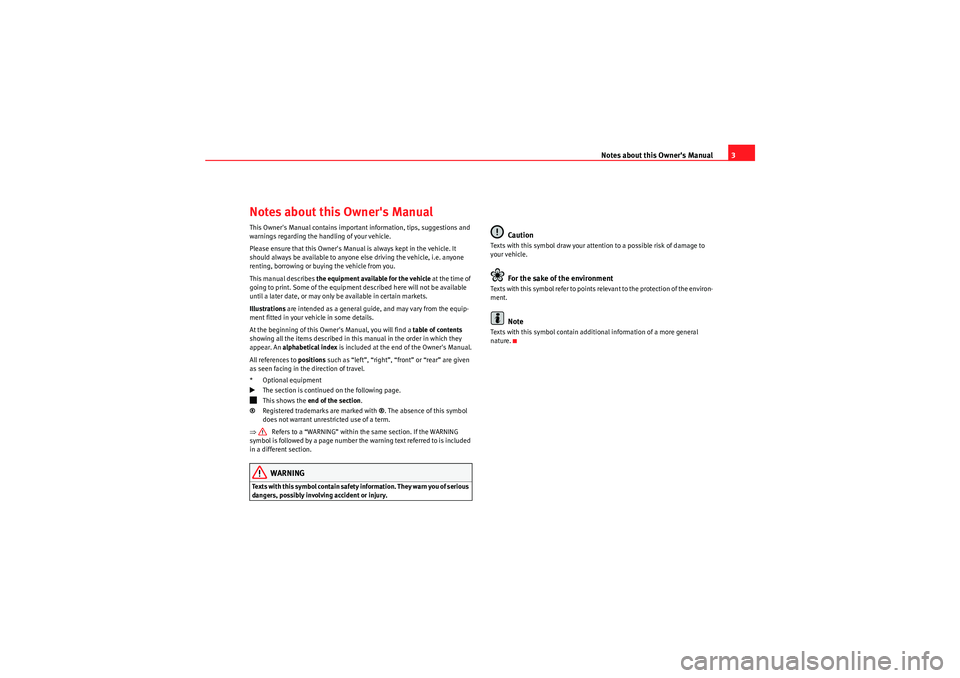
Notes about this Owner's Manual3
Notes about this Owner's ManualThis Owner's Manual contains important information, tips, suggestions and
warnings regarding the handling of your vehicle.
Please ensure that this Owner's Manual is always kept in the vehicle. It
should always be available to anyone else driving the vehicle, i.e. anyone
renting, borrowing or buying the vehicle from you.
This manual describes the equipment available for the vehicle at the time of
going to print. Some of the equipment described here will not be available
until a later date, or may only be available in certain markets.
Illustrations are intended as a general guide, and may vary from the equip-
ment fitted in your vehicle in some details.
At the beginning of this Owner's Manual, you will find a table of contents
showing all the items described in this manual in the order in which they
appear. An alphabetical index is included at the end of the Owner's Manual.
All references to positions such as “left”, “right”, “front” or “rear” are given
as seen facing in the direction of travel.
* Optional equipment
The section is continued on the following page.
This shows the end of the section .
® Registered trademarks are marked with ®. The absence of this symbol
does not warrant unrestricted use of a term.
⇒ Refers to a “WARNING” within the same section. If the WARNING
symbol is followed by a page number the warning text referred to is included
in a different section.WARNING
Te x t s w i t h t h i s s y m b o l c o n t a i n s a f e t y i n fo r m a t i o n . T h e y w a r n y o u o f s e r i o u s
dangers, possibly involving accident or injury.
Caution
Texts with this symbol draw your attention to a possible risk of damage to
your vehicle.
For the sake of the environment
Texts with this symbol refer to points relevant to the protection of the environ-
ment.
Note
Texts with this symbol contain additional information of a more general
nature.
Media System 1.0_EN.book Seite 3 Donnerstag, 10. September 2009 1:52 13
Page 7 of 124

Overview
6If the system was switched off manually, it will not be switched on again auto-
matically the next time the ignition is turned on.
Note
•Where the battery level does not reach a pre-established value and the
engine is not running, the navigation system will switch off automatically. You
should therefore start the engine if you wish to continue using the function.•Briefly press the ON/OFF button to activate or deactivate the MUTE func-
tion for the current audio source ⇒page 12.Switching the navigation system display screen on and offThe display switches on automatically when the navigation system is
switched on. It also switches off again automatically when the system is
switched off. The display can be switched on and off manually by pressing the button
⇒
fig. 3.
Notes on road safetyOnly use the system when the traffic conditions allow you to
do so safely.As well as offering full navigation functions, the SEAT navigation system with
its numerous extra features also provides a wealth of in-car entertainment
and a great deal of information about traffic and road conditions.
Carry out your settings in the navigation system only when the vehicle
⇒page 115 is stationary. If you operate the navigation system while driving,
you should always be aware of the current traffic situation and, if necessary,
give your full concentration to road safety. When driving, make use of the
multi-function steering wheel* whenever possible ⇒page 14.
WARNING
•Today's driving conditions require your full attention. As the driver, you
bear the responsibility for road safety. Therefore, only use the SEAT naviga-
tion system when traffic conditions so permit, always remaining in control
of the vehicle. If not, an accident may occur.•The volume of the sound system should be set at a level that enables
you to hear acoustic signals from outside, such as police and fire brigade
sirens. Failure to do so may cause an accident.•Always obey the laws concerning the use of telephones in vehicles!
Fig. 3 Navigation system:
Display control knob
Media System 1.0_EN.book Seite 6 Donnerstag, 10. September 2009 1:52 13
Page 30 of 124
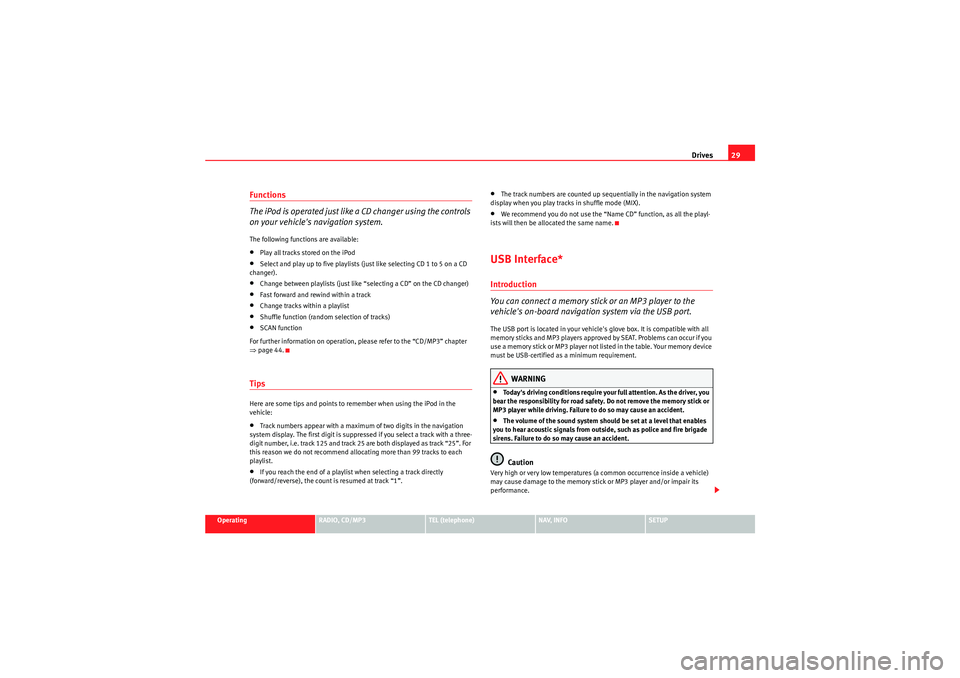
Drives29
Operating
RADIO, CD/MP3
TEL (telephone)
NAV, INFO
SETUP
Functions
The iPod is operated just like a CD changer using the controls
on your vehicle's navigation system.The following functions are available:•Play all tracks stored on the iPod•Select and play up to five playlists (just like selecting CD 1 to 5 on a CD
changer).•Change between playlists (just like “selecting a CD” on the CD changer)•Fast forward and rewind within a track•Change tracks within a playlist•Shuffle function (random selection of tracks)•SCAN function
For further information on operation, please refer to the “CD/MP3” chapter
⇒ page 44.TipsHere are some tips and points to remember when using the iPod in the
vehicle:•Track numbers appear with a maximum of two digits in the navigation
system display. The first digit is suppressed if you select a track with a three-
digit number, i.e. track 125 and track 25 are both displayed as track “25”. For
this reason we do not recommend allocating more than 99 tracks to each
playlist.•If you reach the end of a playlist when selecting a track directly
(forward/reverse), the count is resumed at track “1”.
•The track numbers are counted up sequentially in the navigation system
display when you play tracks in shuffle mode (MIX).•We recommend you do not use the “Name CD” function, as all the playl-
ists will then be allocated the same name.USB Interface*Introduction
You can connect a memory stick or an MP3 player to the
vehicle's on-board navigation system via the USB port.The USB port is located in your vehicle's glove box. It is compatible with all
memory sticks and MP3 players approved by SEAT. Problems can occur if you
use a memory stick or MP3 player not list ed in the table. Your memory device
must be USB-certified as a minimum requirement.
WARNING
•Today's driving conditions require your full attention. As the driver, you
bear the responsibility for road safety. Do not remove the memory stick or
MP3 player while driving. Failure to do so may cause an accident.•The volume of the sound system should be set at a level that enables
you to hear acoustic signals from outside, such as police and fire brigade
sirens. Failure to do so may cause an accident.Caution
Very high or very low temperatures (a common occurrence inside a vehicle)
may cause damage to the memory stick or MP3 player and/or impair its
performance.
Media System 1.0_EN.book Seite 29 Donnerstag, 10. September 2009 1:52 13
Page 33 of 124
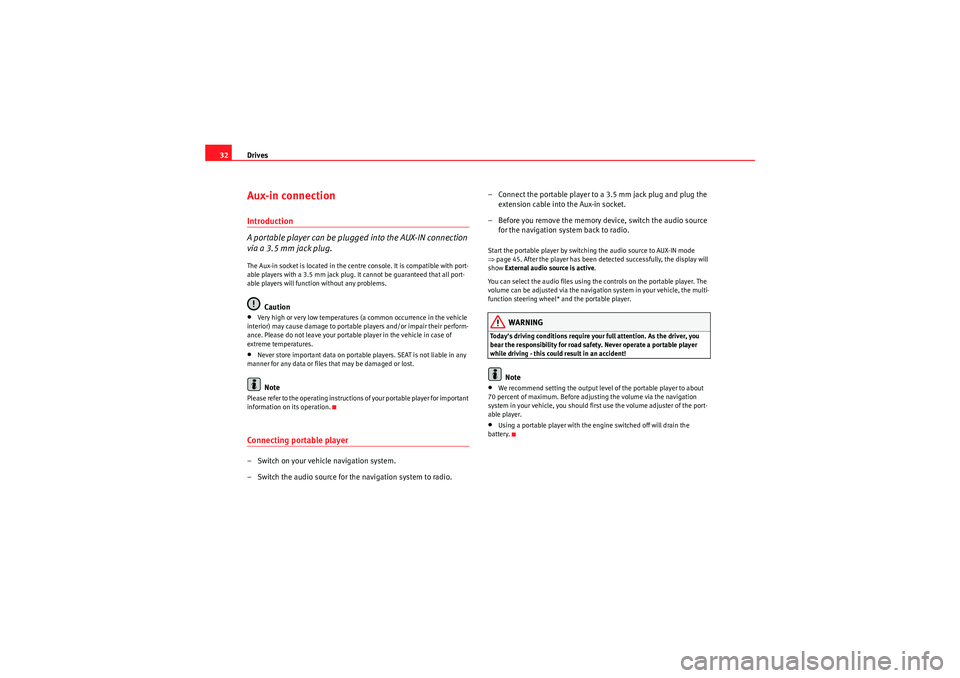
Drives
32Aux-in connectionIntroduction
A portable player can be plugged into the AUX-IN connection
via a 3.5 mm jack plug.The Aux-in socket is located in the centre console. It is compatible with port-
able players with a 3.5 mm jack plug. It cannot be guaranteed that all port-
able players will function without any problems.
Caution
•Very high or very low temperatures (a common occurrence in the vehicle
interior) may cause damage to portable players and/or impair their perform-
ance. Please do not leave your portable player in the vehicle in case of
extreme temperatures.•Never store important data on portable players. SEAT is not liable in any
manner for any data or files that may be damaged or lost.Note
Please refer to the operating instructions of your portable player for important
information on its operation.Connecting portable player– Switch on your vehicle navigation system.
– Switch the audio source for the navigation system to radio. – Connect the portable player to
a 3.5 mm jack plug and plug the
extension cable into the Aux-in socket.
– Before you remove the memory device, switch the audio source for the navigation system back to radio.
Start the portable player by switching the audio source to AUX-IN mode
⇒page 45. After the player has been detected successfully, the display will
show External audio source is active .
You can select the audio files using the controls on the portable player. The
volume can be adjusted via the navigation system in your vehicle, the multi-
function steering wheel* and the portable player.
WARNING
Today's driving conditions require your full attention. As the driver, you
bear the responsibility for road safety. Never operate a portable player
while driving - this could result in an accident!
Note
•We recommend setting the output level of the portable player to about
70 percent of maximum. Before adjusting the volume via the navigation
system in your vehicle, you should first use the volume adjuster of the port-
able player.•Using a portable player with the engine switched off will drain the
battery.
Media System 1.0_EN.book Seite 32 Donnerstag, 10. September 2009 1:52 13
Page 58 of 124
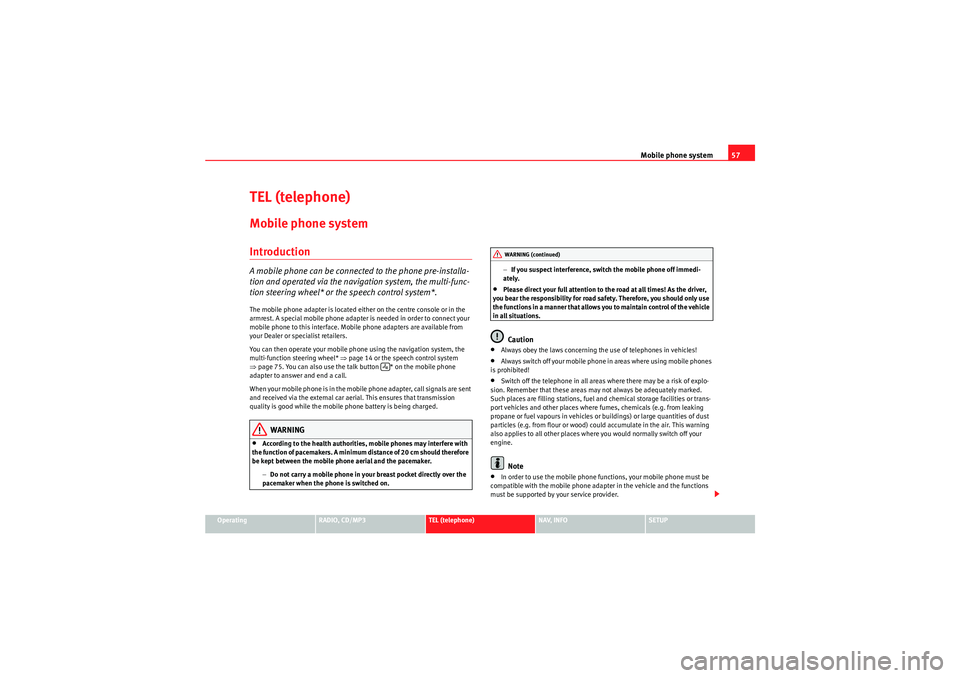
Mobile phone system57
Operating
RADIO, CD/MP3
TEL (telephone)
NAV, INFO
SETUP
TEL (telephone)Mobile phone systemIntroductionA mobile phone can be connected to the phone pre-installa-
tion and operated via the navigation system, the multi-func-
tion steering wheel* or the speech control system*.The mobile phone adapter is located either on the centre console or in the
armrest. A special mobile phone adapter is needed in order to connect your
mobile phone to this interface. Mobile phone adapters are available from
your Dealer or specialist retailers.
You can then operate your mobile phone using the navigation system, the
multi-function steering wheel* ⇒page 14 or the speech control system
⇒ page 75. You can also use the talk button * on the mobile phone
adapter to answer and end a call.
W he n yo ur m obile ph one is i n th e m obile p ho ne adap te r, call si gna ls ar e s e nt
and received via the external car aerial. This ensures that transmission
quality is good while the mobile phone battery is being charged.
WARNING
•According to the health authorities, mobile phones may interfere with
the function of pacemakers. A minimum distance of 20 cm should therefore
be kept between the mobile phone aerial and the pacemaker.
−Do not carry a mobile phone in your breast pocket directly over the
pacemaker when the phone is switched on. −
If you suspect interference, switch the mobile phone off immedi-
ately.
•Please direct your full attention to the road at all times! As the driver,
you bear the responsibility for road safety. Therefore, you should only use
the functions in a manner that allows you to maintain control of the vehicle
in all situations.Caution
•Always obey the laws concerning the use of telephones in vehicles!•Always switch off your mobile phone in areas where using mobile phones
is prohibited!•Switch off the telephone in all areas where there may be a risk of explo-
sion. Remember that these areas may not always be adequately marked.
Such places are filling stations, fuel and chemical storage facilities or trans-
port vehicles and other places where fumes, chemicals (e.g. from leaking
propane or fuel vapours in vehicles or buildings) or large quantities of dust
particles (e.g. from flour or wood) could accumulate in the air. This warning
also applies to all other places where you would normally switch off your
engine.Note
•In order to use the mobile phone functions, your mobile phone must be
compatible with the mobile phone adapter in the vehicle and the functions
must be supported by your service provider.
WARNING (continued)
Media System 1.0_EN.book Seite 57 Donnerstag, 10. September 2009 1:52 13
Page 60 of 124
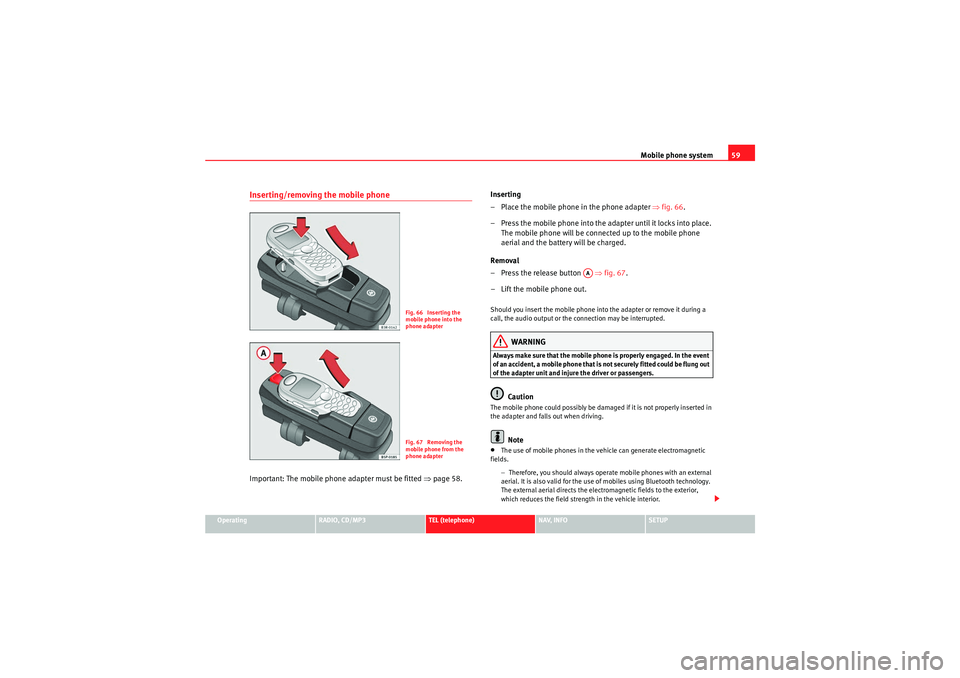
Mobile phone system59
Operating
RADIO, CD/MP3
TEL (telephone)
NAV, INFO
SETUP
Inserting/removing the mobile phoneImportant: The mobile phon e adapter must be fitted ⇒page 58. Inserting
– Place the mobile phone in the phone adapter
⇒fig. 66 .
– Press the mobile phone into the adapter until it locks into place. The mobile phone will be connected up to the mobile phone
aerial and the battery will be charged.
Removal
– Press the release button ⇒fig. 67 .
– Lift the mobile phone out.
Should you insert the mobile phone into the adapter or remove it during a
call, the audio output or the connection may be interrupted.
WARNING
Always make sure that the mobile phone is properly engaged. In the event
of an accident, a mobile phone that is not securely fitted could be flung out
of the adapter unit and injure the driver or passengers.
Caution
The mobile phone could possibly be damaged if it is not properly inserted in
the adapter and falls out when driving.
Note
•The use of mobile phones in the vehicle can generate electromagnetic
fields.
−Therefore, you should always operate mobile phones with an external
aerial. It is also valid for the use of mobiles using Bluetooth technology.
The external aerial directs the electromagnetic fields to the exterior,
which reduces the field strength in the vehicle interior.
Fig. 66 Inserting the
mobile phone into the
phone adapterFig. 67 Removing the
mobile phone from the
phone adapter
AA
Media System 1.0_EN.book Seite 59 Donnerstag, 10. September 2009 1:52 13
Page 77 of 124
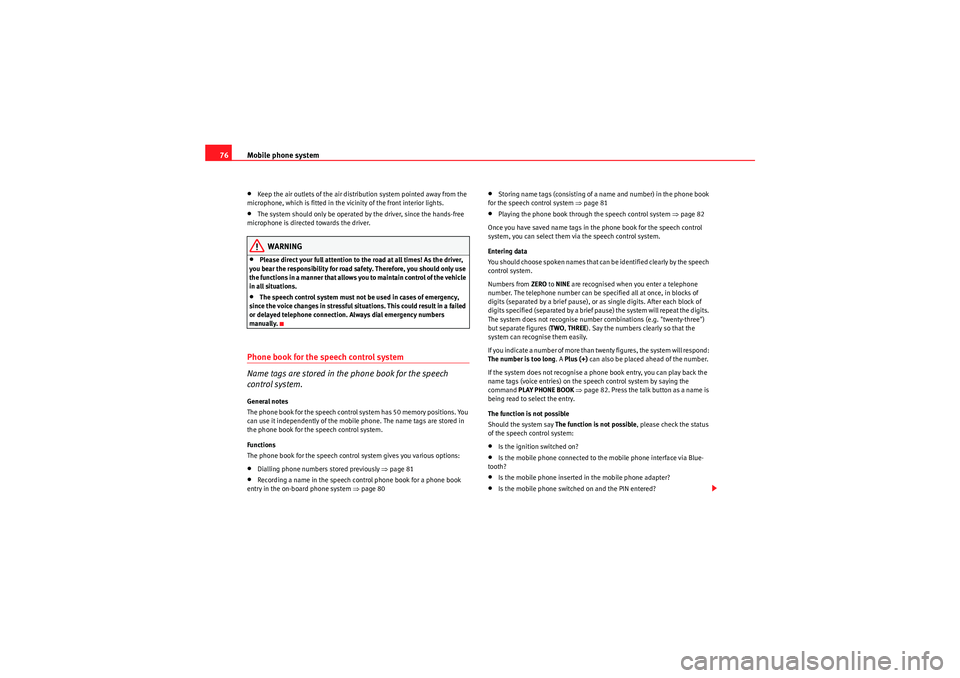
Mobile phone system
76•Keep the air outlets of the air distribution system pointed away from the
microphone, which is fitted in the vicinity of the front interior lights.•The system should only be operated by the driver, since the hands-free
microphone is directed towards the driver.WARNING
•Please direct your full attention to the road at all times! As the driver,
you bear the responsibility for road safety. Therefore, you should only use
the functions in a manner that allows you to maintain control of the vehicle
in all situations.•The speech control system must not be used in cases of emergency,
since the voice changes in stressful situations. This could result in a failed
or delayed telephone connection. Always dial emergency numbers
manually.
Phone book for the speech control system
Name tags are stored in the phone book for the speech
control system.General notes
The phone book for the speech control system has 50 memory positions. You
can use it independently of the mobile phone. The name tags are stored in
the phone book for the speech control system.
Functions
The phone book for the speech control system gives you various options:•Dialling phone numbers stored previously ⇒page 81•Recording a name in the speech control phone book for a phone book
entry in the on-board phone system ⇒ page 80
•Storing name tags (consisting of a name and number) in the phone book
for the speech control system ⇒page 81•Playing the phone book through the speech control system ⇒page 82
Once you have saved name tags in the phone book for the speech control
system, you can select them via the speech control system.
Entering data
You should choose spoken names that can be identified clearly by the speech
control system.
Numbers from ZERO to NINE are recognised when you enter a telephone
number. The telephone number can be specified all at once, in blocks of
digits (separated by a brief pause), or as single digits. After each block of
digits specified (separated by a brief pause) the system will repeat the digits.
The system does not recognise number combinations (e.g. "twenty-three")
but separate figures ( TWO, THREE ). Say the numbers clearly so that the
system can recognise them easily.
I f yo u i n d i ca t e a n u m b e r o f m o r e t h a n t w e n t y f i g u r e s , t h e s y s t e m w i ll r e s p o n d :
The number is too long . A Plus (+) can also be placed ahead of the number.
If the system does not recognise a phone book entry, you can play back the
name tags (voice entries) on the speech control system by saying the
command PLAY PHONE BOOK ⇒ page 82. Press the talk button as a name is
being read to select the entry.
The function is not possible
Should the system say The function is not possible , please check the status
of the speech control system:•Is the ignition switched on?•Is the mobile phone connected to the mobile phone interface via Blue-
tooth?•Is the mobile phone inserted in the mobile phone adapter?•Is the mobile phone switched on and the PIN entered?
Media System 1.0_EN.book Seite 76 Donnerstag, 10. September 2009 1:52 13
Page 86 of 124
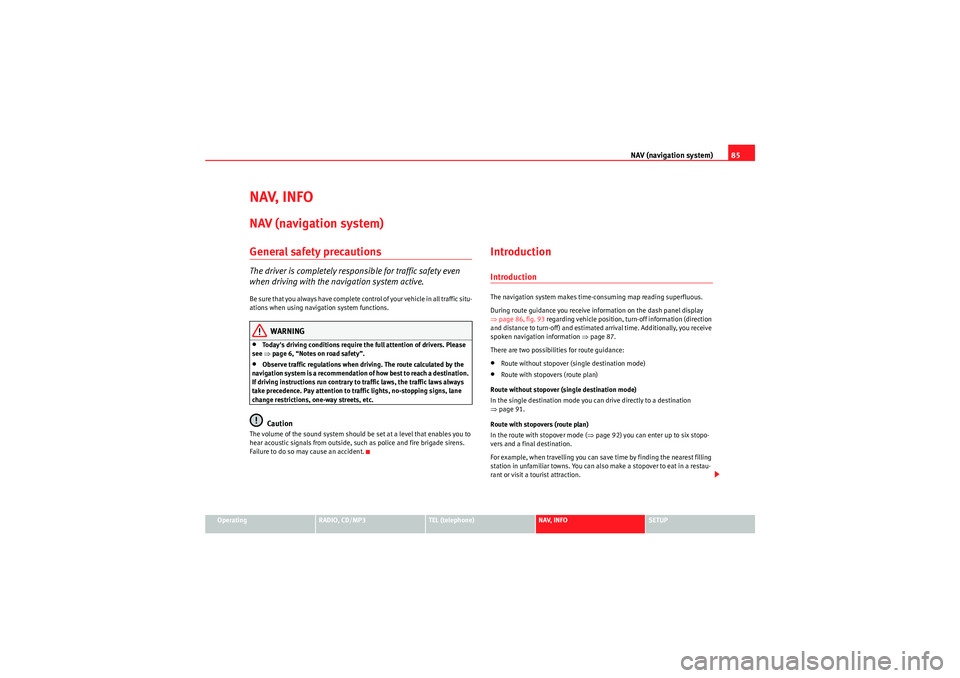
NAV (navigation system)85
Operating
RADIO, CD/MP3
TEL (telephone)
NAV, INFO
SETUP
NAV, INFONAV (navigation system)General safety precautionsThe driver is completely responsible for traffic safety even
when driving with the navigation system active.B e s u r e t ha t y o u a l wa y s ha v e co m p le t e co n t r o l o f y o u r v e h i c l e i n a ll t r a f f i c s i t u -
ations when using navigation system functions.
WARNING
•Today's driving conditions require the full attention of drivers. Please
see ⇒page 6, “Notes on road safety”.•Observe traffic regulations when driving. The route calculated by the
navigation system is a recommendation of how best to reach a destination.
If driving instructions run contrary to traffic laws, the traffic laws always
take precedence. Pay attention to traffic lights, no-stopping signs, lane
change restrictions, one-way streets, etc.Caution
The volume of the sound system should be set at a level that enables you to
hear acoustic signals from outside, such as police and fire brigade sirens.
Failure to do so may cause an accident.
IntroductionIntroductionThe navigation system makes time-consuming map reading superfluous.
During route guidance you receive information on the dash panel display
⇒ page 86, fig. 93 regarding vehicle position, turn-off information (direction
and distance to turn-off) and estimated arrival time. Additionally, you receive
spoken navigation information ⇒page 87.
There are two possibilities for route guidance:•Route without stopover (single destination mode)•Route with stopovers (route plan)
Route without stopover (single destination mode)
In the single destination mode you can drive directly to a destination
⇒ page 91.
Route with stopovers (route plan)
In the route with stopover mode ( ⇒page 92) you can enter up to six stopo-
vers and a final destination.
For example, when travelling you can save time by finding the nearest filling
station in unfamiliar towns. You can also make a stopover to eat in a restau-
rant or visit a tourist attraction.
Media System 1.0_EN.book Seite 85 Donnerstag, 10. September 2009 1:52 13