service Seat Exeo ST 2009 MEDIA SYSTEM 1.0
[x] Cancel search | Manufacturer: SEAT, Model Year: 2009, Model line: Exeo ST, Model: Seat Exeo ST 2009Pages: 124, PDF Size: 6.27 MB
Page 72 of 124

Mobile phone system71
Operating
RADIO, CD/MP3
TEL (telephone)
NAV, INFO
SETUP
Depending on your mobile phone type, the telephone number and name of
the most recently missed call will appear either at the first position or last
position in the list.
Received callsŌĆōPress the Memory
control button in a telephone menu.
ŌĆō Select Received calls ŌćÆ page 68, fig. 79 . The last ten calls that
have been answered will be stored.
ŌĆō Select the number required using the control knob. The number will be included in the keyboard.
ŌĆōPress the Dial control button.The last ten
13) names or numbers of the calls you have answered are stored
in the Calls received list.
Depending on your mobile phone type, the telephone number and name of
the most recently received call will appear either in the first position or last
position in the list.
Functions of the telephone on the dash panel display
13)The total number of phone numbers for received calls that can be stored may vary de-
pending on your mobile phone type and the service provider.
Fig. 83 Multifunction
steering wheel: Controls
on the leftFig. 84 Display on the
dash panel: Phone book
entry
Media System 1.0_EN.book Seite 71 Donnerstag, 10. September 2009 1:52 13
Page 73 of 124

Mobile phone system
72
Selecting a phone number
ŌĆō Press the button ŌćÆ page 71, fig. 83 until a phone number
appears on the dash panel display.
Making a call
ŌĆōUse the left thumbwheel ŌćÆ page 71, fig. 83 to scroll up and
down through the phone book.
ŌĆō Press the left thumbwheel. The number is dialled and the audio system is muted automatically.
Answering and ending calls
ŌĆōPress the left thumbwheel.
Rejecting a call
ŌĆō Keep the left thumbwheel held down.
Replacing a call
ŌĆō If a second call is received (ca ll waiting), briefly press the left
thumbwheel. The current call will be ended and you will be
connected with the second caller.The following telephone status messages appear on the display in the dash
panel: Phone numbers can be stored in different categories in the mobile phone
directory. These categories are displayed as follows:
P Private phone number
WWork phone number
M Mobile phone number
Scroll the left thumbwheel downwards to scroll down the list of stored names
from
A to Z . Scroll the left thumbwheel upwards to scroll up the list of stored
names from Z to A. If you "flick" the left thumbwheel you can jump to the next
letter of the alphabet.
Note
The information shown on the dash panel display depends on the type of
mobile phone used.
Please wait...
The SIM card memory is being scanned.
SIM CARD
There is no SIM card in the mobile phone.
PIN CODE
The PIN code has not yet been entered.
NO SERVICE
No network connection
MODE
CALL
A call is active or incoming. If the caller's telephone
number is available, the display will alternately
show the caller's number and the message CALL.
LINE ENGAGED
Number dialled is engaged.
TELEPHONE OFF
The telephone is switched off.
CALLING
The connection is being established.
NO ENTRIES
The phone book has no entries.
Media System 1.0_EN.book Seite 72 Donnerstag, 10. September 2009 1:52 13
Page 76 of 124

Mobile phone system75
Operating
RADIO, CD/MP3
TEL (telephone)
NAV, INFO
SETUP
ŌĆō Select OK in the alphanumeric keyboard to store the new voice
mailbox number.
Deleting the voice mailbox number
ŌĆō Press the button in a telephone menu.
ŌĆō Select Voice mailbox No.
ŌĆō Press the control knob. The alphanumeric speller will appear.
ŌĆō Select DEL in the alphanumeric speller.
ŌĆō Press the control knob until the voice mailbox number has been deleted.
ŌĆō Select OK in the alphanumeric speller to confirm deletion of the
number.If you have stored your voice mailbox number, you can consult it using the
Memory control button ŌćÆpage 69. You can listen to any voice messages left
in your mailbox.
This function must be selected and set up beforehand. For more information,
contact your service provider.
Note
If you are abroad, do not forget to dial the necessary country codes.
Speech dialogue systemIntroduction
You can use speech commands to operate various functions
of the telephone.Functions
When used in combination with the hands-free system, you can make calls
without touching your mobile phone. The speech control system recognises
commands and digits spoken by different people.
The speech control system allows you to do the following:ŌĆóCreate an acoustic phone book for the speech control system ŌćÆpage 76ŌĆóEnter and dial a telephone number ŌćÆpage 79
Traffic reports are not announced during a running dialogue. The dialogue
will be ended immediately when an incoming phone call is received. To
answer the call, press the left thumbwheel on the multi-function steering
wheel* or the talk button on the mobile phone adapter.
Unclear speech commands
The system acknowledges your commands with an acoustic signal. If the
system does not recognise a speech command, it will answer with Pardon?
and request you to repeat the command. After a third failed attempt the
system will answer with Cancel and the dialogue will be ended.
How to help the system understand youŌĆóSpeak clearly in a normal volume. Speak louder if you are driving fast.ŌĆóSpeak in a normal tone without long pauses.ŌĆóAvoid speaking when the system is saying a cue.ŌĆóClose doors, windows and sun roof to reduce background noise. Make
sure that passengers are not talking when you say a command.
SETUP
’ü”
Media System 1.0_EN.book Seite 75 Donnerstag, 10. September 2009 1:52 13
Page 96 of 124
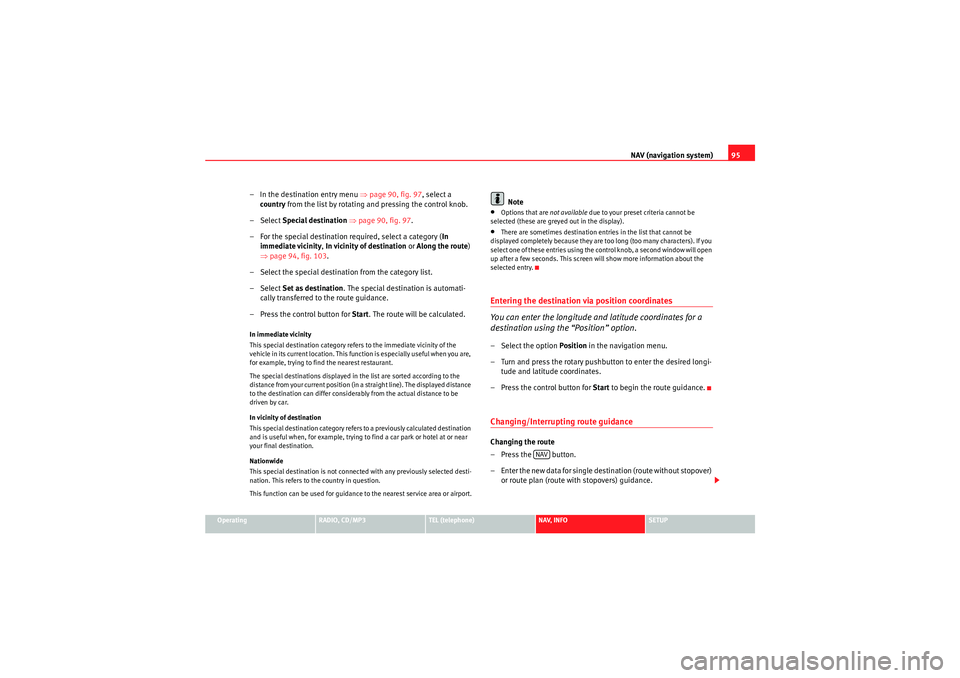
NAV (navigation system)95
Operating
RADIO, CD/MP3
TEL (telephone)
NAV, INFO
SETUP
ŌĆō In the destination entry menu ŌćÆpage 90, fig. 97 , select a
country from the list by rotating and pressing the control knob.
ŌĆō Select Special destination ŌćÆ page 90, fig. 97 .
ŌĆō For the special destination required, select a category ( In
immediate vicinity, In vicinity of destination or Along the route)
ŌćÆ page 94, fig. 103 .
ŌĆō Select the special destination from the category list.
ŌĆō Select Set as destination . The special destination is automati-
cally transferred to the route guidance.
ŌĆō Press the control button for Start. The route will be calculated.In immediate vicinity
This special destination category refers to the immediate vicinity of the
vehicle in its current location. This function is especially useful when you are,
for example, trying to find the nearest restaurant.
The special destinations displayed in the list are sorted according to the
distance from your current position (in a straight line). The displayed distance
to the destination can differ considerably from the actual distance to be
driven by car.
In vicinity of destination
This special destination category refers to a previously calculated destination
and is useful when, for example, trying to find a car park or hotel at or near
your final destination.
Nationwide
This special destination is not connected with any previously selected desti-
nation. This refers to the country in question.
This function can be used for guidance to the nearest service area or airport.
Note
ŌĆóOptions that are not available due to your preset criteria cannot be
selected (these are greyed out in the display).ŌĆóThere are sometimes destination entries in the list that cannot be
displayed completely because they are too long (too many characters). If you
select one of these entries using the control knob, a second window will open
up after a few seconds. This screen will show more information about the
selected entry.Entering the destination via position coordinates
You can enter the longitude and latitude coordinates for a
destination using the ŌĆ£PositionŌĆØ option.ŌĆō Select the option Position in the navigation menu.
ŌĆō Turn and press the rotary pushbutton to enter the desired longi- tude and latitude coordinates.
ŌĆō Press the control button for Start to begin the route guidance.Changing/Interrupting route guidanceChanging the route
ŌĆō Press the button.
ŌĆō Enter the new data for single destination (route without stopover)
or route plan (route with stopovers) guidance.
NAV
Media System 1.0_EN.book Seite 95 Donnerstag, 10. September 2009 1:52 13