audio Seat Exeo ST 2009 MEDIA SYSTEM 1.0
[x] Cancel search | Manufacturer: SEAT, Model Year: 2009, Model line: Exeo ST, Model: Seat Exeo ST 2009Pages: 124, PDF Size: 6.27 MB
Page 60 of 124
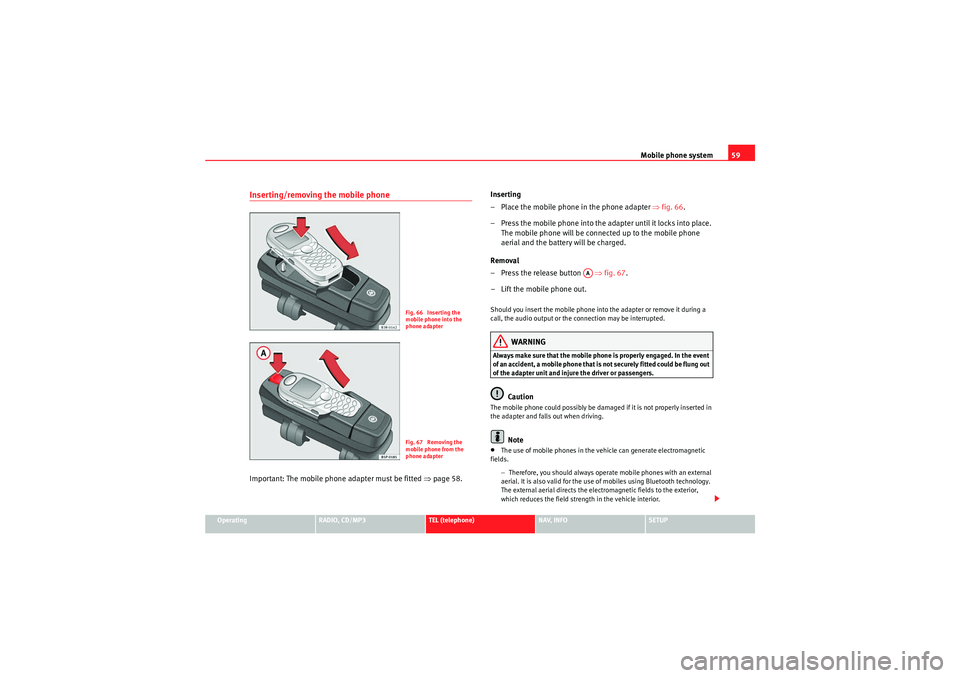
Mobile phone system59
Operating
RADIO, CD/MP3
TEL (telephone)
NAV, INFO
SETUP
Inserting/removing the mobile phoneImportant: The mobile phon e adapter must be fitted ⇒page 58. Inserting
– Place the mobile phone in the phone adapter
⇒fig. 66 .
– Press the mobile phone into the adapter until it locks into place. The mobile phone will be connected up to the mobile phone
aerial and the battery will be charged.
Removal
– Press the release button ⇒fig. 67 .
– Lift the mobile phone out.
Should you insert the mobile phone into the adapter or remove it during a
call, the audio output or the connection may be interrupted.
WARNING
Always make sure that the mobile phone is properly engaged. In the event
of an accident, a mobile phone that is not securely fitted could be flung out
of the adapter unit and injure the driver or passengers.
Caution
The mobile phone could possibly be damaged if it is not properly inserted in
the adapter and falls out when driving.
Note
•The use of mobile phones in the vehicle can generate electromagnetic
fields.
−Therefore, you should always operate mobile phones with an external
aerial. It is also valid for the use of mobiles using Bluetooth technology.
The external aerial directs the electromagnetic fields to the exterior,
which reduces the field strength in the vehicle interior.
Fig. 66 Inserting the
mobile phone into the
phone adapterFig. 67 Removing the
mobile phone from the
phone adapter
AA
Media System 1.0_EN.book Seite 59 Donnerstag, 10. September 2009 1:52 13
Page 65 of 124
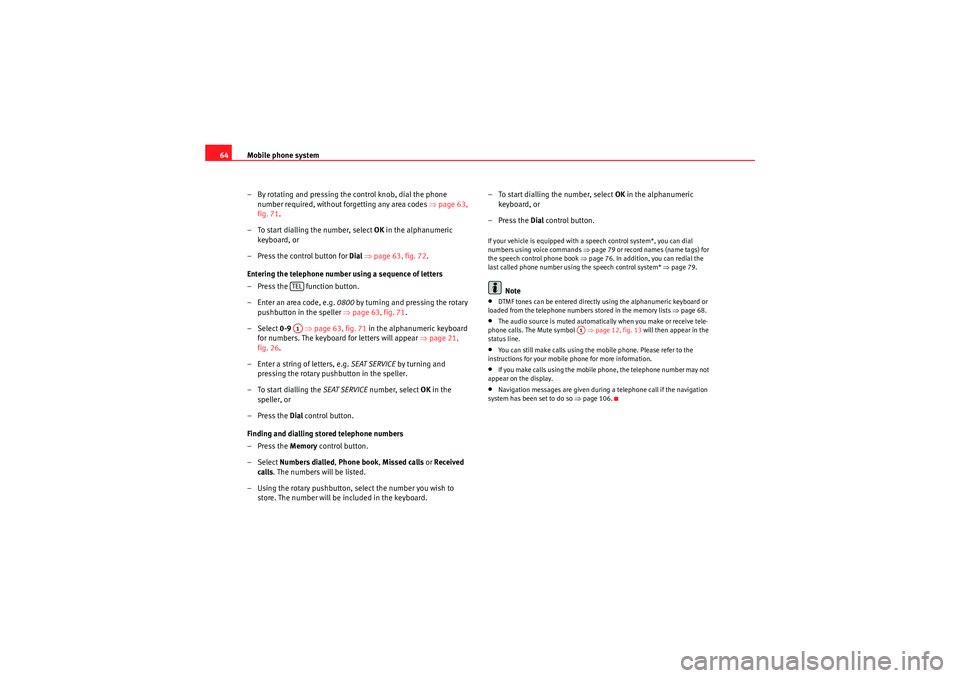
Mobile phone system
64
– By rotating and pressing the control knob, dial the phone number required, without forgetting any area codes ⇒page 63,
fig. 71 .
– To start dialling the number, select OK in the alphanumeric
keyboard, or
– Press the control button for Dial ⇒ page 63, fig. 72 .
Entering the telephone number using a sequence of letters
– Press the function button.
– Enter an area code, e.g. 0800 by turning and pressing the rotary
pushbutton in the speller ⇒ page 63, fig. 71.
– Select 0-9 ⇒page 63, fig. 71 in the alphanumeric keyboard
for numbers. The keyboard for letters will appear ⇒page 21,
fig. 26 .
– Enter a string of letters, e.g. SEAT SERVICE by turning and
pressing the rotary pushbutton in the speller.
– To start dialling the SEAT SERVICE number, select OK in the
speller, or
–Press the Dial control button.
Finding and dialling stored telephone numbers
–Press the Memory control button.
– Select Numbers dialled , Phone book , Missed calls or Received
calls . The numbers will be listed.
– Using the rotary pushbutton, select the number you wish to store. The number will be included in the keyboard. – To start dialling the number, select
OK in the alphanumeric
keyboard, or
–Press the Dial control button.
If your vehicle is equipped with a speech control system*, you can dial
numbers using voice commands ⇒ page 79 or record names (name tags) for
the speech control phone book ⇒ page 76. In addition, you can redial the
last called phone number using the speech control system* ⇒page 79.
Note
•DTMF tones can be entere d directly using the alphanumeric keyboard or
loaded from the telephone numbers stored in the memory lists ⇒page 68.•The audio source is muted automatically when you make or receive tele-
phone calls. The Mute symbol ⇒page 12, fig. 13 will then appear in the
status line.•You can still make calls using the mobile phone. Please refer to the
instructions for your mobile phone for more information.•If you make calls using the mobile phone, the telephone number may not
appear on the display.•Navigation messages are given during a telephone call if the navigation
system has been set to do so ⇒page 106.
TELA1
A1
Media System 1.0_EN.book Seite 64 Donnerstag, 10. September 2009 1:52 13
Page 66 of 124

Mobile phone system65
Operating
RADIO, CD/MP3
TEL (telephone)
NAV, INFO
SETUP
Answering/Rejecting a callFig. 73 Telephone: Display of incoming callAnswering a call
– Select Answer using the rotary pushbutton or
– Press the control button for Answer, or
– Press the left thumbwheel on the multi-function steering wheel* ⇒page 71, or
– Press the talk button on the mobile phone adapter to answer the call.
Rejecting a call
– Select Reject using the control knob or
– Press the control button for Ignore, or
– Keep the left thumbwheel on the multi-function steering wheel* ⇒page 14 pressed down.
The name, telephone number or Unknown is shown in the display. This
depends on whether the caller is stored in the phone book and whether the
number is transmitted with the call ⇒fig. 73 .
If the mobile phone is inserted in the adapter while receiving an incoming call
or talking on the phone, all of the information may not appear immediately on
the display. In this case, the hands free system is not available.
Note
•The audio source is muted automatically when you make or receive tele-
phone calls. The Mute symbol ⇒page 12, fig. 13 will then appear in the
status line.•The display of a name or phone number on the display depends on the
compatibility of the mobile phone with the mobile phone adapter. It is there-
fore possible that no names or phone numbers appear on the display.•Telephone numbers and names stored on the SIM card and in the phone
book of the mobile phone are listed in the display only after the system has
completely uploaded all entries (mobile phone must be in the adapter).•Depending on your type of mobile phone, you can adjust the volume of
the on-board phone system using the volume adjustment button(s) on the
phone.
A1
Media System 1.0_EN.book Seite 65 Donnerstag, 10. September 2009 1:52 13
Page 73 of 124

Mobile phone system
72
Selecting a phone number
– Press the button ⇒ page 71, fig. 83 until a phone number
appears on the dash panel display.
Making a call
–Use the left thumbwheel ⇒ page 71, fig. 83 to scroll up and
down through the phone book.
– Press the left thumbwheel. The number is dialled and the audio system is muted automatically.
Answering and ending calls
–Press the left thumbwheel.
Rejecting a call
– Keep the left thumbwheel held down.
Replacing a call
– If a second call is received (ca ll waiting), briefly press the left
thumbwheel. The current call will be ended and you will be
connected with the second caller.The following telephone status messages appear on the display in the dash
panel: Phone numbers can be stored in different categories in the mobile phone
directory. These categories are displayed as follows:
P Private phone number
WWork phone number
M Mobile phone number
Scroll the left thumbwheel downwards to scroll down the list of stored names
from
A to Z . Scroll the left thumbwheel upwards to scroll up the list of stored
names from Z to A. If you "flick" the left thumbwheel you can jump to the next
letter of the alphabet.
Note
The information shown on the dash panel display depends on the type of
mobile phone used.
Please wait...
The SIM card memory is being scanned.
SIM CARD
There is no SIM card in the mobile phone.
PIN CODE
The PIN code has not yet been entered.
NO SERVICE
No network connection
MODE
CALL
A call is active or incoming. If the caller's telephone
number is available, the display will alternately
show the caller's number and the message CALL.
LINE ENGAGED
Number dialled is engaged.
TELEPHONE OFF
The telephone is switched off.
CALLING
The connection is being established.
NO ENTRIES
The phone book has no entries.
Media System 1.0_EN.book Seite 72 Donnerstag, 10. September 2009 1:52 13
Page 87 of 124

NAV (navigation system)
86
NoteYou do not receive any information about the meaning of road signs!How does the navigation system work?
The navigation system works with the help of satellites (GPS).Route information and satellite signals are used to pinpoint the current
vehicle position. GPS satellites send the necessary signals required by the
system (GPS stands for “Global Positioning System”).
The information is transmitted to the navigation system and compared with
the information stored in the navigation CD map database. This way, the
route guidance can be accurately calculated.
The navigation CD must be in the CD drive to calculate the route ⇒page 24.
Once the calculation is complete, you can remove the navigation CD and play
audio or MP3 CDs in the internal drive unit. The data required for navigation
is stored in the navigation system. Where the navigation system requires
more data (e.g. if the route is modified), the system will ask you to insert the
navigation CD.
Navigation operations are limited if the navigation CD is not inserted. Some
functions, such as route modification, are “greyed out” and cannot be
selected.
The navigation system improves the route during the trip. The route initially
calculated may differ to the route actually taken.
The navigation instructions can be given in 9 languages (English, German,
Spanish, French, Italian, Portuguese, Dutch, Swedish and Czech). The
language can be selected using the menu language function in the setup
menu ⇒page 116.
Note
•Snow or other obstructions on the GPS aerial or interference caused by
trees or large buildings could affect the reception of the satellite signals and
make positioning difficult. GPS reception can also be adversely affected by
the deactivation or malfunction of several satellites.•Street and town names can change, therefore the names stored on the CD
can in some cases be different from the names that have since been changed.•You can obtain navigation CDs from your dealer. Your dealer will also be
able to provide information on updates which are available for the CDs.Navigation route guidanceRoute guidance assistance is given both visually and acoustically:•by voice guidance•by the display in the dash panel ⇒fig. 93
Fig. 93 Navigation:
Example of a display in
the dash panel
Media System 1.0_EN.book Seite 86 Donnerstag, 10. September 2009 1:52 13
Page 120 of 124
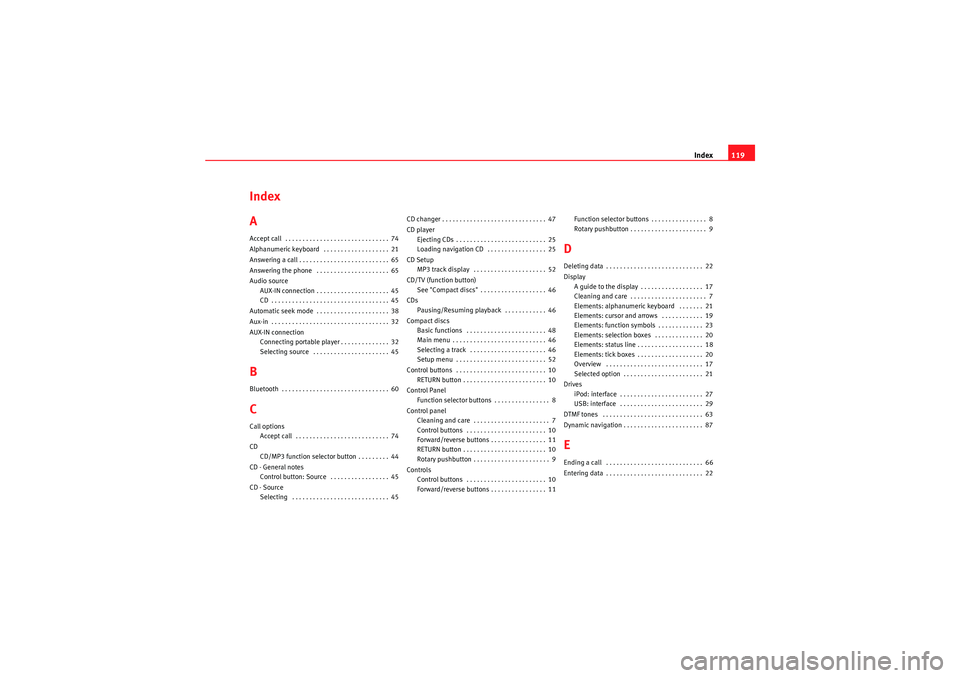
Index119
Index
AAccept call . . . . . . . . . . . . . . . . . . . . . . . . . . . . . . 74
Alphanumeric keyboard . . . . . . . . . . . . . . . . . . . 21
Answering a call . . . . . . . . . . . . . . . . . . . . . . . . . . 65
Answering the phone . . . . . . . . . . . . . . . . . . . . . 65
Audio source
AUX-IN connection . . . . . . . . . . . . . . . . . . . . . 45
CD . . . . . . . . . . . . . . . . . . . . . . . . . . . . . . . . . . 45
Automatic seek mode . . . . . . . . . . . . . . . . . . . . . 38
Aux-in . . . . . . . . . . . . . . . . . . . . . . . . . . . . . . . . . . 32
AUX-IN connection Connecting portable player . . . . . . . . . . . . . . 32
Selecting source . . . . . . . . . . . . . . . . . . . . . . 45BBluetooth . . . . . . . . . . . . . . . . . . . . . . . . . . . . . . . 60CCall optionsAccept call . . . . . . . . . . . . . . . . . . . . . . . . . . . 74
CD CD/MP3 function selector button . . . . . . . . . 44
CD - General notes Control button: Source . . . . . . . . . . . . . . . . . 45
CD - Source Selecting . . . . . . . . . . . . . . . . . . . . . . . . . . . . 45 CD changer . . . . . . . . . . . . . . . . . . . . . . . . . . . . . . 47
CD player
Ejecting CDs . . . . . . . . . . . . . . . . . . . . . . . . . . 25
Loading navigation CD . . . . . . . . . . . . . . . . . 25
CD Setup MP3 track display . . . . . . . . . . . . . . . . . . . . . 52
CD/TV (function button) See "Compact discs" . . . . . . . . . . . . . . . . . . . 46
CDs Pausing/Resuming playback . . . . . . . . . . . . 46
Compact discs Basic functions . . . . . . . . . . . . . . . . . . . . . . . 48
Main menu . . . . . . . . . . . . . . . . . . . . . . . . . . . 46
Selecting a track . . . . . . . . . . . . . . . . . . . . . . 46
Setup menu . . . . . . . . . . . . . . . . . . . . . . . . . . 52
Control buttons . . . . . . . . . . . . . . . . . . . . . . . . . . 10 RETURN button . . . . . . . . . . . . . . . . . . . . . . . . 10
Control Panel Function selector buttons . . . . . . . . . . . . . . . . 8
Control panel Cleaning and care . . . . . . . . . . . . . . . . . . . . . . 7
Control buttons . . . . . . . . . . . . . . . . . . . . . . . 10
Forward/reverse buttons . . . . . . . . . . . . . . . . 11
RETURN button . . . . . . . . . . . . . . . . . . . . . . . . 10
Rotary pushbutton . . . . . . . . . . . . . . . . . . . . . . 9
Controls Control buttons . . . . . . . . . . . . . . . . . . . . . . . 10
Forward/reverse buttons . . . . . . . . . . . . . . . . 11 Function selector buttons . . . . . . . . . . . . . . . . 8
Rotary pushbutton . . . . . . . . . . . . . . . . . . . . . . 9
DDeleting data . . . . . . . . . . . . . . . . . . . . . . . . . . . . 22
Display
A guide to the display . . . . . . . . . . . . . . . . . . 17
Cleaning and care . . . . . . . . . . . . . . . . . . . . . . 7
Elements: alphanumeric keyboard . . . . . . . 21
Elements: cursor and arrows . . . . . . . . . . . . 19
Elements: function symbols . . . . . . . . . . . . . 23
Elements: selection boxes . . . . . . . . . . . . . . 20
Elements: status line . . . . . . . . . . . . . . . . . . . 18
Elements: tick boxes . . . . . . . . . . . . . . . . . . . 20
Overview . . . . . . . . . . . . . . . . . . . . . . . . . . . . 17
Selected option . . . . . . . . . . . . . . . . . . . . . . . 21
Drives iPod: interface . . . . . . . . . . . . . . . . . . . . . . . . 27
USB: interface . . . . . . . . . . . . . . . . . . . . . . . . 29
DTMF tones . . . . . . . . . . . . . . . . . . . . . . . . . . . . . 63
Dynamic navigation . . . . . . . . . . . . . . . . . . . . . . . 87EEnding a call . . . . . . . . . . . . . . . . . . . . . . . . . . . . 66
Entering data . . . . . . . . . . . . . . . . . . . . . . . . . . . . 22
Media System 1.0_EN.book Seite 119 Donnerstag, 10. September 2009 1:52 13