display Seat Exeo ST 2010 MEDIA SYSTEM E
[x] Cancel search | Manufacturer: SEAT, Model Year: 2010, Model line: Exeo ST, Model: Seat Exeo ST 2010Pages: 167, PDF Size: 5.4 MB
Page 34 of 167
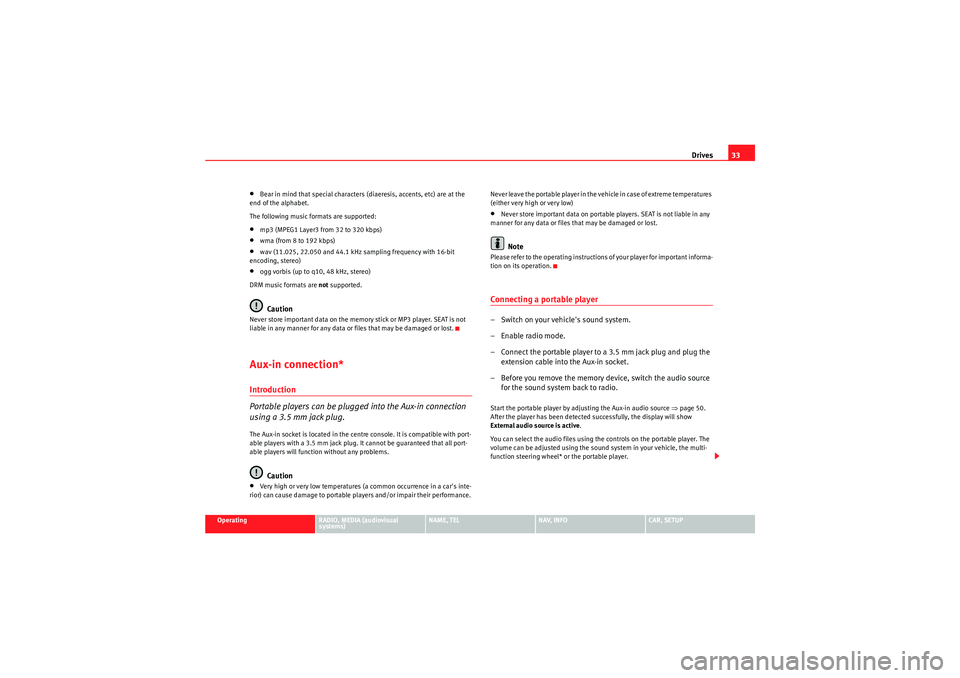
Drives33
Operating
RADIO, MEDIA (audiovisual
systems)
NAME, TEL
NAV, INFO
CAR, SETUP
•Bear in mind that special characters (diaeresis, accents, etc) are at the
end of the alphabet.
The following music formats are supported:•mp3 (MPEG1 Layer3 from 32 to 320 kbps)•wma (from 8 to 192 kbps)•wav (11.025, 22.050 and 44.1 kHz sampling frequency with 16-bit
encoding, stereo)•ogg vorbis (up to q10, 48 kHz, stereo)
DRM music formats are not supported.Caution
Never store important data on the memory stick or MP3 player. SEAT is not
liable in any manner for any data or files that may be damaged or lost.Aux-in connection*Introduction
Portable players can be plugged into the Aux-in connection
using a 3.5 mm jack plug.The Aux-in socket is located in the centre console. It is compatible with port-
able players with a 3.5 mm jack plug. It cannot be guaranteed that all port-
able players will function without any problems.
Caution
•Very high or very low temperatures (a common occurrence in a car's inte-
rior) can cause damage to portable players and/or impair their performance. Never leave the portable player in the vehicle in case of extreme temperatures
(either very high or very low)
•Never store important data on portable players. SEAT is not liable in any
manner for any data or files that may be damaged or lost.Note
Please refer to the operating instructions of your player for important informa-
tion on its operation.Connecting a portable player– Switch on your vehicle's sound system.
– Enable radio mode.
– Connect the portable player to a 3.5 mm jack plug and plug the extension cable into the Aux-in socket.
– Before you remove the memory device, switch the audio source for the sound system back to radio.Start the portable player by adjusting the Aux-in audio source ⇒page 50.
After the player has been detected successfully, the display will show
External audio source is active .
You can select the audio files using the controls on the portable player. The
volume can be adjusted using the sound system in your vehicle, the multi-
function steering wheel* or the portable player.
media_systemE_EN.book Seite 33 Montag, 21. September 2009 1:48 13
Page 36 of 167
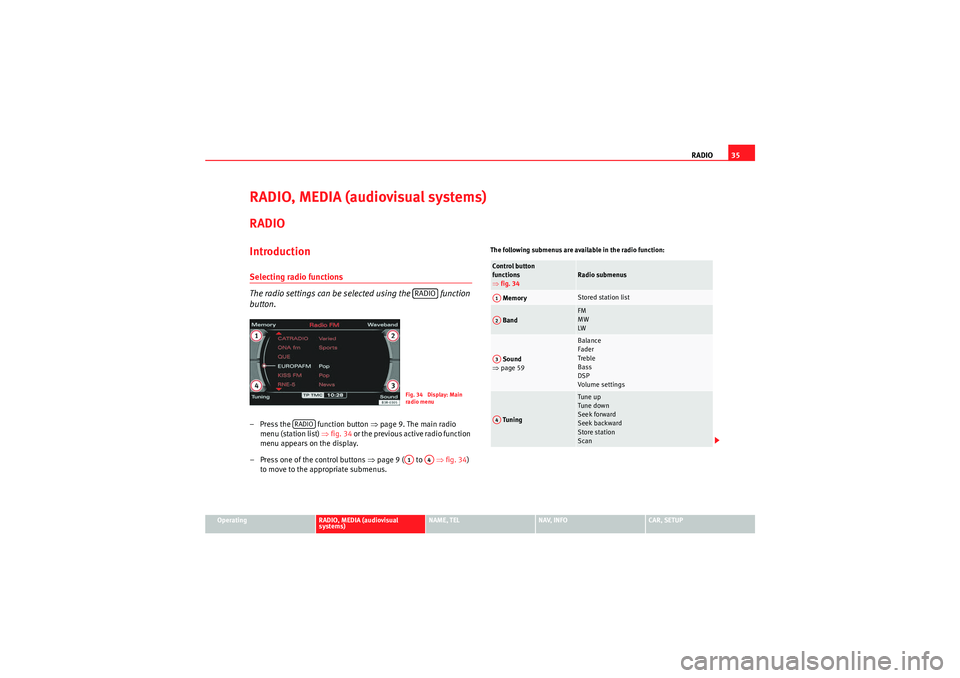
RADIO35
Operating
RADIO, MEDIA (audiovisual
systems)
NAME, TEL
NAV, INFO
CAR, SETUP
RADIO, MEDIA (audiovisual systems)RADIOIntroductionSelecting radio functions
The radio settings can be selected using the function
button.– Press the function button ⇒page 9. The main radio
menu (station list) ⇒fig. 34 o r th e p r e vi o u s a c t i ve r ad i o fu n c ti o n
menu appears on the display.
– Press one of the control buttons ⇒page 9 ( to ⇒fig. 34)
to move to the appropriate submenus.
The following submenus are available in the radio function:
RADIOFig. 34 Display: Main
rad io menu
RADIO
A1
A4
Control button
functions
⇒ fig. 34
Radio submenus
Memory
Stored station list
Band
FM
MW
LW
Sound
⇒ page 59
Balance
Fader
Treble
Bass
DSP
Volume settings
Tuning
Tune up
Tune down
Seek forward
Seek backward
Store station
Scan
A1A2A3A4
media_systemE_EN.book Seite 35 Montag, 21. September 2009 1:48 13
Page 37 of 167

RADIO
36The following settings are possible in radio setup:Band functionSelecting frequency band
The frequency band selection determines which radio
stations are received.– Press the Band control button in the radio menu. – Select the desired frequency band by rotating the control knob
⇒fig. 35 .
– Confirm your selection by pressing the control knob.
The following frequency bands are available:Main radio menuIntroduction
The radio station list for the selected frequency band is
displayed in the main radio menu.The station lists for the FM, MW and LW range differ in their behaviour. The FM
station list is updated automatically (dynamic), whereas the MW and LW
station lists must be updated manually (static).
The title line of the display shows whether the radio station is operating in FM
(frequency modulation), MW (medium wave) or LW (long wave). The
frequency band can be selected using the Band control button ⇒page 36.
Note
The radio station currently set and the frequency band is shown in the instru-
ment panel display.
Radio submenus
Press the
function button in the
RADIO function
⇒page 41
Traffic programme
Regional stations
Station reception
Station display
Alternative frequency
PTY filter
Delete last stations
Delete stored stations
SETUP
Fig. 35 Radio: Frequency
band
Frequency band
Abbreviation
Frequency modulation
FM
Medium wave
MW
Long wave
LW
media_systemE_EN.book Seite 36 Montag, 21. September 2009 1:48 13
Page 39 of 167

RADIO
38
– Select Update station list ⇒page 37, fig. 37 to show the list of
stations that can be received at that time.All the MW and LW stations that can be received are included in the station
list at this time. The list is limited to a maximum of 30 stations.
If you are outside the transmission range for your station, it will still be
displayed but there will be interference in the signal. In this case, update your
list of stations ⇒page 37, fig. 37."Memory" MenuUsing the memory list
Up to 30 stations from all available frequency bands can be
saved in the memory list.Saving a new station
– Select the desired radio station in the main radio menu using the
control knob. –Press the
Memory control button.
– By rotating and pressing the control knob, select Store station
(station ID) ⇒ fig. 38 .
– Select the desired memory location by rotating the control knob.
– Press the control knob to save the station.
Selecting a station from the memory list
–Press the Memory control button in the radio menu.
– By rotating and pressing the control knob, select a station from the memory list.
In addition to the lists of available stations ( ⇒page 36) you can put together
your own personal memory list.
The frequency band ⇒fig. 38 is indicated in each case to the right of the
station name ⇒page 36.
A new station will be stored automatically at a vacant position in the memory
list. Alternatively, you may choose a specific position in the list to store the
station. If a station is already stored in this position it will be overwritten.
If the current station is already saved in the memory, you are not given the
Store station (station ID) option.
When you have selected the station you want in a radio station list
⇒ page 37, fig. 37 , you can switch to the memory list by pressing and
holding the control knob to save this station.
In the Setup Radio function, you can delete saved radio stations from the
memory list using the Delete stored stations function ⇒page 47.
On ⇒page 39 you can find out how to set and save radio stations manually.
Fig. 38 Radio: Stored
station list
media_systemE_EN.book Seite 38 Montag, 21. September 2009 1:48 13
Page 40 of 167
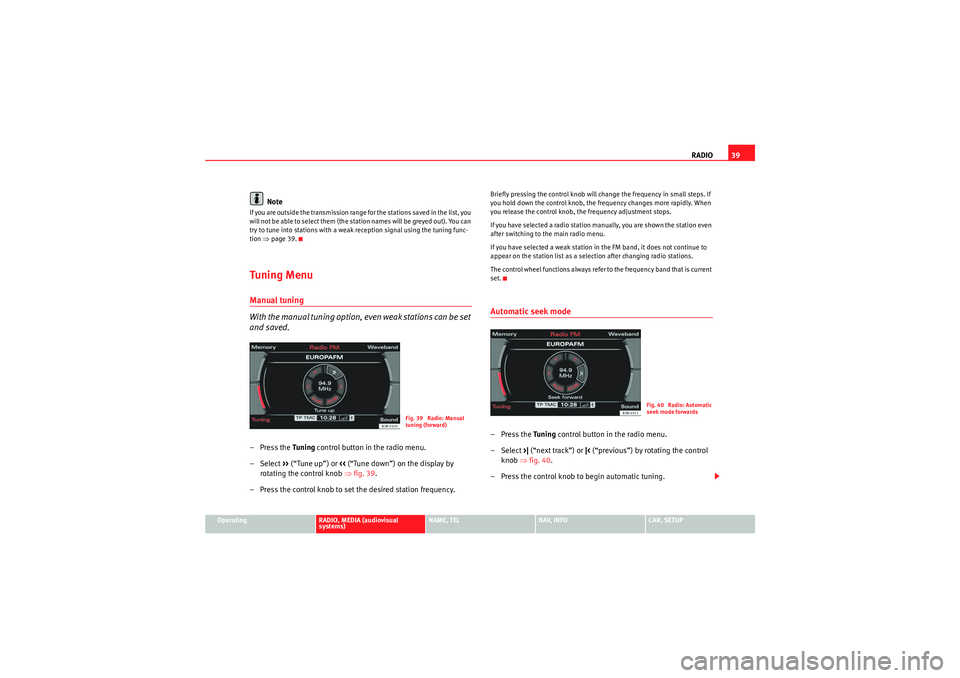
RADIO39
Operating
RADIO, MEDIA (audiovisual
systems)
NAME, TEL
NAV, INFO
CAR, SETUP
Note
If you are outside the transmission range for the stations saved in the list, you
will not be able to select them (the station names will be greyed out). You can
try to tune into stations with a weak reception signal using the tuning func-
tion ⇒page 39.Tuning MenuManual tuning
With the manual tuning option, even weak stations can be set
and saved.– Press the Tuning control button in the radio menu.
–Select >> (“Tune up”) or << (“Tune down”) on the display by
rotating the control knob ⇒fig. 39 .
– Press the control knob to set the desired station frequency.
Briefly pressing the control knob will change the frequency in small steps. If
you hold down the control knob, the frequency changes more rapidly. When
you release the control knob, the frequency adjustment stops.
If you have selected a radio station manually, you are shown the station even
after switching to the main radio menu.
If you have selected a weak station in the FM band, it does not continue to
appear on the station list as a selection after changing radio stations.
The control wheel functions always refer to the frequency band that is current
set.Automatic seek mode–Press the Tuning control button in the radio menu.
– Select >| (“next track”) or |< (“previous”) by rotating the control
knob ⇒fig. 40.
– Press the control knob to begin automatic tuning.
Fig. 39 Radio: Manual
tuning (forward)
Fig. 40 Radio: Automatic
seek mode forwards
media_systemE_EN.book Seite 39 Montag, 21. September 2009 1:48 13
Page 42 of 167
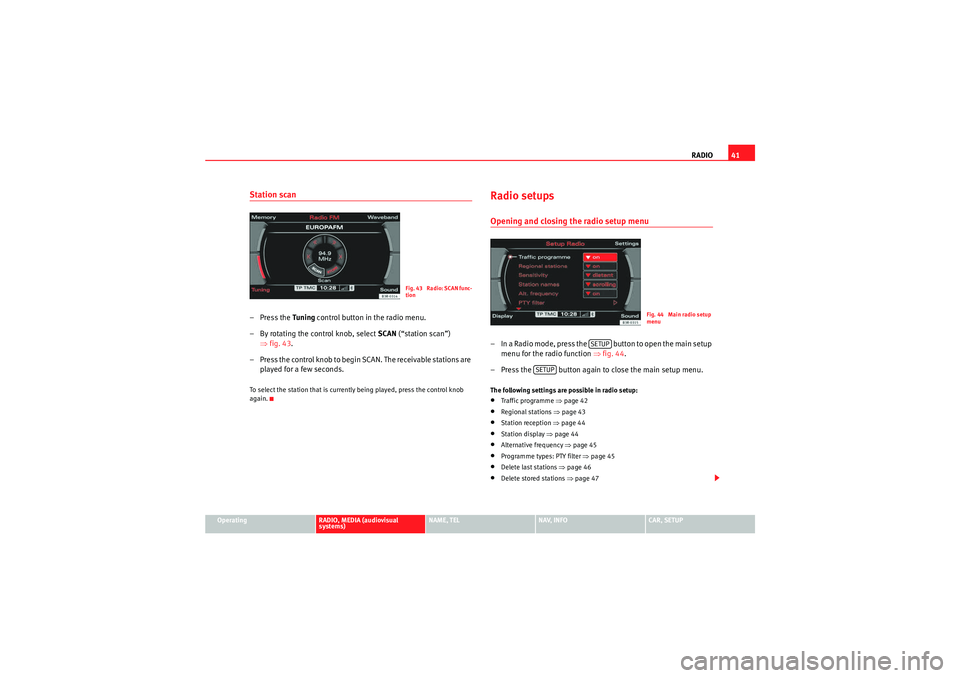
RADIO41
Operating
RADIO, MEDIA (audiovisual
systems)
NAME, TEL
NAV, INFO
CAR, SETUP
Station scan– Press the Tuning control button in the radio menu.
– By rotating the control knob, select SCAN (“station scan”)
⇒ fig. 43 .
– Press the control knob to begin SCAN. The receivable stations are played for a few seconds.To select the station that is currently being played, press the control knob
again.
Radio setupsOpening and closing the radio setup menu– In a Radio mode, press the button to open the main setup menu for the radio function ⇒fig. 44 .
– Press the button again to close the main setup menu.The following settings are possible in radio setup:•Traffic programme ⇒ page 42•Regional stations ⇒page 43•Station reception ⇒page 44•Station display ⇒page 44•Alternative frequency ⇒page 45•Programme types: PTY filter ⇒page 45•Delete last stations ⇒page 46•Delete stored stations ⇒page 47
Fig. 43 Radio: SCAN func-
tion
Fig. 44 Main radio setup
menu
SETUP
SETUP
media_systemE_EN.book Seite 41 Montag, 21. September 2009 1:48 13
Page 43 of 167
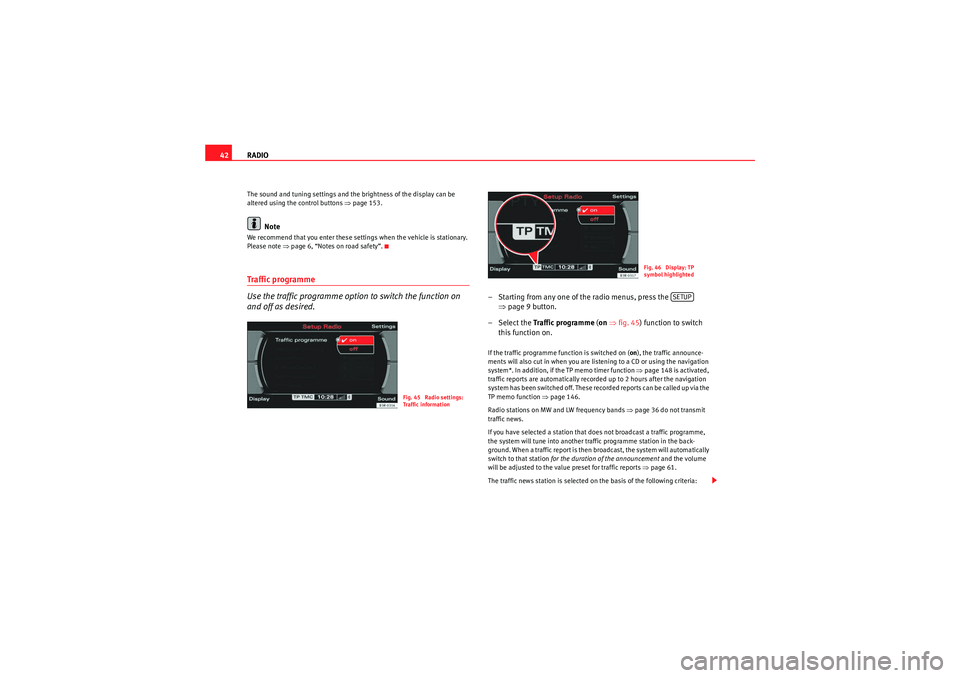
RADIO
42The sound and tuning settings and the brightness of the display can be
altered using the control buttons ⇒page 153.
Note
We recommend that you enter these settings when the vehicle is stationary.
Please note ⇒ page 6, “Notes on road safety”.Traffic programme
Use the traffic programme option to switch the function on
and off as desired.
– Starting from any one of the radio menus, press the
⇒page 9 button.
– Select the Traffic programme (on ⇒ fig. 45) function to switch
this function on.If the traffic programme function is switched on ( on), the traffic announce-
ments will also cut in when you are listening to a CD or using the navigation
system*. In addition, if the TP memo timer function ⇒page 148 is activated,
traffic reports are automatically recorded up to 2 hours after the navigation
system has been switched off. These recorded reports can be called up via the
TP memo function ⇒page 146.
Radio stations on MW and LW frequency bands ⇒page 36 do not transmit
traffic news.
If you have selected a station that does not broadcast a traffic programme,
the system will tune into another traffic programme station in the back-
ground. When a traffic report is then broadcast, the system will automatically
switch to that station for the duration of the announcement and the volume
will be adjusted to the value preset for traffic reports ⇒page 61.
The traffic news station is selected on the basis of the following criteria:
Fig. 45 Radio settings:
Traffic information
Fig. 46 Display: TP
symbol highlighted
SETUP
media_systemE_EN.book Seite 42 Montag, 21. September 2009 1:48 13
Page 44 of 167
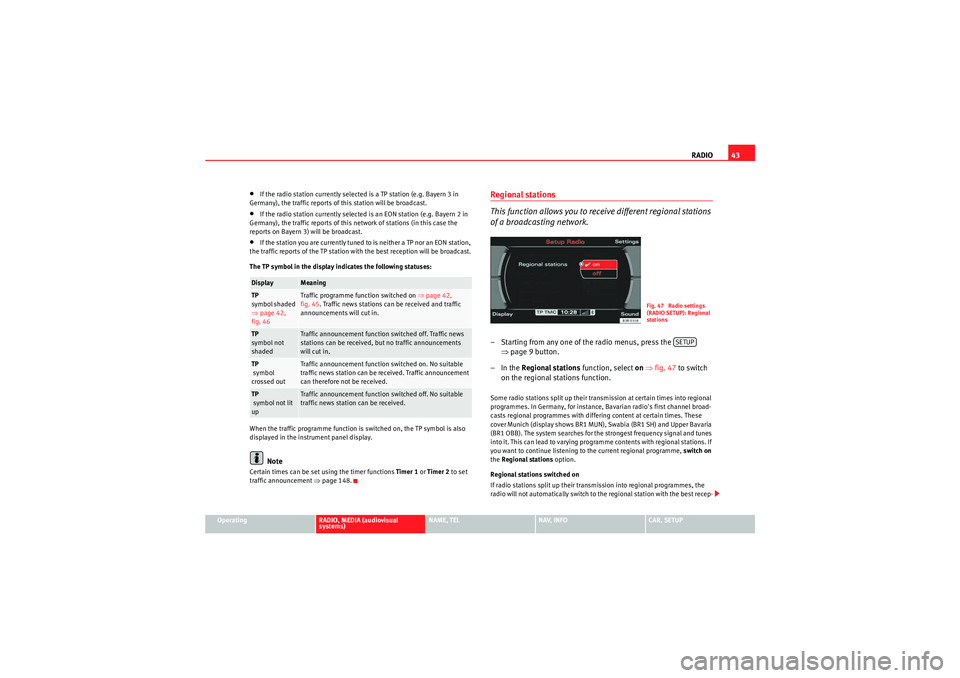
RADIO43
Operating
RADIO, MEDIA (audiovisual
systems)
NAME, TEL
NAV, INFO
CAR, SETUP
•If the radio station currently selected is a TP station (e.g. Bayern 3 in
Germany), the traffic reports of this station will be broadcast.•If the radio station currently selected is an EON station (e.g. Bayern 2 in
Germany), the traffic reports of this network of stations (in this case the
reports on Bayern 3) will be broadcast.•If the station you are currently tuned to is neither a TP nor an EON station,
the traffic reports of the TP station with the best reception will be broadcast.
The TP symbol in the display indicates the following statuses:
When the traffic programme function is switched on, the TP symbol is also
displayed in the instrument panel display.Note
Certain times can be set using the timer functions Timer 1 or Timer 2 to set
traffic announcement ⇒ page 148.
Regional stations
This function allows you to receive different regional stations
of a broadcasting network.– Starting from any one of the radio menus, press the
⇒page 9 button.
–In the Regional stations function, select on ⇒ fig. 47 to switch
on the regional stations function.Some radio stations split up their transmission at certain times into regional
programmes. In Germany, for instance, Bavarian radio's first channel broad-
casts regional programmes with differing content at certain times. These
cover Munich (display shows BR1 MUN), Swabia (BR1 SH) and Upper Bavaria
(BR1 OBB). The system searches for the strongest frequency signal and tunes
into it. This can lead to varying programme contents with regional stations. If
you want to continue listening to the current regional programme, switch on
the Regional stations option.
Regional stations switched on
If radio stations split up their transmission into regional programmes, the
radio will not automatically switch to the regional station with the best recep-
Display
Meaning
TP
symbol shaded
⇒ page 42,
fig. 46
Traffic programme function switched on ⇒page 42,
fig. 45 . Traffic news stations can be received and traffic
announcements will cut in.
TP
symbol not
shaded
Traffic announcement function switched off. Traffic news
stations can be received, but no traffic announcements
will cut in.
TP
symbol
crossed out
Traffic announcement function switched on. No suitable
traffic news station can be received. Traffic announcement
can therefore not be received.
TP
symbol not lit
up
Traffic announcement function switched off. No suitable
traffic news station can be received.
Fig. 47 Radio settings
(RADIO SETUP): Regional
stations
SETUP
media_systemE_EN.book Seite 43 Montag, 21. September 2009 1:48 13
Page 45 of 167

RADIO
44tion quality. This avoids switching back and forth between different regional
programmes, whenever the reception quality changes. The current regional
programme remains set. This can, however, lead to reception problems.
You can select any other regional programme broadcast by the regional
station you are tuned to from the station list ⇒ page 36.
We recommend you have the “Regional stations” function switched on (on ) at
all times.
Regional stations switched off
If the Regional stations function is off, only the strongest regional programme
of a specific broadcasting station will be received. In some cases, the radio
will then switch between stations with differing programme contents.Station reception
The sensitivity level of the automatic seek function can be
adjusted.– Starting from any one of the radio menus, press the ⇒page 9 button. – Select
Sensitivity ⇒ fig. 48.
Station reception: local
The automatic seek function ⇒page 39 will only stop at stations with a
strong reception signal.
Station reception: distant
The automatic seek function ⇒page 39 will also stop at stations that have a
weaker reception signal.Station display
Ticker texts broadcast by certain radio stations can be
stopped.– Starting from any one of the radio menus, press the ⇒page 9 button.
– Under the Station names , select fixed ⇒ fig. 49 to stop the ticker
texts broadcast. The current text in the display will then freeze.
Fig. 48 Radio settings
(RADIO SETUP): Station
recep tion
SETUP
Fig. 49 Radio settings
(RADIO SETUP): Station
display
SETUP
media_systemE_EN.book Seite 44 Montag, 21. September 2009 1:48 13
Page 46 of 167
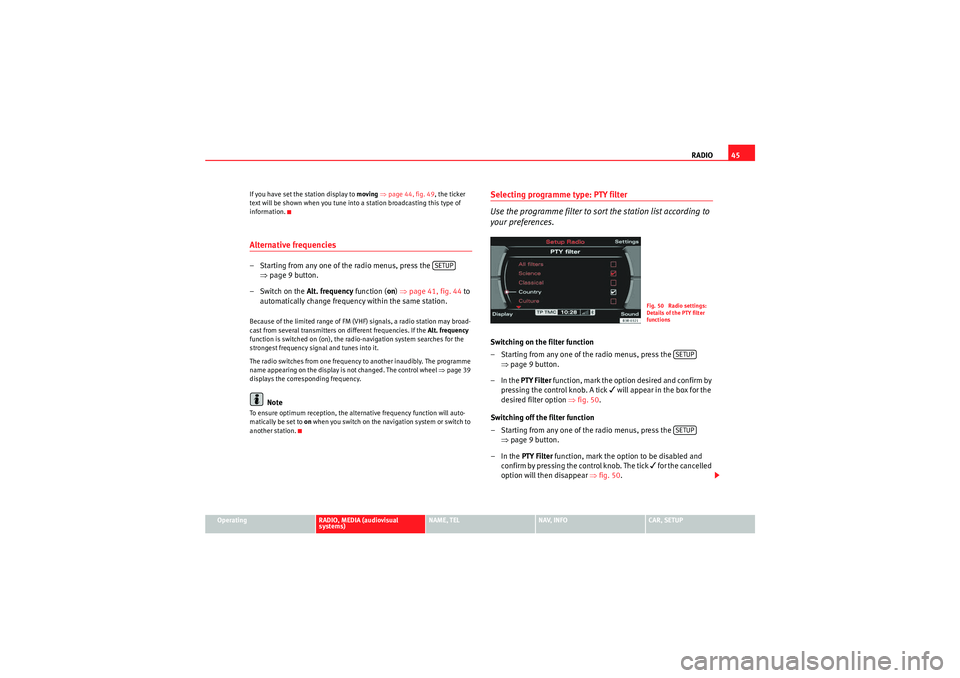
RADIO45
Operating
RADIO, MEDIA (audiovisual
systems)
NAME, TEL
NAV, INFO
CAR, SETUP
If you have set the station display to
moving ⇒ page 44, fig. 49, the ticker
text will be shown when you tune into a station broadcasting this type of
information.
Alternative frequencies– Starting from any one of the radio menus, press the ⇒page 9 button.
– Switch on the Alt. frequency function (on) ⇒ page 41, fig. 44 to
automatically change frequency within the same station.Because of the limited range of FM (VHF) signals, a radio station may broad-
cast from several transmitters on different frequencies. If the Alt. frequency
function is switched on (on), the radio-navigation system searches for the
strongest frequency signal and tunes into it.
The radio switches from one frequency to another inaudibly. The programme
name appearing on the display is not changed. The control wheel ⇒page 39
displays the corresponding frequency.
Note
To ensure optimum reception, the alternative frequency function will auto-
matically be set to on when you switch on the navigation system or switch to
another station.
Selecting programme type: PTY filter
Use the programme filter to sort the station list according to
your preferences.Switching on the filter function
– Starting from any one of the radio menus, press the ⇒page 9 button.
–In the PTY Filter function, mark the option desired and confirm by
pressing the control knob. A tick
will appear in the box for the
desired filter option ⇒fig. 50 .
Switching off the filter function
– Starting from any one of the radio menus, press the ⇒page 9 button.
–In the PTY Filter function, mark the option to be disabled and
confirm by pressing the control knob. The tick
for the cancelled
option will then disappear ⇒fig. 50 .
SETUP
Fig. 50 Radio settings:
Details of the PTY filter
functions
SETUPSETUP
media_systemE_EN.book Seite 45 Montag, 21. September 2009 1:48 13