display Seat Exeo ST 2010 MEDIA SYSTEM E
[x] Cancel search | Manufacturer: SEAT, Model Year: 2010, Model line: Exeo ST, Model: Seat Exeo ST 2010Pages: 167, PDF Size: 5.4 MB
Page 76 of 167

Mobile phone system*75
Operating
RADIO, MEDIA (audiovisual
systems)
NAME, TEL
NAV, INFO
CAR, SETUP
Note
•DTMF tones can be entered directly using the alphanumeric keyboard or
loaded from the telephone numbers stored in the memory lists ⇒ page 77.•The audio source is muted automatically when you make or receive tele-
phone calls. The Mute symbol ⇒page 10, fig. 9 will then appear in the
status line.•You can still make calls using the mobile phone. Please refer to the
instructions for your mobile phone for more information.
² ⇒page 86 provides information relating to the telephone speech control
system*.•If you make calls using the mobile phone, the telephone number may not
appear on the display.•Navigation messages are given during a telephone call if the navigation
system has been set to do so ⇒page 134.Answering/Rejecting callsAnswering a call
–Select Answer ⇒ fig. 90 using the control knob or –Press the Answer
control button to answer an incoming call.
Rejecting a call
– Select Reject using the control knob or
–Press the Reject control button. The incoming call will then be
rejected.
The name , telephone number or Unknown is shown in the display. This
depends on whether the caller is stored in the phone book and whether the
number is transmitted with the call ⇒fig. 90 .
If the mobile phone is inserted in the adapter while receiving an incoming call
or talking on the phone, all of the information may not appear immediately on
the display. In this case, the hands free system is not available.
Note
•The audio source is muted automatically when you make or receive tele-
phone calls. The Mute symbol ⇒page 10, fig. 9 will then appear in the
status line.•The display of a name or phone number on the display depends on the
compatibility of the mobile phone with the mobile phone adapter. It is there-
fore possible that no names or phone numbers appear on the display.•Telephone numbers and names stored on the SIM card and in the phone
book of the mobile phone are listed in the display only after the system has
completely uploaded all entries (mobile phone must be in the adapter).
A1
Fig. 90 Telephone:
Answering an incoming
call
A1
media_systemE_EN.book Seite 75 Montag, 21. September 2009 1:48 13
Page 77 of 167

Mobile phone system*
76Ending a call– To end a call or stop dialling a number, press the control button
for End call ⇒ fig. 91 .Switching the microphone on and off
Switching the microphone off
–Press the Options control button any time during a call.
– Select Micro off ⇒ fig. 92 . The microphone is switched off and
the caller cannot hear you.
Switching the microphone on
–Press the Options control button any time during a call.
– Select Micro on. The microphone is switched back on and the call
can be continued.When the microphone is switched off, you will see the message Mute and the
total duration of the call on the display ⇒fig. 93 .
The speaker cannot hear you while the sound is off (Mute). Even so, you will
be able to hear him/her.
Fig. 91 Telephone:
Ending a callFig. 92 Telephone:
Switching microphone
on/off
Fig. 93 Telephone: Micro-
phone off
media_systemE_EN.book Seite 76 Montag, 21. September 2009 1:48 13
Page 78 of 167
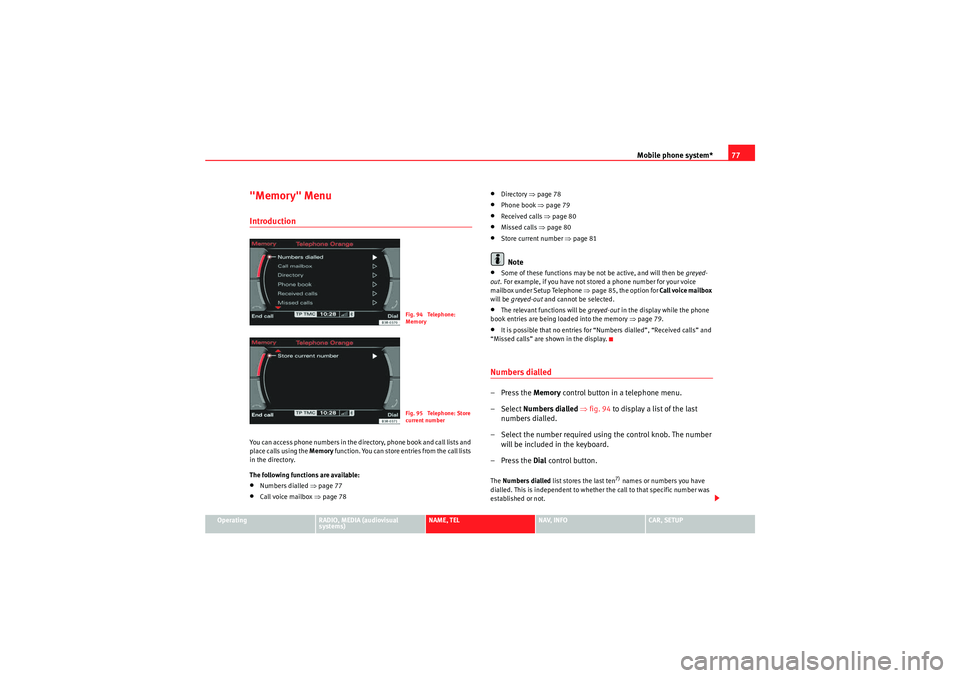
Mobile phone system*77
Operating
RADIO, MEDIA (audiovisual
systems)
NAME, TEL
NAV, INFO
CAR, SETUP
"Memory" MenuIntroductionYou can access phone numbers in the directory, phone book and call lists and
place calls using the Memory function. You can store entries from the call lists
in the directory.
The following functions are available:•Numbers dialled ⇒page 77•Call voice mailbox ⇒page 78
•Directory ⇒page 78•Phone book ⇒page 79•Received calls ⇒page 80•Missed calls ⇒page 80•Store current number ⇒page 81Note
•Some of these functions may be not be active, and will then be greyed-
out . For example, if you have not stored a phone number for your voice
mailbox under Setup Telephone ⇒page 85, the option for Call voice mailbox
will be greyed-out and cannot be selected.•The relevant functions will be greyed-out in the display while the phone
book entries are being loaded into the memory ⇒page 79.•It is possible that no entries for “Numbers dialled”, “Received calls” and
“Missed calls” are shown in the display.Numbers dialled–Press the Memory control button in a telephone menu.
– Select Numbers dialled ⇒ fig. 94 to display a list of the last
numbers dialled.
– Select the number required using the control knob. The number will be included in the keyboard.
–Press the Dial control button.The Numbers dialled list stores the last ten
7) names or numbers you have
dialled. This is independent to whether the call to that specific number was
established or not.
Fig. 94 Telephone:
MemoryFig. 95 Telephone: Store
current number
media_systemE_EN.book Seite 77 Montag, 21. September 2009 1:48 13
Page 79 of 167
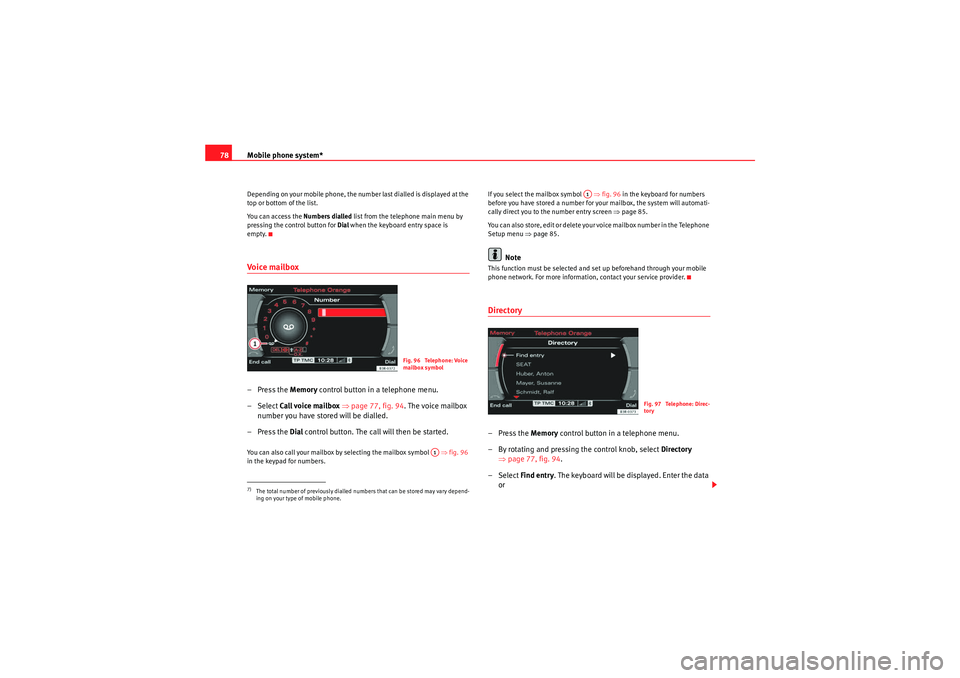
Mobile phone system*
78Depending on your mobile phone, the number last dialled is displayed at the
top or bottom of the list.
You can access the Numbers dialled list from the telephone main menu by
pressing the control button for Dial when the keyboard entry space is
empty.Voi ce ma ilbox– Press the Memory control button in a telephone menu.
– Select Call voice mailbox ⇒ page 77, fig. 94 . The voice mailbox
number you have stored will be dialled.
– Press the Dial control button. The call will then be started.You can also call your mailbox by selecting the mailbox symbol ⇒fig. 96
in the keypad for numbers. If you select the mailbox symbol
⇒fig. 96 in the keyboard for numbers
before you have stored a number for your mailbox, the system will automati-
cally direct you to the number entry screen ⇒page 85.
You can also store, edit or delete your voice mailbox number in the Telephone
Setup menu ⇒page 85.
Note
This function must be selected and set up beforehand through your mobile
phone network. For more information, contact your service provider.Directory–Press the Memory control button in a telephone menu.
– By rotating and pressing the control knob, select Directory
⇒ page 77, fig. 94 .
– Select Find entry . The keyboard will be displayed. Enter the data
or
7)The total number of previously dialled numbers that can be stored may vary depend-
ing on your type of mobile phone.
Fig. 96 Telephone: Voice
mailbox symbol
A1
A1
Fig. 97 Telephone: Direc-
tory
media_systemE_EN.book Seite 78 Montag, 21. September 2009 1:48 13
Page 80 of 167

Mobile phone system*79
Operating
RADIO, MEDIA (audiovisual
systems)
NAME, TEL
NAV, INFO
CAR, SETUP
– Select a name from the list.
–Select OK using the alphanumeric keyboard, or
– Press the Dial control button.If you have stored more than one number for one of your contacts, all the
numbers will be listed.
If no telephone numbers have been stored in the directory, the directory will
appear greyed out on the display. it cannot be selected.
Note
Use the button to access and edit your directory data ⇒page 63.Phone book– Press the Memory control button in a telephone menu.
– By rotating and pressing the control knob, select Phone book.
–Select Find entry . The alphanumeric keyboard will appear, or
– Select a name from the list.
–Select OK using the alphanumeric keyboard, or
– Press the Dial control button.Loading the phone book entries
Provided your mobile phone supports this function, the phone book entries
will be automatically scanned into the memory of the mobile phone adapter
after you have switched on the ignition and inserted the mobile phone in the adapter. It may take several minutes to load the entries, depending on how
many entries are stored on the mobile phone. The message
Please wait... will
appear on the instrument panel display during this process.
The last four phone books loaded into the mobile phone adapter remain
stored there. When you link a fifth mobile phone to the mobile phone
adapter, the phone book from the mobile phone which has not been used for
the longest time is deleted from the mobile phone adapter. Up to 500 phone
book entries per phone book can be stored in the memory.
Using the mobile phone again later
If the SIM card is identical, the phone b ook entries are already stored in the
mobile phone adapter. You can use the phone book almost immediately.
The system automatically searches for changes or new entries and stores
them automatically. This process can take several minutes. If your vehicle is
equipped with the speech control system* ⇒page 86, you cannot record any
spoken names in the phone book for the speech control system while phone
book entries are being loaded from the mobile phone.
Displaying the phone book entries
The phone book entries are displayed in alphabetical order together with a
category symbol, e.g. SIM card, private, business, mobile phone or telephone
symbol.
Note
•Which phone book entries are displayed by the navigation system will
depend on the mobile phone you are using.•In certain cases, phone book entries from a mobile phone may not be
transmitted in alphabetical order. If more than 500 phone book entries exist,
entries with certain initial letters may not appear on the navigation system
display.
NAME
media_systemE_EN.book Seite 79 Montag, 21. September 2009 1:48 13
Page 83 of 167

Mobile phone system*
82Telephone on the instrument panel display
Selecting a phone number
– Press the button ⇒fig. 101 as many times as
required until a phone book entry appears on the instrument
panel display ⇒fig. 102 .
Making a call
– Use the left thumbwheel ⇒fig. 101 to scroll up and down
through the phone book.
– Press the left thumbwheel. The number is dialled and the audio system is muted automatically.
Answering or ending calls
–Press the left thumbwheel.
Rejecting a call
– Keep the left thumbwheel held down.
Replacing a call
– If a second call is received (call waiting), briefly press the left thumbwheel. The current call will be ended and you will be
connected with the second caller.The following telephone status messages can appear in the instrument panel
display:
Fig. 101 Multifunction
steering wheel: Controls
on the leftFig. 102 Display on the
instrument panel: Phone
book entry with category
Please wait...
The phone book entries on your SIM card and in the
mobile phone directory are loaded into the on-
board phone memory.
SIM CARD
There is no SIM card in the mobile phone.
PIN CODE
The PIN code has not yet been entered.
MODE
A2A1
media_systemE_EN.book Seite 82 Montag, 21. September 2009 1:48 13
Page 84 of 167
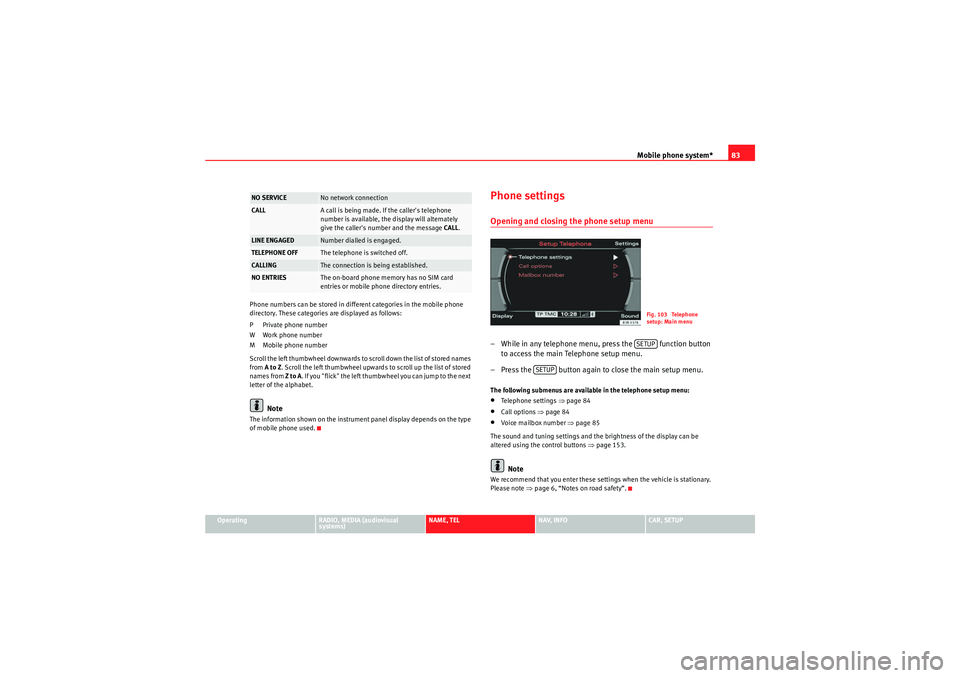
Mobile phone system*83
Operating
RADIO, MEDIA (audiovisual
systems)
NAME, TEL
NAV, INFO
CAR, SETUP
Phone numbers can be stored in different categories in the mobile phone
directory. These categories are displayed as follows:
P Private phone number
W Work phone number
M Mobile phone number
Scroll the left thumbwheel downwards to scroll down the list of stored names
from
A to Z . Scroll the left thumbwheel upwards to scroll up the list of stored
names from Z to A. If you "flick" the left thumbwheel you can jump to the next
letter of the alphabet.
Note
The information shown on the instrument panel display depends on the type
of mobile phone used.
Phone settingsOpening and closing the phone setup menu– While in any telephone menu, press the function button to access the main Telephone setup menu.
– Press the button again to close the main setup menu.The following submenus are available in the telephone setup menu:•Telephone settings ⇒page 84•Call options ⇒page 84•Voice mailbox number ⇒ page 85
The sound and tuning settings and the brightness of the display can be
altered using the control buttons ⇒page 153.Note
We recommend that you enter these settings when the vehicle is stationary.
Please note ⇒ page 6, “Notes on road safety”.
NO SERVICE
No network connection
CALL
A call is being made. If the caller's telephone
number is available, the display will alternately
give the caller's number and the message CALL.
LINE ENGAGED
Number dialled is engaged.
TELEPHONE OFF
The telephone is switched off.
CALLING
The connection is being established.
NO ENTRIES
The on-board phone memory has no SIM card
entries or mobile phone directory entries.
Fig. 103 Telephone
setup: Main menuSETUP
SETUP
media_systemE_EN.book Seite 83 Montag, 21. September 2009 1:48 13
Page 90 of 167
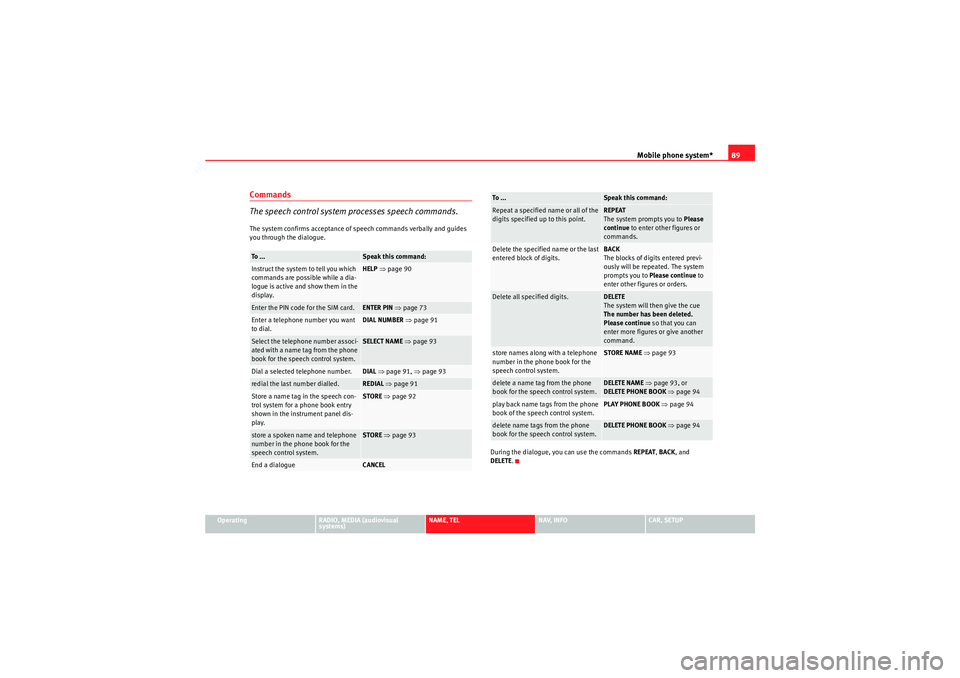
Mobile phone system*89
Operating
RADIO, MEDIA (audiovisual
systems)
NAME, TEL
NAV, INFO
CAR, SETUP
Commands
The speech control system processes speech commands.The system confirms acceptance of speech commands verbally and guides
you through the dialogue.
During the dialogue, you can use the commands REPEAT, BACK , and
DELETE .To ...
Speak this command:
Instruct the system to tell you which
commands are possible while a dia-
logue is active and show them in the
display.
HELP ⇒ page 90
Enter the PIN code for the SIM card.
ENTER PIN ⇒ page 73
Enter a telephone number you want
to dial.
DIAL NUMBER ⇒ page 91
Select the telephone number associ-
ated with a name tag from the phone
book for the speech control system.
SELECT NAME ⇒ page 93
Dial a selected telephone number.
DIAL ⇒ page 91, ⇒page 93
redial the last number dialled.
REDIAL ⇒ page 91
Store a name tag in the speech con-
trol system for a phone book entry
shown in the instrument panel dis-
play.
STORE ⇒ page 92
store a spoken name and telephone
number in the phone book for the
speech control system.
STORE ⇒ page 93
End a dialogue
CANCEL
Repeat a specified name or all of the
digits specified up to this point.
REPEAT
The system prompts you to Please
continue to enter other figures or
commands.
Delete the specified name or the last
entered block of digits.
BACK
The blocks of digits entered previ-
ously will be repeated. The system
prompts you to Please continue to
enter other figures or orders.
Delete all specified digits.
DELETE
The system will then give the cue
The number has been deleted.
Please continue so that you can
enter more figures or give another
command.
store names along with a telephone
number in the phone book for the
speech control system.
STORE NAME ⇒ page 93
delete a name tag from the phone
book for the speech control system.
DELETE NAME ⇒ page 93, or
DELETE PHONE BOOK ⇒ page 94
play back name tags from the phone
book of the speech control system.
PLAY PHONE BOOK ⇒ page 94
delete name tags from the phone
book for the speech control system.
DELETE PHONE BOOK ⇒ page 94
To ...
Speak this command:
media_systemE_EN.book Seite 89 Montag, 21. September 2009 1:48 13
Page 91 of 167
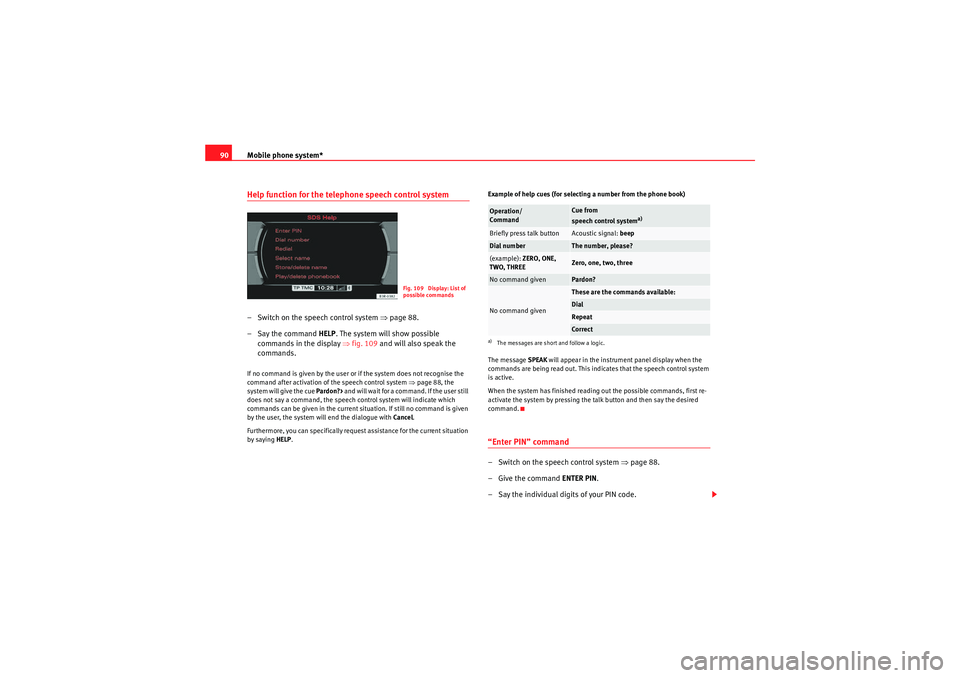
Mobile phone system*
90Help function for the telephone speech control system– Switch on the speech control system ⇒ page 88.
– Say the command HELP. The system will show possible
commands in the display ⇒ fig. 109 and will also speak the
commands.If no command is given by the user or if the system does not recognise the
command after activation of the speech control system ⇒page 88, the
system will give the cue Pardon?> and will wait for a command. If the user still
does not say a command, the speech control system will indicate which
commands can be given in the current situation. If still no command is given
by the user, the system will end the dialogue with Cancel.
Furthermore, you can specifically request assistance for the current situation
by saying HELP . Example of help cues (for selecting a number from the phone book)
The message
SPEAK will appear in the instrument panel display when the
commands are being read out. This indicates that the speech control system
is active.
When the system has finished reading out the possible commands, first re-
activate the system by pressing the talk button and then say the desired
command.
“Enter PIN” command– Switch on the speech control system ⇒page 88.
–Give the command ENTER PIN.
– Say the individual digits of your PIN code.
Fig. 109 Display: List of
possible commands
Operation/
Command
Cue from
speech control system
a)
a)The messages are short and follow a logic.Briefly press talk button
Acoustic signal: beep
Dial number
The number, please?
(example): ZERO, ONE,
TWO, THREE
Zero, one, two, three
No command given
Pardon?
No command given
These are the commands available:DialRepeatCo r rect
media_systemE_EN.book Seite 90 Montag, 21. September 2009 1:48 13
Page 93 of 167
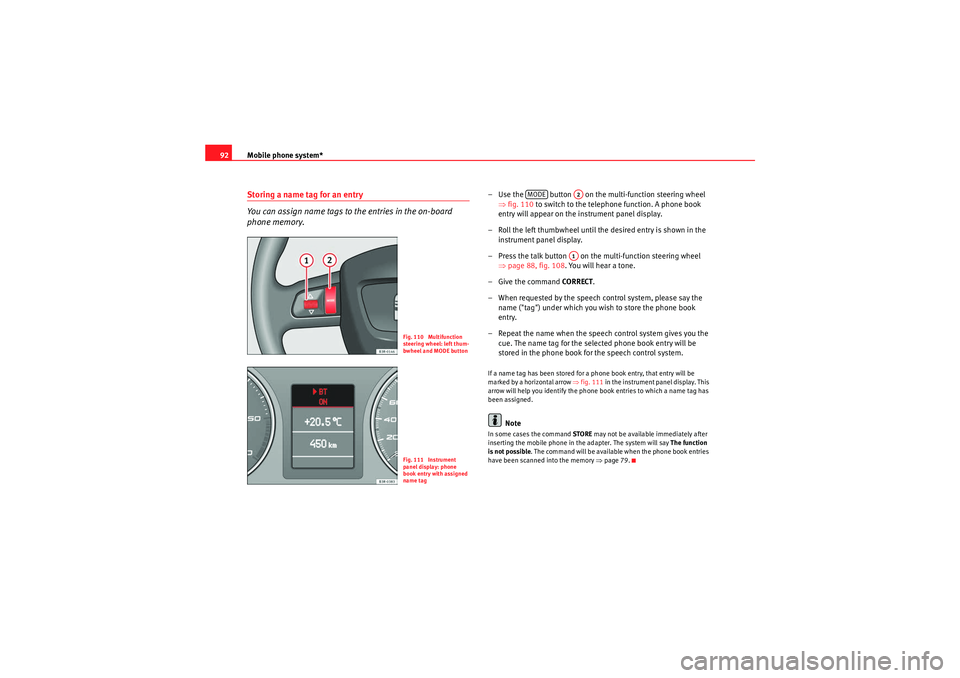
Mobile phone system*
92Storing a name tag for an entry
You can assign name tags to the entries in the on-board
phone memory.
– Use the button on the multi-function steering wheel
⇒fig. 110 to switch to the telephone function. A phone book
entry will appear on the instrument panel display.
– Roll the left thumbwheel until the desired entry is shown in the instrument panel display.
– Press the talk button on the multi-function steering wheel ⇒page 88, fig. 108 . You will hear a tone.
–Give the command CO RRECT.
– When requested by the speech control system, please say the name ("tag") under which you wish to store the phone book
entry.
– Repeat the name when the speech control system gives you the cue. The name tag for the selected phone book entry will be
stored in the phone book for the speech control system.If a name tag has been stored for a phone book entry, that entry will be
marked by a horizontal arrow ⇒fig. 111 in the instrument panel display. This
arrow will help you identify the phone book entries to which a name tag has
been assigned.
Note
In some cases the command STORE may not be available immediately after
inserting the mobile phone in the adapter. The system will say The function
is not possible . The command will be available when the phone book entries
have been scanned into the memory ⇒page 79.
Fig. 110 Multifunction
steering wheel: left thum-
bwheel and MODE buttonFig. 111 Instrument
panel display: phone
book entry with assigned
name tag
MODE
A2A1
media_systemE_EN.book Seite 92 Montag, 21. September 2009 1:48 13