Seat Exeo ST 2010 MEDIA SYSTEM E
Manufacturer: SEAT, Model Year: 2010, Model line: Exeo ST, Model: Seat Exeo ST 2010Pages: 167, PDF Size: 5.4 MB
Page 51 of 167
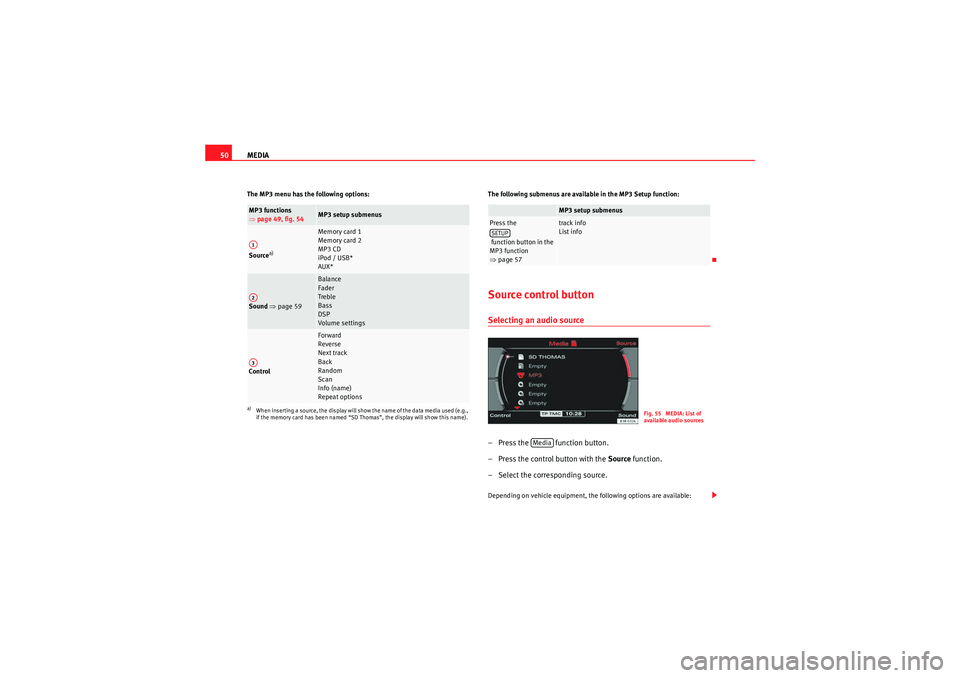
MEDIA
50The MP3 menu has the following options: The following submenus are available in the MP3 Setup function:
Source control buttonSelecting an audio source– Press the function button.
– Press the control button with the Source function.
– Select the corresponding source.Depending on vehicle equipment, the following options are available:
MP3 functions
⇒ page 49, fig. 54
MP3 setup submenus
Source
a)
a)When inserting a source, the display will show the name of the data media used (e.g.,
if the memory card has been named “SD Thomas”, the display will show this name).
Memory card 1
Memory card 2
MP3 CD
iPod / USB*
AUX*
Sound ⇒ page 59
Balance
Fader
Treble
Bass
DSP
Volume settings
Control
Forward
Reverse
Next track
Back
Random
Scan
Info (name)
Repeat options
A1A2A3
MP3 setup submenus
Press the
function button in the
MP3 function
⇒page 57
track info
List info
SETUP
Fig. 55 MEDIA: List of
available audio sources
Media
media_systemE_EN.book Seite 50 Montag, 21. September 2009 1:48 13
Page 52 of 167
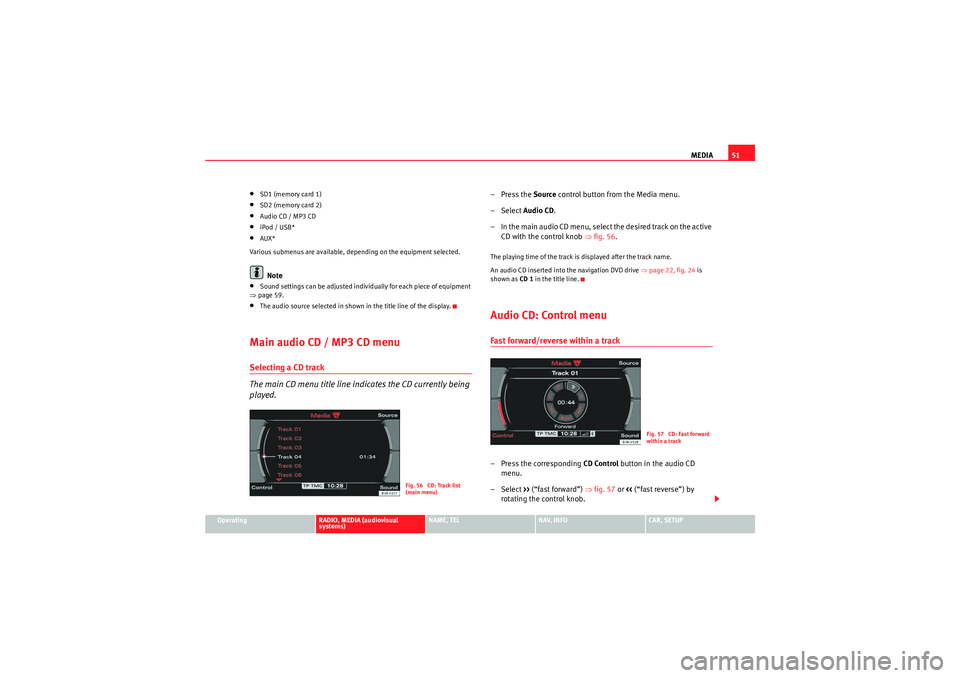
MEDIA51
Operating
RADIO, MEDIA (audiovisual
systems)
NAME, TEL
NAV, INFO
CAR, SETUP
•SD1 (memory card 1)•SD2 (memory card 2)•Audio CD / MP3 CD•iPod / USB*•AUX*
Various submenus are available, depending on the equipment selected.Note
•Sound settings can be adjusted individually for each piece of equipment
⇒ page 59.•The audio source selected in shown in the title line of the display.Main audio CD / MP3 CD menuSelecting a CD track
The main CD menu title line indicates the CD currently being
played.
–Press the Source control button from the Media menu.
– Select Audio CD .
– In the main audio CD menu, select the desired track on the active CD with the control knob ⇒ fig. 56.The playing time of the track is displayed after the track name.
An audio CD inserted into the navigation DVD drive ⇒page 22, fig. 24 is
shown as CD 1 in the title line.Audio CD: Control menuFast forward/reverse within a track– Press the corresponding CD Control button in the audio CD
menu.
– Select >> (“fast forward”) ⇒fig. 57 or << (“fast reverse”) by
rotating the control knob.
Fig. 56 CD: Track list
(main menu)
Fig. 57 CD: Fast forward
within a track
media_systemE_EN.book Seite 51 Montag, 21. September 2009 1:48 13
Page 53 of 167
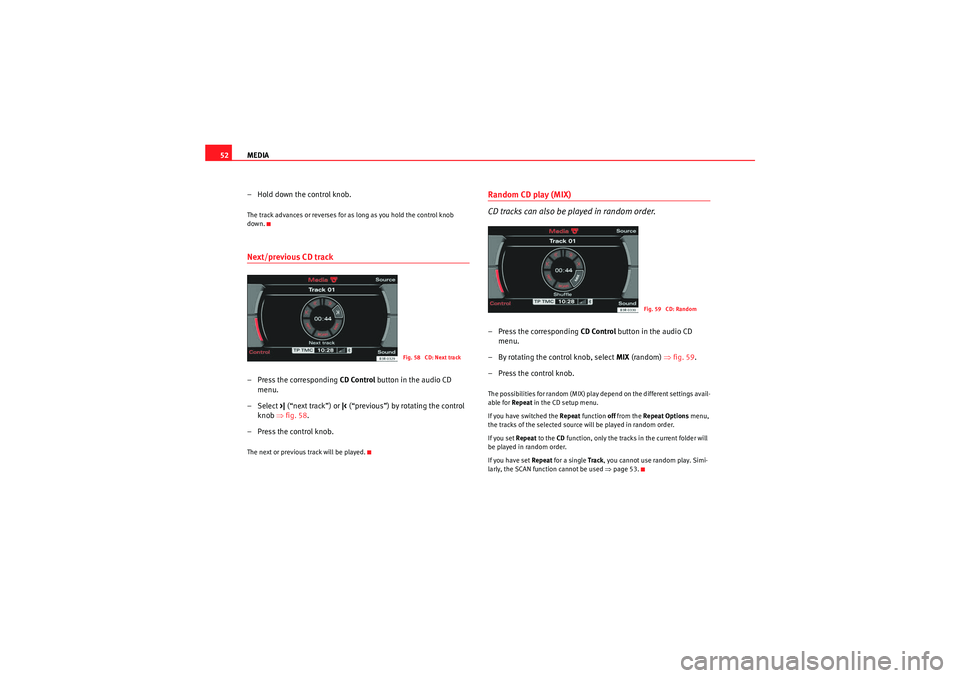
MEDIA
52
– Hold down the control knob.The track advances or reverses for as long as you hold the control knob
down.Next/previous CD track– Press the corresponding CD Control button in the audio CD
menu.
– Select >| (“next track”) or |< (“previous”) by rotating the control
knob ⇒fig. 58 .
– Press the control knob.The next or previous track will be played.
Random CD play (MIX)
CD tracks can also be played in random order.– Press the corresponding CD Control button in the audio CD
menu.
– By rotating the control knob, select MIX (random) ⇒fig. 59 .
– Press the control knob.The possibilities for random (MIX) play depend on the different settings avail-
able for Repeat in the CD setup menu.
If you have switched the Repeat function off from the Repeat Options menu,
the tracks of the selected source will be played in random order.
If you set Repeat to the CD function, only the tracks in the current folder will
be played in random order.
If you have set Repeat for a single Track, you cannot use random play. Simi-
larly, the SCAN function cannot be used ⇒page 53.
Fig. 58 CD: Next track
Fig. 59 CD: Random
media_systemE_EN.book Seite 52 Montag, 21. September 2009 1:48 13
Page 54 of 167
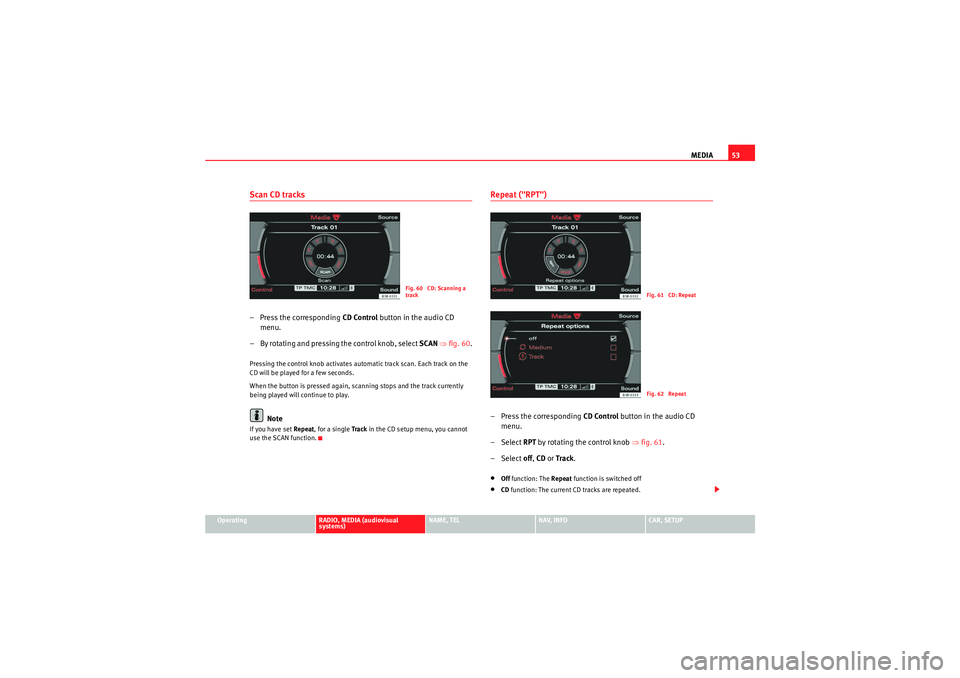
MEDIA53
Operating
RADIO, MEDIA (audiovisual
systems)
NAME, TEL
NAV, INFO
CAR, SETUP
Scan CD tracks– Press the corresponding CD Control button in the audio CD
menu.
– By rotating and pressing the control knob, select SCAN ⇒ fig. 60 .Pressing the control knob activates automatic track scan. Each track on the
CD will be played for a few seconds.
When the button is pressed again, scanning stops and the track currently
being played will continue to play.
Note
If you have set Repeat , for a single Tra ck in the CD setup menu, you cannot
use the SCAN function.
Repeat ("RPT")– Press the corresponding CD Control button in the audio CD
menu.
– Select RPT by rotating the control knob ⇒ fig. 61.
– Select off , CD or Track .•Off function: The Repeat function is switched off•CD function: The current CD tracks are repeated.
Fig. 60 CD: Scanning a
track
Fig. 61 CD: RepeatFig. 62 Repeat
media_systemE_EN.book Seite 53 Montag, 21. September 2009 1:48 13
Page 55 of 167
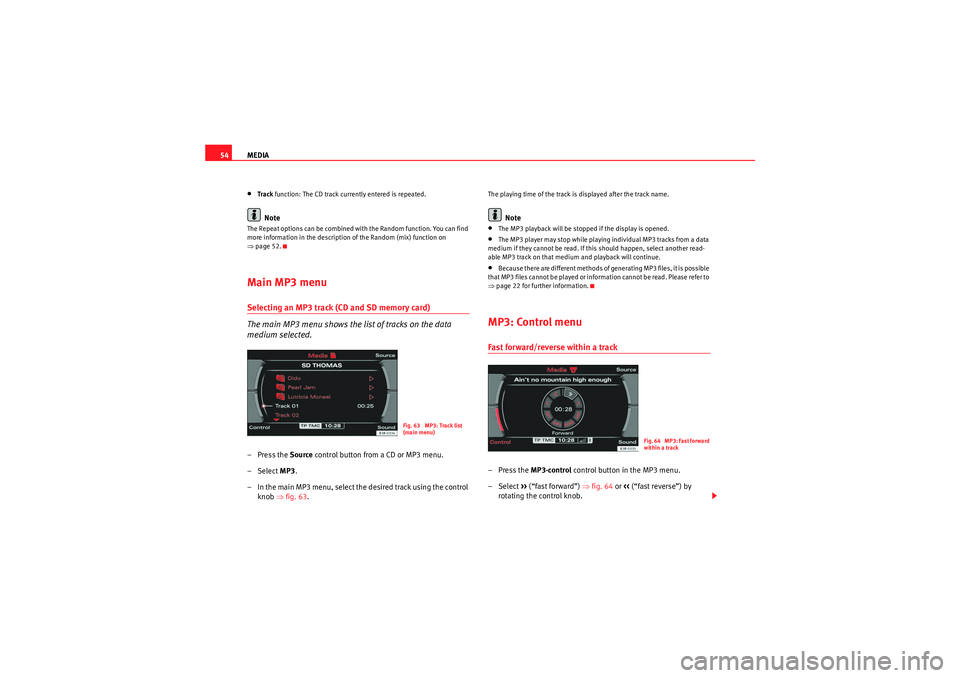
MEDIA
54•Track function: The CD track currently entered is repeated.Note
The Repeat options can be combined with the Random function. You can find
more information in the description of the Random (mix) function on
⇒page 52.Main MP3 menuSelecting an MP3 track (CD and SD memory card)
The main MP3 menu shows the list of tracks on the data
medium selected.– Press the Source control button from a CD or MP3 menu.
– Select MP3 .
– In the main MP3 menu, select the desired track using the control knob ⇒fig. 63 .
The playing time of the track is displayed after the track name.
Note
•The MP3 playback will be stopped if the display is opened.•The MP3 player may stop while playing individual MP3 tracks from a data
medium if they cannot be read. If this should happen, select another read-
able MP3 track on that medium and playback will continue.•Because there are different methods of generating MP3 files, it is possible
that MP3 files cannot be played or information cannot be read. Please refer to
⇒ page 22 for further information.MP3: Control menuFast forward/reverse within a track–Press the MP3·control control button in the MP3 menu.
– Select >> (“fast forward”) ⇒fig. 64 or << (“fast reverse”) by
rotating the control knob.
Fig. 63 MP3: Track list
(main menu)
Fig. 64 MP3: Fast forward
within a track
media_systemE_EN.book Seite 54 Montag, 21. September 2009 1:48 13
Page 56 of 167
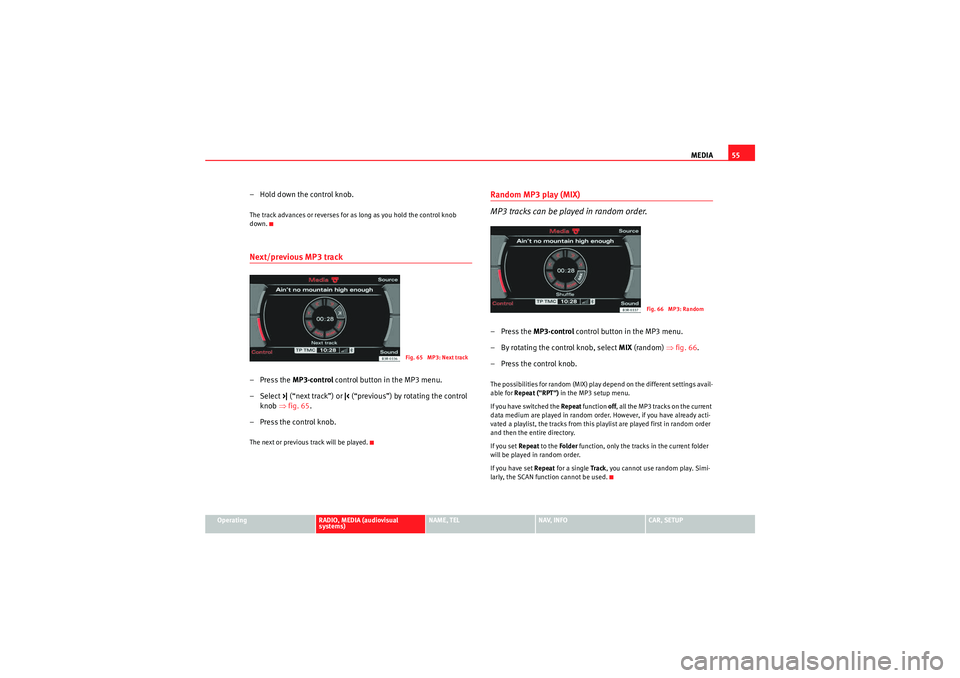
MEDIA55
Operating
RADIO, MEDIA (audiovisual
systems)
NAME, TEL
NAV, INFO
CAR, SETUP
–Hold down the control knob.The track advances or reverses for as long as you hold the control knob
down.Next/previous MP3 track– Press the MP3·control control button in the MP3 menu.
–Select >| (“next track”) or |< (“previous”) by rotating the control
knob ⇒fig. 65 .
– Press the control knob.The next or previous track will be played.
Random MP3 play (MIX)
MP3 tracks can be played in random order.–Press the MP3·control control button in the MP3 menu.
– By rotating the control knob, select MIX (random) ⇒fig. 66 .
– Press the control knob.The possibilities for random (MIX) play depend on the different settings avail-
able for Repeat ("RPT") in the MP3 setup menu.
If you have switched the Repeat function off, all the MP3 tracks on the current
data medium are played in random order. However, if you have already acti-
vated a playlist, the tracks from this playlist are played first in random order
and then the entire directory.
If you set Repeat to the Folder function, only the tracks in the current folder
will be played in random order.
If you have set Repeat for a single Track, you cannot use random play. Simi-
larly, the SCAN function cannot be used.
Fig. 65 MP3: Next track
Fig. 66 MP3: Random
media_systemE_EN.book Seite 55 Montag, 21. September 2009 1:48 13
Page 57 of 167
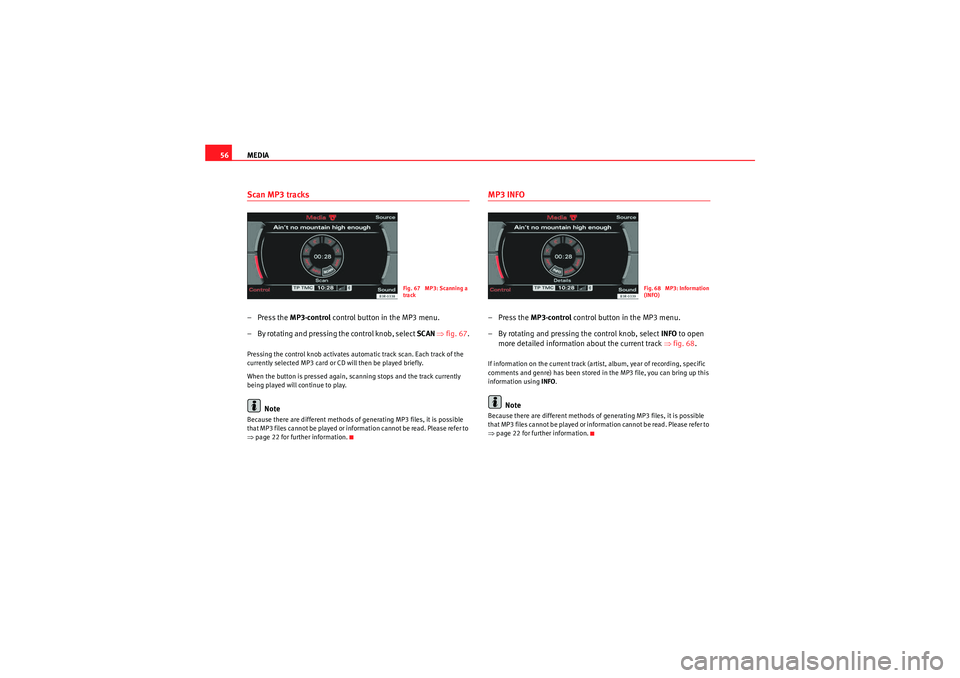
MEDIA
56Scan MP3 tracks– Press the MP3·control control button in the MP3 menu.
– By rotating and pressing the control knob, select SCAN ⇒ fig. 67 .Pressing the control knob activates automatic track scan. Each track of the
currently selected MP3 card or CD will then be played briefly.
When the button is pressed again, scanning stops and the track currently
being played will continue to play.
Note
Because there are different methods of generating MP3 files, it is possible
that MP3 files cannot be played or information cannot be read. Please refer to
⇒page 22 for further information.
MP3 INFO–Press the MP3·control control button in the MP3 menu.
– By rotating and pressing the control knob, select INFO to open
more detailed information about the current track ⇒fig. 68 .If information on the current track (artist, album, year of recording, specific
comments and genre) has been stored in the MP3 file, you can bring up this
information using INFO.
Note
Because there are different methods of generating MP3 files, it is possible
that MP3 files cannot be played or information cannot be read. Please refer to
⇒page 22 for further information.
Fig. 67 MP3: Scanning a
track
Fig. 68 MP3: Information
(INFO)
media_systemE_EN.book Seite 56 Montag, 21. September 2009 1:48 13
Page 58 of 167

MEDIA57
Operating
RADIO, MEDIA (audiovisual
systems)
NAME, TEL
NAV, INFO
CAR, SETUP
Repeating MP3 ("RPT")– Press the MP3·control control button in the MP3 menu.
–Select RPT by rotating the control knob ⇒fig. 69 .
–Select off, Folder or Tr ack .•Off function: The Repeat function is switched off•Folder function: All tracks in the current folder will be repeated.•Tra ck function: The MP3 track currently playing will be repeated.
Note
The Repeat options can be combined with the Random function. You can find
more information in the description of the Random (mix) function on
⇒page 55.MP3 settingsOpening and closing the MP3 settings menu– In an MP3 menu, press the ⇒page 9 button to open the
main Settings menu for the MP3 function ⇒fig. 71 .
– Press the button again to close the main setup menu.The MP3 settings menu has the following options:•Tra ck info•List info
Fig. 69 MP3: RepeatFig. 70 Repeat
Fig. 71 Main MP3
settings menu
SETUP
SETUP
media_systemE_EN.book Seite 57 Montag, 21. September 2009 1:48 13
Page 59 of 167
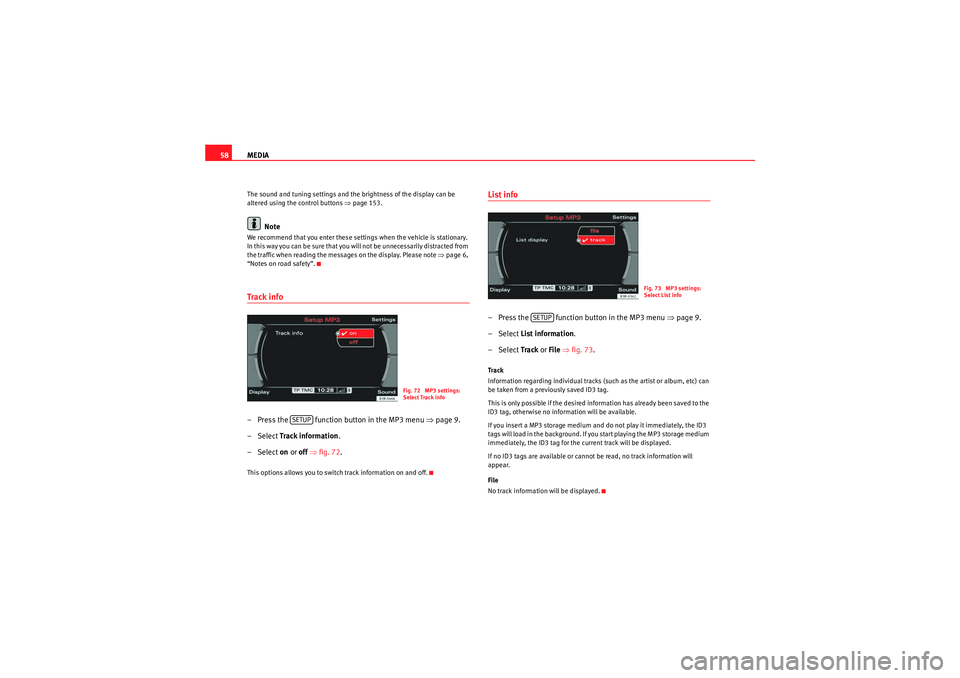
MEDIA
58The sound and tuning settings and the brightness of the display can be
altered using the control buttons ⇒page 153.
Note
We recommend that you enter these settings when the vehicle is stationary.
In this way you can be sure that you will not be unnecessarily distracted from
the traffic when reading the messages on the display. Please note ⇒page 6,
“Notes on road safety”.Track info– Press the function button in the MP3 menu ⇒ page 9.
– Select Track information .
– Select on or off ⇒ fig. 72.This options allows you to switch track information on and off.
List info– Press the function button in the MP3 menu ⇒page 9.
– Select List information .
– Select Track or File ⇒ fig. 73 .Track
Information regarding individual tracks (such as the artist or album, etc) can
be taken from a previously saved ID3 tag.
This is only possible if the desired information has already been saved to the
ID3 tag, otherwise no information will be available.
If you insert a MP3 storage medium and do not play it immediately, the ID3
tags will load in the background. If you start playing the MP3 storage medium
immediately, the ID3 tag for the current track will be displayed.
If no ID3 tags are available or cannot be read, no track information will
appear.
File
No track information will be displayed.
Fig. 72 MP3 settings:
Select Track info
SETUP
Fig. 73 MP3 settings:
Select List info
SETUP
media_systemE_EN.book Seite 58 Montag, 21. September 2009 1:48 13
Page 60 of 167
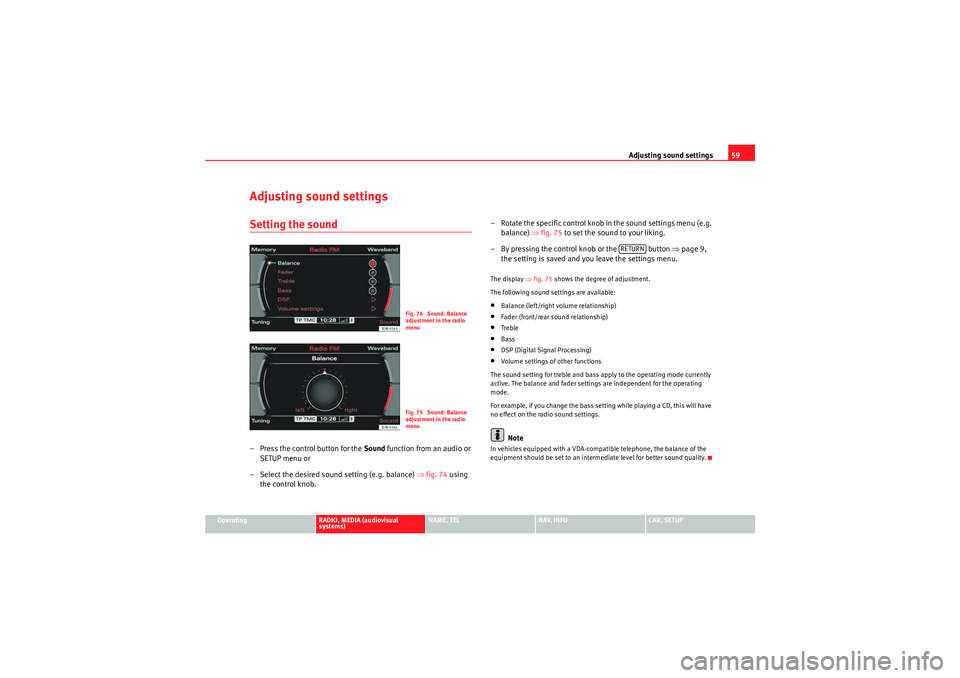
Adjusting sound settings59
Operating
RADIO, MEDIA (audiovisual
systems)
NAME, TEL
NAV, INFO
CAR, SETUP
Adjusting sound settingsSetting the sound– Press the control button for the Sound function from an audio or
SETUP menu or
– Select the desired sound setting (e.g. balance) ⇒fig. 74 using
the control knob. – Rotate the specific control knob
in the sound settings menu (e.g.
balance) ⇒fig. 75 to set the sound to your liking.
– By pressing the control knob or the button ⇒page 9,
the setting is saved and you leave the settings menu.
The display ⇒fig. 75 shows the degree of adjustment.
The following sound settings are available:•Balance (left/right volume relationship)•Fader (front/rear sound relationship)•Treble•Bass•DSP (Digital Signal Processing)•Volume settings of other functions
The sound setting for treble and bass apply to the operating mode currently
active. The balance and fader settings are independent for the operating
mode.
For example, if you change the bass setting while playing a CD, this will have
no effect on the radio sound settings.Note
In vehicles equipped with a VDA-compatible telephone, the balance of the
equipment should be set to an intermediate level for better sound quality.
Fig. 74 Sound: Balance
adjustment in the radio
menuFig. 75 Sound: Balance
adjustment in the radio
menu
RETURN
media_systemE_EN.book Seite 59 Montag, 21. September 2009 1:48 13