Seat Exeo ST 2010 MEDIA SYSTEM E
Manufacturer: SEAT, Model Year: 2010, Model line: Exeo ST, Model: Seat Exeo ST 2010Pages: 167, PDF Size: 5.4 MB
Page 91 of 167
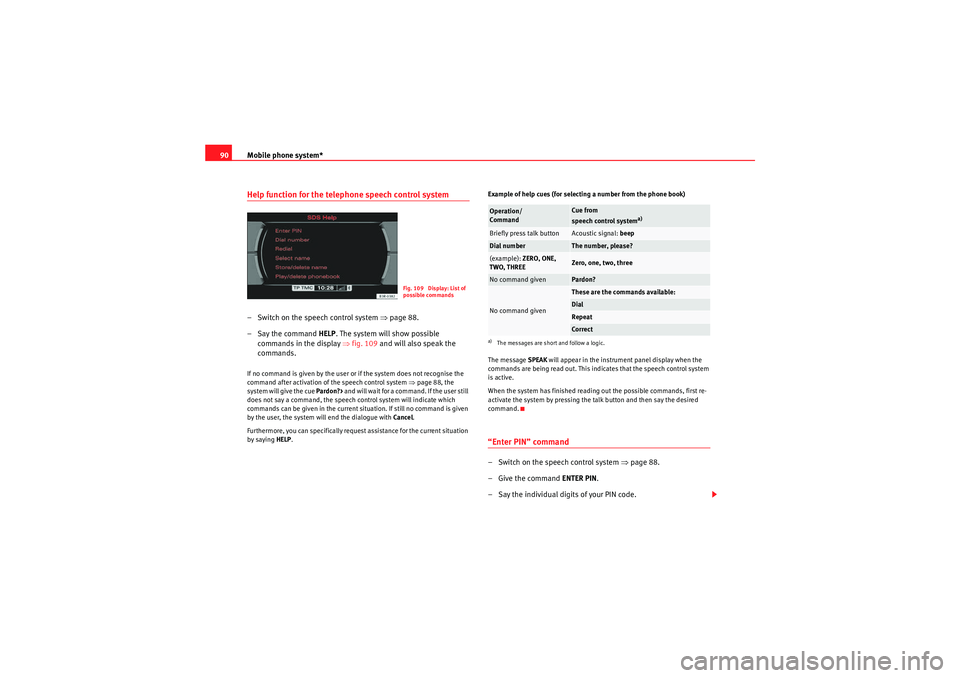
Mobile phone system*
90Help function for the telephone speech control system– Switch on the speech control system ⇒ page 88.
– Say the command HELP. The system will show possible
commands in the display ⇒ fig. 109 and will also speak the
commands.If no command is given by the user or if the system does not recognise the
command after activation of the speech control system ⇒page 88, the
system will give the cue Pardon?> and will wait for a command. If the user still
does not say a command, the speech control system will indicate which
commands can be given in the current situation. If still no command is given
by the user, the system will end the dialogue with Cancel.
Furthermore, you can specifically request assistance for the current situation
by saying HELP . Example of help cues (for selecting a number from the phone book)
The message
SPEAK will appear in the instrument panel display when the
commands are being read out. This indicates that the speech control system
is active.
When the system has finished reading out the possible commands, first re-
activate the system by pressing the talk button and then say the desired
command.
“Enter PIN” command– Switch on the speech control system ⇒page 88.
–Give the command ENTER PIN.
– Say the individual digits of your PIN code.
Fig. 109 Display: List of
possible commands
Operation/
Command
Cue from
speech control system
a)
a)The messages are short and follow a logic.Briefly press talk button
Acoustic signal: beep
Dial number
The number, please?
(example): ZERO, ONE,
TWO, THREE
Zero, one, two, three
No command given
Pardon?
No command given
These are the commands available:DialRepeatCo r rect
media_systemE_EN.book Seite 90 Montag, 21. September 2009 1:48 13
Page 92 of 167
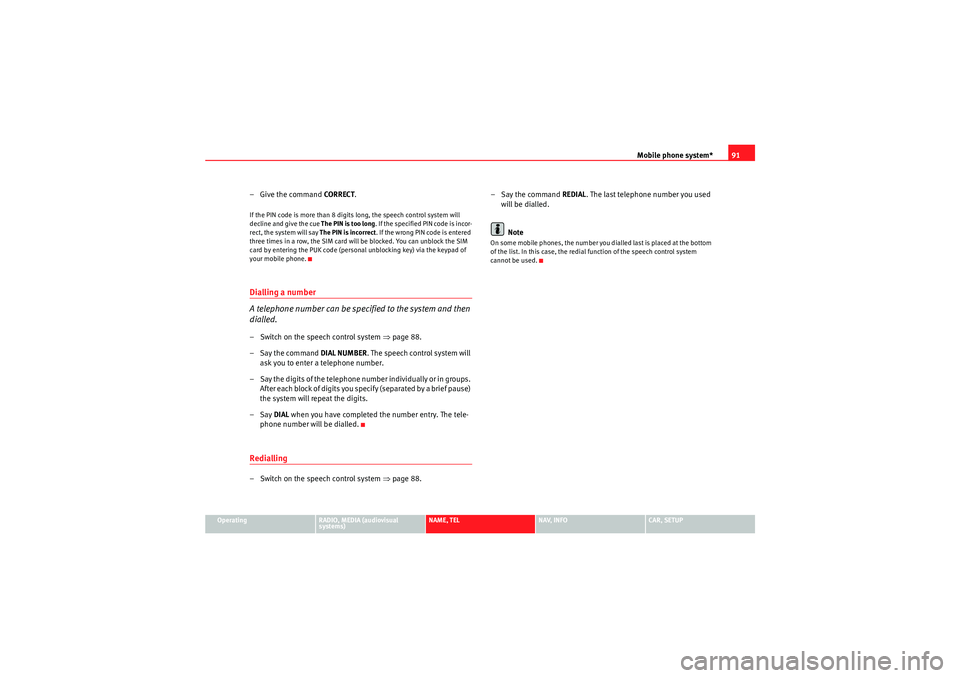
Mobile phone system*91
Operating
RADIO, MEDIA (audiovisual
systems)
NAME, TEL
NAV, INFO
CAR, SETUP
– Give the command CORREC T.If the PIN code is more than 8 digits long, the speech control system will
decline and give the cue The PIN is too long. If the specified PIN code is incor-
rect, the system will say The PIN is incorrect . If the wrong PIN code is entered
three times in a row, the SIM card will be blocked. You can unblock the SIM
card by entering the PUK code (personal unblocking key) via the keypad of
your mobile phone.Dialling a number
A telephone number can be specified to the system and then
dialled.– Switch on the speech control system ⇒page 88.
– Say the command DIAL NUMBER. The speech control system will
ask you to enter a telephone number.
– Say the digits of the telephone number individually or in groups. After each block of digits you specify (separated by a brief pause)
the system will repeat the digits.
–Say DIAL when you have completed the number entry. The tele-
phone number will be dialled.Redialling– Switch on the speech control system ⇒page 88. –Say the command
REDIAL. The last telephone number you used
will be dialled.
Note
On some mobile phones, the number you dialled last is placed at the bottom
of the list. In this case, the redial function of the speech control system
cannot be used.
media_systemE_EN.book Seite 91 Montag, 21. September 2009 1:48 13
Page 93 of 167
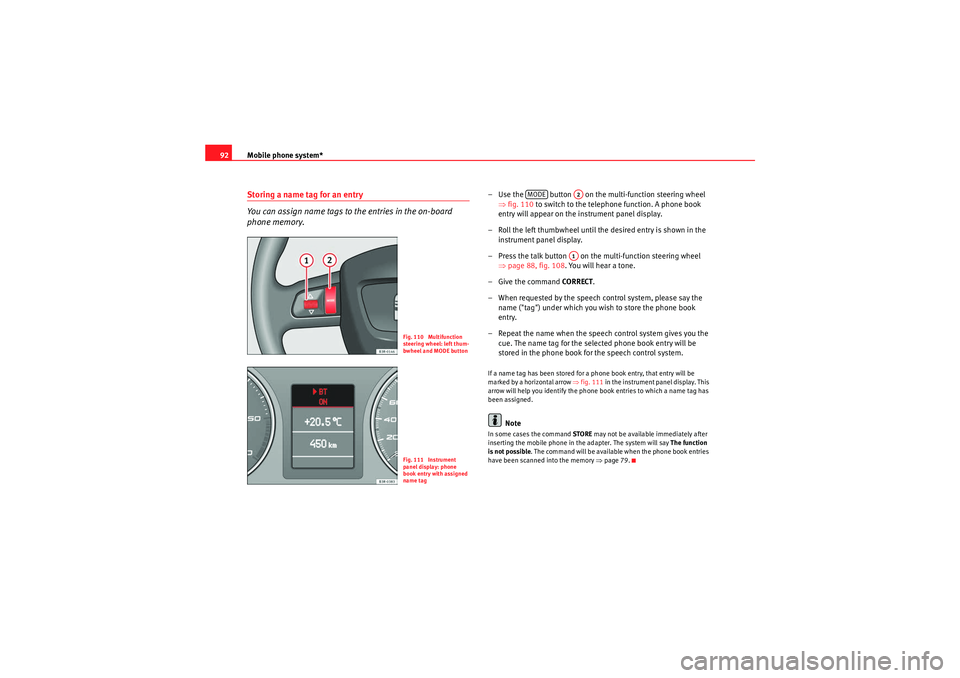
Mobile phone system*
92Storing a name tag for an entry
You can assign name tags to the entries in the on-board
phone memory.
– Use the button on the multi-function steering wheel
⇒fig. 110 to switch to the telephone function. A phone book
entry will appear on the instrument panel display.
– Roll the left thumbwheel until the desired entry is shown in the instrument panel display.
– Press the talk button on the multi-function steering wheel ⇒page 88, fig. 108 . You will hear a tone.
–Give the command CO RRECT.
– When requested by the speech control system, please say the name ("tag") under which you wish to store the phone book
entry.
– Repeat the name when the speech control system gives you the cue. The name tag for the selected phone book entry will be
stored in the phone book for the speech control system.If a name tag has been stored for a phone book entry, that entry will be
marked by a horizontal arrow ⇒fig. 111 in the instrument panel display. This
arrow will help you identify the phone book entries to which a name tag has
been assigned.
Note
In some cases the command STORE may not be available immediately after
inserting the mobile phone in the adapter. The system will say The function
is not possible . The command will be available when the phone book entries
have been scanned into the memory ⇒page 79.
Fig. 110 Multifunction
steering wheel: left thum-
bwheel and MODE buttonFig. 111 Instrument
panel display: phone
book entry with assigned
name tag
MODE
A2A1
media_systemE_EN.book Seite 92 Montag, 21. September 2009 1:48 13
Page 94 of 167
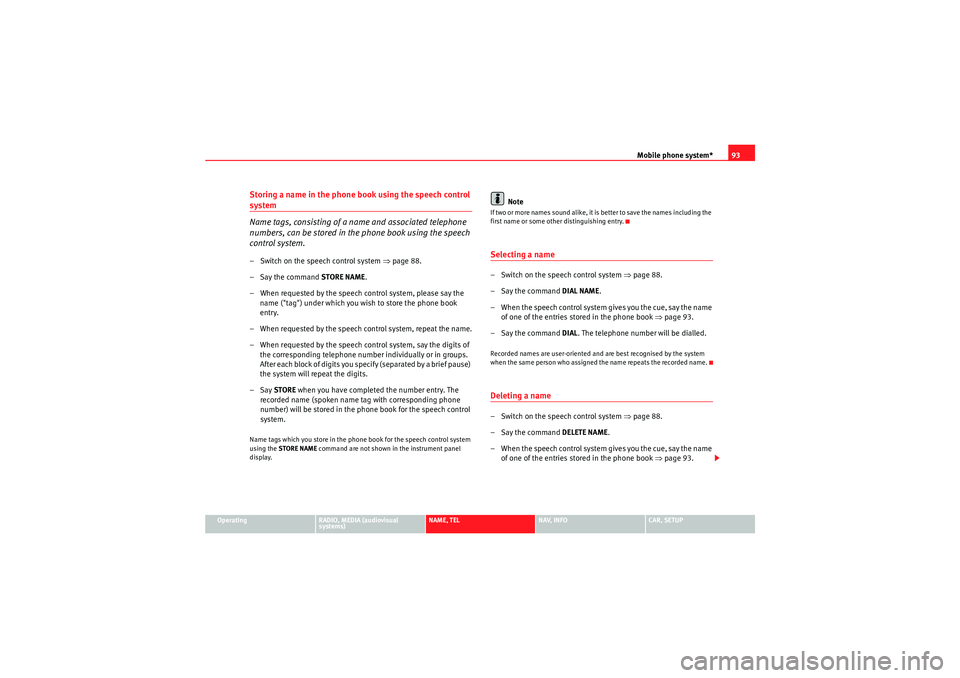
Mobile phone system*93
Operating
RADIO, MEDIA (audiovisual
systems)
NAME, TEL
NAV, INFO
CAR, SETUP
Storing a name in the phone book using the speech control system
Name tags, consisting of a name and associated telephone
numbers, can be stored in the phone book using the speech
control system.– Switch on the speech control system ⇒page 88.
– Say the command STORE NAME.
– When requested by the speech control system, please say the name ("tag") under which you wish to store the phone book
entry.
– When requested by the speech control system, repeat the name.
– When requested by the speech control system, say the digits of the corresponding telephone number individually or in groups.
After each block of digits you specify (separated by a brief pause)
the system will repeat the digits.
–Say STORE when you have completed the number entry. The
recorded name (spoken name tag with corresponding phone
number) will be stored in the phone book for the speech control
system.Name tags which you store in the phone book for the speech control system
using the STORE NAME command are not shown in the instrument panel
display.
Note
If two or more names sound alike, it is better to save the names including the
first name or some other distinguishing entry.Selecting a name– Switch on the speech control system ⇒page 88.
–Say the command DIAL NAME.
– When the speech control system gives you the cue, say the name of one of the entries stored in the phone book ⇒page 93.
–Say the command DIAL. The telephone number will be dialled.Recorded names are user-oriented and are best recognised by the system
when the same person who assigned the name repeats the recorded name.Deleting a name– Switch on the speech control system ⇒page 88.
–Say the command DELETE NAME.
– When the speech control system gives you the cue, say the name of one of the entries stored in the phone book ⇒page 93.
media_systemE_EN.book Seite 93 Montag, 21. September 2009 1:48 13
Page 95 of 167

Mobile phone system*
94
– When the speech control system gives you the cue, say YES to
delete a recorded name which was previously stored in the
phone book for the speech control system. This is to confirm that
you wish to delete the entry.If the user answers NO, the system will respond: Cancel and the dialogue will
end.“Play phone book” Command
You can have the entries in the phone book for the speech
control system read out.– Switch on the speech control system ⇒ page 88.
– Say the command PLAY PHONE BOOK. The system will read out a
list of all recorded names included in the phone book for the
speech control system.
– To select the telephone number of a recorded name simply press the talk button while this recorded name is being read out.“Delete phone book” command
You can delete the entire phone book or just single recorded
entries (name tag).Deleting the entire phone book for the speech control system
– Switch on the speech control system ⇒ page 88.–Say the command
DELETE PHONE BOOK.
–Say YES, when the speech control system gives you the cue.
– When the speech control system gives you the cue, say YES again
to delete the entire phone book for the speech control system.
Deleting a single entry from the phone book for the speech control
system
– Switch on the speech control system ⇒page 88.
–Say the command DELETE PHONE BOOK.
–Say NO, when the speech control system gives you the cue. The
system will read out the entries included in the phone book for
the speech control system.
– Press the talk button while the recorded name which you wish to
delete is being read out.
–Say YES, when the speech control system gives you the cue. The
recorded name which was read out will be deleted.
You can continue to delete names from the phone book by pressing the talk
button as long as the entries are being read out.
media_systemE_EN.book Seite 94 Montag, 21. September 2009 1:48 13
Page 96 of 167
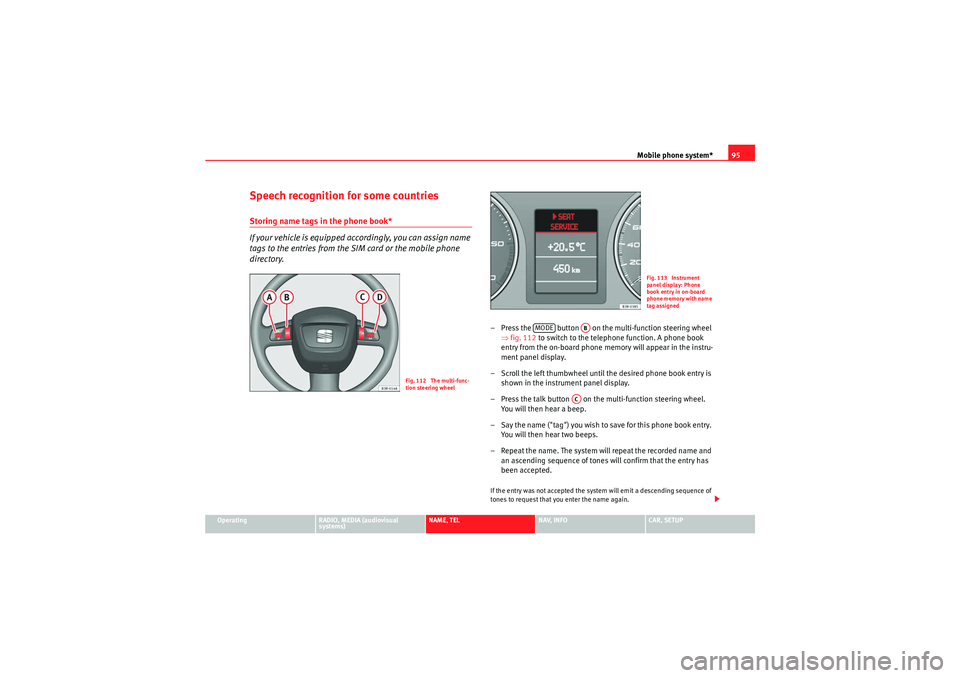
Mobile phone system*95
Operating
RADIO, MEDIA (audiovisual
systems)
NAME, TEL
NAV, INFO
CAR, SETUP
Speech recognition for some countriesStoring name tags in the phone book*
If your vehicle is equipped accordingly, you can assign name
tags to the entries from the SIM card or the mobile phone
directory.
– Press the button on the multi-function steering wheel
⇒fig. 112 to switch to the telephone function. A phone book
entry from the on-board phone memory will appear in the instru-
ment panel display.
– Scroll the left thumbwheel until the desired phone book entry is shown in the instrument panel display.
– Press the talk button on the multi-function steering wheel. You will then hear a beep.
– Say the name ("tag") you wish to save for this phone book entry. You will then hear two beeps.
– Repeat the name. The system will repeat the recorded name and an ascending sequence of tones will confirm that the entry has
been accepted.If the entry was not accepted the system will emit a descending sequence of
tones to request that you enter the name again.
Fig. 112 The multi-func-
tion steering wheel
Fig. 113 Instrument
panel display: Phone
book entry in on-board
phone memory with name
tag assigned
MODE
AB
AC
media_systemE_EN.book Seite 95 Montag, 21. September 2009 1:48 13
Page 97 of 167
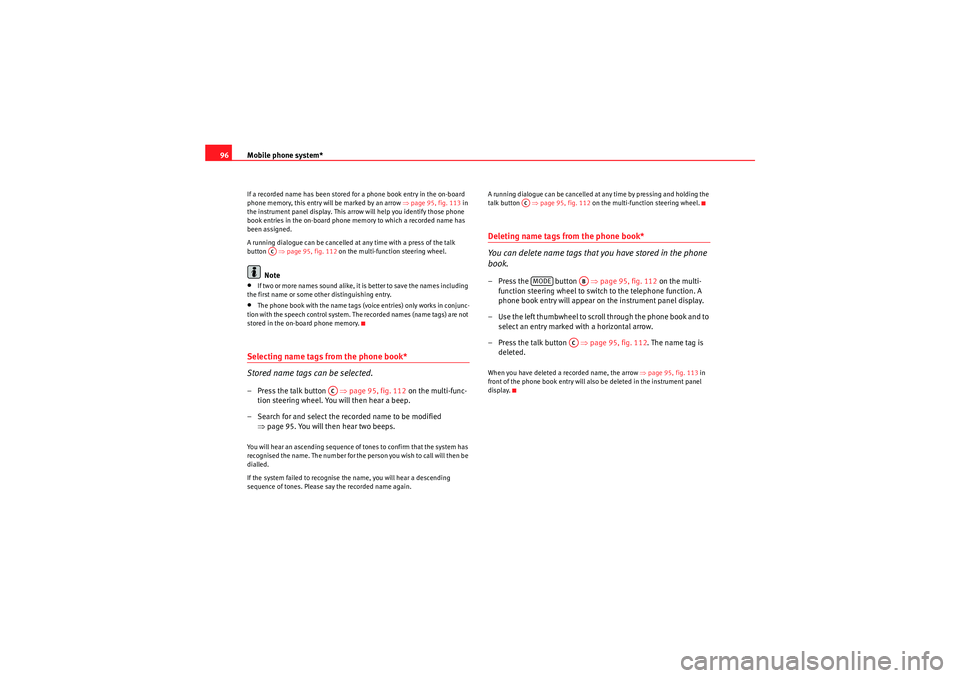
Mobile phone system*
96If a recorded name has been stored for a phone book entry in the on-board
phone memory, this entry will be marked by an arrow ⇒ page 95, fig. 113 in
the instrument panel display. This arrow will help you identify those phone
book entries in the on-board phone memory to which a recorded name has
been assigned.
A running dialogue can be cancelled at any time with a press of the talk
button ⇒page 95, fig. 112 on the multi-function steering wheel.
Note
•If two or more names sound alike, it is better to save the names including
the first name or some other distinguishing entry.•The phone book with the name tags (voice entries) only works in conjunc-
tion with the speech control system. The recorded names (name tags) are not
stored in the on-board phone memory.Selecting name tags from the phone book*
Stored name tags can be selected.– Press the talk button ⇒page 95, fig. 112 on the multi-func-
tion steering wheel. You will then hear a beep.
– Search for and select the recorded name to be modified ⇒page 95. You will then hear two beeps.You will hear an ascending sequence of tones to confirm that the system has
recognised the name. The number for the person you wish to call will then be
dialled.
If the system failed to recognise the name, you will hear a descending
sequence of tones. Please say the recorded name again. A running dialogue can be cancelled at any time by pressing and holding the
talk button
⇒page 95, fig. 112 on the multi-function steering wheel.
Deleting name tags from the phone book*
You can delete name tags that you have stored in the phone
book.– Press the button ⇒page 95, fig. 112 on the multi-
function steering wheel to switch to the telephone function. A
phone book entry will appear on the instrument panel display.
– Use the left thumbwheel to scroll through the phone book and to select an entry marked with a horizontal arrow.
– Press the talk button ⇒page 95, fig. 112 . The name tag is
deleted.When you have deleted a recorded name, the arrow ⇒page 95, fig. 113 in
front of the phone book entry will also be deleted in the instrument panel
display.
AC
AC
ACMODE
AB
AC
media_systemE_EN.book Seite 96 Montag, 21. September 2009 1:48 13
Page 98 of 167
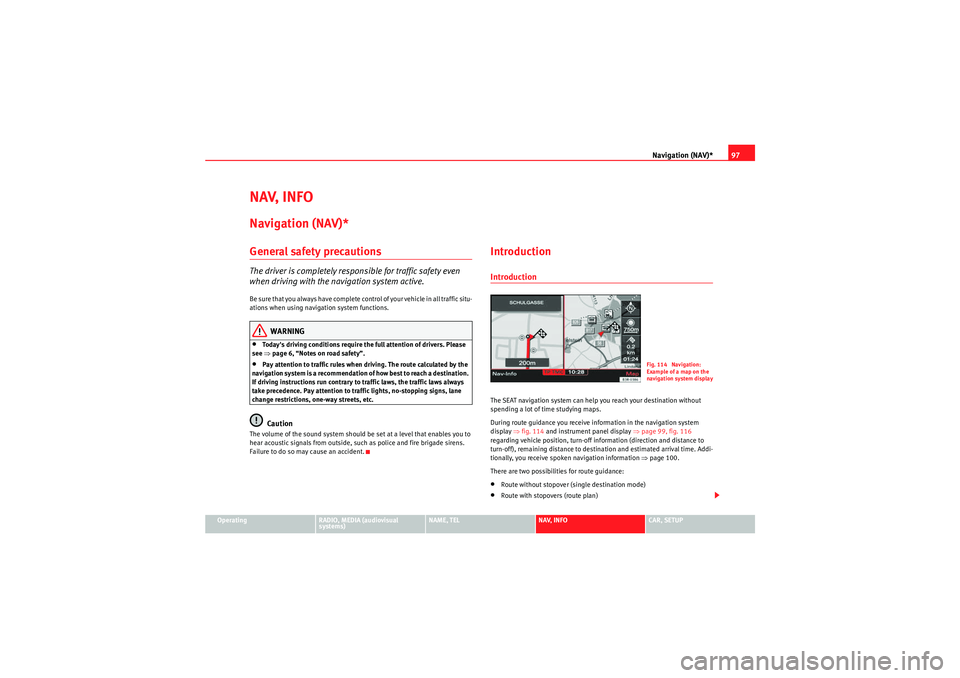
Navigation (NAV)*97
Operating
RADIO, MEDIA (audiovisual
systems)
NAME, TEL
NAV, INFO
CAR, SETUP
NAV, INFONavigation (NAV)*General safety precautionsThe driver is completely responsible for traffic safety even
when driving with the navigation system active.Be sure that you always have complete control of your vehicle in all traffic situ-
ations when using navigation system functions.
WARNING
•Today's driving conditions require the full attention of drivers. Please
see ⇒page 6, “Notes on road safety”.•Pay attention to traffic rules when driving. The route calculated by the
navigation system is a recommendation of how best to reach a destination.
If driving instructions run contrary to traffic laws, the traffic laws always
take precedence. Pay attention to traffic lights, no-stopping signs, lane
change restrictions, one-way streets, etc.Caution
The volume of the sound system should be set at a level that enables you to
hear acoustic signals from outside, such as police and fire brigade sirens.
Failure to do so may cause an accident.
IntroductionIntroductionThe SEAT navigation system can help you reach your destination without
spending a lot of time studying maps.
During route guidance you receive information in the navigation system
display ⇒fig. 114 and instrument panel display ⇒page 99, fig. 116
regarding vehicle position, turn-off information (direction and distance to
turn-off), remaining distance to destination and estimated arrival time. Addi-
tionally, you receive spoken navigation information ⇒ page 100.
There are two possibilities for route guidance:•Route without stopover (single destination mode)•Route with stopovers (route plan)
Fig. 114 Navigation:
Example of a map on the
navigation system displa
y
media_systemE_EN.book Seite 97 Montag, 21. September 2009 1:48 13
Page 99 of 167
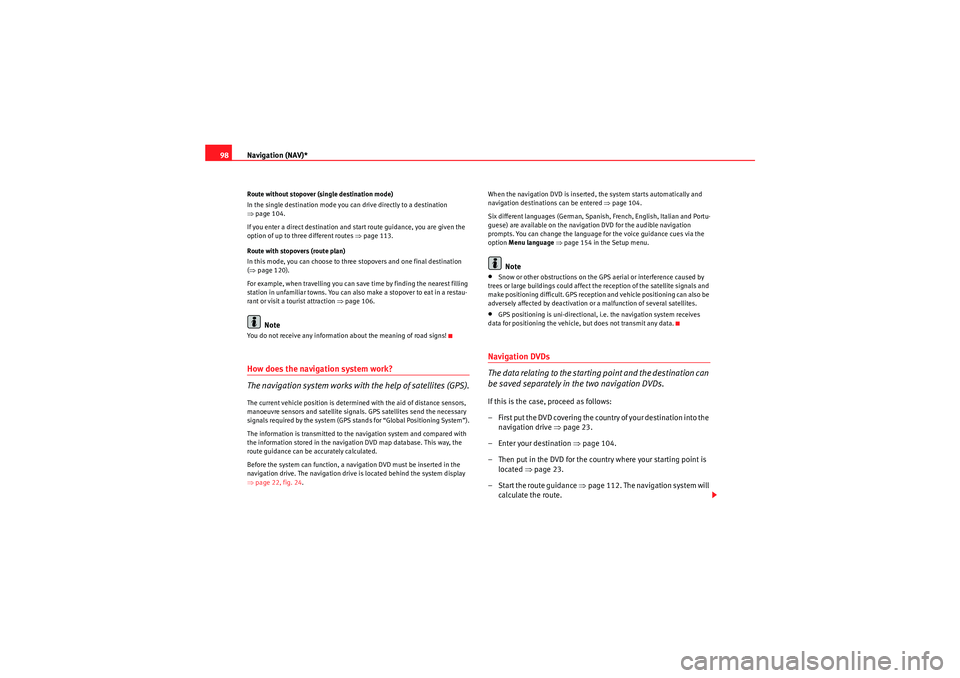
Navigation (NAV)*
98Route without stopover (single destination mode)
In the single destination mode you can drive directly to a destination
⇒ page 104.
If you enter a direct destination and start route guidance, you are given the
option of up to three different routes ⇒page 113.
Route with stopovers (route plan)
In this mode, you can choose to three stopovers and one final destination
( ⇒ page 120).
For example, when travelling you can save time by finding the nearest filling
station in unfamiliar towns. You can also make a stopover to eat in a restau-
rant or visit a tourist attraction ⇒page 106.
Note
You do not receive any information about the meaning of road signs!How does the navigation system work?
The navigation system works with the help of satellites (GPS).The current vehicle position is determined with the aid of distance sensors,
manoeuvre sensors and satellite signals. GPS satellites send the necessary
signals required by the system (GPS stands for “Global Positioning System”).
The information is transmitted to the navigation system and compared with
the information stored in the navigation DVD map database. This way, the
route guidance can be accurately calculated.
Before the system can function, a navigation DVD must be inserted in the
navigation drive. The navigation drive is located behind the system display
⇒page 22, fig. 24 . When the navigation DVD is inserted, the system starts automatically and
navigation destinations can be entered
⇒page 104.
Six different languages (German, Spanish, French, English, Italian and Portu-
guese) are available on the navigation DVD for the audible navigation
prompts. You can change the language for the voice guidance cues via the
option Menu language ⇒ page 154 in the Setup menu.
Note
•Snow or other obstructions on the GPS aerial or interference caused by
trees or large buildings could affect the reception of the satellite signals and
make positioning difficult. GPS reception and vehicle positioning can also be
adversely affected by deactivation or a malfunction of several satellites.•GPS positioning is uni-directional, i.e. the navigation system receives
data for positioning the vehicle, but does not transmit any data.Navigation DVDs
The data relating to the starting point and the destination can
be saved separately in the two navigation DVDs.If this is the case, proceed as follows:
– First put the DVD covering the country of your destination into the navigation drive ⇒page 23.
– Enter your destination ⇒page 104.
– Then put in the DVD for the country where your starting point is located ⇒page 23.
–Start the route guidance ⇒page 112. The navigation system will
calculate the route.
media_systemE_EN.book Seite 98 Montag, 21. September 2009 1:48 13
Page 100 of 167
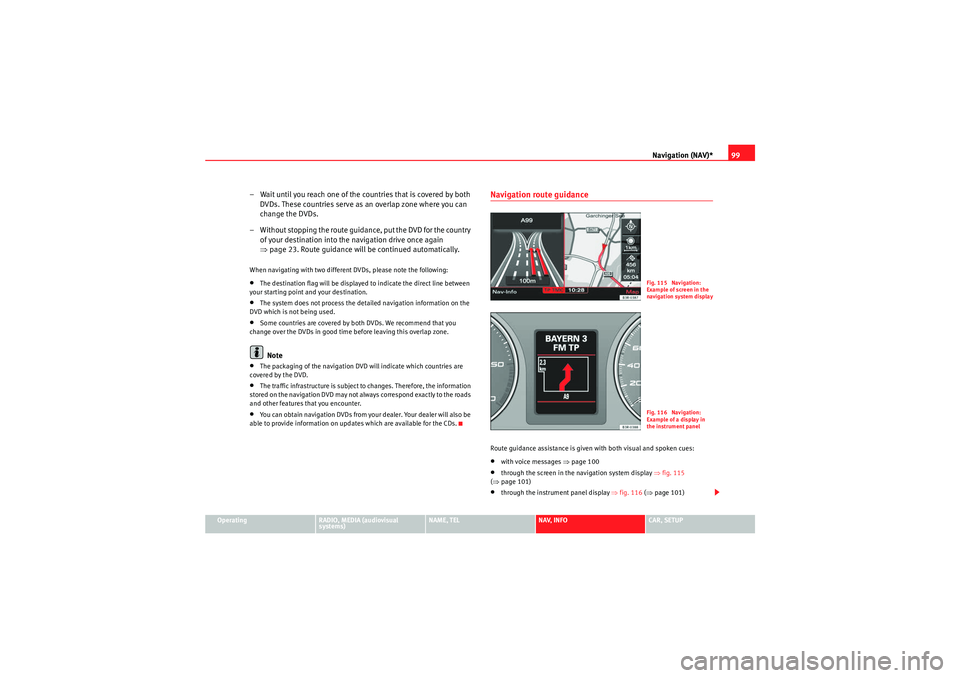
Navigation (NAV)*99
Operating
RADIO, MEDIA (audiovisual
systems)
NAME, TEL
NAV, INFO
CAR, SETUP
– Wait until you reach one of the countries that is covered by both
DVDs. These countries serve as an overlap zone where you can
change the DVDs.
– Without stopping the route guidance, put the DVD for the country of your destination into the navigation drive once again
⇒page 23. Route guidance will be continued automatically.When navigating with two different DVDs, please note the following:•The destination flag will be displayed to indicate the direct line between
your starting point and your destination.•The system does not process the detailed navigation information on the
DVD which is not being used.•Some countries are covered by both DVDs. We recommend that you
change over the DVDs in good time before leaving this overlap zone.Note
•The packaging of the navigation DVD will indicate which countries are
covered by the DVD.•The traffic infrastructure is subject to changes. Therefore, the information
stored on the navigation DVD may not always correspond exactly to the roads
and other features that you encounter.•You can obtain navigation DVDs from your dealer. Your dealer will also be
able to provide information on updates which are available for the CDs.
Navigation route guidanceRoute guidance assistance is given with both visual and spoken cues:•with voice messages ⇒page 100•through the screen in the navigation system display ⇒fig. 115
( ⇒ page 101)•through the instrument panel display ⇒fig. 116 (⇒ page 101)
Fig. 115 Navigation:
Example of screen in the
navigation system displa
y
Fig. 116 Navigation:
Example of a display in
the instrument panel
media_systemE_EN.book Seite 99 Montag, 21. September 2009 1:48 13