AUX Seat Ibiza 2017 MEDIA SYSTEM TOUCH - COLOUR
[x] Cancel search | Manufacturer: SEAT, Model Year: 2017, Model line: Ibiza, Model: Seat Ibiza 2017Pages: 48, PDF Size: 1.5 MB
Page 6 of 48
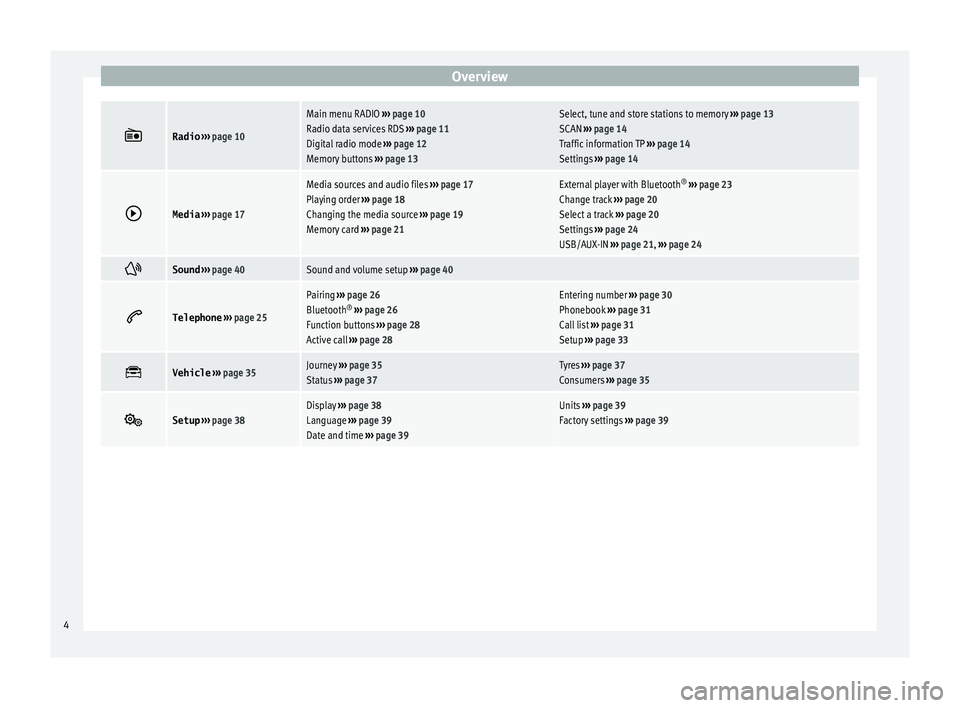
Overview
Radio
› ›› page 10
Main menu RADIO ››› page 10
Radio data services RDS ››› page 11
Digital radio mode ››› page 12
Memory buttons ›› › page 13Select, tune and store stations to memory ›› › page 13
SCAN ››› page 14
Traffic information TP ››› page 14
Settings ››› page 14
Media
› ›› page 17
Media sources and audio files ››› page 17
Playing order ›› › page 18
Changing the media source ››› page 19
Memory card ›› › page 21External player with Bluetooth ®
› ›› page 23
Change track ››› page 20
Select a track ›› › page 20
Settings ››› page 24
USB/AUX-IN ››› page 21, ››› page 24
Sound
› ›› page 40Sound and volume setup ››› page 40
Telephone
› ›› page 25
Pairing ››› page 26
Bluetooth ®
› ›› page 26
Function buttons ››› page 28
Active call ››› page 28Entering number ›› › page 30
Phonebook ››› page 31
Call list ››› page 31
Setup ›› › page 33
Vehicle
› ›› page 35Journey ›› › page 35
Status ›› › page 37Tyres ››› page 37
Consumers ››› page 35
Setup
› ›› page 38Display ››› page 38
Language ›› › page 39
Date and time ››› page 39Units ›› › page 39
Factory settings ››› page 39 4
Page 19 of 48

Media
Media
M edia mode
Introduction Media sources ar
e audio sources containing
audio files on various different data storage
devices (e.g. SD memory card, USB, external
MP3 player, etc.). These audio files can be
played by the infotainment system from its
corresponding drives or audio input sockets
(memory card slot, AUX-IN multi-media sock-
et etc.) Note
● The audio coding technology MPEG-4 HE-
AA
C and patents have a Fraunhofer IIS li-
cence.
● This product is protected by copyright and
pr
operty rights of Microsoft Corporation. Us-
ing or distributing similar technology outside
of this product without a licence from Micro-
soft or any of its authorised subsidiaries is
prohibited.
● The infotainment system only plays undam-
ag
ed compatible audio files; other files are
ignored.
● Consult the list of supported devices on the
w
eb. Requirements for the media sources
and audio fi
les The supported file formats listed are collec-
tiv
ely referred to below as "audio files".
Media sourcesRequirements for playing
in the unit
SD and MMC Mem-
ory cards compatible
with the FAT12, FAT16,
FAT32, XFAT or VFAT file
system (max. 2GB), as
well as SDHC and
SDXC memory cards.– MP3 files (.mp3) with a rate
of 8 to 320 kbit/s or variable.
– WMA files (.wma) of up to
9.2 mono/stereo with no copy
protection.
– Playlists in PLS, M3U, WPL
and ASX formats.
– Playlists no larger than
1000 elements or 20 kB.
– Filenames and addresses
no larger than 256 characters.
– On memory cards: a maxi-
mum of 1000 folders and a
maximum of 2048 files.
USB data storage
device with 2.0 specifi-
cation, compatible
with the FAT12, FAT16,
FAT32, or VFAT file sys-
tem (max. 2GB).
Audio file playback
via Bluetooth ®a)
.– The external media player
must support the Bluetooth
profile A2DP.
a) Bluetooth ®
is a registered trademark of Bluetooth SIG, Inc.
Restrictions and instructions
Contamination, exposure to high tempera-
tures and mechanical damage may render a data medium unusable. Please observe the
m
anufacturer's instructions.
Variations in the quality of data media pro-
duced by different manufacturers may lead to
anomalies during playback.
Please observe copyright laws.
The unit may be unable to read individual
tracks or the entire data medium due to the
data medium configuration or the devices
and programs used for recording. Informa-
tion can be found on the internet regarding
the best ways to create audio files and data
media (compression rate, ID3 tag etc.).
Depending on the size, its condition due to
use (copy and delete processes), the folder
structure and file type, the read time of the
data media used can vary considerably.
Playlists only determine a certain playing or-
der. There are no files stored in a playlist. The
unit will not play a playlist if the files are not
on the data medium at the locations referred
to by the playlist (relative file paths). Note
● Do not
use adaptors for memory cards.
● We will not accept any responsibility for
fi
les damaged or lost on the data medium. 17
Page 21 of 48
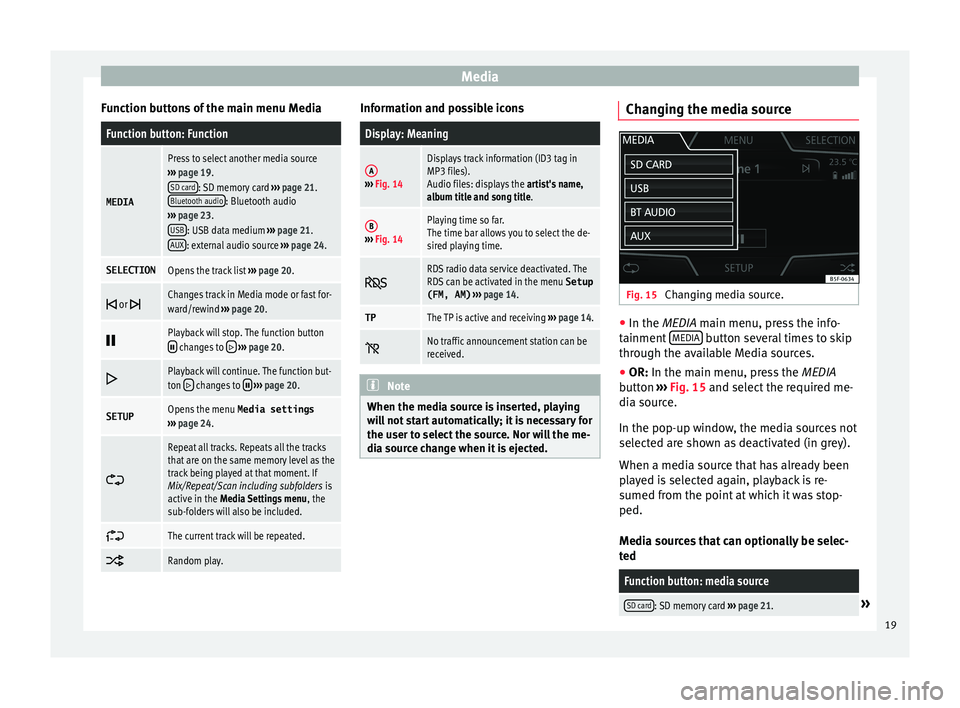
Media
Function buttons of the main menu MediaFunction button: Function
MEDIA
Press to select another media source
› ›› page 19.
SD card
: SD memory card ››› page 21.
Bluetooth audio: Bluetooth audio
› ›› page 23.
USB
: USB data medium ›› › page 21.
AUX: external audio source ››› page 24.
SELECTIONOpens the track list ››› page 20.
or Changes track in Media mode or fast for-
ward/rewind ›› › page 20.
Playback will stop. The function button changes to
› ›› page 20.
Playback will continue. The function but-
ton changes to › ›› page 20.
SETUPOpens the menu Media settings
› ›› page 24.
Repeat all tracks. Repeats all the tracks
that are on the same memory level as the
track being played at that moment. If
Mix/Repeat/Scan including subfolders is
active in the Media Settings menu , the
sub-folders will also be included.
The current track will be repeated.
Random play. Information and possible icons
Display: Meaning
A›
›› Fig. 14
Displays track information (ID3 tag in
MP3 files).
Audio files: displays the artist's name,
album title and song title.
B› ›› Fig. 14
Playing time so far.
The time bar allows you to select the de-
sired playing time.
RDS radio data service deactivated. The
RDS can be activated in the menu Setup
(FM, AM) › ›› page 14.
TPThe TP is active and receiving ›› › page 14.
No traffic announcement station can be
received. Note
When the media source is inserted, playing
w
ill not start automatically; it is necessary for
the user to select the source. Nor will the me-
dia source change when it is ejected. Changing the media source
Fig. 15
Changing media source. ●
In the MEDIA m
ain menu, press the info-
tainment MEDIA button several times to skip
thr
ough the available Media sources.
● OR: In the m
ain menu, press the MEDIA
button ››› Fig. 15 and select the required me-
dia source.
In the pop-up window, the media sources not
selected are shown as deactivated (in grey).
When a media source that has already been
played is selected again, playback is re-
sumed from the point at which it was stop-
ped.
Media sources that can optionally be selec-
ted
Function button: media source
SD card: SD memory card ›› › page 21.» 19
Page 22 of 48
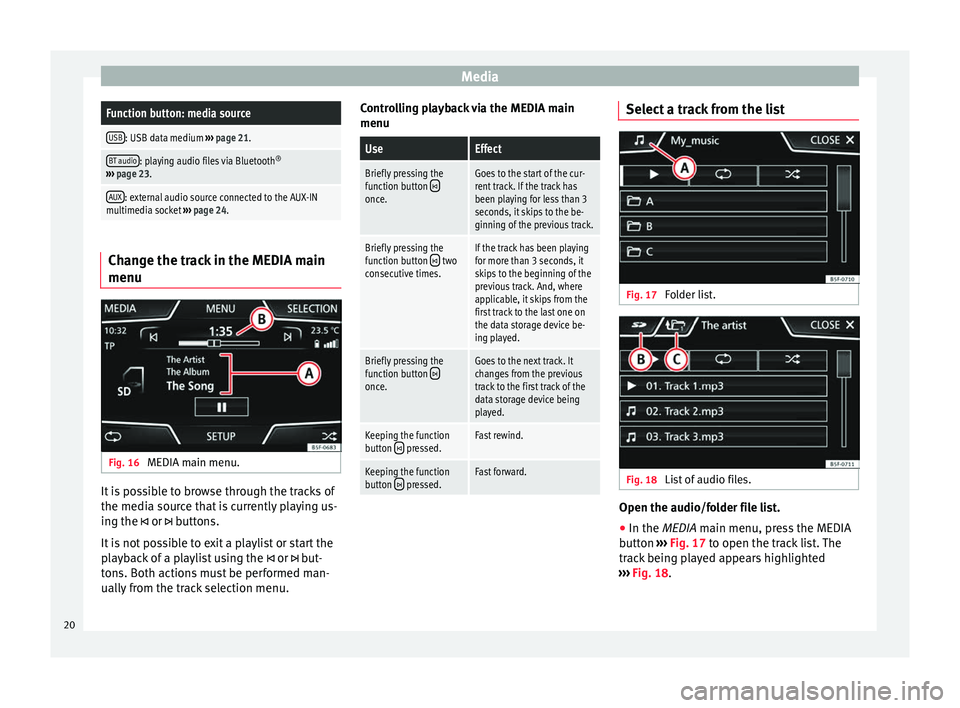
MediaFunction button: media source
USB: USB data medium
›› › page 21.
BT audio: playing audio files via Bluetooth ®
› ›› page 23.
AUX: external audio source connected to the AUX-IN
multimedia socket ›› › page 24. Change the track in the MEDIA main
menu
Fig. 16
MEDIA main menu. It is possible to browse through the tracks of
the medi
a source that is currently playing us-
ing the or buttons.
It is not possible to exit a playlist or start the
playback of a playlist using the or but-
tons. Both actions must be performed man-
ually from the track selection menu. Controlling playback via the MEDIA main
menu
UseEffect
Briefly pressing the
function button once.
Goes to the start of the cur-
rent track. If the track has
been playing for less than 3
seconds, it skips to the be-
ginning of the previous track.
Briefly pressing the
function button two
consecutive times.If the track has been playing
for more than 3 seconds, it
skips to the beginning of the
previous track. And, where
applicable, it skips from the
first track to the last one on
the data storage device be-
ing played.
Briefly pressing the
function button once.
Goes to the next track. It
changes from the previous
track to the first track of the
data storage device being
played.
Keeping the function
button pressed.Fast rewind.
Keeping the function
button pressed.Fast forward. Select a track from the list
Fig. 17
Folder list. Fig. 18
List of audio files. Open the audio/folder file list.
● In the MEDIA m
ain menu, press the MEDIA
button ››› Fig. 17 to open the track list. The
track being played appears highlighted
››› Fig. 18.
20
Page 23 of 48
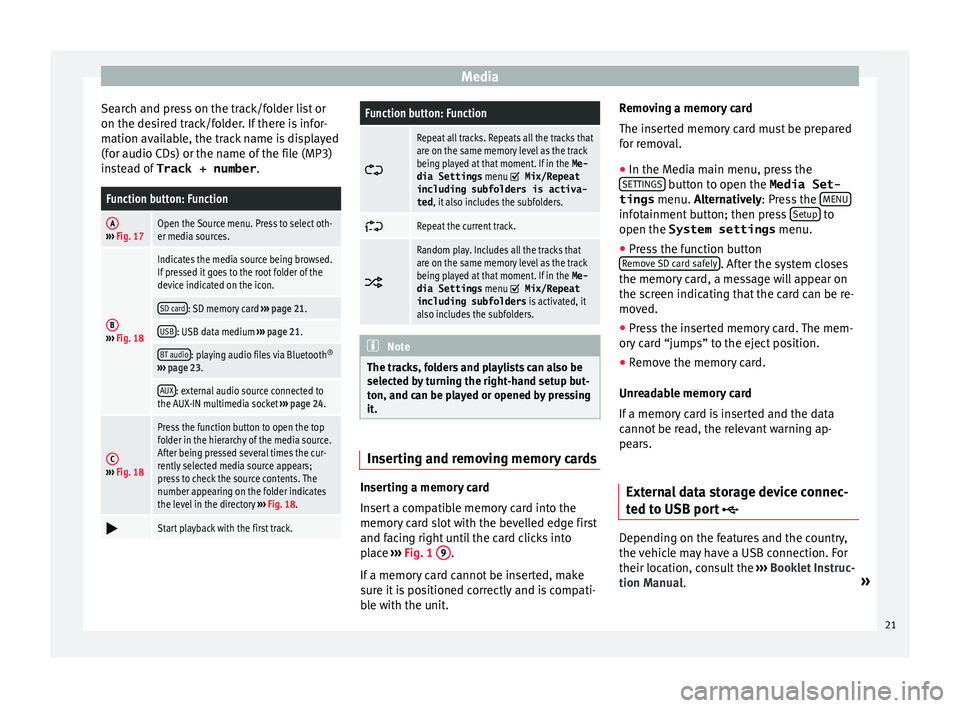
Media
Search and press on the track/folder list or
on the de sired track/folder. If there is infor-
mation available, the track name is displayed
(for audio CDs) or the name of the file (MP3)
instead of Track + number .
Function button: Function
A››› Fig. 17Open the Source menu. Press to select oth-
er media sources.
B› ›› Fig. 18
Indicates the media source being browsed.
If pressed it goes to the root folder of the
device indicated on the icon.
SD card: SD memory card ››› page 21.
USB: USB data medium ›› › page 21.
BT audio: playing audio files via Bluetooth ®
› ›› page 23.
AUX: external audio source connected to
the AUX-IN multimedia socket ››› page 24.
C› ›› Fig. 18
Press the function button to open the top
folder in the hierarchy of the media source.
After being pressed several times the cur-
rently selected media source appears;
press to check the source contents. The
number appearing on the folder indicates
the level in the directory ›› › Fig. 18.
Start playback with the first track.
Function button: Function
Repeat all tracks. Repeats all the tracks that
are on the same memory level as the track
being played at that moment. If in the Me-
dia Settings menu
Mix/Repeat
including subfolders is activa-
ted , it also includes the subfolders.
Repeat the current track.
Random play. Includes all the tracks that
are on the same memory level as the track
being played at that moment. If in the Me-
dia Settings menu
Mix/Repeat
including subfolders is activated, it
also includes the subfolders. Note
The tracks, folders and playlists can also be
sel
ected by turning the right-hand setup but-
ton, and can be played or opened by pressing
it. Inserting and removing memory cards
Inserting a memory card
In
sert a compatible memory card into the
memory card slot with the bevelled edge first
and facing right until the card clicks into
place ››› Fig. 1 9 .
If
a memory card cannot be inserted, make
sure it is positioned correctly and is compati-
ble with the unit. Removing a memory card
The in
serted memory card must be prepared
for removal.
● In the Media main menu, press the
S
ETTINGS button to open the Media Set-
tings menu. A
lternatively: Press the MENU infotainment button; then press
Set
up to
open the System settings menu.
● Press the function button
R
emove SD card safely . After the system closes
the memor
y card, a message will appear on
the screen indicating that the card can be re-
moved.
● Press the inserted memory card. The mem-
or
y card “jumps” to the eject position.
● Remove the memory card.
Unr
eadable memory card
If a memory card is inserted and the data
cannot be read, the relevant warning ap-
pears.
External data storage device connec-
t
ed to USB port Depending on the features and the country,
the
vehicle may have a USB connection. For
their location, consult the ››› Booklet Instruc-
tion Manual. »
21
Page 26 of 48
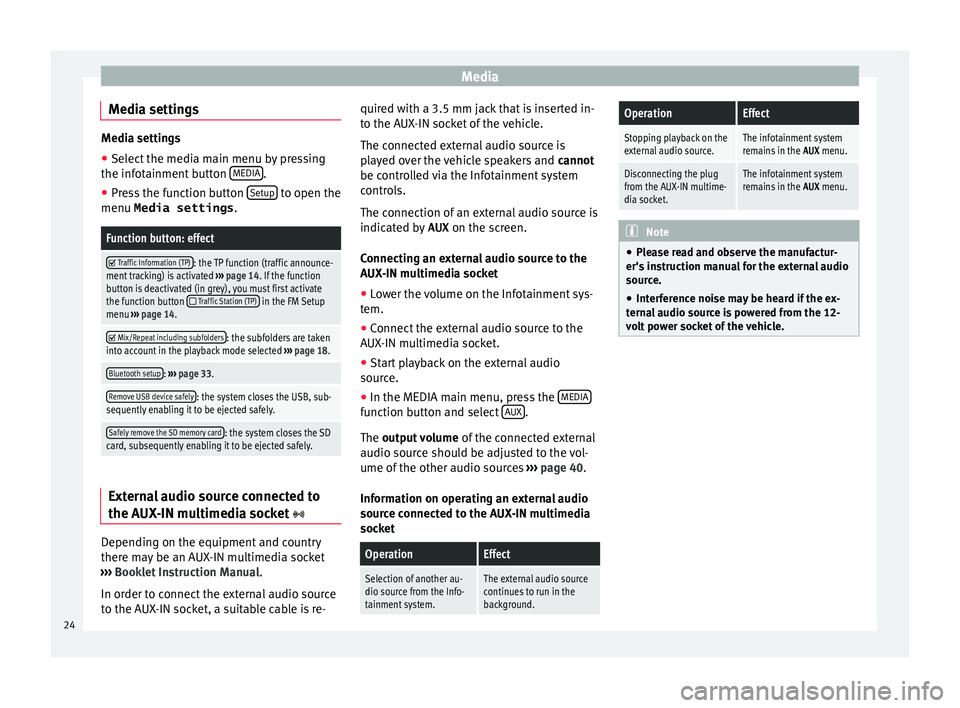
Media
Media settings Media settings
●
Select the media main menu by pressing
the inf otainment button MEDIA .
● Press the function button Set
up to open the
menu Media settings .
Function button: effect
Traffic Information (TP): the TP function (traffic announce-
ment tracking) is activated ››› page 14. If the function
button is deactivated (in grey), you must first activate
the function button
Traffic Station (TP) in the FM Setup
menu ››› page 14 .
Mix/Repeat including subfolders: the subfolders are taken
into account in the playback mode selected ››› page 18.
Bluetooth setup: ››› page 33.
Remove USB device safely: the system closes the USB, sub-
sequently enabling it to be ejected safely.
Safely remove the SD memory card: the system closes the SD
card, subsequently enabling it to be ejected safely. External audio source connected to
the A
UX-IN multimedia socket Depending on the equipment and country
ther
e may be an AUX-IN multimedia socket
››› Booklet Instruction Manual.
In order to connect the external audio source
to the AUX-IN socket, a suitable cable is re- quired with a 3.5 mm jack that is inserted in-
t
o the AUX-IN socket of the vehicle.
The connected external audio source is
played over the vehicle speakers and cannot
be controlled via the Infotainment system
controls.
The connection of an external audio source is
indicated by AUX on the screen.
Connecting an external audio source to the
AUX-IN multimedia socket
● Lower the volume on the Infotainment sys-
t
em.
● Connect the external audio source to the
A
UX-IN multimedia socket.
● Start playback on the external audio
sour
ce.
● In the MEDIA main menu, press the MEDIA function button and select
A
UX .
The outp
ut volume of the connected external
audio source should be adjusted to the vol-
ume of the other audio sources ››› page 40.
Information on operating an external audio
source connected to the AUX-IN multimedia
socket
OperationEffect
Selection of another au-
dio source from the Info-
tainment system.The external audio source
continues to run in the
background.
OperationEffect
Stopping playback on the
external audio source.The infotainment system
remains in the AUX menu.
Disconnecting the plug
from the AUX-IN multime-
dia socket.The infotainment system
remains in the AUX menu. Note
● Pl
ease read and observe the manufactur-
er's instruction manual for the external audio
source.
● Interference noise may be heard if the ex-
t
ernal audio source is powered from the 12-
volt power socket of the vehicle. 24
Page 42 of 48
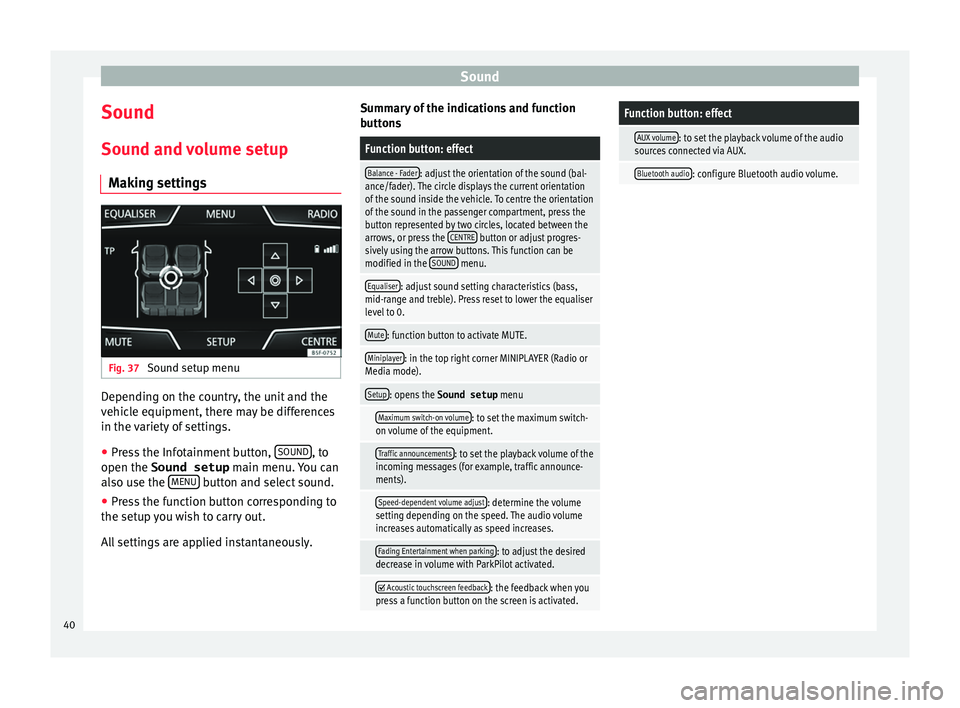
Sound
Sound
Sou nd and volume setup
Making settings Fig. 37
Sound setup menu Depending on the country, the unit and the
v
ehicle equipment, there may be differences
in the variety of settings.
● Press the Infotainment button, SOUND , to
open the Sound setup m
ain menu. You can
also use the MENU button and select sound.
● Press the function button corresponding to
the set
up you wish to carry out.
All settings are applied instantaneously. Summary of the indications and function
b
uttons
Function button: effect
Balance - Fader: adjust the orientation of the sound (bal-
ance/fader). The circle displays the current orientation
of the sound inside the vehicle. To centre the orientation
of the sound in the passenger compartment, press the
button represented by two circles, located between the
arrows, or press the CENTRE
button or adjust progres-
sively using the arrow buttons. This function can be
modified in the SOUND
menu.
Equaliser: adjust sound setting characteristics (bass,
mid-range and treble). Press reset to lower the equaliser
level to 0.
Mute: function button to activate MUTE.
Miniplayer: in the top right corner MINIPLAYER (Radio or
Media mode).
Setup: opens the Sound setup menu
Maximum switch-on volume: to set the maximum switch-
on volume of the equipment.
Traffic announcements: to set the playback volume of the
incoming messages (for example, traffic announce-
ments).
Speed-dependent volume adjust: determine the volume
setting depending on the speed. The audio volume
increases automatically as speed increases.
Fading Entertainment when parking: to adjust the desired
decrease in volume with ParkPilot activated.
Acoustic touchscreen feedback: the feedback when you
press a function button on the screen is activated.
Function button: effect
AUX volume: to set the playback volume of the audio
sources connected via AUX.
Bluetooth audio: configure Bluetooth audio volume. 40
Page 43 of 48
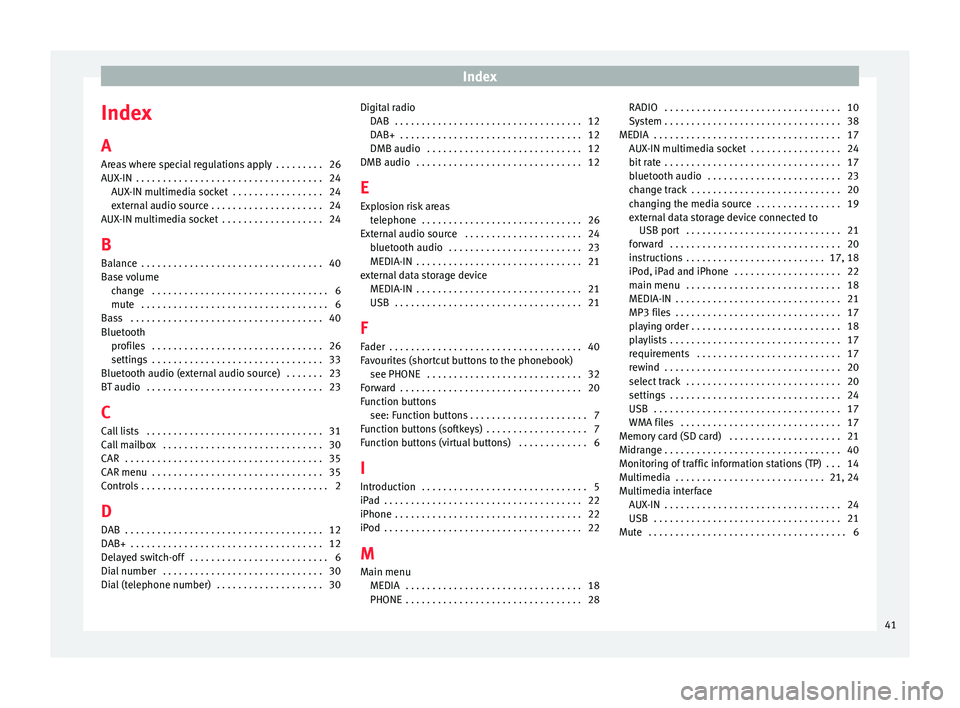
Index
Index
A
Ar
eas where special regulations apply . . . . . . . . . 26
AUX-IN . . . . . . . . . . . . . . . . . . . . . . . . . . . . . . . . . . . 24 AUX-IN multimedia socket . . . . . . . . . . . . . . . . . 24
external audio source . . . . . . . . . . . . . . . . . . . . . 24
AUX-IN multimedia socket . . . . . . . . . . . . . . . . . . . 24
B Balance . . . . . . . . . . . . . . . . . . . . . . . . . . . . . . . . . . 40
Base volume change . . . . . . . . . . . . . . . . . . . . . . . . . . . . . . . . . 6
mute . . . . . . . . . . . . . . . . . . . . . . . . . . . . . . . . . . . 6
Bass . . . . . . . . . . . . . . . . . . . . . . . . . . . . . . . . . . . . 40
Bluetooth profiles . . . . . . . . . . . . . . . . . . . . . . . . . . . . . . . . 26
settings . . . . . . . . . . . . . . . . . . . . . . . . . . . . . . . . 33
Bluetooth audio (external audio source) . . . . . . . 23
BT audio . . . . . . . . . . . . . . . . . . . . . . . . . . . . . . . . . 23
C
Call lists . . . . . . . . . . . . . . . . . . . . . . . . . . . . . . . . . 31
Call mailbox . . . . . . . . . . . . . . . . . . . . . . . . . . . . . . 30
CAR . . . . . . . . . . . . . . . . . . . . . . . . . . . . . . . . . . . . . 35
CAR menu . . . . . . . . . . . . . . . . . . . . . . . . . . . . . . . . 35
Controls . . . . . . . . . . . . . . . . . . . . . . . . . . . . . . . . . . . 2
D
DAB . . . . . . . . . . . . . . . . . . . . . . . . . . . . . . . . . . . . . 12
DAB+ . . . . . . . . . . . . . . . . . . . . . . . . . . . . . . . . . . . . 12
Delayed switch-off . . . . . . . . . . . . . . . . . . . . . . . . . . 6
Dial number . . . . . . . . . . . . . . . . . . . . . . . . . . . . . . 30
Dial (telephone number) . . . . . . . . . . . . . . . . . . . . 30 Digital radio
D AB . . . . . . . . . . . . . . . . . . . . . . . . . . . . . . . . . . . 12
DAB+ . . . . . . . . . . . . . . . . . . . . . . . . . . . . . . . . . . 12
DMB audio . . . . . . . . . . . . . . . . . . . . . . . . . . . . . 12
DMB audio . . . . . . . . . . . . . . . . . . . . . . . . . . . . . . . 12
E
Explosion risk areas telephone . . . . . . . . . . . . . . . . . . . . . . . . . . . . . . 26
External audio source . . . . . . . . . . . . . . . . . . . . . . 24 bluetooth audio . . . . . . . . . . . . . . . . . . . . . . . . . 23
MEDIA-IN . . . . . . . . . . . . . . . . . . . . . . . . . . . . . . . 21
external data storage device MEDIA-IN . . . . . . . . . . . . . . . . . . . . . . . . . . . . . . . 21
USB . . . . . . . . . . . . . . . . . . . . . . . . . . . . . . . . . . . 21
F
Fader . . . . . . . . . . . . . . . . . . . . . . . . . . . . . . . . . . . . 40
Favourites (shortcut buttons to the phonebook) see PHONE . . . . . . . . . . . . . . . . . . . . . . . . . . . . . 32
Forward . . . . . . . . . . . . . . . . . . . . . . . . . . . . . . . . . . 20
Function buttons see: Function buttons . . . . . . . . . . . . . . . . . . . . . . 7
Function buttons (softkeys) . . . . . . . . . . . . . . . . . . . 7
Function buttons (virtual buttons) . . . . . . . . . . . . . 6
I Introduction . . . . . . . . . . . . . . . . . . . . . . . . . . . . . . . 5
iPad . . . . . . . . . . . . . . . . . . . . . . . . . . . . . . . . . . . . . 22
iPhone . . . . . . . . . . . . . . . . . . . . . . . . . . . . . . . . . . . 22
iPod . . . . . . . . . . . . . . . . . . . . . . . . . . . . . . . . . . . . . 22
M Main menu MEDIA . . . . . . . . . . . . . . . . . . . . . . . . . . . . . . . . . 18
PHONE . . . . . . . . . . . . . . . . . . . . . . . . . . . . . . . . . 28 RADIO . . . . . . . . . . . . . . . . . . . . . . . . . . . . . . . . . 10
S
ystem . . . . . . . . . . . . . . . . . . . . . . . . . . . . . . . . . 38
MEDIA . . . . . . . . . . . . . . . . . . . . . . . . . . . . . . . . . . . 17 AUX-IN multimedia socket . . . . . . . . . . . . . . . . . 24
bit rate . . . . . . . . . . . . . . . . . . . . . . . . . . . . . . . . . 17
bluetooth audio . . . . . . . . . . . . . . . . . . . . . . . . . 23
change track . . . . . . . . . . . . . . . . . . . . . . . . . . . . 20
changing the media source . . . . . . . . . . . . . . . . 19
external data storage device connected to USB port . . . . . . . . . . . . . . . . . . . . . . . . . . . . . 21
forward . . . . . . . . . . . . . . . . . . . . . . . . . . . . . . . . 20
instructions . . . . . . . . . . . . . . . . . . . . . . . . . . 17, 18
iPod, iPad and iPhone . . . . . . . . . . . . . . . . . . . . 22
main menu . . . . . . . . . . . . . . . . . . . . . . . . . . . . . 18
MEDIA-IN . . . . . . . . . . . . . . . . . . . . . . . . . . . . . . . 21
MP3 files . . . . . . . . . . . . . . . . . . . . . . . . . . . . . . . 17
playing order . . . . . . . . . . . . . . . . . . . . . . . . . . . . 18
playlists . . . . . . . . . . . . . . . . . . . . . . . . . . . . . . . . 17
requirements . . . . . . . . . . . . . . . . . . . . . . . . . . . 17
rewind . . . . . . . . . . . . . . . . . . . . . . . . . . . . . . . . . 20
select track . . . . . . . . . . . . . . . . . . . . . . . . . . . . . 20
settings . . . . . . . . . . . . . . . . . . . . . . . . . . . . . . . . 24
USB . . . . . . . . . . . . . . . . . . . . . . . . . . . . . . . . . . . 17
WMA files . . . . . . . . . . . . . . . . . . . . . . . . . . . . . . 17
Memory card (SD card) . . . . . . . . . . . . . . . . . . . . . 21
Midrange . . . . . . . . . . . . . . . . . . . . . . . . . . . . . . . . . 40
Monitoring of traffic information stations (TP) . . . 14
Multimedia . . . . . . . . . . . . . . . . . . . . . . . . . . . . 21, 24
Multimedia interface AUX-IN . . . . . . . . . . . . . . . . . . . . . . . . . . . . . . . . . 24
USB . . . . . . . . . . . . . . . . . . . . . . . . . . . . . . . . . . . 21
Mute . . . . . . . . . . . . . . . . . . . . . . . . . . . . . . . . . . . . . 6
41
Page 44 of 48
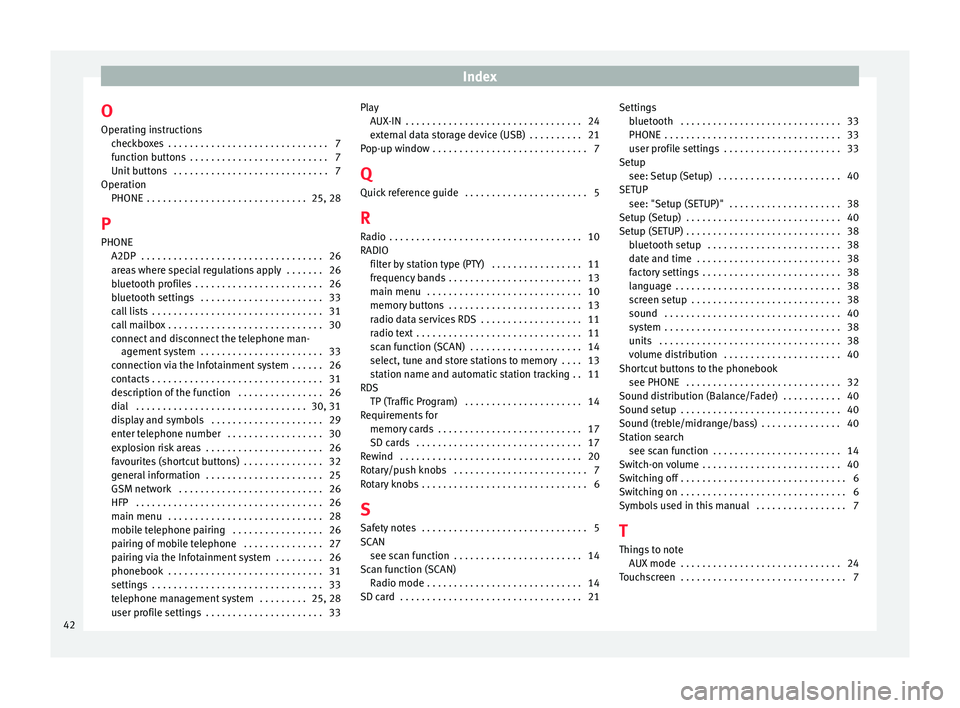
Index
O Oper ating instructions
checkboxes . . . . . . . . . . . . . . . . . . . . . . . . . . . . . . 7
function buttons . . . . . . . . . . . . . . . . . . . . . . . . . . 7
Unit buttons . . . . . . . . . . . . . . . . . . . . . . . . . . . . . 7
Operation PHONE . . . . . . . . . . . . . . . . . . . . . . . . . . . . . . 25, 28
P PHONE A2DP . . . . . . . . . . . . . . . . . . . . . . . . . . . . . . . . . . 26
areas where special regulations apply . . . . . . . 26
bluetooth profiles . . . . . . . . . . . . . . . . . . . . . . . . 26
bluetooth settings . . . . . . . . . . . . . . . . . . . . . . . 33
call lists . . . . . . . . . . . . . . . . . . . . . . . . . . . . . . . . 31
call mailbox . . . . . . . . . . . . . . . . . . . . . . . . . . . . . 30
connect and disconnect the telephone man- agement system . . . . . . . . . . . . . . . . . . . . . . . 33
connection via the Infotainment system . . . . . . 26
contacts . . . . . . . . . . . . . . . . . . . . . . . . . . . . . . . . 31
description of the function . . . . . . . . . . . . . . . . 26
dial . . . . . . . . . . . . . . . . . . . . . . . . . . . . . . . . 30, 31
display and symbols . . . . . . . . . . . . . . . . . . . . . 29
enter telephone number . . . . . . . . . . . . . . . . . . 30
explosion risk areas . . . . . . . . . . . . . . . . . . . . . . 26
favourites (shortcut buttons) . . . . . . . . . . . . . . . 32
general information . . . . . . . . . . . . . . . . . . . . . . 25
GSM network . . . . . . . . . . . . . . . . . . . . . . . . . . . 26
HFP . . . . . . . . . . . . . . . . . . . . . . . . . . . . . . . . . . . 26
main menu . . . . . . . . . . . . . . . . . . . . . . . . . . . . . 28
mobile telephone pairing . . . . . . . . . . . . . . . . . 26
pairing of mobile telephone . . . . . . . . . . . . . . . 27
pairing via the Infotainment system . . . . . . . . . 26
phonebook . . . . . . . . . . . . . . . . . . . . . . . . . . . . . 31
settings . . . . . . . . . . . . . . . . . . . . . . . . . . . . . . . . 33
telephone management system . . . . . . . . . 25, 28
user profile settings . . . . . . . . . . . . . . . . . . . . . . 33 Play
A UX-IN . . . . . . . . . . . . . . . . . . . . . . . . . . . . . . . . . 24
external data storage device (USB) . . . . . . . . . . 21
Pop-up window . . . . . . . . . . . . . . . . . . . . . . . . . . . . . 7
Q Quick reference guide . . . . . . . . . . . . . . . . . . . . . . . 5
R
Radio . . . . . . . . . . . . . . . . . . . . . . . . . . . . . . . . . . . . 10
RADIO filter by station type (PTY) . . . . . . . . . . . . . . . . . 11
frequency bands . . . . . . . . . . . . . . . . . . . . . . . . . 13
main menu . . . . . . . . . . . . . . . . . . . . . . . . . . . . . 10
memory buttons . . . . . . . . . . . . . . . . . . . . . . . . . 13
radio data services RDS . . . . . . . . . . . . . . . . . . . 11
radio text . . . . . . . . . . . . . . . . . . . . . . . . . . . . . . . 11
scan function (SCAN) . . . . . . . . . . . . . . . . . . . . . 14
select, tune and store stations to memory . . . . 13
station name and automatic station tracking . . 11
RDS TP (Traffic Program) . . . . . . . . . . . . . . . . . . . . . . 14
Requirements for memory cards . . . . . . . . . . . . . . . . . . . . . . . . . . . 17
SD cards . . . . . . . . . . . . . . . . . . . . . . . . . . . . . . . 17
Rewind . . . . . . . . . . . . . . . . . . . . . . . . . . . . . . . . . . 20
Rotary/push knobs . . . . . . . . . . . . . . . . . . . . . . . . . 7
Rotary knobs . . . . . . . . . . . . . . . . . . . . . . . . . . . . . . . 6
S Safety notes . . . . . . . . . . . . . . . . . . . . . . . . . . . . . . . 5
SCAN see scan function . . . . . . . . . . . . . . . . . . . . . . . . 14
Scan function (SCAN) Radio mode . . . . . . . . . . . . . . . . . . . . . . . . . . . . . 14
SD card . . . . . . . . . . . . . . . . . . . . . . . . . . . . . . . . . . 21 Settings
b luetooth . . . . . . . . . . . . . . . . . . . . . . . . . . . . . . 33
PHONE . . . . . . . . . . . . . . . . . . . . . . . . . . . . . . . . . 33
user profile settings . . . . . . . . . . . . . . . . . . . . . . 33
Setup see: Setup (Setup) . . . . . . . . . . . . . . . . . . . . . . . 40
SETUP see: "Setup (SETUP)" . . . . . . . . . . . . . . . . . . . . . 38
Setup (Setup) . . . . . . . . . . . . . . . . . . . . . . . . . . . . . 40
Setup (SETUP) . . . . . . . . . . . . . . . . . . . . . . . . . . . . . 38 bluetooth setup . . . . . . . . . . . . . . . . . . . . . . . . . 38
date and time . . . . . . . . . . . . . . . . . . . . . . . . . . . 38
factory settings . . . . . . . . . . . . . . . . . . . . . . . . . . 38
language . . . . . . . . . . . . . . . . . . . . . . . . . . . . . . . 38
screen setup . . . . . . . . . . . . . . . . . . . . . . . . . . . . 38
sound . . . . . . . . . . . . . . . . . . . . . . . . . . . . . . . . . 40
system . . . . . . . . . . . . . . . . . . . . . . . . . . . . . . . . . 38
units . . . . . . . . . . . . . . . . . . . . . . . . . . . . . . . . . . 38
volume distribution . . . . . . . . . . . . . . . . . . . . . . 40
Shortcut buttons to the phonebook see PHONE . . . . . . . . . . . . . . . . . . . . . . . . . . . . . 32
Sound distribution (Balance/Fader) . . . . . . . . . . . 40
Sound setup . . . . . . . . . . . . . . . . . . . . . . . . . . . . . . 40
Sound (treble/midrange/bass) . . . . . . . . . . . . . . . 40
Station search see scan function . . . . . . . . . . . . . . . . . . . . . . . . 14
Switch-on volume . . . . . . . . . . . . . . . . . . . . . . . . . . 40
Switching off . . . . . . . . . . . . . . . . . . . . . . . . . . . . . . . 6
Switching on . . . . . . . . . . . . . . . . . . . . . . . . . . . . . . . 6
Symbols used in this manual . . . . . . . . . . . . . . . . . 7
T
Things to note AUX mode . . . . . . . . . . . . . . . . . . . . . . . . . . . . . . 24
Touchscreen . . . . . . . . . . . . . . . . . . . . . . . . . . . . . . . 7
42