service Seat Ibiza 2017 MEDIA SYSTEM TOUCH - COLOUR
[x] Cancel search | Manufacturer: SEAT, Model Year: 2017, Model line: Ibiza, Model: Seat Ibiza 2017Pages: 48, PDF Size: 1.5 MB
Page 6 of 48
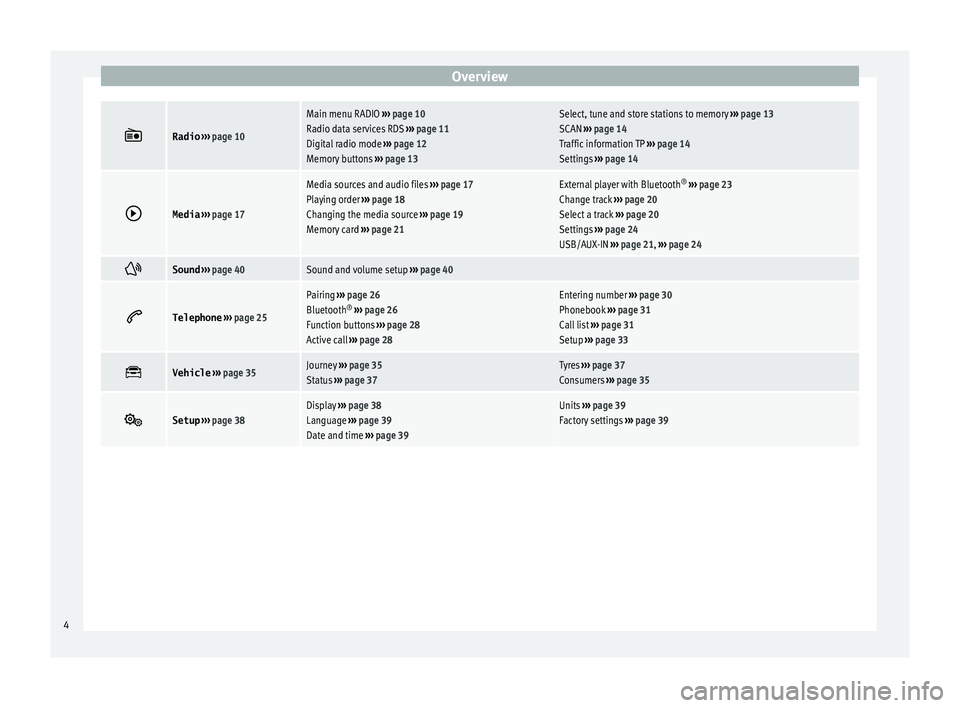
Overview
Radio
› ›› page 10
Main menu RADIO ››› page 10
Radio data services RDS ››› page 11
Digital radio mode ››› page 12
Memory buttons ›› › page 13Select, tune and store stations to memory ›› › page 13
SCAN ››› page 14
Traffic information TP ››› page 14
Settings ››› page 14
Media
› ›› page 17
Media sources and audio files ››› page 17
Playing order ›› › page 18
Changing the media source ››› page 19
Memory card ›› › page 21External player with Bluetooth ®
› ›› page 23
Change track ››› page 20
Select a track ›› › page 20
Settings ››› page 24
USB/AUX-IN ››› page 21, ››› page 24
Sound
› ›› page 40Sound and volume setup ››› page 40
Telephone
› ›› page 25
Pairing ››› page 26
Bluetooth ®
› ›› page 26
Function buttons ››› page 28
Active call ››› page 28Entering number ›› › page 30
Phonebook ››› page 31
Call list ››› page 31
Setup ›› › page 33
Vehicle
› ›› page 35Journey ›› › page 35
Status ›› › page 37Tyres ››› page 37
Consumers ››› page 35
Setup
› ›› page 38Display ››› page 38
Language ›› › page 39
Date and time ››› page 39Units ›› › page 39
Factory settings ››› page 39 4
Page 7 of 48
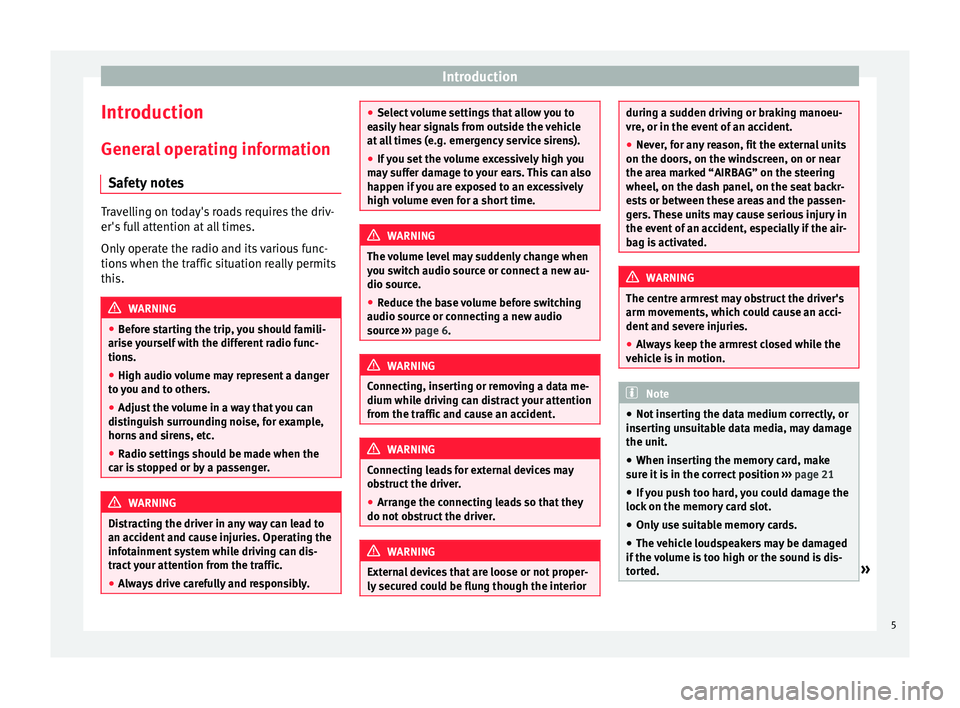
Introduction
Introduction Gener al operating information
Safety notes Travelling on today's roads requires the driv-
er's
full attention at all times.
Only operate the radio and its various func-
tions when the traffic situation really permits
this. WARNING
● B
efore starting the trip, you should famili-
arise yourself with the different radio func-
tions.
● High audio volume may represent a danger
t
o you and to others.
● Adjust the volume in a way that you can
di
stinguish surrounding noise, for example,
horns and sirens, etc.
● Radio settings should be made when the
c
ar is stopped or by a passenger. WARNING
Distracting the driver in any way can lead to
an ac
cident and cause injuries. Operating the
infotainment system while driving can dis-
tract your attention from the traffic.
● Always drive carefully and responsibly. ●
Sel
ect volume settings that allow you to
easily hear signals from outside the vehicle
at all times (e.g. emergency service sirens).
● If you set the volume excessively high you
m
ay suffer damage to your ears. This can also
happen if you are exposed to an excessively
high volume even for a short time. WARNING
The volume level may suddenly change when
y
ou switch audio source or connect a new au-
dio source.
● Reduce the base volume before switching
audio sour
ce or connecting a new audio
source ››› page 6. WARNING
Connecting, inserting or removing a data me-
dium whi
le driving can distract your attention
from the traffic and cause an accident. WARNING
Connecting leads for external devices may
o
bstruct the driver.
● Arrange the connecting leads so that they
do not
obstruct the driver. WARNING
External devices that are loose or not proper-
ly
secured could be flung though the interior during a sudden driving or braking manoeu-
vr
e, or in the event of an accident.
● Never, for any reason, fit the external units
on the door
s, on the windscreen, on or near
the area marked “AIRBAG” on the steering
wheel, on the dash panel, on the seat backr-
ests or between these areas and the passen-
gers. These units may cause serious injury in
the event of an accident, especially if the air-
bag is activated. WARNING
The centre armrest may obstruct the driver's
arm mo
vements, which could cause an acci-
dent and severe injuries.
● Always keep the armrest closed while the
v
ehicle is in motion. Note
● Not
inserting the data medium correctly, or
inserting unsuitable data media, may damage
the unit.
● When inserting the memory card, make
s
ure it is in the correct position ››› page 21
● If you push too hard, you could damage the
loc
k on the memory card slot.
● Only use suitable memory cards.
● The vehicle loudspeakers may be damaged
if
the volume is too high or the sound is dis-
torted. » 5
Page 12 of 48

Radio
Radio R adio mode
Introduction Note
● Pl
ease bear in mind that in car parks, tun-
nels, areas with high buildings or mountains
the radio signal can be impaired.
● Foil or metal-coated stickers attached to
the w
indows may affect reception on vehicles
with a window aerial.
● The availability of AM and DAB bands de-
pend
s on the country and/or equipment.
● The radio stations are responsible for the
c
ontent broadcast. RADIO main menu
Fig. 7
RADIO main menu. Fig. 8
Station list. Press the
RADIO Infotainment button to open
the R
adio main menu ››› Fig. 7.
Radio main menu function buttons
Function
buttonFunction
BANDAllows you to select the frequency band
and memory bank.
STATION
LISTOpens the list of currently receivable ra-
dio stations ›› › page 13.
MANUALAllows you to select the frequency man-
ually ›› › table on page 13.
SETUPOpens the setup menu of the active fre-
quency band ›› › page 14.
INFOAllows you to view the radio text of the se-
lected station.
Function
buttonFunction
or
Selects the previous/next stored station
(or available station). Arrow buttons setup
in the Setup (FM, AM, DAB) menu
› › › page 14.
or Change between station banks.
SCANStops the station scan function (only visi-
ble when the function is running)
› › › page 14.
1 to 12Memory buttons ›› › table on page 13.
UpdatingUpdates the list of stations (AM/DAB)
› › › page 13. Information and possible icons
Display: Meaning
The RDS radio data service is disabled.
TPTraffic news is available .
No stations with traffic news are availa-
ble.
AF offThe tracking of alternative frequencies is
disabled.
The radio station is stored in a memory
button. 10
Page 13 of 48

Radio
Radio Data Services RDS (FM band) Fig. 9
Radio text. Fig. 10
Filter (PTY). The RDS (Radio Data System) offers addition-
al information in FM such as the visualisation
of the station name, automatic station track-
ing (AF), text broadcast by radio (Radio Text
››› Fig. 7), traffic announcements (TP) and sta-
tion type (PTY). Depending on the country and the unit in
que
stion, the RDS can be deactivated in the
FM setup menu ››› page 14.
Without RDS it is not possible to obtain radio
data services.
Station name and automatic station tracking
When the RDS is available, you can view the
names of the stations providing this service
in the RADIO main menu and in the list of FM stations .
The FM stations send different contents un-
der one name (for example, Radio 3) in vari-
ous regional frequencies, provisionally or
permanently ››› Fig. 7.
When driving, the automatic station tracking
automatically changes to the frequency that
provides the best reception of the currently-
selected station. However, this can interrupt
the regional station currently tuned.
The automatic change of frequencies and au-
tomatic station tracking can be configured
through the FM Setup ››› page 14.
Set a station name
In some cases the name of the station is too
long. This text may be blocked/unblocked by
pressing on the station name for 3 seconds.
A dot will appear/disappear to the left or
right of the station name. Radio text
Some RD
S-enabled stations also broadcast
additional text information known as radio
text. The button INFO displays Radio text in-
formation.
Filter by station type (PTY)
With the RDS activated, stations may provide
information on their broadcast content
(news, music, culture, etc.). As seen in figure
››› Fig. 10, it is possible to filter stations by
their content. Note
● D
ue to matters of infrastructure, RDS func-
tions may be limited in certain countries, and
you may not be able to receive traffic an-
nouncements, automatic station tracking (AF)
or programme types (PTY). The TP button will
not function in these countries. 11
Page 17 of 48
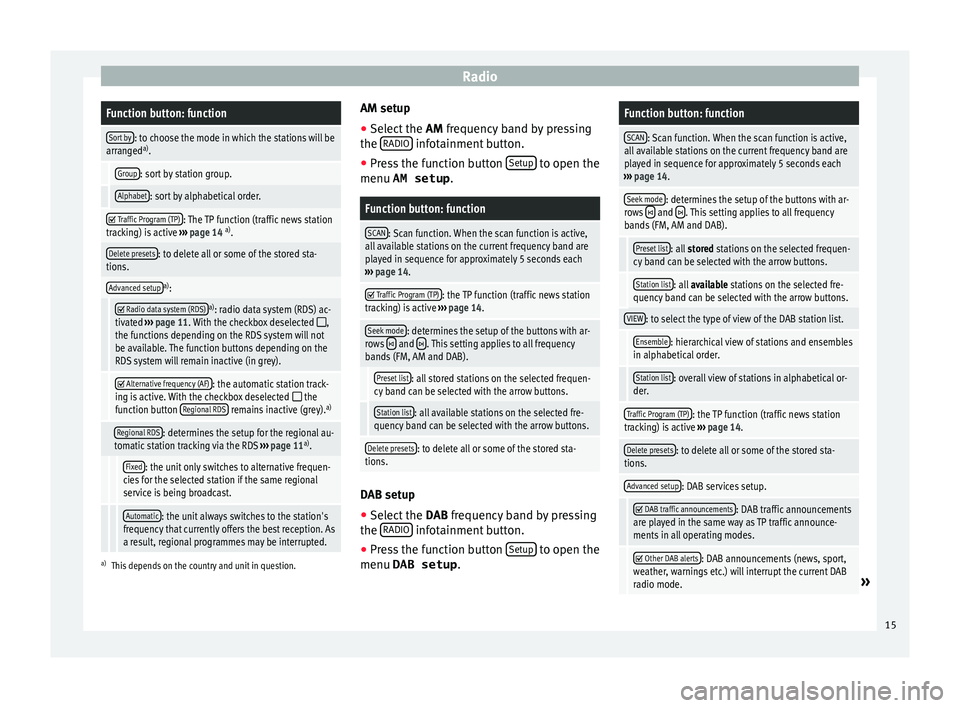
RadioFunction button: function
Sort by: to choose the mode in which the stations will be
arranged a)
.
Group: sort by station group.
Alphabet: sort by alphabetical order.
Traffic Program (TP): The TP function (traffic news station
tracking) is active ››› page 14 a)
.
Delete presets: to delete all or some of the stored sta-
tions.
Advanced setupa) :
Radio data system (RDS)a)
: radio data system (RDS) ac-
tivated ››› page 11. With the checkbox deselected ,
the functions depending on the RDS system will not
be available. The function buttons depending on the
RDS system will remain inactive (in grey).
Alternative frequency (AF): the automatic station track-
ing is active. With the checkbox deselected the
function button Regional RDS remains inactive (grey). a)
Regional RDS: determines the setup for the regional au-
tomatic station tracking via the RDS ››› page 11 a)
.
Fixed: the unit only switches to alternative frequen-
cies for the selected station if the same regional
service is being broadcast.
Automatic: the unit always switches to the station's
frequency that currently offers the best reception. As
a result, regional programmes may be interrupted.
a) This depends on the country and unit in question.
AM setup
● Select the AM fr
equency band by pressing
the RADIO infotainment button.
● Press the function button Set
up to open the
menu AM setup .
Function button: function
SCAN: Scan function. When the scan function is active,
all available stations on the current frequency band are
played in sequence for approximately 5 seconds each
› ›› page 14.
Traffic Program (TP): the TP function (traffic news station
tracking) is active ››› page 14.
Seek mode: determines the setup of the buttons with ar-
rows and . This setting applies to all frequency
bands (FM, AM and DAB).
Preset list: all stored stations on the selected frequen-
cy band can be selected with the arrow buttons.
Station list: all available stations on the selected fre-
quency band can be selected with the arrow buttons.
Delete presets: to delete all or some of the stored sta-
tions. DAB setup
● Select the D
AB frequency band by pressing
the RADIO infotainment button.
● Press the function button Set
up to open the
menu DAB setup .
Function button: function
SCAN: Scan function. When the scan function is active,
all available stations on the current frequency band are
played in sequence for approximately 5 seconds each
› ›› page 14.
Seek mode: determines the setup of the buttons with ar-
rows and . This setting applies to all frequency
bands (FM, AM and DAB).
Preset list: all stored stations on the selected frequen-
cy band can be selected with the arrow buttons.
Station list: all available stations on the selected fre-
quency band can be selected with the arrow buttons.
VIEW: to select the type of view of the DAB station list.
Ensemble: hierarchical view of stations and ensembles
in alphabetical order.
Station list: overall view of stations in alphabetical or-
der.
Traffic Program (TP): the TP function (traffic news station
tracking) is active ››› page 14.
Delete presets: to delete all or some of the stored sta-
tions.
Advanced setup: DAB services setup.
DAB traffic announcements: DAB traffic announcements
are played in the same way as TP traffic announce-
ments in all operating modes.
Other DAB alerts: DAB announcements (news, sport,
weather, warnings etc.) will interrupt the current DAB
radio mode.
» 15
Page 21 of 48
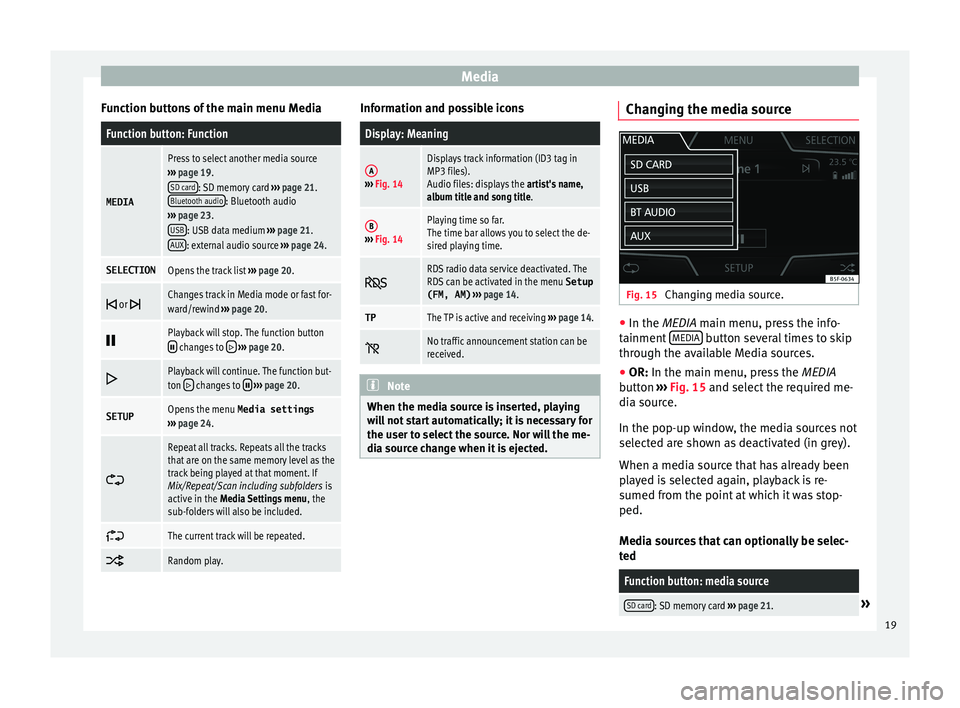
Media
Function buttons of the main menu MediaFunction button: Function
MEDIA
Press to select another media source
› ›› page 19.
SD card
: SD memory card ››› page 21.
Bluetooth audio: Bluetooth audio
› ›› page 23.
USB
: USB data medium ›› › page 21.
AUX: external audio source ››› page 24.
SELECTIONOpens the track list ››› page 20.
or Changes track in Media mode or fast for-
ward/rewind ›› › page 20.
Playback will stop. The function button changes to
› ›› page 20.
Playback will continue. The function but-
ton changes to › ›› page 20.
SETUPOpens the menu Media settings
› ›› page 24.
Repeat all tracks. Repeats all the tracks
that are on the same memory level as the
track being played at that moment. If
Mix/Repeat/Scan including subfolders is
active in the Media Settings menu , the
sub-folders will also be included.
The current track will be repeated.
Random play. Information and possible icons
Display: Meaning
A›
›› Fig. 14
Displays track information (ID3 tag in
MP3 files).
Audio files: displays the artist's name,
album title and song title.
B› ›› Fig. 14
Playing time so far.
The time bar allows you to select the de-
sired playing time.
RDS radio data service deactivated. The
RDS can be activated in the menu Setup
(FM, AM) › ›› page 14.
TPThe TP is active and receiving ›› › page 14.
No traffic announcement station can be
received. Note
When the media source is inserted, playing
w
ill not start automatically; it is necessary for
the user to select the source. Nor will the me-
dia source change when it is ejected. Changing the media source
Fig. 15
Changing media source. ●
In the MEDIA m
ain menu, press the info-
tainment MEDIA button several times to skip
thr
ough the available Media sources.
● OR: In the m
ain menu, press the MEDIA
button ››› Fig. 15 and select the required me-
dia source.
In the pop-up window, the media sources not
selected are shown as deactivated (in grey).
When a media source that has already been
played is selected again, playback is re-
sumed from the point at which it was stop-
ped.
Media sources that can optionally be selec-
ted
Function button: media source
SD card: SD memory card ›› › page 21.» 19
Page 25 of 48
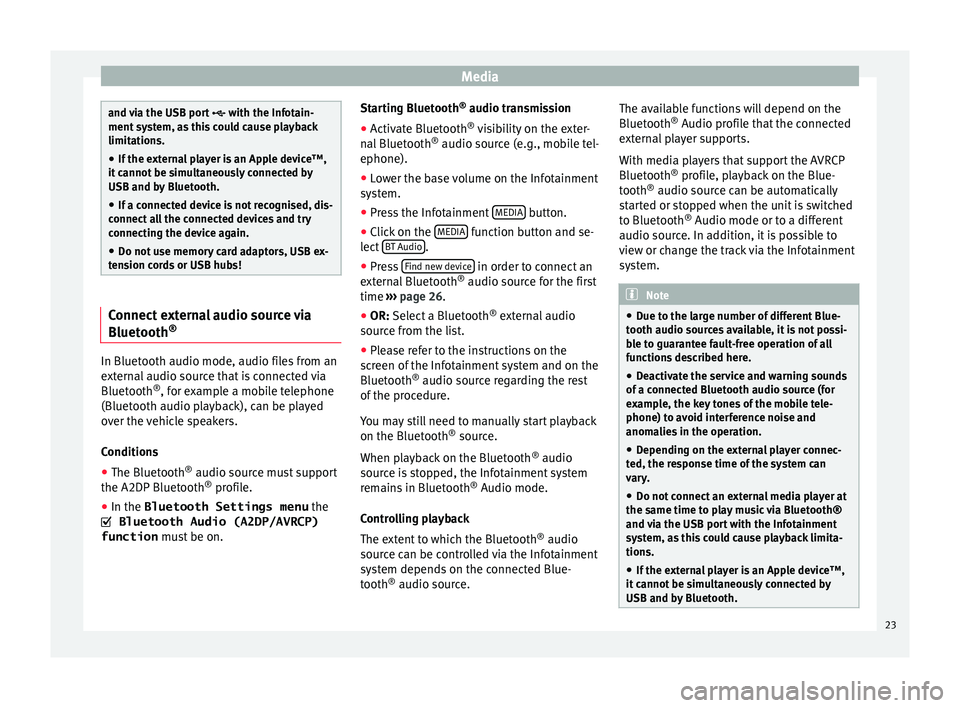
Media
and via the USB port
w ith the Infotain-
ment system, as this could cause playback
limitations.
● If the external player is an Apple device™,
it
cannot be simultaneously connected by
USB and by Bluetooth.
● If a connected device is not recognised, dis-
c
onnect all the connected devices and try
connecting the device again.
● Do not use memory card adaptors, USB ex-
t
ension cords or USB hubs! Connect external audio source via
Bluet
ooth® In Bluetooth audio mode, audio files from an
e
xternal audio source that is connected via
Bluetooth ®
, for example a mobile telephone
(Bluetooth audio playback), can be played
over the vehicle speakers.
Conditions
● The Bluetooth ®
audio sour
ce must support
the A2DP Bluetooth ®
profile.
● In the Bluetooth Settings menu the
Bluetooth Audio (A2DP/AVRCP)
function mu
st be on. Starting Bluetooth
®
audio tr
ansmission
● Activate Bluetooth ®
v
isibility on the exter-
nal Bluetooth ®
audio source (e.g., mobile tel-
ephone).
● Lower the base volume on the Infotainment
sy
stem.
● Press the Infotainment MEDIA button.
● Click on the MEDIA function button and se-
l
ect BT Audio .
● Press Find new dev
ice in order to connect an
e
xternal Bluetooth ®
audio source for the first
time ››› page 26.
● OR: Sel
ect a Bluetooth ®
external audio
source from the list.
● Please refer to the instructions on the
s
creen of the Infotainment system and on the
Bluetooth ®
audio source regarding the rest
of the procedure.
You may still need to manually start playback
on the Bluetooth ®
source.
When playback on the Bluetooth ®
audio
source is stopped, the Infotainment system
remains in Bluetooth ®
Audio mode.
Controlling playback
The extent to which the Bluetooth ®
audio
source can be controlled via the Infotainment
system depends on the connected Blue-
tooth ®
audio source. The available functions will depend on the
Bluet
ooth®
Audio profile that the connected
external player supports.
With media players that support the AVRCP
Bluetooth ®
profile, playback on the Blue-
tooth ®
audio source can be automatically
started or stopped when the unit is switched
to Bluetooth ®
Audio mode or to a different
audio source. In addition, it is possible to
view or change the track via the Infotainment
system. Note
● D
ue to the large number of different Blue-
tooth audio sources available, it is not possi-
ble to guarantee fault-free operation of all
functions described here.
● Deactivate the service and warning sounds
of
a connected Bluetooth audio source (for
example, the key tones of the mobile tele-
phone) to avoid interference noise and
anomalies in the operation.
● Depending on the external player connec-
t
ed, the response time of the system can
vary.
● Do not connect an external media player at
the s
ame time to play music via Bluetooth®
and via the USB port with the Infotainment
system, as this could cause playback limita-
tions.
● If the external player is an Apple device™,
it
cannot be simultaneously connected by
USB and by Bluetooth. 23
Page 27 of 48
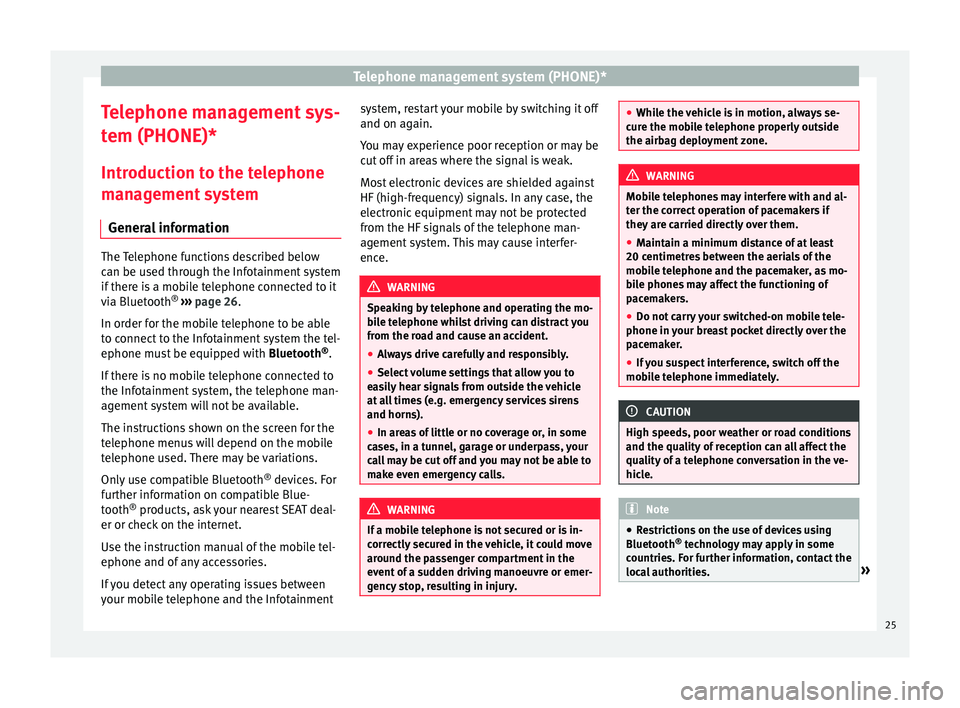
Telephone management system (PHONE)*
Telephone management sys-
t em (PHONE)*
Introduction to the telephone
management system General information The Telephone functions described below
c
an be used through the Infotainment system
if there is a mobile telephone connected to it
via Bluetooth ®
››› page 26.
In order for the mobile telephone to be able
to connect to the Infotainment system the tel-
ephone must be equipped with Bluetooth®
.
If there is no mobile telephone connected to
the Infotainment system, the telephone man-
agement system will not be available.
The instructions shown on the screen for the
telephone menus will depend on the mobile
telephone used. There may be variations.
Only use compatible Bluetooth ®
devices. For
further information on compatible Blue-
tooth ®
products, ask your nearest SEAT deal-
er or check on the internet.
Use the instruction manual of the mobile tel-
ephone and of any accessories.
If you detect any operating issues between
your mobile telephone and the Infotainment system, restart your mobile by switching it off
and on ag
ain.
You may experience poor reception or may be
cut off in areas where the signal is weak.
Most electronic devices are shielded against
HF (high-frequency) signals. In any case, the
electronic equipment may not be protected
from the HF signals of the telephone man-
agement system. This may cause interfer-
ence. WARNING
Speaking by telephone and operating the mo-
b
ile telephone whilst driving can distract you
from the road and cause an accident.
● Always drive carefully and responsibly.
● Select volume settings that allow you to
e
asily hear signals from outside the vehicle
at all times (e.g. emergency services sirens
and horns).
● In areas of little or no coverage or, in some
c
ases, in a tunnel, garage or underpass, your
call may be cut off and you may not be able to
make even emergency calls. WARNING
If a mobile telephone is not secured or is in-
c
orrectly secured in the vehicle, it could move
around the passenger compartment in the
event of a sudden driving manoeuvre or emer-
gency stop, resulting in injury. ●
Whi
le the vehicle is in motion, always se-
cure the mobile telephone properly outside
the airbag deployment zone. WARNING
Mobile telephones may interfere with and al-
t
er the correct operation of pacemakers if
they are carried directly over them.
● Maintain a minimum distance of at least
20 c
entimetres between the aerials of the
mobile telephone and the pacemaker, as mo-
bile phones may affect the functioning of
pacemakers.
● Do not carry your switched-on mobile tele-
phone in
your breast pocket directly over the
pacemaker.
● If you suspect interference, switch off the
mo
bile telephone immediately. CAUTION
High speeds, poor weather or road conditions
and the qua
lity of reception can all affect the
quality of a telephone conversation in the ve-
hicle. Note
● R
estrictions on the use of devices using
Bluetooth ®
technology may apply in some
countries. For further information, contact the
local authorities. » 25
Page 30 of 48
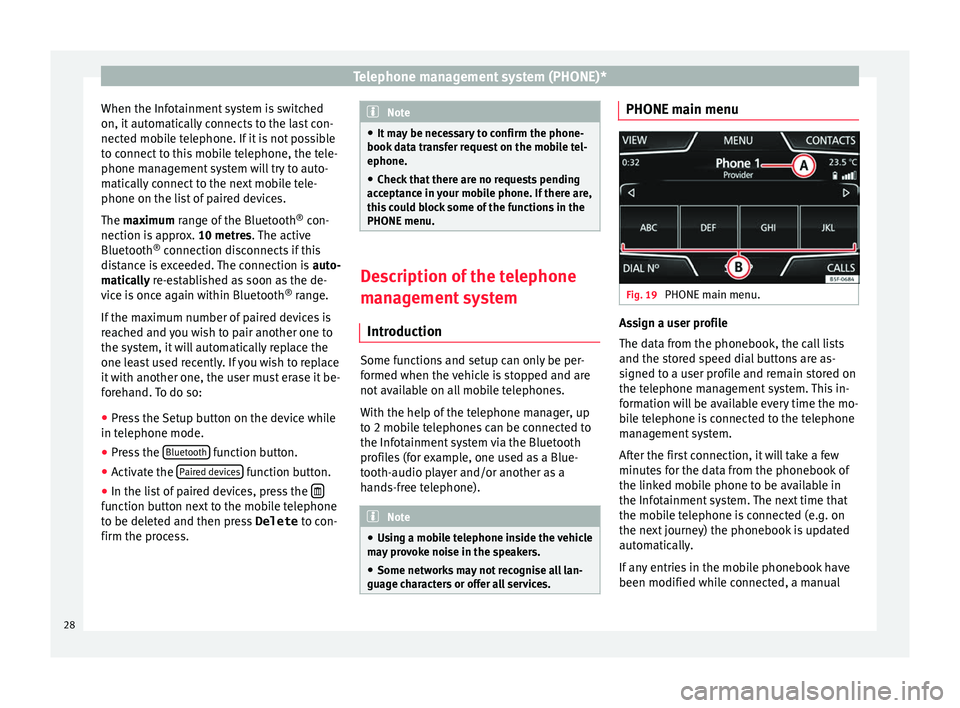
Telephone management system (PHONE)*
When the Infotainment system is switched
on, it automatically connects to the last con-
nected mobile telephone. If it is not possible
to connect to this mobile telephone, the tele-
phone management system will try to auto-
matically connect to the next mobile tele-
phone on the list of paired devices.
The maximum range of the Bluetooth ®
con-
nection is approx. 10 metres. The active
Bluetooth ®
connection disconnects if this
distance is exceeded. The connection is auto-
matically re-established as soon as the de-
vice is once again within Bluetooth ®
range.
If the maximum number of paired devices is
reached and you wish to pair another one to
the system, it will automatically replace the
one least used recently. If you wish to replace
it with another one, the user must erase it be-
forehand. To do so:
● Press the Setup button on the device while
in t
elephone mode.
● Press the Bluet
ooth function button.
● Activate the P
aired devices function button.
● In the list of paired devices, press the function button next to the mobile telephone
t
o be deleted and then press Delete to con-
firm the process. Note
● It
may be necessary to confirm the phone-
book data transfer request on the mobile tel-
ephone.
● Check that there are no requests pending
ac
ceptance in your mobile phone. If there are,
this could block some of the functions in the
PHONE menu. Description of the telephone
m
anagement system
Introduction Some functions and setup can only be per-
f
ormed when the vehicle is stopped and are
not available on all mobile telephones.
With the help of the telephone manager, up
to 2 mobile telephones can be connected to
the Infotainment system via the Bluetooth
profiles (for example, one used as a Blue-
tooth-audio player and/or another as a
hands-free telephone). Note
● U
sing a mobile telephone inside the vehicle
may provoke noise in the speakers.
● Some networks may not recognise all lan-
guag
e characters or offer all services. PHONE main menu
Fig. 19
PHONE main menu. Assign a user profile
The d
ata from the phonebook, the call lists
and the stored speed dial buttons are as-
signed to a user profile and remain stored on
the telephone management system. This in-
formation will be available every time the mo-
bile telephone is connected to the telephone
management system.
After the first connection, it will take a few
minutes for the data from the phonebook of
the linked mobile phone to be available in
the Infotainment system. The next time that
the mobile telephone is connected (e.g. on
the next journey) the phonebook is updated
automatically.
If any entries in the mobile phonebook have
been modified while connected, a manual
28
Page 32 of 48

Telephone management system (PHONE)*
Private mode
Priv ate mode can only be activated during an
active call.
To activate or deactivate private mode:
● Press the b
utton to activate or deactivate
private mode.
With the private mode activated the active
audio and microphone become that of the
mobile phone connected to the hands-free.
When deactivated, the audio reverts to the
vehicle's audio system. This configuration is
only applicable to the active call, so for sub-
sequent calls, the audio will revert by default
to vehicle's audio system.
Multiple calls
The telephone management system allows
the user to interact with a maximum of three
calls on the screen ››› Fig. 21.
Only one of the calls may be active. Note
The multiple call function is subject to the
ser
vices associated with the user's SIM card. Enter telephone number menu
Fig. 22
Enter telephone number menu. Open the
Enter telephone number
menu
Pr
ess the DIAL NO. function button from the
PHONE m
ain menu.
Possible functions
Enter telephone
numberEntering a phone number with the
keypad.
Press the function button to
make a call.
Select a contact
from the list
Enter the first letters of the contact
to find using the keypad. The avail-
able entries appear in the phone-
book.
Select the desired contact from the
phonebook to make the call.
RedialPressing the R button makes a call
to the last number dialled.
Possible functions
Breakdown serv-
ice call Press the function button to obtain
help in the event of breakdown.
For this the network of SEAT deal-
erships is available to you with
their Mobile Service.
Information call Press the function button to obtain
information on the SEAT brand and
the additional services contracted
related to traffic and travel.
Call mailbox
Press the Voicemail function but-
ton to make the call.
OR: Press the function button
for approx. 2 seconds to make the
call.
If the number for the mailbox has
not yet been stored, enter it and
confirm with OK
. Note
Breakdown service and information calls can
inc
ur an additional cost on your telephone
bill. 30