Seat Ibiza 5D 2006 Radio System ALANA
Manufacturer: SEAT, Model Year: 2006, Model line: Ibiza 5D, Model: Seat Ibiza 5D 2006Pages: 70, PDF Size: 0.97 MB
Page 41 of 70
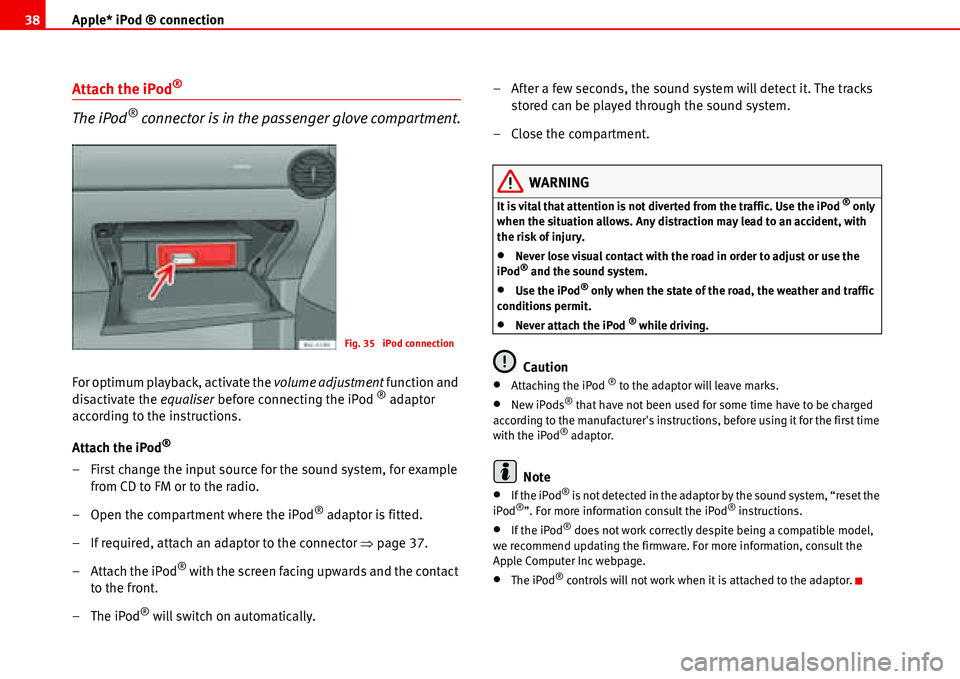
Apple* iPod ® connection 38
Attach the iPod®
The iPod® connector is in the passenger glove compartment.
For optimum playback, activate the volume adjustment function and
disactivate the equaliser before connecting the iPod ® adaptor
according to the instructions.
Attach the iPod
®
– First change the input source for the sound system, for example
from CD to FM or to the radio.
– Open the compartment where the iPod
® adaptor is fitted.
– If required, attach an adaptor to the connector �Ÿpage 37.
– Attach the iPod
® with the screen facing upwards and the contact
to the front.
–The iPod
® will switch on automatically.– After a few seconds, the sound system will detect it. The tracks
stored can be played through the sound system.
– Close the compartment.
WARNING
It is vital that attention is not diverted from the traffic. Use the iPod ® only
when the situation allows. Any distraction may lead to an accident, with
the risk of injury.
•Never lose visual contact with the road in order to adjust or use the
iPod® and the sound system.
•Use the iPod® only when the state of the road, the weather and traffic
conditions permit.
•Never attach the iPod ® while driving.
Caution
•Attaching the iPod ® to the adaptor will leave marks.
•New iPods® that have not been used for some time have to be charged
according to the manufacturer's instructions, before using it for the first time
with the iPod
® adaptor.
Note
•If the iPod® is not detected in the adaptor by the sound system, “reset the
iPod®”. For more information consult the iPod® instructions.
•If the iPod® does not work correctly despite being a compatible model,
we recommend updating the firmware. For more information, consult the
Apple Computer Inc webpage.
•The iPod® controls will not work when it is attached to the adaptor.
Fig. 35 iPod connection
Page 42 of 70
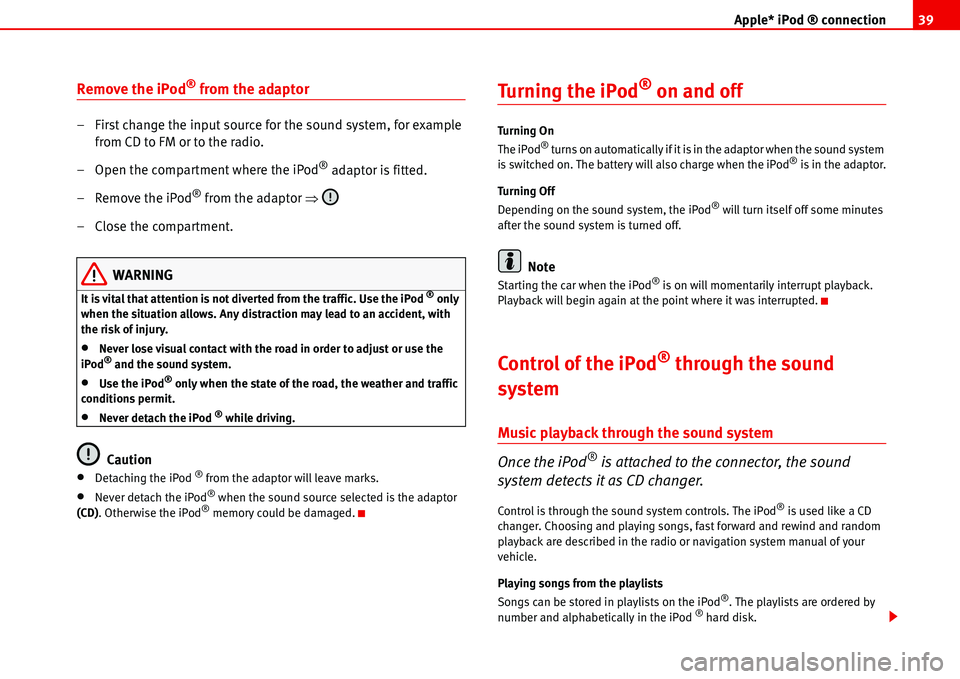
Apple* iPod ® connection39
Remove the iPod® from the adaptor
– First change the input source for the sound system, for example
from CD to FM or to the radio.
– Open the compartment where the iPod
® adaptor is fitted.
– Remove the iPod
® from the adaptor �Ÿ
– Close the compartment.
WARNING
It is vital that attention is not diverted from the traffic. Use the iPod ® only
when the situation allows. Any distraction may lead to an accident, with
the risk of injury.
•Never lose visual contact with the road in order to adjust or use the
iPod® and the sound system.
•Use the iPod® only when the state of the road, the weather and traffic
conditions permit.
•Never detach the iPod ® while driving.
Caution
•Detaching the iPod ® from the adaptor will leave marks.
•Never detach the iPod® when the sound source selected is the adaptor
(CD). Otherwise the iPod® memory could be damaged.
Turning the iPod® on and off
Tu rn ing O n
The iPod® turns on automatically if it is in the adaptor when the sound system
is switched on. The battery will also charge when the iPod® is in the adaptor.
Tu rn ing Of f
Depending on the sound system, the iPod
® will turn itself off some minutes
after the sound system is turned off.
Note
Starting the car when the iPod® is on will momentarily interrupt playback.
Playback will begin again at the point where it was interrupted.
Control of the iPod® through the sound
system
Music playback through the sound system
Once the iPod
® is attached to the connector, the sound
system detects it as CD changer.
Control is through the sound system controls. The iPod® is used like a CD
changer. Choosing and playing songs, fast forward and rewind and random
playback are described in the radio or navigation system manual of your
vehicle.
Playing songs from the playlists
Songs can be stored in playlists on the iPod
®. The playlists are ordered by
number and alphabetically in the iPod ® hard disk.
Page 43 of 70
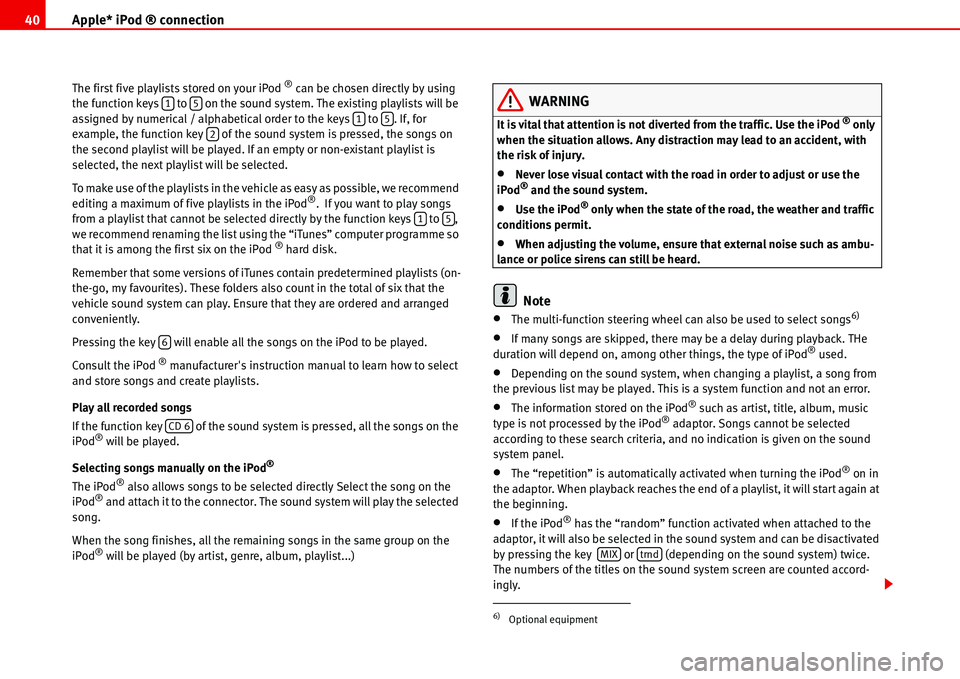
Apple* iPod ® connection 40
The first five playlists stored on your iPod ® can be chosen directly by using
the function keys to on the sound system. The existing playlists will be
assigned by numerical / alphabetical order to the keys to . If, for
example, the function key of the sound system is pressed, the songs on
the second playlist will be played. If an empty or non-existant playlist is
selected, the next playlist will be selected.
To make use of the playlists in the vehicle as easy as possible, we recommend
editing a maximum of five playlists in the iPod
®. If you want to play songs
from a playlist that cannot be selected directly by the function keys to ,
we recommend renaming the list using the “iTunes” computer programme so
that it is among the first six on the iPod
® hard disk.
Remember that some versions of iTunes contain predetermined playlists (on-
the-go, my favourites). These folders also count in the total of six that the
vehicle sound system can play. Ensure that they are ordered and arranged
conveniently.
Pressing the key will enable all the songs on the iPod to be played.
Consult the iPod
® manufacturer's instruction manual to learn how to select
and store songs and create playlists.
Play all recorded songs
If the function key of the sound system is pressed, all the songs on the
iPod
® will be played.
Selecting songs manually on the iPod
®
The iPod® also allows songs to be selected directly Select the song on the
iPod® and attach it to the connector. The sound system will play the selected
song.
When the song finishes, all the remaining songs in the same group on the
iPod
® will be played (by artist, genre, album, playlist...)
WARNING
It is vital that attention is not diverted from the traffic. Use the iPod ® only
when the situation allows. Any distraction may lead to an accident, with
the risk of injury.
•Never lose visual contact with the road in order to adjust or use the
iPod® and the sound system.
•Use the iPod® only when the state of the road, the weather and traffic
conditions permit.
•When adjusting the volume, ensure that external noise such as ambu-
lance or police sirens can still be heard.
Note
•The multi-function steering wheel can also be used to select songs6)
•If many songs are skipped, there may be a delay during playback. THe
duration will depend on, among other things, the type of iPod® used.
•Depending on the sound system, when changing a playlist, a song from
the previous list may be played. This is a system function and not an error.
•The information stored on the iPod® such as artist, title, album, music
type is not processed by the iPod® adaptor. Songs cannot be selected
according to these search criteria, and no indication is given on the sound
system panel.
•The “repetition” is automatically activated when turning the iPod® on in
the adaptor. When playback reaches the end of a playlist, it will start again at
the beginning.
•If the iPod® has the “random” function activated when attached to the
adaptor, it will also be selected in the sound system and can be disactivated
by pressing the key or (depending on the sound system) twice.
The numbers of the titles on the sound system screen are counted accord-
ingly.
15152
15
6
CD 6
6)Optional equipment
MIXtrnd
Page 44 of 70
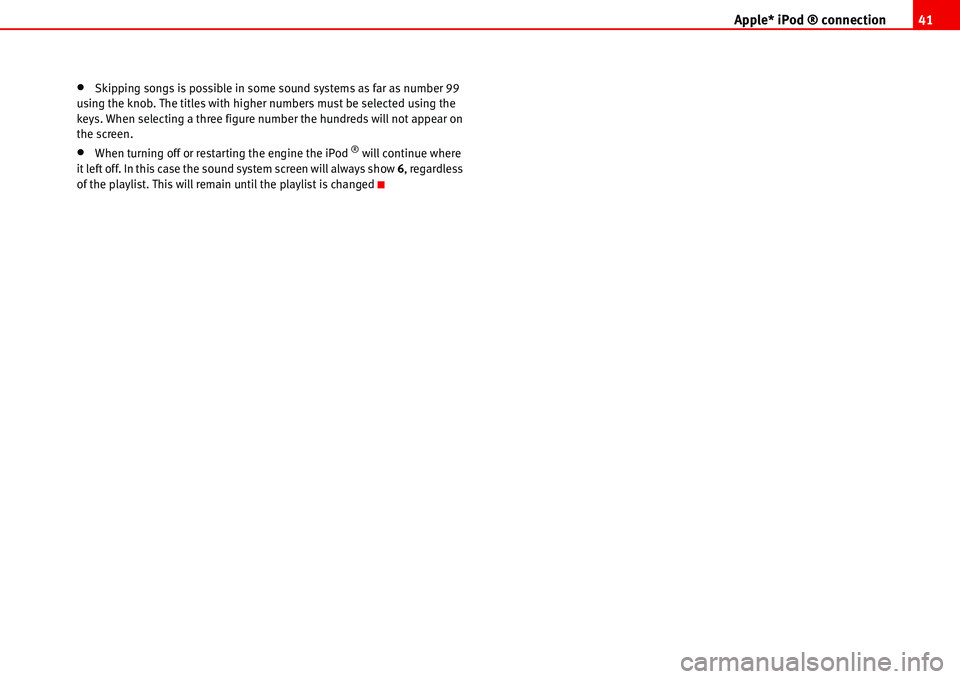
Apple* iPod ® connection41
•Skipping songs is possible in some sound systems as far as number 99
using the knob. The titles with higher numbers must be selected using the
keys. When selecting a three figure number the hundreds will not appear on
the screen.
•When turning off or restarting the engine the iPod ® will continue where
it left off. In this case the sound system screen will always show 6, regardless
of the playlist. This will remain until the playlist is changed
Page 45 of 70
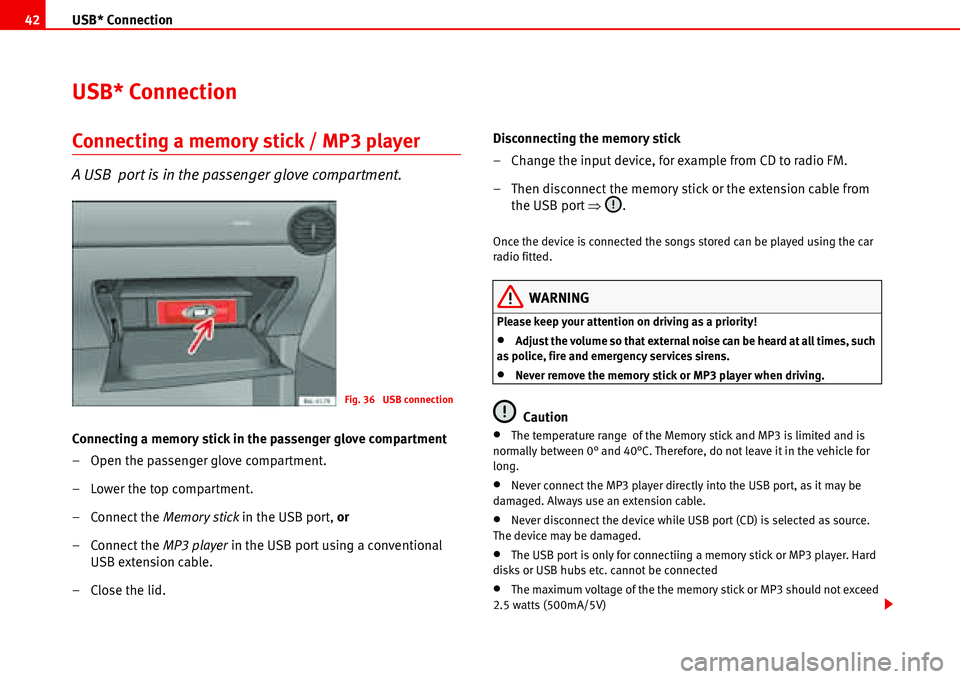
USB* Connection 42
USB* Connection
Connecting a memory stick / MP3 player
A USB port is in the passenger glove compartment.
Connecting a memory stick in the passenger glove compartment
– Open the passenger glove compartment.
– Lower the top compartment.
– Connect the Memory stick in the USB port, or
– Connect the MP3 player in the USB port using a conventional
USB extension cable.
– Close the lid.Disconnecting the memory stick
– Change the input device, for example from CD to radio FM.
– Then disconnect the memory stick or the extension cable from
the USB port �Ÿ.
Once the device is connected the songs stored can be played using the car
radio fitted.
WARNING
Please keep your attention on driving as a priority!
•Adjust the volume so that external noise can be heard at all times, such
as police, fire and emergency services sirens.
•Never remove the memory stick or MP3 player when driving.
Caution
•The temperature range of the Memory stick and MP3 is limited and is
normally between 0° and 40°C. Therefore, do not leave it in the vehicle for
long.
•Never connect the MP3 player directly into the USB port, as it may be
damaged. Always use an extension cable.
•Never disconnect the device while USB port (CD) is selected as source.
The device may be damaged.
•The USB port is only for connectiing a memory stick or MP3 player. Hard
disks or USB hubs etc. cannot be connected
•The maximum voltage of the the memory stick or MP3 should not exceed
2.5 watts (500mA/5V)
Fig. 36 USB connection
Page 46 of 70
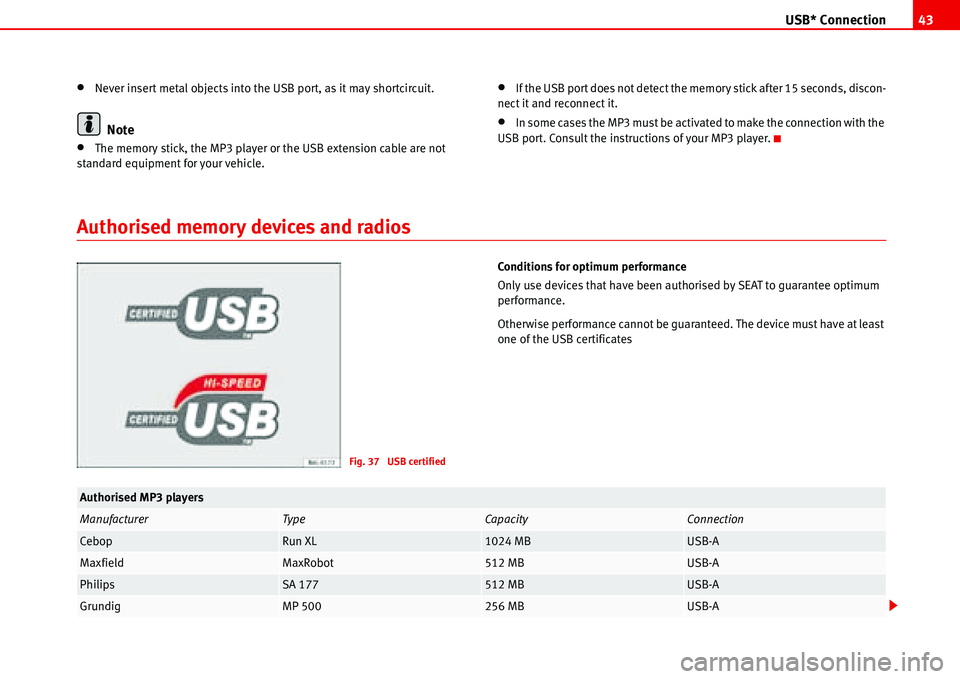
USB* Connection43
•Never insert metal objects into the USB port, as it may shortcircuit.
Note
•The memory stick, the MP3 player or the USB extension cable are not
standard equipment for your vehicle.
•If the USB port does not detect the memory stick after 15 seconds, discon-
nect it and reconnect it.
•In some cases the MP3 must be activated to make the connection with the
USB port. Consult the instructions of your MP3 player.
Authorised memory devices and radios
Conditions for optimum performance
Only use devices that have been authorised by SEAT to guarantee optimum
performance.
Otherwise performance cannot be guaranteed. The device must have at least
one of the USB certificates
Fig. 37 USB certified
Authorised MP3 players
ManufacturerTypeCapacityConnection
CebopRun XL1024 MBUSB-A
MaxfieldMaxRobot512 MBUSB-A
PhilipsSA 177512 MBUSB-A
GrundigMP 500256 MBUSB-A
Page 47 of 70
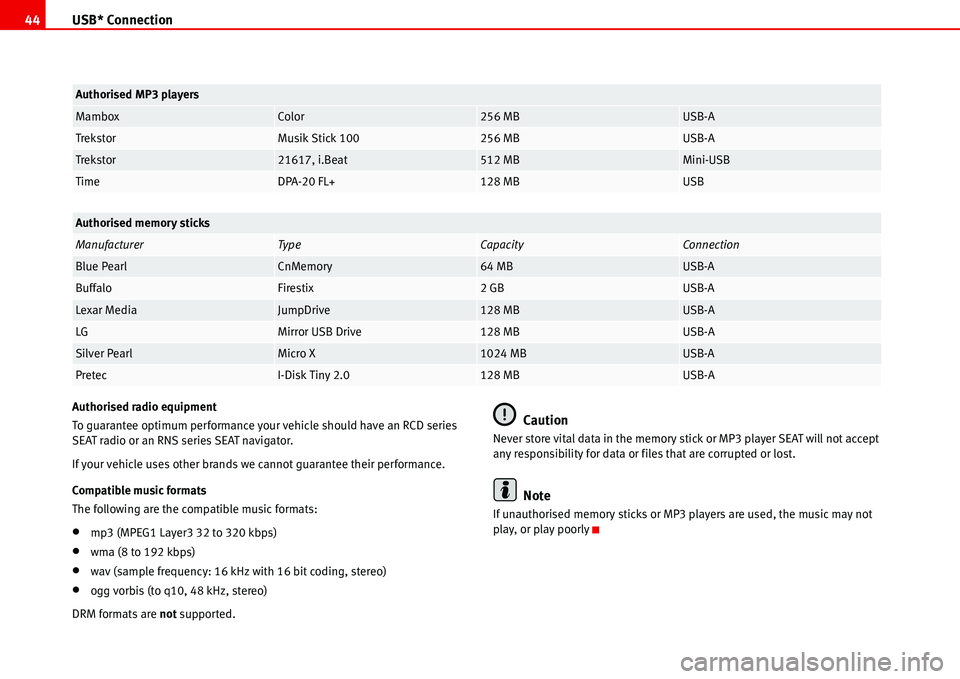
USB* Connection 44
Authorised radio equipment
To guarantee optimum performance your vehicle should have an RCD series
SEAT radio or an RNS series SEAT navigator.
If your vehicle uses other brands we cannot guarantee their performance.
Compatible music formats
The following are the compatible music formats:
•mp3 (MPEG1 Layer3 32 to 320 kbps)
•wma (8 to 192 kbps)
•wav (sample frequency: 16 kHz with 16 bit coding, stereo)
•ogg vorbis (to q10, 48 kHz, stereo)
DRM formats are not supported.
Caution
Never store vital data in the memory stick or MP3 player SEAT will not accept
any responsibility for data or files that are corrupted or lost.
Note
If unauthorised memory sticks or MP3 players are used, the music may not
play, or play poorly
MamboxColor256 MBUSB-A
TrekstorMusik Stick 100256 MBUSB-A
Trekstor21617, i.Beat512 MBMini-USB
TimeDPA-20 FL+128 MBUSB
Authorised memory sticks
ManufacturerTy peCapacityConnection
Blue PearlCnMemory64 MBUSB-A
BuffaloFirestix2 GBUSB-A
Lexar MediaJumpDrive128 MBUSB-A
LGMirror USB Drive128 MBUSB-A
Silver PearlMicro X1024 MBUSB-A
PretecI-Disk Tiny 2.0128 MBUSB-A
Authorised MP3 players
Page 48 of 70
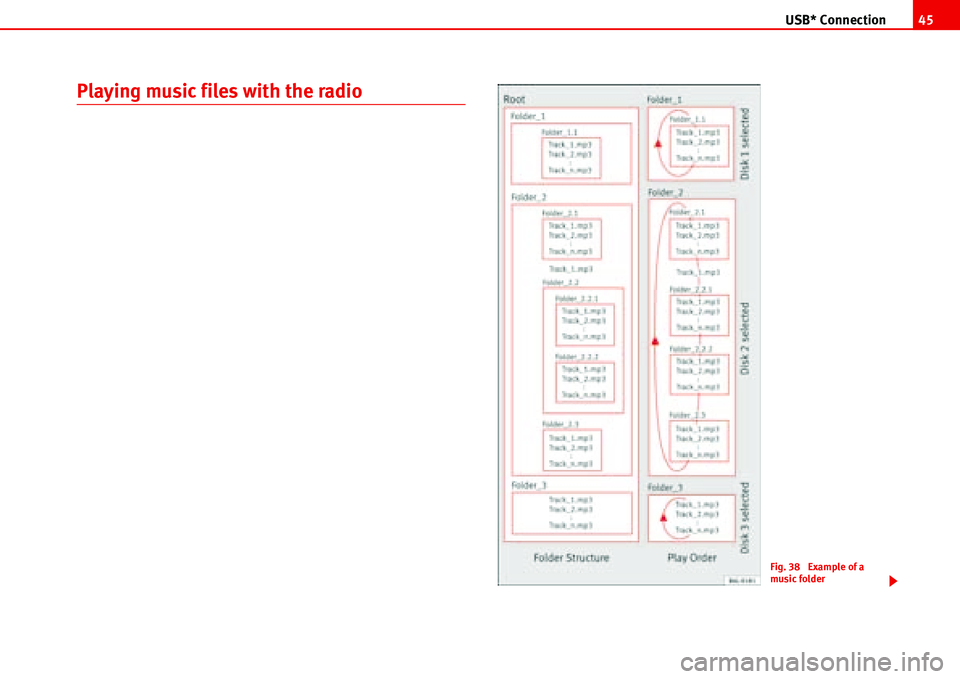
USB* Connection45
Playing music files with the radio
Fig. 38 Example of a
music folder
Page 49 of 70
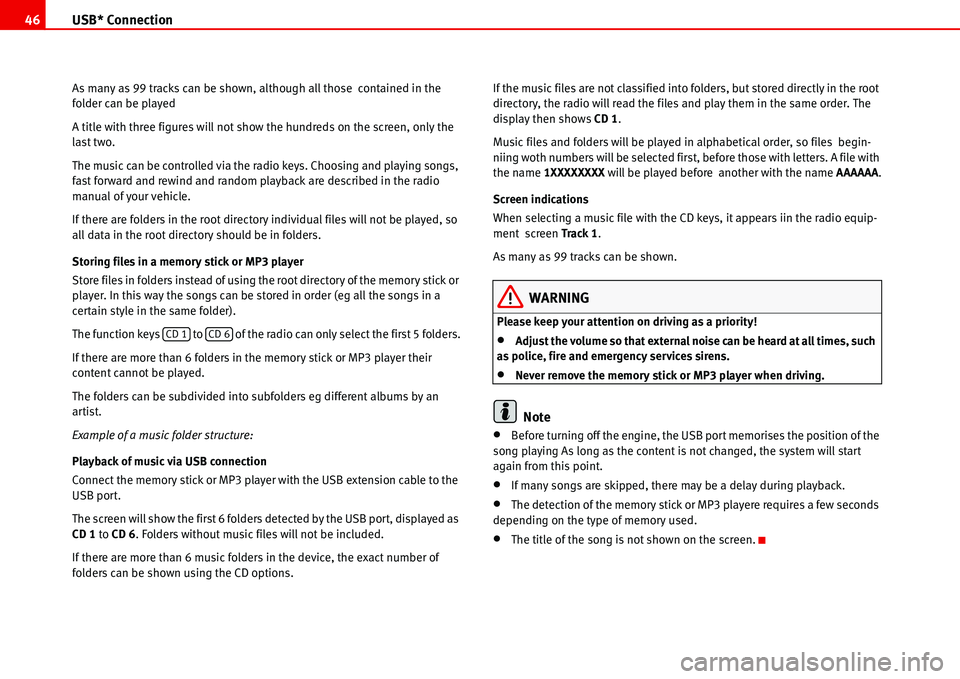
USB* Connection 46
As many as 99 tracks can be shown, although all those contained in the
folder can be played
A title with three figures will not show the hundreds on the screen, only the
last two.
The music can be controlled via the radio keys. Choosing and playing songs,
fast forward and rewind and random playback are described in the radio
manual of your vehicle.
If there are folders in the root directory individual files will not be played, so
all data in the root directory should be in folders.
Storing files in a memory stick or MP3 player
Store files in folders instead of using the root directory of the memory stick or
player. In this way the songs can be stored in order (eg all the songs in a
certain style in the same folder).
The function keys to of the radio can only select the first 5 folders.
If there are more than 6 folders in the memory stick or MP3 player their
content cannot be played.
The folders can be subdivided into subfolders eg different albums by an
artist.
Example of a music folder structure:
Playback of music via USB connection
Connect the memory stick or MP3 player with the USB extension cable to the
USB port.
The screen will show the first 6 folders detected by the USB port, displayed as
CD 1 to CD 6. Folders without music files will not be included.
If there are more than 6 music folders in the device, the exact number of
folders can be shown using the CD options.If the music files are not classified into folders, but stored directly in the root
directory, the radio will read the files and play them in the same order. The
display then shows CD 1.
Music files and folders will be played in alphabetical order, so files begin-
niing woth numbers will be selected first, before those with letters. A file with
the name 1XXXXXXXX will be played before another with the name AAAAAA.
Screen indications
When selecting a music file with the CD keys, it appears iin the radio equip-
ment screen Track 1.
As many as 99 tracks can be shown.
WARNING
Please keep your attention on driving as a priority!
•Adjust the volume so that external noise can be heard at all times, such
as police, fire and emergency services sirens.
•Never remove the memory stick or MP3 player when driving.
Note
•Before turning off the engine, the USB port memorises the position of the
song playing As long as the content is not changed, the system will start
again from this point.
•If many songs are skipped, there may be a delay during playback.
•The detection of the memory stick or MP3 playere requires a few seconds
depending on the type of memory used.
•The title of the song is not shown on the screen.
CD 1CD 6
Page 50 of 70
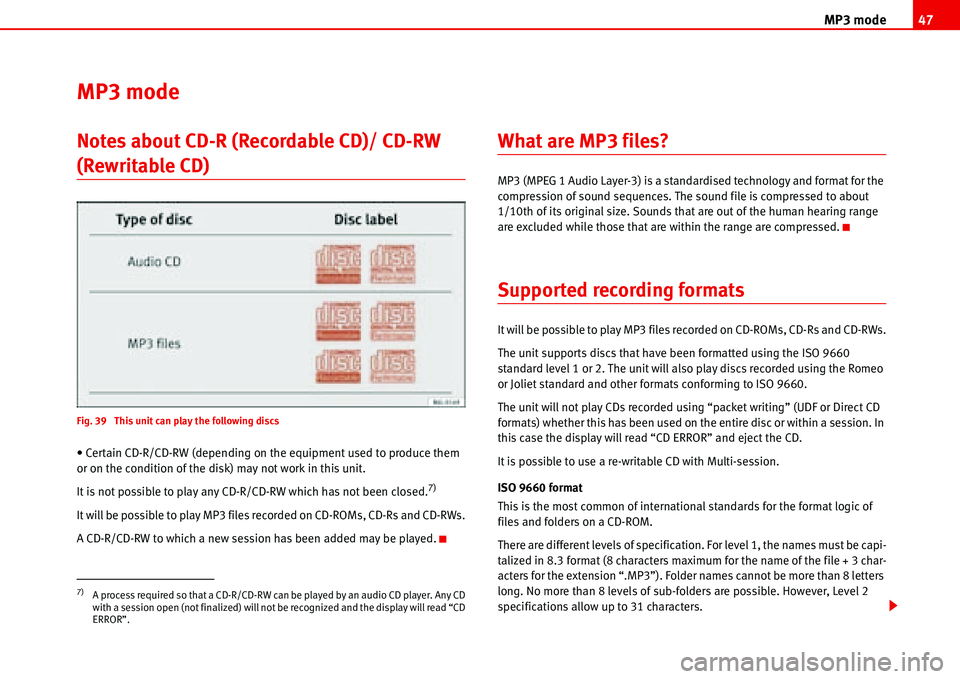
MP3 mode47
MP3 mode
Notes about CD-R (Recordable CD)/ CD-RW
(Rewritable CD)
Fig. 39 This unit can play the following discs
• Certain CD-R/CD-RW (depending on the equipment used to produce them
or on the condition of the disk) may not work in this unit.
It is not possible to play any CD-R/CD-RW which has not been closed.
7)
It will be possible to play MP3 files recorded on CD-ROMs, CD-Rs and CD-RWs.
A CD-R/CD-RW to which a new session has been added may be played.
What are MP3 files?
MP3 (MPEG 1 Audio Layer-3) is a standardised technology and format for the
compression of sound sequences. The sound file is compressed to about
1/10th of its original size. Sounds that are out of the human hearing range
are excluded while those that are within the range are compressed.
Supported recording formats
It will be possible to play MP3 files recorded on CD-ROMs, CD-Rs and CD-RWs.
The unit supports discs that have been formatted using the ISO 9660
standard level 1 or 2. The unit will also play discs recorded using the Romeo
or Joliet standard and other formats conforming to ISO 9660.
The unit will not play CDs recorded using “packet writing” (UDF or Direct CD
formats) whether this has been used on the entire disc or within a session. In
this case the display will read “CD ERROR” and eject the CD.
It is possible to use a re-writable CD with Multi-session.
ISO 9660 format
This is the most common of international standards for the format logic of
files and folders on a CD-ROM.
There are different levels of specification. For level 1, the names must be capi-
talized in 8.3 format (8 characters maximum for the name of the file + 3 char-
acters for the extension “.MP3”). Folder names cannot be more than 8 letters
long. No more than 8 levels of sub-folders are possible. However, Level 2
specifications allow up to 31 characters.
7)A process required so that a CD-R/CD-RW can be played by an audio CD player. Any CD
with a session open (not finalized) will not be recognized and the display will read “CD
ERROR”.