bluetooth Seat Ibiza 5D 2010 COMMUNICATION SYSTEM
[x] Cancel search | Manufacturer: SEAT, Model Year: 2010, Model line: Ibiza 5D, Model: Seat Ibiza 5D 2010Pages: 21, PDF Size: 0.82 MB
Page 5 of 21
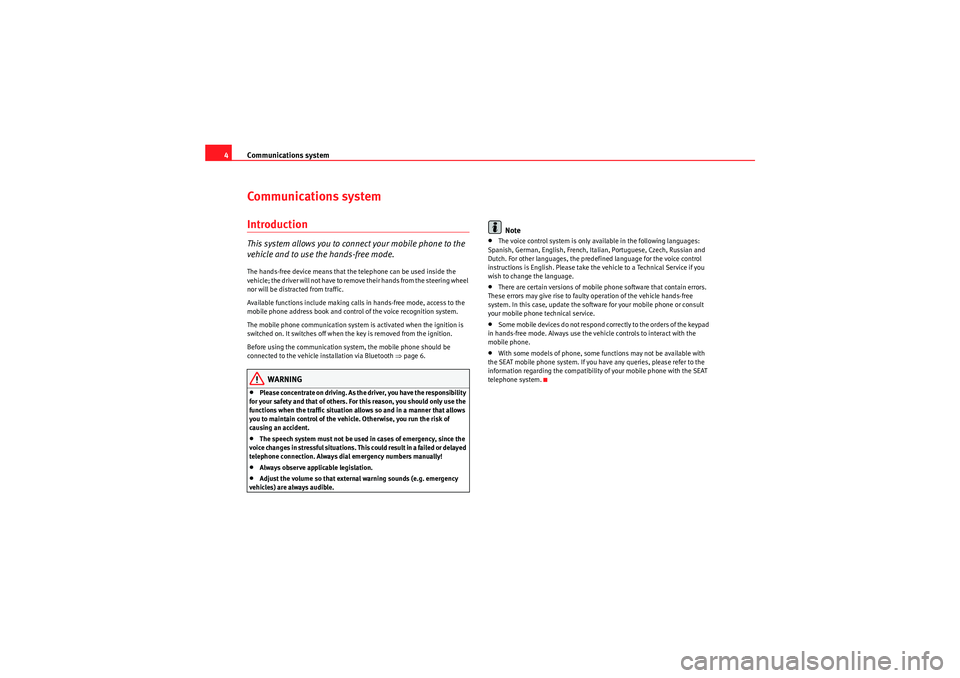
Communications system
4Communications systemIntroductionThis system allows you to connect your mobile phone to the
vehicle and to use the hands-free mode.The hands-free device means that the telephone can be used inside the
vehicle; the driver will not have to remove their hands from the steering wheel
nor will be distracted from traffic.
Available functions include making calls in hands-free mode, access to the
mobile phone address book and control of the voice recognition system.
The mobile phone communication system is activated when the ignition is
switched on. It switches off when the key is removed from the ignition.
Before using the communication system, the mobile phone should be
connected to the vehicle installation via Bluetooth ⇒ page 6.
WARNING
•Please concentrate on driving. As the driver, you have the responsibility
for your safety and that of others. For this reason, you should only use the
functions when the traffic situation allows so and in a manner that allows
you to maintain control of the vehicle. Otherwise, you run the risk of
causing an accident.•The speech system must not be used in cases of emergency, since the
voice changes in stressful situations. This could result in a failed or delayed
telephone connection. Always dial emergency numbers manually!•Always observe applicable legislation.•Adjust the volume so that external warning sounds (e.g. emergency
vehicles) are always audible.
Note
•The voice control system is only available in the following languages:
Spanish, German, English, French, Italian, Portuguese, Czech, Russian and
Dutch. For other languages, the predefined language for the voice control
instructions is English. Please take the vehicle to a Technical Service if you
wish to change the language.•There are certain versions of mobile phone software that contain errors.
These errors may give rise to faulty operation of the vehicle hands-free
system. In this case, update the software for your mobile phone or consult
your mobile phone technical service.•Some mobile devices do not respond correctly to the orders of the keypad
in hands-free mode. Always use the vehicle controls to interact with the
mobile phone.•With some models of phone, some functions may not be available with
the SEAT mobile phone system. If you have any queries, please refer to the
information regarding the compatibility of your mobile phone with the SEAT
telephone system.
sistema_comunicacion_EN.book Seite 4 Donnerstag, 15. April 2010 6:52 18
Page 7 of 21

Communications system
6If this button is pushed during voice control, the instructions are interrupted
to allow you to speak.Connecting the mobile phone before using for the first time
Each telephone must be connected to the SEAT mobile phone
system before using it for the first time.When connecting a mobile phone for the first time, you will be asked to create
a user profile. A user profile is necessary for you to connect the mobile phone
to the SEAT system. Once the user profile has been created, your telephone
can be connected automatically or manually ⇒page 7, “Linking a connected
mobile phone to the SEAT telephone system”. It is not necessary to repeat the
initial connection process each time. The phone will be connected automati-
cally as long as the corresponding user profile has not been deleted using the
telephone menu or the Factory settings function.
A maximum of four user profiles can be created. If you try to create a fifth
profile, the profile which has been inactive for the most time will automati-
cally be deleted.
The connection process may take several minutes.
The procedure for connecting your mobile phone to the SEAT system for the
first time is described below. The procedure can be started from the vehicle
system using the Te l e p h o n e menu on the instrument panel or from the mobile
phone. Both methods are described below ⇒page 6 and ⇒ page 7.
Connecting the mobile phone to the vehicle system by
searching for Bluetooth devices from the Telephone menu on the instrument panelActivating the system's Bluetooth visibility•Activate the system's Bluetooth visibility by switching on the ignition or
using the options in the Te l e p h o n e menu ⇒page 9 or via voice control
⇒ page 16.•The vehicle system will be visible to the mobile phone via Bluetooth for 3
minutes.•Switch on the Bluetooth function on your mobile.
Searching for Bluetooth devices•Select the telephone menu on the instrument panel display•Select the function Search for Telephones to search for Bluetooth devices
within the range of the system. At the end of the search, a list of the devices
found is displayed.
Connecting the mobile phone•Select the required telephone from the list on the instrument panel
display.•Next, accept the connection instructions on the mobile phone.•When asked to do so, enter the PIN shown on the instrument panel
display in the mobile and confirm.•Confirm the instructions for connection on the mobile.•Confirm the message on the instrument panel that says a new profile has
been created.•T he con ta cts in you r m ob ile p hon e add re ss b oo k are cop ie d to th e v eh icle
system.•The connection is complete.
sistema_comunicacion_EN.book Seite 6 Donnerstag, 15. April 2010 6:52 18
Page 8 of 21
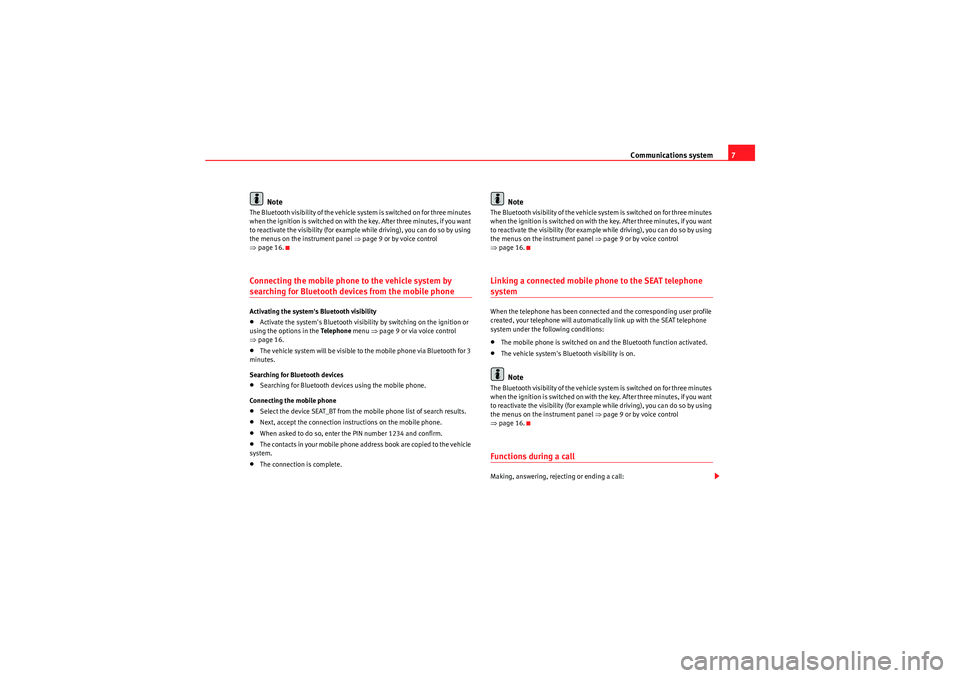
Communications system7
Note
The Bluetooth visibility of the vehicle system is switched on for three minutes
when the ignition is switched on with the key. After three minutes, if you want
to reactivate the visibility (for example while driving), you can do so by using
the menus on the instrument panel ⇒page 9 or by voice control
⇒ page 16.Connecting the mobile phone to the vehicle system by searching for Bluetooth devices from the mobile phoneActivating the system's Bluetooth visibility•Activate the system's Bluetooth visibility by switching on the ignition or
using the options in the Te l e p h o n e menu ⇒page 9 or via voice control
⇒ page 16.•The vehicle system will be visible to the mobile phone via Bluetooth for 3
minutes.
Searching for Bluetooth devices•Searching for Bluetooth devices using the mobile phone.
Connecting the mobile phone•Select the device SEAT_BT from the mobile phone list of search results.•Next, accept the connection instructions on the mobile phone.•When asked to do so, enter the PIN number 1234 and confirm.•T h e co nta ct s i n yo ur m obile p ho ne ad dr ess b oo k ar e co pi ed to t he ve hicle
system.•The connection is complete.
Note
The Bluetooth visibility of the vehicle system is switched on for three minutes
when the ignition is switched on with the key. After three minutes, if you want
to reactivate the visibility (for example while driving), you can do so by using
the menus on the instrument panel ⇒page 9 or by voice control
⇒ page 16.Linking a connected mobile phone to the SEAT telephone systemWhen the telephone has been connected and the corresponding user profile
created, your telephone will automatically link up with the SEAT telephone
system under the following conditions:•The mobile phone is switched on and the Bluetooth function activated.•The vehicle system's Bluetooth visibility is on.Note
The Bluetooth visibility of the vehicle system is switched on for three minutes
when the ignition is switched on with the key. After three minutes, if you want
to reactivate the visibility (for example while driving), you can do so by using
the menus on the instrument panel ⇒page 9 or by voice control
⇒ page 16.Functions during a callMaking, answering, rejecting or ending a call:
sistema_comunicacion_EN.book Seite 7 Donnerstag, 15. April 2010 6:52 18
Page 11 of 21
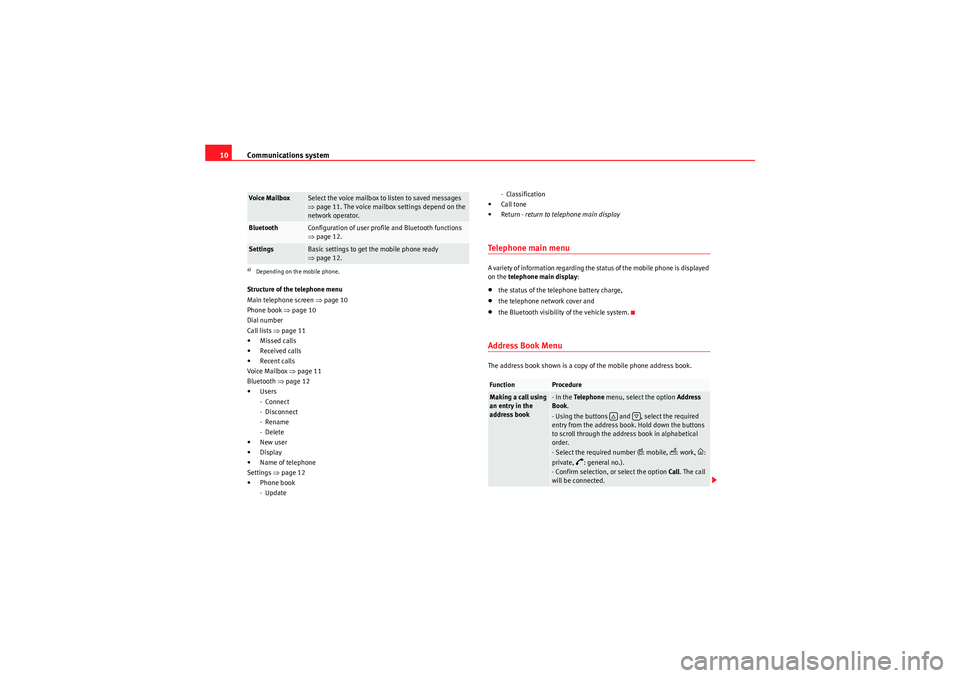
Communications system
10Structure of the telephone menu
Main telephone screen ⇒page 10
Phone book ⇒page 10
Dial number
Call lists ⇒page 11
• Missed calls
• Received calls
• Recent calls
Voice Mailbox ⇒page 11
Bluetooth ⇒page 12
•Users
- Connect
- Disconnect
- Rename
- Delete
•New user
•Display
•Name of telephone
Settings ⇒page 12
•Phone book - Update - Classification
•Call tone
•Return - return to telephone main display
Te l e p h o n e m a i n m e n uA variety of information regarding the status of the mobile phone is displayed
on the telephone main display :•the status of the telephone battery charge,•the telephone network cover and•the Bluetooth visibility of the vehicle system.Address Book MenuThe address book shown is a copy of the mobile phone address book.
Voice Mailbox
Select the voice mailbox to listen to saved messages
⇒page 11. The voice mailbox settings depend on the
network operator.
Bluetooth
Configuration of user profile and Bluetooth functions
⇒ page 12.
Settings
Basic settings to get the mobile phone ready
⇒page 12.
a)Depending on the mobile phone.
Function
Procedure
Making a call using
an entry in the
address book
- In the Te l e p h o n e menu, select the option Address
Book .
- Using the buttons and , select the required
entry from the address book. Hold down the buttons
to scroll through the address book in alphabetical
order.
- Select the required number (
: mobile,
: work,
:
private,
�a: general no.).
- Confirm selection, or select the option Call. The call
will be connected.
�…
�†
sistema_comunicacion_EN.book Seite 10 Donnerstag, 15. April 2010 6:52 18
Page 13 of 21
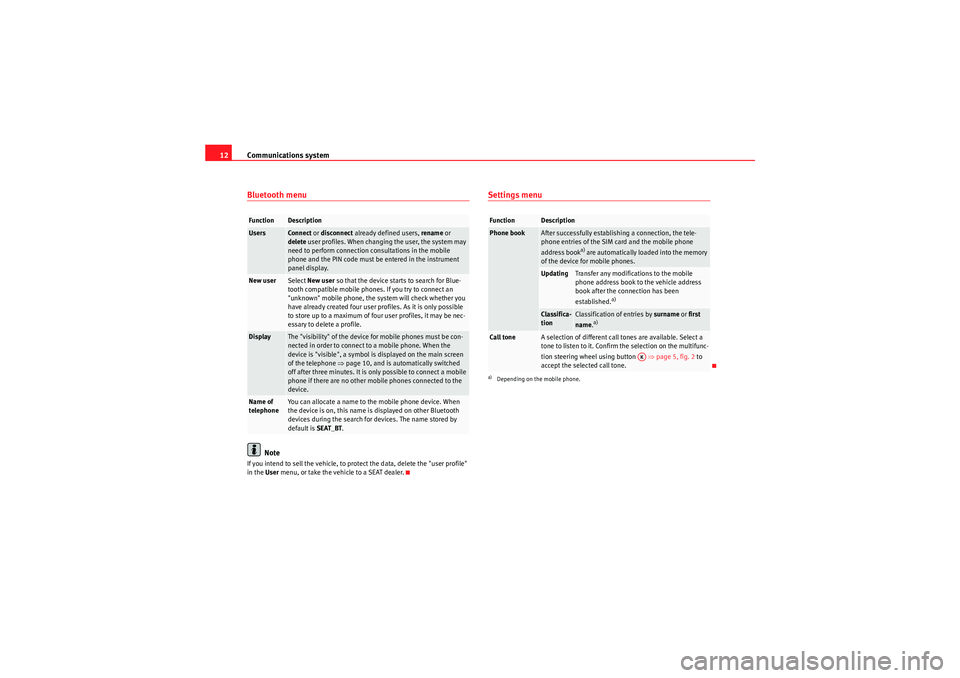
Communications system
12Bluetooth menu
Note
If you intend to sell the vehicle, to protect the data, delete the "user profile"
in the User menu, or take the vehicle to a SEAT dealer.
Settings menu
Function
Description
Users
Connect or disconnect already defined users, rename or
delete user profiles. When changing the user, the system may
need to perform connection consultations in the mobile
phone and the PIN code must be entered in the instrument
panel display.
New user
Select New user so that the device starts to search for Blue-
tooth compatible mobile phones. If you try to connect an
"unknown" mobile phone, the system will check whether you
have already created four user profiles. As it is only possible
to store up to a maximum of four user profiles, it may be nec-
essary to delete a profile.
Display
The "visibility" of the device for mobile phones must be con-
nected in order to connect to a mobile phone. When the
device is "visible", a symbol is displayed on the main screen
of the telephone ⇒page 10, and is automatically switched
off after three minutes. It is only possible to connect a mobile
phone if there are no other mobile phones connected to the
device.
Name of
telephone
You can allocate a name to th e mobile phone device. When
the device is on, this name is displayed on other Bluetooth
devices during the search for devices. The name stored by
default is SEAT_BT.
Function
Description
Phone book
After successfully establishing a connection, the tele-
phone entries of the SIM card and the mobile phone
address book
a) are automatically loaded into the memory
of the device for mobile phones.
a)Depending on the mobile phone.
Updating
Transfer any modifications to the mobile
phone address book to the vehicle address
book after the connection has been
established.
a)
Classifica-
tion
Classification of entries by surname or first
name .
a)
Call tone
A selection of different call tones are available. Select a
tone to listen to it. Confirm the selection on the multifunc-
tion steering wheel using button ⇒page 5, fig. 2 to
accept the selected call tone.
AK
sistema_comunicacion_EN.book Seite 12 Donnerstag, 15. April 2010 6:52 18
Page 15 of 21
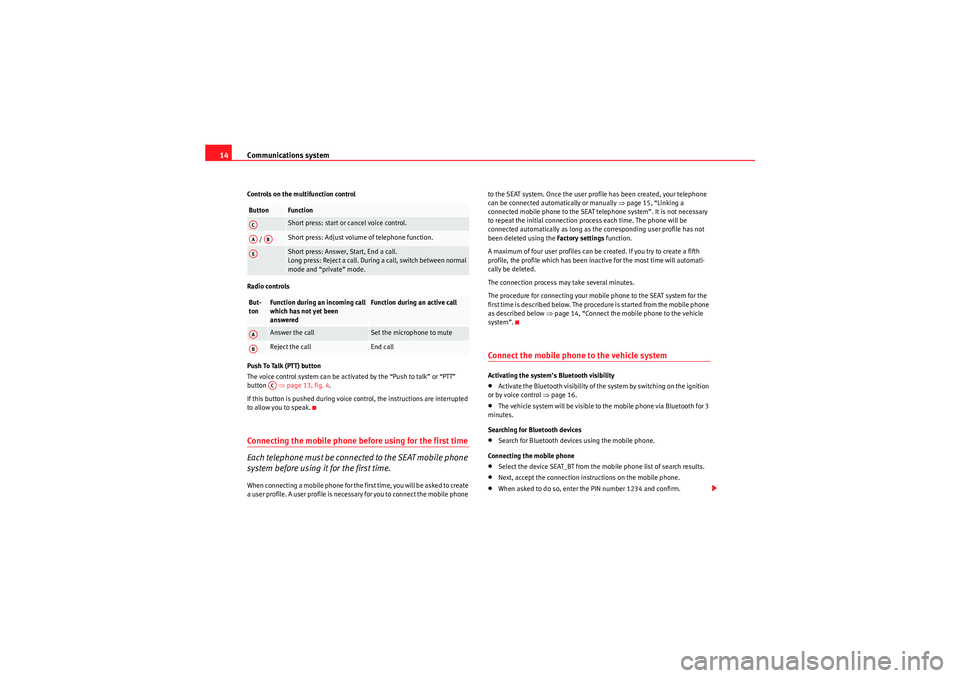
Communications system
14Controls on the multifunction control
Radio controls
P u s h To Ta l k ( P T T ) b u t t o n
The voice control system can be activated by the “Push to talk” or “PTT”
button ⇒page 13, fig. 4 .
If this button is pushed during voice control, the instructions are interrupted
to allow you to speak.Connecting the mobile phone before using for the first time
Each telephone must be connected to the SEAT mobile phone
system before using it for the first time.When connecting a mobile phone for the first time, you will be asked to create
a user profile. A user profile is necessary for you to connect the mobile phone to the SEAT system. Once the user profile has been created, your telephone
can be connected automatically or manually
⇒page 15, “Linking a
connected mobile phone to the SEAT telephone system”. It is not necessary
to repeat the initial connection process each time. The phone will be
connected automatically as long as the corresponding user profile has not
been deleted using the Factory settings function.
A maximum of four user profiles can be created. If you try to create a fifth
profile, the profile which has been inactive for the most time will automati-
cally be deleted.
The connection process may take several minutes.
The procedure for connecting your mobile phone to the SEAT system for the
first time is described below. The procedure is started from the mobile phone
as described below ⇒page 14, “Connect the mobile phone to the vehicle
system”.
Connect the mobile phone to the vehicle systemActivating the system's Bluetooth visibility•Activate the Bluetooth visibility of the system by switching on the ignition
or by voice control ⇒page 16.•The vehicle system will be visible to the mobile phone via Bluetooth for 3
minutes.
Searching for Bluetooth devices•Search for Bluetooth devices using the mobile phone.
Connecting the mobile phone•Select the device SEAT_BT from the mobile phone list of search results.•Next, accept the connection instructions on the mobile phone.•When asked to do so, enter the PIN number 1234 and confirm.
Button
FunctionShort press: start or cancel voice control.
/
Short press: Adjust volume of telephone function. Short press: Answer, Start, End a call.
Long press: Reject a call. During a call, switch between normal
mode and “private” mode.
But-
ton
Function during an incoming call
which has not yet been
answered
Function during an active call
Answer the call
Set the microphone to mute
Reject the call
End call
ACAA
AB
AEAAAB
AC
sistema_comunicacion_EN.book Seite 14 Donnerstag, 15. April 2010 6:52 18
Page 16 of 21
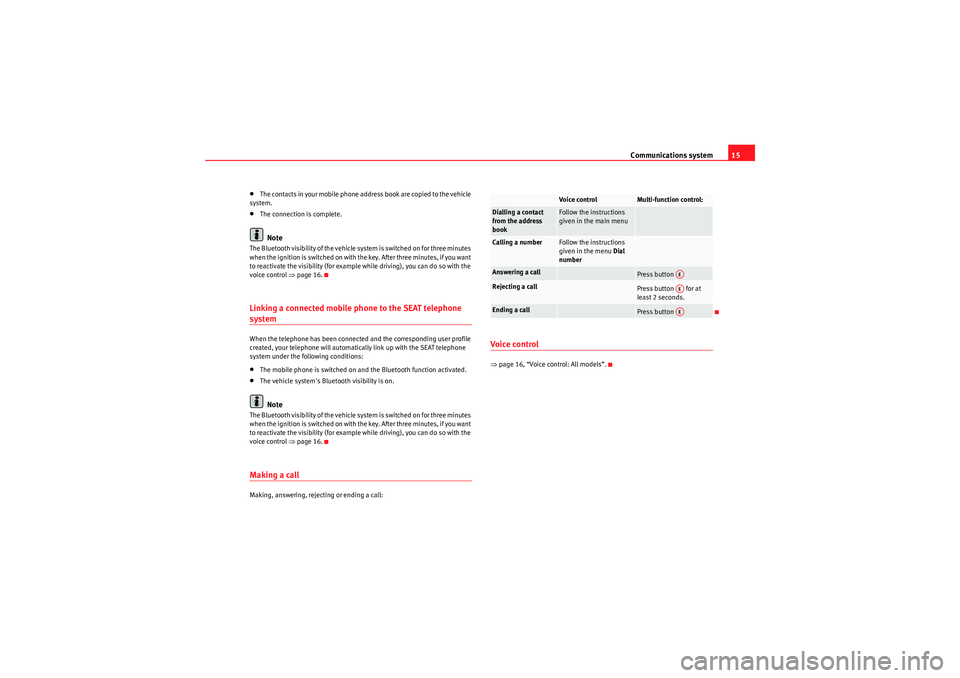
Communications system15
•T h e co nta ct s i n yo ur m obile p ho ne ad dr ess b oo k ar e co pi ed to t he ve hicle
system.•The connection is complete.Note
The Bluetooth visibility of the vehicle system is switched on for three minutes
when the ignition is switched on with the key. After three minutes, if you want
to reactivate the visibility (for example while driving), you can do so with the
voice control ⇒ page 16.Linking a connected mobile phone to the SEAT telephone systemWhen the telephone has been connected and the corresponding user profile
created, your telephone will automatically link up with the SEAT telephone
system under the following conditions:•The mobile phone is switched on and the Bluetooth function activated.•The vehicle system's Bluetooth visibility is on.Note
The Bluetooth visibility of the vehicle system is switched on for three minutes
when the ignition is switched on with the key. After three minutes, if you want
to reactivate the visibility (for example while driving), you can do so with the
voice control ⇒page 16.Making a callMaking, answering, rejecting or ending a call:
Voice control⇒page 16, “Voice control: All models”.
Voice control
Multi-function control:
Dialling a contact
from the address
book
Follow the instructions
given in the main menu
Calling a number
Follow the instructions
given in the menu Dial
number
Answering a call
Press button
Rejecting a call
Press button for at
least 2 seconds.
Ending a call
Press button
AEAEAE
sistema_comunicacion_EN.book Seite 15 Donnerstag, 15. April 2010 6:52 18
Page 18 of 21
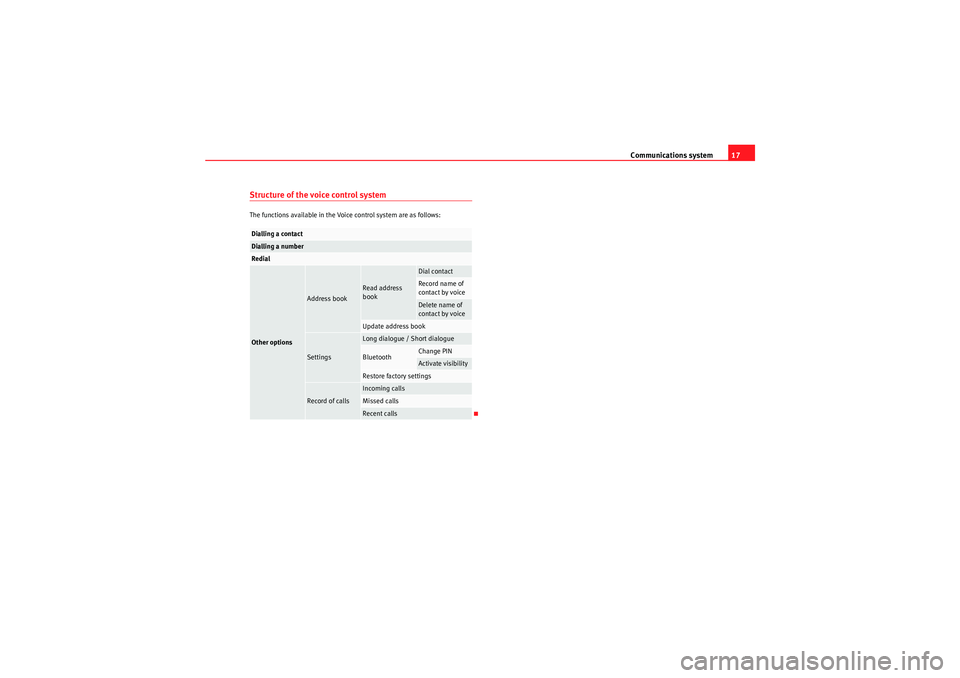
Communications system17
Structure of the voice control systemThe functions available in the Voice control system are as follows:Dialling a contactDialling a numberRedialOther options
Address book
Read address
book
Dial contactRecord name of
contact by voiceDelete name of
contact by voice
Update address book
Settings
Long dialogue / Short dialogueBluetooth
Change PINActivate visibility
Restore factory settings
Record of calls
Incoming callsMissed callsRecent calls
sistema_comunicacion_EN.book Seite 17 Donnerstag, 15. April 2010 6:52 18
Page 19 of 21
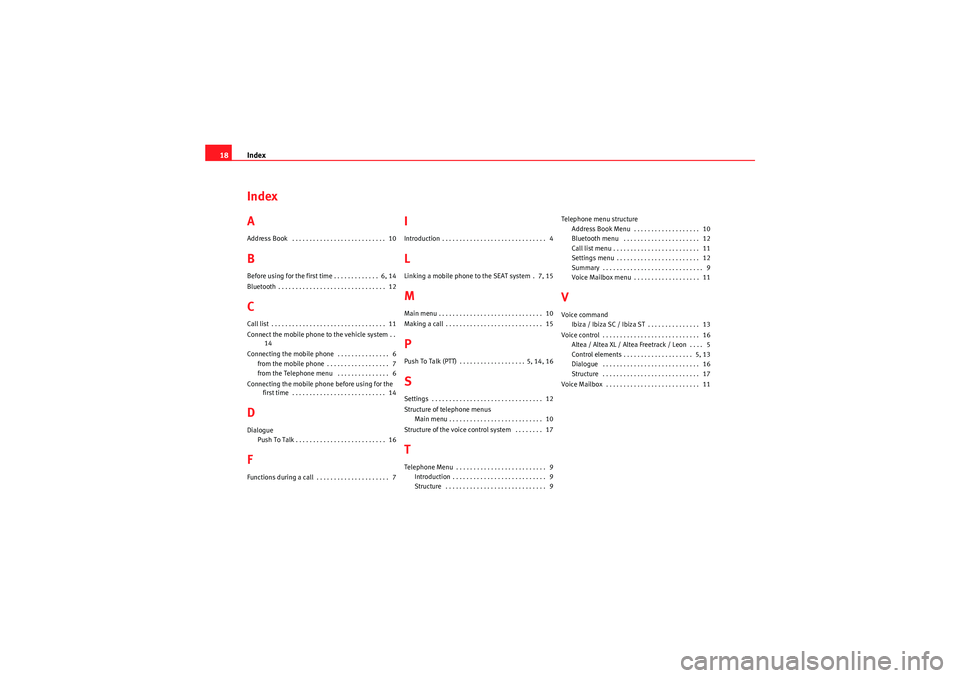
Index
18Index
AAddress Book . . . . . . . . . . . . . . . . . . . . . . . . . . . 10BBefore using for the first time . . . . . . . . . . . . . 6, 14
Bluetooth . . . . . . . . . . . . . . . . . . . . . . . . . . . . . . . 12CCall list . . . . . . . . . . . . . . . . . . . . . . . . . . . . . . . . . 11
Connect the mobile phone to the vehicle system . .
14
Connecting the mobile phone . . . . . . . . . . . . . . . 6 from the mobile phone . . . . . . . . . . . . . . . . . . 7
from the Telephone menu . . . . . . . . . . . . . . . 6
Connecting the mobile phone before using for the first time . . . . . . . . . . . . . . . . . . . . . . . . . . . 14DDialogue
Push To Talk . . . . . . . . . . . . . . . . . . . . . . . . . . 16FFunctions during a call . . . . . . . . . . . . . . . . . . . . . 7
IIntroduction . . . . . . . . . . . . . . . . . . . . . . . . . . . . . . 4LLinking a mobile phone to the SEAT system . 7, 15MMain menu . . . . . . . . . . . . . . . . . . . . . . . . . . . . . . 10
Making a call . . . . . . . . . . . . . . . . . . . . . . . . . . . . 15PPush To Talk (PTT) . . . . . . . . . . . . . . . . . . . 5, 14, 16SSettings . . . . . . . . . . . . . . . . . . . . . . . . . . . . . . . . 12
Structure of telephone menusMain menu . . . . . . . . . . . . . . . . . . . . . . . . . . . 10
Structure of the voice control system . . . . . . . . 17TTelephone Menu . . . . . . . . . . . . . . . . . . . . . . . . . . 9 Introduction . . . . . . . . . . . . . . . . . . . . . . . . . . . 9
Structure . . . . . . . . . . . . . . . . . . . . . . . . . . . . . 9 Telephone menu structure
Address Book Menu . . . . . . . . . . . . . . . . . . . 10
Bluetooth menu . . . . . . . . . . . . . . . . . . . . . . 12
Call list menu . . . . . . . . . . . . . . . . . . . . . . . . . 11
Settings menu . . . . . . . . . . . . . . . . . . . . . . . . 12
Summary . . . . . . . . . . . . . . . . . . . . . . . . . . . . . 9
Voice Mailbox menu . . . . . . . . . . . . . . . . . . . 11
VVoice commandIbiza / Ibiza SC / Ibiza ST . . . . . . . . . . . . . . . 13
Voice control . . . . . . . . . . . . . . . . . . . . . . . . . . . . 16 Altea / Altea XL / Altea Freetrack / Leon . . . . 5
Control elements . . . . . . . . . . . . . . . . . . . . 5, 13
Dialogue . . . . . . . . . . . . . . . . . . . . . . . . . . . . 16
Structure . . . . . . . . . . . . . . . . . . . . . . . . . . . . 17
Voice Mailbox . . . . . . . . . . . . . . . . . . . . . . . . . . . 11
sistema_comunicacion_EN.book Seite 18 Donnerstag, 15. April 2010 6:52 18