Seat Ibiza 5D 2010 COMMUNICATION SYSTEM
Manufacturer: SEAT, Model Year: 2010, Model line: Ibiza 5D, Model: Seat Ibiza 5D 2010Pages: 21, PDF Size: 0.82 MB
Page 1 of 21

COMMUNICATIONS SYSTEM OWNER’S MANUALInglés 6J0012006AQ (02.10) (GT9)
6J0012006AQ
Portada Sist Comunicacion.qxd:Maquetación 1 12/3/10 13:04 Página 3
Page 2 of 21
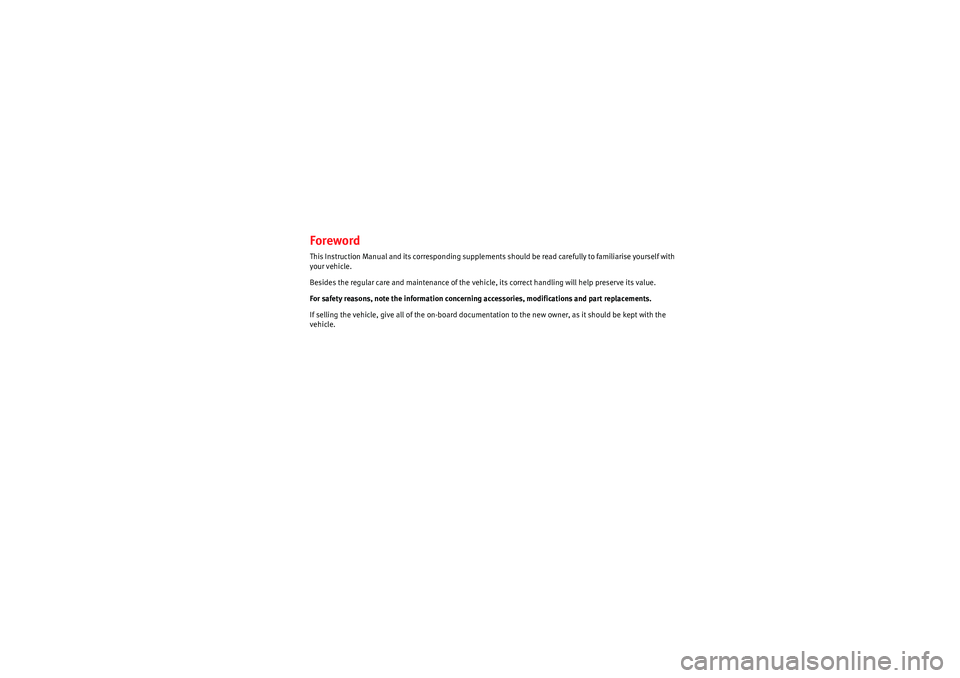
ForewordThis Instruction Manual and its corresponding supplements should be read carefully to familiarise yourself with
your vehicle.
Besides the regular care and maintenance of the vehicle, its correct handling will help preserve its value.For safety reasons, note the information concerning accessories, modifications and part replacements.
If selling the vehicle, give all of the on-board documentation to the new owner, as it should be kept with the
vehicle.
sistema_comunicacion_EN.book Seite 1 Donnerstag, 15. April 2010 6:52 18
Page 3 of 21
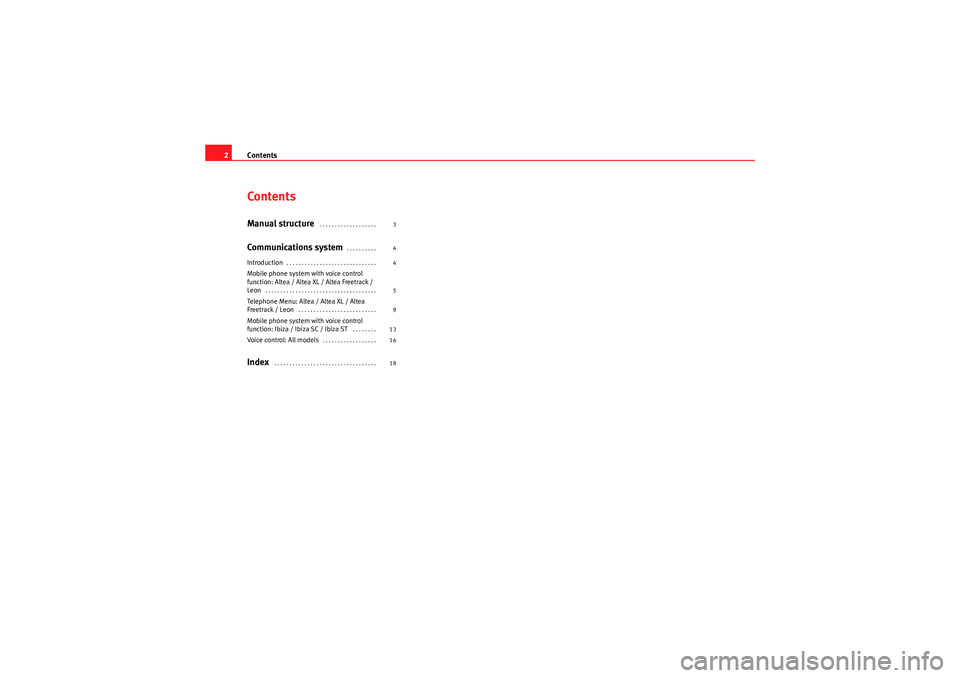
Contents
2ContentsManual structure
. . . . . . . . . . . . . . . . . . .
Communications system
. . . . . . . . . .
Introduction
. . . . . . . . . . . . . . . . . . . . . . . . . . . . . .
Mobile phone system with voice control
function: Altea / Altea XL / Altea Freetrack /
Leon
. . . . . . . . . . . . . . . . . . . . . . . . . . . . . . . . . . . . .
Telephone Menu: Altea / Altea XL / Altea
Freetrack / Leon
. . . . . . . . . . . . . . . . . . . . . . . . . .
Mobile phone system with voice control
function: Ibiza / Ibiza SC / Ibiza ST
. . . . . . . .
Voice control: All models
. . . . . . . . . . . . . . . . . .
Index
. . . . . . . . . . . . . . . . . . . . . . . . . . . . . . . . . . 3
4
4
5
9
13
16
18
sistema_comunicacion_EN.book Seite 2 Donnerstag, 15. April 2010 6:52 18
Page 4 of 21
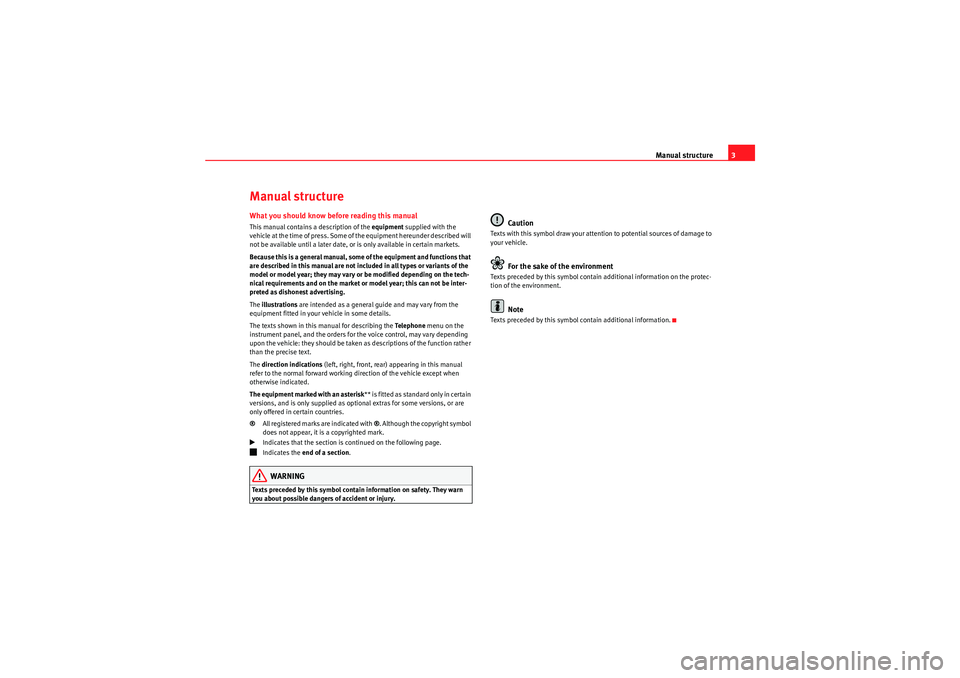
Manual structure3
Manual structureWhat you should know before reading this manualThis manual contains a description of the equipment supplied with the
vehicle at the time of press. Some of the equipment hereunder described will
not be available until a later date, or is only available in certain markets.
Because this is a general manual, some of the equipment and functions that
are described in this manual are not included in all types or variants of the
model or model year; they may vary or be modified depending on the tech-
nical requirements and on the market or model year; this can not be inter-
preted as dishonest advertising.
The illustrations are intended as a general guide and may vary from the
equipment fitted in your vehicle in some details.
The texts shown in this manual for describing the Te l e p h o n e menu on the
instrument panel, and the orders for the voice control, may vary depending
upon the vehicle: they should be taken as descriptions of the function rather
than the precise text.
The direction indications (left, right, front, rear) appearing in this manual
refer to the normal forward working direction of the vehicle except when
otherwise indicated.
The equipment marked with an asterisk * * is f it ted as sta nda rd only in cer ta in
versions, and is only supplied as optional extras for some versions, or are
only offered in certain countries.
® All registered marks are indicated with ®. Although the copyright symbol
does not appear, it is a copyrighted mark.�b
Indicates that the section is continued on the following page.
�ž
Indicates the end of a section .WARNING
Texts preceded by this symbol contai n information on safety. They warn
you about possible dangers of accident or injury.
Caution
Texts with this symbol draw your attention to potential sources of damage to
your vehicle.
For the sake of the environment
Texts preceded by this symbol contain additional information on the protec-
tion of the environment.
Note
Texts preceded by this symbol contain additional information.
sistema_comunicacion_EN.book Seite 3 Donnerstag, 15. April 2010 6:52 18
Page 5 of 21
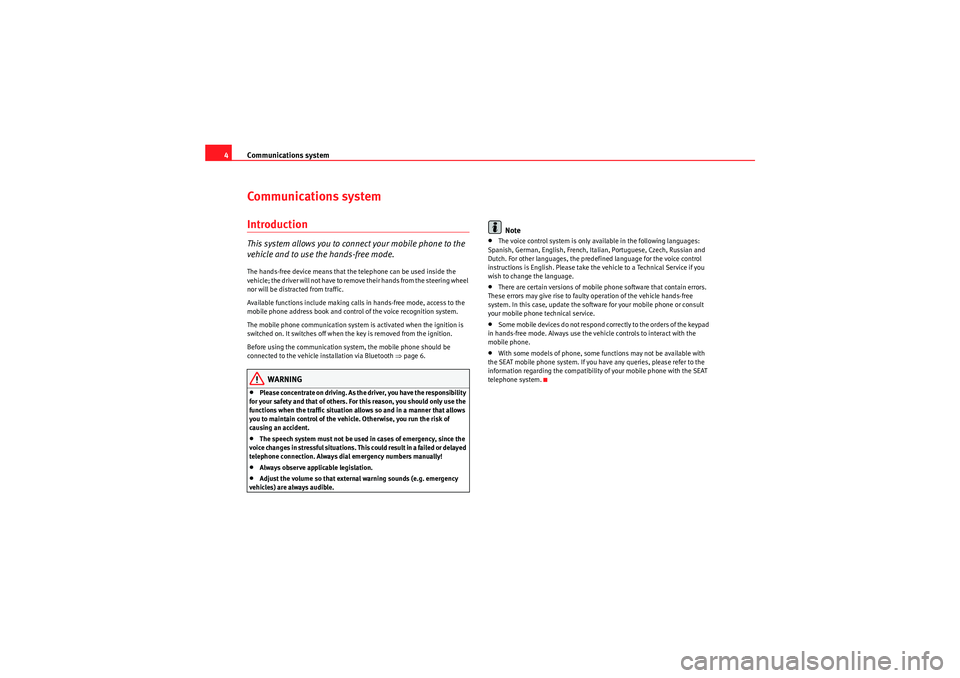
Communications system
4Communications systemIntroductionThis system allows you to connect your mobile phone to the
vehicle and to use the hands-free mode.The hands-free device means that the telephone can be used inside the
vehicle; the driver will not have to remove their hands from the steering wheel
nor will be distracted from traffic.
Available functions include making calls in hands-free mode, access to the
mobile phone address book and control of the voice recognition system.
The mobile phone communication system is activated when the ignition is
switched on. It switches off when the key is removed from the ignition.
Before using the communication system, the mobile phone should be
connected to the vehicle installation via Bluetooth ⇒ page 6.
WARNING
•Please concentrate on driving. As the driver, you have the responsibility
for your safety and that of others. For this reason, you should only use the
functions when the traffic situation allows so and in a manner that allows
you to maintain control of the vehicle. Otherwise, you run the risk of
causing an accident.•The speech system must not be used in cases of emergency, since the
voice changes in stressful situations. This could result in a failed or delayed
telephone connection. Always dial emergency numbers manually!•Always observe applicable legislation.•Adjust the volume so that external warning sounds (e.g. emergency
vehicles) are always audible.
Note
•The voice control system is only available in the following languages:
Spanish, German, English, French, Italian, Portuguese, Czech, Russian and
Dutch. For other languages, the predefined language for the voice control
instructions is English. Please take the vehicle to a Technical Service if you
wish to change the language.•There are certain versions of mobile phone software that contain errors.
These errors may give rise to faulty operation of the vehicle hands-free
system. In this case, update the software for your mobile phone or consult
your mobile phone technical service.•Some mobile devices do not respond correctly to the orders of the keypad
in hands-free mode. Always use the vehicle controls to interact with the
mobile phone.•With some models of phone, some functions may not be available with
the SEAT mobile phone system. If you have any queries, please refer to the
information regarding the compatibility of your mobile phone with the SEAT
telephone system.
sistema_comunicacion_EN.book Seite 4 Donnerstag, 15. April 2010 6:52 18
Page 6 of 21

Communications system5
Mobile phone system with voice control
function: Altea / Altea XL / Altea Freetrack /
LeonControl elements
The mobile phone system can be controlled using the
steering wheel controls, via the Te l e p h o n e menu on the
instrument panel or via the voice control system.
Push To Talk (PTT) button
The voice control system can be activated by the “Push To Talk” button or
“PTT” located on the multifunction steering wheel ⇒fig. 1.
Fig. 1 Controls on the
steering wheel
Button
FunctionShort press: start or cancel voice control.Short press: Confirm tele phone menu selection.
/
Short press: select number/letter. Select an element from the
telephone menu.
/
Short press: Change menu.
/
Short press: Adjust volume of telephone function. Short press: Answer, Start, End a call.
Long press: Reject a call. During a call, switch between normal
mode and “private” mode
Fig. 2 Steering wheel
controls, depending on
model version
AFAKAG
AH
AJ
AI
AA
AB
AE
AF
sistema_comunicacion_EN.book Seite 5 Donnerstag, 15. April 2010 6:52 18
Page 7 of 21

Communications system
6If this button is pushed during voice control, the instructions are interrupted
to allow you to speak.Connecting the mobile phone before using for the first time
Each telephone must be connected to the SEAT mobile phone
system before using it for the first time.When connecting a mobile phone for the first time, you will be asked to create
a user profile. A user profile is necessary for you to connect the mobile phone
to the SEAT system. Once the user profile has been created, your telephone
can be connected automatically or manually ⇒page 7, “Linking a connected
mobile phone to the SEAT telephone system”. It is not necessary to repeat the
initial connection process each time. The phone will be connected automati-
cally as long as the corresponding user profile has not been deleted using the
telephone menu or the Factory settings function.
A maximum of four user profiles can be created. If you try to create a fifth
profile, the profile which has been inactive for the most time will automati-
cally be deleted.
The connection process may take several minutes.
The procedure for connecting your mobile phone to the SEAT system for the
first time is described below. The procedure can be started from the vehicle
system using the Te l e p h o n e menu on the instrument panel or from the mobile
phone. Both methods are described below ⇒page 6 and ⇒ page 7.
Connecting the mobile phone to the vehicle system by
searching for Bluetooth devices from the Telephone menu on the instrument panelActivating the system's Bluetooth visibility•Activate the system's Bluetooth visibility by switching on the ignition or
using the options in the Te l e p h o n e menu ⇒page 9 or via voice control
⇒ page 16.•The vehicle system will be visible to the mobile phone via Bluetooth for 3
minutes.•Switch on the Bluetooth function on your mobile.
Searching for Bluetooth devices•Select the telephone menu on the instrument panel display•Select the function Search for Telephones to search for Bluetooth devices
within the range of the system. At the end of the search, a list of the devices
found is displayed.
Connecting the mobile phone•Select the required telephone from the list on the instrument panel
display.•Next, accept the connection instructions on the mobile phone.•When asked to do so, enter the PIN shown on the instrument panel
display in the mobile and confirm.•Confirm the instructions for connection on the mobile.•Confirm the message on the instrument panel that says a new profile has
been created.•T he con ta cts in you r m ob ile p hon e add re ss b oo k are cop ie d to th e v eh icle
system.•The connection is complete.
sistema_comunicacion_EN.book Seite 6 Donnerstag, 15. April 2010 6:52 18
Page 8 of 21
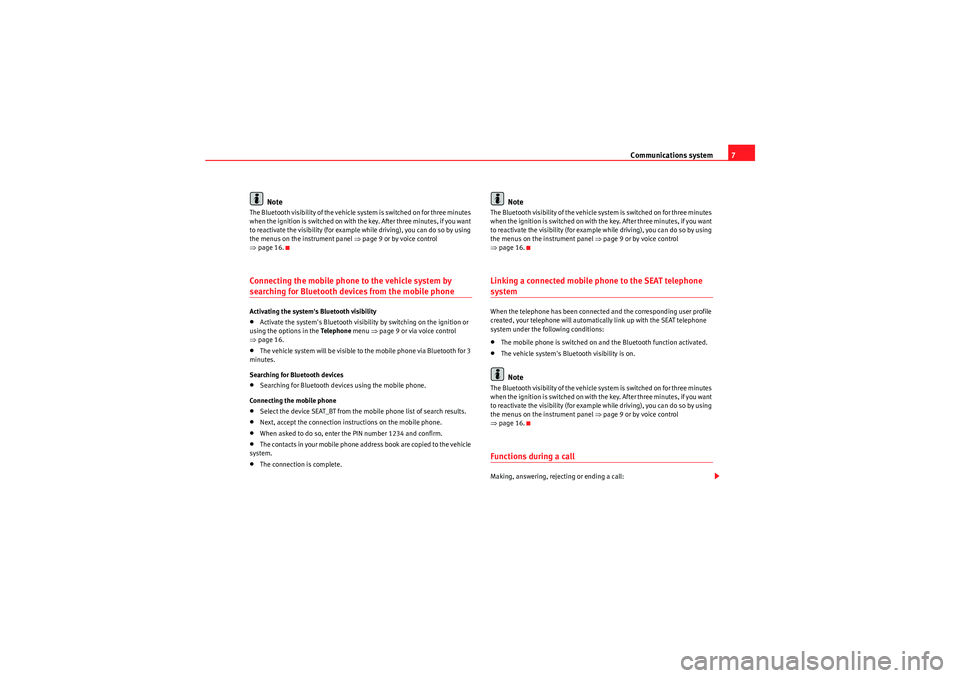
Communications system7
Note
The Bluetooth visibility of the vehicle system is switched on for three minutes
when the ignition is switched on with the key. After three minutes, if you want
to reactivate the visibility (for example while driving), you can do so by using
the menus on the instrument panel ⇒page 9 or by voice control
⇒ page 16.Connecting the mobile phone to the vehicle system by searching for Bluetooth devices from the mobile phoneActivating the system's Bluetooth visibility•Activate the system's Bluetooth visibility by switching on the ignition or
using the options in the Te l e p h o n e menu ⇒page 9 or via voice control
⇒ page 16.•The vehicle system will be visible to the mobile phone via Bluetooth for 3
minutes.
Searching for Bluetooth devices•Searching for Bluetooth devices using the mobile phone.
Connecting the mobile phone•Select the device SEAT_BT from the mobile phone list of search results.•Next, accept the connection instructions on the mobile phone.•When asked to do so, enter the PIN number 1234 and confirm.•T h e co nta ct s i n yo ur m obile p ho ne ad dr ess b oo k ar e co pi ed to t he ve hicle
system.•The connection is complete.
Note
The Bluetooth visibility of the vehicle system is switched on for three minutes
when the ignition is switched on with the key. After three minutes, if you want
to reactivate the visibility (for example while driving), you can do so by using
the menus on the instrument panel ⇒page 9 or by voice control
⇒ page 16.Linking a connected mobile phone to the SEAT telephone systemWhen the telephone has been connected and the corresponding user profile
created, your telephone will automatically link up with the SEAT telephone
system under the following conditions:•The mobile phone is switched on and the Bluetooth function activated.•The vehicle system's Bluetooth visibility is on.Note
The Bluetooth visibility of the vehicle system is switched on for three minutes
when the ignition is switched on with the key. After three minutes, if you want
to reactivate the visibility (for example while driving), you can do so by using
the menus on the instrument panel ⇒page 9 or by voice control
⇒ page 16.Functions during a callMaking, answering, rejecting or ending a call:
sistema_comunicacion_EN.book Seite 7 Donnerstag, 15. April 2010 6:52 18
Page 9 of 21
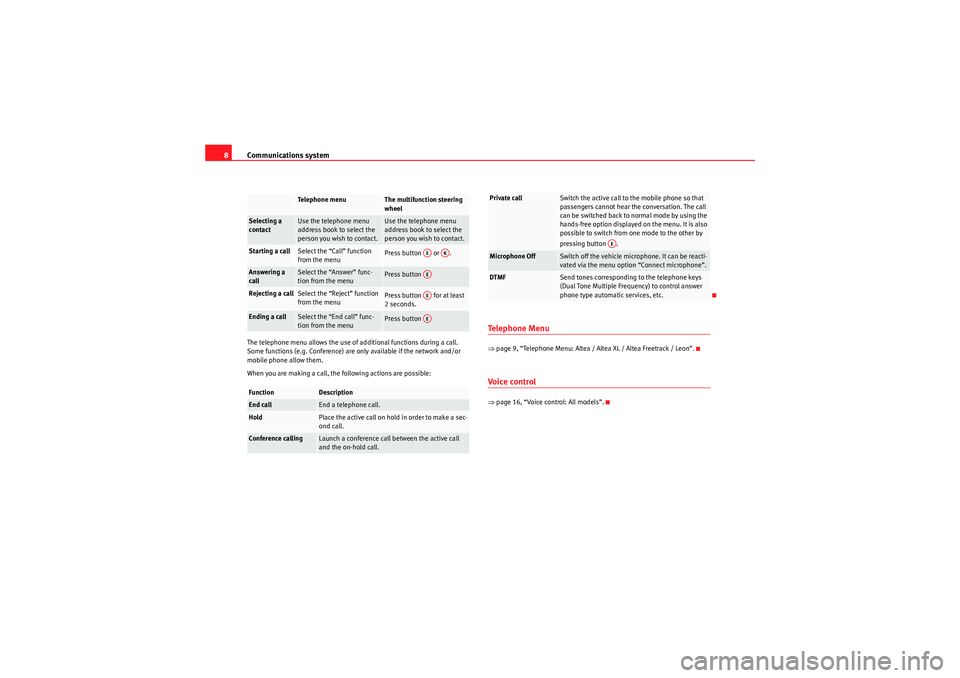
Communications system
8The telephone menu allows the use of additional functions during a call.
Some functions (e.g. Conference) are only available if the network and/or
mobile phone allow them.
When you are making a call, the following actions are possible:
Te l e p h o n e M e n u⇒ page 9, “Telephone Menu: Altea / Altea XL / Altea Freetrack / Leon”.Voice control⇒page 16, “Voice control: All models”.
Te l e p h o n e m e n u
The multifunction steering
wheel
Selecting a
contact
Use the telephone menu
address book to select the
person you wish to contact.
Use the telephone menu
address book to select the
person you wish to contact.
Starting a call
Select the “Call” function
from the menu
Press button or .
Answering a
call
Select the “Answer” func-
tion from the menu
Press button
Rejecting a call
Select the “Reject” function
from the menu
Press button for at least
2 seconds.
Ending a call
Select the “End call” func-
tion from the menu
Press button
Function
Description
End call
End a telephone call.
Hold
Place the active call on hold in order to make a sec-
ond call.
Conference calling
Launch a conference call between the active call
and the on-hold call.
AE
AK
AEAEAE
Private call
Switch the active call to the mobile phone so that
passengers cannot hear the conversation. The call
can be switched back to normal mode by using the
hands-free option displayed on the menu. It is also
possible to switch from one mode to the other by
pressing button .
Microphone Off
Switch off the vehicle microphone. It can be reacti-
vated via the menu option “Connect microphone”.
DTMF
Send tones corresponding to the telephone keys
(Dual Tone Multiple Frequency) to control answer
phone type automatic services, etc.
AE
sistema_comunicacion_EN.book Seite 8 Donnerstag, 15. April 2010 6:52 18
Page 10 of 21
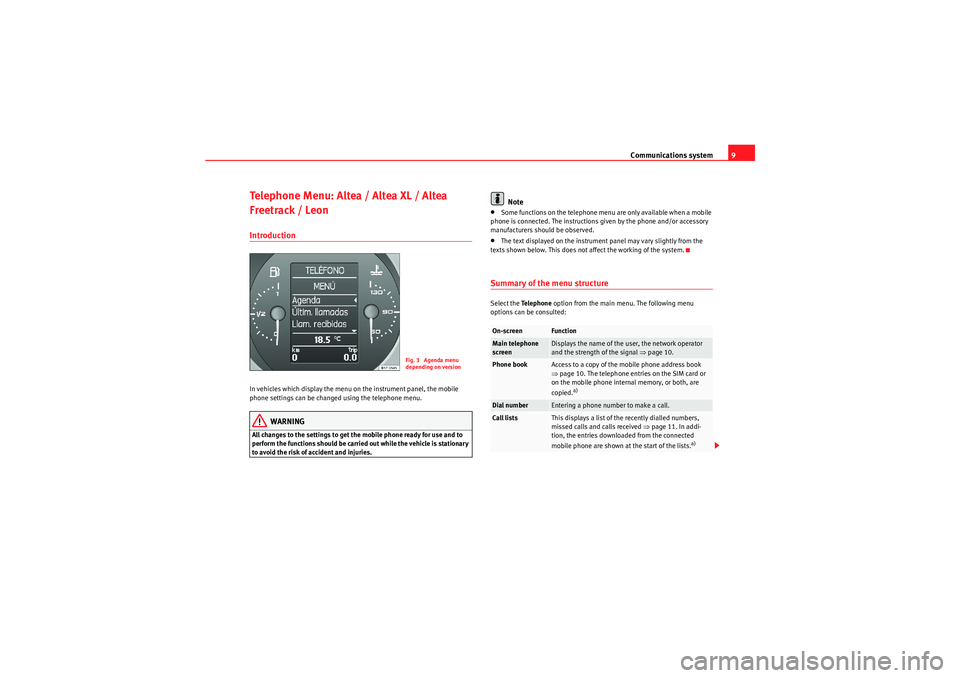
Communications system9
Telephone Menu: Altea / Altea XL / Altea
Freetrack / LeonIntroductionIn vehicles which display the menu on the instrument panel, the mobile
phone settings can be changed using the telephone menu.
WARNING
All changes to the settings to get the mobile phone ready for use and to
perform the functions should be carried out while the vehicle is stationary
to avoid the risk of accident and injuries.
Note
•Some functions on the telephone menu are only available when a mobile
phone is connected. The instructions given by the phone and/or accessory
manufacturers should be observed.•The text displayed on the instrument panel may vary slightly from the
texts shown below. This does not affect the working of the system.Summary of the menu structureSelect the Te l e p h o n e option from the main menu. The following menu
options can be consulted:
Fig. 3 Agenda menu
depending on version
On-screen
Function
Main telephone
screen
Displays the name of the user, the network operator
and the strength of the signal ⇒page 10.
Phone book
Access to a copy of the mobile phone address book
⇒page 10. The telephone entries on the SIM card or
on the mobile phone internal memory, or both, are
copied.
a)
Dial number
Entering a phone number to make a call.
Call lists
This displays a list of the recently dialled numbers,
missed calls and calls received ⇒ page 11. In addi-
tion, the entries downloaded from the connected
mobile phone are shown at the start of the lists.
a)
sistema_comunicacion_EN.book Seite 9 Donnerstag, 15. April 2010 6:52 18