ECO mode Seat Ibiza SC 2008 Radio System CAR STEREO MP3
[x] Cancel search | Manufacturer: SEAT, Model Year: 2008, Model line: Ibiza SC, Model: Seat Ibiza SC 2008Pages: 54, PDF Size: 1.65 MB
Page 3 of 54
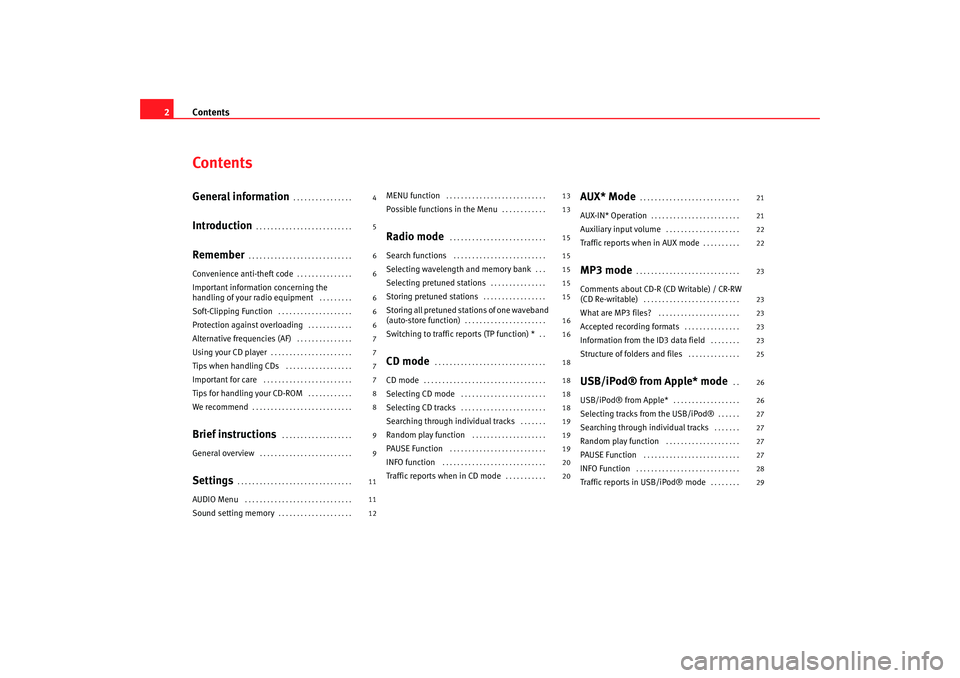
Contents
2ContentsGeneral information
. . . . . . . . . . . . . . . .
Introduction
. . . . . . . . . . . . . . . . . . . . . . . . . .
Remember
. . . . . . . . . . . . . . . . . . . . . . . . . . . .
Convenience anti-theft code
. . . . . . . . . . . . . . .
Important information concerning the
handling of your radio equipment
. . . . . . . . .
Soft-Clipping Function
. . . . . . . . . . . . . . . . . . . .
Protection against overloading
. . . . . . . . . . . .
Alternative frequencies (AF)
. . . . . . . . . . . . . . .
Using your CD player
. . . . . . . . . . . . . . . . . . . . . .
Tips when handling CDs
. . . . . . . . . . . . . . . . . .
Important for care
. . . . . . . . . . . . . . . . . . . . . . . .
Tips for handling your CD-ROM
. . . . . . . . . . . .
We recommend
. . . . . . . . . . . . . . . . . . . . . . . . . . .
Brief instructions
. . . . . . . . . . . . . . . . . . .
General overview
. . . . . . . . . . . . . . . . . . . . . . . . .
Settings
. . . . . . . . . . . . . . . . . . . . . . . . . . . . . . .
AUDIO Menu
. . . . . . . . . . . . . . . . . . . . . . . . . . . . .
Sound setting memory
. . . . . . . . . . . . . . . . . . . .
MENU function
. . . . . . . . . . . . . . . . . . . . . . . . . . .
Possible functions in the Menu
. . . . . . . . . . . .
Radio mode
. . . . . . . . . . . . . . . . . . . . . . . . . .
Search functions
. . . . . . . . . . . . . . . . . . . . . . . . .
Selecting wavelength and memory bank
. . .
Selecting pretuned stations
. . . . . . . . . . . . . . .
Storing pretuned stations
. . . . . . . . . . . . . . . . .
Storing all pretuned stations of one waveband
(auto-store function)
. . . . . . . . . . . . . . . . . . . . . .
Switching to traffic reports (TP function) *
. .
CD mode
. . . . . . . . . . . . . . . . . . . . . . . . . . . . . .
CD mode
. . . . . . . . . . . . . . . . . . . . . . . . . . . . . . . . .
Selecting CD mode
. . . . . . . . . . . . . . . . . . . . . . .
Selecting CD tracks
. . . . . . . . . . . . . . . . . . . . . . .
Searching through individual tracks
. . . . . . .
Random play function
. . . . . . . . . . . . . . . . . . . .
PAUSE Function
. . . . . . . . . . . . . . . . . . . . . . . . . .
INFO function
. . . . . . . . . . . . . . . . . . . . . . . . . . . .
Traffic reports when in CD mode
. . . . . . . . . . .
AUX* Mode
. . . . . . . . . . . . . . . . . . . . . . . . . . .
AUX-IN* Operation
. . . . . . . . . . . . . . . . . . . . . . . .
Auxiliary input volume
. . . . . . . . . . . . . . . . . . . .
Traffic reports when in AUX mode
. . . . . . . . . .
MP3 mode
. . . . . . . . . . . . . . . . . . . . . . . . . . . .
Comments about CD-R (CD Writable) / CR-RW
(CD Re-writable)
. . . . . . . . . . . . . . . . . . . . . . . . . .
What are MP3 files?
. . . . . . . . . . . . . . . . . . . . . .
Accepted recording formats
. . . . . . . . . . . . . . .
Information from the ID3 data field
. . . . . . . .
Structure of folders and files
. . . . . . . . . . . . . .
USB/iPod® from Apple* mode
. .
USB/iPod® from Apple*
. . . . . . . . . . . . . . . . . .
Selecting tracks from the USB/iPod®
. . . . . .
Searching through individual tracks
. . . . . . .
Random play function
. . . . . . . . . . . . . . . . . . . .
PAUSE Function
. . . . . . . . . . . . . . . . . . . . . . . . . .
INFO Function
. . . . . . . . . . . . . . . . . . . . . . . . . . . .
Traffic reports in USB/iPod® mode
. . . . . . . .
4
5
6
6
6
6
6
7
7
7
7
8
8
9
9
11
11
12 13
13
15
15
15
15
15
16
16
18
18
18
18
19
19
19
20
20
21
21
22
22
23
23
23
23
23
25
26
26
27
27
27
27
28
29
Car stereo_EN.book Seite 2 Di
enstag, 18. März 2008 4:15 16
Page 4 of 54
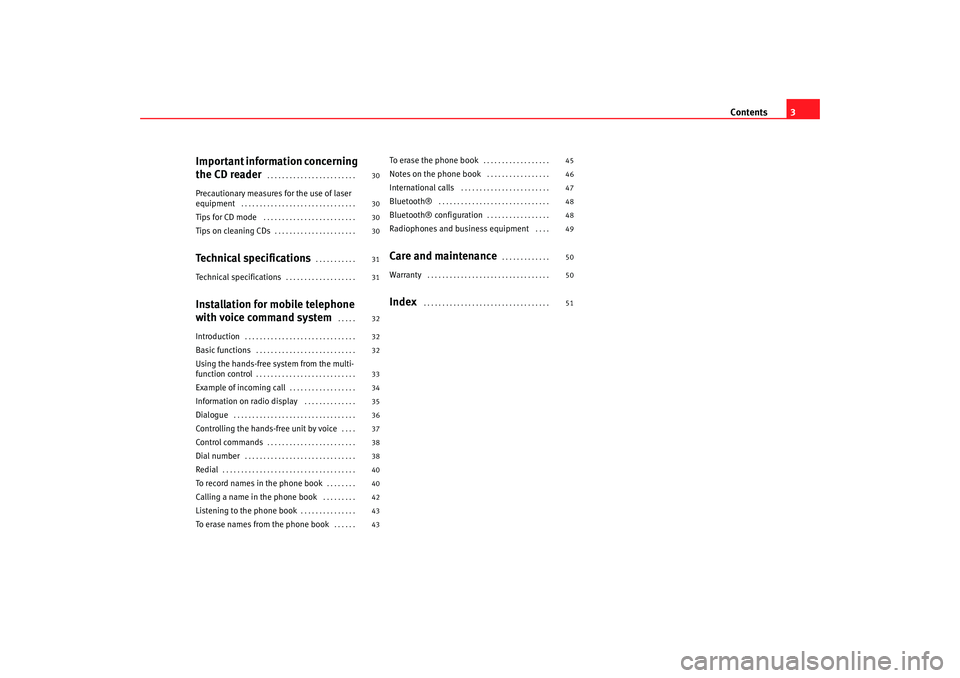
Contents3
Important information concerning
the CD reader
. . . . . . . . . . . . . . . . . . . . . . . .
Precautionary measures for the use of laser
equipment
. . . . . . . . . . . . . . . . . . . . . . . . . . . . . . .
Tips for CD mode
. . . . . . . . . . . . . . . . . . . . . . . . .
Tips on cleaning CDs
. . . . . . . . . . . . . . . . . . . . . .
Technical specifications
. . . . . . . . . . .
Technical specifications
. . . . . . . . . . . . . . . . . . .
Installation for mobile telephone
with voice command system
. . . . .
Introduction
. . . . . . . . . . . . . . . . . . . . . . . . . . . . . .
Basic functions
. . . . . . . . . . . . . . . . . . . . . . . . . . .
Using the hands-free system from the multi-
function control
. . . . . . . . . . . . . . . . . . . . . . . . . . .
Example of incoming call
. . . . . . . . . . . . . . . . . .
Information on radio display
. . . . . . . . . . . . . .
Dialogue
. . . . . . . . . . . . . . . . . . . . . . . . . . . . . . . . .
Controlling the hands-free unit by voice
. . . .
Control commands
. . . . . . . . . . . . . . . . . . . . . . . .
Dial number
. . . . . . . . . . . . . . . . . . . . . . . . . . . . . .
Redial
. . . . . . . . . . . . . . . . . . . . . . . . . . . . . . . . . . . .
To record names in the phone book
. . . . . . . .
Calling a name in the phone book
. . . . . . . . .
Listening to the phone book
. . . . . . . . . . . . . . .
To erase names from the phone book
. . . . . .
To erase the phone book
. . . . . . . . . . . . . . . . . .
Notes on the phone book
. . . . . . . . . . . . . . . . .
International calls
. . . . . . . . . . . . . . . . . . . . . . . .
Bluetooth®
. . . . . . . . . . . . . . . . . . . . . . . . . . . . . .
Bluetooth® configuration
. . . . . . . . . . . . . . . . .
Radiophones and business equipment
. . . .
Care and maintenance
. . . . . . . . . . . . .
Warranty
. . . . . . . . . . . . . . . . . . . . . . . . . . . . . . . . .
Index
. . . . . . . . . . . . . . . . . . . . . . . . . . . . . . . . . .
30
30
30
30
31
31
32
32
32
33
34
35
36
37
38
38
40
40
42
43
43 45
46
47
48
48
49
50
50
51
Car stereo_EN.book Seite 3 Di
enstag, 18. März 2008 4:15 16
Page 5 of 54
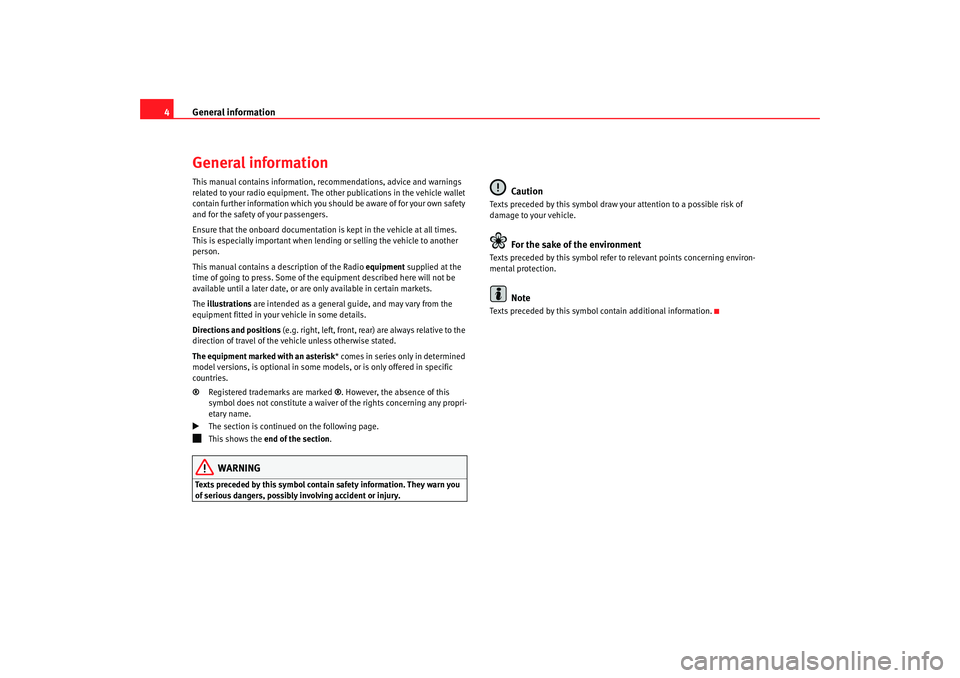
General information
4General informationThis manual contains information, recommendations, advice and warnings
related to your radio equipment. The other publications in the vehicle wallet
contain further information which you should be aware of for your own safety
and for the safety of your passengers.
Ensure that the onboard documentation is kept in the vehicle at all times.
This is especially important when lending or selling the vehicle to another
person.
This manual contains a description of the Radio equipment supplied at the
time of going to press. So me of the equipment described here will not be
available until a later date, or are only available in certain markets.
The illustrations are intended as a general guide, and may vary from the
equipment fitted in your vehicle in some details.
Directions and positions (e.g. right, left, front, rear) are always relative to the
direction of travel of the vehicle unless otherwise stated.
The equipment marked with an asterisk * comes in series only in determined
model versions, is optional in some mo dels, or is only offered in specific
countries.
® Registered trademarks are marked ®. However, the absence of this
symbol does not constitute a waiver of the rights concerning any propri-
etary name.
The section is continued on the following page.
This shows the end of the section .WARNING
Texts preceded by this symbol contain safety information. They warn you
of serious dangers, possibly involving accident or injury.
Caution
Texts preceded by this symbol draw your attention to a possible risk of
damage to your vehicle.
For the sake of the environment
Texts preceded by this symbol refer to relevant points concerning environ-
mental protection.
Note
Texts preceded by this symbol contain additional information.
Car stereo_EN.book Seite 4 Di enstag, 18. März 2008 4:15 16
Page 7 of 54
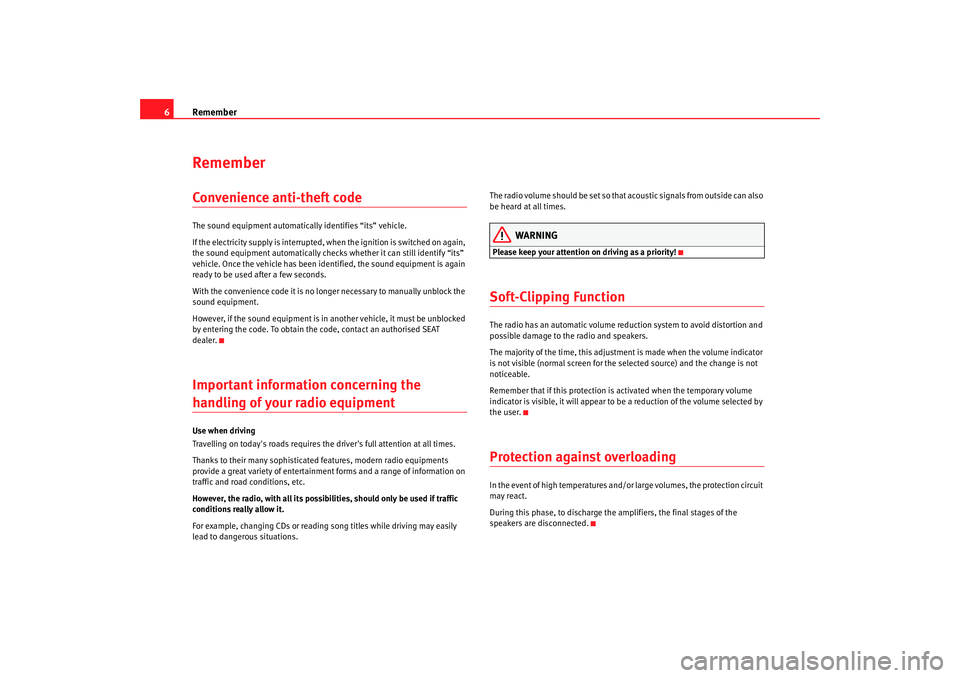
Remember
6RememberConvenience anti-theft codeThe sound equipment automatically identifies “its” vehicle.
If the electricity supply is interrupted, when the ignition is switched on again,
the sound equipment automatically checks whether it can still identify “its”
vehicle. Once the vehicle has been identified, the sound equipment is again
ready to be used after a few seconds.
With the convenience code it is no longer necessary to manually unblock the
sound equipment.
However, if the sound equipment is in another vehicle, it must be unblocked
by entering the code. To obtain the code, contact an authorised SEAT
dealer.Important information concerning the handling of your radio equipment Use when driving
Travelling on today's roads requires the driver's full attention at all times.
Thanks to their many sophisticated features, modern radio equipments
provide a great variety of entertainment forms and a range of information on
traffic and road conditions, etc.
However, the radio, with all its possibil ities, should only be used if traffic
conditions really allow it.
For example, changing CDs or reading song titles while driving may easily
lead to dangerous situations. The radio volume should be set so that acoustic signals from outside can also
be heard at all times.
WARNING
Please keep your attention on driving as a priority!Soft-Clipping FunctionThe radio has an automatic volume reduction system to avoid distortion and
possible damage to the radio and speakers.
The majority of the time, this adjustme
nt is made when the volume indicator
is not visible (normal screen for the selected source) and the change is not
noticeable.
Remember that if this protection is activated when the temporary volume
indicator is visible, it will appear to be a reduction of the volume selected by
the user.Protection against overloadingIn the event of high temperatures and/or large volumes, the protection circuit
may react.
During this phase, to discharge the amplifiers, the final stages of the
speakers are disconnected.
Car stereo_EN.book Seite 6 Di enstag, 18. März 2008 4:15 16
Page 15 of 54
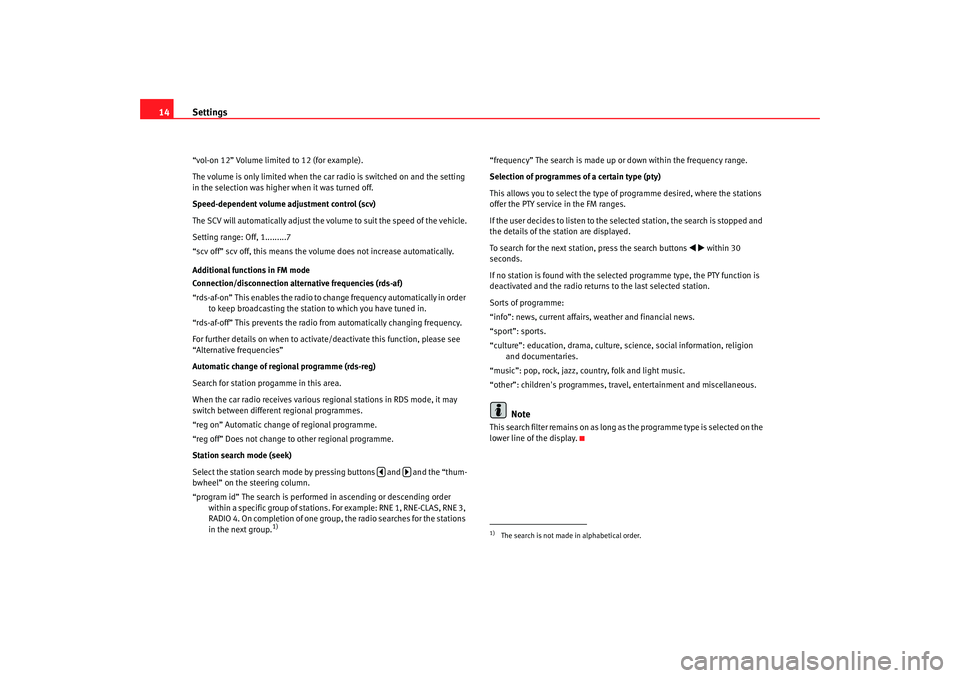
Settings
14“vol-on 12” Volume limited to 12 (for example).
The volume is only limited when the car radio is switched on and the setting
in the selection was higher when it was turned off.
Speed-dependent volume adjustment control (scv)
The SCV will automatically adjust the v olume to suit the speed of the vehicle.
Setting range: Off, 1.........7
“scv off” scv off, this means the volume does not increase automatically.
Additional functions in FM mode
Connection/disconnection alternative frequencies (rds-af)
“rds-af-on” This enables the radio to change frequency automatically in order to keep broadcasting the station to which you have tuned in.
“rds-af-off” This prevents the radio from automatically changing frequency.
For further details on when to activate/deactivate this function, please see
“Alternative frequencies”
Automatic change of regional programme (rds-reg)
Search for station progamme in this area.
When the car radio receives various re gional stations in RDS mode, it may
switch between different regional programmes.
“reg on” Automatic change of regional programme.
“reg off” Does not change to other regional programme.
Station search mode (seek)
Select the station search mode by pressing buttons and and the “thum-
bwheel” on the steering column.
“program id” The search is performed in ascending or descending order within a specific group of stations. For example: RNE 1, RNE-CLAS, RNE 3,
RADIO 4. On completion of one group, the radio searches for the stations
in the next group.
1)
“frequency” The search is made up or down within the frequency range.
Selection of programmes of a certain type (pty)
This allows you to select the type of programme desired, where the stations
offer the PTY service in the FM ranges.
If the user decides to listen to the selected station, the search is stopped and
the details of the station are displayed.
To search for the next station, press the search buttons
within 30
seconds.
If no station is found with the selected programme type, the PTY function is
deactivated and the radio returns to the last selected station.
Sorts of programme:
“info”: news, current affairs, weather and financial news.
“sport”: sports.
“culture”: education, drama, culture, science, social information, religion and documentaries.
“music”: pop, rock, jazz, country, folk and light music.
“other”: children's programmes, travel, entertainment and miscellaneous.
Note
This search filter remains on as long as the programme type is selected on the
lower line of the display.
1)The search is not made in alphabetical order.
Car stereo_EN.book Seite 14 Dienstag, 18. März 2008 4:15 16
Page 16 of 54
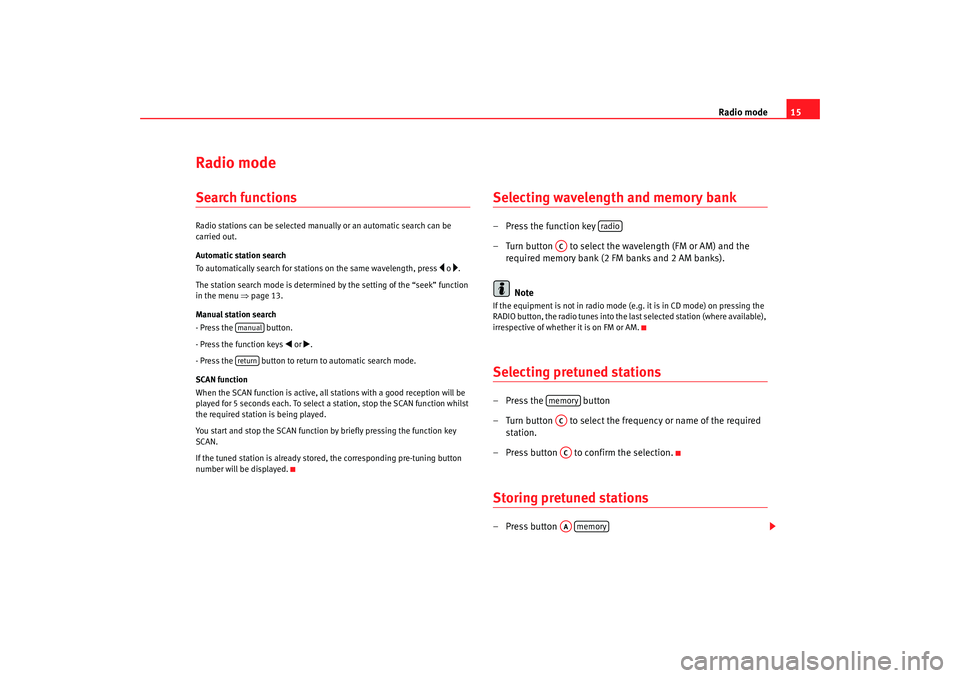
Radio mode15
Radio modeSearch functionsRadio stations can be selected manually or an automatic search can be
carried out.
Automatic station search
To automatically search for stations on the same wavelength, press
o .
The station search mode is determined by the setting of the “seek” function
in the menu ⇒page 13.
Manual station search
- Press the button.
- Press the function keys
or .
- Press the button to return to automatic search mode.
SCAN function
When the SCAN function is active, all st ations with a good reception will be
played for 5 seconds each. To select a station, stop the SCAN function whilst
the required station is being played.
You start and stop the SCAN function by briefly pressing the function key
SCAN.
If the tuned station is already stored, the corresponding pre-tuning button
number will be displayed.
Selecting wavelength and memory bank – Press the function key
– Turn button to select the wavelength (FM or AM) and the required memory bank (2 FM banks and 2 AM banks).
NoteIf the equipment is not in radio mode (e.g. it is in CD mode) on pressing the
RADIO button, the radio tunes into the last selected station (where available),
irrespective of whether it is on FM or AM.Selecting pretuned stations– Press the button
– Turn button to select the freq uency or name of the required
station.
– Press button to confirm the selection.Storing pretuned stations– Press button
manualreturn
radio
ACmemoryACACAA
memory
Car stereo_EN.book Seite 15 Dienstag, 18. März 2008 4:15 16
Page 17 of 54
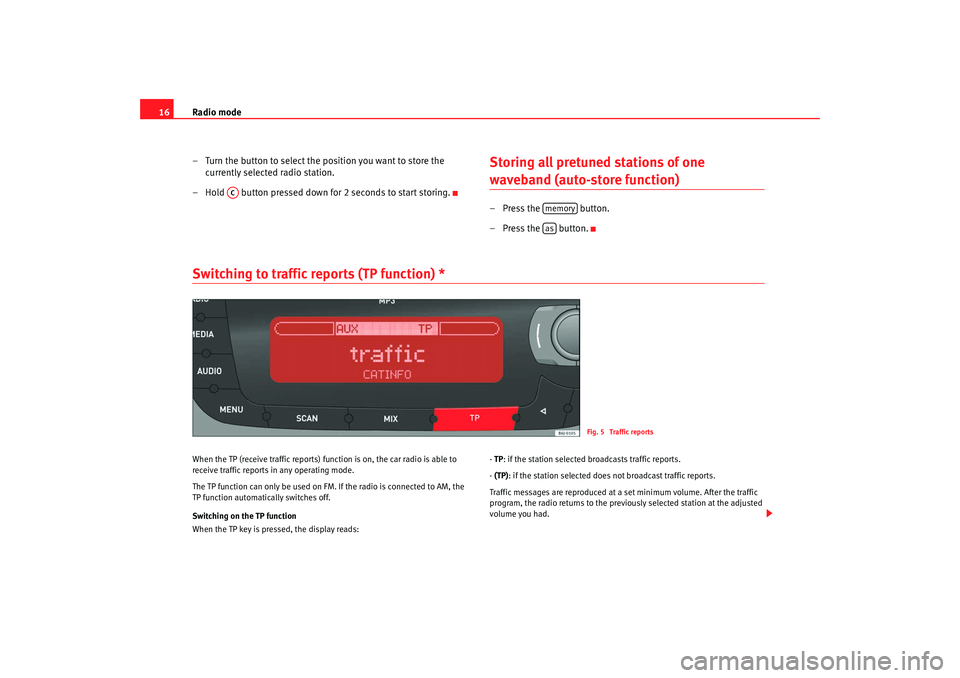
Radio mode
16
– Turn the button to select the position you want to store the currently selected radio station.
– Hold button pressed down for 2 seconds to start storing.
Storing all pretuned stations of one waveband (auto-store function)– Press the button.
–Press the button.
Switching to traffic reports (TP function) * When the TP (receive traffic reports) fu nction is on, the car radio is able to
receive traffic reports in any operating mode.
The TP function can only be used on FM. If the radio is connected to AM, the
TP function automatically switches off.
Switching on the TP function
When the TP key is pressed, the display reads: -
TP : if the station selected broadcasts traffic reports.
- (TP): if the station selected does not broadcast traffic reports.
Traffic messages are reproduced at a set minimum volume. After the traffic
program, the radio returns to the previously selected station at the adjusted
volume you had.
AC
memoryas
Fig. 5 Traffic reports
Car stereo_EN.book Seite 16 Dienstag, 18. März 2008 4:15 16
Page 19 of 54
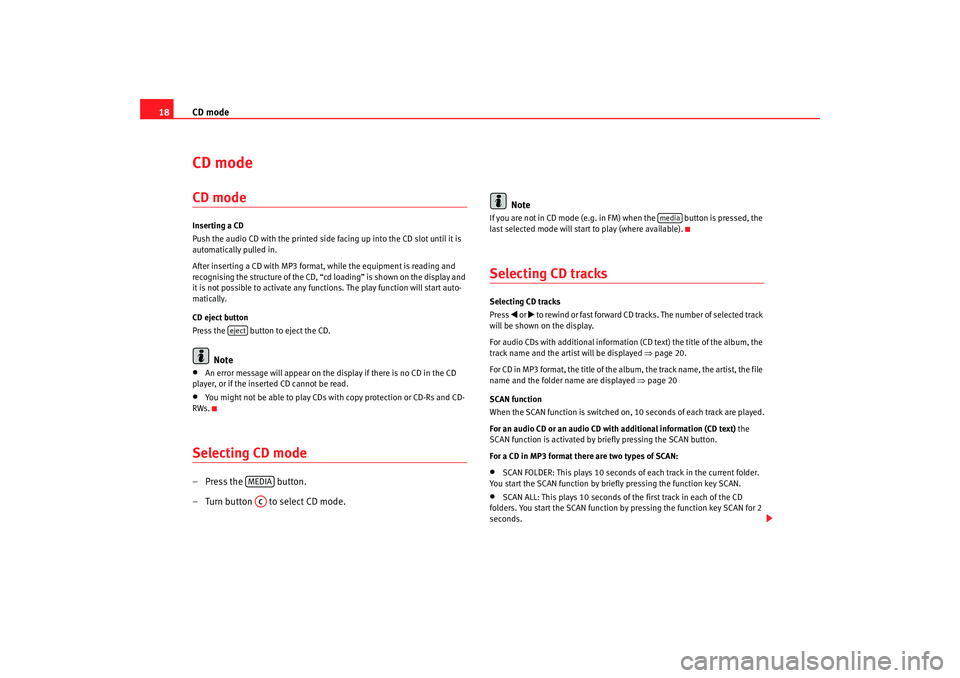
CD mode
18CD mode CD modeInserting a CD
Push the audio CD with the printed side facing up into the CD slot until it is
automatically pulled in.
After inserting a CD with MP3 format, while the equipment is reading and
recognising the structure of the CD, “c d loading” is shown on the display and
it is not possible to activate any functions. The play function will start auto-
matically.
CD eject button
Press the button to eject the CD.
Note
•
An error message will appear on the display if there is no CD in the CD
player, or if the inserted CD cannot be read.
•
You might not be able to play CDs with copy protection or CD-Rs and CD-
RWs.
Selecting CD mode– Press the button.
– Turn button to select CD mode. Note
If you are not in CD mode (e.g. in FM) when the button is pressed, the
last selected mode will start to play (where available).Selecting CD tracksSelecting CD tracks
Press
or to rewind or fast forward CD tracks. The number of selected track
will be shown on the display.
For audio CDs with additional information (CD text) the title of the album, the
track name and the artist will be displayed ⇒page 20.
For CD in MP3 format, the title of the album, the track name, the artist, the file
name and the folder name are displayed ⇒page 20
SCAN function
When the SCAN function is switched on, 10 seconds of each track are played.
For an audio CD or an audio CD with additional information (CD text) the
SCAN function is activated by briefly pressing the SCAN button.
For a CD in MP3 format there are two types of SCAN:
•
SCAN FOLDER: This plays 10 seconds of each track in the current folder.
You start the SCAN function by briefly pressing the function key SCAN.
•
SCAN ALL: This plays 10 seconds of the first track in each of the CD
folders. You start the SCAN function by pressing the function key SCAN for 2
seconds.
eject
MEDIAAC
media
Car stereo_EN.book Seite 18 Dienstag, 18. März 2008 4:15 16
Page 20 of 54
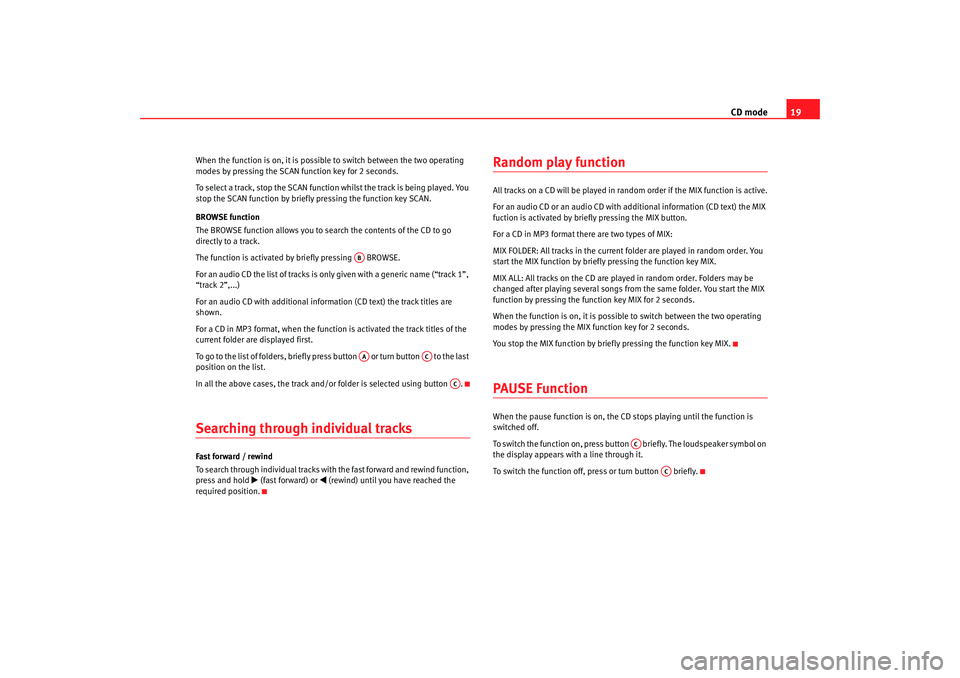
CD mode19
When the function is on, it is possib le to switch between the two operating
modes by pressing the SCAN function key for 2 seconds.
To select a track, stop the SCAN function whilst the track is being played. You
stop the SCAN function by briefly pressing the function key SCAN.
BROWSE function
The BROWSE function allows you to sear ch the contents of the CD to go
directly to a track.
The function is activated by briefly pressing BROWSE.
For an audio CD the list of tracks is only given with a generic name (“track 1”,
“track 2”,...)
For an audio CD with additional information (CD text) the track titles are
shown.
For a CD in MP3 format, when the function is activated the track titles of the
current folder are displayed first.
To go to the list of folders, briefly press button or turn button to the last
position on the list.
In all the above cases, the track and/or folder is selected using button .Searching through individual tracksFast forward / rewind
To search through individual tracks with the fast forward and rewind function,
press and hold
(fast forward) or
(rewind) until you have reached the
required position.
Random play functionAll tracks on a CD will be played in rand om order if the MIX function is active.
For an audio CD or an audio CD with additional information (CD text) the MIX
fuction is activated by briefly pressing the MIX button.
For a CD in MP3 format there are two types of MIX:
MIX FOLDER: All tracks in the current folder are played in random order. You
start the MIX function by briefly pressing the function key MIX.
MIX ALL: All tracks on the CD are played in random order. Folders may be
changed after playing several songs from the same folder. You start the MIX
function by pressing the function key MIX for 2 seconds.
When the function is on, it is possible to switch between the two operating
modes by pressing the MIX function key for 2 seconds.
You stop the MIX function by briefly pressing the function key MIX.PAUSE FunctionWhen the pause function is on, the CD stops playing until the function is
switched off.
To switch the function on, press button briefly. The loudspeaker symbol on
the display appears with a line through it.
To switch the function off, press or turn button briefly.
ABAA
AC
AC
AC
AC
Car stereo_EN.book Seite 19 Dienstag, 18. März 2008 4:15 16
Page 24 of 54
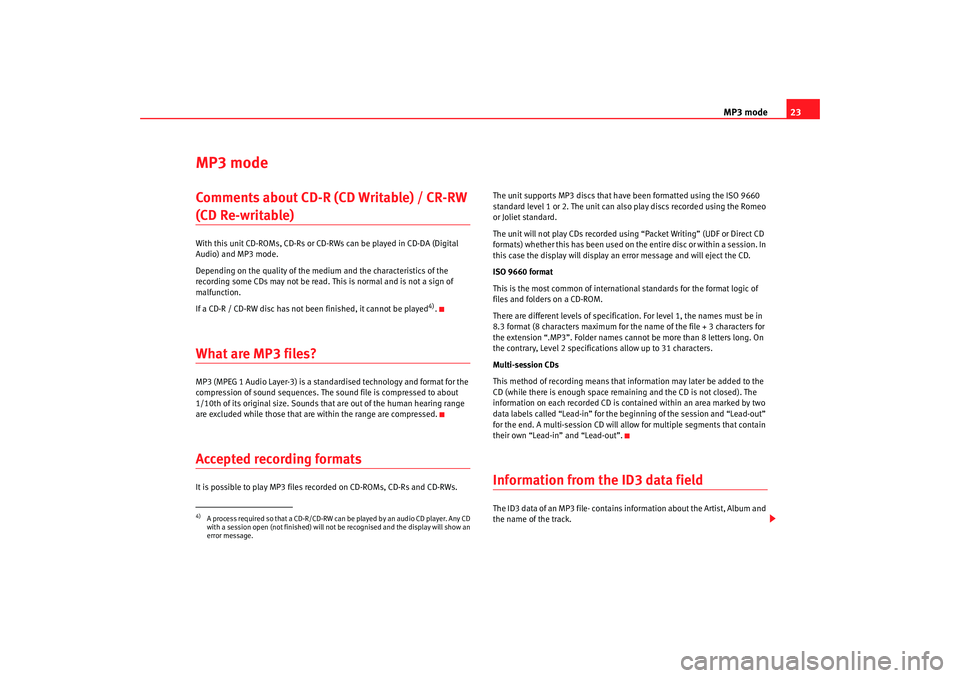
MP3 mode23
MP3 modeComments about CD-R (CD Writable) / CR-RW (CD Re-writable) With this unit CD-ROMs, CD-Rs or CD-RWs can be played in CD-DA (Digital
Audio) and MP3 mode.
Depending on the quality of the medium and the characteristics of the
recording some CDs may not be read. Th is is normal and is not a sign of
malfunction.
If a CD-R / CD-RW disc has not been finished, it cannot be played
4).
What are MP3 files? MP3 (MPEG 1 Audio Layer-3) is a standardised technology and format for the
compression of sound sequen ces. The sound file is compressed to about
1/10th of its original size. Sounds th at are out of the human hearing range
are excluded while those that are within the range are compressed.Accepted recording formatsIt is possible to play MP3 files recorded on CD-ROMs, CD-Rs and CD-RWs. The unit supports MP3 discs that have been formatted using the ISO 9660
standard level 1 or 2. The unit can also play discs recorded using the Romeo
or Joliet standard.
The unit will not play CDs recorded using “Packet Writing” (UDF or Direct CD
formats) whether this has been used on the entire disc or within a session. In
this case the display will display an error message and will eject the CD.
ISO 9660 format
This is the most common of international standards for the format logic of
files and folders on a CD-ROM.
There are different levels of specification. For level 1, the names must be in
8.3 format (8 characters maximum for the name of the file + 3 characters for
the extension “.MP3”. Folder names cann
ot be more than 8 letters long. On
the contrary, Level 2 specifications allow up to 31 characters.
Multi-session CDs
This method of recording means that information may later be added to the
CD (while there is enough space remaining and the CD is not closed). The
information on each recorded CD is contained within an area marked by two
data labels called “Lead-in” for the be ginning of the session and “Lead-out”
for the end. A multi-session CD will allow for multiple segments that contain
their own “Lead-in” and “Lead-out”.
Information from the ID3 data fieldThe ID3 data of an MP3 file· contains information about the Artist, Album and
the name of the track.
4)A process required so that a CD-R/CD-RW can be played by an audio CD player. Any CD
with a session open (not finished) will not be recognised and the display will show an
error message.
Car stereo_EN.book Seite 23 Dienstag, 18. März 2008 4:15 16