Seat Ibiza SC 2012 BLUETOOTH SYSTEM
Manufacturer: SEAT, Model Year: 2012, Model line: Ibiza SC, Model: Seat Ibiza SC 2012Pages: 18, PDF Size: 0.42 MB
Page 11 of 18
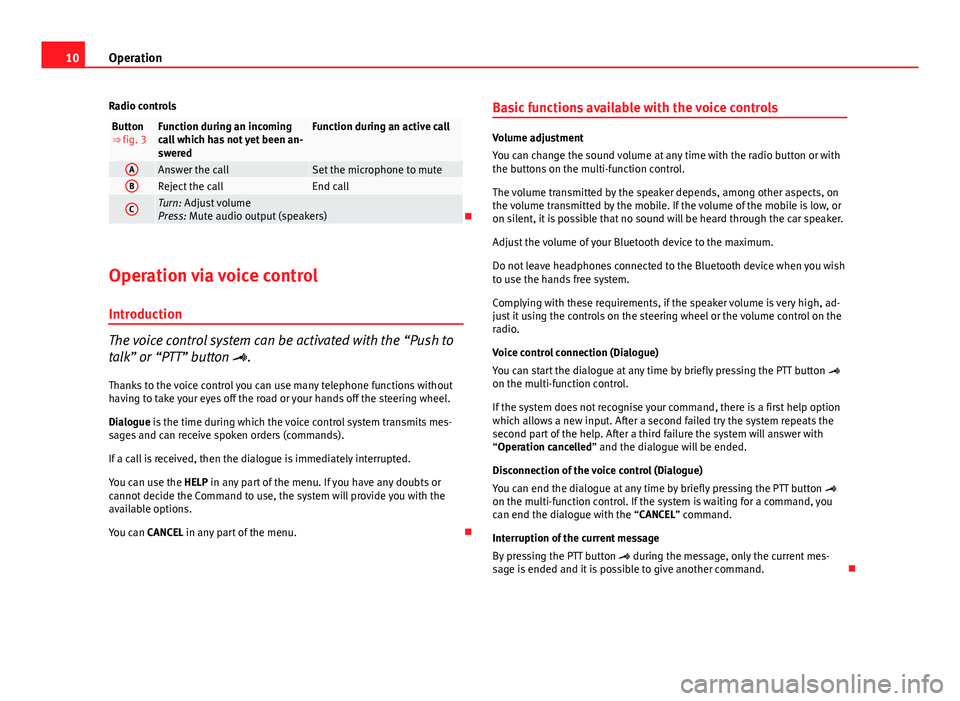
10Operation
Radio controls
Button
⇒ fig. 3Function during an incoming
call which has not yet been an-
sweredFunction during an active call
AAnswer the callSet the microphone to muteBReject the callEnd call
CTurn: Adjust volume
Press: Mute audio output (speakers)
Operation via voice control
Introduction
The voice control system can be activated with the “Push to
talk” or “PTT” button .
Thanks to the voice control you can use many telephone functions without
having to take your eyes off the road or your hands off the steering wheel.
Dialogue is the time during which the voice control system transmits mes-
sages and can receive spoken orders (commands).
If a call is received, then the dialogue is immediately interrupted.
You can use the HELP in any part of the menu. If you have any doubts or
cannot decide the Command to use, the system will provide you with the
available options.
You can CANCEL in any part of the menu. Basic functions available with the voice controls
Volume adjustment
You can change the sound volume at any time with the radio button or with
the buttons on the multi-function control.
The volume transmitted by the speaker depends, among other aspects, on
the volume transmitted by the mobile. If the volume of the mobile is low, or
on silent, it is possible that no sound will be heard through the car speaker.
Adjust the volume of your Bluetooth device to the maximum.
Do not leave headphones connected to the Bluetooth device when you wish
to use the hands free system.
Complying with these requirements, if the speaker volume is very high, ad-
just it using the controls on the steering wheel or the volume control on the
radio.
Voice control connection (Dialogue)
You can start the dialogue at any time by briefly pressing the PTT button
on the multi-function control.
If the system does not recognise your command, there is a first help option
which allows a new input. After a second failed try the system repeats the
second part of the help. After a third failure the system will answer with
“Operation cancelled” and the dialogue will be ended.
Disconnection of the voice control (Dialogue)
You can end the dialogue at any time by briefly pressing the PTT button
on the multi-function control. If the system is waiting for a command, you
can end the dialogue with the “CANCEL” command.
Interruption of the current message
By pressing the PTT button during the message, only the current mes-
sage is ended and it is possible to give another command.
Page 12 of 18
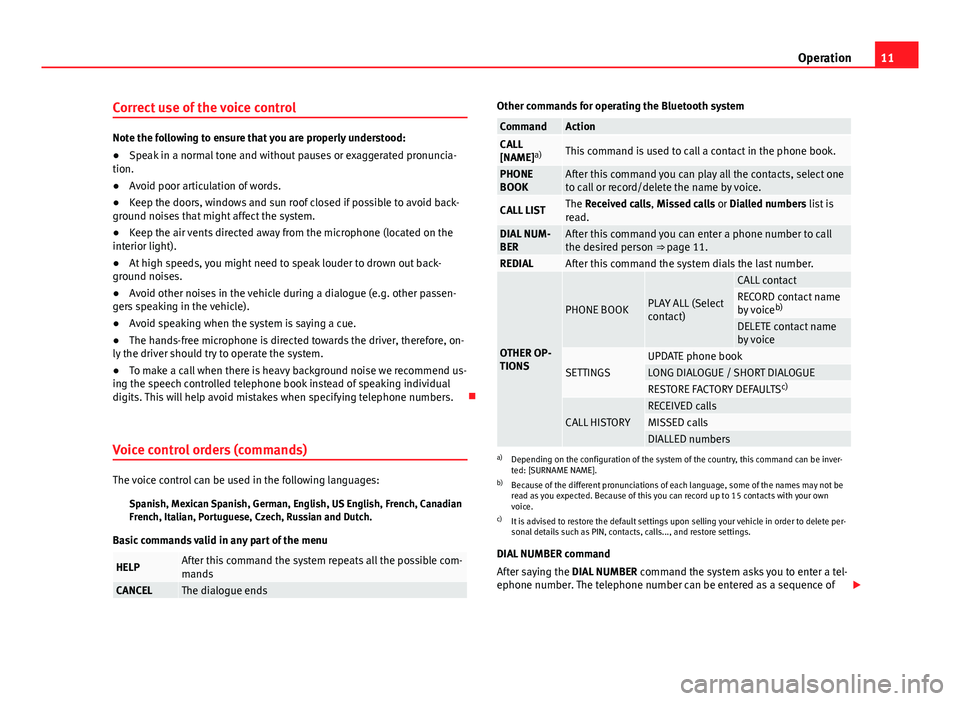
11
Operation
Correct use of the voice control
Note the following to ensure that you are properly understood:
● Speak in a normal tone and without pauses or exaggerated pronuncia-
tion.
● Avoid poor articulation of words.
● Keep the doors, windows and sun roof closed if possible to avoid back-
ground noises that might affect the system.
● Keep the air vents directed away from the microphone (located on the
interior light).
● At high speeds, you might need to speak louder to drown out back-
ground noises.
● Avoid other noises in the vehicle during a dialogue (e.g. other passen-
gers speaking in the vehicle).
● Avoid speaking when the system is saying a cue.
● The hands-free microphone is directed towards the driver, therefore, on-
ly the driver should try to operate the system.
● To make a call when there is heavy background noise we recommend us-
ing the speech controlled telephone book instead of speaking individual
digits. This will help avoid mistakes when specifying telephone numbers.
Voice control orders (commands)
The voice control can be used in the following languages: Spanish, Mexican Spanish, German, English, US English, French, Canadian
French, Italian, Portuguese, Czech, Russian and Dutch.
Basic commands valid in any part of the menu
HELPAfter this command the system repeats all the possible com-
mands
CANCELThe dialogue ends
Other commands for operating the Bluetooth system
CommandActionCALL
[NAME] a)This command is used to call a contact in the phone book.
PHONE
BOOKAfter this command you can play all the contacts, select one
to call or record/delete the name by voice.
CALL LISTThe Received calls, Missed calls or Dialled numbers list is
read.
DIAL NUM-
BERAfter this command you can enter a phone number to call
the desired person ⇒ page 11.
REDIALAfter this command the system dials the last number.
OTHER OP-
TIONS
PHONE BOOKPLAY ALL (Select
contact)
CALL contactRECORD contact name
by voice b)
DELETE contact name
by voice
SETTINGSUPDATE phone bookLONG DIALOGUE / SHORT DIALOGUERESTORE FACTORY DEFAULTS c)
CALL HISTORYRECEIVED callsMISSED callsDIALLED numbersa)
Depending on the configuration of the system of the country, this command can be inver-
ted: [SURNAME NAME].
b) Because of the different pronunciations of each language, some of the names may not be
read as you expected. Because of this you can record up to 15 contacts with your own
voice.
c) It is advised to restore the default settings upon selling your vehicle in order to delete per-
sonal details such as PIN, contacts, calls..., and restore settings.
DIAL NUMBER command
After saying the DIAL NUMBER command the system asks you to enter a tel-
ephone number. The telephone number can be entered as a sequence of
Page 13 of 18
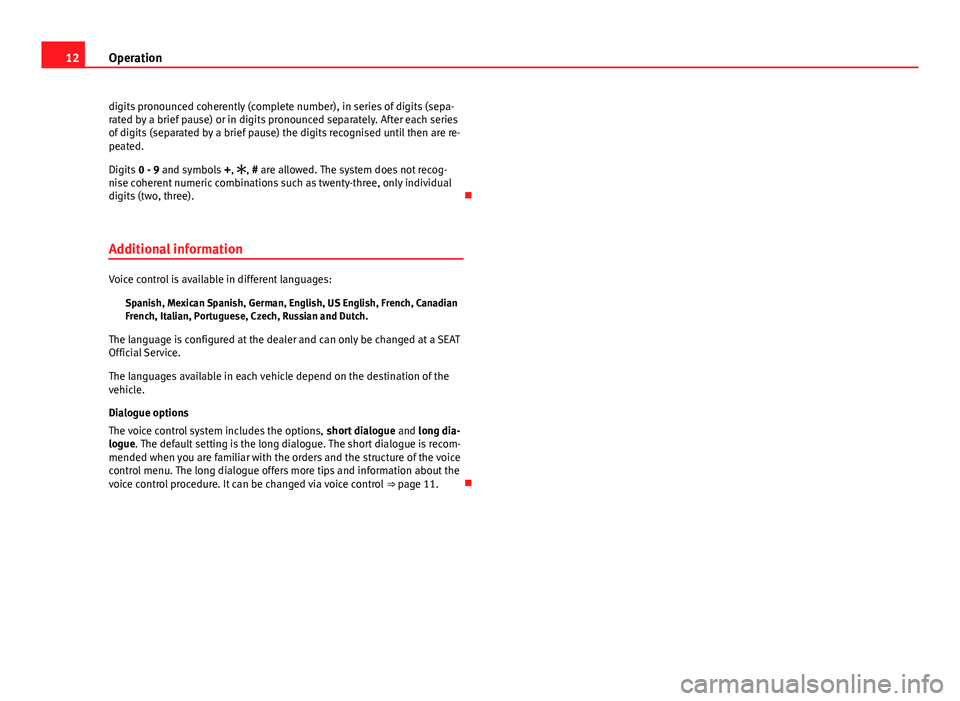
12Operation
digits pronounced coherently (complete number), in series of digits (sepa-
rated by a brief pause) or in digits pronounced separately. After each series
of digits (separated by a brief pause) the digits recognised until then are re-
peated.
Digits 0 - 9 and symbols +, , # are allowed. The system does not recog-
nise coherent numeric combinations such as twenty-three, only individual
digits (two, three).
Additional information
Voice control is available in different languages: Spanish, Mexican Spanish, German, English, US English, French, Canadian
French, Italian, Portuguese, Czech, Russian and Dutch.
The language is configured at the dealer and can only be changed at a SEAT
Official Service.
The languages available in each vehicle depend on the destination of the
vehicle.
Dialogue options
The voice control system includes the options, short dialogue and long dia-
logue. The default setting is the long dialogue. The short dialogue is recom-
mended when you are familiar with the orders and the structure of the voice
control menu. The long dialogue offers more tips and information about the
voice control procedure. It can be changed via voice control ⇒ page 11.
Page 14 of 18
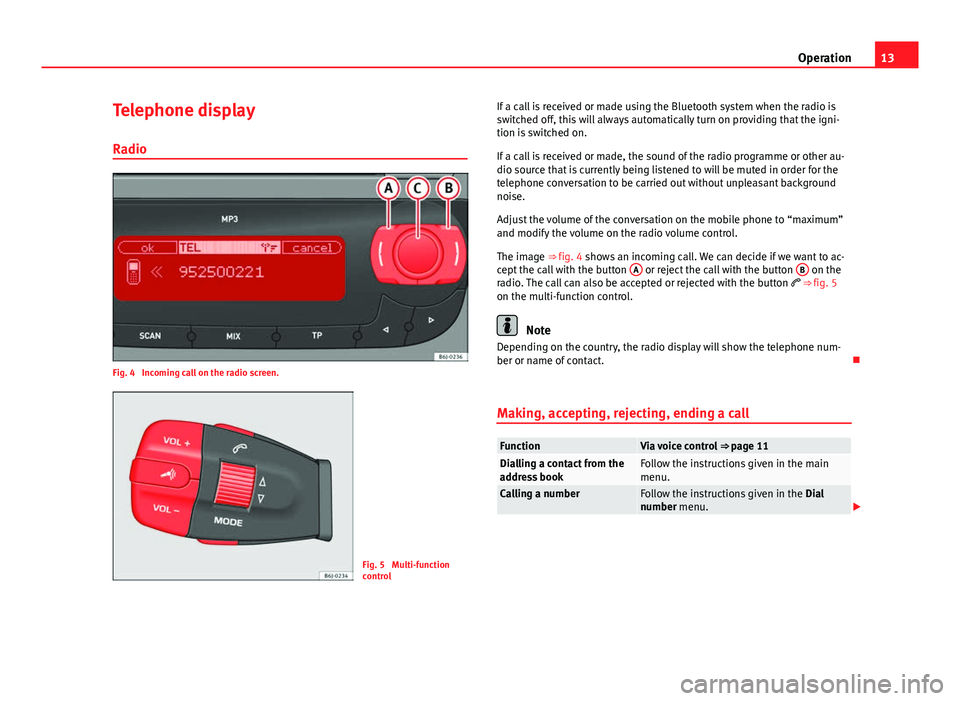
13
Operation
Telephone display Radio
Fig. 4 Incoming call on the radio screen.
Fig. 5 Multi-function
control If a call is received or made using the Bluetooth system when the radio is
switched off, this will always automatically turn on providing that the igni-
tion is switched on.
If a call is received or made, the sound of the radio programme or other au-
dio source that is currently being listened to will be muted in order for the
telephone conversation to be carried out without unpleasant background
noise.
Adjust the volume of the conversation on the mobile phone to “maximum”
and modify the volume on the radio volume control.
The image ⇒ fig. 4 shows an incoming call. We can decide if we want to ac-
cept the call with the button A
or reject the call with the button B on the
radio. The call can also be accepted or rejected with the button ⇒ fig. 5
on the multi-function control.
Note
Depending on the country, the radio display will show the telephone num-
ber or name of contact.
Making, accepting, rejecting, ending a call
FunctionVia voice control ⇒ page 11Dialling a contact from the
address bookFollow the instructions given in the main
menu.
Calling a numberFollow the instructions given in the Dial
number menu.
Page 15 of 18
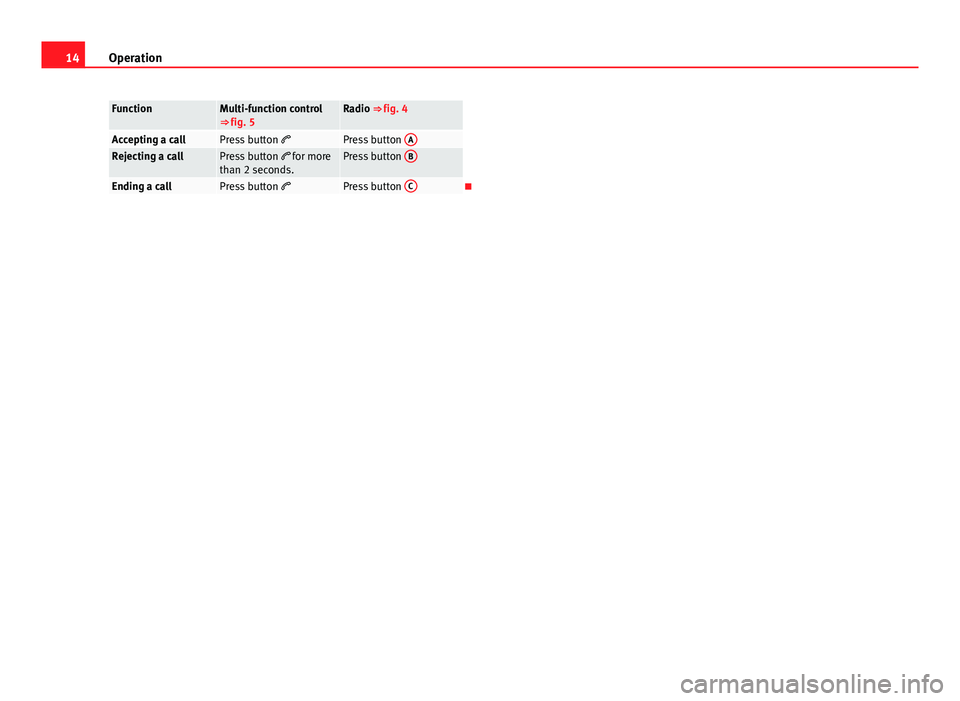
14Operation
FunctionMulti-function control
⇒ fig. 5Radio ⇒ fig. 4
Accepting a callPress button Press button ARejecting a callPress button
for more
than 2 seconds.Press button B
Ending a callPress button
Press button C
Page 16 of 18
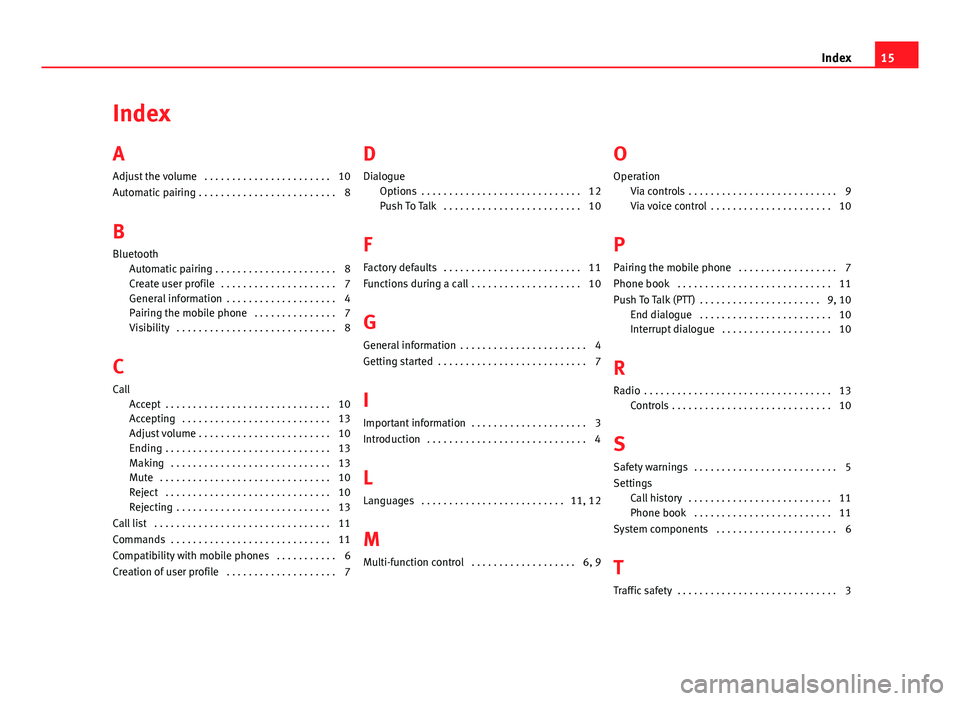
Index
A
Adjust the volume . . . . . . . . . . . . . . . . . . . . . . . 10
Automatic pairing . . . . . . . . . . . . . . . . . . . . . . . . . 8
B
Bluetooth Automatic pairing . . . . . . . . . . . . . . . . . . . . . . 8
Create user profile . . . . . . . . . . . . . . . . . . . . . 7
General information . . . . . . . . . . . . . . . . . . . . 4
Pairing the mobile phone . . . . . . . . . . . . . . . 7
Visibility . . . . . . . . . . . . . . . . . . . . . . . . . . . . . 8
C
Call Accept . . . . . . . . . . . . . . . . . . . . . . . . . . . . . . 10
Accepting . . . . . . . . . . . . . . . . . . . . . . . . . . . 13
Adjust volume . . . . . . . . . . . . . . . . . . . . . . . . 10
Ending . . . . . . . . . . . . . . . . . . . . . . . . . . . . . . 13
Making . . . . . . . . . . . . . . . . . . . . . . . . . . . . . 13
Mute . . . . . . . . . . . . . . . . . . . . . . . . . . . . . . . 10
Reject . . . . . . . . . . . . . . . . . . . . . . . . . . . . . . 10
Rejecting . . . . . . . . . . . . . . . . . . . . . . . . . . . . 13
Call list . . . . . . . . . . . . . . . . . . . . . . . . . . . . . . . . 11
Commands . . . . . . . . . . . . . . . . . . . . . . . . . . . . . 11
Compatibility with mobile phones . . . . . . . . . . . 6
Creation of user profile . . . . . . . . . . . . . . . . . . . . 7 D
Dialogue Options . . . . . . . . . . . . . . . . . . . . . . . . . . . . . 12
Push To Talk . . . . . . . . . . . . . . . . . . . . . . . . . 10
F
Factory defaults . . . . . . . . . . . . . . . . . . . . . . . . . 11
Functions during a call . . . . . . . . . . . . . . . . . . . . 10
G General information . . . . . . . . . . . . . . . . . . . . . . . 4
Getting started . . . . . . . . . . . . . . . . . . . . . . . . . . . 7
I
Important information . . . . . . . . . . . . . . . . . . . . . 3
Introduction . . . . . . . . . . . . . . . . . . . . . . . . . . . . . 4
L
Languages . . . . . . . . . . . . . . . . . . . . . . . . . . 11, 12
M
Multi-function control . . . . . . . . . . . . . . . . . . . 6, 9 O
Operation Via controls . . . . . . . . . . . . . . . . . . . . . . . . . . . 9
Via voice control . . . . . . . . . . . . . . . . . . . . . . 10
P
Pairing the mobile phone . . . . . . . . . . . . . . . . . . 7
Phone book . . . . . . . . . . . . . . . . . . . . . . . . . . . . 11
Push To Talk (PTT) . . . . . . . . . . . . . . . . . . . . . . 9, 10 End dialogue . . . . . . . . . . . . . . . . . . . . . . . . 10
Interrupt dialogue . . . . . . . . . . . . . . . . . . . . 10
R
Radio . . . . . . . . . . . . . . . . . . . . . . . . . . . . . . . . . . 13 Controls . . . . . . . . . . . . . . . . . . . . . . . . . . . . . 10
S
Safety warnings . . . . . . . . . . . . . . . . . . . . . . . . . . 5
Settings Call history . . . . . . . . . . . . . . . . . . . . . . . . . . 11
Phone book . . . . . . . . . . . . . . . . . . . . . . . . . 11
System components . . . . . . . . . . . . . . . . . . . . . . 6
T
Traffic safety . . . . . . . . . . . . . . . . . . . . . . . . . . . . . 3
15
Index
Page 17 of 18
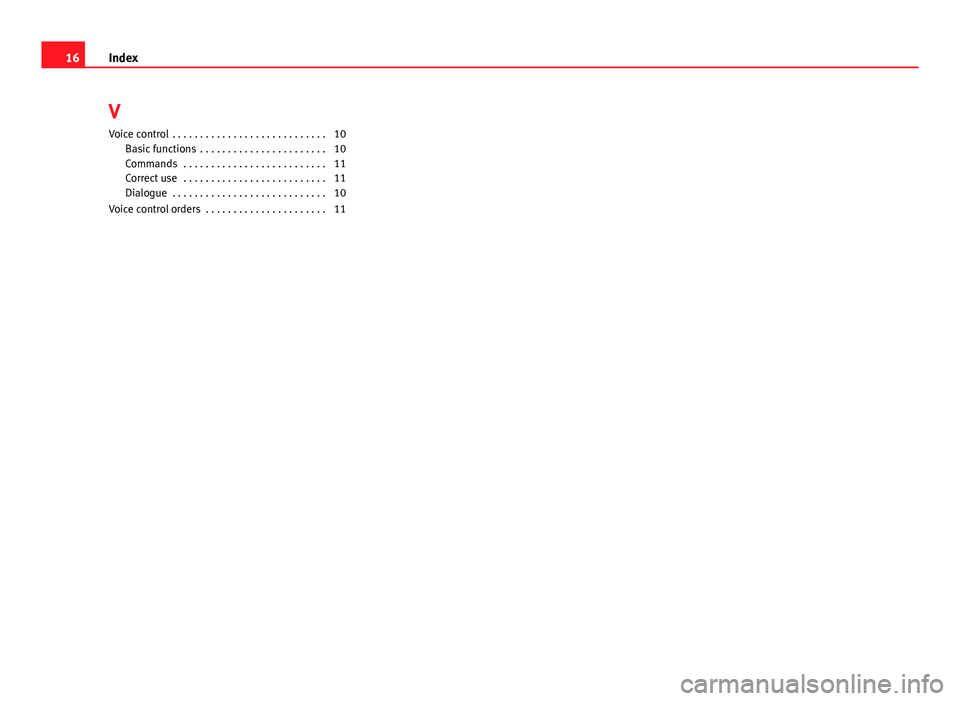
V
Voice control . . . . . . . . . . . . . . . . . . . . . . . . . . . . 10 Basic functions . . . . . . . . . . . . . . . . . . . . . . . 10
Commands . . . . . . . . . . . . . . . . . . . . . . . . . . 11
Correct use . . . . . . . . . . . . . . . . . . . . . . . . . . 11
Dialogue . . . . . . . . . . . . . . . . . . . . . . . . . . . . 10
Voice control orders . . . . . . . . . . . . . . . . . . . . . . 11
16 Index
Page 18 of 18
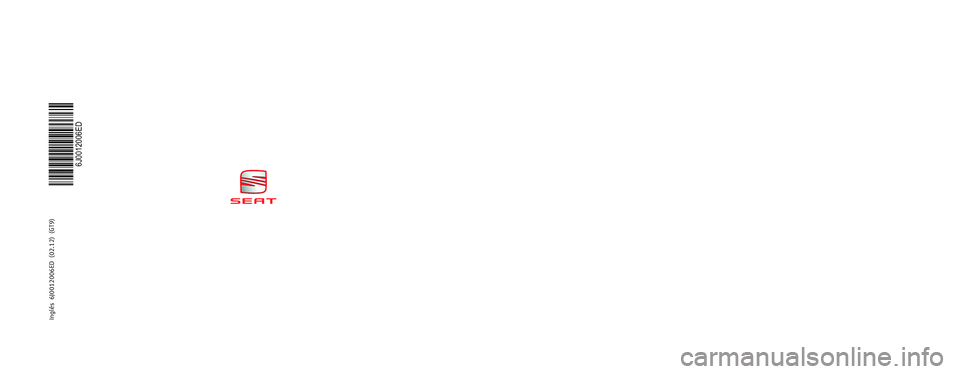
Inglés 6J0012006ED (02.12) (GT9)
Bluetooth system
Owner ’s manual
6J0012006ED
Portada Sist Bluetooth_PQ25.indd 302/04/12 18:30