radio Seat Ibiza ST 2011 CAR STEREO MP3
[x] Cancel search | Manufacturer: SEAT, Model Year: 2011, Model line: Ibiza ST, Model: Seat Ibiza ST 2011Pages: 40, PDF Size: 1.23 MB
Page 16 of 40
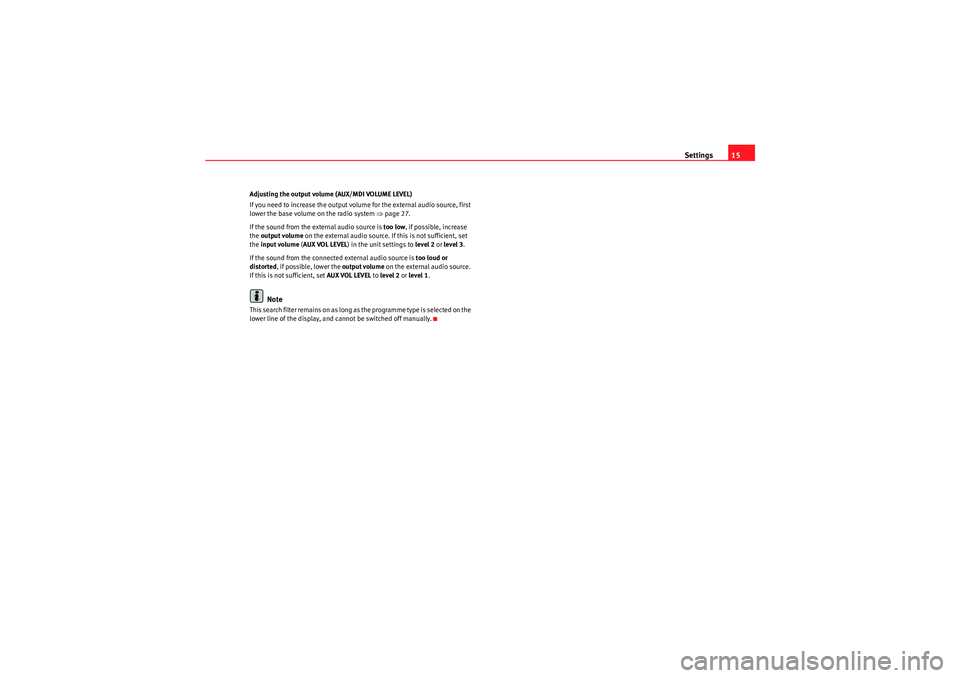
Settings15
Adjusting the output volume (AUX/MDI VOLUME LEVEL)
If you need to increase the output volume for the external audio source, first
lower the base volume on the radio system ⇒page 27.
If the sound from the external audio source is too low, if possible, increase
the output volume on the external audio source. If this is not sufficient, set
the input volume (AUX VOL LEVEL ) in the unit settings to level 2 or level 3 .
If the sound from the connected external audio source is too loud or
distorted , if possible, lower the output volume on the external audio source.
If this is not sufficient, set AUX VOL LEVEL to level 2 or level 1 .
Note
T h is s e a r ch f i l t e r r e m a i ns o n as l o ng as t h e p r o g r a m m e t y p e i s s e le c t e d o n t h e
lower line of the display, and cannot be switched off manually.
CarStereoMP3_EN.book Seite 15 Montag, 23. August 2010 12:19 12
Page 17 of 40
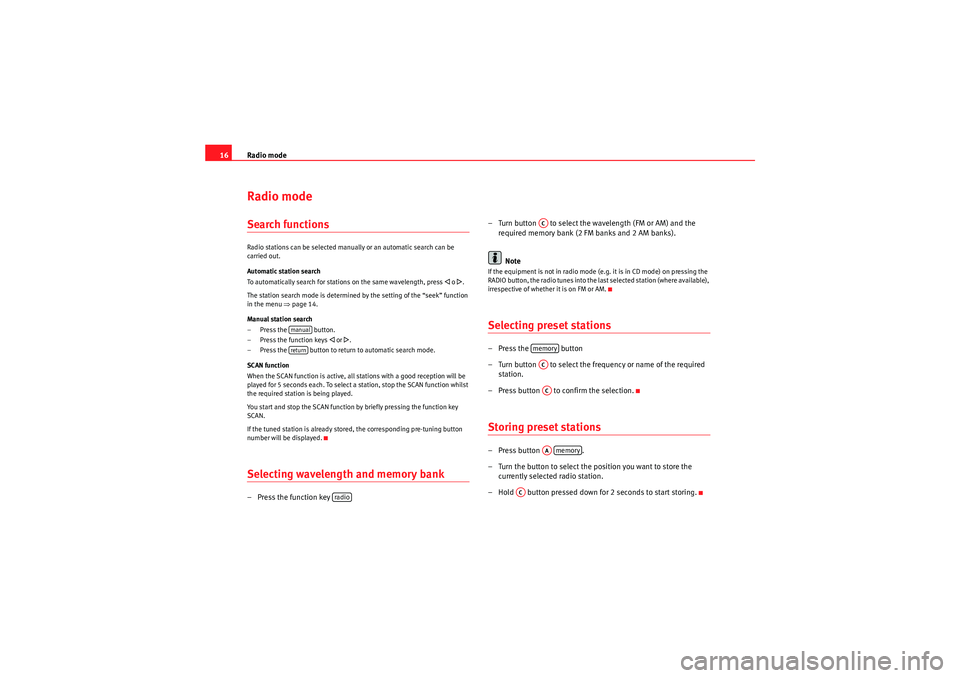
Radio mode
16Radio modeSearch functionsRadio stations can be selected manually or an automatic search can be
carried out.
Automatic station search
To automatically search for stations on the same wavelength, press
�ƒ o �„.
The station search mode is determined by the setting of the “seek” function
in the menu ⇒ page 14.
Manual station search
– Press the button.
– Press the function keys
�ƒ or �„.
– Press the button to return to automatic search mode.
SCAN function
When the SCAN function is active, all stations with a good reception will be
played for 5 seconds each. To select a station, stop the SCAN function whilst
the required station is being played.
You start and stop the SCAN function by briefly pressing the function key
SCAN.
If the tuned station is already stored, the corresponding pre-tuning button
number will be displayed.
Selecting wavelength and memory bank–Press the function key – Turn button to select the wavelength (FM or AM) and the
required memory bank (2 FM banks and 2 AM banks).
Note
If the equipment is not in radio mode (e.g. it is in CD mode) on pressing the
RADIO button, the radio tunes into the last selected station (where available),
irrespective of whether it is on FM or AM.Selecting preset stations–Press the button
– Turn button to select the frequency or name of the required station.
– Press button to confirm the selection.Storing preset stations–Press button .
– Turn the button to select the position you want to store the currently selected radio station.
– Hold button pressed down for 2 seconds to start storing.
manualreturn
radio
ACmemoryACACAAmemory
AC
CarStereoMP3_EN.book Seite 16 Montag, 23. August 2010 12:19 12
Page 18 of 40
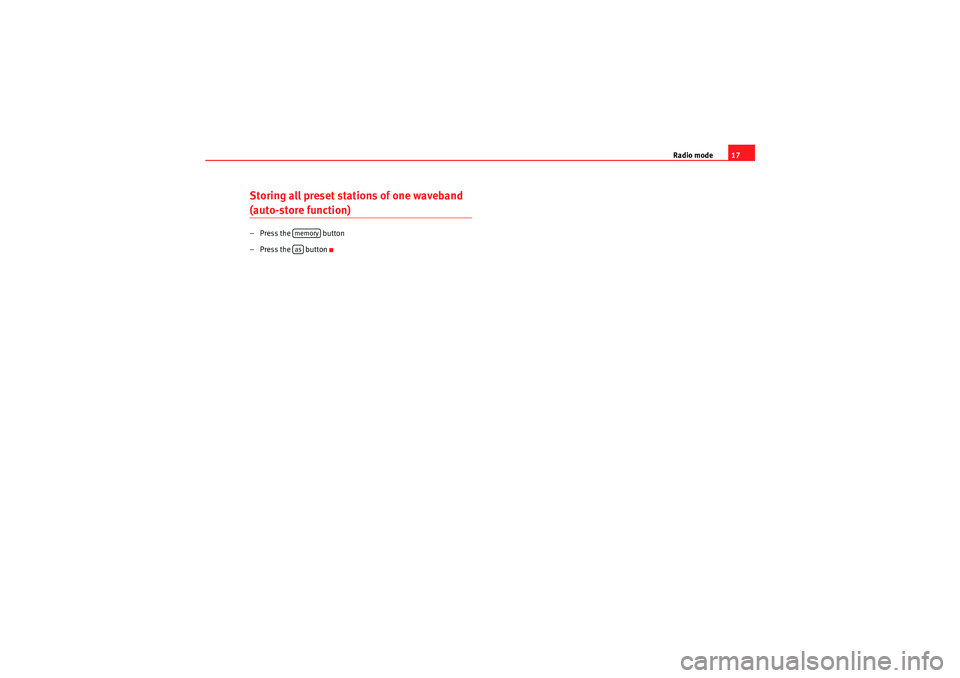
Radio mode17
Storing all preset stations of one waveband (auto-store function)– Press the button
– Press the button
memoryas
CarStereoMP3_EN.book Seite 17 Montag, 23. August 2010 12:19 12
Page 19 of 40
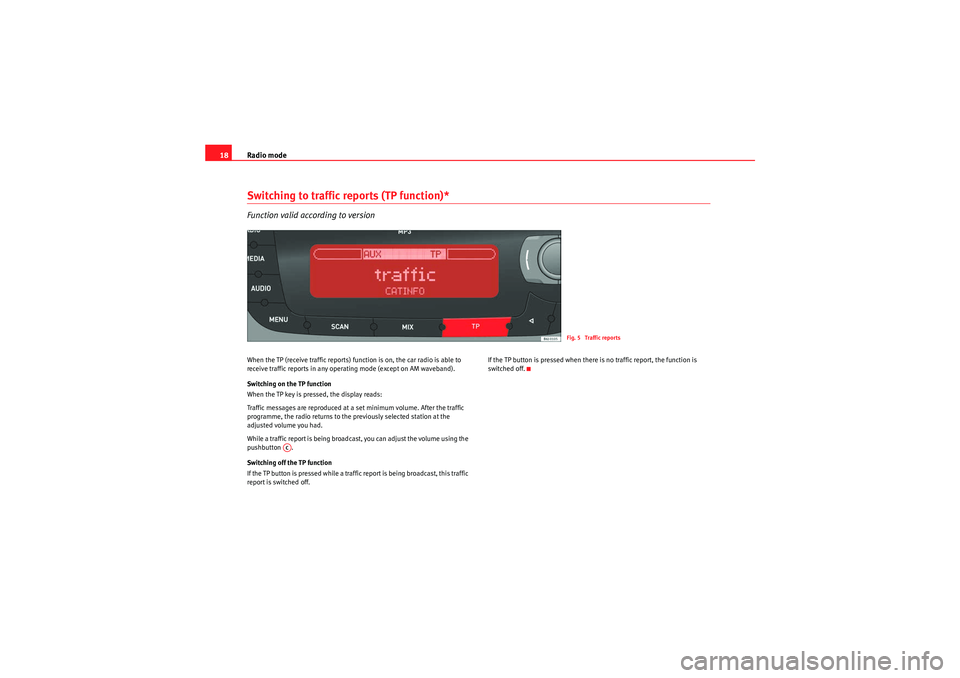
Radio mode
18Switching to traffic reports (TP function)*Function valid according to versionWhen the TP (receive traffic reports) function is on, the car radio is able to
receive traffic reports in any operating mode (except on AM waveband).
Switching on the TP function
When the TP key is pressed, the display reads:
Traffic messages are reproduced at a set minimum volume. After the traffic
programme, the radio returns to the previously selected station at the
adjusted volume you had.
While a traffic report is being broadcast, you can adjust the volume using the
pushbutton .
Switching off the TP function
If the TP button is pressed while a traffic report is being broadcast, this traffic
report is switched off. If the TP button is pressed when there is no traffic report, the function is
switched off.
Fig. 5 Traffic reports
AC
CarStereoMP3_EN.book Seite 18 Montag, 23. August 2010 12:19 12
Page 27 of 40
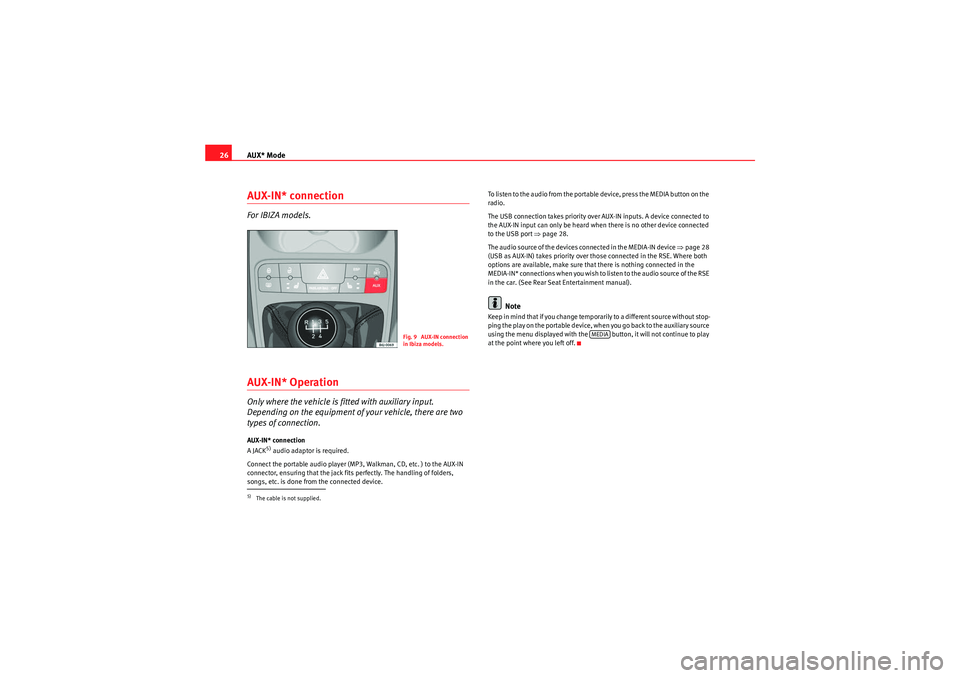
AUX* Mode
26AUX-IN* connectionFor IBIZA models.AUX-IN* OperationOnly where the vehicle is fitted with auxiliary input.
Depending on the equipment of your vehicle, there are two
types of connection.AUX-IN* connection
A JACK
5) audio adaptor is required.
Connect the portable audio player (MP3, Walkman, CD, etc. ) to the AUX-IN
connector, ensuring that the jack fits perfectly. The handling of folders,
songs, etc. is done from the connected device. To listen to the audio from the portable device, press the MEDIA button on the
radio.
The USB connection takes priority over AUX-IN inputs. A device connected to
the AUX-IN input can only be heard when there is no other device connected
to the USB port ⇒
page 28.
The audio source of the devices connected in the MEDIA-IN device ⇒page 28
(USB as AUX-IN) takes priority over those connected in the RSE. Where both
options are available, make sure that there is nothing connected in the
M E D I A - I N * co n n e c t i o n s w h e n yo u wis h t o l is t e n t o t h e a u d i o s o u r ce o f t h e R S E
in the car. (See Rear Seat Entertainment manual).
Note
Keep in mind that if you change temporarily to a different source without stop-
p i n g t h e p la y o n t h e p o r ta b le d e vi ce , w h e n yo u g o b a ck t o t h e a u xi l i a r y s o u r ce
using the menu displayed with the button, it will not continue to play
at the point where you left off.
5)The cable is not supplied.
Fig. 9 AUX-IN connection
in Ibiza models.
MEDIA
CarStereoMP3_EN.book Seite 26 Montag, 23. August 2010 12:19 12
Page 28 of 40
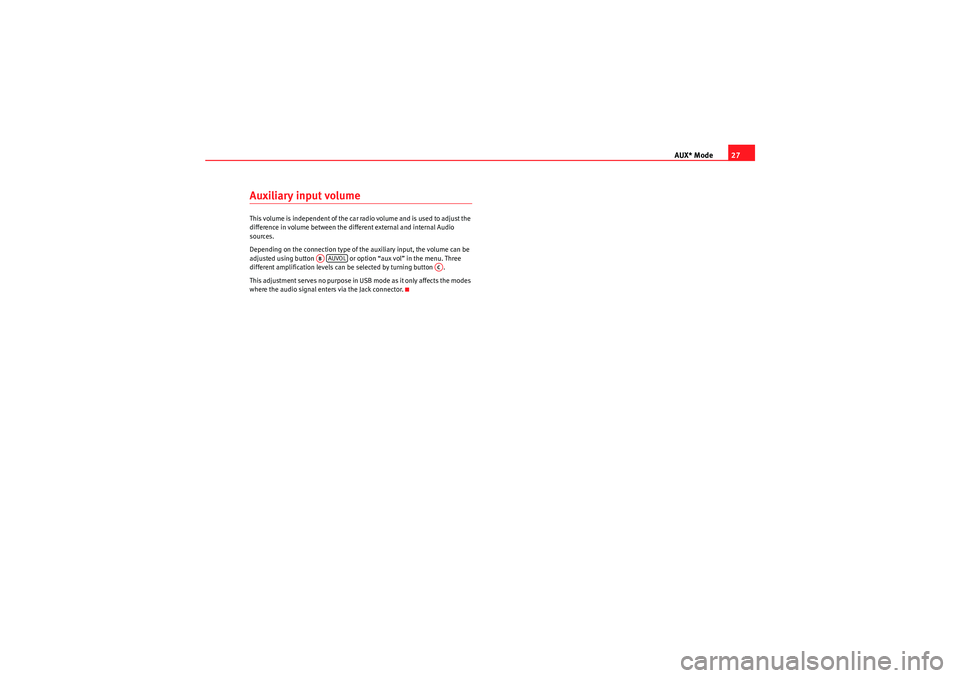
AUX* Mode27
Auxiliary input volumeThis volume is independent of the car radio volume and is used to adjust the
difference in volume between the different external and internal Audio
sources.
Depending on the connection type of the auxiliary input, the volume can be
adjusted using button or option “aux vol” in the menu. Three
different amplification levels can be selected by turning button .
This adjustment serves no purpose in USB mode as it only affects the modes
where the audio signal enters via the Jack connector.
ABAUVOL
AC
CarStereoMP3_EN.book Seite 27 Montag, 23. August 2010 12:19 12
Page 30 of 40
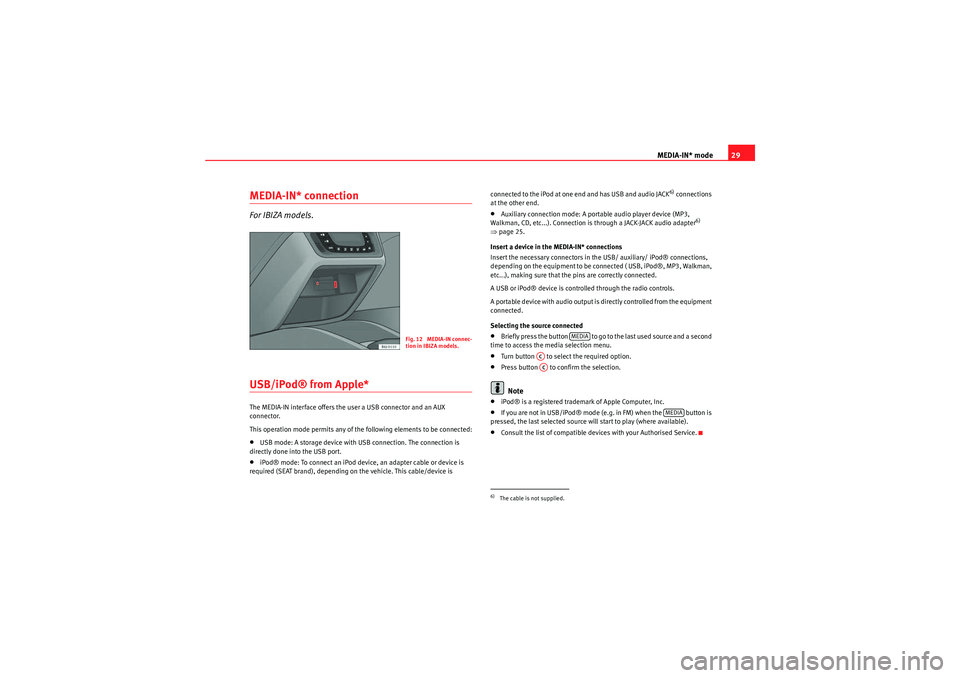
MEDIA-IN* mode29
MEDIA-IN* connectionFor IBIZA models.USB/iPod® from Apple*The MEDIA-IN interface offers the user a USB connector and an AUX
connector.
This operation mode permits any of the following elements to be connected:•USB mode: A storage device with USB connection. The connection is
directly done into the USB port.•iPod® mode: To connect an iPod device, an adapter cable or device is
required (SEAT brand), depending on the vehicle. This cable/device is connected to the iPod at one end and has USB and audio JACK
6) connections
at the other end.
•Auxiliary connection mode: A portable audio player device (MP3,
Walkman, CD, etc...). Connection is through a JACK-JACK audio adapter
6)
⇒ page 25.
Insert a device in the MEDIA-IN* connections
Insert the necessary connectors in the USB/ auxiliary/ iPod® connections,
depending on the equipment to be connected ( USB, iPod®, MP3, Walkman,
etc...), making sure that the pins are correctly connected.
A USB or iPod® device is controlled through the radio controls.
A por table device with audio output is directly controlled from the equipment
connected.
Selecting the source connected
•B r ie f ly p ress t he b ut to n to go to t he last us e d s o urce a nd a se co nd
time to access the media selection menu.•Turn button to select the required option.•Press button to confirm the selection.Note
•iPod® is a registered trademark of Apple Computer, Inc.•If you are not in USB/iPod® mode (e.g. in FM) when the button is
pressed, the last selected source will start to play (where available).•Consult the list of compatible devices with your Authorised Service.
Fig. 12 MEDIA-IN connec-
tion in IBIZA models.
6)The cable is not supplied.
MEDIA
ACAC
MEDIA
CarStereoMP3_EN.book Seite 29 Montag, 23. August 2010 12:19 12
Page 32 of 40
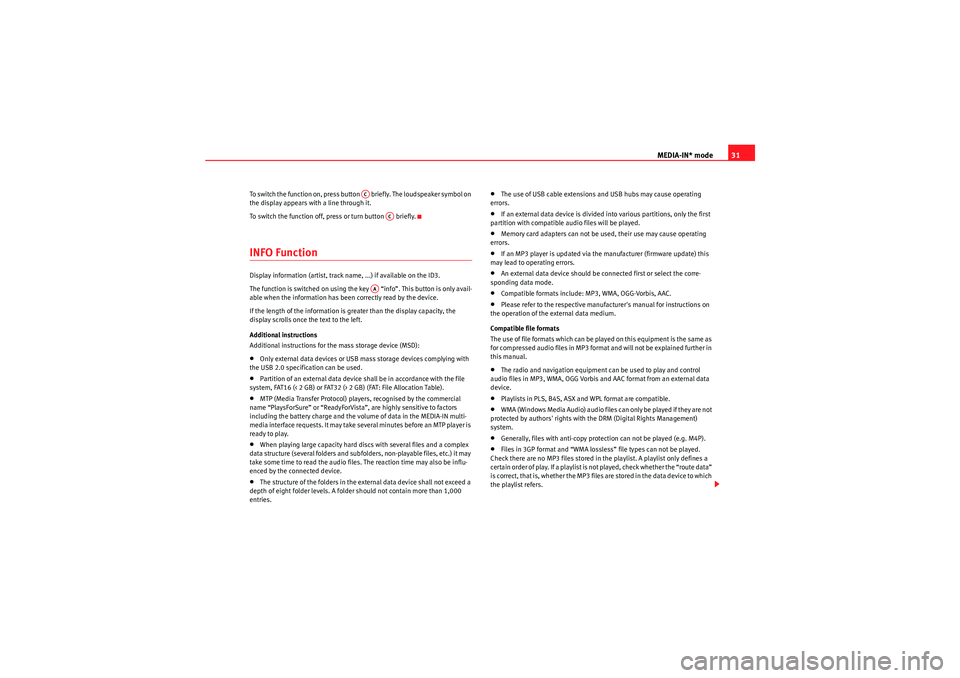
MEDIA-IN* mode31
To switch the function on, press button briefly. The loudspeaker symbol on
the display appears with a line through it.
To switch the function off, press or turn button briefly.INFO FunctionDisplay information (artist, track name, ...) if available on the ID3.
The function is switched on using the key “info”. This button is only avail-
able when the information has been correctly read by the device.
If the length of the information is greater than the display capacity, the
display scrolls once the text to the left.
Additional instructions
Additional instructions for the mass storage device (MSD):•Only external data devices or USB mass storage devices complying with
the USB 2.0 specification can be used.•Partition of an external data device shall be in accordance with the file
system, FAT16 (< 2 GB) or FAT32 (> 2 GB) (FAT: File Allocation Table).•MTP (Media Transfer Protocol) players, recognised by the commercial
name “PlaysForSure” or “ReadyForVista ”, are highly sensitive to factors
including the battery charge and the volume of data in the MEDIA-IN multi-
media interface requests. It may take several minutes before an MTP player is
ready to play.•When playing large capacity hard discs with several files and a complex
data structure (several folders and subfolders, non-playable files, etc.) it may
take some time to read the audio files. The reaction time may also be influ-
enced by the connected device.•The structure of the folders in the external data device shall not exceed a
depth of eight folder levels. A folder should not contain more than 1,000
entries.
•The use of USB cable extensions and USB hubs may cause operating
errors.•If an external data device is divided into various partitions, only the first
partition with compatible audio files will be played.•Memory card adapters can not be used, their use may cause operating
errors.•If an MP3 player is updated via the manufacturer (firmware update) this
may lead to operating errors.•An external data device should be connected first or select the corre-
sponding data mode.•Compatible formats include: MP3, WMA, OGG-Vorbis, AAC.•Please refer to the respective manufacturer's manual for instructions on
the operation of the external data medium.
Compatible file formats
The use of file formats which can be played on this equipment is the same as
for compressed audio files in MP3 format and will not be explained further in
this manual.•The radio and navigation equipment can be used to play and control
audio files in MP3, WMA, OGG Vorbis and AAC format from an external data
device.•Playlists in PLS, B4S, ASX and WPL format are compatible.•W M A ( W i n d o w s M e d i a A u d i o ) a u d i o f il e s ca n o n l y b e p la y e d i f t h e y a r e n o t
protected by authors' rights with the DRM (Digital Rights Management)
system.•Generally, files with anti-copy protection can not be played (e.g. M4P).•Files in 3GP format and “WMA lossless” file types can not be played.
Check there are no MP3 files stored in the playlist. A playlist only defines a
certain order of play. If a playlist is not played, check whether the “route data”
is correct, that is, whether the MP3 files are stored in the data device to which
the playlist refers.
AC
AC
AA
CarStereoMP3_EN.book Seite 31 Montag, 23. August 2010 12:19 12
Page 35 of 40
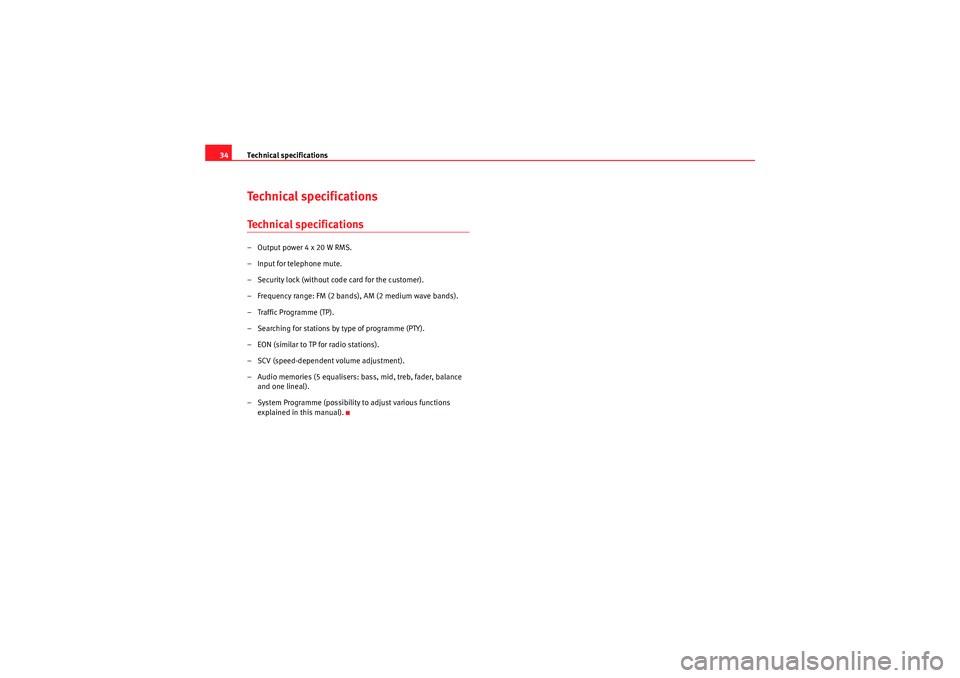
Technical specifications
34Technical specificationsTechnical specifications– Output power 4 x 20 W RMS.
– Input for telephone mute.
– Security lock (without code card for the customer).
– Frequency range: FM (2 bands), AM (2 medium wave bands).
– Traffic Programme (TP).
– Searching for stations by type of programme (PTY).
– EON (similar to TP for radio stations).
– SCV (speed-dependent volume adjustment).
– Audio memories (5 equalisers: bass, mid, treb, fader, balance
and one lineal).
– System Programme (possibility to adjust various functions explained in this manual).
CarStereoMP3_EN.book Seite 34 Montag, 23. August 2010 12:19 12
Page 36 of 40
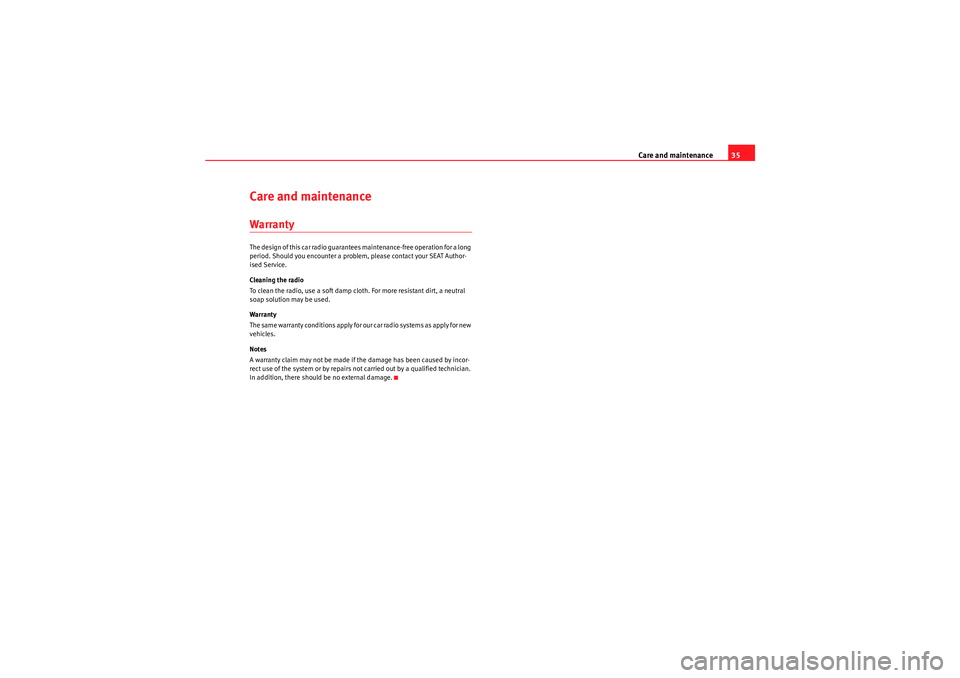
Care and maintenance35
Care and maintenanceWarrantyThe design of this car radio guarantees maintenance-free operation for a long
period. Should you encounter a problem, please contact your SEAT Author-
ised Service.
Cleaning the radio
To clean the radio, use a soft damp cloth. For more resistant dirt, a neutral
soap solution may be used.
Warranty
The same warranty conditions apply for our car radio systems as apply for new
vehicles.
Notes
A warranty claim may not be made if the damage has been caused by incor-
rect use of the system or by repairs not carried out by a qualified technician.
In addition, there should be no external damage.
CarStereoMP3_EN.book Seite 35 Montag, 23. August 2010 12:19 12