navigation system Seat Leon 5D 2005 RADIO-NAVIGATION 300 MP3
[x] Cancel search | Manufacturer: SEAT, Model Year: 2005, Model line: Leon 5D, Model: Seat Leon 5D 2005Pages: 49, PDF Size: 2.74 MB
Page 2 of 49
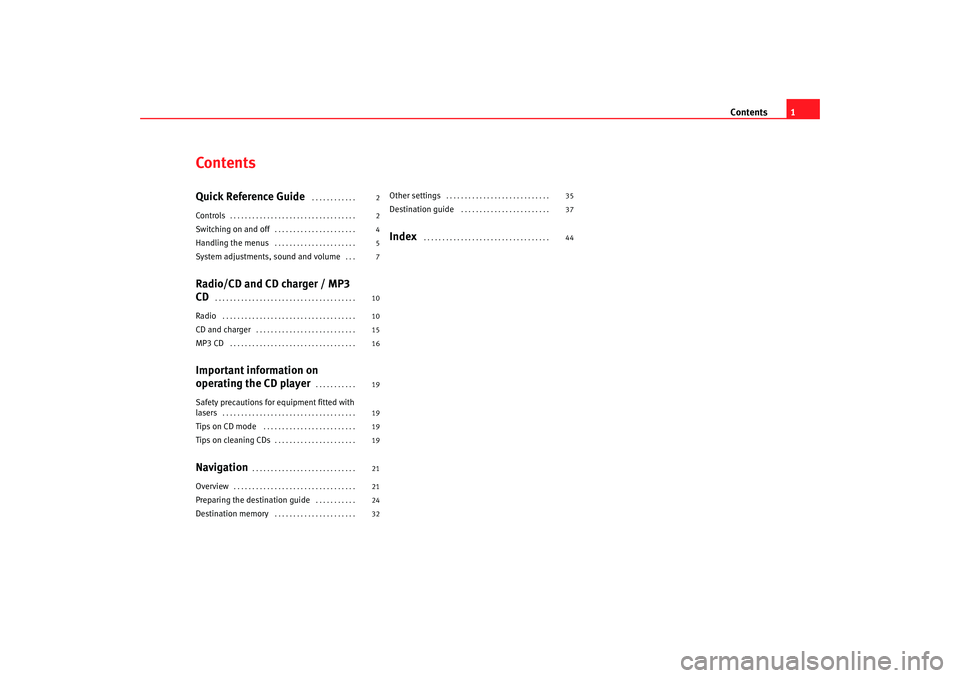
Contents1
ContentsQuick Reference Guide
. . . . . . . . . . . .
Controls
. . . . . . . . . . . . . . . . . . . . . . . . . . . . . . . . . .
Switching on and off
. . . . . . . . . . . . . . . . . . . . . .
Handling the menus
. . . . . . . . . . . . . . . . . . . . . .
System adjustments, sound and volume
. . .
Radio/CD and CD charger / MP3
CD
. . . . . . . . . . . . . . . . . . . . . . . . . . . . . . . . . . . . . .
Radio
. . . . . . . . . . . . . . . . . . . . . . . . . . . . . . . . . . . .
CD and charger
. . . . . . . . . . . . . . . . . . . . . . . . . . .
MP3 CD
. . . . . . . . . . . . . . . . . . . . . . . . . . . . . . . . . .
Important information on
operating the CD player
. . . . . . . . . . .
Safety precautions for equipment fitted with
lasers
. . . . . . . . . . . . . . . . . . . . . . . . . . . . . . . . . . . .
Tips on CD mode
. . . . . . . . . . . . . . . . . . . . . . . . .
Tips on cleaning CDs
. . . . . . . . . . . . . . . . . . . . . .
Navigation
. . . . . . . . . . . . . . . . . . . . . . . . . . . .
Overview
. . . . . . . . . . . . . . . . . . . . . . . . . . . . . . . . .
Preparing the dest ination guide
. . . . . . . . . . .
Destination memory
. . . . . . . . . . . . . . . . . . . . . .
Other settings
. . . . . . . . . . . . . . . . . . . . . . . . . . . .
Destination guide
. . . . . . . . . . . . . . . . . . . . . . . .
Index
. . . . . . . . . . . . . . . . . . . . . . . . . . . . . . . . . .
2
2
4
5
7
10
10
15
16
19
19
19
19
21
21
24
32 35
37
44
Radionaveg300_angles Seite 1 Donne
rstag, 13. Oktober 2005 11:48 11
Page 4 of 49
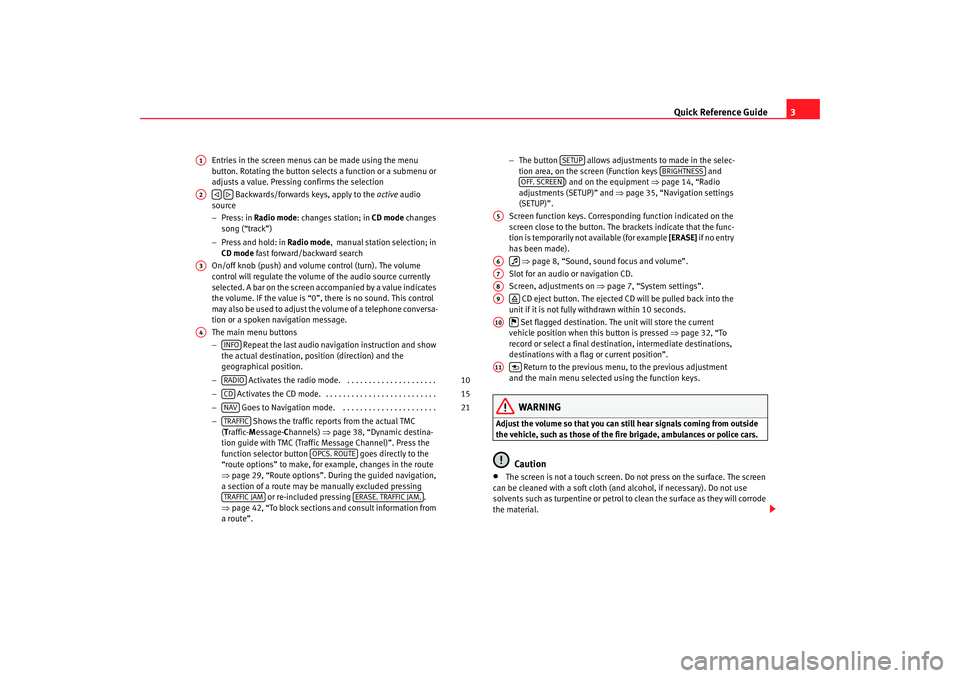
Quick Reference Guide3
Entries in the screen menus can be made using the menu
button. Rotating the button select s a function or a submenu or
adjusts a value. Pressing confirms the selection
Backwards/forwards keys, apply to the active audio
source
− Press: in Radio mode : changes station; in CD mode changes
song (“track”)
− Press and hold: in Radio mode , manual station selection; in
CD mode fast forward/backward search
On/off knob (push) and volume control (turn). The vo lume
control will regulate the volume of the audio source currently
selected. A bar on the screen accompanied by a v alue indicates
the volume. IF the value is “0”, there is no sound. This co ntrol
may also be used to adjust the volume of a telephone c onversa-
tion or a spoken navigation message.
The main menu buttons
− Repeat the last audio navigation instruction and show
the actual destination, position (direction) and the
geographical position.
− Activates the radio mode. . . . . . . . . . . . . . . . . . . . . .
− Activates the CD mode. . . . . . . . . . . . . . . . . . . . . . . . . . .
− Goes to Navigation mode. . . . . . . . . . . . . . . . . . . . . . .
− Shows the traffic reports from the actual TMC
( T raffic- Message- Channels) ⇒page 38, “Dynamic destina-
tion guide with TMC (Traffic Message Channel)”. Pr ess the
function selector button goes directly to the
“route options” to make, for example, changes in the rout e
⇒ page 29, “Route options”. During the guided navigation,
a section of a route may be manually excluded pressing or re-included pressing .
⇒ page 42, “To block sections and consult information from
a route”. −
The button allows adjustments to made in t he selec-
tion area, on the screen (Function keys and
) and on the equipment ⇒page 14, “Radio
adjustments (SETUP)” and ⇒page 35, “Navigation settings
(SETUP)”.
Screen function keys. Corresponding function indicated on the
screen close to the button. The brackets indicate that th e func-
tion is temporarily not available (for example [ERASE] if n o en tr y
has been made).
⇒ page 8, “Sound, sound focus and volume”.
Slot for an audio or navigation CD.
Screen, adjustments on ⇒page 7, “System settings”.
CD eject button. The ejected CD will be pulled back into the
unit if it is not fully withdrawn within 10 seconds.
Set flagged destination. The unit will store the current
vehicle position when this button is pressed ⇒page 32, “To
record or select a final destination, intermediate destinatio ns,
destinations with a flag or current position”.
Return to the previous menu, to the previous adjustment
and the main menu selected using the function key s.
WARNING
Adjust the volume so that you can still hear signals c oming from outside
the vehicle, such as those of the fire brigade, ambulances or polic e cars.
Caution
•
The screen is not a touch screen. Do not press on the surface. The screen
can be cleaned with a soft cloth (and alcohol, if nec essary). Do not use
solvents such as turpentine or petrol to clean the surface a s they will corrode
the material.
A1A2
A3A4
INFORADIO
10
CD
15
NAV
21
TRAFFIC
OPCS. ROUTE
TRAFFIC JAM
ERASE. TRAFFIC JAM.
SETUP
BRIGHTNESS
OFF. SCREEN
A5A6
A7A8A9
A10
A11
Radionaveg300_angles Seite 3 Donne rstag, 13. Oktober 2005 11:48 11
Page 6 of 49
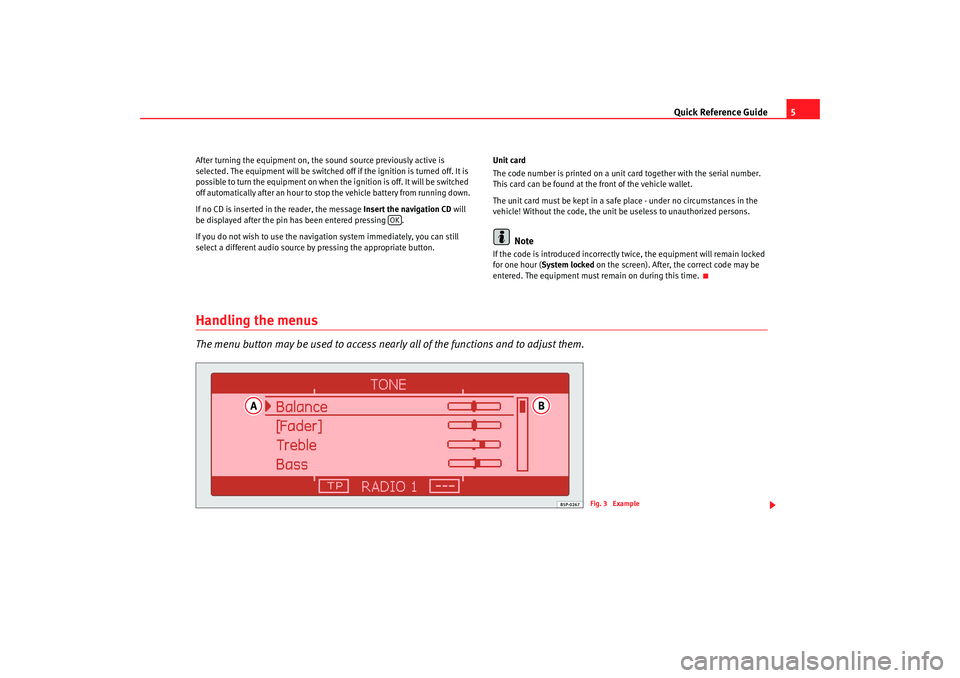
Quick Reference Guide5
After turning the equipment on, the sound source prev iously active is
selected. The equipment will be switched off if the ignition i s turned off. It is
possible to turn the equipment on when the ignition is off. It will be switched
off automatically after an hour to stop the vehicle battery from running down.
If no CD is inserted in the reader, the message Insert the navigation CD will
be displayed after the pin has been entered pressing .
If you do not wish to use the navigation system immediately, you can still
select a different audio source by pressing the appropriat e button.Unit card
The code number is printed on a unit card together wi
th the serial number.
This card can be found at the front of the vehicle w allet.
The unit card must be kept in a safe place - under no circums tances in the
vehicle! Without the code, the unit be useless to unau thorized persons.
Note
If the code is introduced incorrectly twice, the equipme nt will remain locked
for one hour ( System locked on the screen). After, the correct code may be
entered. The equipment must remain on during this ti me.
Handling the menusThe menu button may be used to access nearly all of the functions and to adjust them.
OK
Fig. 3 Example
Radionaveg300_angles Seite 5 Donnerstag, 13. Oktober 2005 11:48 11
Page 10 of 49
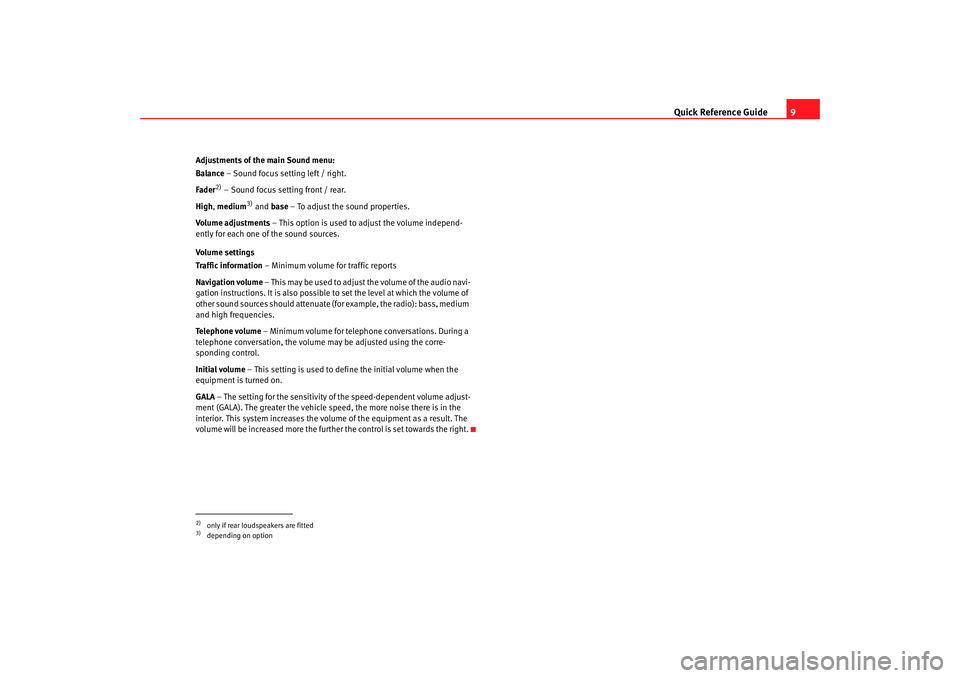
Quick Reference Guide9
Adjustments of the main Sound menu:
Balance – Sound focus setting left / right.
Fader
2) – Sound focus setting front / rear.
High , medium
3) and base – To adjust the sound properties.
Volume adjustments – This option is used to adjus t the volume independ-
ently for each one of the sound sources.
Volume settings
Traffic information – Minimum volume for traffic reports
Navigation volume – This may be used to adjust the volume of the audi o navi-
gation instructions. It is also possible to set the level at w hich the volume of
other sound sources should attenuate (for example, the radio): bass, medium
and high frequencies.
Telephone volume – Minimum volume for telephone conversations. During a
telephone conversation, the volume may be adjusted usin g the corre-
sponding control.
Initial volume – This setting is used to define the i nitial volume when the
equipment is turned on.
GALA – The setting for the sensitivity of the speed-depe ndent volume adjust-
ment (GALA). The greater the vehicle speed, the more noi se there is in the
interior. This system increases the volume of the equi pment as a result. The
volume will be increased more the furthe r the control is set towards the right.
2)only if rear loudspeakers are fitted3)depending on option
Radionaveg300_angles Seite 9 Donnerstag, 13. Oktober 2005 11:48 11
Page 20 of 49
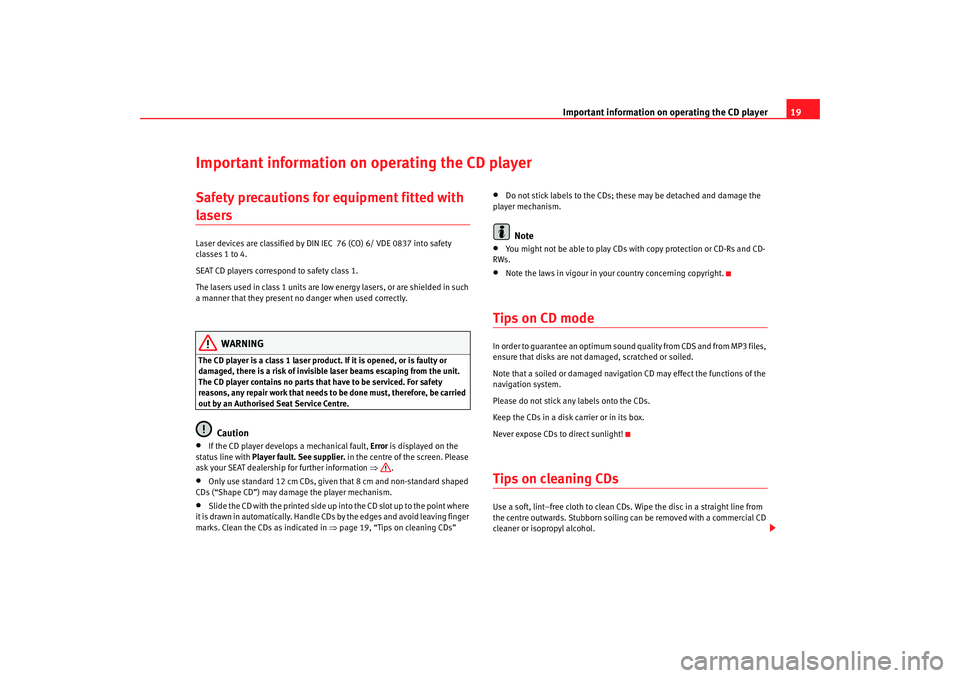
Important information on operating the CD player19
Important information on operating the CD playerSafety precautions for equipment fitted with lasers Laser devices are classified by DIN IEC 76 (CO) 6/ VDE 0837 into safety
classes 1 to 4.
SEAT CD players correspond to safety class 1.
The lasers used in class 1 units are low energy lasers, or are shielded in such
a manner that they present no danger when used corr ectly.
WARNING
The CD player is a class 1 laser product. If it is opened, or i s faulty or
damaged, there is a risk of invisible laser beams e scaping from the unit.
The CD player contains no parts that have to be servic ed. For safety
reasons, any repair work that needs to be done must, therefore, be carried
out by an Authorised Seat Service Centre.
Caution
•
If the CD player develops a mechanical fault, Error is displayed on the
status line with Player fault. See supplier. in the centre of the screen. Please
ask your SEAT dealership for further information ⇒ .
•
Only use standard 12 cm CDs, given that 8 cm and non- standard shaped
CDs (“Shape CD”) may damage the player mechanism.
•
Slide the CD with the printed side up into the CD slot up t o the point where
it is drawn in automatically. Handle CDs by the edges and av oid leaving finger
marks. Clean the CDs as indicated in ⇒page 19, “Tips on cleaning CDs”
•
Do not stick labels to the CDs; these may be detached a nd damage the
player mechanism.Note
•
You might not be able to play CDs with copy protectio n or CD-Rs and CD-
RWs.
•
Note the laws in vigour in your country concerning co pyright.
Tips on CD modeIn order to guarantee an optimum sound quality from CDS and from MP3 files,
ensure that disks are not damaged, scratched or so iled.
Note that a soiled or damaged navigation CD may effect the f unctions of the
navigation system.
Please do not stick any labels onto the CDs.
Keep the CDs in a disk carrier or in its box.
Never expose CDs to direct sunlight!Tips on cleaning CDsUse a soft, lint–free cloth to clean CDs. Wipe the disc i n a straight line from
the centre outwards. Stubborn soiling can be removed with a commercial CD
cleaner or isopropyl alcohol.
Radionaveg300_angles Seite 19 D onnerstag, 13. Oktober 2005 11:48 11
Page 22 of 49

Navigation21
Navigation OverviewHow does the navigation system work, and how is it operated?
An optimal route is defined us ing sensors, satellites and
traffic reports and the driver is then guided to his or her desti-
nation.The current vehicle position is determined using a sy stem of satellites (GPS -
Global Positioning System). Sensors in the vehicle mea sure distances that
have been driven. Thanks to the detailed informatio n on the navigation CD
the measurements values are compared and if necessa ry they are updated
using the traffic reports ( TMC = Traffic Message Channel). An optimal route to
the destination is determined in this way.
Navigation announcements and direction arrows shown on the screen and on
the instr
ument pane
l
4) guide you safely and con veniently to your destina-
tion. You can drive to a given address in towns you are u nfamiliar with, or
drive to the nearest garage or be guided to a hotel.
In this chapter, answers can be found to the followin g questions:
•
What are the rules that should be followed for naviga tion? ⇒page 21,
“Safety”
•
How do I use the navigation CD? ⇒page 22, “The navigation CD”
•
Can I listen to music when using the navigation system? ⇒ page 43, “The
destination guide without the navigation CD”
•
What happens if I leave the recommended route? ⇒page 22, “General
notes”
•
Can a navigation announcement be repeated? ⇒page 40, “Navigation
instructions”
•
How does the radio navigation system respond when driving in an under-
ground car park or a tunnel? ⇒page 22, “General notes”
•
How do I enter destinations? ⇒page 24, “Preparing the destination
guide”
•
How can I enter garages, restaurants or hotels as dest inations?
⇒ page 31, “Special destination”
•
Can I store destinations in a memory? ⇒ page 32, “Destination memory”
•
What parameters can I set for route calculation? ⇒page 29, “Route
options”
•
How does the guide direct me to my destination? ⇒page 40, “Navigation
instructions”
•
Can I stop the destination guide functi on before I reach my destination?
⇒ page 37, “Destination guide”
SafetyThe navigation system determines the position of the vehicle, the direction
and distance and the route to a selected destination w ithout taking traffic
regulations into account. Navigation recommendations are given as
announcements by the system. Direction arrows are al so shown on the
screen. The destination is entered when the vehicle is stationary. The desti-
nation guide function is designed for cars and is thus unsuit able for larger
commercial vehicles.
4)Depending on the model version
Radionaveg300_angles Seite 21 D onnerstag, 13. Oktober 2005 11:48 11
Page 23 of 49
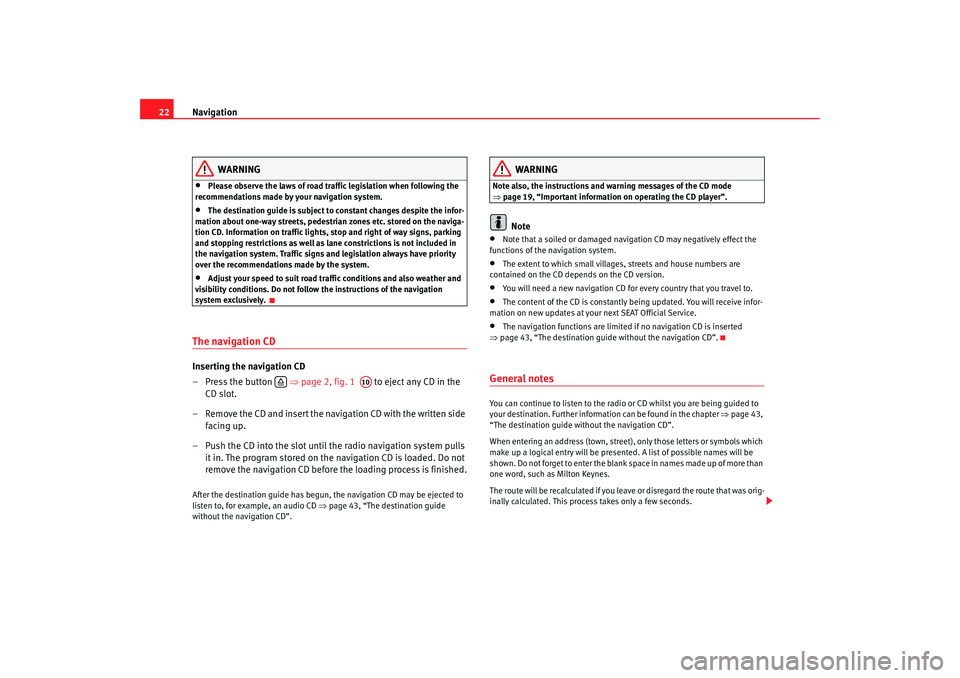
Navigation
22
WARNING
•
Please observe the laws of road traffic legislation when f ollowing the
recommendations made by your navigation syst em.
•
The destination guide is subject to constant changes des pite the infor-
mation about one-way streets, pedestrian zones etc. s tored on the naviga-
tion CD. Information on traffic lights, stop and right of way signs, parking
and stopping restrictions as well as lane constrictions i s not included in
the navigation system. Traffic signs and legislation a lways have priority
over the recommendations made by the system.
•
Adjust your speed to suit road traffi c conditions and also weather and
visibility conditions. Do not follow the instructions of the navigation
system exclusively.
The navigation CDInserting the navigation CD
– Press the button ⇒page 2, fig. 1 to eject any CD in the
CD slot.
– Remove the CD and insert the navigation CD with the writt en side
facing up.
– Push the CD into the slot until the radio navigation sy stem pulls
it in. The program stored on the navigation CD is loaded. Do not
remove the navigation CD before the loading process is finished .After the destination guide has begun, the navigation CD may be ejected to
listen to, for example, an audio CD ⇒page 43, “The destination guide
without the navigation CD”.
WARNING
Note also, the instructions and warning messages of the CD m ode
⇒ page 19, “Important information on operating the CD player”.
Note
•
Note that a soiled or damaged navigation CD may negatively effect the
functions of the navigation system.
•
The extent to which small villages, streets and house number s are
contained on the CD depends on the CD version.
•
You will need a new navigation CD for every country th at you travel to.
•
The content of the CD is constantly being updated. You will receive infor-
mation on new updates at your next SEAT Official Serv ice.
•
The navigation functions are limited if no navigation CD is inserted
⇒ page 43, “The destination guide without the navigation CD”.
General notesYou can continue to listen to the radio or CD whilst you are being guided to
your destination. Further informat ion can be found in the chapter ⇒page 43,
“The destination guide without the navigation CD”.
When entering an address (town, street), only tho se letters or symbols which
make up a logical entry will be presented. A list of pos sible names will be
shown. Do not forget to enter the blank sp ace in names made up of more than
one word, such as Milton Keynes.
The route will be recalculated if you leave or disregard t he route that was orig-
inally calculated. This process takes only a few sec onds.
A10
Radionaveg300_angles Seite 22 Donnerstag, 13. Oktober 2005 11:48 11
Page 36 of 49

Navigation35
Other settingsNavigation settings (SETUP)
The navigation SETTINGS menu may be used to erase itiner-
aries and destinations, to begi n a demonstration trip or to
make changes to the destination guide.– Press the button followed by the button.
– Select the options from the list by turning and pushing the menu
knob.
– The adjustments are made by rotating and pressing the me nu
button.The following adjustments may be made:
Audio instructions
On – The equipment emits audio instructions conc erning the route during the
destination guide.
Off – The audio instructions remain deactivated during oper ation. Only the
route is displayed ⇒page 40, fig. 20 .
Auto – The audio instructions are deactivated during t elephone conversa-
tions. Only the route is displayed .
Demonstration mode
To activate or deactivate the demonstr ation mode. With this mode activated,
navigation to a destination may begi n. The equipment will simulate naviga-
tion from the current position to the ente red destination. It is also possible to
manually enter the current position for a demonstration trip (see also
⇒ page 35, “To manually enter the current position”). Time
Duration
– Indicates the approximate remaining trip duration or t ime to
completion of a stage.
Arrival – Indicates the approximate time of arrival to the destina tion or next
stage.
Erase last destinations
To erase a specific destination – The list of the last destinations is displayed
so that the destination to be erased may be selecte d.
Erase all – This erases all of the last destinations following confirmation.
To erase itineraries
To erase a specific itinerary – The list of the last itineraries is displayed so
that the itinerary to be erased may be selected.
Erase all – This erases all of the last itineraries following confirm ation.
Tyre cha nge
The navigation system calculates the distance covered b y the rotation of the
wheels. If the wheel diameter is changed, then n avigation precision is
reduced, for example, audio indications may not be synchr onous. Pressing
Begin tyre calibration the navigation system may be adapted to different size
wheels.
To manually enter the current position
The navigation system will need some time for an exact definition of your
position if you have transported your vehicle using the trai n or a ferry. Your
position can be entered manually if the automatic defini tion is not
successful.
The manual position input can be used to calculate a route betw een any two
points regardless of where the vehicle is actually located (for this use the
function ⇒page 35, “Demonstration mode”).
After selecting the option Enter position manually, an address may be speci-
fied as the current position in the me nu that appears. Once the street has
NAV
SETUP
Radionaveg300_angles Seite 35 Donnerstag, 13. Oktober 2005 11:48 11
Page 38 of 49

Navigation37
Destination guideBegin/cancel destination guide
Pressing , the destination guide begins; with it is cancelled. The destination guide can only begin if a ( ⇒page 32) a destination
( ⇒ page 24) or itinerary ( ⇒page 27) has been first selected.
– Press the button to return to the Navigation main men u. The
current destination or itinerary is displayed on the screen
⇒ fig. 19 .
– Press to begin the destination guide or indi-
cated itinerary. An audio announcement indicates that the route
or route via intermediate destinations is being calculated. The
radio and navigation system changes to the symbol disp lay
mode ⇒page 40, fig. 20 . – Press if you wish to stop the destination guide func
-
tion before you have reached your destination. The equi pment
changes to the symbol display mode ⇒page 37. The current
vehicle position is indicated. Pressing the desti-
nation guide resumes from this position.
Notes on the itinerary destination guide
If the title Route planning appears on the screen, various destinations are
passed during the final destination guide. Press to pass
through all of the destinations saved on the itinerary. To change the itinerary
⇒ page 27, “Route planning”.
BEG. DES. GUIDE
END GUIDE
Fig. 19 Starting destination guide
NAV
BEGIN DES. GUIDE
END GUIDE
BEG. DES.GUIDEBEGIN DES.GUIDE
Radionaveg300_angles Seite 37 D onnerstag, 13. Oktober 2005 11:48 11
Page 39 of 49

Navigation
38Specific destinations may also selected from an itine rary by pushing Start
route ; intermediate destinations are omitted.
When reaching an intermediate destination, an audi o indication is given. The
route calculation to the following destination begins au tomatically.
When the intermediate destination is reached, it is possib le to interrupt the
destination guide by pressing ; it may be resumed from the same
position by pressing the button.
Dynamic destination guide with TMC (Traffic Message Ch annel)
⇒ page 38
Starting the demonstration
To begin the demonstrat ion destination guide ⇒page 35, “Demonstration
mode”.
Note
•
If you hear a message indicating that you are driving on an unrecognized
road, you should continue to drive. The unit might have to orientate itself
using the next main road.
•
With the destination guide activated, stages may be ad ded or established
destinations altered ( ⇒page 24, “Preparing the destination guide”). If a
destination is added, the equipment will prepare an itiner ary automatically
( ⇒ page 27, “Route planning”), even if the Route with stages function is
deactivated in route options ( ⇒page 29, “Route options”).
Dynamic destination guide with TMC (Traffic Message Channel)
During the dynamic destination guide, traffic reports emitted
by TMC stations are taken into account for route calculation.
In this way, problematic stretches are avoided.To activate or deactivate this fu nction, press the button ; this will
access the route options pressing ; the dynamic guide status
is selected using the option Dynamic Navigation.
It is also possible to press on th e main navigation menu and activate
or deactivate the dynamic guide in the Route options ⇒ page 29, fig. 15 .
Once the dynamic destination guide function has been activ ated you will be
informed that the route is being recalculated due to traffic problems if any
have been registered.
Dynamic destination guide preconditions
In order to use the dynamic destination guide, a TMC statio n must always be
available ( TMC indicator on the lower right hand side of the screen). If the
station received does not offer the TMC service, it is po ssible to search for a
TMC station after be ginning the destination guide. A selection may be made
from the TMC stations framework ⇒page 11. Once a TMC station has been
found or selected, the destination guide is started.
While the destination guide is operating, other sound so urces may be used
(for example an audio CD), even though the TMC reception will remain active
while the reception is good (Note ⇒page 43, “The destination guide without
the navigation CD”). If you continue listening to the ra dio, the tuned radio
station should offer the TMC service.
If the signal from the TMC station is lost, the radio and navigation system
searches for another similar type station.
If, however, “ maintain without TMC ” has been selected or no TMC station is
being received, the message “ No TMC station registered. ” is displayed. It is
END GUIDE
BEGIN GUIDE
TRAFFIC
ROUTE OPTIONS
ROUTE
Radionaveg300_angles Seite 38 D onnerstag, 13. Oktober 2005 11:48 11