tow Seat Leon 5D 2005 RADIO-NAVIGATION MFD2
[x] Cancel search | Manufacturer: SEAT, Model Year: 2005, Model line: Leon 5D, Model: Seat Leon 5D 2005Pages: 50, PDF Size: 2.89 MB
Page 16 of 50
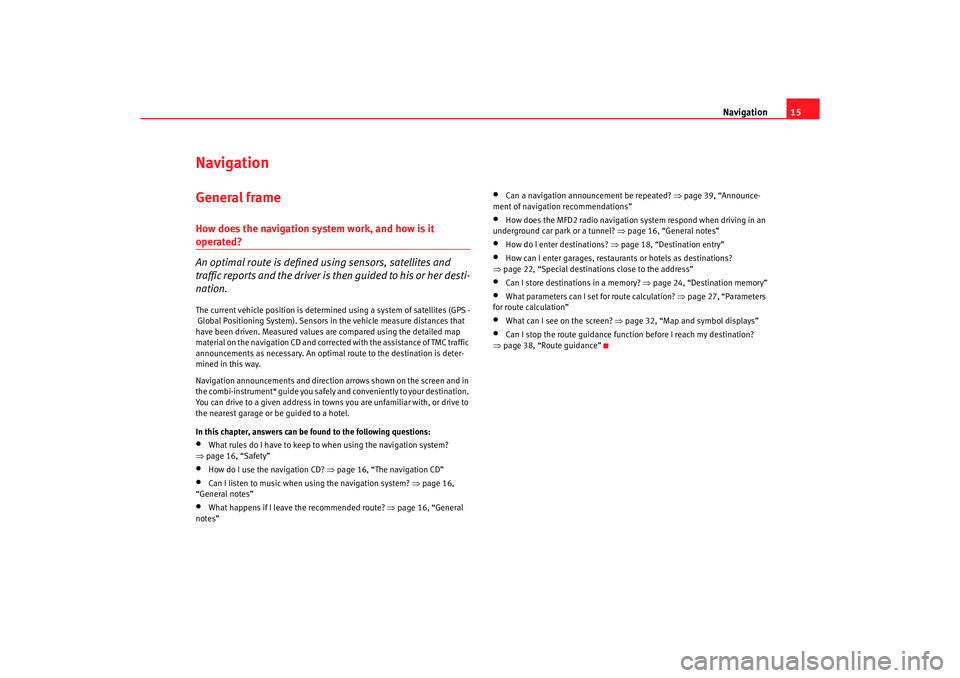
Navigation15
NavigationGeneral frameHow does the navigation system work, and how is it operated?
An optimal route is defined us ing sensors, satellites and
traffic reports and the driver is then guided to his or her desti-
nation.The current vehicle position is determined using a sy stem of satellites (GPS -
Global Positioning System). Sensors in the vehicle mea sure distances that
have been driven. Measured values are compar ed using the detailed map
material on the navigation CD and corrected with the assistance of TMC traffic
announcements as necessary. An optima l route to the destination is deter-
mined in this way.
Navigation announcements and direction arrows shown on the screen and in
the combi-instrument* guide you safely and conv eniently to your destination.
You can drive to a given address in towns you are un familiar with, or drive to
the nearest garage or be guided to a hotel.
In this chapter, answers can be found to the following ques tions:•
What rules do I have to keep to when using the navigation system?
⇒ page 16, “Safety”
•
How do I use the navigation CD? ⇒
page 16, “The navigation CD”
•
Can I listen to music when using the navigation syste m? ⇒
page 16,
“General notes”
•
What happens if I leave the recommended route? ⇒
page 16, “General
notes”
•
Can a navigation announcement be repeated? ⇒
page 39, “Announce-
ment of navigation recommendations”
•
How does the MFD2 radio navigation system respond when driving in an
underground car park or a tunnel? ⇒
page 16, “General notes”
•
How do I enter destinations? ⇒page 18, “Destination entry”
•
How can I enter garages, restaurants or hotels as dest inations?
⇒ page 22, “Special destinations close to the addres s”
•
Can I store destinations in a memory? ⇒page 24, “Destination memory”
•
What parameters can I set for route calculation? ⇒
page 27, “Parameters
for route calculation”
•
What can I see on the screen? ⇒
page 32, “Map and symbol displays”
•
Can I stop the route guidance functi on before I reach my destination?
⇒ page 38, “Route guidance”
radionaving Seite 15 Mittwoch, 30. März 2005 12 :26 12
Page 17 of 50
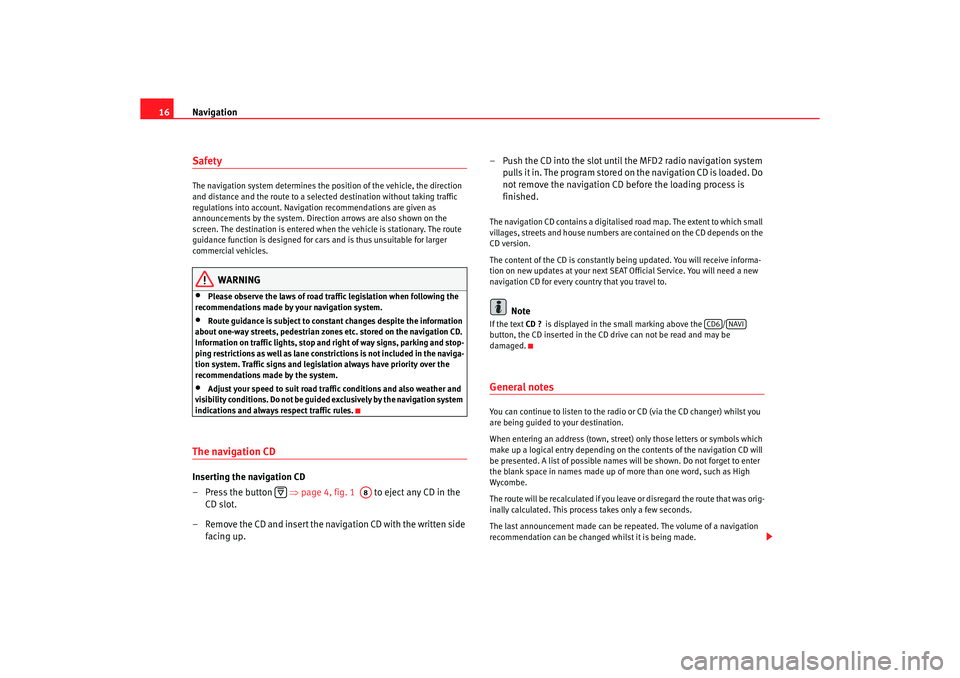
Navigation
16SafetyThe navigation system determines the position of the ve hicle, the direction
and distance and the route to a selected destination w ithout taking traffic
regulations into account. Navigation recommendation s are given as
announcements by the system. Direction arrows ar e also shown on the
screen. The destination is entered when the veh icle is stationary. The route
guidance function is designed for cars and is thus un suitable for larger
commercial vehicles.
WARNING
•
Please observe the laws of road traffic legislation when f ollowing the
recommendations made by your navigation system.
•
Route guidance is subject to constant changes despit e the information
about one-way streets, pedestrian zones etc. stored on the navigation CD.
Information on traffic lights, stop and right of way signs, parking and stop-
ping restrictions as well as lane constrictions is not incl uded in the naviga-
tion system. Traffic signs and legislation always hav e priority over the
recommendations made by the system.
•
Adjust your speed to suit road traffi c conditions and also weather and
visibility conditions. Do not be guided exclusively by the n avigation system
indications and always respect traffic rules.
The navigation CDInserting the navigation CD
– Press the button ⇒page 4, fig. 1 to eject any CD in the
CD slot.
– Remove the CD and insert the navigation CD with the writt en side
facing up. – Push the CD into the slot until the MFD2 radio navigation syst
em
pulls it in. The program stored on the navigation CD is loaded . Do
not remove the navigation CD before the loading proc ess is
finished.
The navigation CD contains a digitalised road map. Th e extent to which small
villages, streets and house numbers are contained on the CD de pends on the
CD version.
The content of the CD is constantly being updat ed. You will receive informa-
tion on new updates at your next SEAT Official Service. Yo u will need a new
navigation CD for every country that you travel to.
Note
If the text CD ?
is displayed in the small marking above the /
button, the CD inserted in the CD drive can not be re ad and may be
damaged.General notesYou can continue to listen to the radio or CD (via the CD changer) whilst you
are being guided to your destination.
When entering an address (town, street ) only those letters or symbols which
make up a logical entry depending on th e contents of the navigation CD will
be presented. A list of possible names will be shown. Do not forget to enter
the blank space in names made up of more than one w ord, such as High
Wycombe.
The route will be recalculated if you leave or disregard the route that was orig-
inally calculated. This process takes only a few secon ds.
The last announcement made can be repeated. The volume of a navigation
recommendation can be changed whilst it is being made.
A8
CD6
NAVI
radionaving Seite 16 Mittwoch, 30. März 2005 12 :26 12
Page 19 of 50
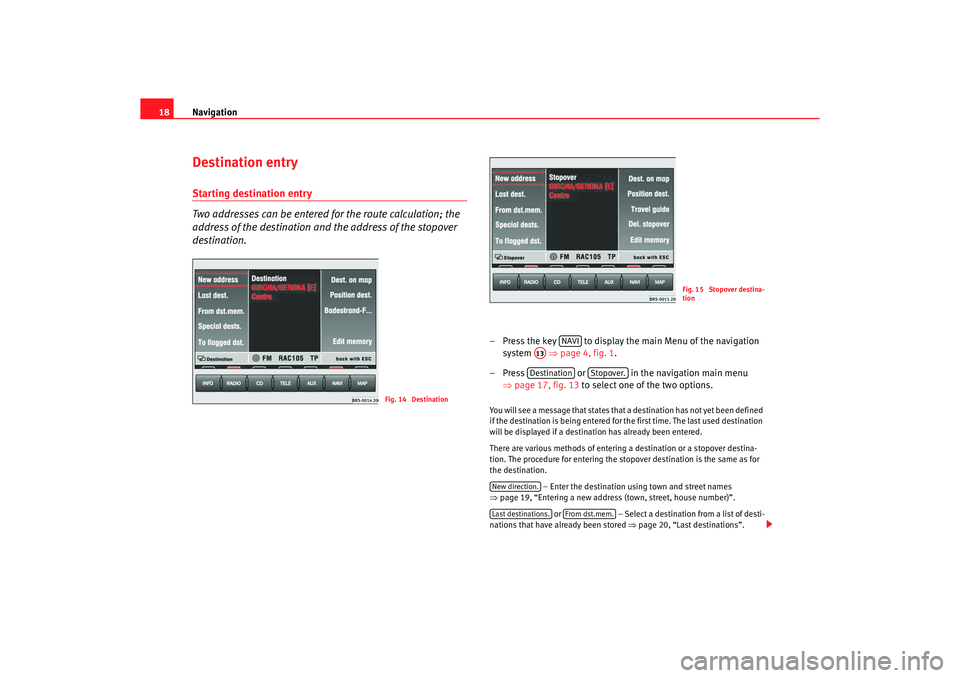
Navigation
18Destination entryStarting destination entry
Two addresses can be entered for the route calculation; the
address of the destination and the address of the stopover
destination.
– Press the key to display the main Menu of the nav igation
system ⇒
page 4, fig. 1 .
– Press or in the navigation main menu
⇒ page 17, fig. 13 to select one of the two options. You will see a message that states that a destination h as not yet been defined
if the destination is being entered for the first time . The last used destination
will be displayed if a destination has already be en entered.
There are various methods of entering a destination or a s topover destina-
tion. The procedure for entering the stopover dest ination is the same as for
the destination.
– Enter the destination using town and street names
⇒ page 19, “Entering a new address (town, street, h ouse number)”.
or – Select a destination from a list of desti-
nations that have already been stored ⇒
page 20, “Last destinations”.
Fig. 14 Destination
Fig. 15 Stopover destina-
tion
NAVI
A13Destination
Stopover.
New direction.Last destinations.
From dst.mem.
radionaving Seite 18 Mittwoch, 30. März 2005 12 :26 12
Page 20 of 50
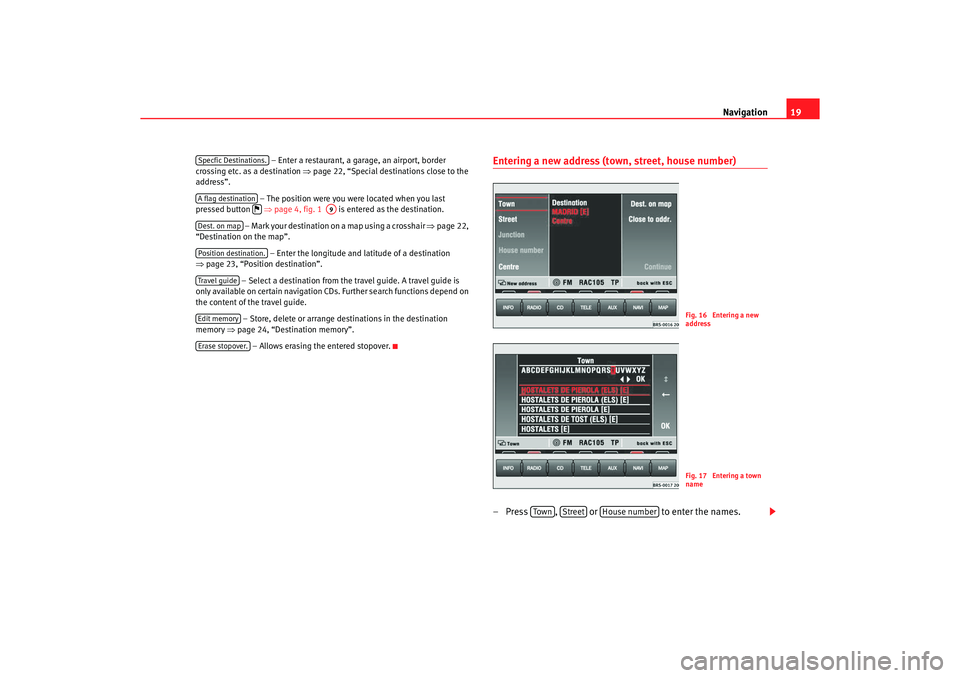
Navigation19
– Enter a restaurant, a garage, an airport, border
crossing etc. as a destination ⇒page 22, “Special destinations close to the
address”.
– The position were you were located when you last
pressed button ⇒
page 4, fig. 1 is entered as the destination.
– Mark your destination on a map using a crosshair ⇒
page 22,
“Destination on the map”.
– Enter the longitude and latitude of a destination
⇒ page 23, “Position destination”.
– Select a destination from the travel guide. A travel guide is
only available on certain navigation CDs. Further se arch functions depend on
the content of the travel guide.
– Store, delete or arrange destinations in the desti nation
memory ⇒
page 24, “Destination memory”.
– Allows erasing the entered stopover.
Entering a new address (town, street, house number)– Press , or to enter the names.
Specfic Destinations.A flag destination
A9
Dest. on mapPosition destination.Travel guideEdit memoryErase stopover.
Fig. 16 Entering a new
addressFig. 17 Entering a town
name
Tow n
Street
House number
radionaving Seite 19 Mittwoch, 30. März 2005 12 :26 12
Page 21 of 50
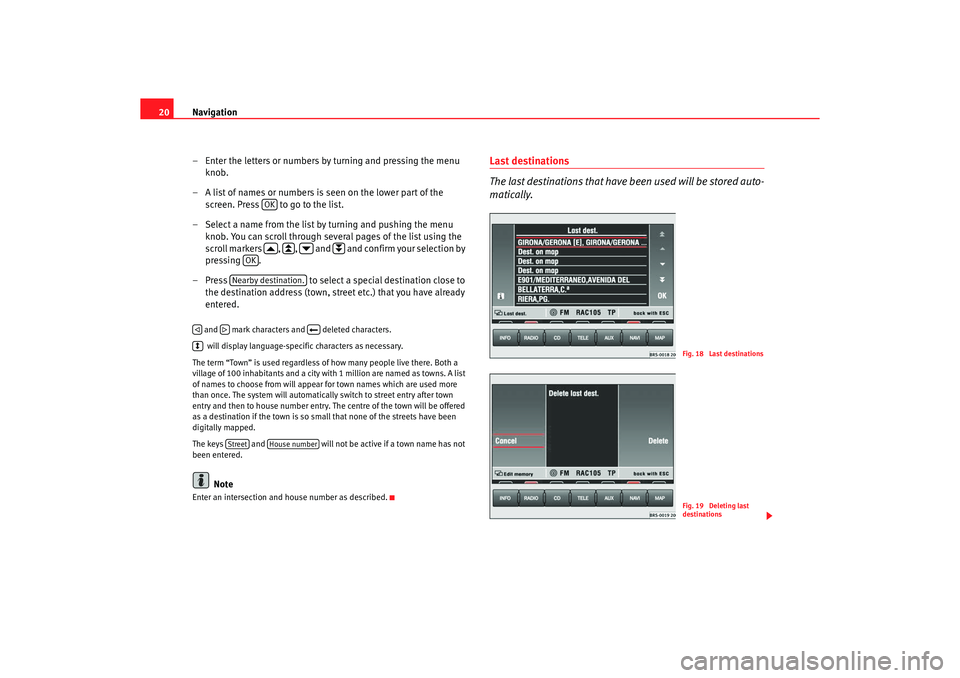
Navigation
20
– Enter the letters or numbers by turning and pressing the me nu
knob.
– A list of names or numbers is seen on the lower part of the screen. Press to go to the list.
– Select a name from the list by turning and pushing the menu
knob. You can scroll through several pages of the list u sing the
scroll markers , , and and confirm your selection by
pressing .
– Press to select a special destination close to
the destination address (town, str eet etc.) that you have already
entered. and mark characters and deleted characters.
will display language-specific characters as necessary.
The term “Town” is used regardless of how many peopl e live there. Both a
village of 100 inhabitants and a city with 1 million are named as towns. A list
of names to choose from will appear for town name s which are used more
than once. The system will automatically switch to str eet entry after town
entry and then to house number entry. The centre of the town will be offered
as a destination if the town is so small that none of the streets have been
digitally mapped.
The keys and will not be active if a town name has not
been entered.
Note
Enter an intersection and house number as described.
Last destinations
The last destinations that have been used will be stored auto-
matically.
OK
OK
Nearby destination.
Street
House number
Fig. 18 Last destinationsFig. 19 Deleting last
destinations
radionaving Seite 20 Mittwoch, 30. März 2005 12 :26 12
Page 23 of 50
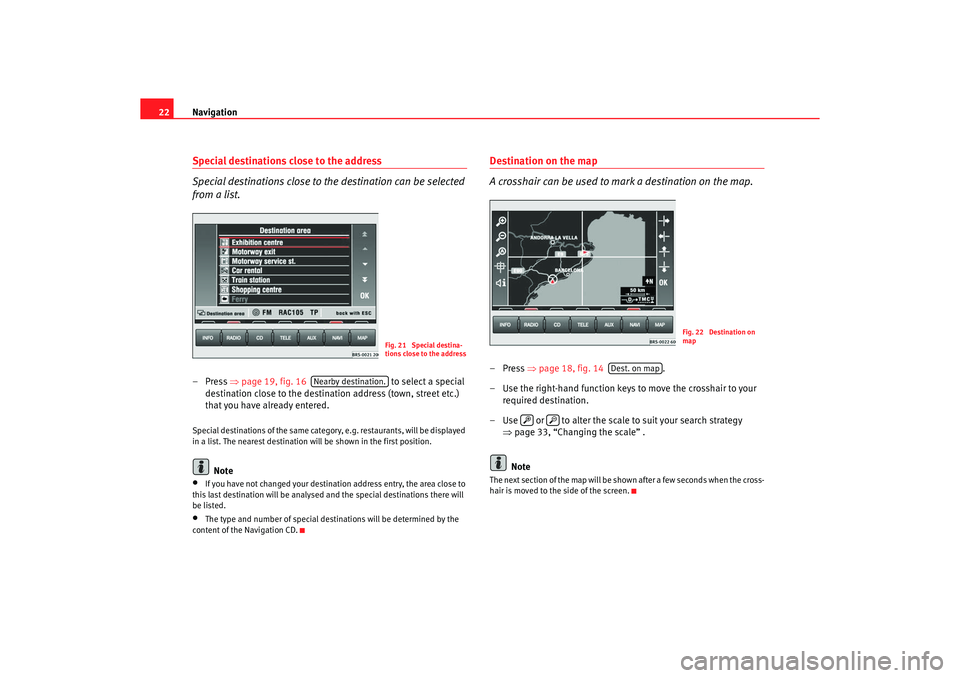
Navigation
22Special destinations close to the address
Special destinations close to the destination can be selected
from a list.– Press ⇒
page 19, fig. 16 to select a special
destination close to the destination address (town, street etc.)
that you have already entered.Special destinations of the same category, e.g. restaur ants, will be displayed
in a list. The nearest destination will be shown in the firs t position.
Note
•
If you have not changed your destination address entry, the area close to
this last destination will be analysed and the spec ial destinations there will
be listed.
•
The type and number of special destinations will be det ermined by the
content of the Navigation CD.
Destination on the map
A crosshair can be used to mark a destination on the map.–Press ⇒
page 18, fig. 14 .
– Use the right-hand function keys to move the crossh air to your
required destination.
– Use or to alter the scale to suit your search strate gy
⇒ page 33, “Changing the scale” .
NoteThe next section of the map will be shown after a few sec onds when the cross-
hair is moved to the side of the screen.
Fig. 21 Special destina-
tions close to the address
Nearby destination.
Fig. 22 Destination on
map
Dest. on map
radionaving Seite 22 Mittwoch, 30. März 2005 12 :26 12
Page 29 of 50
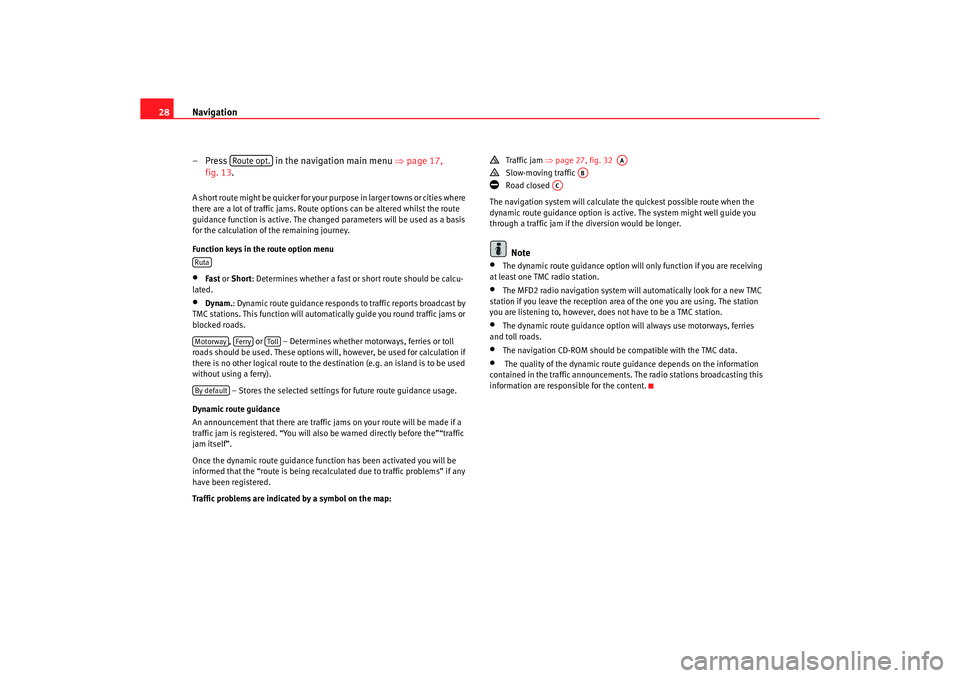
Navigation
28
– Press in the navigation main menu ⇒
page 17,
fig. 13.A short route might be quicker for your purpose in larg er towns or cities where
there are a lot of traffic jams. Route options can be altered w hilst the route
guidance function is active. The changed parameters w ill be used as a basis
for the calculation of the remaining journey.
Function keys in the route option menu•
Fast or Short: Determines whether a fast or short route should be c alcu-
lated.
•
Dynam. : Dynamic route guidance responds to traffic reports broadc ast by
TMC stations. This function will automatically guide yo u round traffic jams or
blocked roads.
, or – Determines whether motorways, ferri es or toll
roads should be used. These options will, however, be used for calculation if
there is no other logical route to the d estination (e.g. an island is to be used
without using a ferry).
– Stores the selected settings for future route guidance usage.
Dynamic route guidance
An announcement that there are traffic jams on your route w ill be made if a
traffic jam is registered. “You will also be warned directly be fore the”“traffic
jam itself”.
Once the dynamic route guidance function has been activ ated you will be
informed that the “route is being recalculated due to tr affic problems” if any
have been registered.
Traffic problems are indicated by a symbol on the map:
Traffic jam
⇒
page 27, fig. 32
Slow-moving traffic
Road closed
The navigation system will calculate the quickest poss ible route when the
dynamic route guidance option is active. The sys tem might well guide you
through a traffic jam if the diversion would be longer.Note
•
The dynamic route guidance option will only function if you are receiving
at least one TMC radio station.
•
The MFD2 radio navigation system will automatically loo k for a new TMC
station if you leave the re ception area of the one you are using. The station
you are listening to, however, does not have to be a TMC s tation.
•
The dynamic route guidance option wi
ll always use motorways, ferries
and toll roads.
•
The navigation CD-ROM should be compatible with th e TMC data.
•
The quality of the dynamic route gu
idance depends on the information
contained in the traffic announcements. The radio stations broadcasting this
information are responsible for the content.
Route opt.
RutaMotorway
Ferry
Toll
By default
AA
AB
AC
radionaving Seite 28 Mittwoch, 30. März 2005 12 :26 12
Page 30 of 50
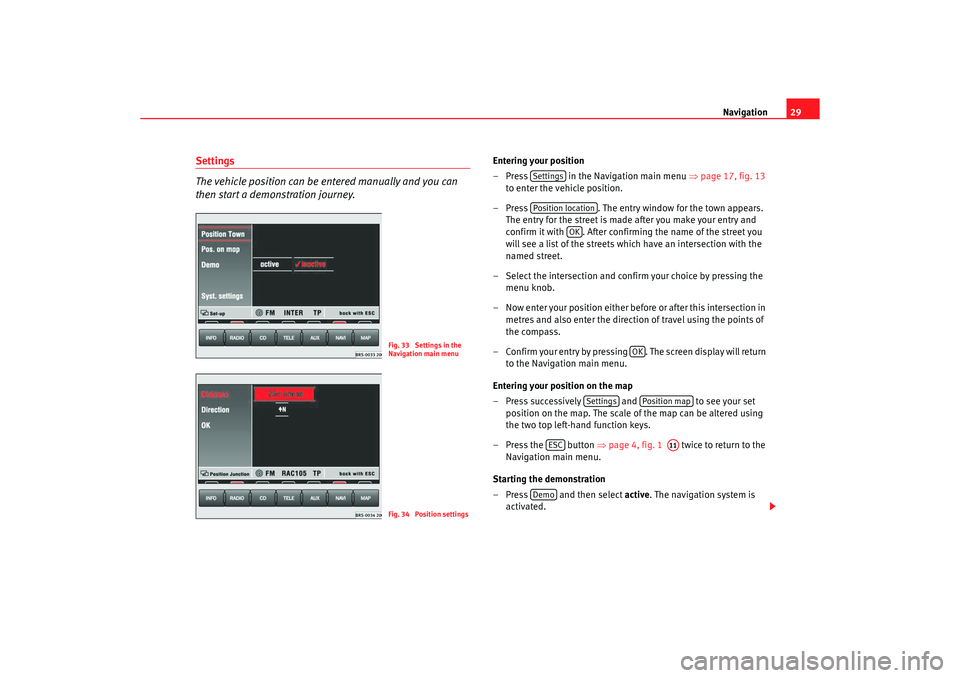
Navigation29
Settings
The vehicle position can be entered manually and you can
then start a demonstration journey.
Entering your position
– Press in the Navigation main menu ⇒
page 17, fig. 13
to enter the vehicle position.
– Press . The entry window for the town appears.
The entry for the street is made after you make your en try and
confirm it with . After confirming the name of the street y ou
will see a list of the streets which have an intersection w ith the
named street.
– Select the intersection and confirm your choice by press ing the
menu knob.
– Now enter your position either before or after this intersec tion in
metres and also enter the directio n of travel using the points of
the compass.
– Confirm your entry by pressing . The screen disp lay will return
to the Navigation main menu.
Entering your position on the map
– Press successively and to see your set
position on the map. The scale of the map can be altered us ing
the two top left-hand function keys.
– Press the button ⇒
page 4, fig. 1 twice to return to the
Navigation main menu.
Starting the demonstration
– Press and then select active. The navigation system is
activated.
Fig. 33 Settings in the
Navigation main menuFig. 34 Position settings
SettingsPosition location
OK
OK
Settings
Position map
ESC
A11
Demo
radionaving Seite 29 Mittwoch, 30. März 2005 12 :26 12
Page 44 of 50
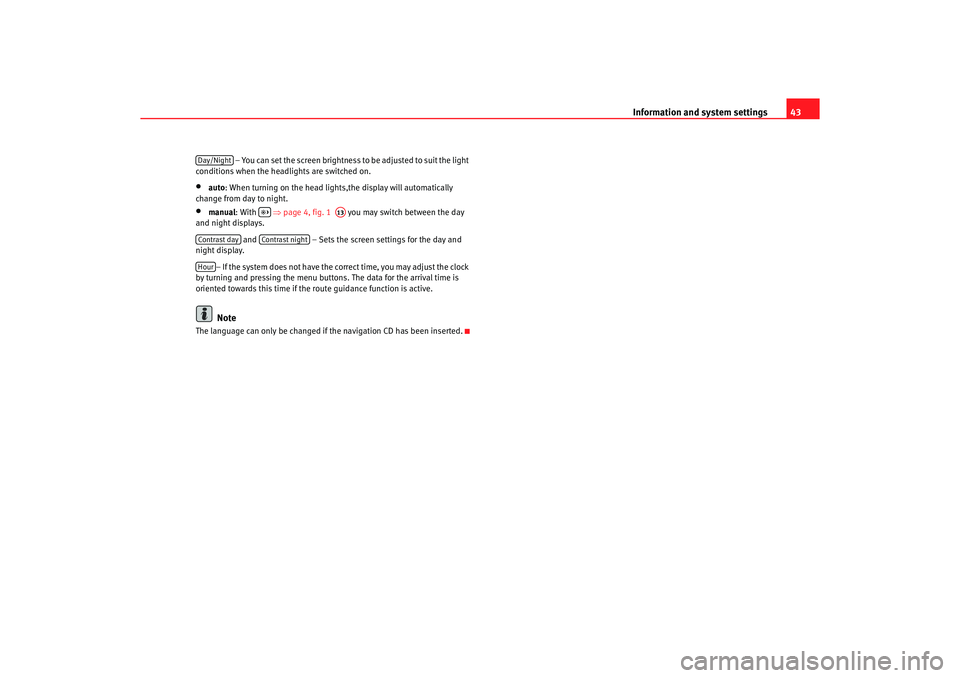
Information and system settings43
– You can set the screen brightness to be adjusted to suit the light
conditions when the headlights are switched on.
•
auto : When turning on the head lights,the display wi ll automatically
change from day to night.
•
manual : With ⇒
page 4, fig. 1 you may switch between the day
and night displays.
and – Sets the screen settings for the day and
night display.
– If the system does not have the correct time, you may a djust the clock
by turning and pressing the menu button s. The data for the arrival time is
oriented towards this time if the route guidance function i s active.Note
The language can only be changed if the navigation CD has been inserted.Day/Night
A13
Contrast day
Contrast night
Hour
radionaving Seite 43 Mittwoch, 30. März 2005 12:26 12
Page 46 of 50
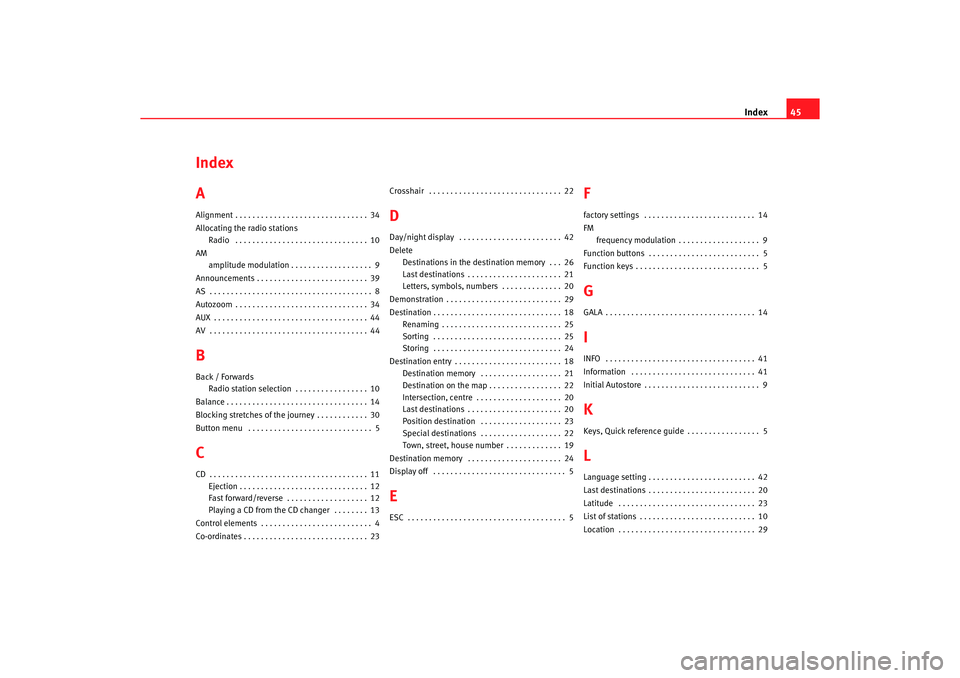
Index45
Index
AAlignment . . . . . . . . . . . . . . . . . . . . . . . . . . . . . . . 34
Allocating the radio stations
Radio . . . . . . . . . . . . . . . . . . . . . . . . . . . . . . . 10
AM amplitude modulation . . . . . . . . . . . . . . . . . . . 9
Announcements . . . . . . . . . . . . . . . . . . . . . . . . . . 39
AS . . . . . . . . . . . . . . . . . . . . . . . . . . . . . . . . . . . . . . 8
Autozoom . . . . . . . . . . . . . . . . . . . . . . . . . . . . . . . 34
AUX . . . . . . . . . . . . . . . . . . . . . . . . . . . . . . . . . . . . 44
AV . . . . . . . . . . . . . . . . . . . . . . . . . . . . . . . . . . . . . 44BBack / Forwards
Radio station selection . . . . . . . . . . . . . . . . . 10
Balance . . . . . . . . . . . . . . . . . . . . . . . . . . . . . . . . . 14
Blocking stretches of the journey . . . . . . . . . . . . 30
Button menu . . . . . . . . . . . . . . . . . . . . . . . . . . . . . 5CCD . . . . . . . . . . . . . . . . . . . . . . . . . . . . . . . . . . . . . 11
Ejection . . . . . . . . . . . . . . . . . . . . . . . . . . . . . . 12
Fast forward/reverse . . . . . . . . . . . . . . . . . . . 12
Playing a CD from the CD changer . . . . . . . . 13
Control elements . . . . . . . . . . . . . . . . . . . . . . . . . . 4
Co-ordinates . . . . . . . . . . . . . . . . . . . . . . . . . . . . . 2 3Crosshair . . . . . . . . . . . . . . . . . . . . . . . . . . . . . . . 2
2
DDay/night display . . . . . . . . . . . . . . . . . . . . . . . . 42
Delete
Destinations in the destination memory . . . 26
Last destinations . . . . . . . . . . . . . . . . . . . . . . 21
Letters, symbols, numbers . . . . . . . . . . . . . . 20
Demonstration . . . . . . . . . . . . . . . . . . . . . . . . . . . 29
Destination . . . . . . . . . . . . . . . . . . . . . . . . . . . . . . 18 Renaming . . . . . . . . . . . . . . . . . . . . . . . . . . . . 25
Sorting . . . . . . . . . . . . . . . . . . . . . . . . . . . . . . 25
Storing . . . . . . . . . . . . . . . . . . . . . . . . . . . . . . 24
Destination entry . . . . . . . . . . . . . . . . . . . . . . . . . 18 Destination memory . . . . . . . . . . . . . . . . . . . 21
Destination on the map . . . . . . . . . . . . . . . . . 22
Intersection, centre . . . . . . . . . . . . . . . . . . . . 20
Last destinations . . . . . . . . . . . . . . . . . . . . . . 20
Position destination . . . . . . . . . . . . . . . . . . . 23
Special destinations . . . . . . . . . . . . . . . . . . . 22
Town, street, house number . . . . . . . . . . . . . 19
Destination memory . . . . . . . . . . . . . . . . . . . . . . 24
Display off . . . . . . . . . . . . . . . . . . . . . . . . . . . . . . . 5EESC . . . . . . . . . . . . . . . . . . . . . . . . . . . . . . . . . . . . . 5
Ffactory settings . . . . . . . . . . . . . . . . . . . . . . . . . . 14
FM frequency modulation . . . . . . . . . . . . . . . . . . . 9
Function buttons . . . . . . . . . . . . . . . . . . . . . . . . . . 5
Function keys . . . . . . . . . . . . . . . . . . . . . . . . . . . . . 5GGALA . . . . . . . . . . . . . . . . . . . . . . . . . . . . . . . . . . . 14IINFO . . . . . . . . . . . . . . . . . . . . . . . . . . . . . . . . . . . 41
Information . . . . . . . . . . . . . . . . . . . . . . . . . . . . .41
Initial Autostore . . . . . . . . . . . . . . . . . . . . . . . . . . . 9KKeys, Quick reference guide . . . . . . . . . . . . . . . . . 5LLanguage setting . . . . . . . . . . . . . . . . . . . . . . . . . 42
Last destinations . . . . . . . . . . . . . . . . . . . . . . . . . 20
Latitude . . . . . . . . . . . . . . . . . . . . . . . . . . . . . . . . 23
List of stations . . . . . . . . . . . . . . . . . . . . . . . . . . . 10
Location . . . . . . . . . . . . . . . . . . . . . . . . . . . . . . . . 29
radionaving Seite 45 Mittwoch, 30. März 2005 12 :26 12