key Seat Leon 5D 2006 RADIO-NAVIGATION 300 MP3
[x] Cancel search | Manufacturer: SEAT, Model Year: 2006, Model line: Leon 5D, Model: Seat Leon 5D 2006Pages: 64, PDF Size: 2.62 MB
Page 7 of 64
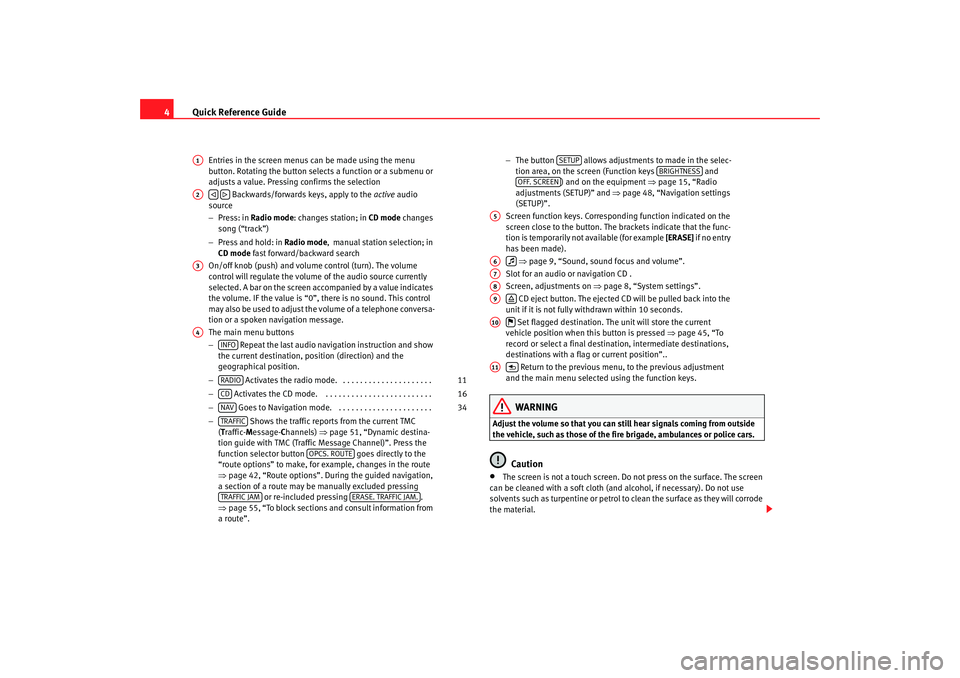
Quick Reference Guide
4
Entries in the screen menus can be made using the menu
button. Rotating the button selects a function or a submenu or
adjusts a value. Pressing confirms the selection
Backwards/forwards keys, apply to the active audio
source
− Press: in Radio mode : changes station; in CD mode changes
song (“track”)
− Press and hold: in Radio mode, manual station selection; in
CD mode fast forward/backward search
On/off knob (push) and volume control (turn). The volume
control will regulate the volume of the audio source currently
selected. A bar on the screen accompanied by a value indicates
the volume. IF the value is “0”, there is no sound. This control
may also be used to adjust the volume of a telephone conversa-
tion or a spoken navigation message.
The main menu buttons
− Repeat the last audio navigation instruction and show
the current destination, position (direction) and the
geographical position.
− Activates the radio mode. . . . . . . . . . . . . . . . . . . . . .
− Activates the CD mode. . . . . . . . . . . . . . . . . . . . . . . . . .
− Goes to Navigation mode. . . . . . . . . . . . . . . . . . . . . . .
− Shows the traffic reports from the current TMC
( T raffic- Message- Channels) ⇒page 51, “Dynamic destina-
tion guide with TMC (Traffic Message Channel)”. Press the
function selector button goes directly to the
“route options” to make, for example, changes in the route
⇒ page 42, “Route options”. During the guided navigation,
a section of a route may be manually excluded pressing or re-included pressing .
⇒ page 55, “To block sections and consult information from
a route”. −
The button allows adjustments to made in the selec-
tion area, on the screen (Function keys and
) and on the equipment ⇒ page 15, “Radio
adjustments (SETUP)” and ⇒page 48, “Navigation settings
(SETUP)”.
Screen function keys. Correspond ing function indicated on the
screen close to the button. The brackets indicate that the func-
tion is temporarily not available (for example [ERASE] if no entry
has been made).
⇒ page 9, “Sound, sound focus and volume”.
Slot for an audio or navigation CD .
Screen, adjustments on ⇒page 8, “System settings”.
CD eject button. The ejected CD will be pulled back into the
unit if it is not fully withdrawn within 10 seconds.
Set flagged destination. The unit will store the current
vehicle position when this button is pressed ⇒page 45, “To
record or select a final destination, intermediate destinations,
destinations with a flag or current position”..
Return to the previous menu, to the previous adjustment
and the main menu selected using the function keys.
WARNING
Adjust the volume so that you can still hear signals coming from outside
the vehicle, such as those of the fire brigade, ambulances or police cars.
Caution
•
The screen is not a touch screen. Do not press on the surface. The screen
can be cleaned with a soft cloth (and alcohol, if necessary). Do not use
solvents such as turpentine or petrol to clean the surface as they will corrode
the material.
A1A2
A3A4
INFORADIO
11
CD
16
NAV
34
TRAFFIC
OPCS. ROUTE
TRAFFIC JAM
ERASE. TRAFFIC JAM.
SETUP
BRIGHTNESS
OFF. SCREEN
A5A6
A7A8A9
A10
A11
RNS MP3_ingles Seite 4 Mittwoch, 10. Mai 2006 7:52 19
Page 14 of 64

Radio/CD and CD charger / MP3 CD11
Radio/CD and CD charger / MP3 CDRadio Indications of the main Radio menu
Options of the four function keys ⇒page 3, fig. 1 :
− – Goes from the list of stations ⇒page 12 to the memory
list ⇒page 14 and vice versa. If MEMORY appears without a black
background, the memories list is active.
− – Change from AM to FM and vice versa ⇒page 12.
− – Manual selection of the station ⇒page 12.
− – Begin / cancel the station search.
Radio mode and band indicator
Current station ⇒page 13, “To change the name of the station” TP
(TP=Traffic Program) indicates the station currently giving out traffic
information. Otherwise, hyphens appear. The box marking TP indicates
that the TP function is active, otherwise, the box is dotted. Turning the TP
function on/off ⇒page 15, “Radio adjustments (SETUP)”.
Actual station tuned
TMC indicates that the selected station offers the TMC ( Traffic- Message-
C hannels) service. Otherwise, hyphens appear. The equipment receives
TMC messages on another level. These may be consulted pressing the button and are defined by the dynamic destination guide
⇒ page 51.
Fig. 7 Main Radio menu
AA
A5
MEMORYBANDMANUALSCAN
ABAC
ADAEAF
TRAFFIC
RNS MP3_ingles Seite 11 Mittwoch, 10. Mai 2006 7:52 19
Page 15 of 64
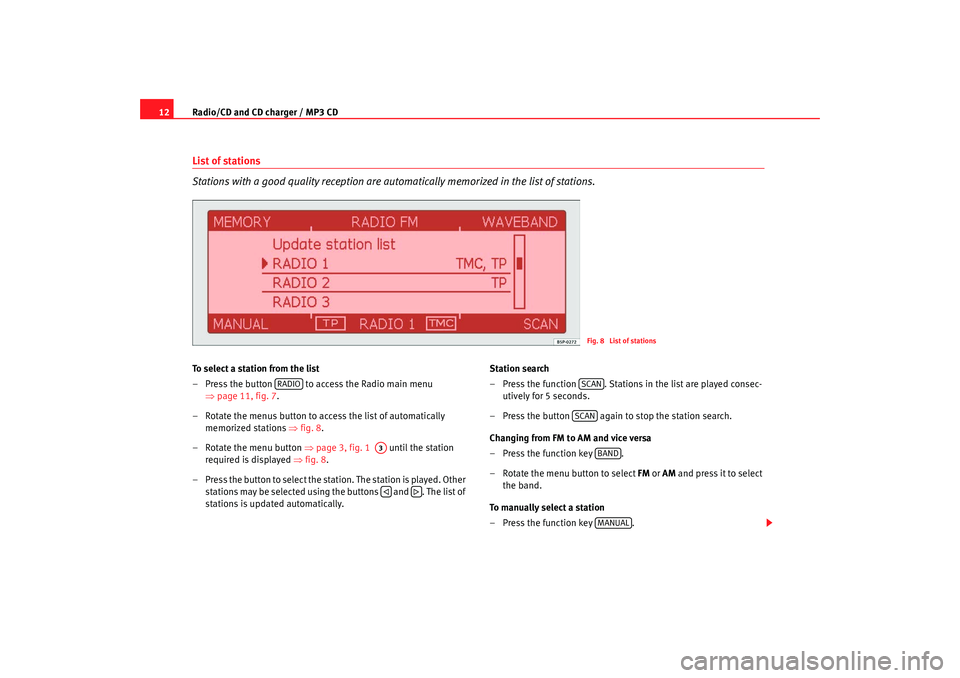
Radio/CD and CD charger / MP3 CD
12List of stations
Stations with a good quality reception are automatically memorized in the list of stations.To select a station from the list
– Press the button to access the Radio main menu
⇒page 11, fig. 7 .
– Rotate the menus button to access the list of automatically memorized stations ⇒fig. 8.
– Rotate the menu button ⇒page 3, fig. 1 until the station
required is displayed ⇒fig. 8.
– Press the button to select the stat ion. The station is played. Other
stations may be selected using the buttons and . The list of
stations is updated automatically. Station search
– Press the function . Stations in the list are played consec-
utively for 5 seconds.
– Press the button again to stop the station search.
Changing from FM to AM and vice versa
– Press the function key .
– Rotate the menu button to select FM or AM and press it to select
the band.
To manually select a station
– Press the function key .
Fig. 8 List of stations
RADIO
A3
SCANSCAN
BANDMANUAL
RNS MP3_ingles Seite 12 Mittwoch, 10. Mai 2006 7:52 19
Page 17 of 64
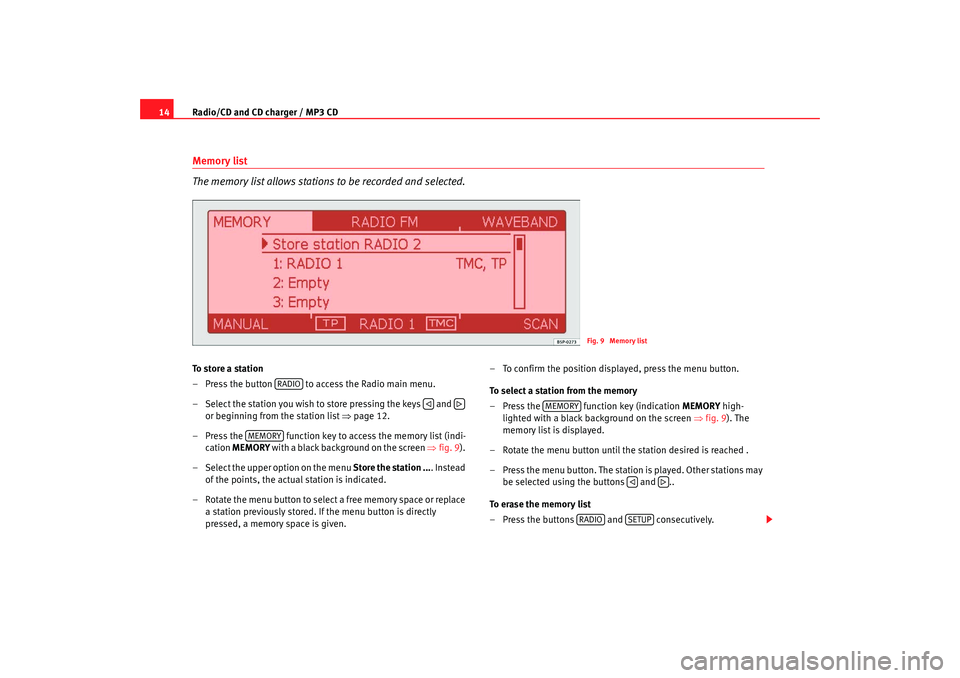
Radio/CD and CD charger / MP3 CD
14Memory list
The memory list allows stations to be recorded and selected.To store a station
– Press the button to access the Radio main menu.
– Select the station you wish to store pressing the keys and
or beginning from the station list ⇒page 12.
– Press the function key to access the memory list (indi- cation MEMORY with a black background on the screen ⇒fig. 9).
– Select the upper option on the menu Store the station .... Instead
of the points, the actual station is indicated.
– Rotate the menu button to select a free memory space or replace a station previously stored. If the menu button is directly
pressed, a memory space is given. – To confirm the position displayed, press the menu button.
To select a station from the memory
– Press the function key (indication
MEMORY high-
lighted with a black background on the screen ⇒fig. 9). The
memory list is displayed.
– Rotate the menu button until the station desired is reached .
– Press the menu button. The station is played. Other stations may be selected using the buttons and ..
To erase the memory list
– Press the buttons and consecutively.
Fig. 9 Memory list
RADIO
MEMORY
MEMORY
RADIO
SETUP
RNS MP3_ingles Seite 14 Mittwoch, 10. Mai 2006 7:52 19
Page 19 of 64
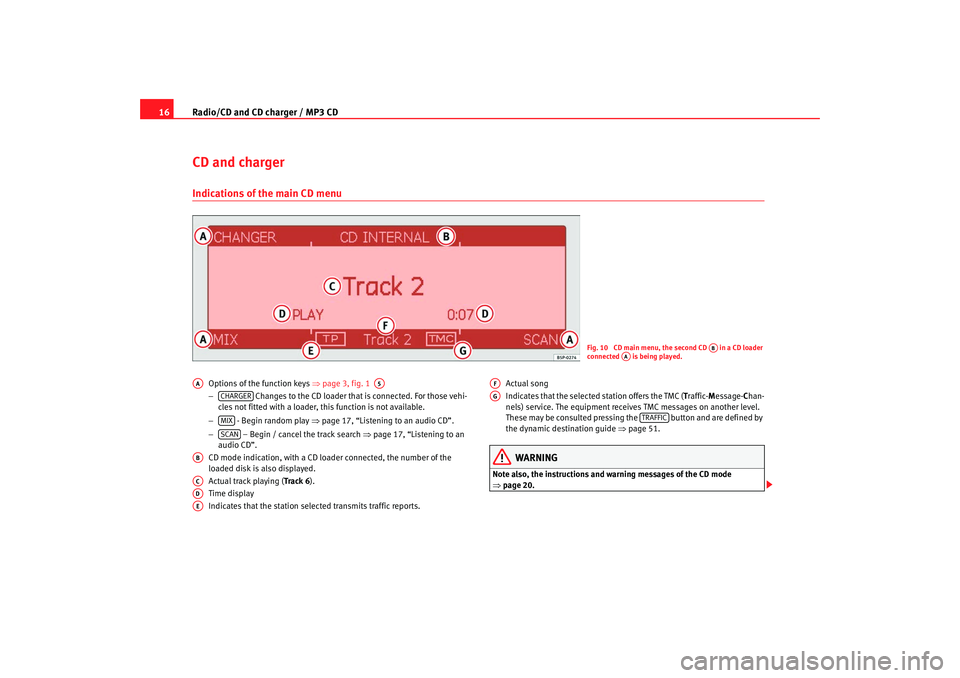
Radio/CD and CD charger / MP3 CD
16CD and chargerIndications of the main CD menu
Options of the function keys ⇒page 3, fig. 1
− Changes to the CD loader that is connected. For those vehi-
cles not fitted with a loader, this function is not available.
− - Begin random play ⇒page 17, “Listening to an audio CD”.
− – Begin / cancel the track search ⇒page 17, “Listening to an
audio CD”.
CD mode indication, with a CD loader connected, the number of the
loaded disk is also displayed.
Actual track playing (Track 6 ).
Time display
Indicates that the station selected transmits traffic reports. Actual song
Indicates that the selected station offers the TMC (
Traffic- Message- Chan-
nels) service. The equipment receives TMC messages on another level.
These may be consulted pressing the button and are defined by
the dynamic destination guide ⇒page 51.
WARNING
Note also, the instructions and warning messages of the CD mode
⇒page 20.
Fig. 10 CD main menu, the second CD in a CD loader
connected is being played.
AB
AA
AA
A5
CHARGERMIXSCAN
ABACADAE
AFAG
TRAFFIC
RNS MP3_ingles Seite 16 Mittwoch, 10. Mai 2006 7:52 19
Page 29 of 64
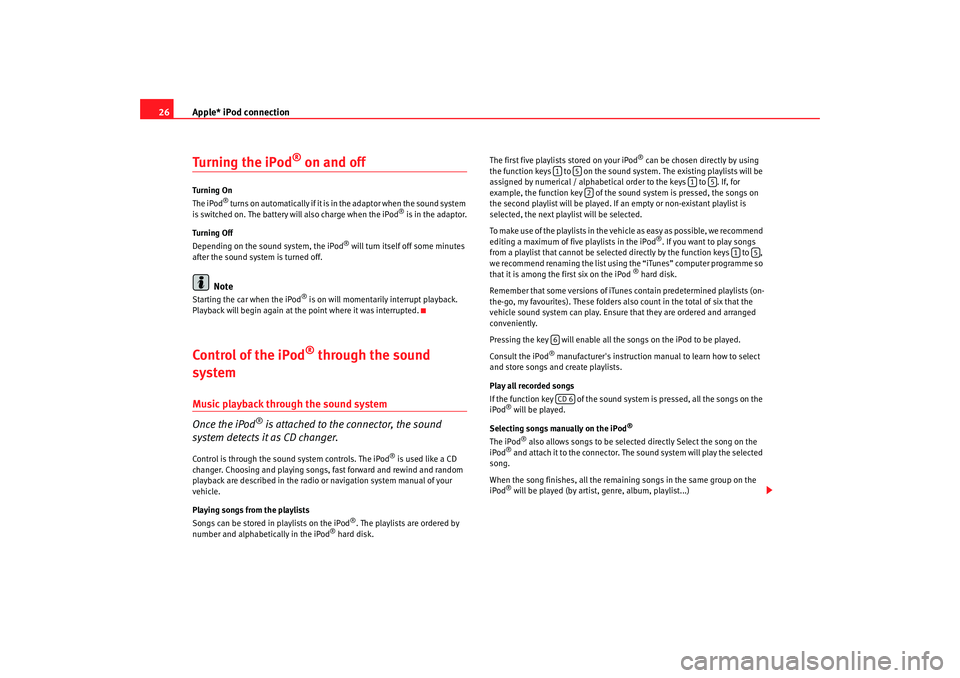
Apple* iPod connection
26Turning the iPod
® on and off
Tu rn ing O n
The iPod
® turns on automatically if it is in the adaptor when the sound system
is switched on. The battery will also charge when the iPod
® is in the adaptor.
Tu rn ing Of f
Depending on the sound system, the iPod
® will turn itself off some minutes
after the sound system is turned off.
Note
Starting the car when the iPod
® is on will momentarily interrupt playback.
Playback will begin again at the point where it was interrupted.
Control of the iPod
® through the sound
system
Music playback through the sound system
Once the iPod
® is attached to the connector, the sound
system detects it as CD changer.
Control is through the sound system controls. The iPod
® is used like a CD
changer. Choosing and playing songs, fast forward and rewind and random
playback are described in the radio or navigation system manual of your
vehicle.
Playing songs from the playlists
Songs can be stored in playlists on the iPod
®. The playlists are ordered by
number and alphabetically in the iPod
® hard disk. The first five playlists stored on your iPod
® can be chosen directly by using
the function keys to on the sound system. The existing playlists will be
assigned by numerical / alphabetical order to the keys to . If, for
example, the function key of the so und system is pressed, the songs on
the second playlist will be played. If an empty or non-existant playlist is
selected, the next playlist will be selected.
To make use of the playlists in the vehicle as easy as possible, we recommend
editing a maximum of five playlists in the iPod
®. If you want to play songs
from a playlist that cannot be selected directly by the function keys to ,
we recommend renaming the list using the “iTunes” computer programme so
that it is among the first six on the iPod
® hard disk.
Remember that some versions of iTunes contain predetermined playlists (on-
the-go, my favourites). These folders also count in the total of six that the
vehicle sound system can play. Ensure that they are ordered and arranged
conveniently.
Pressing the key will enable all the songs on the iPod to be played.
Consult the iPod
® manufacturer's instruction manual to learn how to select
and store songs and create playlists.
Play all recorded songs
If the function key of the sound system is pressed, all the songs on the
iPod
® will be played.
Selecting songs manually on the iPod
®
The iPod
® also allows songs to be selected directly Select the song on the
iPod
® and attach it to the connector. The sound system will play the selected
song.
When the song finishes, all the remaining songs in the same group on the
iPod® will be played (by artist, genre, album, playlist...)
1
5
1
5
2
1
5
6CD 6
RNS MP3_ingles Seite 26 Mittwoch, 10. Mai 2006 7:52 19
Page 30 of 64
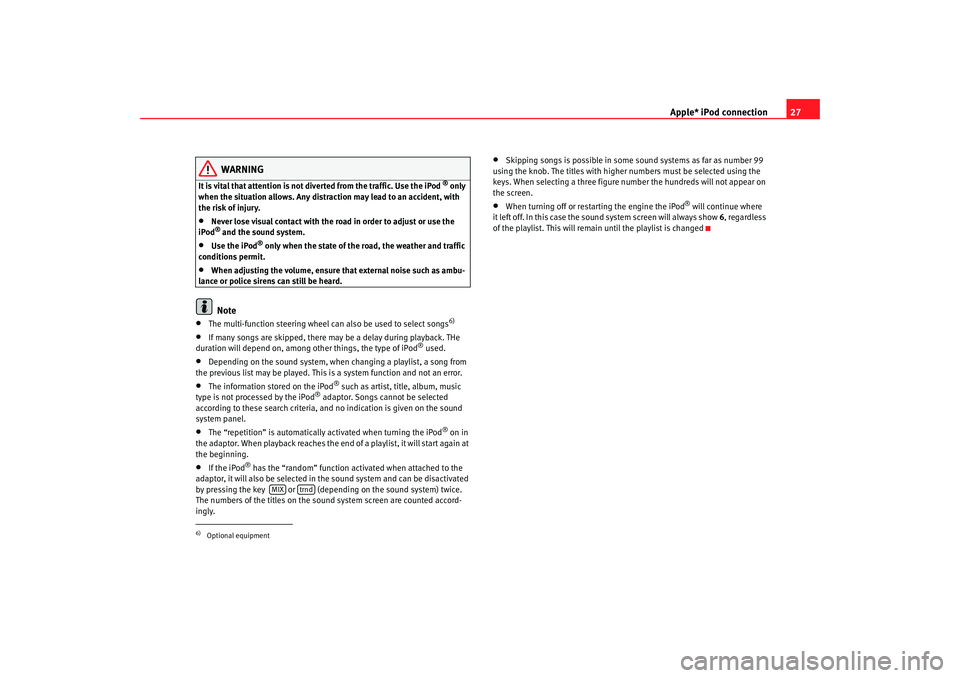
Apple* iPod connection27
WARNING
It is vital that attention is not diverted from the traffic. Use the iPod
® only
when the situation allows. Any distract ion may lead to an accident, with
the risk of injury.
•
Never lose visual contact with the road in order to adjust or use the
iPod® and the sound system.
•
Use the iPod
® only when the state of the road, the weather and traffic
conditions permit.
•
When adjusting the volume, ensure that external noise such as ambu-
lance or police sirens can still be heard.Note
•
The multi-function steering wheel ca n also be used to select songs
6)
•
If many songs are skipped, there may be a delay during playback. THe
duration will depend on, among other things, the type of iPod
® used.
•
Depending on the sound system, when changing a playlist, a song from
the previous list may be played. This is a system function and not an error.
•
The information stored on the iPod
® such as artist, title, album, music
type is not processed by the iPod
® adaptor. Songs cannot be selected
according to these search criteria, and no indication is given on the sound
system panel.
•
The “repetition” is automatically activated when turning the iPod
® on in
the adaptor. When playback reaches the end of a playlist, it will start again at
the beginning.
•
If the iPod
® has the “random” function activated when attached to the
adaptor, it will also be selected in the sound system and can be disactivated
by pressing the key or (depending on the sound system) twice.
The numbers of the titles on the soun d system screen are counted accord-
ingly.
•
Skipping songs is possible in some sound systems as far as number 99
using the knob. The titles with higher numbers must be selected using the
keys. When selecting a three figure nu mber the hundreds will not appear on
the screen.
•
When turning off or restarting the engine the iPod
® will continue where
it left off. In this case the sound system screen will always show 6, regardless
of the playlist. This will remain until the playlist is changed
6)Optional equipment
MIX
trnd
RNS MP3_ingles Seite 27 Mittwoch, 10. Mai 2006 7:52 19
Page 36 of 64
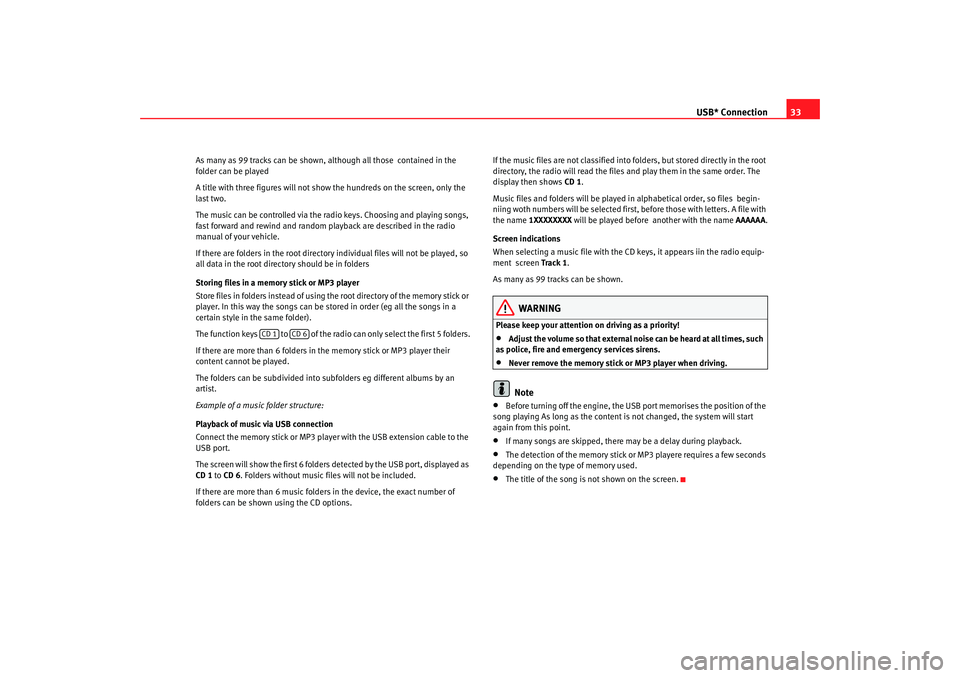
USB* Connection33
As many as 99 tracks can be shown, although all those contained in the
folder can be played
A title with three figures will not show the hundreds on the screen, only the
last two.
The music can be controlled via the radio keys. Choosing and playing songs,
fast forward and rewind and random playback are described in the radio
manual of your vehicle.
If there are folders in the root directory individual files will not be played, so
all data in the root directory should be in folders
Storing files in a memory stick or MP3 player
Store files in folders instead of using th e root directory of the memory stick or
player. In this way the songs can be stored in order (eg all the songs in a
certain style in the same folder).
The function keys to of the radio can only select the first 5 folders.
If there are more than 6 folders in the memory stick or MP3 player their
content cannot be played.
The folders can be subdivided into subf olders eg different albums by an
artist.
Example of a music folder structure:
Playback of music via USB connection
Connect the memory stick or MP3 player with the USB extension cable to the
USB port.
The screen will show the first 6 folders detected by the USB port, displayed as
CD 1 to CD 6 . Folders without music files will not be included.
If there are more than 6 music folders in the device, the exact number of
folders can be shown using the CD options. If the music files are not classified into folders, but stored directly in the root
directory, the radio will read the files and play them in the same order. The
display then shows
CD 1.
Music files and folders will be played in alphabetical order, so files begin-
niing woth numbers will be se lected first, before those with letters. A file with
the name 1XXXXXXXX will be played before another with the name AAAAAA.
Screen indications
When selecting a music file with the CD keys, it appears iin the radio equip-
ment screen Track 1.
As many as 99 tracks can be shown.
WARNING
Please keep your attention on driving as a priority!•
Adjust the volume so that external no ise can be heard at all times, such
as police, fire and emergency services sirens.
•
Never remove the memory stick or MP3 player when driving.Note
•
Before turning off the engine, the USB port memorises the position of the
song playing As long as the content is not changed, the system will start
again from this point.
•
If many songs are skipped, there may be a delay during playback.
•
The detection of the memory stick or MP3 playere requires a few seconds
depending on the type of memory used.
•
The title of the song is not shown on the screen.
CD 1
CD 6
RNS MP3_ingles Seite 33 Mittwoch, 10. Mai 2006 7:52 19
Page 38 of 64
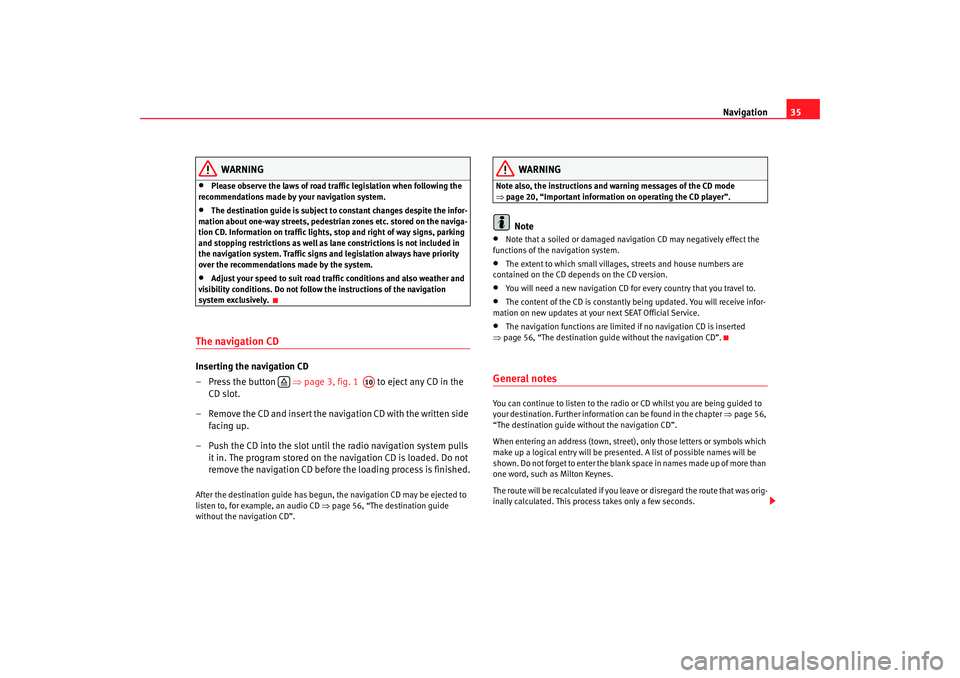
Navigation35
WARNING
•
Please observe the laws of road traffic legislation when following the
recommendations made by your navigation system.
•
The destination guide is subject to constant changes despite the infor-
mation about one-way streets, pedestrian zones etc. stored on the naviga-
tion CD. Information on traffic lights, stop and right of way signs, parking
and stopping restrictions as well as lane constrictions is not included in
the navigation system. Traffic signs and legislation always have priority
over the recommendations made by the system.
•
Adjust your speed to suit road traffi c conditions and also weather and
visibility conditions. Do not follow the instructions of the navigation
system exclusively.
The navigation CDInserting the navigation CD
– Press the button ⇒page 3, fig. 1 to eject any CD in the
CD slot.
– Remove the CD and insert the navigation CD with the written side facing up.
– Push the CD into the slot until the radio navigation system pulls it in. The program stored on the navigation CD is loaded. Do not
remove the navigation CD before the loading process is finished.After the destination guide has begun, the navigation CD may be ejected to
listen to, for example, an audio CD ⇒page 56, “The destination guide
without the navigation CD”.
WARNING
Note also, the instructions and wa rning messages of the CD mode
⇒ page 20, “Important information on operating the CD player”.
Note
•
Note that a soiled or damaged navigation CD may negatively effect the
functions of the navigation system.
•
The extent to which small villages, streets and house numbers are
contained on the CD depends on the CD version.
•
You will need a new navigation CD for every country that you travel to.
•
The content of the CD is constantly being updated. You will receive infor-
mation on new updates at your next SEAT Official Service.
•
The navigation functions are limited if no navigation CD is inserted
⇒ page 56, “The destination guide without the navigation CD”.
General notesYou can continue to listen to the radio or CD whilst you are being guided to
your destination. Further informat ion can be found in the chapter ⇒page 56,
“The destination guide without the navigation CD”.
When entering an address (town, street), only those letters or symbols which
make up a logical entry will be presented. A list of possible names will be
shown. Do not forget to enter the blank space in names made up of more than
one word, such as Milton Keynes.
The route will be recalculated if you leave or disregard the route that was orig-
inally calculated. This process takes only a few seconds.
A10
RNS MP3_ingles Seite 35 Mittwoch, 10. Mai 2006 7:52 19
Page 41 of 64
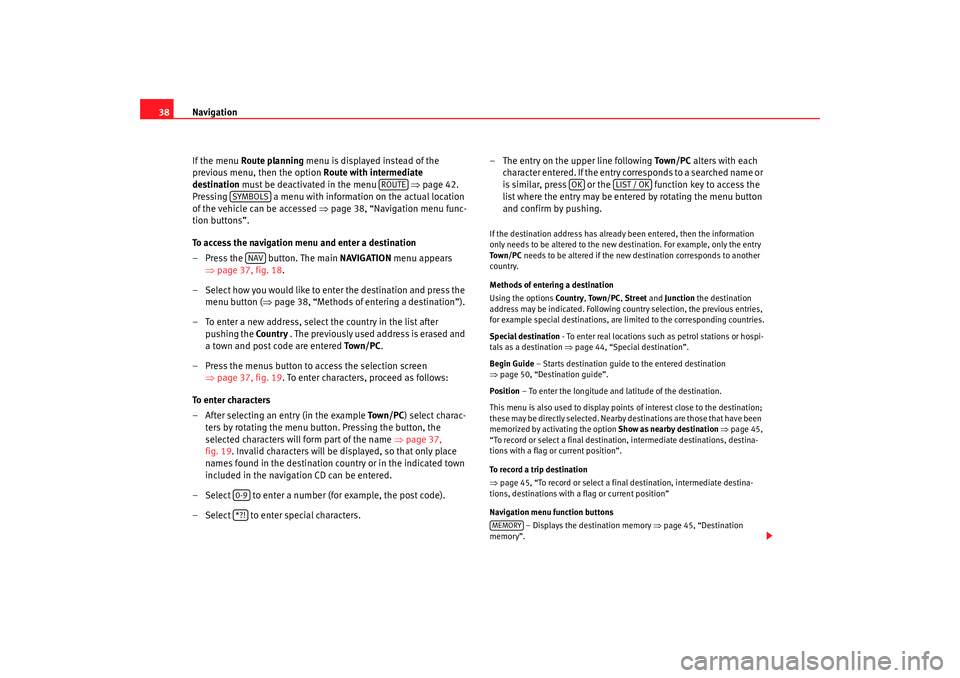
Navigation
38
If the menu Route planning menu is displayed instead of the
previous menu, then the option Route with intermediate
destination must be deactivated in the menu ⇒page 42.
Pressing a menu with information on the actual location
of the vehicle can be accessed ⇒page 38, “Navigation menu func-
tion buttons”.
To access the navigation menu and enter a destination
– Press the button. The main NAVIGATION menu appears
⇒ page 37, fig. 18 .
– Select how you would like to enter the destination and press the menu button ( ⇒page 38, “Methods of entering a destination”).
– To enter a new address, select the country in the list after pushing the Countr y . The previously used address is erased and
a town and post code are entered To w n / P C.
– Press the menus button to access the selection screen ⇒page 37, fig. 19 . To enter characters, proceed as follows:
To enter characters
– After selecting an entry (in the example To w n / P C) select charac-
ters by rotating the menu button. Pressing the button, the
selected characters will form part of the name ⇒page 37,
fig. 19. Invalid characters will be displayed, so that only place
names found in the destination country or in the indicated town
included in the navigation CD can be entered.
– Select to enter a number (for example, the post code).
– Select to enter special characters. – The entry on the upper line following
To w n / P C alters with each
character entered. If the entry co rresponds to a searched name or
is similar, press or the function key to access the
list where the entry may be entered by rotating the menu button
and confirm by pushing.
If the destination address has already been entered, then the information
only needs to be altered to the new destination. For example, only the entry
To w n / P C needs to be altered if the new destination corresponds to another
country.
Methods of entering a destination
Using the options Countr y, To w n / P C , Street and Junction the destination
address may be indicated. Following country selection, the previous entries,
for example special destinations, are limited to the corresponding countries.
Special destination - To enter real locations such as petrol stations or hospi-
tals as a destination ⇒page 44, “Special destination”.
Begin Guide – Starts destination guide to the entered destination
⇒ page 50, “Destination guide”.
Position – To enter the longitude and latitude of the destination.
This menu is also used to display points of interest close to the destination;
these may be directly selected. Nearby destinations are those that have been
memorized by activating the option Show as nearby destination ⇒ page 45,
“To record or select a final destination, intermediate destinations, destina-
tions with a flag or current position”.
To record a trip destination
⇒ page 45, “To record or select a final destination, intermediate destina-
tions, destinations with a flag or current position”
Navigation menu function buttons
– Displays the destination memory ⇒ page 45, “Destination
memory”.
ROUTE
SYMBOLS
NAV
0-9*?!
OK
LIST / OK
MEMORY
RNS MP3_ingles Seite 38 Mittwoch, 10. Mai 2006 7:52 19