audio Seat Leon 5D 2006 RADIO-NAVIGATION 300 MP3
[x] Cancel search | Manufacturer: SEAT, Model Year: 2006, Model line: Leon 5D, Model: Seat Leon 5D 2006Pages: 64, PDF Size: 2.62 MB
Page 7 of 64
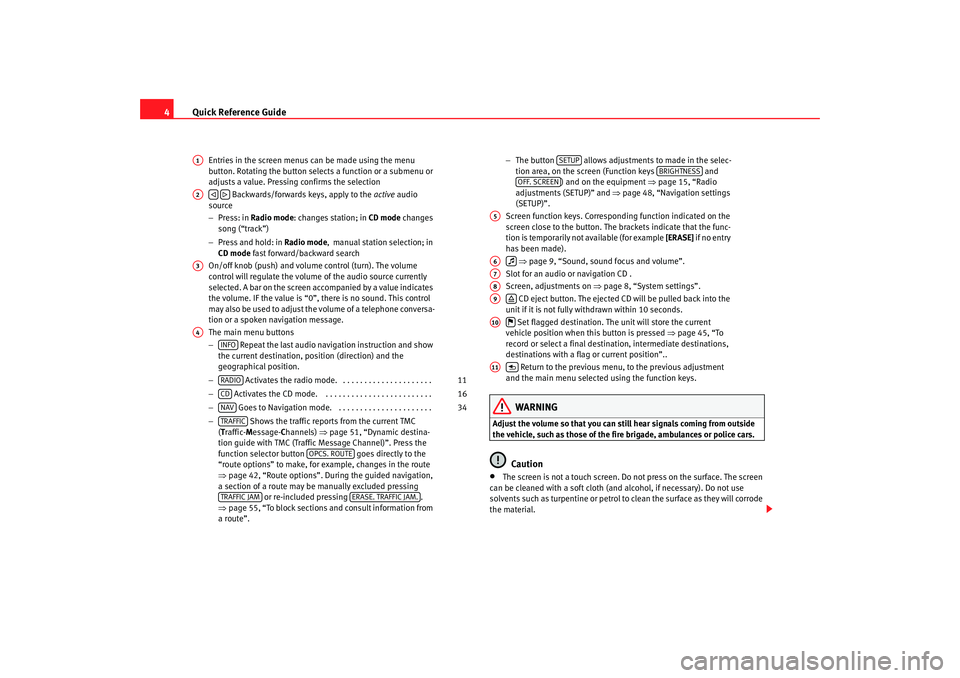
Quick Reference Guide
4
Entries in the screen menus can be made using the menu
button. Rotating the button selects a function or a submenu or
adjusts a value. Pressing confirms the selection
Backwards/forwards keys, apply to the active audio
source
− Press: in Radio mode : changes station; in CD mode changes
song (“track”)
− Press and hold: in Radio mode, manual station selection; in
CD mode fast forward/backward search
On/off knob (push) and volume control (turn). The volume
control will regulate the volume of the audio source currently
selected. A bar on the screen accompanied by a value indicates
the volume. IF the value is “0”, there is no sound. This control
may also be used to adjust the volume of a telephone conversa-
tion or a spoken navigation message.
The main menu buttons
− Repeat the last audio navigation instruction and show
the current destination, position (direction) and the
geographical position.
− Activates the radio mode. . . . . . . . . . . . . . . . . . . . . .
− Activates the CD mode. . . . . . . . . . . . . . . . . . . . . . . . . .
− Goes to Navigation mode. . . . . . . . . . . . . . . . . . . . . . .
− Shows the traffic reports from the current TMC
( T raffic- Message- Channels) ⇒page 51, “Dynamic destina-
tion guide with TMC (Traffic Message Channel)”. Press the
function selector button goes directly to the
“route options” to make, for example, changes in the route
⇒ page 42, “Route options”. During the guided navigation,
a section of a route may be manually excluded pressing or re-included pressing .
⇒ page 55, “To block sections and consult information from
a route”. −
The button allows adjustments to made in the selec-
tion area, on the screen (Function keys and
) and on the equipment ⇒ page 15, “Radio
adjustments (SETUP)” and ⇒page 48, “Navigation settings
(SETUP)”.
Screen function keys. Correspond ing function indicated on the
screen close to the button. The brackets indicate that the func-
tion is temporarily not available (for example [ERASE] if no entry
has been made).
⇒ page 9, “Sound, sound focus and volume”.
Slot for an audio or navigation CD .
Screen, adjustments on ⇒page 8, “System settings”.
CD eject button. The ejected CD will be pulled back into the
unit if it is not fully withdrawn within 10 seconds.
Set flagged destination. The unit will store the current
vehicle position when this button is pressed ⇒page 45, “To
record or select a final destination, intermediate destinations,
destinations with a flag or current position”..
Return to the previous menu, to the previous adjustment
and the main menu selected using the function keys.
WARNING
Adjust the volume so that you can still hear signals coming from outside
the vehicle, such as those of the fire brigade, ambulances or police cars.
Caution
•
The screen is not a touch screen. Do not press on the surface. The screen
can be cleaned with a soft cloth (and alcohol, if necessary). Do not use
solvents such as turpentine or petrol to clean the surface as they will corrode
the material.
A1A2
A3A4
INFORADIO
11
CD
16
NAV
34
TRAFFIC
OPCS. ROUTE
TRAFFIC JAM
ERASE. TRAFFIC JAM.
SETUP
BRIGHTNESS
OFF. SCREEN
A5A6
A7A8A9
A10
A11
RNS MP3_ingles Seite 4 Mittwoch, 10. Mai 2006 7:52 19
Page 9 of 64
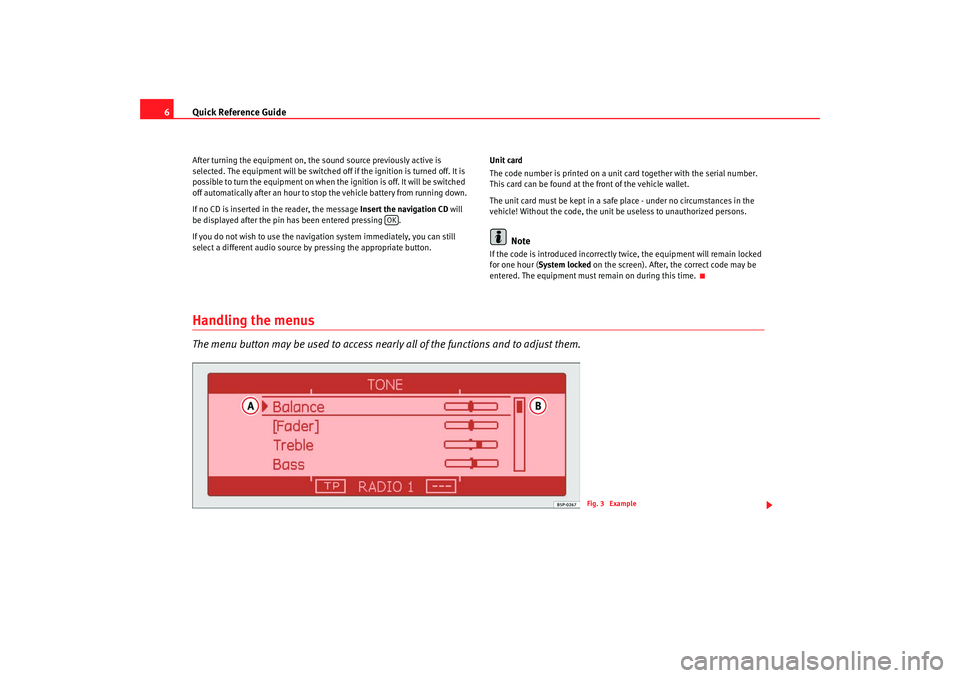
Quick Reference Guide
6After turning the equipment on, the sound source previously active is
selected. The equipment will be switched off if the ignition is turned off. It is
possible to turn the equipment on when the ignition is off. It will be switched
off automatically after an hour to stop the vehicle battery from running down.
If no CD is inserted in the reader, the message Insert the navigation CD will
be displayed after the pin has been entered pressing .
If you do not wish to use the navigation system immediately, you can still
select a different audio source by pressing the appropriate button. Unit card
The code number is printed on a unit card together with the serial number.
This card can be found at the front of the vehicle wallet.
The unit card must be kept in a safe
place - under no circumstances in the
vehicle! Without the code, the unit be useless to unauthorized persons.
Note
If the code is introduced incorrectly twice, the equipment will remain locked
for one hour ( System locked on the screen). After, the correct code may be
entered. The equipment must re main on during this time.
Handling the menusThe menu button may be used to access nearly all of the functions and to adjust them.
OK
Fig. 3 Example
RNS MP3_ingles Seite 6 Mittwoch, 10. Mai 2006 7:52 19
Page 11 of 64
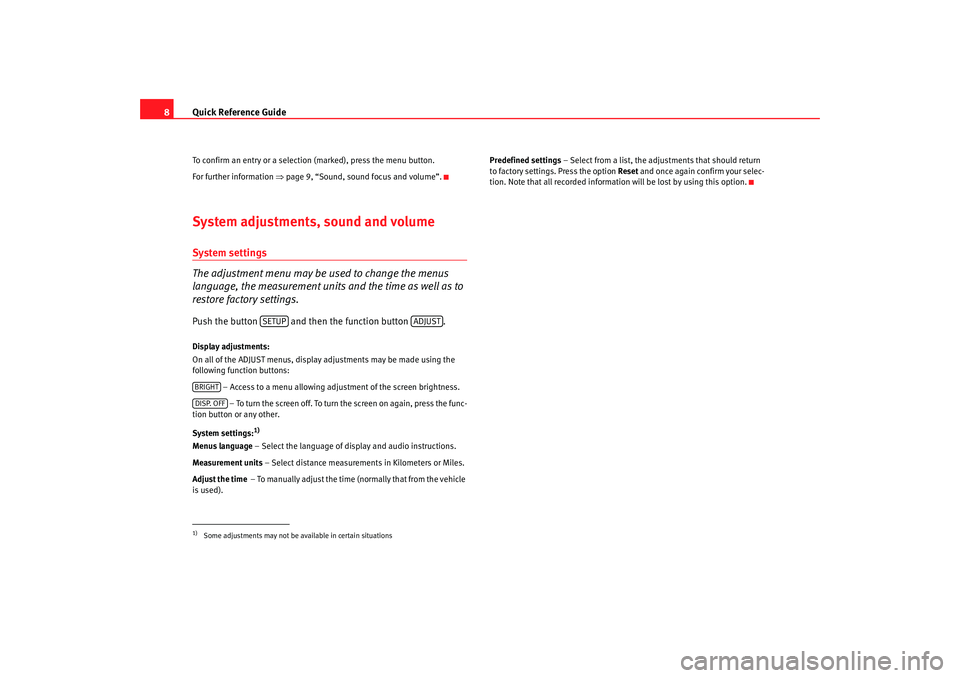
Quick Reference Guide
8To confirm an entry or a selection (marked), press the menu button.
For further information ⇒page 9, “Sound, sound focus and volume”.System adjustments, sound and volumeSystem settings
The adjustment menu may be used to change the menus
language, the measurement units and the time as well as to
restore factory settings.Push the button and then the function button .Display adjustments:
On all of the ADJUST menus, display adjustments may be made using the
following function buttons:
– Access to a menu allowing adjustment of the screen brightness. – To turn the screen off. To turn the screen on again, press the func-
tion button or any other.
System settings:
1)
Menus language – Select the language of display and audio instructions.
Measurement units – Select distance measuremen ts in Kilometers or Miles.
Adjust the time – To manually adjust the time ( normall y that fro m the vehicle
is used). Predefined settings
– Select from a list, the adjustments that should return
to factory settings. Press the option Reset and once again confirm your selec-
tion. Note that all recorded informat ion will be lost by using this option.1)Some adjustments may not be available in certain situations
SETUP
ADJUST
BRIGHTDISP. OFF
RNS MP3_ingles Seite 8 Mittwoch, 10. Mai 2006 7:52 19
Page 13 of 64
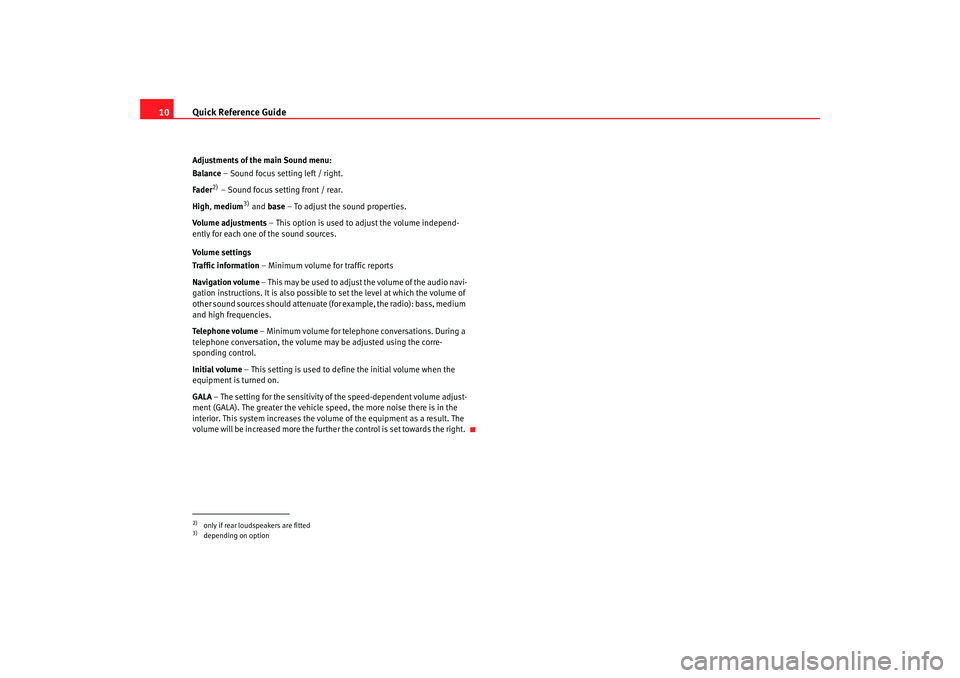
Quick Reference Guide
10Adjustments of the main Sound menu:
Balance – Sound focus setting left / right.
Fader
2) – Sound focus setting front / rear.
High , medium
3) and base – To adjust the sound properties.
Volume adjustments – This option is used to adjust the volume independ-
ently for each one of the sound sources.
Volume settings
Traffic information – Minimum volume for traffic reports
Navigation volume – This may be used to adjust the volume of the audio navi-
gation instructions. It is also possible to set the level at which the volume of
other sound sources should attenuate (for example, the radio): bass, medium
and high frequencies.
Telephone volume – Minimum volume for telephone conversations. During a
telephone conversation, the volume may be adjusted using the corre-
sponding control.
Initial volume – This setting is used to define the initial volume when the
equipment is turned on.
GALA – The setting for the sensitivity of the speed-dependent volume adjust-
ment (GALA). The greater the vehicle speed, the more noise there is in the
interior. This system increases the v olume of the equipment as a result. The
volume will be increased more the furthe r the control is set towards the right.
2)only if rear loudspeakers are fitted3)depending on option
RNS MP3_ingles Seite 10 Mittwoch, 10. Mai 2006 7:52 19
Page 18 of 64
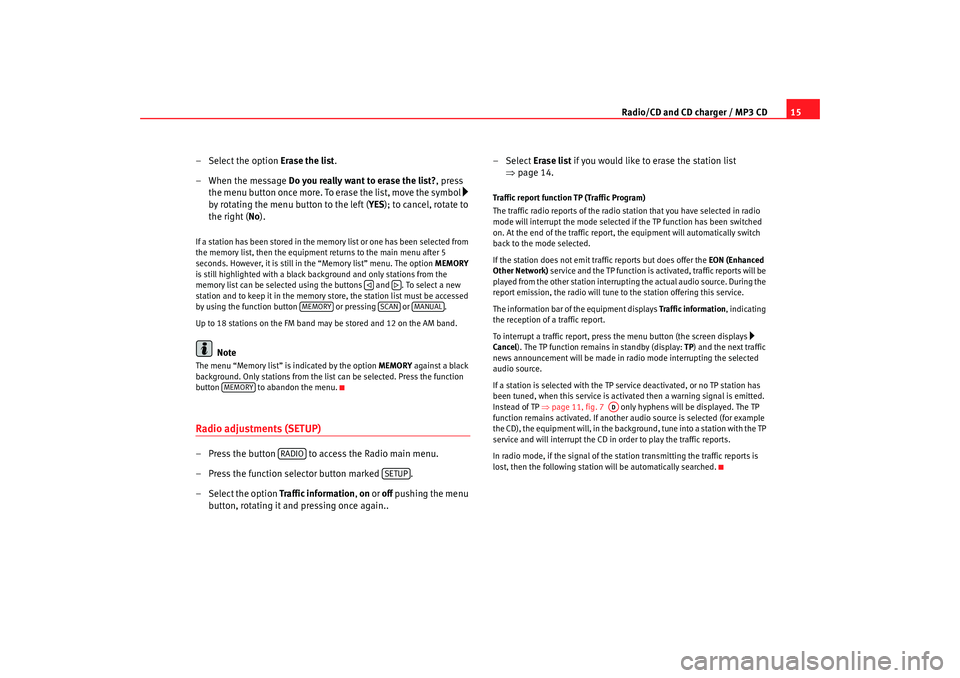
Radio/CD and CD charger / MP3 CD15
– Select the option Erase the list.
– When the message Do you really want to erase the list? , press
the menu button once more. To erase the list, move the symbol
by rotating the menu button to the left ( YES); to cancel, rotate to
the right ( No).
If a station has been stored in the memory list or one has been selected from
the memory list, then the equipment returns to the main menu after 5
seconds. However, it is still in the “Memory list” menu. The option MEMORY
is still highlighted with a black background and only stations from the
memory list can be selected using the buttons and . To select a new
station and to keep it in the memory store, the station list must be accessed
by using the function button or pressing or .
Up to 18 stations on the FM band may be stored and 12 on the AM band.
Note
The menu “Memory list” is indicated by the option MEMORY against a black
background. Only stations from the list can be selected. Press the function
button to abandon the menu.Radio adjustments (SETUP)– Press the button to access the Radio main menu.
– Press the function selector button marked .
– Select the option Traffic information, on or off pushing the menu
button, rotating it and pressing once again.. –Select
Erase list if you would like to erase the station list
⇒ page 14.
Traffic report function TP (Traffic Program)
The traffic radio reports of the radio station that you have selected in radio
mode will interrupt the mode selected if the TP function has been switched
on. At the end of the traffic report, the equipment will automatically switch
back to the mode selected.
If the station does not emit tr affic reports but does offer the EON (Enhanced
Other Network) service and the TP function is activated, traffic reports will be
played from the other station interrupti ng the actual audio source. During the
report emission, the radio will tune to the station offering this service.
The information bar of the equipment displays Traffic information, indicating
the reception of a traffic report.
To interrupt a traffic report, press the menu button (the screen displays
Cancel ). The TP function remains in standby (display: TP) and the next traffic
news announcement will be made in radio mode interrupting the selected
audio source.
If a station is selected with the TP service deactivated, or no TP station has
been tuned, when this service is activated then a warning signal is emitted.
Instead of TP ⇒page 11, fig. 7 only hyphens will be displayed. The TP
function remains activated. If another audio source is selected (for example
the CD), the equipment will, in the backgro und, tune into a station with the TP
service and will interrupt the CD in order to play the traffic reports.
In radio mode, if the signal of the station transmitting the traffic reports is
lost, then the following station will be automatically searched.
MEMORY
SCAN
MANUAL
MEMORY
RADIO
SETUP
AD
RNS MP3_ingles Seite 15 Mittwoch, 10. Mai 2006 7:52 19
Page 19 of 64
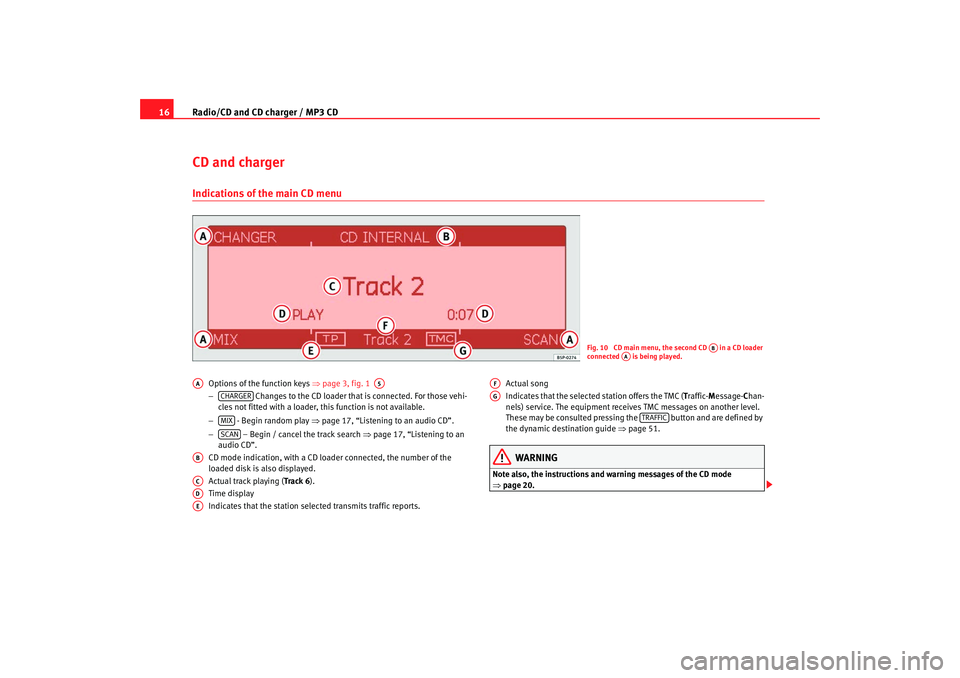
Radio/CD and CD charger / MP3 CD
16CD and chargerIndications of the main CD menu
Options of the function keys ⇒page 3, fig. 1
− Changes to the CD loader that is connected. For those vehi-
cles not fitted with a loader, this function is not available.
− - Begin random play ⇒page 17, “Listening to an audio CD”.
− – Begin / cancel the track search ⇒page 17, “Listening to an
audio CD”.
CD mode indication, with a CD loader connected, the number of the
loaded disk is also displayed.
Actual track playing (Track 6 ).
Time display
Indicates that the station selected transmits traffic reports. Actual song
Indicates that the selected station offers the TMC (
Traffic- Message- Chan-
nels) service. The equipment receives TMC messages on another level.
These may be consulted pressing the button and are defined by
the dynamic destination guide ⇒page 51.
WARNING
Note also, the instructions and warning messages of the CD mode
⇒page 20.
Fig. 10 CD main menu, the second CD in a CD loader
connected is being played.
AB
AA
AA
A5
CHARGERMIXSCAN
ABACADAE
AFAG
TRAFFIC
RNS MP3_ingles Seite 16 Mittwoch, 10. Mai 2006 7:52 19
Page 20 of 64
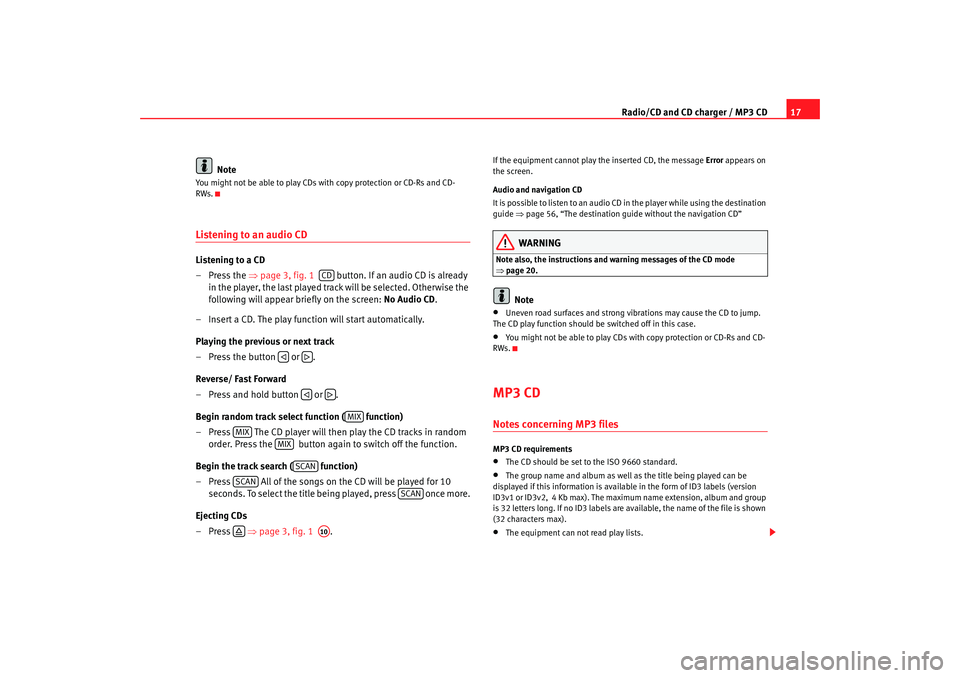
Radio/CD and CD charger / MP3 CD17
Note
You might not be able to play CDs with copy protection or CD-Rs and CD-
RWs.Listening to an audio CDListening to a CD
–Press the ⇒page 3, fig. 1 button. If an audio CD is already
in the player, the last played track will be selected. Otherwise the
following will appear briefly on the screen: No Audio CD.
– Insert a CD. The play function will start automatically.
Playing the previous or next track
– Press the button or .
Reverse/ Fast Forward
– Press and hold button or .
Begin random track select function ( function)
– Press The CD player will then play the CD tracks in random order. Press the button again to switch off the function.
Begin the track search ( function)
– Press All of the songs on the CD will be played for 10 seconds. To select the title being played, press once more.
Ejecting CDs
–Press ⇒page 3, fig. 1 .
If the equipment cannot play the inserted CD, the message Error appears on
the screen.
Audio and navigation CD
It is possible to listen to an audio CD in the player while using the destination
guide ⇒page 56, “The destination guide without the navigation CD”
WARNING
Note also, the instructions and wa rning messages of the CD mode
⇒ page 20.
Note
•
Uneven road surfaces and strong vibrations may cause the CD to jump.
The CD play function should be switched off in this case.
•
You might not be able to play CDs with copy protection or CD-Rs and CD-
RWs.
MP3 CDNotes concerning MP3 filesMP3 CD requirements•
The CD should be set to the ISO 9660 standard.
•
The group name and album as well as the title being played can be
displayed if this information is available in the form of ID3 labels (version
ID3v1 or ID3v2, 4 Kb max). The maximum name extension, album and group
is 32 letters long. If no ID3 labels are ava ilable, the name of the file is shown
(32 characters max).
•
The equipment can not read play lists.
CD
MIX
MIX
MIX
SCAN
SCAN
SCAN
A10
RNS MP3_ingles Seite 17 Mittwoch, 10. Mai 2006 7:52 19
Page 38 of 64
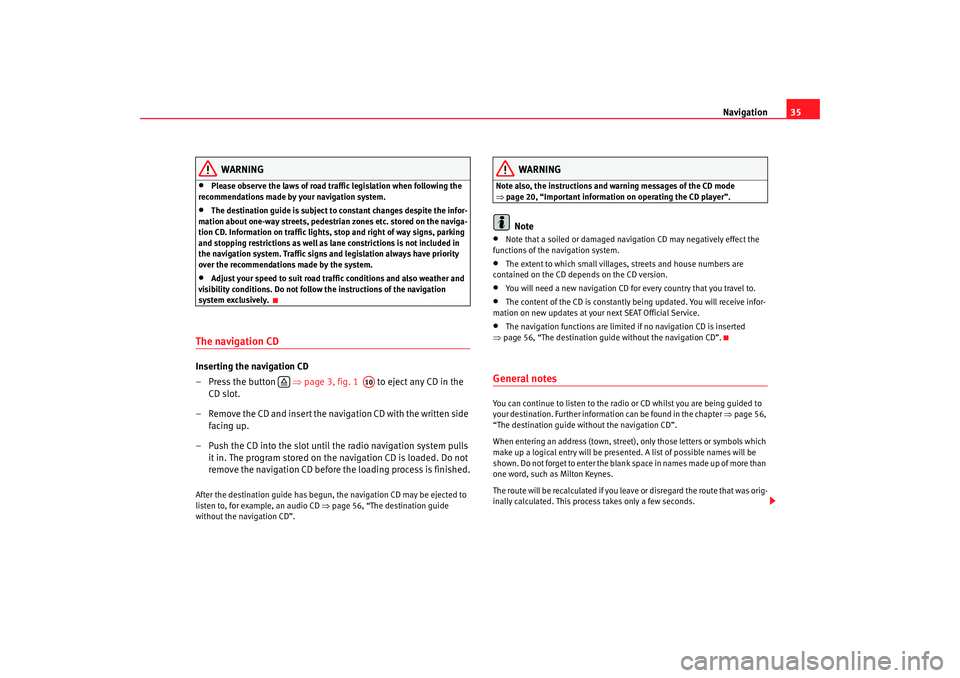
Navigation35
WARNING
•
Please observe the laws of road traffic legislation when following the
recommendations made by your navigation system.
•
The destination guide is subject to constant changes despite the infor-
mation about one-way streets, pedestrian zones etc. stored on the naviga-
tion CD. Information on traffic lights, stop and right of way signs, parking
and stopping restrictions as well as lane constrictions is not included in
the navigation system. Traffic signs and legislation always have priority
over the recommendations made by the system.
•
Adjust your speed to suit road traffi c conditions and also weather and
visibility conditions. Do not follow the instructions of the navigation
system exclusively.
The navigation CDInserting the navigation CD
– Press the button ⇒page 3, fig. 1 to eject any CD in the
CD slot.
– Remove the CD and insert the navigation CD with the written side facing up.
– Push the CD into the slot until the radio navigation system pulls it in. The program stored on the navigation CD is loaded. Do not
remove the navigation CD before the loading process is finished.After the destination guide has begun, the navigation CD may be ejected to
listen to, for example, an audio CD ⇒page 56, “The destination guide
without the navigation CD”.
WARNING
Note also, the instructions and wa rning messages of the CD mode
⇒ page 20, “Important information on operating the CD player”.
Note
•
Note that a soiled or damaged navigation CD may negatively effect the
functions of the navigation system.
•
The extent to which small villages, streets and house numbers are
contained on the CD depends on the CD version.
•
You will need a new navigation CD for every country that you travel to.
•
The content of the CD is constantly being updated. You will receive infor-
mation on new updates at your next SEAT Official Service.
•
The navigation functions are limited if no navigation CD is inserted
⇒ page 56, “The destination guide without the navigation CD”.
General notesYou can continue to listen to the radio or CD whilst you are being guided to
your destination. Further informat ion can be found in the chapter ⇒page 56,
“The destination guide without the navigation CD”.
When entering an address (town, street), only those letters or symbols which
make up a logical entry will be presented. A list of possible names will be
shown. Do not forget to enter the blank space in names made up of more than
one word, such as Milton Keynes.
The route will be recalculated if you leave or disregard the route that was orig-
inally calculated. This process takes only a few seconds.
A10
RNS MP3_ingles Seite 35 Mittwoch, 10. Mai 2006 7:52 19
Page 39 of 64
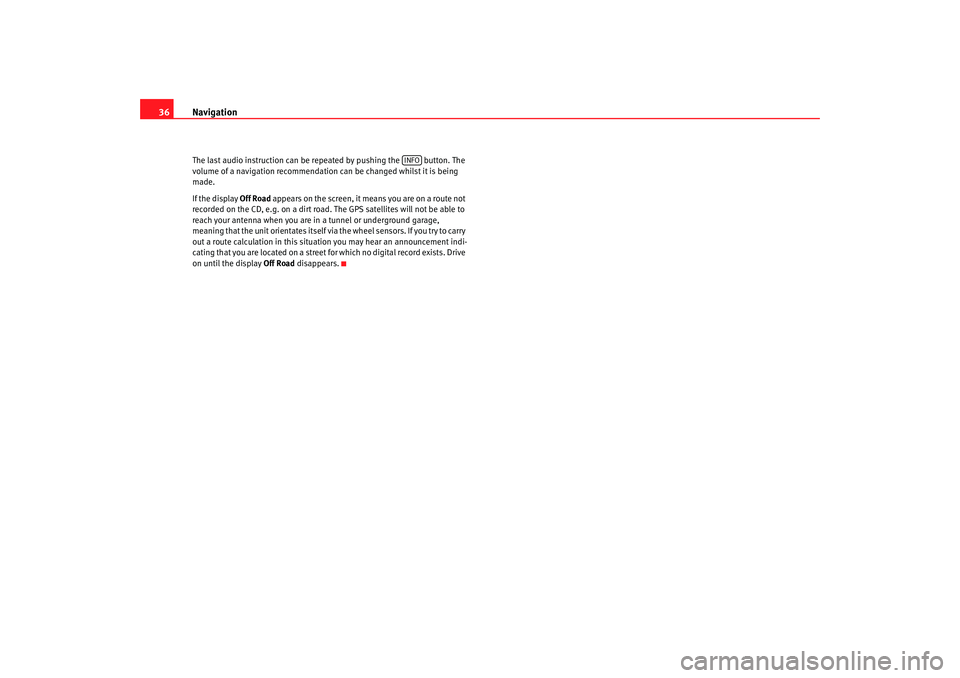
Navigation
36The last audio instruction can be repeated by pushing the button. The
volume of a navigation recommendation can be changed whilst it is being
made.
If the display Off Road appears on the screen, it means you are on a route not
recorded on the CD, e.g. on a dirt road. The GPS satellites will not be able to
reach your antenna when you are in a tunnel or underground garage,
meaning that the unit orientates itself via the wheel sensors. If you try to carry
out a route calculation in t his situation you may hear an announcement indi-
cating that you are located on a street for which no digital record exists. Drive
on until the display Off Road disappears.
INFO
RNS MP3_ingles Seite 36 Mittwoch, 10. Mai 2006 7:52 19
Page 51 of 64
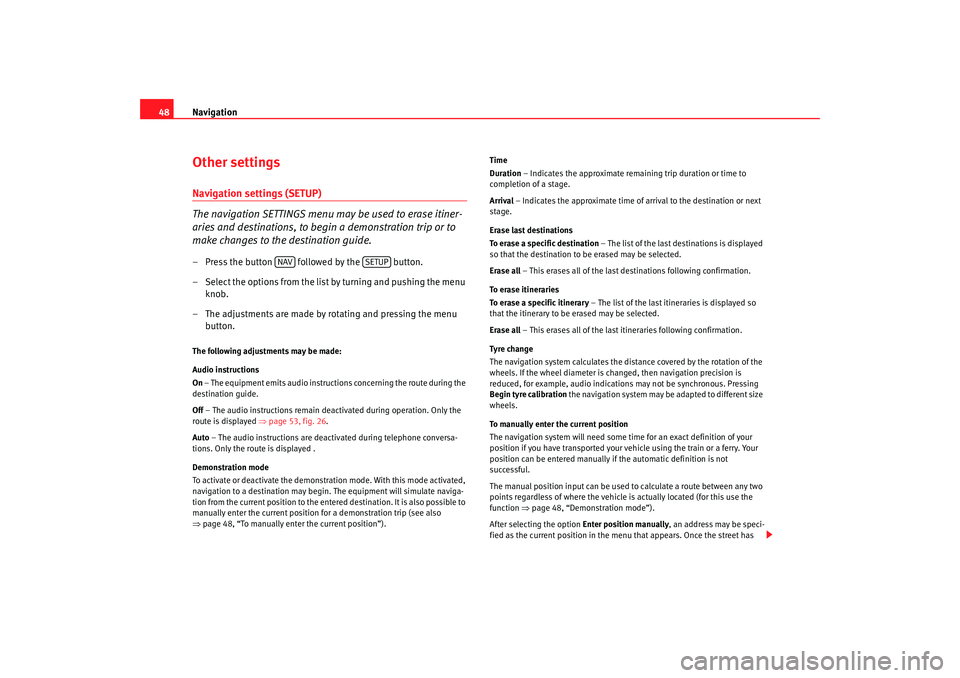
Navigation
48Other settingsNavigation settings (SETUP)
The navigation SETTINGS menu may be used to erase itiner-
aries and destinations, to begin a demonstration trip or to
make changes to the destination guide.– Press the button followed by the button.
– Select the options from the list by turning and pushing the menu
knob.
– The adjustments are made by rotating and pressing the menu button.The following adjustments may be made:
Audio instructions
On – The equipment emits audio instruct ions concerning the route during the
destination guide.
Off – The audio instructions remain d eactivated during operation. Only the
route is displayed ⇒page 53, fig. 26 .
Auto – The audio instructions are deac tivated during telephone conversa-
tions. Only the route is displayed .
Demonstration mode
To activate or deactivate the demonstr ation mode. With this mode activated,
navigation to a destination may begin. The equipment will simulate naviga-
tion from the current position to the entered destination. It is also possible to
manually enter the current position for a demonstration trip (see also
⇒ page 48, “To manually enter the current position”). Time
Duration
– Indicates the approximate remaining trip duration or time to
completion of a stage.
Arrival – Indicates the approximate time of arrival to the destination or next
stage.
Erase last destinations
To erase a specific destination – The list of the last destinations is displayed
so that the destination to be erased may be selected.
Erase all – This erases all of the last destinations following confirmation.
To erase itineraries
To erase a specific itinerary – The list of the last itineraries is displayed so
that the itinerary to be erased may be selected.
Erase all – This erases all of the last itineraries following confirmation.
Tyre chan ge
The navigation system calculates the dist ance covered by the rotation of the
wheels. If the wheel diameter is cha nged, then navigation precision is
reduced, for example, audio indications may not be synchronous. Pressing
Begin tyre calibration the navigation system may be adapted to different size
wheels.
To manually enter the current position
The navigation system will need some time for an exact definition of your
position if you have transported your vehicle using the train or a ferry. Your
position can be entered manually if the automatic definition is not
successful.
The manual position input can be used to calculate a route between any two
points regardless of where the vehicle is actually located (for this use the
function ⇒page 48, “Demonstration mode”).
After selecting the option Enter position manually, an address may be speci-
fied as the current position in the menu that appears. Once the street has
NAV
SETUP
RNS MP3_ingles Seite 48 Mittwoch, 10. Mai 2006 7:52 19