change wheel Seat Leon 5D 2006 RADIO-NAVIGATION 300 MP3
[x] Cancel search | Manufacturer: SEAT, Model Year: 2006, Model line: Leon 5D, Model: Seat Leon 5D 2006Pages: 64, PDF Size: 2.62 MB
Page 30 of 64
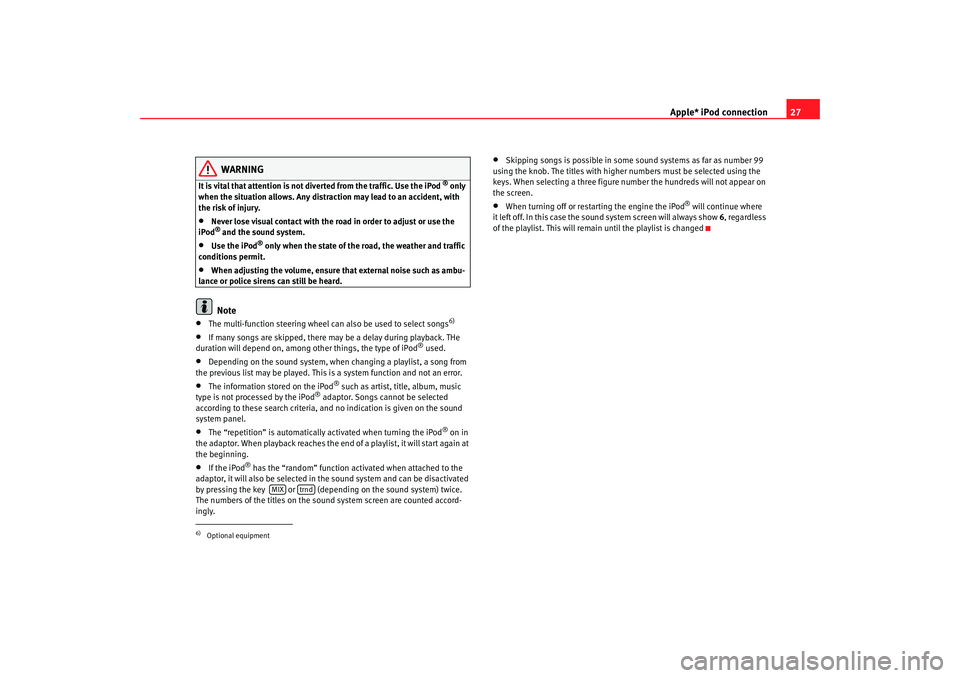
Apple* iPod connection27
WARNING
It is vital that attention is not diverted from the traffic. Use the iPod
® only
when the situation allows. Any distract ion may lead to an accident, with
the risk of injury.
•
Never lose visual contact with the road in order to adjust or use the
iPod® and the sound system.
•
Use the iPod
® only when the state of the road, the weather and traffic
conditions permit.
•
When adjusting the volume, ensure that external noise such as ambu-
lance or police sirens can still be heard.Note
•
The multi-function steering wheel ca n also be used to select songs
6)
•
If many songs are skipped, there may be a delay during playback. THe
duration will depend on, among other things, the type of iPod
® used.
•
Depending on the sound system, when changing a playlist, a song from
the previous list may be played. This is a system function and not an error.
•
The information stored on the iPod
® such as artist, title, album, music
type is not processed by the iPod
® adaptor. Songs cannot be selected
according to these search criteria, and no indication is given on the sound
system panel.
•
The “repetition” is automatically activated when turning the iPod
® on in
the adaptor. When playback reaches the end of a playlist, it will start again at
the beginning.
•
If the iPod
® has the “random” function activated when attached to the
adaptor, it will also be selected in the sound system and can be disactivated
by pressing the key or (depending on the sound system) twice.
The numbers of the titles on the soun d system screen are counted accord-
ingly.
•
Skipping songs is possible in some sound systems as far as number 99
using the knob. The titles with higher numbers must be selected using the
keys. When selecting a three figure nu mber the hundreds will not appear on
the screen.
•
When turning off or restarting the engine the iPod
® will continue where
it left off. In this case the sound system screen will always show 6, regardless
of the playlist. This will remain until the playlist is changed
6)Optional equipment
MIX
trnd
RNS MP3_ingles Seite 27 Mittwoch, 10. Mai 2006 7:52 19
Page 39 of 64
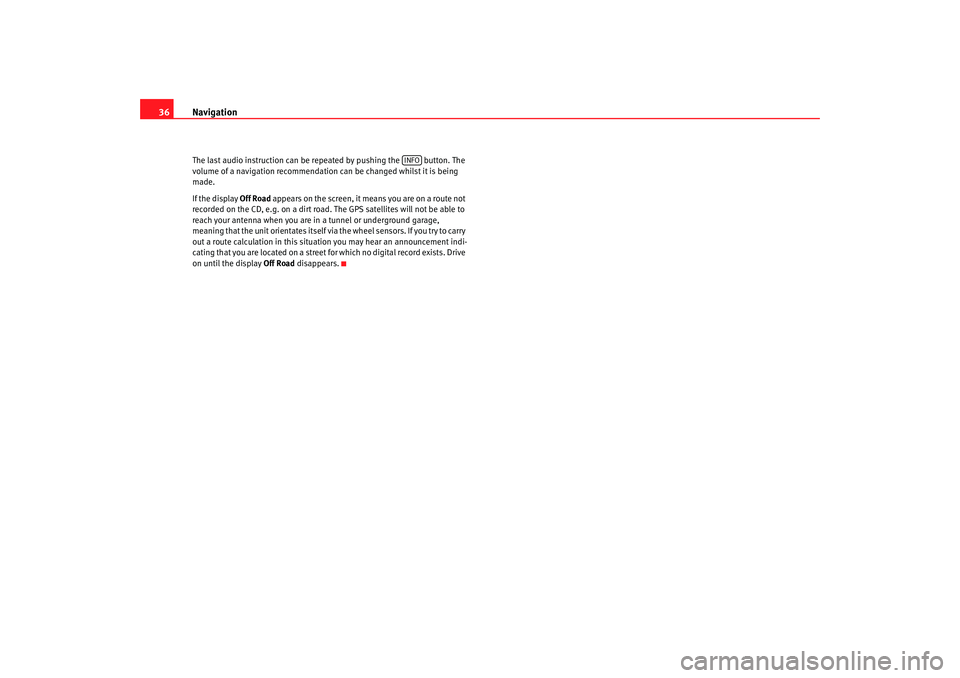
Navigation
36The last audio instruction can be repeated by pushing the button. The
volume of a navigation recommendation can be changed whilst it is being
made.
If the display Off Road appears on the screen, it means you are on a route not
recorded on the CD, e.g. on a dirt road. The GPS satellites will not be able to
reach your antenna when you are in a tunnel or underground garage,
meaning that the unit orientates itself via the wheel sensors. If you try to carry
out a route calculation in t his situation you may hear an announcement indi-
cating that you are located on a street for which no digital record exists. Drive
on until the display Off Road disappears.
INFO
RNS MP3_ingles Seite 36 Mittwoch, 10. Mai 2006 7:52 19
Page 51 of 64
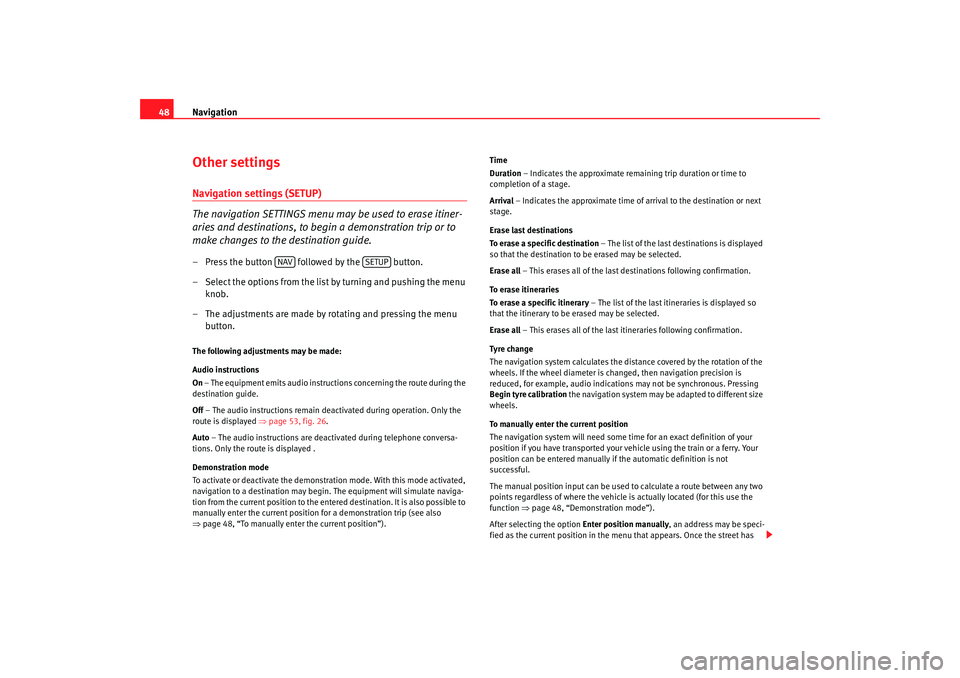
Navigation
48Other settingsNavigation settings (SETUP)
The navigation SETTINGS menu may be used to erase itiner-
aries and destinations, to begin a demonstration trip or to
make changes to the destination guide.– Press the button followed by the button.
– Select the options from the list by turning and pushing the menu
knob.
– The adjustments are made by rotating and pressing the menu button.The following adjustments may be made:
Audio instructions
On – The equipment emits audio instruct ions concerning the route during the
destination guide.
Off – The audio instructions remain d eactivated during operation. Only the
route is displayed ⇒page 53, fig. 26 .
Auto – The audio instructions are deac tivated during telephone conversa-
tions. Only the route is displayed .
Demonstration mode
To activate or deactivate the demonstr ation mode. With this mode activated,
navigation to a destination may begin. The equipment will simulate naviga-
tion from the current position to the entered destination. It is also possible to
manually enter the current position for a demonstration trip (see also
⇒ page 48, “To manually enter the current position”). Time
Duration
– Indicates the approximate remaining trip duration or time to
completion of a stage.
Arrival – Indicates the approximate time of arrival to the destination or next
stage.
Erase last destinations
To erase a specific destination – The list of the last destinations is displayed
so that the destination to be erased may be selected.
Erase all – This erases all of the last destinations following confirmation.
To erase itineraries
To erase a specific itinerary – The list of the last itineraries is displayed so
that the itinerary to be erased may be selected.
Erase all – This erases all of the last itineraries following confirmation.
Tyre chan ge
The navigation system calculates the dist ance covered by the rotation of the
wheels. If the wheel diameter is cha nged, then navigation precision is
reduced, for example, audio indications may not be synchronous. Pressing
Begin tyre calibration the navigation system may be adapted to different size
wheels.
To manually enter the current position
The navigation system will need some time for an exact definition of your
position if you have transported your vehicle using the train or a ferry. Your
position can be entered manually if the automatic definition is not
successful.
The manual position input can be used to calculate a route between any two
points regardless of where the vehicle is actually located (for this use the
function ⇒page 48, “Demonstration mode”).
After selecting the option Enter position manually, an address may be speci-
fied as the current position in the menu that appears. Once the street has
NAV
SETUP
RNS MP3_ingles Seite 48 Mittwoch, 10. Mai 2006 7:52 19